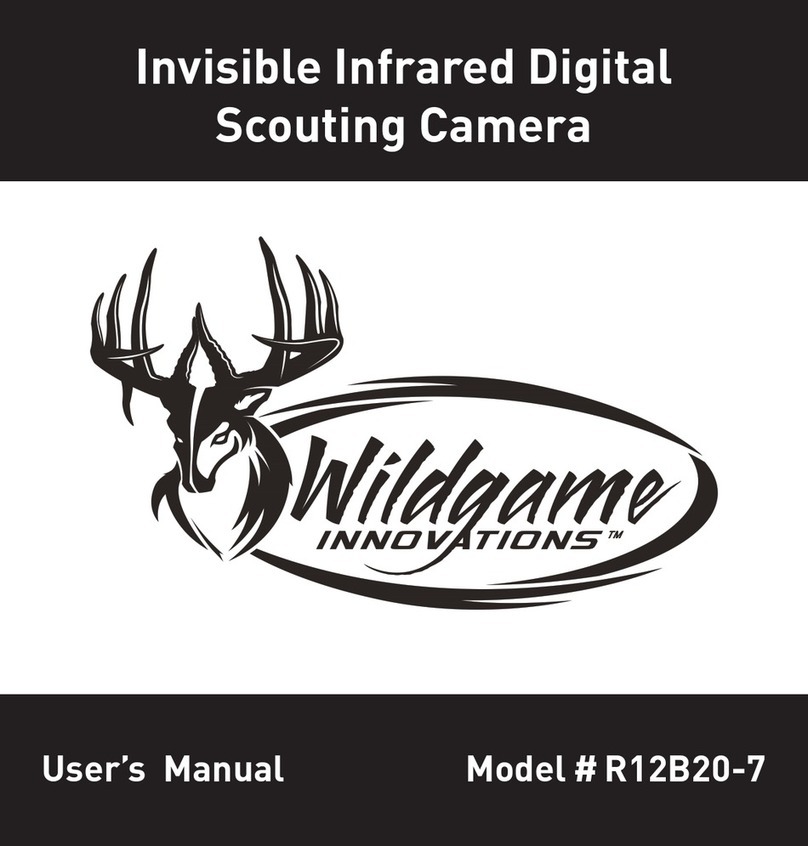PICTURES
REMAIN
00000
00000
FORMAT SDCARD
[NO ][YES]
ARE YOU SURE?
[NO ][YES]
PICTURES
REMAIN
00000
00000
[5S][15S][30S]
VIDEO LENGTH
[5S][15S] [30S]
VIDEO LENGTH
[GERMAN}
[FRENCH]
LANGUAGE
[ENGLISH]
[GERMAN}
[FRENCH]
LANGUAGE
[ENGLISH]
User’s Manual
602 Fountain Parkway
Grand Prairie, TX 75050
(800) 847-8269
wildgameinnovations.com
“Wildgame Innovations”and the “Button Logo” are trademarks of Wildgame Innovations, LLC.
Battery Installation
Location
Video Length Language Image Stamp
Date/Time
Still Resolution DelayPicturePIR Mode
Picture Count
Retrieving Images (SD Card Reader)
Power
PIR Active
Installing SD Card
Tether Installation
WarrantyFormat SD Card
PIR Sensitivity
Mounting
FCC Notes
Power Save/Ready Mode/Reset
Exposure
1. Open the door at the side of
the camera by pressing the
release button.
1. To select the exposure setting, use
the +/- buttons to navigate to the
“EXPOSURE” screen.
1. To select the picture setting, use
the +/- buttons to navigate to the
“PICTURE” screen.
1. To select the length of time
video records, use the +/-
buttons to navigate to the
“Video Length” screen.
1. To change the display
language, use the +/-
buttons to navigate to the
“Language” screen.
2. Press “ENTER” then use
the +/- buttons to choose
between English, French,
German or Spanish.
1. Before going to sleep mode,
the screen will show the
number of pictures taken
and number of pictures
remaining.
2. To access this information
while the screen is still
awake, use the +/- buttons
to scroll through the menu
options.
1. To secure the magnetic mounting bracket to an object in the field, locate the
strap that came supplied with the camera.
2. Remove the clip from one end of the strap and slide that end through the two
slots on the back of the magnetic mounting bracket.
3. Once the magnetic mounting bracket is attached, place the clip back on the
strap.
4. Wrap the strap around the object at the appropriate height and connect both
ends of the clip.
5. Pull any excess material on the strap so the magnetic mounting bracket
attaches to the object tightly.
1. To secure connection between the camera
and magnetic mounting bracket, locate the
tether that came supplied with the camera.
2. Locate the hole on the side of the camera.
Insert one end of the tether through the
hole. Push the longer end through the small
loop and pull taught to secure.
3. Release the buckle before you locate the
hole on the side of the magnetic mounting
bracket. Insert one end of the tether through
the hole. Push the longer end through
the small loop and pull taught to secure.
Reconnect the buckle to secure installation.
4. To disconnect, simply squeeze the buckle
and separate from tether.
1. Simply connect the camera to the magnetic mounting bracket. The strong
magnet will secure installation.
2. Once the camera is attached, rotate and pivot the camera to a desired point
of view.
1. To disconnect the magnetic attachment from the camera, unscrew the attachment
on the back of the camera counter clockwise.
2. To secure the camera to an object in the field, locate the strap that came
supplied with the camera.
3. Remove the clip from one end of the strap and slide that end through the two
slots on the back of the camera.
4. Once the camera is attached, place the clip back on the strap.
5. Wrap the strap around the object at the appropriate height and connect both
ends of the clip.
6. Pull any excess material on the strap so the camera attaches to the object
tightly.
TIPS:
• Place the camera 25-30 feet from your target
area for optimal image quality.
• Try to avoid mounting the camera directly
facing the rising or setting sun so sunlight isn’t
directly hitting the lenses.
• If mounting to a dusty environment (such as a
feeder), regularly clean the camera lens covers,
incandescent flash cover and PIR sensor cover.
• Periodically check the camera mounting to
ensure it doesn’t become loose.
• To keep any water from damaging the unit, the
camera door must remain closed with the latch
secured tightly while the camera is in use.
• Regularly remove the battery compartment
cover to inspect the batteries for any corrosive
build-up, as this may harm the camera.
1. To select the image resolution, use
the +/- buttons to navigate to the
“Resolution” screen.
2. Press “ENTER” then use the +/-
buttons to choose between high,
medium or low exposure.
2. Press “ENTER” then use the +/-
buttons to choose between regular
or wide.
2. Press “ENTER” then use the +/-
buttons to choose between high,
medium or low resolution.
2. Press “ENTER” then use
the +/- buttons to choose
between 5, 15 or 30 seconds.
1. If no buttons are pressed for
30 seconds after turning on
the power, the screen will
turn off and enter Power
Save / Ready Mode.
1. The date, time and battery charge level will display on the LCD screen by
default when it is turned on. To change the date or time, press “ENTER” to
scroll to the appropriate item you wish to change (hour, minute, second, day,
month and year).
1. To save the location where this
camera is installed, use the +/-
buttons to navigate to the “Location”
screen.
1. To select the type of media your camera captures, use the +/- buttons to
navigate to the “PIR Mode” screen.
1. To select when the PIR motion sensor is active, use the +/- buttons to navigate
to the “PIR Active” screen.
1. To select PIR sensitivity, use the UP/DOWN arrows to scroll to PIR SENSE on the
left menu bar and press OK.
2. Press “ENTER” then use the +/- buttons to choose between high, medium or
low sensitivity.
2. Press “ENTER” then use the +/- buttons to choose between 24-hour, day or
night operation.
3. When your preferred method is highlighted, press OK to select.
2. Press “ENTER” to begin assigning
the location a name. The name can
consist of up to eight letters and/or
numbers.
3. Assign the desired letter/number
for each blank using the +/- buttons,
then press “ENTER” to save and
move to the next blank.
4. When you have finished naming,
press “ENTER” until the full name
locks in place. (If you are leaving any
blanks, this may take a few clicks.)
2. Press “ENTER” then use the +/- buttons to move the cursor between “Still” and
“Video.”
3. Once you’ve made your selection, press “ENTER” to save.
2. Use the +/- buttons to adjust to the appropriate value. Press “ENTER” to save
and move on to the next category.
3. Repeat steps 1 and 2 until all fields have been updated.
4. To awaken the screen from
Power Save mode, briefly
press the power button.
2. LED Status Light: During
the first 30 seconds of the
Ready Mode, the red light
will illuminate when a PIR
event is triggered. After the
LCD turns off, the red light
will blink 2-3 seconds when
photo is taken.
3. After two minutes, all
indicator lights will turn off
while the camera continues
to operate. To wake up the
LCD screen from Power
Save Mode, briefly press the
power button.
1. With the camera powered
off, load the SD card with
the label facing up and the
grooves inserted first.
1. Press and release the power
button on the main control
panel.
1. Press and release the power
button to wake up the screen.
2. Check the battery level icon
to ensure the batteries just
installed contain the proper
charge level. If so, you are ok
to proceed with camera use.
2. Press and hold the power
button for 5 seconds and
release the power button.
The camera is now turned
off.
2. Insert the batteries in
the appropriate location
corresponding to the +/-
shown inside the door and
above each battery slot.
3. Close the door to secure
the batteries in the
compartment.
You have the option to save the location where this camera is installed. If you do not wish to
use this function, please proceed to the next step. To select the level of motion detected by the PIR sensor, use the +/- buttons to navigate
to the “PIR Sense” screen.
NOTE:
The screen will not turn on when
the camera is writing to memory,
and the camera will not take a
photo/video if the screen is turned
on.
BEFORE INSTALLING:
If you are using an SD card from
another camera, you must format
the SD card in your computer prior
to installing it in this camera. If
you are using a new card, it may go
directly into this camera without
any formatting.
ON: OFF:
FCC STATEMENT
Product Name: Digital Game Scouting Camera
Trade Name: Wildgame Innovations
This device complies with Part 15 of the FCC Rules. Operation is subject to the following two criteria: (1) This device may
not cause harmful interference, and (2) This device must accept any interference received, including interference that may
cause undesired operation.
Warning: Changes or modications to this unit not expressly approved by the party responsible for compliance could void
the user’s authority to operate the equipment.
NOTE: This equipment has been tested and found to comply with the limits for a Class B digital device, pursuant to Part 15
of the FCC Rules. These limits are designed to provide reasonable protection against harmful interference in a residential
installation. This equipment generates, uses and can radiate radio frequency energy and, if not installed and used in
accordance with the instructions, may cause harmful interference to radio communications.
However, there is no guarantee that interference will not occur in a particular installation. If this equipment does cause
harmful interference to radio or television reception, which can be determined by turning the equipment o and on, the
user is encouraged to try to correct the interference by one or more of the following measures:
-Reorient or relocate the receiving antenna.
-Increase the separation between the equipment and receiver.
-Connect the equipment into an outlet on a circuit dierent from that to which the receiver is connected.
-Consult the dealer or an experienced radio/TV technician for help.
This device complies with Industry Canada licence-exempt RSS standard(s). Operation is subject to the following two
conditions: (1) this device may not cause interference, and (2) this device must accept any interference, including
interference that may cause undesired operation of the device.
DISCLAIMERS
WGI Innovations, LTD is not responsible for damage, expense or injury caused by the unauthorized use of, alterations to,
improper connection of and abuse or neglect of the WGI Innovations™ products.
WARRANTY
For the warranty to be in eect, register your product at wildgameinnovations.com. Follow the onscreen directions to
complete the process.
WGI Innovations, LTD will replace all workmanship defects free of charge for ONE (1) YEAR after the date of purchase as long
as your warranty is in eect. This warranty DOES NOT COVER damage, expense or injury caused by unauthorized repairs,
alterations, improper connection, shipping, abuse, theft, accident, neglect or collateral loss. When returning product(s) for
service you MUST obtain a Return Merchandise Authorization (RMA) number from WGI Innovations, LTD. Please include
name, UPS address (no P.O. Box), telephone number, RMA number and a complete description of the problem on all
enclosed correspondence. When possible, pack product carefully in original carton. Customers are responsible for any
shipping cost to WGI Innovations™.WGI Innovations™ will pay the shipping cost of replacement product to the customer,
but is not responsible for damage incurred in returning items for repair.
For product service send to:
WGI Innovations™
602 Fountain Parkway
Grand Prairie, TX 75050
(800) 847-8269
CUSTOMER SERVICE
WGI Innovations, LTD. stands behind every product we manufacture for a one-year product workmanship warranty and a
strong commitment to customer service. If you are in need of customer service for missing parts or need assistance with
the operation or assembly of your product, we encourage you to call one of our customer service representatives and let
us assist you.
DISCLAIMER
WGI Innovations, LTD reserves the right to make changes to product features, functionality and physical design at its sole
discretion. As a result, such changes may not be reected in this version of the manual.
NOTE:
24-Hr: Both the day and night cameras will be used and the unit will remain active at all times. It
will automatically transition between the day and night cameras in complete silence.
Day: Only the day camera will be used during daytime hours.
Night: Only the night camera will be used during nighttime hours.
NOTE:
The preferred mounting method is to attach the camera to the magnetic mounting bracket. The built-
in ball head allows you to adjust and set its view conveniently and make it rotate by 360 degrees.
NOTE:
The alternate mounting method is without the magnetic mounting bracket.
High: Best for target zones at longer distances
for greater illumination
Medium: Best for target zones at average
distances
Low: Best for target zones at close distances to
reduce motion blur
High: Images will be at the highest resolution
possible but take up the most storage space
Medium: Images will be at a standard
resolution and take up an average amount of
space
Low: Images will be at the lowest resolution
possible but take up the least storage space
Hi: Detects smallest movements
Med: Detects common movements
Lo: Detects only large movements
These instructions are written for a Microsoft operating system. There will be significant
variations if using a Linux or Mac-based system, and likely still some variations even if
you have a Microsoft system. The steps listed below are basic guidelines and may need
to be modified to suit your system and preference.
1. Remove the SD card from your camera by lightly pressing on it until it pops out.
2. Insert the SD card directly into your computer via the SD card reader.
3. Your computer may automatically launch “AutoPlay.” If so, you should have several
options (including but not limited to the following):
a. Import pictures
b. View pictures
c. Copy disc
d. Transfer pictures
e. Open folder to view files
4. Select the method that best suits your requirements to view/edit your photos and
videos.
5. If your computer does not automatically launch AutoPlay, click the “Start” menu and
select “Computer.” A window will open where “Devices with Removable Storage” will
be listed.
6. Select “Secure Digital Storage Device” (what the computer has recognized your
camera as) from the menu.
7. This will direct you into the SD card file folder where images will be displayed in the
“MEDIA” folder.
8. Open this folder to view/edit photos and videos.
9. IMPORTANT: Only delete photos or videos if you are absolutely sure you want to get
rid of them. Deleting anything while viewing and editing will permanently delete the
file.
SDXC CARDS ARE NOT SUPPORTED
The alternate method to format your SD card is with a computer.
1. Connect the SD card to your computer. If your computer has an SD card slot you can insert
the SD card directly into the port.
NOTE: If you are using a MicroSD card, you will need an adapter to allow it to fit into
standard SD card ports. If your computer does not have an SD card port built-in, you can
use an external USB card reader that plugs into any USB port on your computer.
2. Click the Start or Windows menu and select Computer (Windows Vista/7) or My
Computer (Windows XP). For Windows 8 users, type “computer” and click the Computer
icon in the Apps search results.
3. Right-click the drive letter associated with your memory device, then select “Format”
4. Ensure FAT32 is selected under “File System”
5. Ensure ”Quick Format” is checked
6. Click “Start”
Having trouble with your SD card? Try this.
1. Your SD card can be directly formatted in
the camera. Use the +/- buttons to navigate
to the “Format SD Card” screen.
12/31/2018
DATE BATT
100%
TIME
AM 10:59:59
12/31/2018
DATE BATT
100%
TIME
AM 12:00:30
12/31/2018
DATE BATT
100%
TIME
AM 12:15:30
LOCATION
[Still] [Video]
PIR MODE [24Hr] [ Day ] [Night]
PIR ACTIVE
[Hi][Med] [Lo]
PIR SENSE [Hi][Med] [Lo]
EXPOSURE [Regular][Wide]
PICTURE
[Regular][Wide]
PICTURE
[Hi][Med] [Lo]
RESOLUTION
[30S] [1M] [5M]
DELAY
[2S][5S] [15S]
[30S] [1M] [5M]
DELAY
[2S][5S][15S]
[Hi] [Med] [Lo]
PIR SENSE [Hi] [Med] [Lo]
EXPOSURE [Hi] [Med] [Lo]
RESOLUTION
[24Hr][Day] [Night]
PIR ACTIVE
[Still][Video]
PIR MODE
F
LOCATION
FIE
LOCATION
RESET
[NO ][YES]
A- Time
B- Date
C- Moon Phase
D- Location
E- Photo Count
A B C D E
Press “ENTER” to reset settings
back to factory settings.
1. To select how long the
camera waits before taking
another picture/video, use
the +/- buttons to navigate to
the “Delay” screen.
2. Press “ENTER” then use
the +/- buttons to choose
between 2 seconds, 5
seconds, 15 seconds, 30
seconds, 1 minute or 5
minutes.
+
ENTER
+
ENTER
+
ENTER
+
ENTER
+
ENTER
+
ENTER
+
ENTER
+
ENTER
+
ENTER
+
ENTER
+
ENTER
+
ENTER
+
ENTER
+
ENTER
+
ENTER
+
ENTER
+
ENTER
+
ENTER
+
ENTER
+
ENTER
+
ENTER
+
ENTER
+
ENTER
+
ENTER
+
ENTER
+
ENTER
+
ENTER
+
ENTER
+
ENTER
+
ENTER
+
ENTER
Page 1
Page 7Page 6
Page 13Page 12
Page 19Page 18
Page 2
Page 8
Page 14
Page 20
Page 4
Page 10
Page 16
Page 22
Page 3
Page 9
Page 15
Page 21
Page 5
Page 11
Page 17