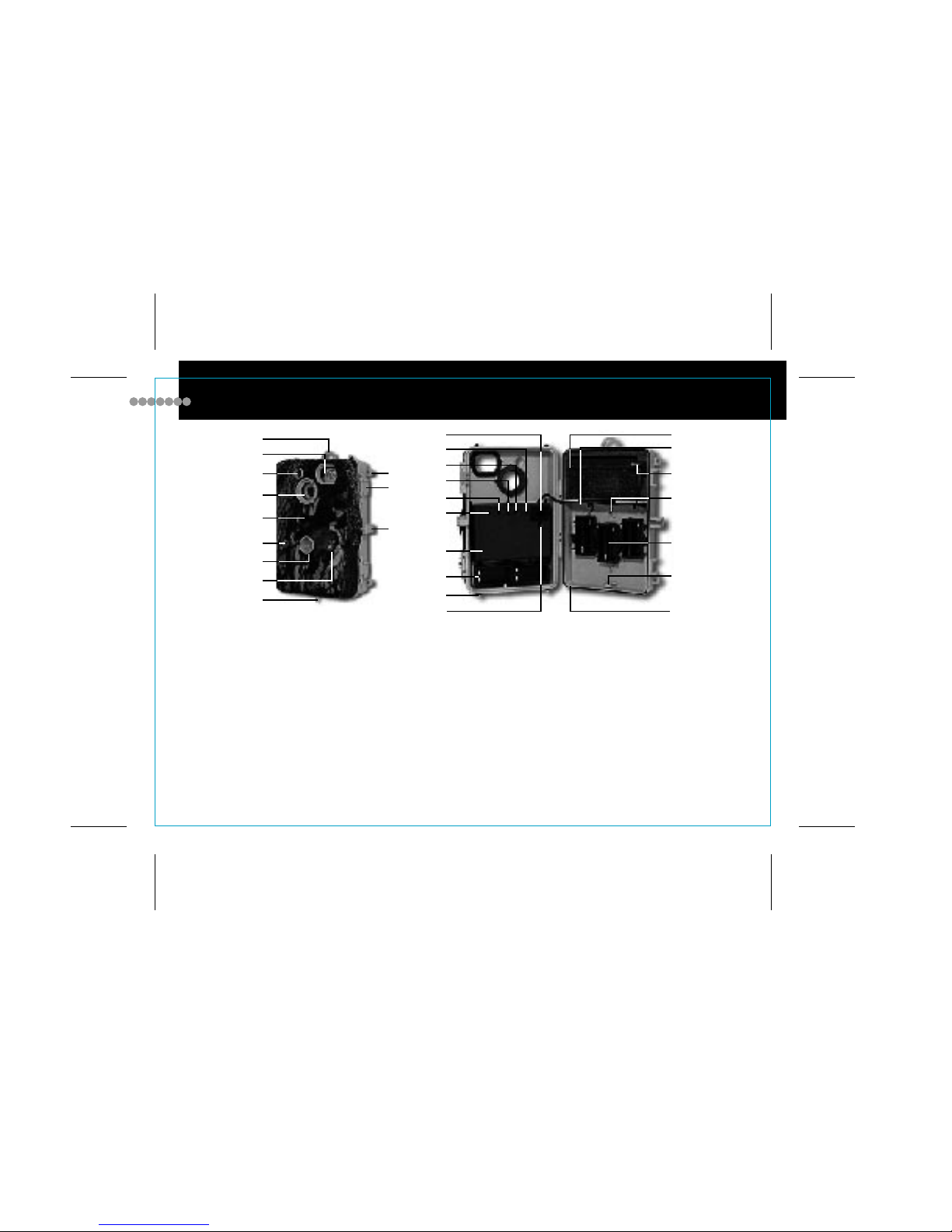page 9
Your wildlife camera system is battery operated. To provide maximum functionality and battery life you
need to be aware of the following Information.
• Use "alkaline" batteries ONLY. Rechargeable or non-alkaline batteries will cause poor camera
performance, damage the circuitry, and void your warranty.
• For best camera performance, install "alkaline" batteries in all available 9 volt or AA battery slots.
• The two 9 volt battery holders power the control box electronics that consist of the infrared sensor,
computer controlled activation circuitry, and event counter display.
• You can expect at least 7 days of continuous operation from one set of fresh 9 volt alkaline batteries.
• The two AA cells in the camera power the camera motor and flash.
• Cold weather will decrease battery life.
• While the 35mm camera will operate on its 2 AA alkaline batteries, we recommend that the camera
back-up battery holders be used for best camera and flash performance. Up to six additional AA alkaline
batteries can be inserted in the camera back-up battery holders. They are for camera and flash functions
only and must be inserted in pairs (2, 4, or 6).
• The AA alkaline battery life will vary greatly depending on the amount of pictures taken with and without
the flash. You can expect a fresh set of alkaline batteries to last 7 days or 144 flash exposures.
Note: After 7 days use, always replace the AA alkaline batteries to insure proper camera operation.
For Longer Battery Life
• Use the camera in the auto flash mode only, never fill-flash mode.
• Use longer delay periods.
• Use in daylight only mode.
• Always use fresh alkaline batteries.
• Use back-up camera AA alkaline battery supply.
• Check battery power with a battery checker or change alkaline batteries each time you change film.
CAUTION: Never use rechargeable or non-alkaline batteries. They may damage the electronic
circuitry and void guarantee.
BATTERY FACTS
60045_10504_pg.9.pdf