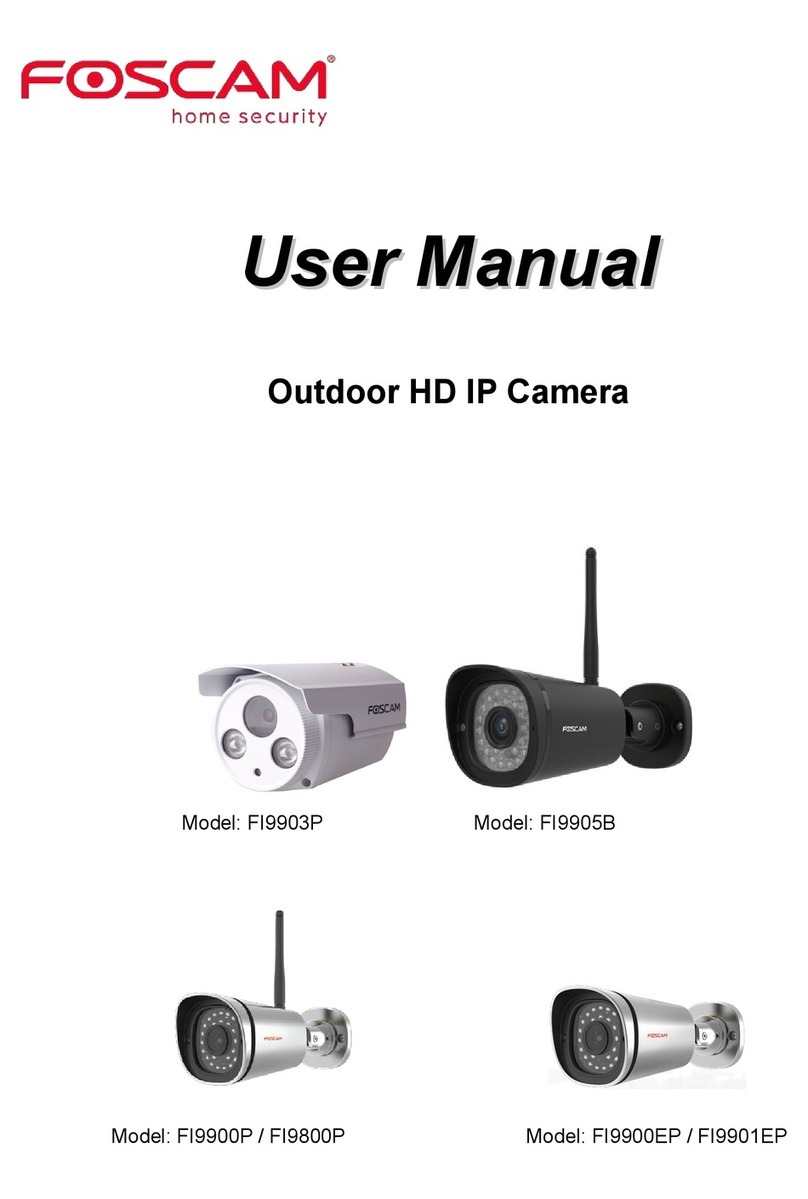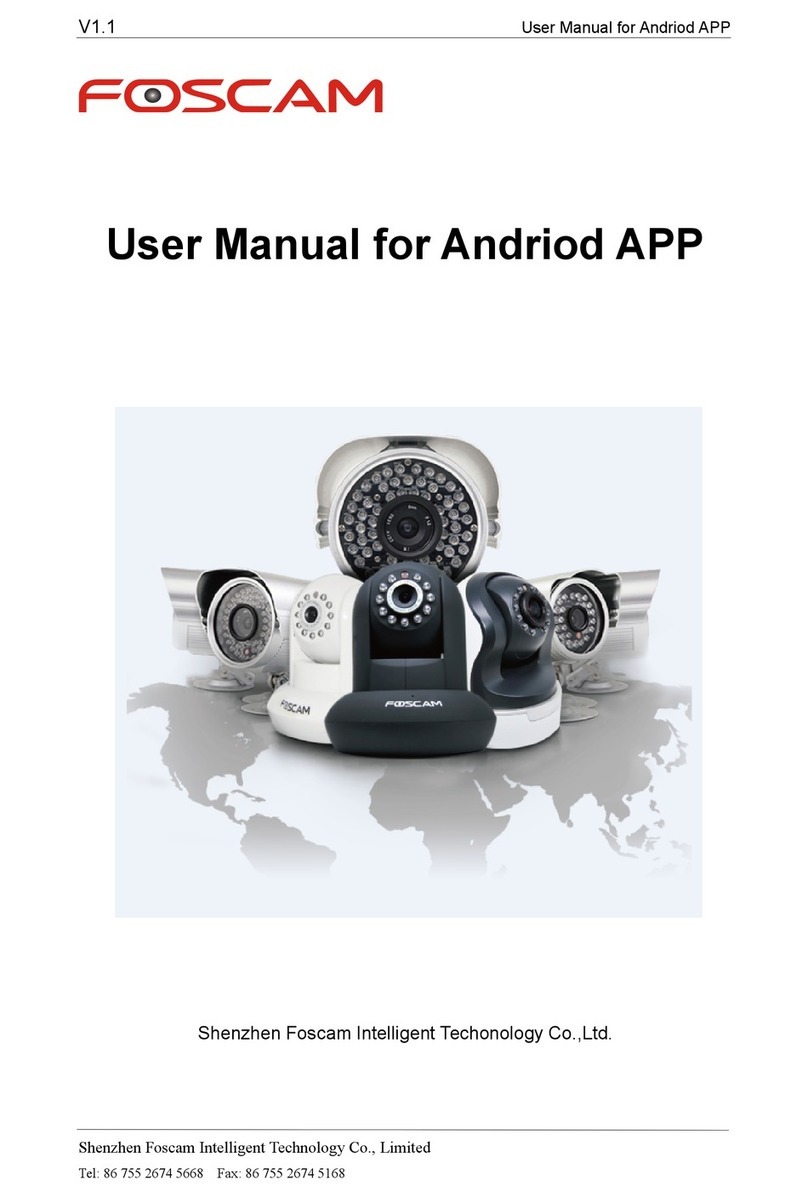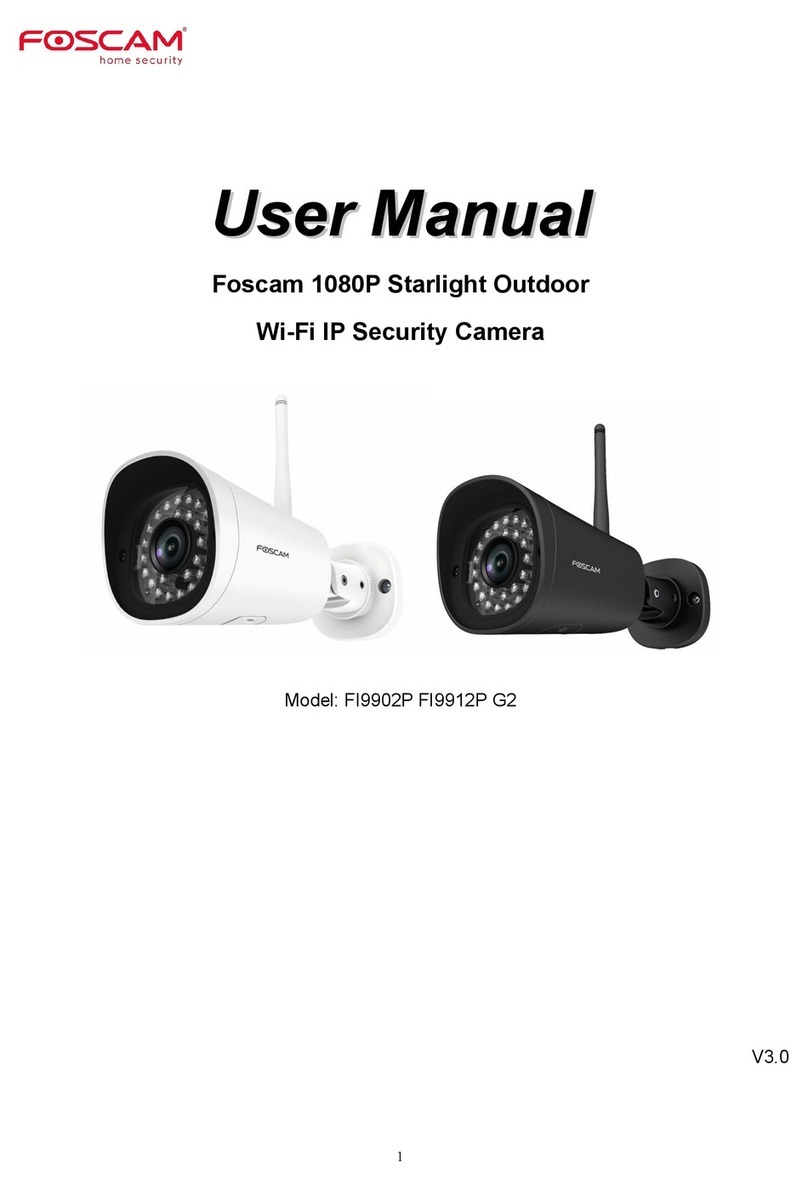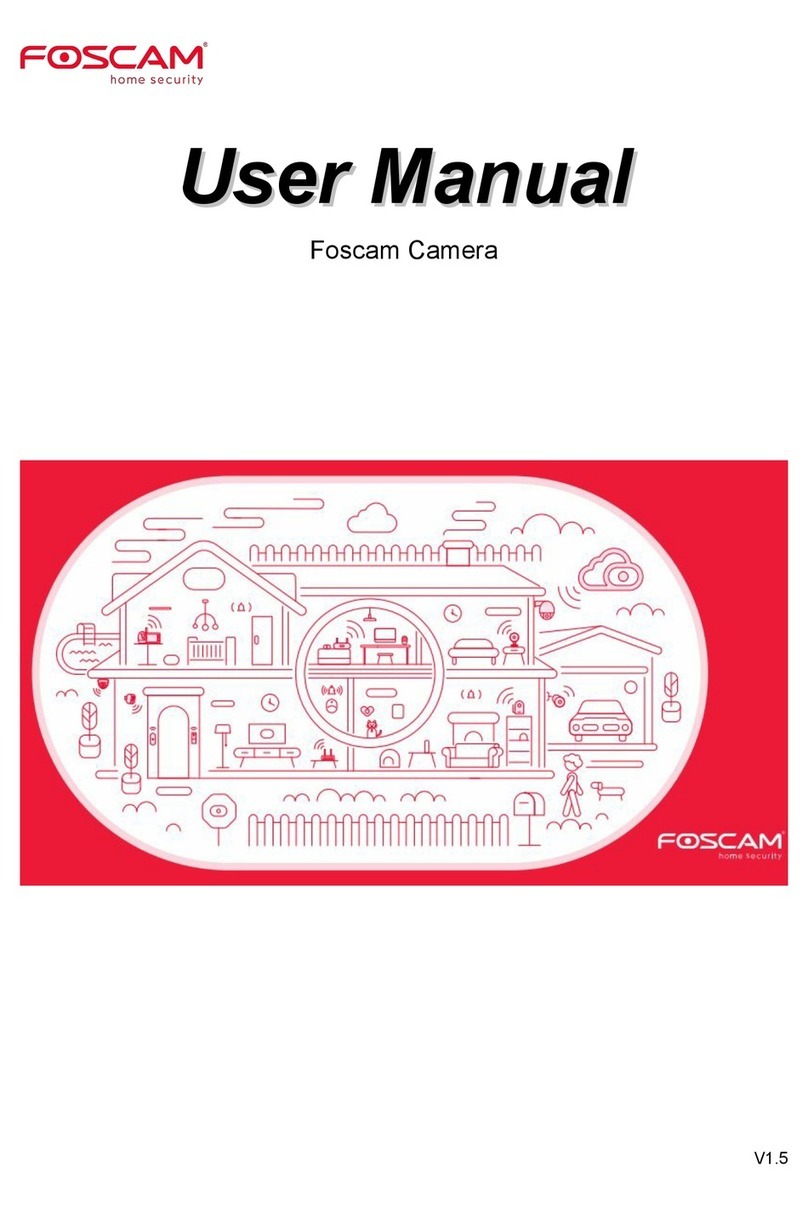by Smart Phone
If you use android or iOS mobile device, you can access the IP
camera by Foscam App. Mobile phone connecting the camera
after the success, recommend that you modify the user name
and password.
This document takes Android system as an example, the iOS
and android interface only subtle dierences, you can still
complete the operation in accordance with this example.
1. Download and Install the Foscam App.
Search and install Foscam Viewer on App Store or Google Play
for iOS or Android devices.
2. Click the Foscam Viewer on your phone to run the App.
Click here
4. When you nish the QR code scanning, the UID will be input
automatically, then input Device Name, Username (default is
admin), Password (blank by default), click OK.
If you scan a QR code on the bottom of the
camera successfully, the UID will be displayed
automatically.
Default username is admin with no password.
3. In the IPC management interface, click . Your phone will
go into the QR code scanning mode.
Note:
If the QR code scanning is not successful, click , please input
the UID on the bottom of the camera manually. The procedure
for inputting data is as follows. Click OK.
Select High Denition.
Select P2P UID.
Please input the UID on
the bottom of the camera.
Default username is admin
with no password.
5. So far, the camera has been added successfully. You can
click it from the list to check the live video.
Tap here to connect
the camera.
A green dot indicates the connection is
successful. A red dot indicates issues
with the connection.
If you want to access your camera by web browser outside of
your LAN, you need to congure some settings.
4 Remote Access
1. Choose “Settings” on the top of the camera web page, then
go to the “Network > IP Conguration” section on the left side
of the screen, then uncheck the Obtain IP DHCP.
IP Address: Set this in the same subnet as
your computer , or keep it as default.
Subnet Mask: Keep it as default.
Gateway and DNS Server: Set it to the IP
address of your router.
2. Enable UPnP and DDNS in the camera’s settings page. We
recommend you to use the DDNS by factory default.
Select Yes and click Save.
3. You can see the port of your camera here. If you want to set
Remote Access for several cameras on the same network, you
will need to change the HTTPS port for each camera.
4. If the UPnP of the router has been enable, you do not need
to perform following steps. Otherwise, you need to select one
of the following methods to congure port forwarding on
your router. For these steps, we will be using the TP-LINK
brand wireless router as an example.
Click Add New.
Input the port and IP address
of your camera and click Save.
443
443
5. Now you can access your IP camera by https://domain
name: HTTPS port via the Internet.
Input New Username,
New Password and
Conrm password.
If it is the rst time to login with Foscam App, it will go to
"Setup Wizard” automatically. Please set the basic parameters,
such as camera name, camera time and so on.
NOTES:
If it is the rst time to login with Foscam App, the username is
set to admin and the password eld is left blank by default.
When you connect your camera to the Foscam app, it will
request that you modify the default username and/or password
if both are still set to default. This is highly recommended and
serves as a security precaution.
To access a remote camera on a Windows PC, please install
the CMS software and perform relevant operations. For the
installation le and operation guide of the CMS, please refer
to Foscam IP Camera Client user manual in the CD.
If there is a UPnP function in your router.
Choose “Forwarding > UPnP”, make sure that the Current
UPnP Status is Enabled.
If there is no UPnP function in your router.
You need to manually add port forwarding, refer to the
following steps. You need go to the “Forwarding > Virtual
Servers” panel for setup.
Click Enable DDNS and click Save.
The content in the Manufacture’s
DDNS column is the domain name
of your camera.
cg88891.myfoscam.org