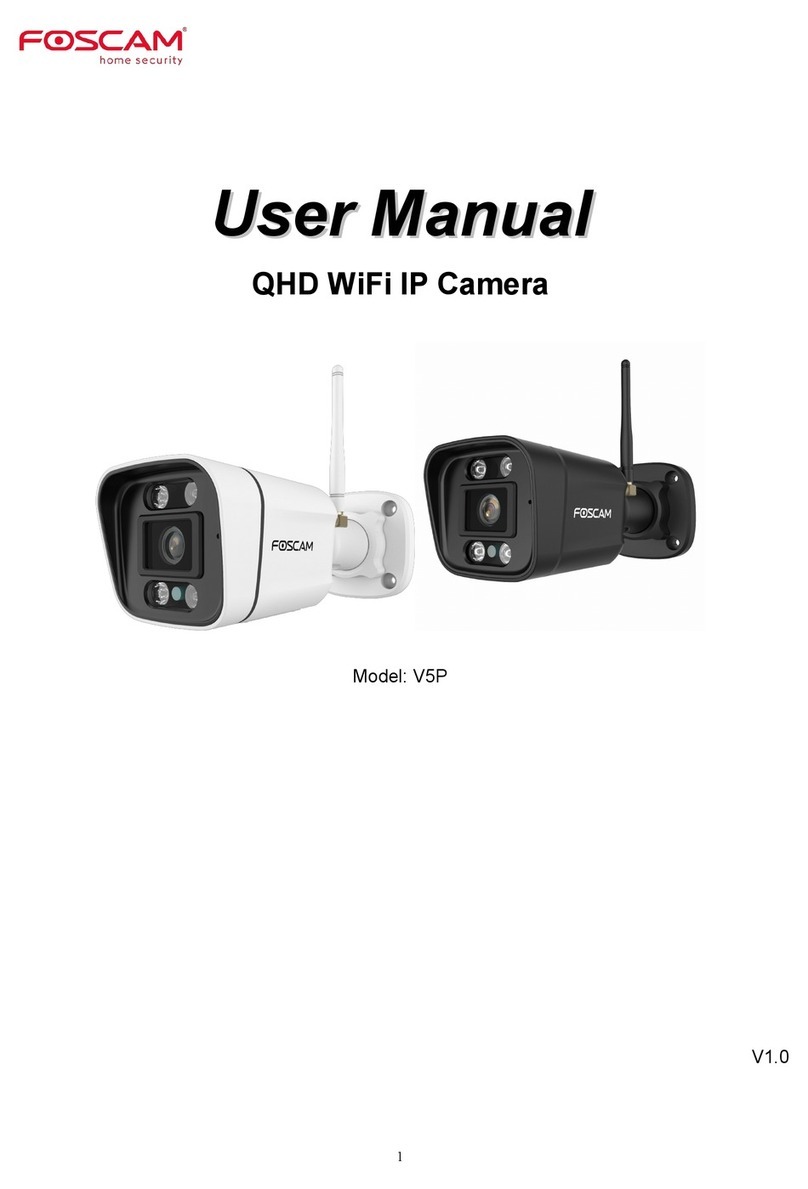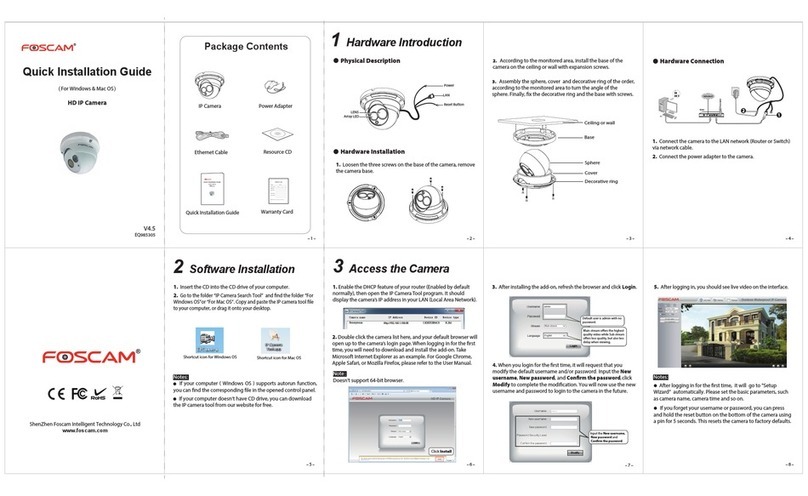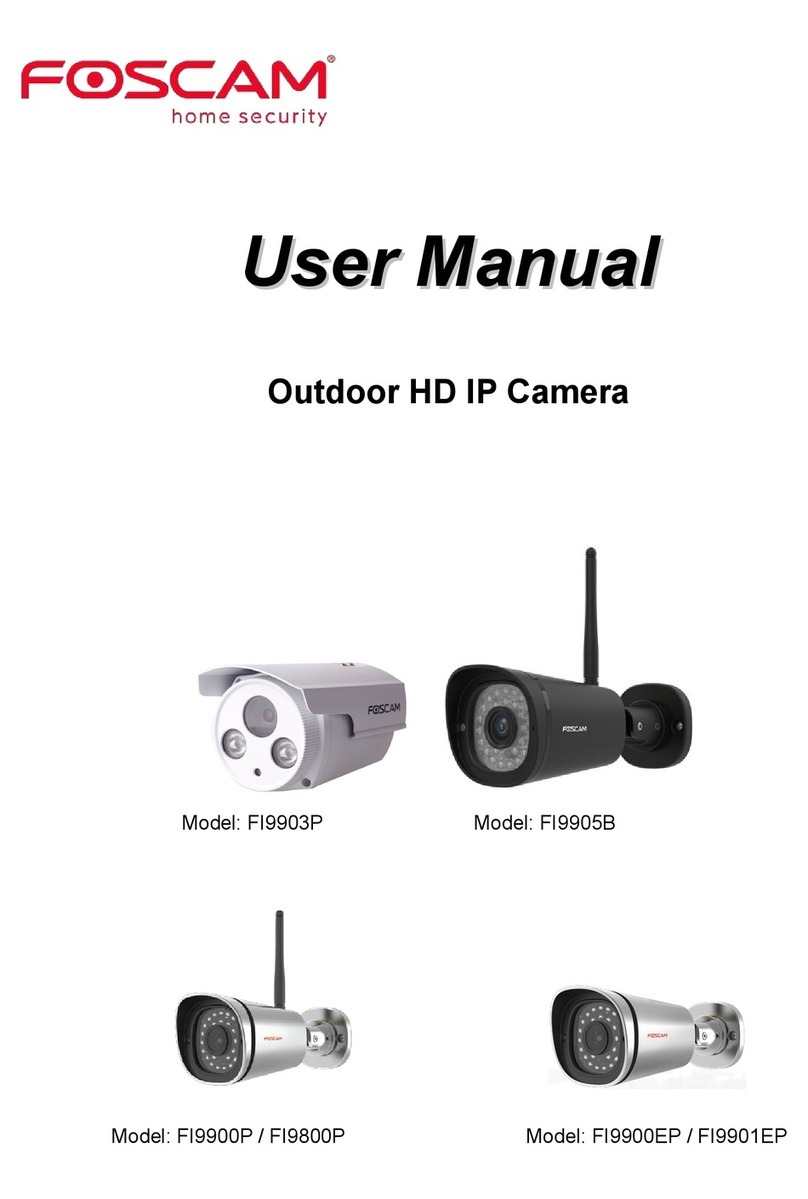Contents
Security Warning..............................................................................................................................III
What's In the Box..............................................................................................................................1
1. Overview........................................................................................................................................2
1.1. Key Features..................................................................................................................... 2
1.2. Physical Description.........................................................................................................3
1.3. Wireless Connectivity...................................................................................................... 5
2. Set Up Your E1 System...............................................................................................................6
2.1. Install the Rechargeable Battery Into Your Camera................................................... 6
2.2. Connect Your Base Station to the Internet...................................................................7
2.3. Download Foscam App....................................................................................................8
2.4. Get a Free Foscam Account...........................................................................................8
2.5. Add the Base Station to an Existing Foscam Account...............................................9
2.6. View Your Video Footage................................................................................................9
2.7. Place / Mount Your Camera......................................................................................... 10
2.7.1. Place Your Camera on a Flat Surface............................................................. 10
2.7.2. Mount Your Camera to the Wall........................................................................10
2.8. Charge Your Battery.......................................................................................................11
2.9. Sync Your Camera with the Base Station.................................................................. 12
3. View Your Content......................................................................................................................14
3.1. View the Devices Page................................................................................................. 14
3.2. Watch Live.......................................................................................................................15
3.3. Record Clips From Live Video..................................................................................... 17
3.4. Take a Snapshot From Live Video.............................................................................. 20
3.5. Talk and Listen................................................................................................................22
3.6. View Alerts.......................................................................................................................23
3.7. Cloud Recording.............................................................................................................25
3.8. View Recordings In Foscam Cloud.............................................................................25
4. Device Settings...........................................................................................................................27
4.1. Active / Deactivate 7 Day Cloud Storage...................................................................27
4.2. Turn On the Siren Manually..........................................................................................29
4.3. Turn Off the Siren Manually..........................................................................................30
4.4. Rename Your Base Station.......................................................................................... 32
4.5. View Base Station Information.....................................................................................33
4.6. Sync Time........................................................................................................................35
4.7. Adjust the Power Frequency........................................................................................ 36
4.8. Security Settings.............................................................................................................37
4.9. Upgrage Base Station Firmware................................................................................. 39
4.10. Restart Base Station....................................................................................................41
4.11. Delete Base Station..................................................................................................... 42