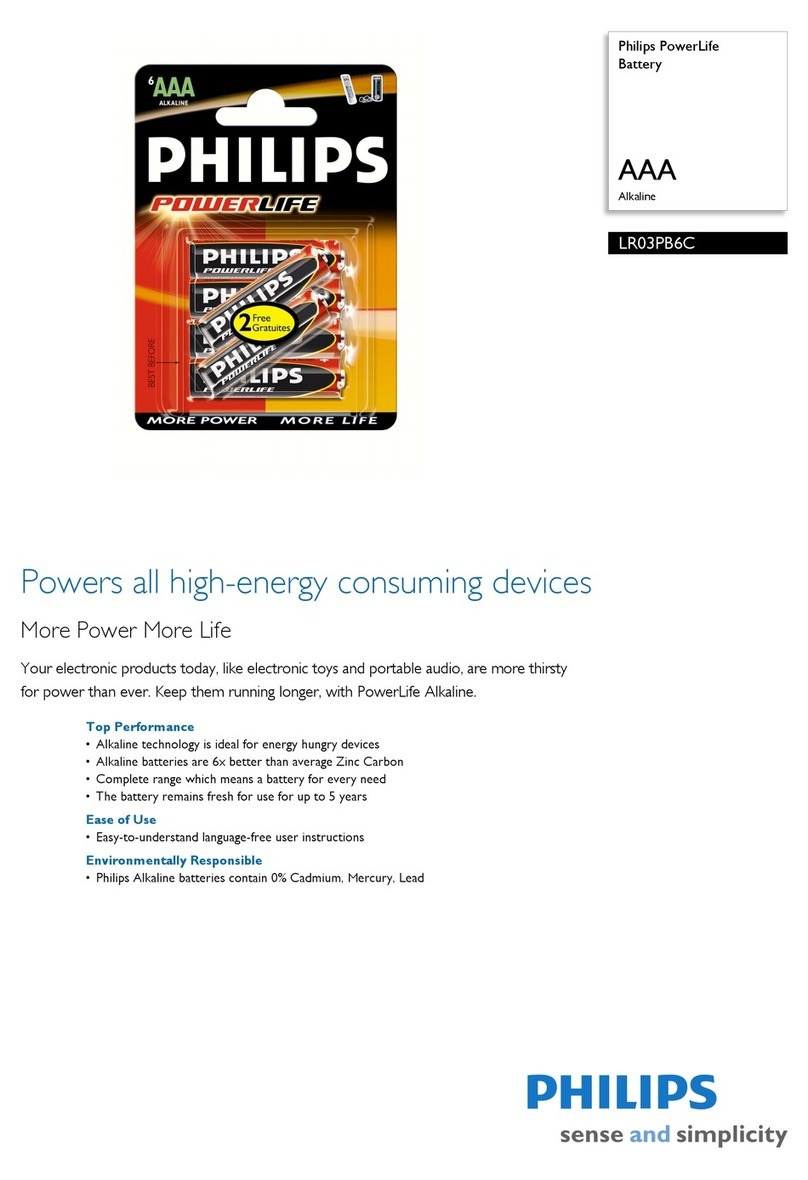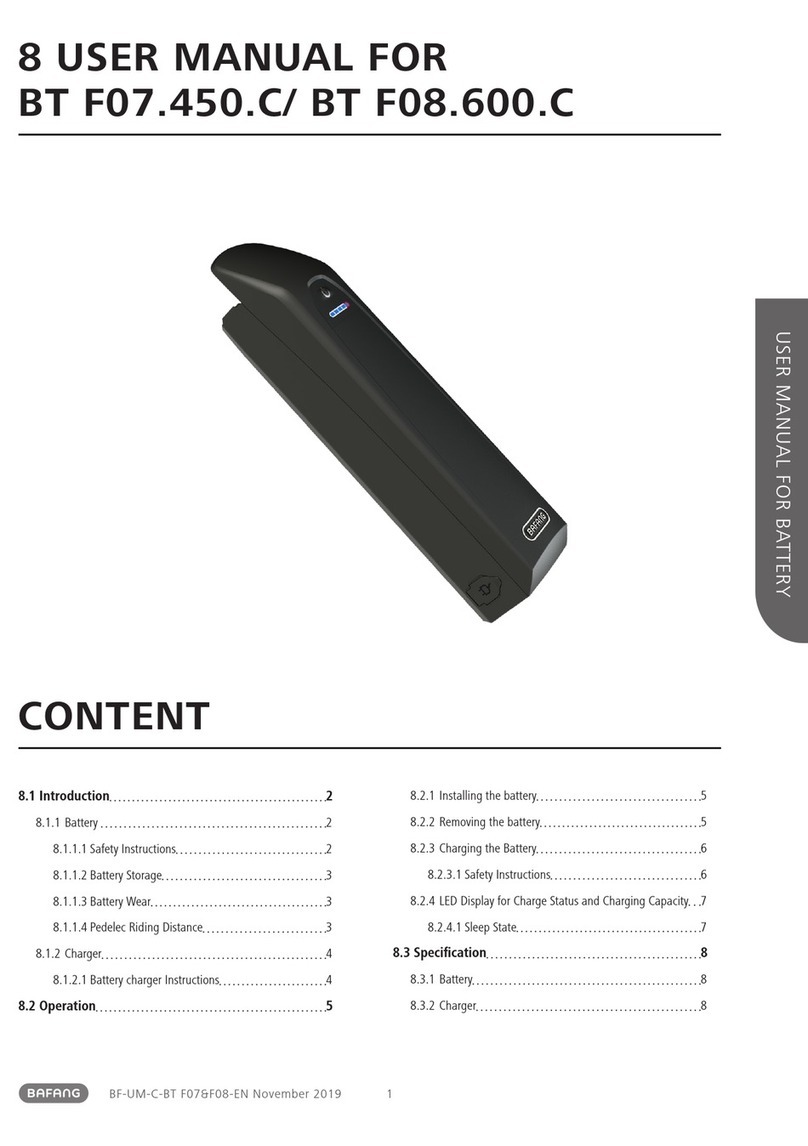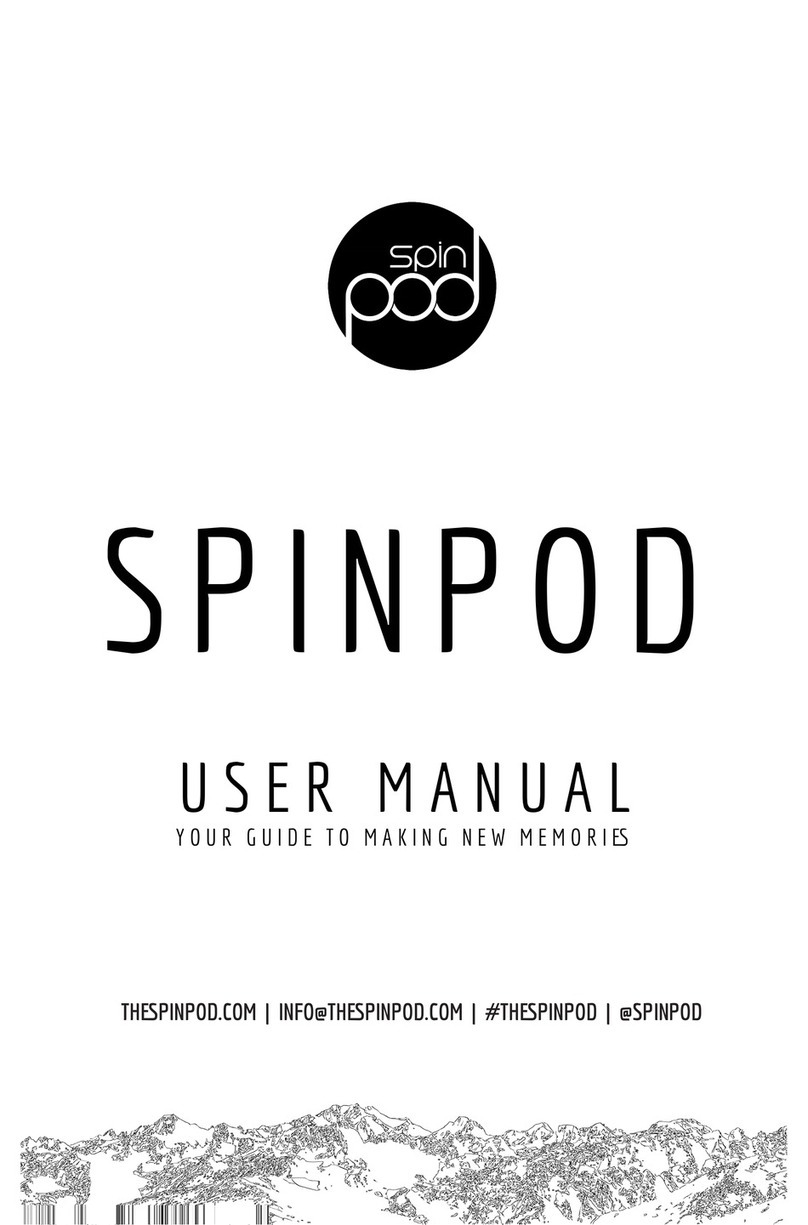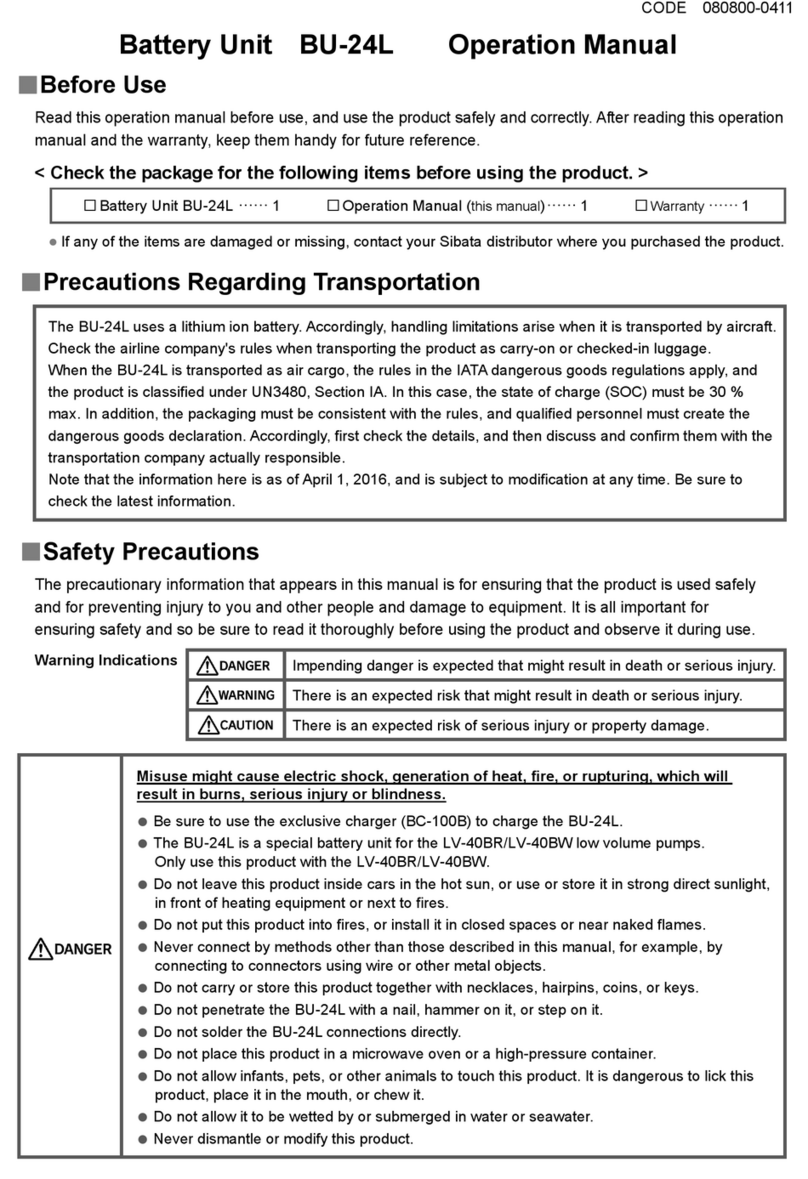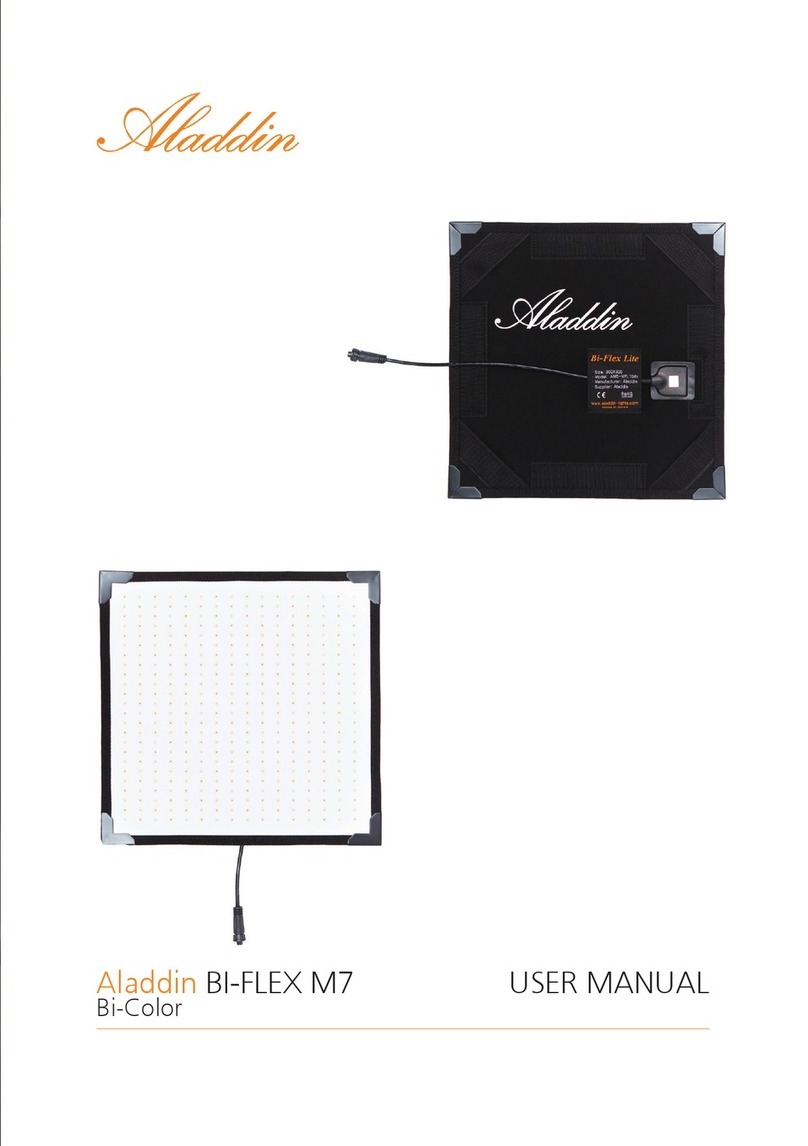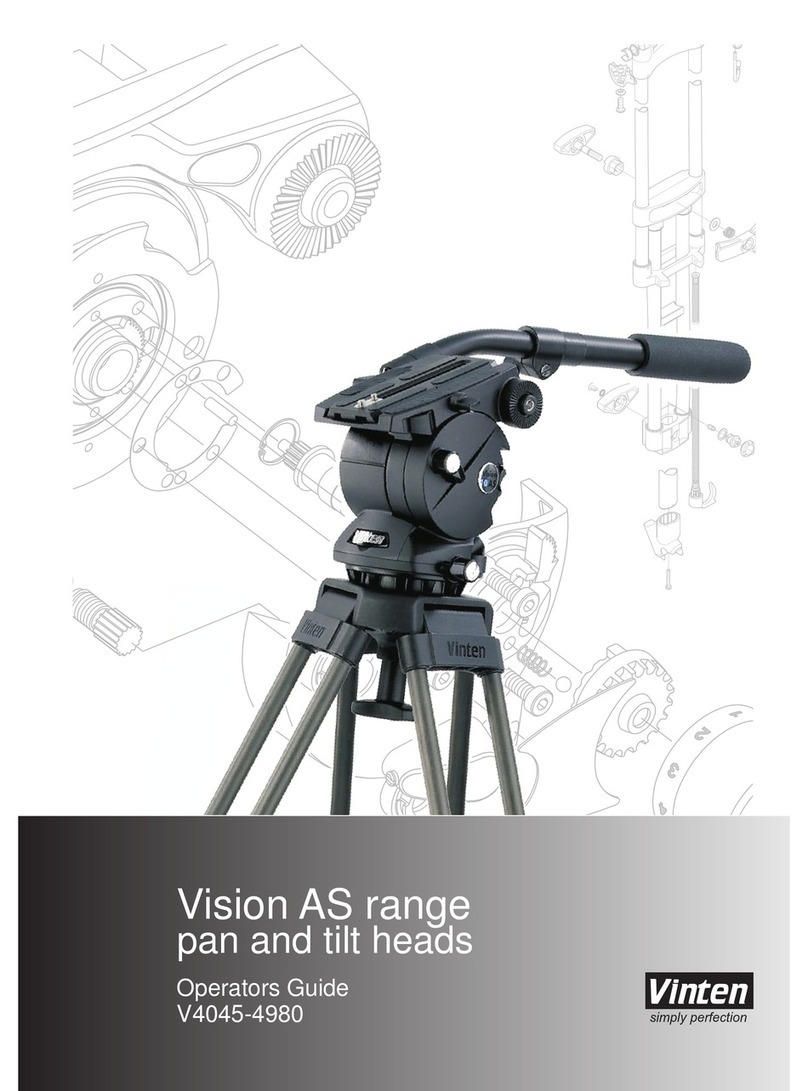Move 'N See PIXIO User manual

WWW.MOVENSEE.COM
Your personal robot cameraman
User Manual
version 2.8.0

Congratulations !
CongratulationsonpurchasingyourPIXIO,theveryefcientandeasytouseroboticcamera.You
areabouttoshootqualityvideosofindoorandoutdooractivities,atdistancesupto330ft(100m).ThisUser
Manualliststhecontentsofthepackage,howtoinstallandstartyourPIXIO,tosetitup,andhowtoget
thebestofit.WithPIXIO,lmsport,trainings,lessons,conferences,ceremonies,Artsandentertainement,
recreativeactivities...andmuchmore!

3
Supplied items � � � � � � � � � � � � � � � � � � � � � � � � � � � 4
Before starting � � � � � � � � � � � � � � � � � � � � � � � � � � � 5
Chargingthebatteries . . . . . . . . . . . . . . . . . . . . . . . 6
InstallinganewfirmwareversiononyourPIXIO . . . 7
Configuring your PIXIO to work with your own
CAMERA . . . . . . . . . . . . . . . . . . . . . . . . . . . . . . . . . . . 9
Getting started � � � � � � � � � � � � � � � � � � � � � � � � � � 10
Setting up the PIXIO . . . . . . . . . . . . . . . . . . . . . . . . . 11
Settingupthebeacons . . . . . . . . . . . . . . . . . . . . . . 12
Start tracking . . . . . . . . . . . . . . . . . . . . . . . . . . . . . . . 14
Start/StopRecording . . . . . . . . . . . . . . . . . . . . . . . 15
Using PIXIO App� � � � � � � � � � � � � � � � � � � � � � � � � 16
Useyourphone/tablettocontrolyourPIXIO . . . . 17
MULTI-USER Mode � � � � � � � � � � � � � � � � � � � � � � � 19
Pairingprocedure:pairyourdevices(robots,
watchesandbeacons) . . . . . . . . . . . . . . . . . . . . . 20
MULTI-USERoperation . . . . . . . . . . . . . . . . . . . . . . . 22
More tricks on your PIXIO � � � � � � � � � � � � � � � � � 25
Howtoincreasetheautonomy . . . . . . . . . . . . . . . 26
Camerasettings . . . . . . . . . . . . . . . . . . . . . . . . . . . . 27
Howtoattachanheavycamera . . . . . . . . . . . . . 27
Filmfromanelevatedlocation . . . . . . . . . . . . . . . 28
Conferences,ceremonies,classroomsspecial
settings . . . . . . . . . . . . . . . . . . . . . . . . . . . . . . . . . . . . 29
Howtorestricttherotationoftherobot(useful
whenanexternaldeviceispluggedtotherobot)?
. . . . . . . . . . . . . . . . . . . . . . . . . . . . . . . . . . . . . . . . . . 30
Technical informations � � � � � � � � � � � � � � � � � � � 31
DescriptionofLEDs . . . . . . . . . . . . . . . . . . . . . . . . . . 32
Specifications . . . . . . . . . . . . . . . . . . . . . . . . . . . . . . 36
MoreinformationsaboutPIXIObatteries . . . . . . . 37
F.A.Q . . . . . . . . . . . . . . . . . . . . . . . . . . . . . . . . . . . . . 38
Troubleshooting . . . . . . . . . . . . . . . . . . . . . . . . . . . . 40
Customersupport . . . . . . . . . . . . . . . . . . . . . . . . . . . 45
Precautionsandsafety . . . . . . . . . . . . . . . . . . . . . . 46
Contents

4
Supplied items
Micro-breacons(x3
Minitripods(x3)
PIXIORobot
Watch&wristband
PIXIO
MULTIcableUSBcables(x4)Wirelesschargeranditscableforthe
watch
USBCharger&powercord

5
Before starting

6
Charging the batteries
Thecompletechargingofeachdevicetakesabout2hours.
PlugtheUSBchargerintothesocketthankstothepowercord.PlugtheUSBcablesontheUSBcharger.
Recharge the PIXIO robot.
PlugoneoftheUSBcablestotheplug«5VDC»atthebackofthePIXIOrobot.The
correspondingred LED located nearthepluglightsupduringtherecharge,and
turnsoffwhentherobotischarged.
Toavoid self-discharge oftherobot,unplugtherobotafter theendoftherobot
charge,turntherobotONforafewsecondsandthenturnitOFFbeforestoringit.
Recharge the PIXIO micro beacons.
PlugUSBcablesineachoneofthemicrobeaconspluglocatedbehindasshown.
TheredLEDofthemicro-beaconlightsupduringtherecharge,andturnsoffwhen
themicro-beaconischarged. 1
Recharge the PIXIO watch.
PlugthewirelesschargertooneoftheUSBcablesconnectedtotheUSBcharger.
Justputthewatchonthewirelesscharger.TheredLEDofthewatchlightsupduring
therecharge,andgoesdownwhenthewatchischarged.1
YoucanalsorechargethePIXIOdeviceswithacomputer.ConnecttheUSBcable
toaUSBportonyourcomputer.
1Sometimes the red light ashes at the end of the charge. It is not a problem, the item is charged

7
Installing a new firmware version on your PIXIO
Firmware v2.8 is already installed on your PIXIO. To take advantage of
thelatestimprovements,installanynewrmwareversionavailablefrom:
https://shop.movensee.com/ccc
Werecommendtoupgradealldevices(therobot,thewatchandthe3
beacons)atthesametime.Makesurethatalldevicesarefullycharged
beforestartingtheprocedure.
1� Download the last firmware version
Downloadthelatestrmwareversionathttps://shop.movensee.com/ccc
Save the rmware on a micro-SD card formatted with the FAT32, FAT16 or FAT12
format (usually, micro-SD cards with a capacity lower than 32Gb are formatted
with a correct format).Thelemustbesavedintherootdirectoryofthe
memorycard,notinasub-directory.Thisleismeanttobeopeneddirectly
onandbyPIXIO(donottrytoopenitfromyourcomputer).
Check that the name of the le is update.mnp without any ...(1) or ...(2) at the end of
the name�
Insertthemicro-SDcardintherobotslotontherobotside.
Need some help to upgrade your PIXIO ?
Have a look at the tutorial video:
https://youtu�be/CxnVju8qysw
The micro SD
card goes into
the robot slot

8
2� Start the UPGRADE mode
PressandholdTurnRightbuttonontherobot,thenbrieypressonpowerbutton.
ReleaseTurnRightbuttonwhentheredlightstartstoblink.
3� UPGRADE each device
Next,youhavetoupgradeeachelementoneaftertheother(notall
atthesametime):
For the robot:PressbrieyTurnLeftbutton.ThegreenLEDblinksrapidlyduringtheupgrade,andstopswhen
itisnished.
For a watch or a beacon (switched OFF before the procedure):
→Startthe«upgrade»mode:pressitsstartedbuttonduringseveralseconds,untilitsgreenLEDblinks
→Releasethebutton,andpressitagainbrieytolaunchtheupgrade.ThegreenLEDblinksrapidly
duringtheupgrade,andturnsfullgreenwhenitisnished.
1.Pressonhold
turnRIGHTbutton
3.ReleaseturnRIGHT
buttonwhenthered
lightstartstoblink
2.BrieflypressPOWER
ON
4.PressturnLEFT
buttontoupgrade
therobot
Is there a problem ? Don’t panic����
►Iftheupgradeisaborted(error,switchOFF,…),youcanstartagaintheprocedure.
Ifduringstep2,theredLEDdoesnotblink:
►Checkthatthemicro-SDcardcapacityislowerthan32GbandformatedwiththeFAT32,FAT16,orFAT12
format;
►Checkthattheupgradeleisstoredattherootofthecardandnotinasub-directory;
►Checkthatthecardisinsertedcorrectlyintherobotslot.

9
Configuring your PIXIO to work with your own CAMERA
Bydefault,yourPIXIOisconguredtoworkwithaSONYHDR-CX450camera.Followtheseinstructionsto
updatethecameraparameterskeptinthememoryoftherobot.
First,downloadthelecorrespondingtoyourcameramodelathttps://shop.movensee.com/cccThe le
is meant to be opened directly on and by PIXIO robot so do not open the le directly from your computer.
RecordthePIXCAM.cfgleonamicro-SDcardformattedwiththeFAT32,FAT16orFAT12format(usually,
micro-SD cards with a capacity lower than 32Gb are formatted with a correct format). Thelemust be
savedintherootdirectoryofthememorycard,notinasub-directory.Thisleismeanttobeopeneddirectly
onandbyPIXIO(donottrytoopenitfromyourcomputer).
CheckthatthenameoftheleisPIXCAM.cfgwithoutany...(1)or...(2)attheend
ofthename.Ifneeded,renamethelePIXCAM.cfg
Insert the micro-SD card in the robot slot. Swith ON the robot (do not press
any other button than the switch ON button). A few quick ashes of the
LEDs occur, and the le has disappeared from the micro SD card. The
parameters of the robot have been updated and stored in its memory.
ThemicroSDcardgoes
intotherobotslot

10
Getting started

11
Setting up the PIXIO
1.Screwtherobotonatripodequippedwithastandard3/8’’screw.
2.Screwyourcamera,DSLR,smartphone/tabletadaptortotherobotwiththe
1/4’’screwofthePIXIOrobot.
3.Ifyouareusingasupportedmodelofcamera,plugthecameraandtherobot
with the correct cable. There are 3 cable models depending on the camera
model:
AMULTIcableissuppliedwithyoursystem.YoucanorderanAV/Rand/oraJack
2,5mmcableathttps://shop.movensee.com/
3
BeforeusingPIXIOforthersttime,youmustcheckthatyourdeviceisuptodate
- refer page 7 - and check that the camera parameters kept in the memory
oftherobotmatchesyourcameramodel-referpage9.
NOTICE
1
2
3
MULTIcable AV/Rcable JackØ2.5mmcable

12
Setting up the beacons
The watch is located by the beacons thanks to triangulation techniques which is why the beacons are
essential both INDOOR and OUTDOOR�
Afterscrewingthebeaconsonthe mini-tripods,switchONeachbeacon bypressingitsbutton until
thegreenlightturnsON.
Placethebeaconn°1asfaraspossiblefromtherobot(butnotmorethan330ftor100m).Itwillimprovethe
left-rightaccuracyofthetracking.
PlacethePIXIOrobotandthe3beaconsaroundtheareayouwanttolm,in such a way that the beacon
n°2 is on the left of the beacon n°1, as seen from the robot - beacon numbers are written at the back of each
beacon.Thebeaconn°3canbeplacedontheleftorontherightofotherbeacons.
2
3
1
The beacon n°2 is on the
left of the beacon n°1, as
seenfromtherobot
Thebeacon n°1 is placed
asfaraspossiblefromthe
robot

13
ThePIXIOrobotcanalsobeplacedatthemiddleofthe3beacons.
Thepositionsofthebeaconsareveryexible,buttrackingandaccuracyarebetter
withpropercongurations:
•Checkthattherearedirectlinesofsightbetweenthebeacons,andbetweenthe
robotandeachbeacon.Oratleastcheckthatanyobstacleissmall.
•Keeptherobot,thebeacons,andthewatchatmorethan20-30cm(10inches)
fromthewallsorfrommassivemetallicparts.Avoidoperatingnearabigelectrical
transformer,powerfulantenna,etc.
•Thebestheightforthebeaconsis1to2m(3to6ft)fromtheground.Thethree
beaconsneedtobeonthesamelevelandperpendiculartotheground.
•Thedistancebetweenthebeacons,andthedistancebetweentherobotand
thebeacons,mustbesmallerthan330ft(100m).
3
2
The beacon n°2 is
on the left of the
beaconn°1,asseen
fromtherobot
1
Thebeacon n°1 is placed
asfaraspossiblefromthe
robot
Optimal
orientation
Badorientation

14
Start tracking
SwitchONthecamera.
AdjustthetripodhorizontallyandsettheTILTangleofthecameraby
screwingmoreorlessthescrewattherearoftherobot.
Check that the watch is OFF� SwitchONthePIXIOrobotbypressingthe
power button attherearoftherobotuntilthegreenlightstarts
toash.
Byrotatingthetripod,orusingrobotbuttons and , place the beacon n°1 at the center of the
camerascreen. Whatisimportantistheright-leftposition ofthebeacon.UsethemanualZOOM onthe
cameratoimprovetheprecision.A50cm(20inches)precisionisenough.
RemainintheareaandswitchONthewatchbypressing itsstarterbuttonuntilthegreenlightturnsON.
Thesysteminitializesduringabout10to30seconds.WhenthewatchLEDisblinkingregularly,theinitialisation
isnishedandtherobotistrackingthewatch.
unscrew to
decreasetheTILT
angle
screw to increase
theTILTangle
Beaconn°1

15
LEDblinkingslowly:
recordingcommandisOFF
LEDfullgreen:
recordingcommandisON
Start / Stop Recording
1� If you are using a supported camera
You can start/stop recording by pressing BRIEFLY the watch button . DO NOT
press the REC button directly on the camera�
Whenthecameraisrecording,thegreenLEDofthewatchturnsON.Thewatch
willblinkslowlywhenyoustoprecording.Ifthezoomisbusy,somedelaymight
occurwhenyoustart/stoprecording.Inthiscase,thegreenLEDofthewatch
willblinkquicklyuntilyourorderistakenintoaccount.
2� If you are using a non supported camera
Ifyouareusingacameramodelwhichisnotsupportedbytherobot,justpress
«record»directlyonyourcamera.

16
Using PIXIO App

17
YoucancontrolyourrobotPIXIOwithyoursmartphoneusingabluetoothconnectionandthe
«Pixio_Remote»App.
How to connect a phone or tablet to a PIXIO robot
TurnONtherobot,thenbrieypressthebutton on the rear of the robot. A blue light starts blinking
rapidly.Duringoneminute,yourrobotisreadytobeconnectedwithyoursmartphone.
>Activatebluetoothonyoursmartphone.
>Launchthe«Pixio_Remote»App.
>Connectthebot0bypressing ontheApp.
Followthesameprocedureasabovetoconnecttheextra-robotstoyourphone.Youcanuseasmany
extra-robotsasyouwantwithyourApp.
Use your phone/tablet to control your PIXIO
1.Ifyouneverhaveconnectedanextra-robotslavetoyoursmartphone/tabletbypressingbrieytheON/
OFFbuttonoftheslave,thisslavewillappearintheApp(thankstoinformationsgivenbythemasterrobot),
buttheAppwillnotbeabletocontrolthisextra-robot.
2.Duetosmartphone/tabletlimitations,onlyoneextra-robotcanbeconnectedatthesametimetothe
App(themasterisalwaysconnected).Youcanswitchfromoneslavetoanother one by pressing
ontheApp.
NOTICE

18
How to use the App as a remote control
Record ON/OFF:whenaremotecontrolispaired,theRECorderssentbythewatchesareignoredandthe
lightofthewatchblinksasfollows:
Use the buttonontheApptostartandstopthevideorecordingforeachcamera.
Auto Zoom:tapontomodifytheframeoftheautomaticzoom.
Manual Zoom:tapontomodifytheframeofthecamera.Onmanualzoommode,therobot
DOESNOTzoomINandOUTautomatically.
Auto Track:therobotautomaticallyturnsright&lefttofollowthewatch.
Manual Track:usetheslider toturntherobotontherightorontheleft.
Brightness: use the curser to increaseorreducethebrightnessofthelightsofthe
watchandbeacons.
Selection of the tracked TAG: on each robot menu, tap on to select the
watchtrackedbytheselectedrobot.
Theremotecontrolbluetoothrangedependsonyoursmartphonemodel.Therangeisgenerally
about160ft(50m).
NOTICE

19
MULTI-USER Mode
Connectoneormorewatchestooneormorerobots.
(if you use a single robot and a single watch, you are not concerned by this chapter)
MULTI-USERmodeisavailablefromthermwarev2.0.Makesureyouhaveupdatedallyourdevices.
Downloadthelatestrmwareavailableonourwebsite:
https://shop.movensee.com/ccc
NOTICE

20
1� Start the pairing
Checkthatalldevices(robots,watchesandbeacons)areOFF.
PressandholdthezoomINbuttononthemasterrobot,thenpressbriey
ReleasethezoomINbuttonwhenthegreenandredlightsblinktogether.
The master robot enters into the pairing mode and the green light ashes twice
intermittently.DonotturnOFFthemasterbeforepairingalldevices.
You must pair at least one watch and 3 beacons to the master. You
can add up to 15 additional robots (slaves) and lm up to 16 people.
Pairing procedure : pair your devices (robots, watches and
beacons)
- if you have a single robot and several watches, your robot will become the master.
- if you have several robots, you have to choose one to become the master.
While lming, the master robot should always be ON. The master collects data from the
other devices to run MULTI-USER mode.
1.Pressonhold
ZoomINbutton
3.ReleaseZoomIN
buttonwhenthe
greenandredlights
blinktogether
2.BrieflypressPOWER
ON
Other manuals for PIXIO
1
Table of contents
Popular Camera Accessories manuals by other brands

Vello
Vello BG-C15 user manual
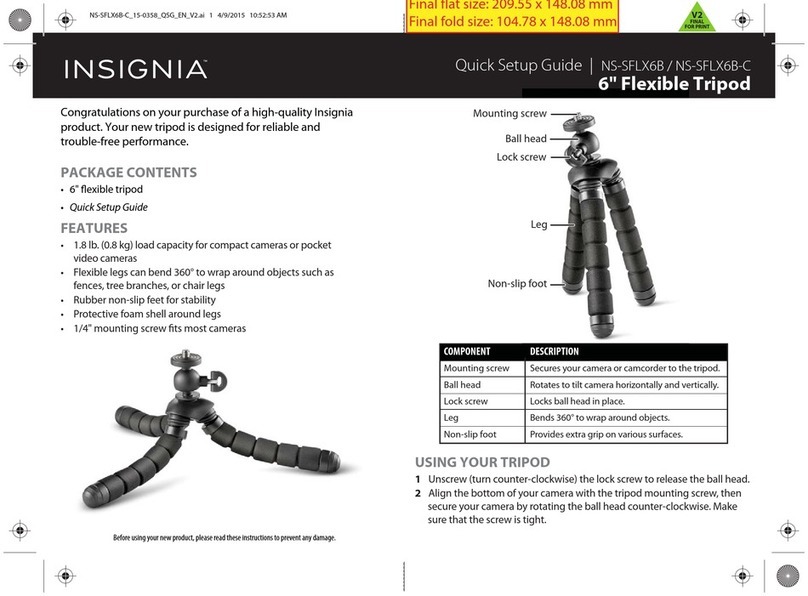
Insignia
Insignia NS-SFLX6B Quick setup guide
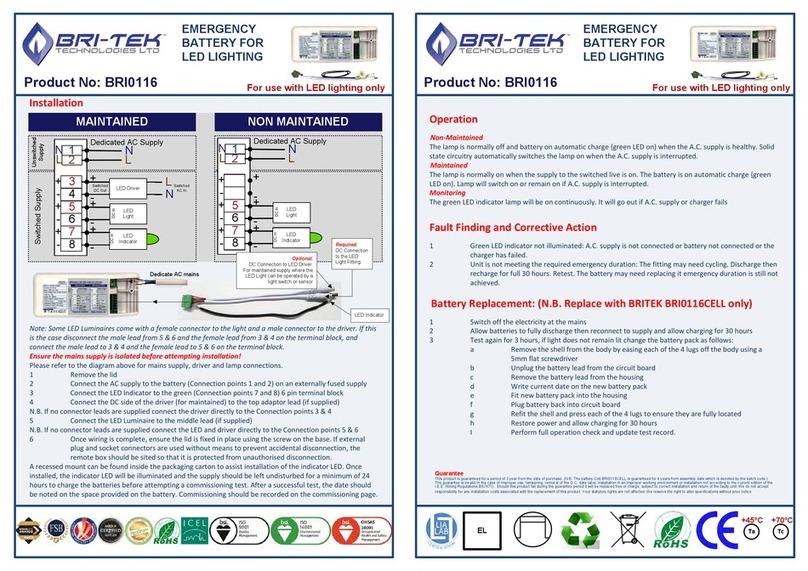
BRI-TEK
BRI-TEK BRI0116 Installation
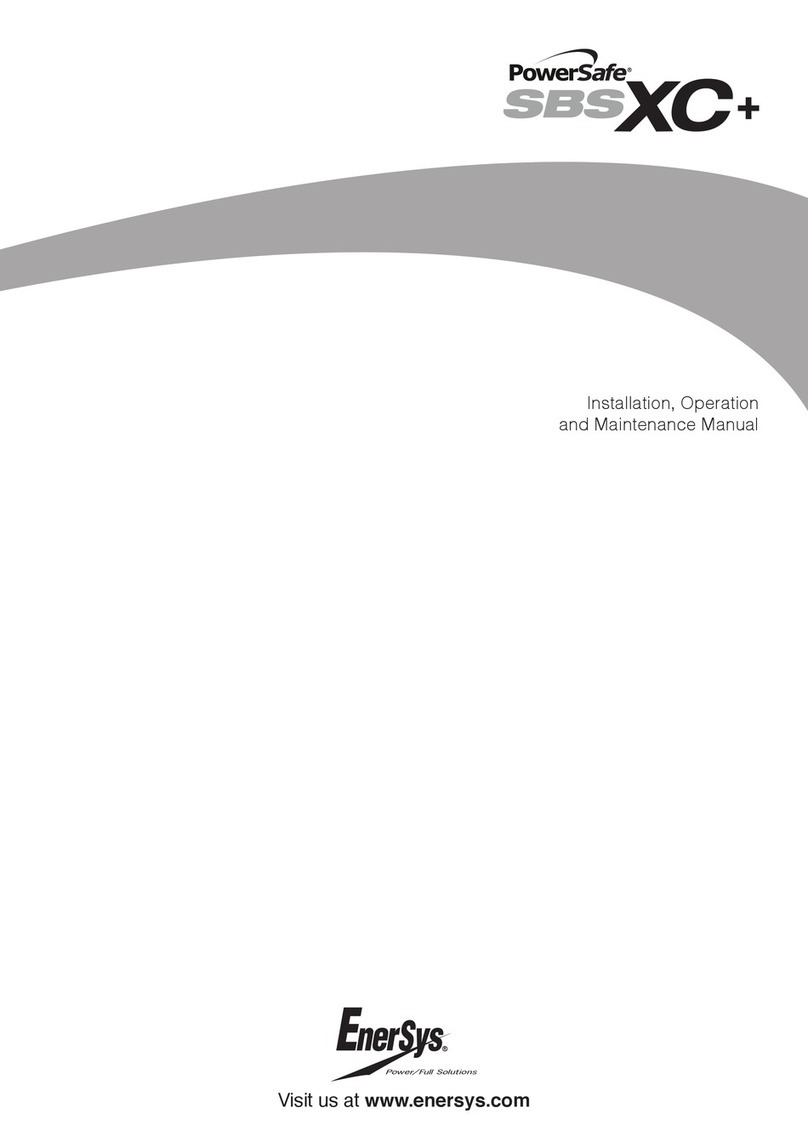
EnerSys
EnerSys PowerSafe SBS XC+ Installation, operation and maintenance manual

DISCOVER
DISCOVER LITHIUM BLUE Premium Series Installation and operation manual

Flycam
Flycam FLOWLINE 600N instruction manual