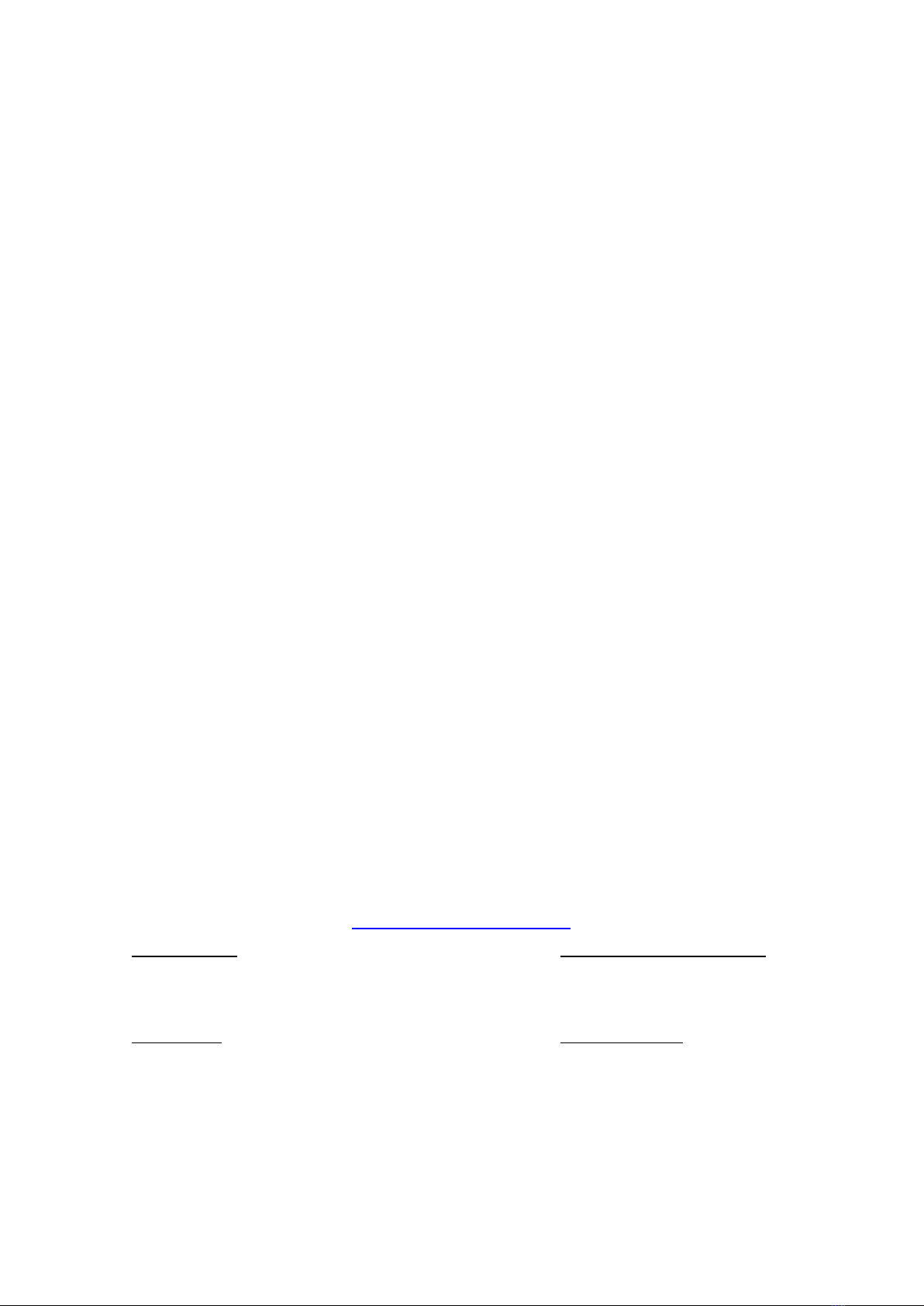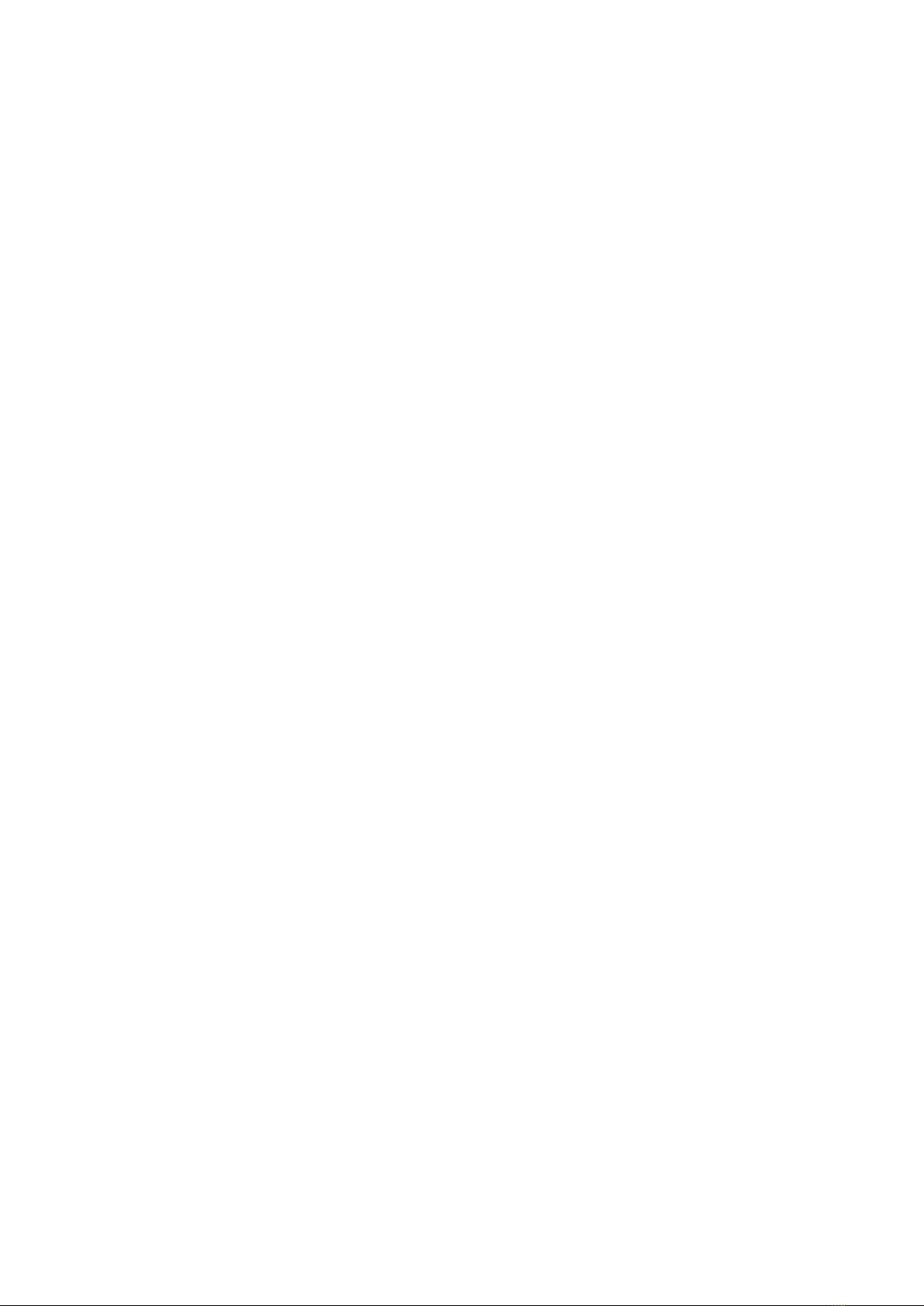Table of Contents
1. Introduction...................................................................................................................................... 1-1
Overview ...........................................................................................................................................1-2
Package Checklist ............................................................................................................................... 1-2
Product Features ................................................................................................................................ 1-2
Hardware Specifications ...................................................................................................................... 1-2
Hardware Block Diagram .....................................................................................................................1-5
2. Hardware Introduction...................................................................................................................... 2-1
Appearance........................................................................................................................................2-2
Dimensions ........................................................................................................................................2-3
LED Indicators....................................................................................................................................2-3
Real Time Clock..................................................................................................................................2-4
3. Hardware Connection Description ..................................................................................................... 3-1
Installing the V2616............................................................................................................................3-2
Wiring Requirements...........................................................................................................................3-2
Connecting the Power .................................................................................................................. 3-3
Grounding the Unit ......................................................................................................................3-3
Connecting Data Transmission Cables ...................................................................................................3-3
Connecting to the Network ...........................................................................................................3-3
Connecting to a Serial Device .......................................................................................................3-4
Installing a CompactFlash Card ............................................................................................................3-4
Connecting a PS/2 Keyboard and Mouse ................................................................................................3-5
Connecting to a USB Device .................................................................................................................3-6
DI/DO ...............................................................................................................................................3-7
Connecting to a VGA Monitor................................................................................................................3-7
Connecting to a DVI-D Monitor .............................................................................................................3-8
Connecting to a Speaker or a Headphone ..............................................................................................3-8
Installing an Internal Storage Device.....................................................................................................3-9
Installing a SATA Storage Device in the Removable Trays ...................................................................... 3-10
Upgrading the Memory Module ........................................................................................................... 3-11
4. BIOS Setup........................................................................................................................................ 4-1
Entering the BIOS Setup Utility ............................................................................................................4-2
Modifying the BIOS Main Settings .........................................................................................................4-2
Basic Configuration...................................................................................................................... 4-2
System Security..........................................................................................................................4-3
Advanced Settings .............................................................................................................................. 4-3
Hard Disk Boot Priority.................................................................................................................4-4
Advanced BIOS Features ..............................................................................................................4-4
CPU Features ..............................................................................................................................4-4
C1E Function .......................................................................................................................4-4
Virtualization Technology ......................................................................................................4-5
Quick Power On Self Test ......................................................................................................4-5
Summary Screen Show......................................................................................................... 4-5
Advanced Chipset Settings ...........................................................................................................4-5
VT-d...................................................................................................................................4-5
On-chip Frame Buffer Size ....................................................................................................4-5
Total GFX Memory................................................................................................................ 4-5
Boot Display........................................................................................................................ 4-6
Peripherals.........................................................................................................................................4-6
Onboard Device ..........................................................................................................................4-6
Onboard LAN Boot ROM ........................................................................................................4-6
Super I/O Device.........................................................................................................................4-7
Debug Port.......................................................................................................................... 4-7
Power on After Power Fail .....................................................................................................4-7
Power................................................................................................................................................ 4-7
HPET Support .............................................................................................................................4-8
HPET Mode .................................................................................................................................4-8
Soft-Off by PWR-BTTN .................................................................................................................4-8
Wake Up Control ................................................................................................................................4-8
RTC Wake Up..............................................................................................................................4-8
Hardware Monitor ...............................................................................................................................4-9
CPU Warning Temperature ........................................................................................................... 4-9
Warning Beep .............................................................................................................................4-9
Load Defaults .....................................................................................................................................4-9
Load System Default Settings ..................................................................................................... 4-10
Load System Turbo Settings ....................................................................................................... 4-10
Load CMOS from BIOS ............................................................................................................... 4-10
Save CMOS to BIOS................................................................................................................... 4-10