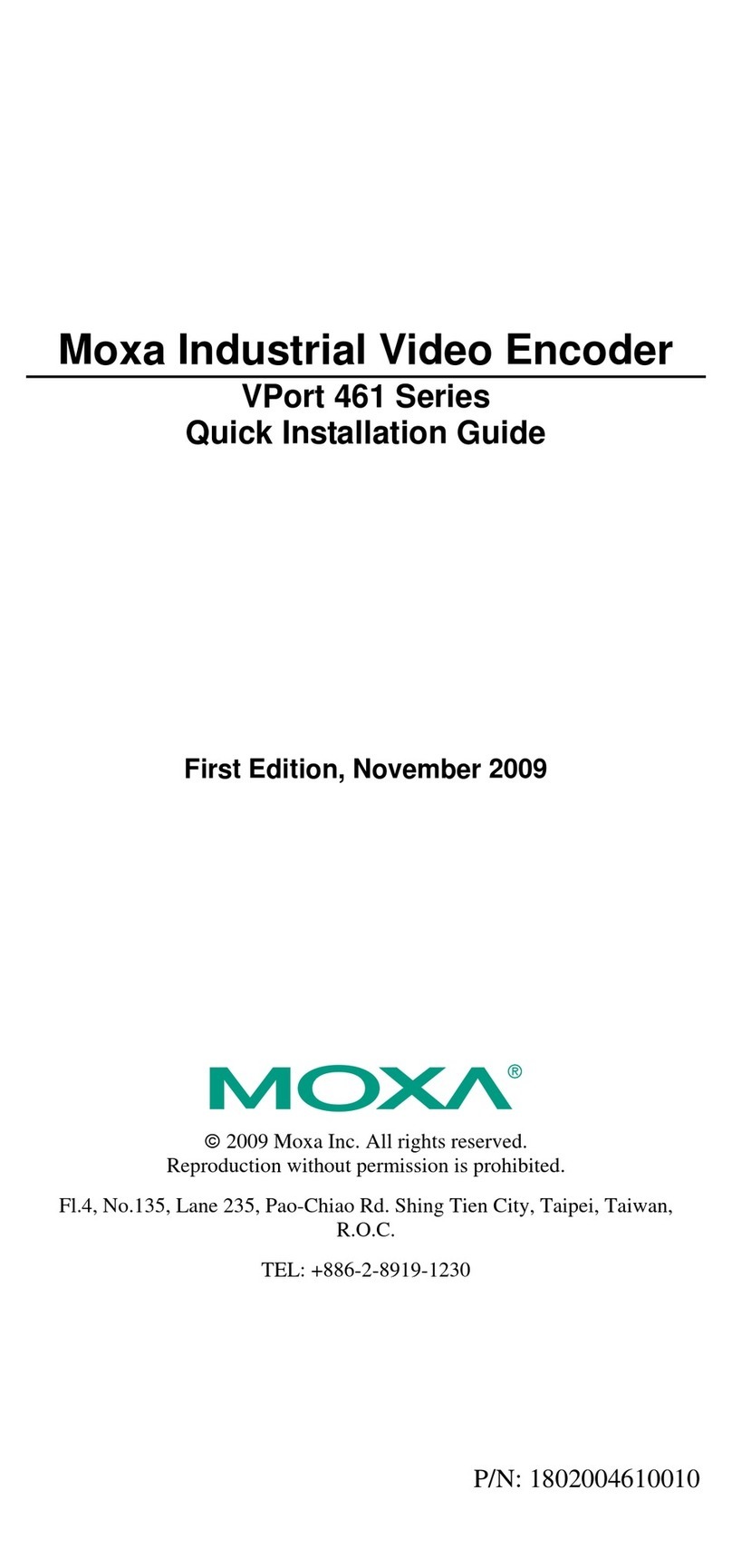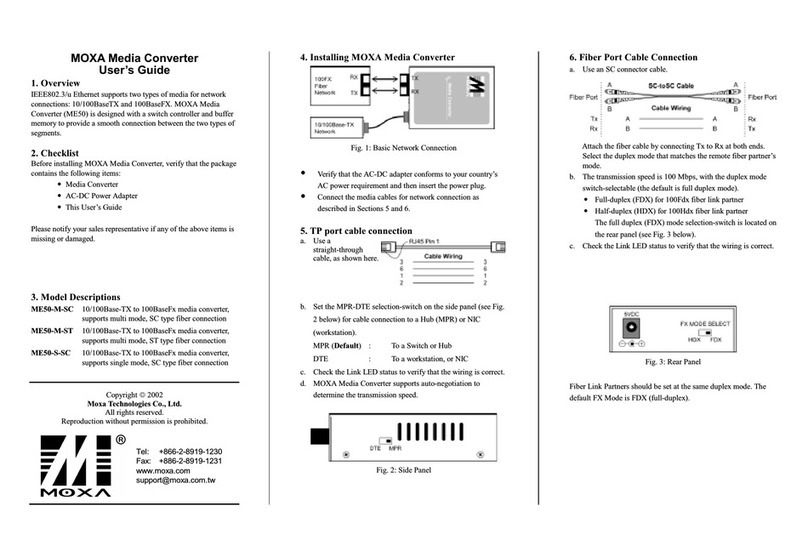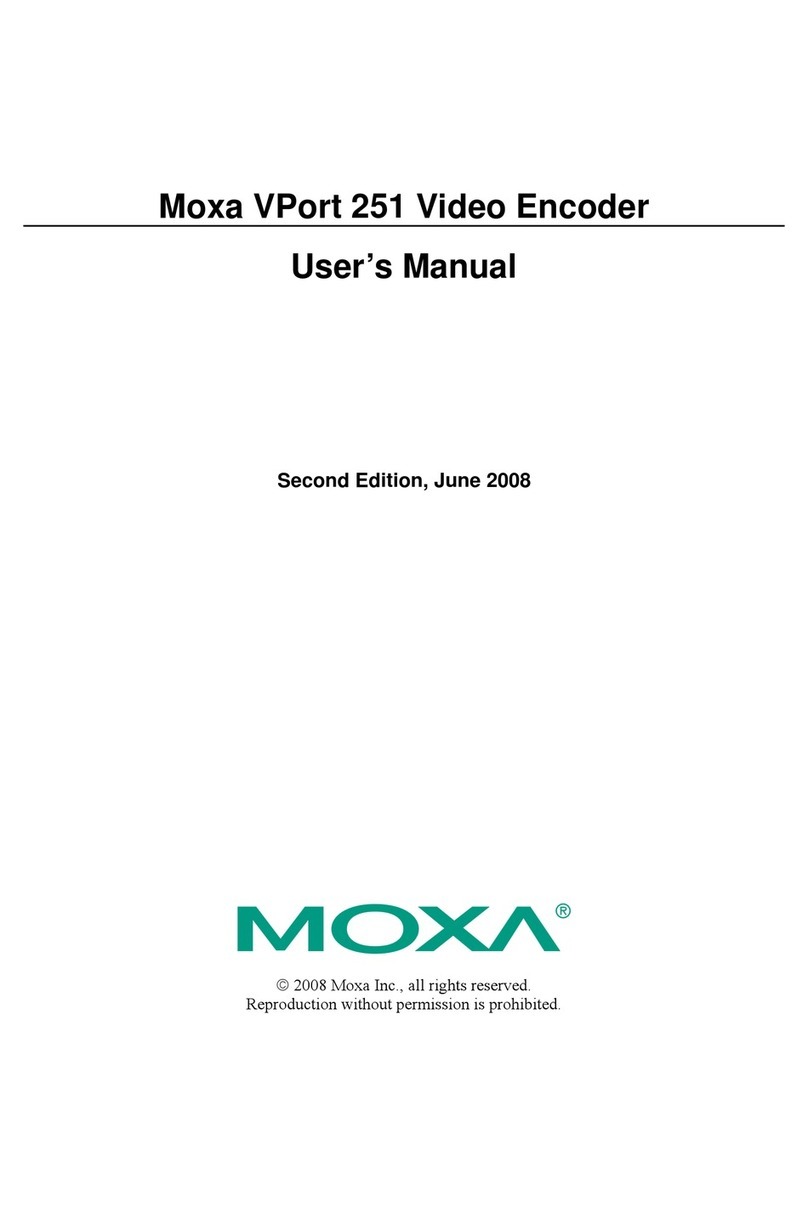Moxa Technologies NPort 5100A Series User manual
Other Moxa Technologies Media Converter manuals

Moxa Technologies
Moxa Technologies Transio A52 User manual

Moxa Technologies
Moxa Technologies ICF-1170I-M-ST User manual

Moxa Technologies
Moxa Technologies TCF-142 Series User manual

Moxa Technologies
Moxa Technologies NPort 5410 User manual

Moxa Technologies
Moxa Technologies IMC-21A series Manual

Moxa Technologies
Moxa Technologies UPORT 1200 series User manual

Moxa Technologies
Moxa Technologies CSM-400 Series User manual

Moxa Technologies
Moxa Technologies UPort 2000 Series User manual

Moxa Technologies
Moxa Technologies NPort DE-311 Manual
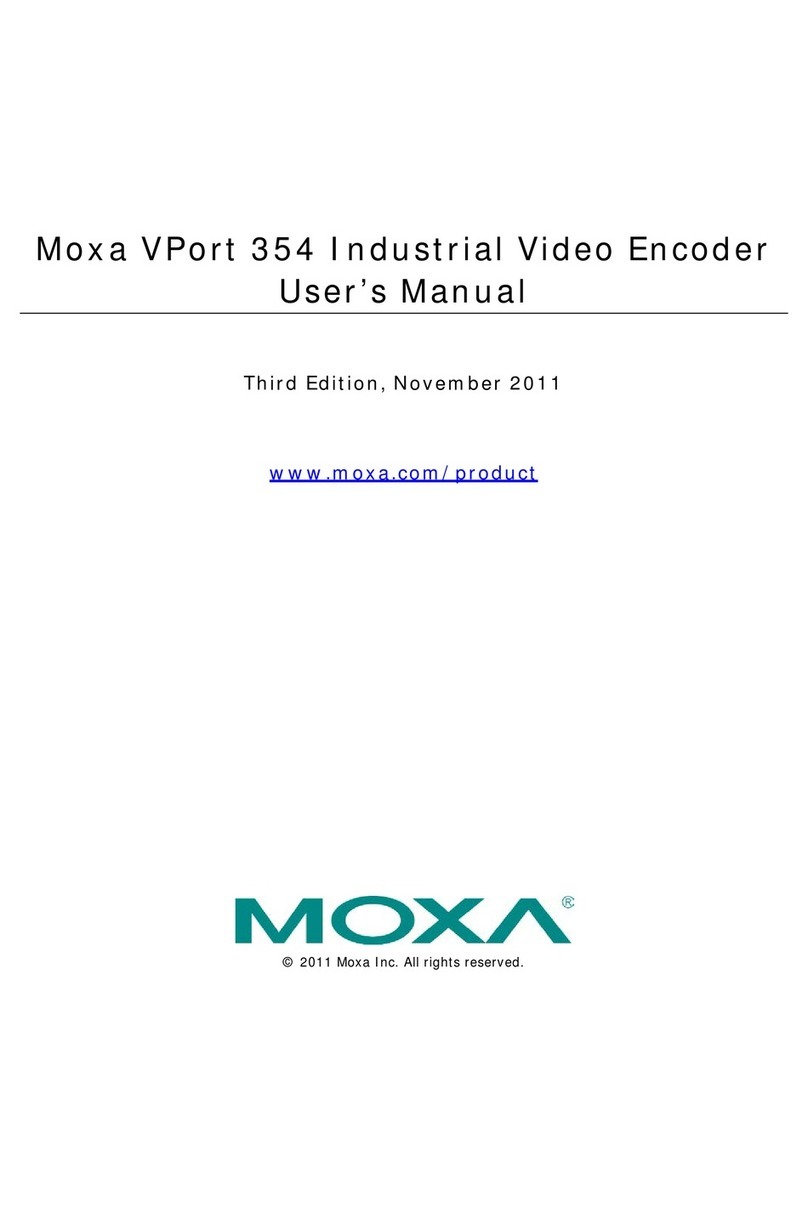
Moxa Technologies
Moxa Technologies VPort 354 User manual

Moxa Technologies
Moxa Technologies VPort D351 User manual
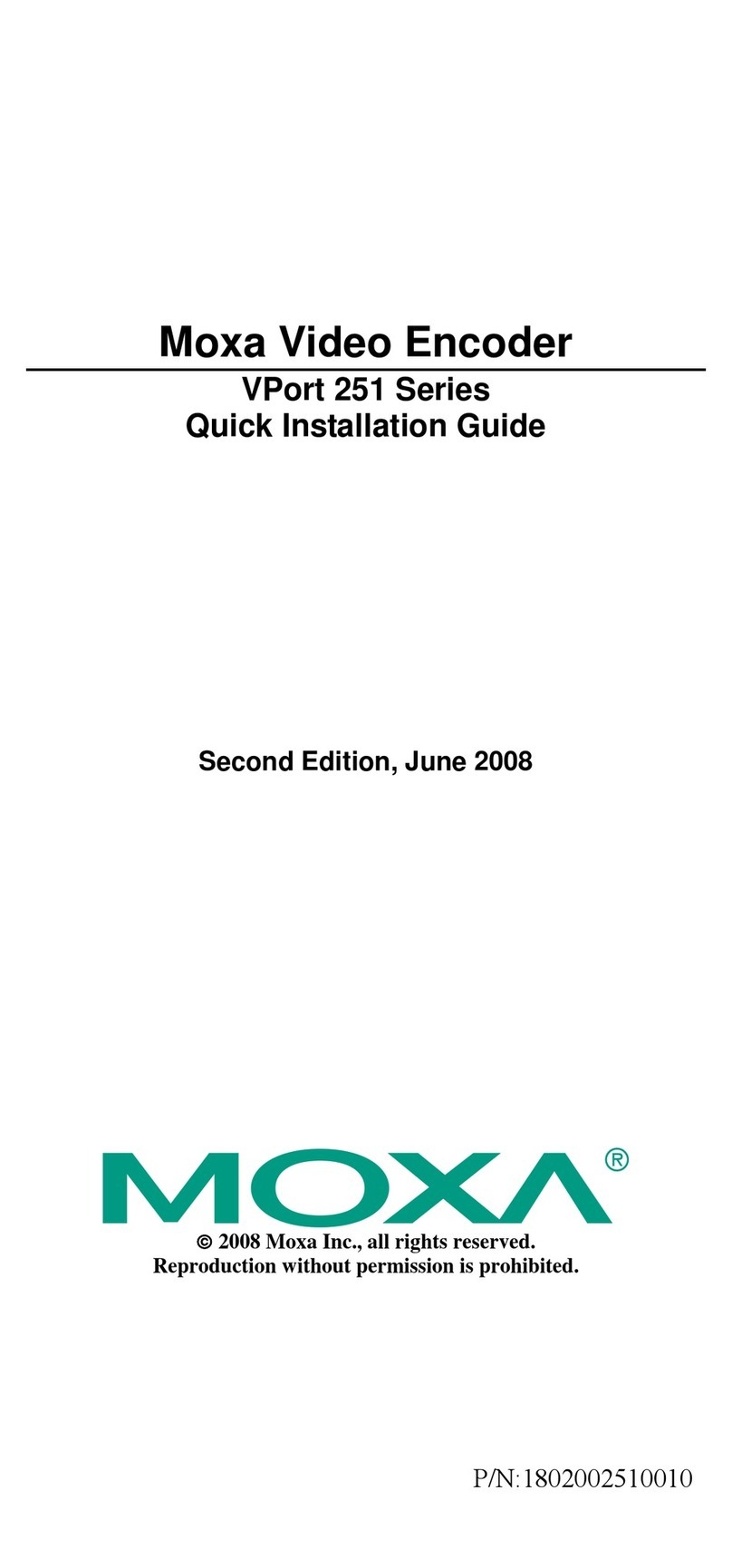
Moxa Technologies
Moxa Technologies VPort 251 Series User manual
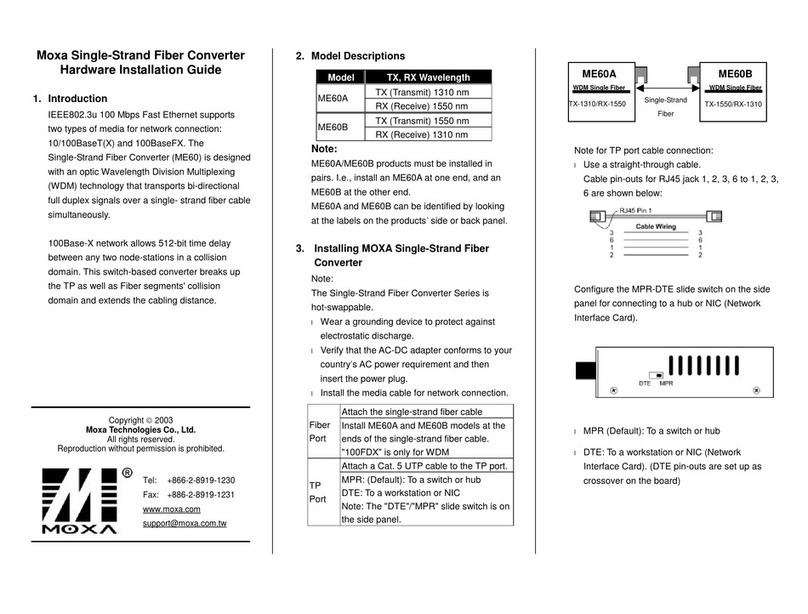
Moxa Technologies
Moxa Technologies ME60A Manual

Moxa Technologies
Moxa Technologies Transio TCC-80 V2.2 User manual

Moxa Technologies
Moxa Technologies IMC-101 Series Manual

Moxa Technologies
Moxa Technologies IMC-21GA-T Manual

Moxa Technologies
Moxa Technologies IMC-P101 Series User manual
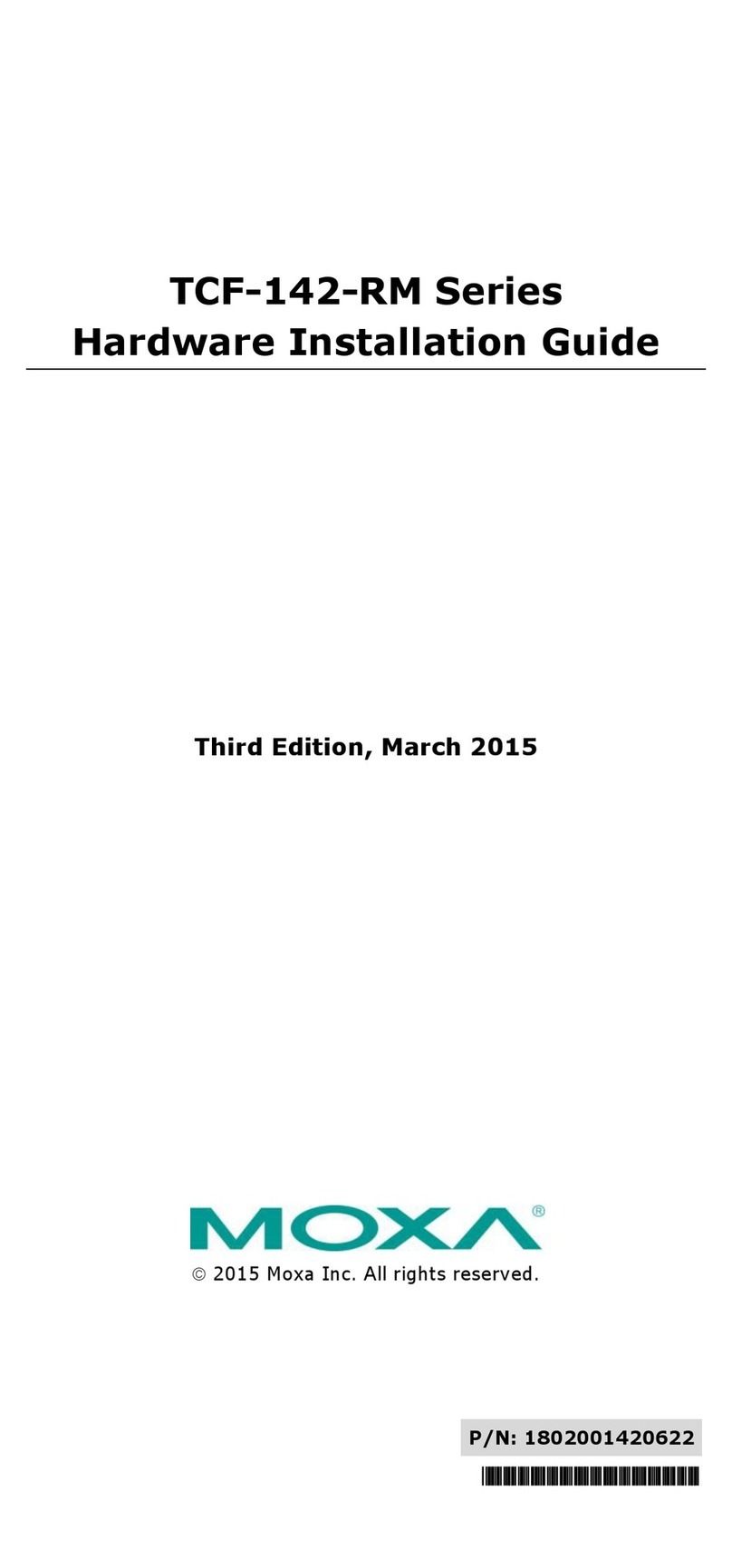
Moxa Technologies
Moxa Technologies TCF-142-RM Series Manual

Moxa Technologies
Moxa Technologies ICF-1150 series User manual

Moxa Technologies
Moxa Technologies VPort 351 Series User manual
Popular Media Converter manuals by other brands

H&B
H&B TX-100 Installation and instruction manual

Bolin Technology
Bolin Technology D Series user manual

IFM Electronic
IFM Electronic Efector 400 RN30 Series Device manual

GRASS VALLEY
GRASS VALLEY KUDOSPRO ULC2000 user manual

Linear Technology
Linear Technology DC1523A Demo Manual

Lika
Lika ROTAPULS I28 Series quick start guide

Weidmuller
Weidmuller IE-MC-VL Series Hardware installation guide

Optical Systems Design
Optical Systems Design OSD2139 Series Operator's manual

Tema Telecomunicazioni
Tema Telecomunicazioni AD615/S product manual

KTI Networks
KTI Networks KGC-352 Series installation guide

Gira
Gira 0588 Series operating instructions

Lika
Lika SFA-5000-FD user guide