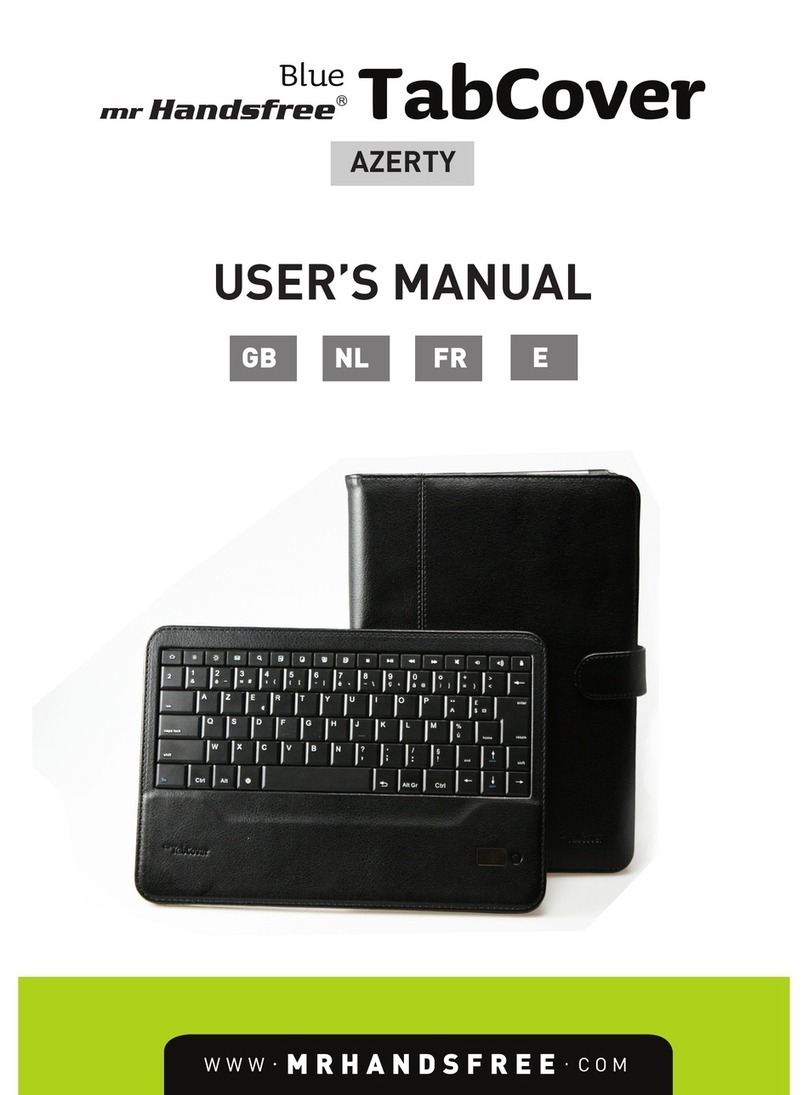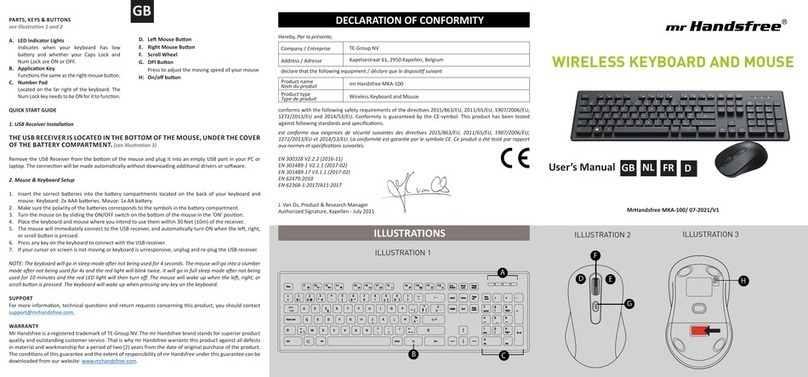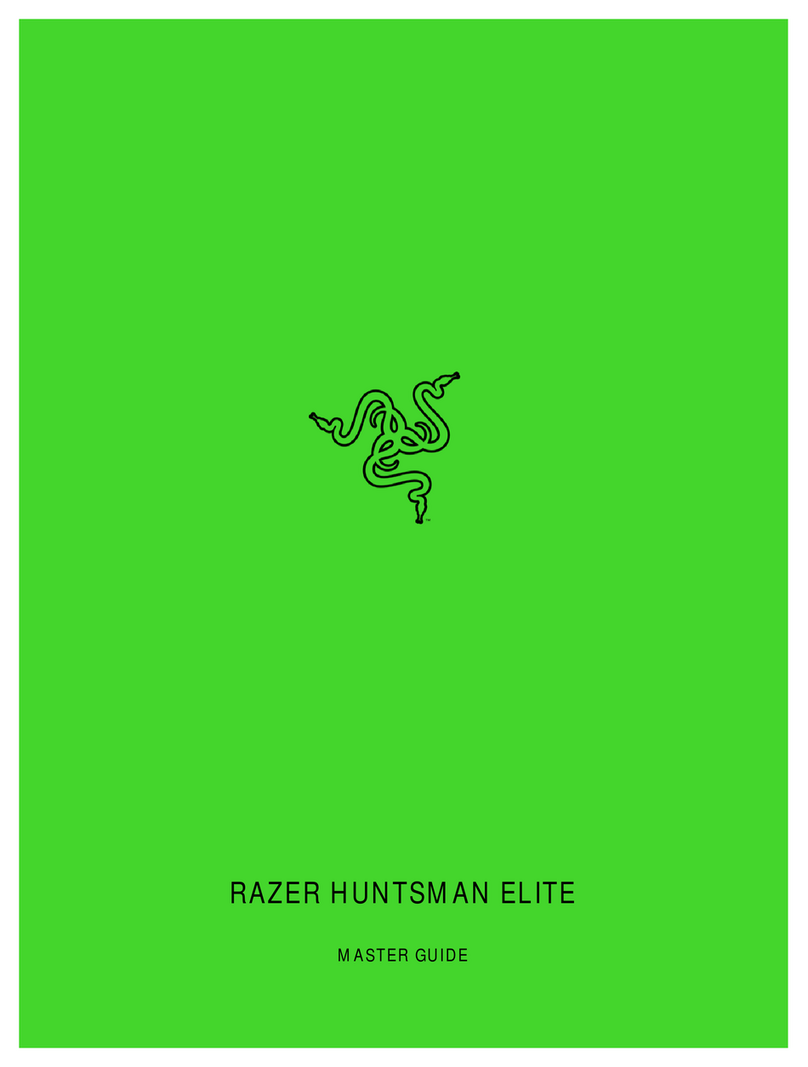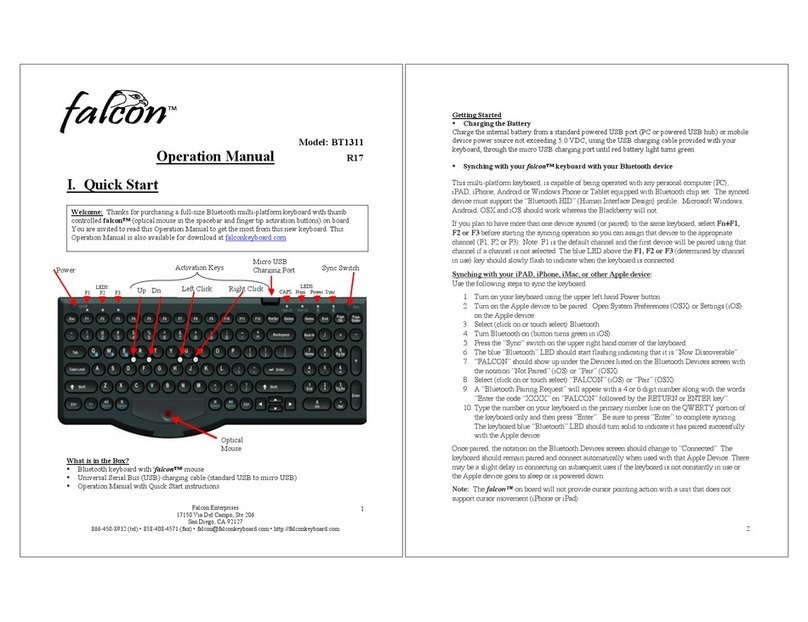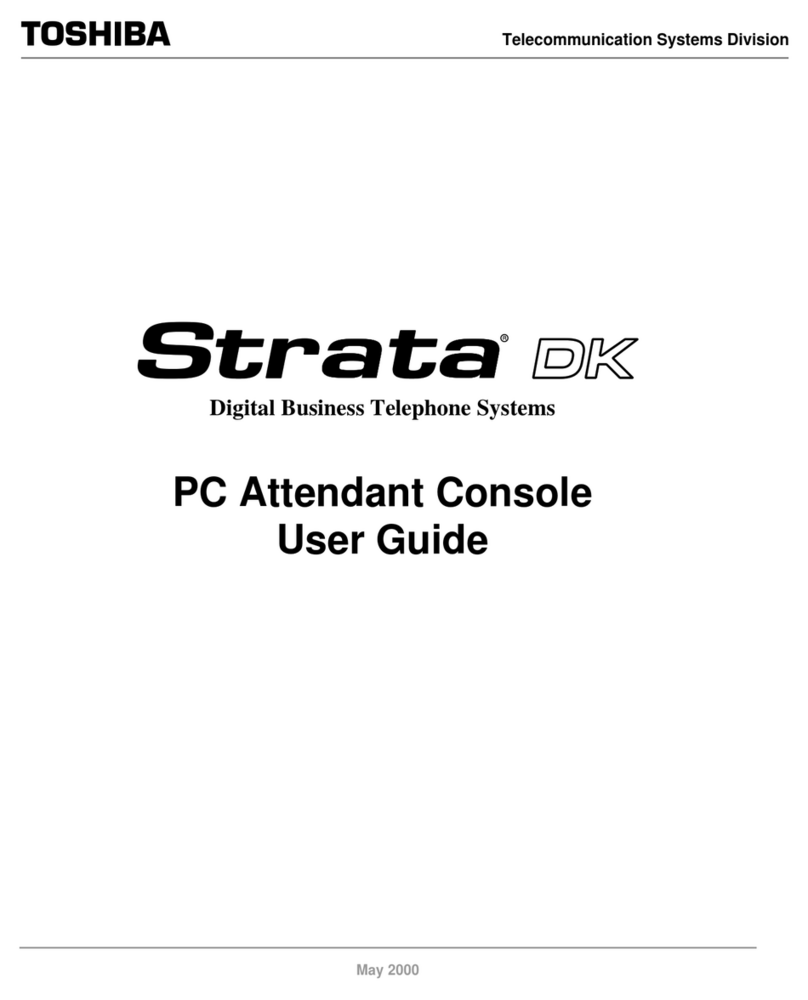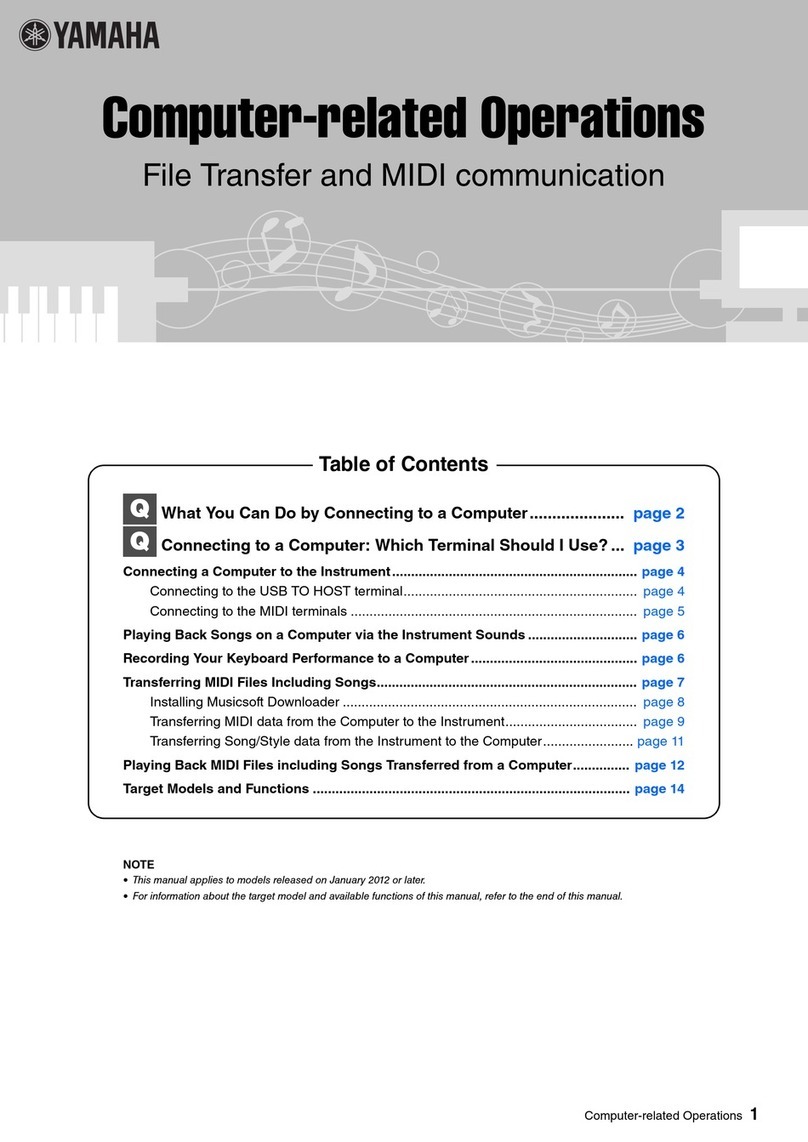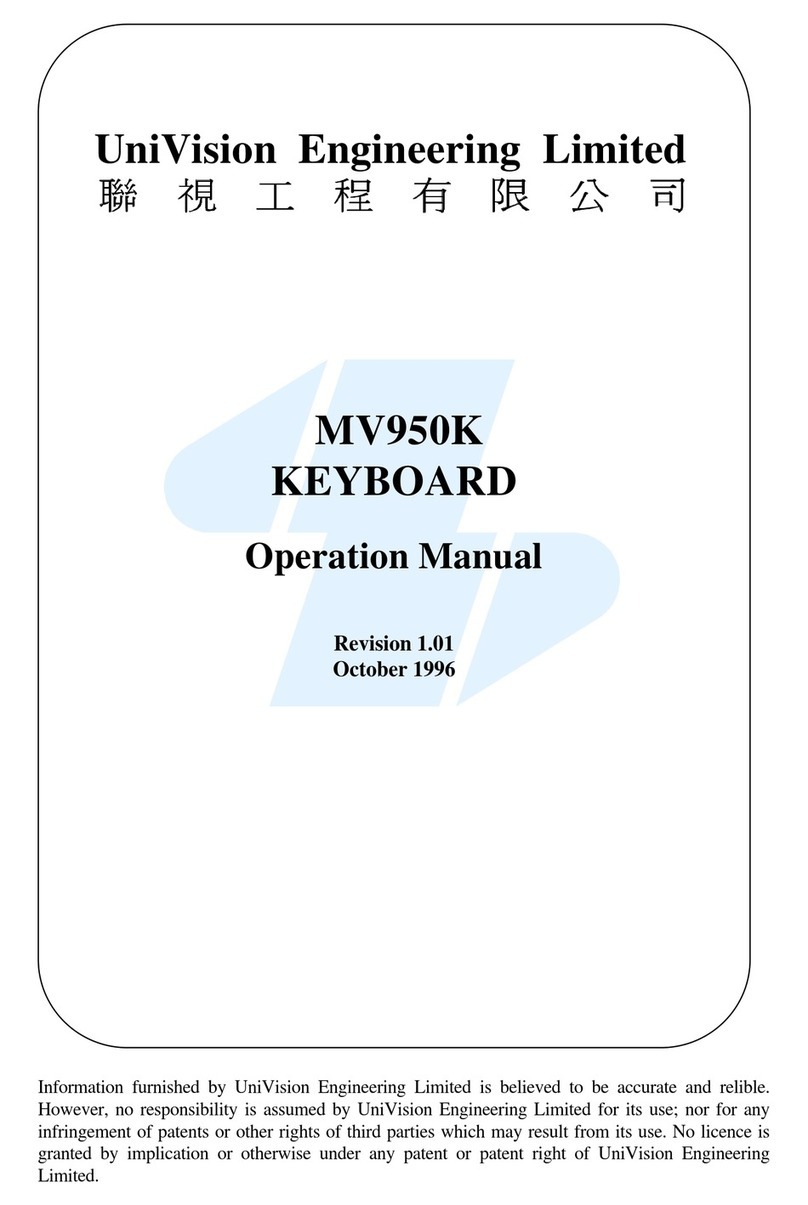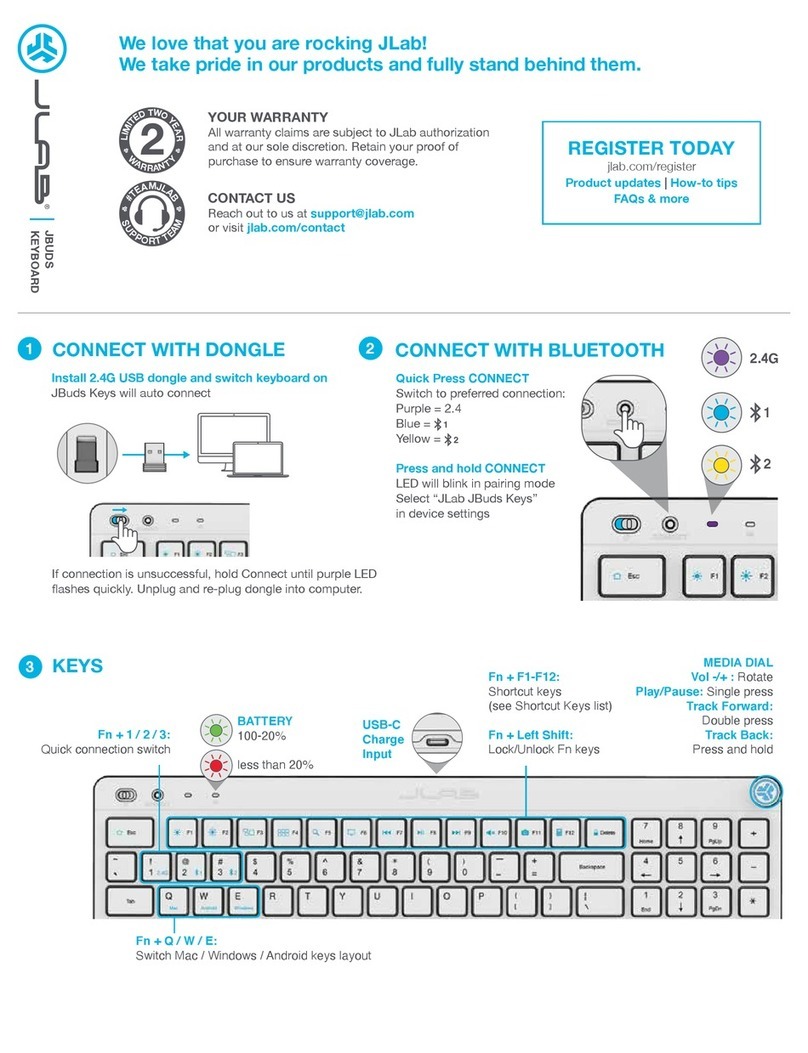MRHANDSFREE Blue iCover User manual

USER’S MANUAL
GB NL E
QWERTY

DECLARATION OF CONFORMITY
Hereby,
Company TE-Group NV
Address: Kapelsestraat 61, 2950 Kapellen, Belgium
Declares that
Product Name mr Handsfree Blue iCover
Product Type Bluetooth®keyboard + protective case
is in compliance with the essential requirements and other relevant provisions of
Directive 1999/5/EC, 2004/108/EC and 2006/95/EC. The product has been tested
against the followings standards and specifications, applying versions valid in
November, 2014:
EN 55022:2010
EN 61000
ISO 7637-2:2011
EN 60950-1:2006 (+A1:2010, A11:2009, +A12:2011)
Joseph van Oosterum, CEO TE-Group NV, 12-11-2014

PARTS AND FUNCTIONS
CHARGING THE KEYBOARD
The keyboard can be charged using the supplied USB to micro-USB charging cable.
Connect the micro-USB end of the supplied cable into the keyboard.
Connect the other end of the USB cable to your laptop/computer or any other USB
charging device. During charging, the red LED indicator will light. When the battery
is fully charged, the LED indicator will turn off.
Note: When the blue LED indicator is flashing quickly, the battery is almost empty.
Please charge it ASAP.
TURNING ON / PAIRING THE KEYBOARD
Turn on the keyboard with the power ON/OFF switch on the right side.
NOTE:
Before pairing the keyboard for the first time,
please update your iPad®to IOS 7.0.3 or higher!
Press the Pairing button located in the right bottom corner of the keyboard to start
the Bluetooth®pairing process. The blue LED indicator will start flashing.
Cutout for iPad®camera
Leather case portfolio
Keyboard
LED charging indicator
LED pairing indicator
Pairing button
Micro USB charging port
Power ON/OFF switch
GB
- GB 3 -

Select the “Setting” icon on your iPad®screen, then select “Bluetooth®” and turn
“Bluetooth®” to ON.
Your iPad®will search for available Bluetooth®devices. Select “MHF Blue i-Cover”
from the Devices list: at this point, your iPad®will display a pop-up message
indicating the pairing code. (This message may vary for IOS6 and older operating
systems.)
Enter this code followed by the “Enter” key using the keyboard.
Your keyboard is now paired and connected with the tablet. The blue LED pairing
indicator will now turn off.
The keyboard will enter into battery-saving sleep mode after 30 minutes of inactivity.
To activate the keyboard again, press any button, and wait while the connection is
being restored.
INSTALLING THE KEYBOARD
Go back to the “General” screen and select “Keyboard”. Select “Keyboards” and
then “Add New Keyboard”. From the list that appears choose English (UK) and/or
US International. You will be taken automatically to the previous screen.
GB
- GB 4 -

Select “Edit” and drag the symbol at the top of the list by holding down the icon with
the selected language. Once this is done click on “Done”.
The Bluetooth®keyboard can now be used with all text-based applications for iPad®.
Language selection using the key combination “Command”-“Space”: If multiple
languages are installed, you can rotate by pressing the “Space” key.
GB
- GB 5 -

To select special characters or language accent marks, you should keep the “Alt-
Option” key pressed while pressing the key that you would normally press on a
standard European QWERTY keyboard.
For example, “Alt-Option”+”n” and separate ”n” = ñ
“Alt-Option”+”2”= € “Alt-Option”+”s”= ß
SPECIAL IPAD®FUNCTION BUTTONS
1. Home/Escape
2. Luminance –
3. Luminance +
4. Virtual keyboard ON/OFF
5. Screen copy *
6. Delete all text*
* Only for IOS7 & IOS8 users
CUSTOMER SUPPORT
For all product related questions, please contact: support@mrhandsfree.com
BLUETOOTH®
The Bluetooth®word mark and logos are owned by the Bluetooth®SIG, Inc. and any
use of such marks by TE-Group NV is under license. Other trademarks and trade
names are those of their respective owners.
DISPOSAL
Do not dispose of electrical appliances as unsorted municipal waste,
use separate collection facilities. Contact your local government for
information regarding the collection systems available. If electrical
appliances are disposed of in landfills or dumps, hazardous substances
can leak into the groundwater and get into the food chain, damaging your health
and well-being. When replacing old appliances with new ones, the retailer is legally
obligated to take back your old appliance for disposals at least free of charge.
GUARANTEE
Copyright © mr Handsfree. Mr Handsfree is a registered trademark of TE-Group
NV. The mr Handsfree brand stands for superior product quality and outstanding
customer service. That is why mr Handsfree warrants this product against all defects
in material and workmanship for a period of two (2) years from the date of original
purchaseoftheproduct.Theconditionsofthisguaranteeandtheextentofresponsibility
of mr Handsfree under this guarantee can be downloaded from our website:
www.mrhandsfree.com.
7. Select all
8. Copy
9. Paste
10. Cut
11. Previous track
12. Play/pause
13. Next track
14. Lock screen
15. Volume –
16. Volume +
17. Mute
GB
1 2 3 4 5 6 7 8 9 10 11 12 13 14 15 16 17
- GB 6 -

NL
ONDERDELEN EN FUNCTIES
HET TOETSENBORD OPLADEN
Het toetsenbord kan worden opgeladen met de meegeleverde USB naar micro-
USB laadkabel. Steek de micro-USB stekker van de meegeleverde kabel in
het toetsenbord. Verbind het andere uiteinde van de USB kabel met uw laptop/
computer of om het even welk USB laadtoestel. Tijdens het laden zal het rode
LED indicatielampje oplichten. Wanneer de batterij volledig opgeladen is, gaat het
indicatielampje uit.
Opmerking: Als het blauwe LED indicatielampje snel knippert, is de batterij bijna
leeg. Laad deze dan zo snel mogelijk op.
HET TOETSENBORD AANSCHAKELEN / KOPPELEN
Schakel het toetsenbord aan met de Aan/Uit schakelaar aan de rechterzijde.
Druk op de Pairing toets rechts onderaan het toetsenbord om de
Bluetooth®
koppelingsprocedure (pairing) te starten. Het blauwe LED indicatielampje
begint
te knipperen.
Uitsparing voor iPad®camera
Lederen beschermmap
Toetsenbord
LED oplaad-indicatielampje
LED pairing-indicatielampje
Pairing toets
Micro-USB laadcontact
Aan/Uit schakelaar
- NL 7 -
OPMERKING: Voor het toetsenbord voor de eerste
keer gaat pairen (koppelen), dient u uw iPad®te
updaten naar iOS 7.0.3 of hoger!

Selecteer het “Instellingen” (Setting) icoon op het scherm van uw iPad®, vervolgens
“Bluetooth®” en schakel de “Bluetooth®” functie AAN.
Uw iPad®zal zoeken naar beschikbare Bluetooth®toestellen. Selecteer “MHF
Blue i-Cover” uit de lijst met Apparaten (Devices): uw iPad®zal vervolgens een
boodschap op het scherm weergeven met een code voor de koppeling (pairing).
(Deze boodschap kan verschillen in het besturingssyteem IOS6 of ouder.)
Voer deze code in en druk op “Enter” op het toetsenbord.
Uw toetsenbord is nu gekoppeld en verbonden met uw tablet. Het blauwe pairing-
indicatielampje gaat nu uit.
Als het toetsenbord gedurende 30 minuten niet gebruikt wordt, schakelt het over
naar spaarstand/slaapstand, zodat de accu langer mee gaat. Om het toetsenbord
terug te activeren, drukt u op een willekeurige toets en wacht u tot de verbinding
hersteld wordt.
HET TOETSENBORD INSTALLEREN
Ga terug naar het “Algemeen” (General) scherm en kies “Toetsenbord” (Keyboard).
Selecteer “Toetsenborden” (Keyboards) en vervolgens “Nieuw toetsenbord
toevoegen” (Add new keyboard). Selecteer Nederlands /Engels als taal in de lijst
die verschijnt. U keert automatisch terug naar het vorige scherm.
NL
- NL 8 -

Selecteer “Bewerken” (Edit) en sleep het symbool naar boven door de balk met de
gekozen taal aangeklikt te houden zodat deze bovenaan de lijst komt te staan. Klik
op “Klaar” (Done) zodra dit gebeurd is.
Het Bluetooth®toetsenbord kan nu gebruikt worden met alle tekstapplicaties voor iPad®.
Taalselectie met toetsencombinatie “Command”-“Space”: Indien meerdere talen geïn-
stalleerd zijn, kunt u de gewenste taal selecteren door op de “Spatie”-toets
te drukken.
NL
- NL 9 -

Om speciale karakters of taalgebonden accent-tekens te selecteren, dient u de
“Alt-Option” toets ingedrukt te houden terwijl u op de toets drukt die u normaal
gezien zou kiezen op een standaard Europees QWERTY toetsenbord.
Bijvoorbeeld: “Alt-Option”+”n” en afzonderlijk ”n” = ñ
“Alt-Option”+”2”= € “Alt-Option”+”s”= ß
SPECIALE IPAD®FUNCTIETOETSEN
1. Home/Escape
2. Helderheid –
3. Helderheid +
4. Virtueel toetsenbord aan/uit
5. Schermafdruk *
6. Verwijder alle tekst *
* Enkel voor IOS 7 & IOS 8 gebruikers
CUSTOMER SUPPORT
Voor alle productgerelateerde vragen kunt u zich wenden tot onze supportafdeling:
support@mrhandsfree.com
BLUETOOTH®
De merknaam en logo’s van Bluetooth®zijn eigendom van Bluetooth®SIG, Inc.
en worden door TE-Group NV in licentie gebruikt. Andere handelsmerken en
merknamen zijn eigendom van hun respectieve eigenaars.
VER WIJDERING
Evacueer elektrische apparaten niet bij huishoudelijk afval, maak
gebruik van de afvalverzamelpunten van uw gemeente. Vraag uw
gemeentebestuur naar de locaties van de afvalverzamelpunten.
Als elektrische apparaten ongecontroleerd geëvacueerd worden, kunnen er tijdens
de verwering gevaarlijke stoffen in het grondwater en daardoor in de voedselketen
terechtkomen of kunnen flora en fauna jarenlang vergiftigd worden. Indien u het
apparaat door een nieuw vervangt, is de verkoper wettelijk verplicht, het oude
apparaat met het oog op de afvalverwerking minstens gratis in ontvangst te nemen.
GARANTIE
Copyright © mr Handsfree. Mr Handsfree is een gedeponeerd handelsmerk van TE-
Group NV. Het merk mr Handsfree staat voor producten van superieure kwaliteit en
een uitstekende klantenservice. Daarom garandeert mr Handsfree dat dit product
vrij is van materiaal- en fabricagefouten gedurende een periode van twee (2) jaar
na de oorspronkelijke aankoopdatum van het product. De voorwaarden van deze
garantie en de omvang van de verantwoordelijkheid van mr Handsfree onder deze
garantie kunt u downloaden vanaf de website: www.mrhandsfree.com.
NL
7. Alles selecteren
8. Kopiëren
9. Plakken
10. Knippen
11. Vorig nummer
12. Play/pause
13. Volgend nummer
14. Scherm uit
15. Volume –
16. Volume +
17. Geluid uit
- NL 10 -
1 2 3 4 5 6 7 8 9 10 11 12 13 14 15 16 17

E
PARTES Y ELEMENTOS
CARGAR EL TECLADO
El teclado puede cargarse usando el cable cargador USB a micro USB que se
facilita. Conecte el final del cable micro USB en el teclado. Conecte el otro lado del
cable USB a su ordenador/ portátil o cualquier otro aparato de carga USB.
Durante la carga, la luz indicadora LED rojo estará iluminada. Cuando la batería
esté totalmente cargada, el indicador LED se apagará.
Nota: Cuando la luz indicadora LED azul parpadea rápidamente, la capacidad de la
batería está muy baja y tiene que ser cargada inmediatamente.
ENCENDER / EMPAREJAR EL TECLADO
Encienda el teclado con el interruptor de encendido/apagado a la derecha.
Presione el botón de Emparejamiento situado en la esquina inferior derecha del
teclado para comenzar el proceso de Emparejamiento Bluetooth®. El indicador
LED azul comenzará a parpadear.
Abertura para cámara iPad®
Funda protectora en cuero
Teclado
Indicador LED de carga
Indicador LED de emparejamiento
Botón de emparejamiento
Puerto micro USB
Interruptor de encendido/apagado
- E 11 -
NOTA: Antes de emparejar el teclado por primera
vez, por favor, actualice su iPad® con IOS 7.0.3 o
superior!
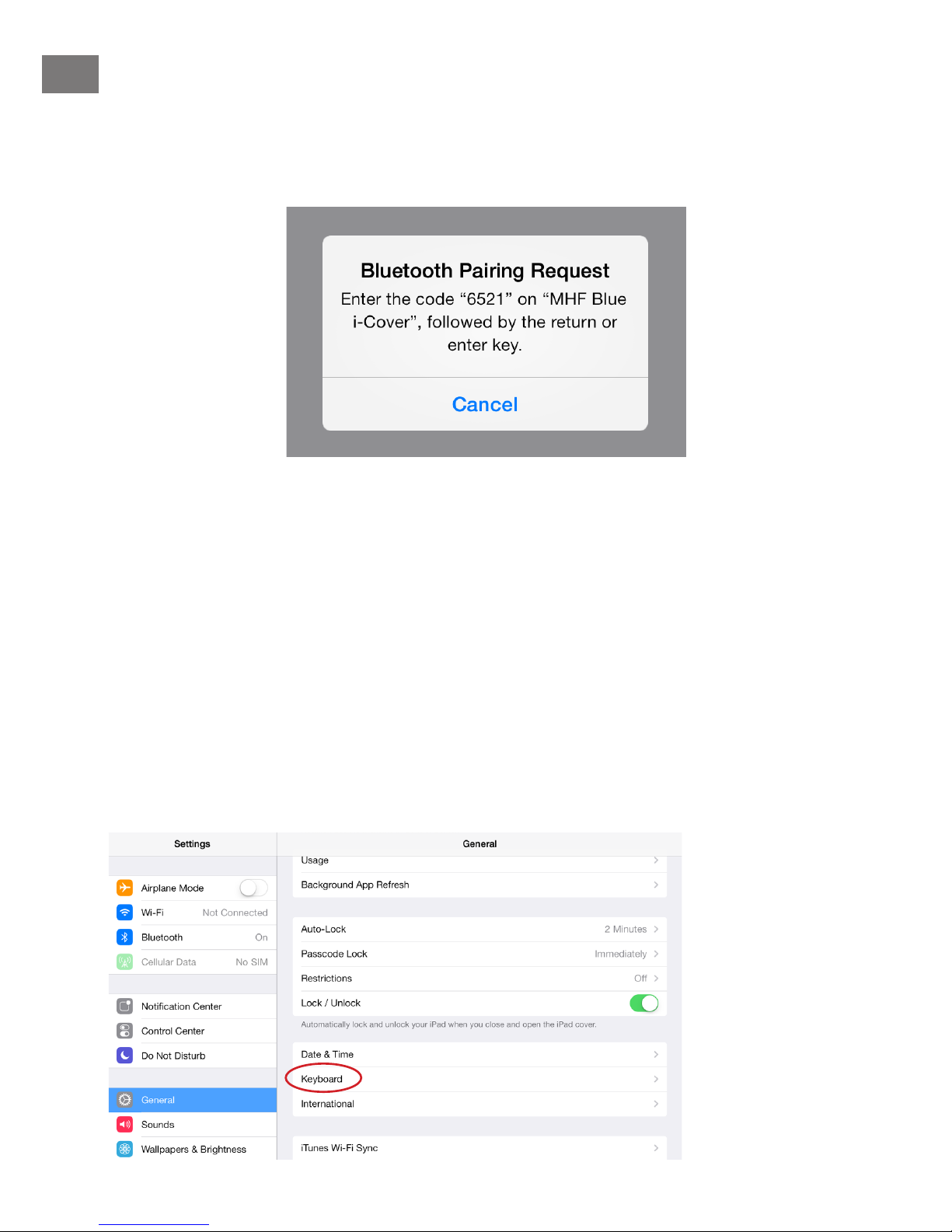
Seleccione el icono “Ajustes” (Settings) en la pantalla del iPad®, entonces
seleccione “Bluetooth”. Enciende el Bluetooth®.
Deje a su iPad®buscar dispositivos Bluetooth®disponibles. Seleccione “MHF Blue
i-Cover” de la lista de dispositivos: aparecerá un código de emparejamiento en la
pantalla. (Para iOS 6 e inferior este mensaje puede ser diferente)
Introduzca este código seguido de la tecla “Intro” (Enter) usando el teclado.
Su teclado ahora está emparejado y conectado al iPad®. El indicador LED de
emparejamiento azul se apagará.
El teclado entrará en modo de ahorro de energía después de 30 minutos de
inactividad. Para activar el teclado, presione cualquier botón y espere mientras
que se está restaurando la conexión.
INSTALACIÓN DEL TECLADO
Vuelva a la pantalla “General” e seleccione “Teclado” (Keyboard). Seleccione
“Teclados” (Keyboards) y después “Añadir nuevo teclado” (Add New Keyboard).
De la lista que aparece elija el idioma “Español”. Le llevará automáticamente a la
pantalla previa.
E
- E 12 -

Seleccione “Modificar” (Edit) arrastrando el icono con el idioma
seleccionado en
lo alto de la lista. Una vez se haya hecho, seleccione “Listo” (Done).
El teclado Bluetooth®ya se puede usar con todas las aplicaciones de texto para iPad®.
Selección de idioma usando las teclas combinadas “Comando”-“Espacio”
(Command-Space): Si hay instalados varios idiomas, puede rotarlos presionando
la tecla “Espacio” (Space).
E
- E 13 -

Para seleccionar caracteres especiales o acentos, tiene que mantener el botón
“Alt-Optión” presionado mientras que presiona el botón que usted presionaría
normalmente en un teclado QWERTY europeo estándar. Por ejemplo, “Alt-
Option”+”n” y ”n” separado = ñ “Alt-Option”+”2”= € “Alt-Option”+”s”= ß
BOTONES DE FUNCIÓN IPAD®
1. Inicio (Home)/Escape
2. Brillo -
3. Brillo +
4. Teclado virtual
5. Imagen de la pantalla *
6. Borrar textos *
* Sólo para usuarios IOS7 & IOS8
SERVICIO AL CLIENTE
Para todas las preguntas sobre el producto, por favor póngase en contacto con:
support@mrhandsfree.com
ELIMINACIÓN
No elimine los aparatos eléctricos en la basura doméstica; acuda
antes bien a los puntos de recogida de su comunidad. Pregunte a su
ayuntamientosobre loslugaresenque se encuentren losemplazamientos
de colecta.
Si los aparatos eléctricos se desechan incontroladamente, por causa de la corrosión
pueden acceder a las aguas subterráneas substancias peligrosas y, por ende,
acceder ástas a la cadena alimenticia o bien intoxicar la flora y la fauna durante
años. Si substituye el aparato por otro nuevo, el vendedor está legalmente obligado
a aceptar el aparato viejo gratuitamente a fin de eliminarlo.
GARANTÍA
Copyright © mr Handsfree. Mr Handsfree es una marca registrada de TE-Group
NV. La marca mr Handsfree representa una calidad de producto superior y una
excelente atención al cliente. Por esto es por lo que mr Handsfree garantiza este
producto contra todos los defectos materiales y de mano de obra durante un
periodo de dos (2) años a partir de la fecha de compra original del producto. Las
condiciones de esta garantía y el alcance de la responsabilidad de mr Handsfree
bajo esta garantía están disponibles en www.mrhandsfree.com.
E
7. Seleccionar todo
8. Copiar
9. Pegar
10. Cortar
11. Pista anterior
12. Reproducir/Pausa
13. Pista siguiente
14. Apagar la pantalla
15. Volumen -
16. Volumen +
17. Mute
- E 14 -
1 2 3 4 5 6 7 8 9 10 11 12 13 14 15 16 17

--------- mr Handsfree Blue i-Cover iPad 2-3-4 Qwerty/11-14/V03 ------------
Other manuals for Blue iCover
1
Table of contents
Languages:
Other MRHANDSFREE Keyboard manuals