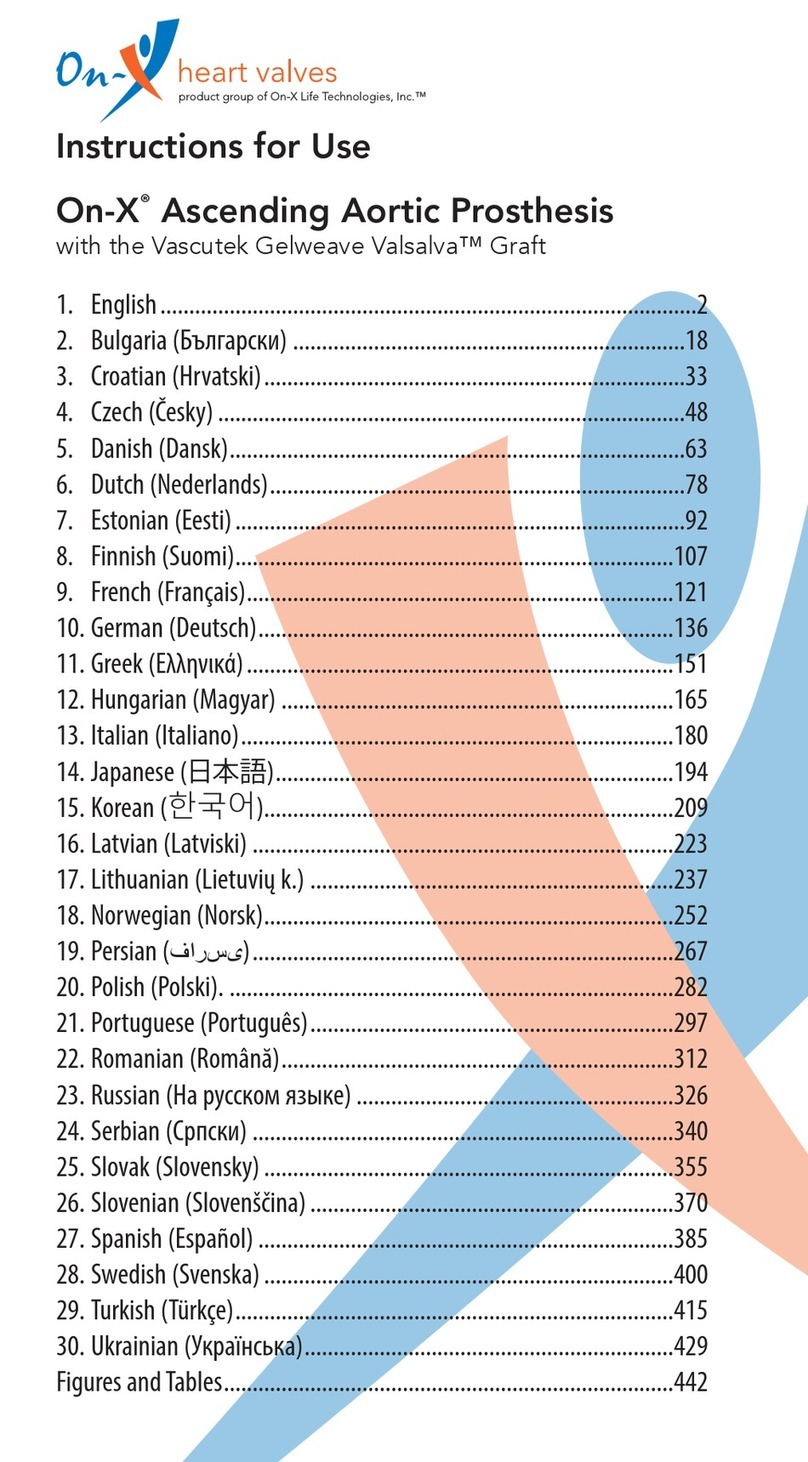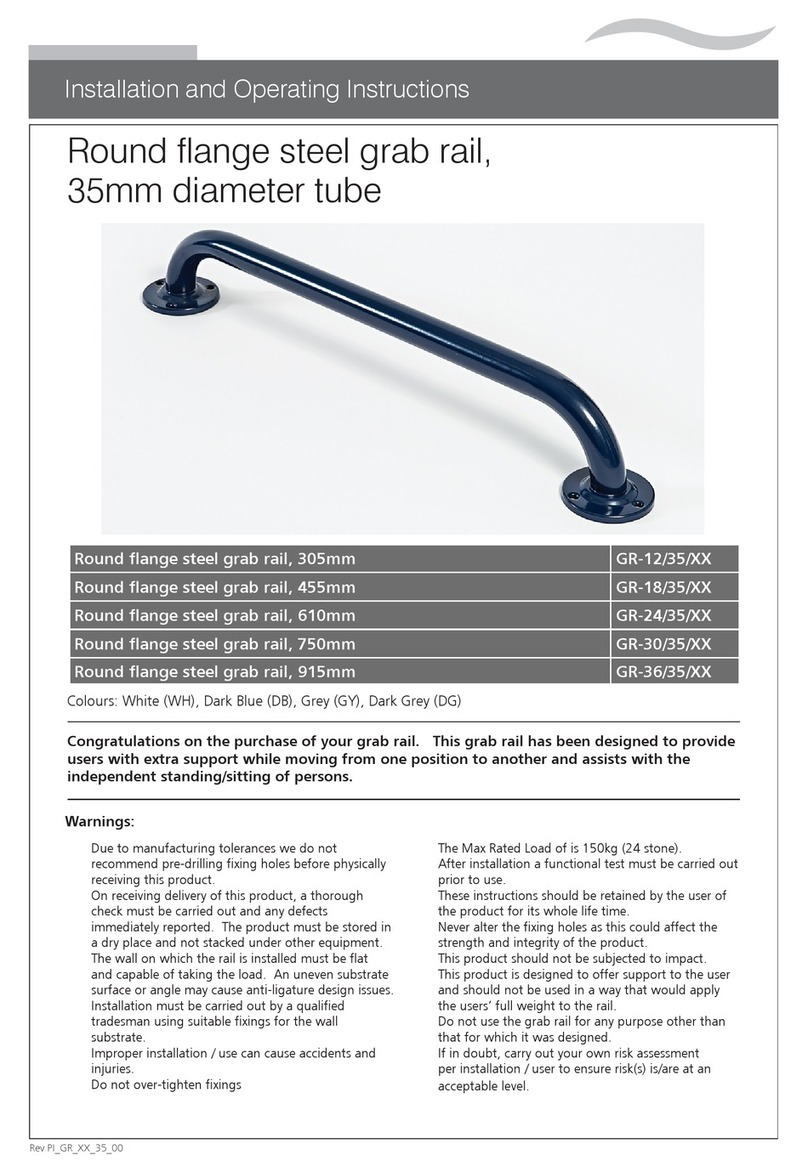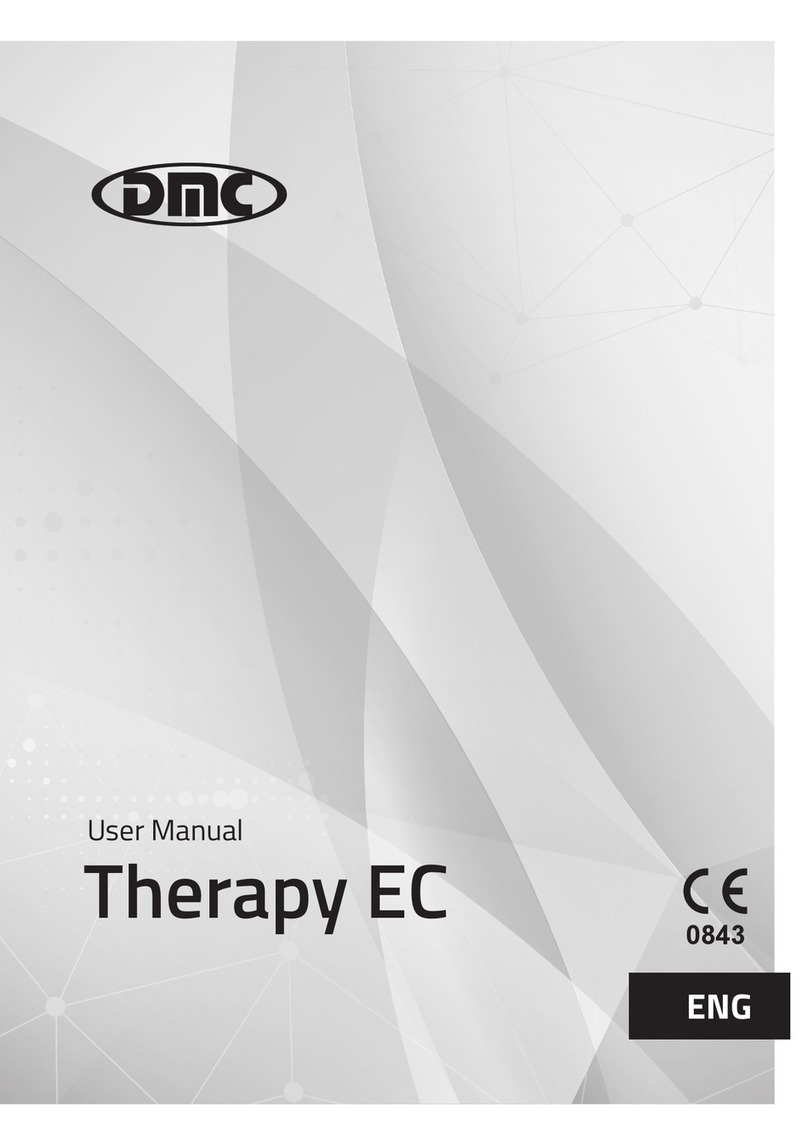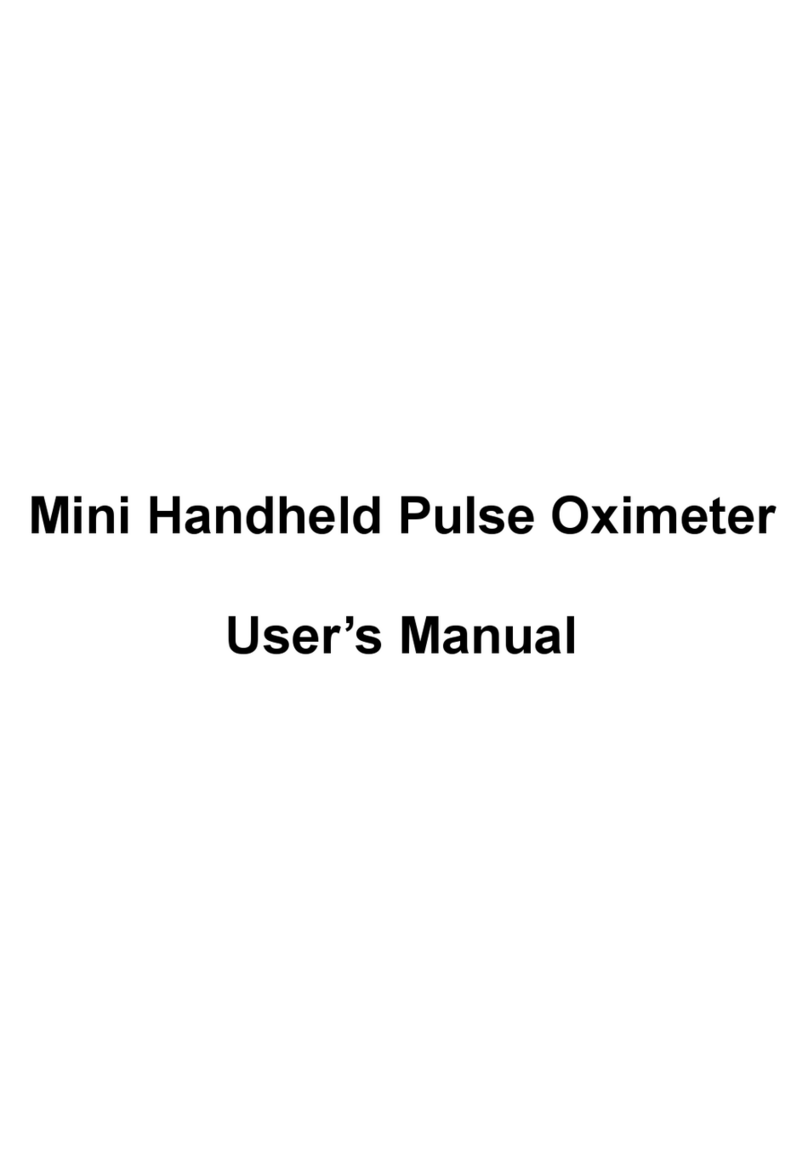MRIaudio 1000 User manual

(858) 427-0679
support@mriaudio.com
www.mriaudio.com
Installation and
User Guide
Models 1000, 1001 and 1400

TABLE OF CONTENTS
DEVICE DESCRIPTION
Warnings and Cautions ...................................3
Indications of Use........................................4
Cleaning................................................4
Emergency Procedure ....................................4
Reporting Incidents ......................................4
SYSTEM COMPONENTS
System Component Classications .........................5
MR Unsafe Components ..................................5
MR Safe Components.....................................6
MR Conditional Components ..............................6
System Component Descriptions and Part Numbers ..........7
INSTALLATION
System Map Overview - Model #1000.......................9
System Map Overview - Model #1001......................10
System Map Overview - Model #1400......................11
Cable Installation .......................................12
Penetration Panel Connections ...........................13
Sonic Transducer........................................14
Mounting Headphones ..................................15
Digital Amplier Assembly ...............................16
Control Room Component Assembly.......................17
AutoVoice Adapter Connection............................18
USER GUIDE
iPad Interface / Settings .................................19
Customer Support. . . . . . . . . . . . . . . . . . . . . . . . . . . . . . . . . . . . . . . 19
How to Use the System ..................................20
Troubleshooting ........................................21
Frequently Asked Questions ..............................21
SPECIFICATIONS
EMC Information........................................22
Contact Information .....................................24
2
INSTALLATION AND USER GUIDE

DEVICE DESCRIPTION
The MRIaudio Sound System is an MRI conditional audio solution that provides MRI patients with music, direct
communication from the technologist and 29 dB hearing protection.
WARNINGS AND CAUTIONS
Please read this manual and follow its instructions carefully. The words, WARNING, CAUTION and NOTE carry special
meaning and should be carefully reviewed:
WARNING: Indicates risk to the safety of the patient or technologist. Failure to follow warnings may result in injury to the
patient or technologist.
CAUTION: Indicates risk to system equipment. Failure to follow cautions may result in product damage and void warranty.
To avoid potential serious injury to the user and the patient and/or damage to this device, please note the following
warnings:
• Check for any obvious damage prior to installing or using equipment. If damage is detected, refer to the standard
warranty.
• The wishbone, In-Ear Headset is much louder than the Over-Ear Headphones. Volume level should not exceed 40%.
• Test the volume level prior to giving a patient the headphones. Prolonged exposure to loud noises can cause hearing
damage.
• The voltage within the device may have sufcient magnitude to cause electric shock. Therefore, it is dangerous to
make any kind of contact with any part inside the device.
• The foam ear-tips on the In-Ear Headphones must be fully inserted into the ear canal to achieve 29 dB of noise
attenuation, or NRR (Noise Reduction Rating).
• Do not remove the cover on any of the equipment as there are no user serviceable parts inside.
Patient Cft thrgh Snd
3

• Do not modify this equipment in any way.
• Never use the system in the presence of ammable or explosive gases.
It is critically important that only MR Safe and MR Conditional components be taken into and installed in the MRI suite.
When installed correctly, the MRIaudio Sound System is MRI-compatible and will produce high-quality audio for patients
undergoing MRI scans.
INDICATIONS FOR USE
The MRIaudio Sound System is intended to provide audio entertainment and facilitate patient communication in MRI
environments up to, and including, 3.0 Tesla. The product is not intended for medical diagnosis or treatment. Technologist
control units are intended to be used outside of the MRI scan room.
WARNING: Portable RF communications equipment including peripherals such as antenna cables and external antennas
should be used no closer than 12 inches (30 cm) to any part of the MRIaudio Sound System or cables. This could result in
a performance degradation of the system.
WARNING: Use of accessories, cables, and other equipment not specied or provided by MRIaudio could result in
increased electromagnetic emissions or decreased electromagnetic immunity of the equipment and result in improper
operation.
WARNING: Use of system equipment adjacent to or stacked with other equipment should be avoided. This could result
in improper operation. If this scenario is necessary, the equipment should be observed to verify the system is operating
normally.
NOTE: The emissions characteristics of this system equipment make it suitable for use in industrial areas and hospitals
(CISPR 11 class A). If used in a residential environment (for which CISPR 11 class B is normally required), this equipment
might not offer adequate protection to radio-frequency communication services. The technologist might need to relocate
or re-orient the equipment.
CLEANING
Device components can be cleaned with a dampened small cloth with rubbing alcohol or hand sanitizer. Do a quick wipe
over the surface of the devices as well as the wires. For the Over-Ear Headphones, clean the ear cups with a sanitizing
wipe. To avoid patient cross contamination, replace the headphone cloth covers after each scan session. For the In-Ear
Headphones, clean the entire plastic wishbone with a sanitizing wipe. Replace the foam ear tips after each scan session.
EMERGENCY PROCEDURE
In the unlikely event that either the MRIaudio Sound System or any component creates smoke, sparks, or if the patient
requires emergency assistance:
• Stop the scan immediately if one is in progress.
• Remove the headphones from the patient.
• Remove the patient from the scan room if medical treatment is needed.
REPORTING INCIDENTS
Contact MRIaudio immediately to report an incident and/or injury to a patient, operator or maintenance employee that
occurred while using the MRIaudio Sound System. Do not operate the equipment until an investigation is conducted.
4
INSTALLATION AND USER GUIDE

MR UNSAFE COMPONENTS
SYSTEM COMPONENT CLASSIFICATIONS
iPad Mini P/N 620
Mount P/N 630
DB9 Cable P/N 201
BNC Cable P/N 202
P/N 600
25 pin P/N 680
15 pin P/N 685
9 pin P/N 690
Included with MRIaudio PREM 1001 and 1400
P/N 669
Included with MRIaudio PREM 1000 only.
P/N 625
P/N 670
BNC P/N 225
DB9 P/N 227
iPad Mini w/ Mount
100’ DB9 or BNC Cable
Digital Amplifier
AutoVoice Adapter
Technologist Microphone
6’ RCA to 35mm Cable
Technologist Speakers
RF Filters (optional)
WARNING: These system components are NOT MR SAFE and should never be taken
into the MRI Suite.
MR CONDITIONAL
MR SAFE
MR UNSAFE
This device is classied as completely nonmagnetic, non-electrically conductive and non-radio frequency
reactive. This eliminates all primary and potential risks during MRI scanning.
These objects are classied as MRI unsafe. They are signicantly ferromagnetic and pose a clear and direct
threat to persons and equipment within the magnet room.
This system component may contain magnetic, electrically conductive or radio frequency-reactive parts.
These are safe for operation in proximity to the MRI, provided the conditions for safe operation are
dened and observed (both for the MRI scanner and the device itself).
SOUND SYSTEM COMPONENTS
5

MRI SAFE COMPONENTS
MRI CONDITIONAL COMPONENTS
P/N 320
P/N 101
P/N 330
DB9 Cable P/N 210 (PREM 1001 & 1400)
BNC Cable P/N 203 (PREM 1000)
Cloth Covers P/N 326
Foam Ear Tips P/N 325
P/N 220
P/N 211 (PREM 1000 only)
In-Ear Headphones
Sonic Transducer
Over-Ear Headphones
45’ RF Shielded Cable
Headphone Covers
and Ear Tips (optional)
9’ Pneumatic Tubing
Y-Splitter (2x)
These system components are MR SAFE and can be used within the MRI bore
during a scan.
WARNING: These system components are MR CONDITIONAL and can be placed
within the MRI Suite near or next to the bore. These components should be kept at
a minimum of 3 feet away.
SOUND SYSTEM COMPONENTS
6

PRIMARY COMPONENT SPECIFICATIONS
NAME PART # DIMENSIONS
(L x W x H - IN.)
WEIGHT
(LBS.)
Digital Amplier 600 9 x 6 x 3.5 3.2
Technologist Speakers 670 3.5 x 6 x 7.5 3.3
Sonic Transducer 101 7 x 5 x 5 7
iPad and Mount 620 / 630 8 x 6 x 10.5 2.6
NAME PART # DESCRIPTION
Sonic Transducer 101 Component has a BNC input and is 1.5 / 3 Tesla tested. Can be mounted under
MRI or to the side of the patient table.
100’ DB9 Cable 201 For the PREM 1001 and 1400 models. Connects Digital Amplier to the
penetration panel in computer room.
100’ BNC Cable 202 For the PREM 1000 model. Connects Digital Amplier to the penetration panel
in computer room.
45’ RF Shielded BNC Cable 203 For the PREM 1001 and 1400 models. Connects penetration panel to the Sonic
Transducer inside the MRI suite.
45’ RF Shielded DB9 Cable 210 For the PREM 1000 model. Connects penetration panel to the Sonic Transducer
inside the MRI suite.
9’ Pneumatic Tubing 220 Connects patient headphones to Sonic Transducer. Features one Sonic Transducer
connection end and one standard two-prong headphone connection end.
BNC RF Filter 225 RF isolation lter/damper for BNC connection.
DB9 RF Filter 227 RF isolation lter/damper for DB9 connection.
Disposable Headphone
Cloth Covers 326 Replacement sanitary cloth covers for Over-Ear Headphones.
Disposable Headphone
Ear Tips
300 (250 pairs)
325 (500 pairs)
Replacement foam ear tips for In-Ear Headphones. Rated for 29 decibels noise
attenuation. Bio-compatibility tested for patient safety.
In-Ear Headphones 320 Slim, wishbone design ts inside all MRI coils. Provides 29 dB NRR (Noise Re-
duction Rating) when used with MRIaudio ear tips.
Over-Ear Headphones 330
Audio headphone features over size ear cups that a provides 29 dB NRR (Noise
Reduction Rating). The 4’ long tubing connects to 9’ Pneumatic Tubing and Sonic
Transducer.
Digital Amplier 600
Sends audio signal from input device (iPad or other) to Sonic Transducer and
Technologist Speakers. Allows direct patient communication through technologist
microphone. Includes front panel volume, bass, and treble controls.
Universal Power Adapter 670-10 Intended to adapt power cords for use outside of the US and Canada. Adapters
for China, Europe, UK, Australia, and New Zealand.
Amplier Power Supply 600-10
24V DC/2A output, 100-240V AC input, Energy Star level 5 compliant. Connects
Digital Amplier’s power supply to wall outlet or GOC. 6’ power cord, type B (US/
Canada).
SYSTEM COMPONENT DESCRIPTIONS AND PART NUMBERS
7

NAME PART # DESCRIPTION
iPad Mini 620 Customized 16 GB iPad Mini with Wi-Fi and music streaming apps.
iPad Charging Kit 620-30 3’ lightning cable to charge iPad Mini. Type B (US/Canada) USB power adapter
includes 6’ USB extension cable.
6’ RCA to 3.5mm Cord 625 Connects any music source with a 3.5mm port to the Digital Amplier.
iPad Locking Mount 630 Locking mount stand for iPad Mini.
Technologist Speakers 670 Pair of Bose desktop speakers that allow the technologist to listen to the same
music as the patient. Independent volume control included on master speaker.
Speaker Power Supply 670-20 Power supply for Technologist Speakers. 5’ 8” cord, type B (US/Canada).
Speaker Amplier Cable 670-36 Connects Technologist Speakers to Digital Amplier.
AutoVoice Adapter
(25-pin) 680
Integrates AutoVoice features with MRIaudio system. Connects to control com-
puter with Digital Amplier. 12’ cable has 25-pin connector. For GE MRI models:
Discovery™
AutoVoice Adapter
(15-pin) 685
Integrates AutoVoice features with MRIaudio system. Connects to control com-
puter with Digital Amplier. 12’ cable has 15-pin connector. For GE MRI models:
SIGNA Explorer/Creator, SIGNA Pioneer (ver. 25 hardware).
SYSTEM COMPONENT DESCRIPTIONS AND PART NUMBERS
SOUND SYSTEM COMPONENTS
8
Microphone
(PREM 1000 only)

Electrical
Wall Outlet
Microphone Digital Amplifier iPad Mini (sold separately) Speakers
669
625
670-36
620-30
670-20
201
600-10
Technologist Control Room
MRI Suite Computer Room
Penetration Panel
Headphones
Transducer Computer Tower
Computer Tower
Computer Tower
202
203
220
BNC
MAP LEGEND
PART NUMBER NAME CABLE LENGTH
202 100’ BNC Cable 100’
203 45’ RF Shielded BNC Cable 45’
220 9’ Pneumatic Tubing 9’
600-10 Amplier Power Supply 11’
620-30 iPad Charging Kit 9’
625 RCA to 3.5mm Cable 6’
669 Technologist Microphone 3’
670-20 Technologist Speakers Power Supply 5’ 8”
670-36 Technologist Speakers Amplier Cable 3’
The map diagram below provides an installation overview of the system that utilizes a MRIaudio
Technologist Microphone. The system is designed within the expected MRI and operator environments.
SYSTEM MAP OVERVIEWS
For MRIaudio Premium Sound System Model # PREM 1000 using Technologist Microphone.
9

Technologist Control Room
MRI Suite Computer Room
Penetration Panel
Electrical
Wall Outlet
J7 Plug
Headphones
Transducer
Digital Amplifier Speakers GOCA
Computer Tower
Computer Tower
Computer Tower
625
670-36
670-20
201
210
220
600-10
680 or 685
iPad Mini (sold separately)
620-30
DB9
MAP LEGEND
PART NUMBER PRODUCT DESCRIPTION CABLE LENGTH ( FT.)
201 100’ DB9 Cable 100’
210 45’ RF Shielded DB9 Cable 45’
220 9’ Pneumatic Tubing 9’
600-10 Amplier Power Supply 11’
625 RCA to 3.5mm Cable 6’
670-20 Technologist Speakers Power Supply 5’ 8”
670-36 Technologist Speakers Amplier Cable 3’
680 or 685 AutoVoice Adapter (15-pin or 25-pin) 12’
The map diagram below provides an installation overview of the system that utilizes the 15 or 25-pin
AutoVoice Adapter. The system is designed within the expected MRI and operator environments.
For MRIaudio Premium Sound System Model # PREM 1001 using AutoVoice Adapter.
SYSTEM MAP OVERVIEWS
10

Technologist Control Room
MRI Suite Computer Room
Penetration Panel
Electrical
Wall Outlet
Headphones
Transducer
Digital Amplifier iPad Mini (sold separately) Speakers
Computer Tower
Computer Tower
Computer Tower
625
670-36
670-20
201
210
220
600-10
690
620-30
DB9
MAP LEGEND
PART NUMBER PRODUCT DESCRIPTION CABLE LENGTH ( FT.)
201 100’ DB9 Cable 100’
210 45’ RF Shielded DB9 Cable 45’
220 9’ Pneumatic Tubing 9’
600-10 Amplier Power Supply 11’
625 RCA to 3.5mm Cable 6’
670-20 Technologist Speakers Power Supply 5’ 8”
670-36 Technologist Speakers Amplier Cable 3’
690 Hitachi AutoVoice Adapter (9-pin) 100’
The map diagram below provides an installation overview of the system that utilizes the 9-pin AutoVoice
Adapter. The system is designed within the expected MRI and operator environments.
For MRIaudio Premium Sound System Model # 1400 using Hitachi AutoVoice Adapter.
11

The following steps will walk you through the process for running the 100’
cable from the Digital Amplier to the penetration panel in the computer room.
1.1 Using a mini screwdriver, loosen, then remove the 2-pin terminal clip
attached to the pigtail end of the 100’ cable (Fig. 1). Set the pin aside for now.
NOTE: The terminal pin may arrive already detached.
1.2 Locate the conduit pipe that begins in the control room and ends in the
computer room. Look for both sides of an existing cable as a guide.
In the control room, the conduit is usually located under the main technologist
desk. In the computer room, the conduit is usually located on the ceiling or
high up on the same wall as the penetration panel. In older facilities, it may be
located underneath the oor panels.
1.3 To run the cable through the conduit, there will be two scenarios:
A) If you already have an older audio system in place, there will be an
existing cable inside the conduit. You can utilize the old cable to pull the
new cable through.
B) For a new cable install, you will need to run a sh tape through the
conduit to pull the new cable through (Fig. 2). Starting in the control room,
feed the sh tape through the conduit until it emerges in the computer
room. This will require periodic checking of the conduit in the computer
room.
1.4 Using electrical tape, wrap the pigtail end of the new cable onto the end
of the sh tape (or the old existing cable). Make sure to wrap it tightly and
thoroughly in order to prevent detachment or snags when pulling the sh tape
back through.
1.5 Once the cable is securely afxed, return to the control room. Begin to pull
the sh tape/old cable through the conduit until the cable emerges in the
control room. Pull out about 5’ to 6’ of cable into the control room for slack.
On rare occasions, you may not be able to get the sh tape past an obstruction
in the conduit, no matter what you attempt. In this scenario, you will have to run
the cable above the ceiling tiles from the control room to the computer room.
This will require a large ladder, zip ties, and the sh tape to help get the cable
past the drywall. Every facility’s architecture is different and this process will
require a bit of trial and error.
1. 100’ DB9 OR BNC CABLE INSTALLATION
From
Control Room
To
Computer
Room
100’ DB9 Cable
100’ BNC Cable
(Fig. 1)
(Fig. 2)
INSTALLATION
12

2. CONNECT 100’ CABLE TO PENETRATION PANEL
2.1 In the computer room, connect the BNC end (A) of the 100’ cable to the Y-Splitter (B). Connect the EMI Filters (C) to any
two available BNC ports (D) on the penetration panel. Record the ports used, as you will be connecting the other Y-Splitter
to the same ports on the opposite side. Connect the Y-Splitter to the ends of the RF Filters. Pull extra cable slack into
control room. Cable can be cut off to necessary length.
2.2 In the computer room, connect the RF Filter (A) to J16, J17, or J18 (B) on the penetration panel (Fig 3.). Connect the DB9
end (C) of the 100’ cable to the opposite end of the RF Filter. Record the port used, as you will be connecting the 45’ RF
cable to the same port on the opposite side. Take up the slack in the 100’ cable, coil it and secure to existing cables with
zip-ties.
3. CONNECT 100’ CABLE TO DIGITAL AMPLIFIER
Once the cable is connected in the computer room, head back to the control
room to nish the installation of the 100’ cable.
3.1 Feed the pigtail end of the 100’ cable through any necessary cable troughs,
cord concealers or desk grommets to get it up to the Digital Amplier on the
technologist desk.
3.2 Using a mini screwdriver, reattach the 2-pin terminal clip that you removed
earlier to the pigtail end of the cable (Fig. 4). The black wire is NEGATIVE and
the red wire is POSITIVE.
3.3 Connect the terminal pin into the back of the Digital Amplier in the plug
labeled ZONE 1 AMP OUT (Fig. 5).
3.4 Take up the slack in the 100’ cable directly in front of the conduit pipe, coil
it, then zip-tie. Leave enough slack to move the Digital Amplier, around the
desk if necessary. Stuff the zip-tied cable up into the conduit and re-fasten any
access panels.
Penetration Panel
A
C
A C
A
BB
B
A
D C
B
Penetration Panel
Penetration Panel Penetration Panel
A
B
Penetration Panel
AB
Penetration Panel
Penetration Panel
A
C
A C
A
B
B
B
A
D C
B
Penetration Panel
Penetration Panel
Penetration Panel
A
B
Penetration Panel
AB
Penetration Panel
For the 100’ Cable with BNC Connection (MRIaudio PREM 1000)
For the 100’ Cable with DB9 Connection (MRIaudio PREM 1001)
NEGATIVE
J17 OR OTHER
OPEN PORT
POSITIVE
ZONE 1
AMP OUT
RF Filters (2x)
RF Filter
Y-Splitters (2x)
(Fig. 3)
(Fig. 4)
(Fig. 5)
13

5. INSTALL SONIC TRANSDUCER
4. CONNECT 45’ RF CABLE TO PENETRATION PANEL
4.1 WARNING: Before entering the
MRI suite, ensure that you have no
ferrous items (tools, keys, phone,
etc.) on your person. In the MRI
suite, connect the Y-Splitter (A) to
the same BNC ports (B) used in
step 2.1. Attach one end (C) of the
45’ RF cable to the Y-Splitter.
4.2 Before entering the MRI suite, ensure that you have
no ferrous items (tools, keys, phone, etc.) on your person.
In the MRI suite, connect the 45’ RF cable (A) to the same
DB9 port used in step 2.2.
Penetration Panel
A
C
A C
A
BB
B
A
D C
B
Penetration Panel
Penetration Panel Penetration Panel
A
B
Penetration Panel
AB
Penetration Panel
Penetration Panel
A
C
A C
A
B
B
B
A
D C
B
Penetration Panel
Penetration Panel
Penetration Panel
A
B
Penetration Panel
AB
Penetration Panel
For the 45’ RF Cable with BNC Connection (MRIaudio PREM 1000)
For the 45’ RF Cable with DB9 Connection (MRIaudio PREM 1001)
WARNING: The Sonic Transducer is MR CONDITIONAL and
must be kept at least 3’ away from the bore at all times.
Exercise extreme caution when handling it until it is
mounted.
5.1 Mounting Option 1.
The most common area to mount the transducer is on
the oor near the front left or right side of the magnet.
This should be on the opposite side of the injector (Fig.
7). Wipe oor clean, remove sticker tabs from bottom of
transducer and place where desired.
5.1 Mounting Option 2. Remove the lower side panel on
one side and mount the transducer under the magnet
(Fig. 8). Wipe oor clean, remove sticker tabs from bottom
of transducer and place where desired. Feed Pneumatic
Tubing through opening in machine base (Fig. 9).
4.3 Once the 45’ cable is connected to penetration panel,
run the other end to the magnet through cable raceway
above the ceiling, along the oor, or through any available
cable troughs (Fig. 6). It is recommended that you follow
the existing cables that run from the penetration panel to
the magnet. For aesthetics, you may run the cable inside
the shell of the magnet, depending on the model.
INSTALLATION
(Fig. 6)
(Fig. 7) (Fig. 8)
(Fig. 9)
14

5.2 Connect the 45’ cable to the BNC port on the transducer (Fig.
10). Pull any excess cable back toward the penetration panel leaving
enough slack if the transducer needs to be adjusted. Ensure that
there are no coils in cable. Coils are NOT MR SAFE. Collect the cable
slack at the penetration panel, coil it, atten and zip-tie (Fig. 11). Stuff
as much excess cable as possible back into conduit.
5.3 Insert the male end of the 9’ Pneumatic Tubing into the end port
of the transducer. (Fig. 12). Make sure it is fully inserted. If mounted
inside MRI machine, carefully close panel, leaving enough space for
tubing (Fig. 13).
6. MOUNT HEADPHONES
6.1 Remove the sticker backing on
the Over-Ear Headphone mount.
Attach to the side of MRI machine
approximately 4-5 feet off ground
(Fig. 14). Remove the sticker backing
on the In-Ear Headphone hanger
and attach under Over-Ear mount.
Clamp the two headphones as
shown (Fig. 15).
6.2 To connect to music system, plug
the appropriate headphone set into
Pneumatic Tubing (Fig. 16).
(Fig. 10)
(Fig. 12)
(Fig. 14)
(Fig. 16) (Fig. 15)
(Fig. 13)
(Fig. 11)
Pneumatic Tubing
15

Before installing, inspect each component for visible damage. If components are damaged, do not proceed with
installation and contact MRIaudio.
7. 1 In the control room, connect the Digital Amplier (600), Technologist Speakers (670) and the iPad (620) charger (if
equipped) to electrical wall outlet. If necessary, use the Universal Power Adapter (670-10) to adapt the power cords to your
locality.
If installing on a GE magnet, connect the Digital Amplier power supply or Universal Power Adapter to the power strip
inside the GOC.
7. DIGITAL AMPLIFIER ASSEMBLY
C D E F G H I J
A B
7. 2 The Digital Amplier will arrive pre-congured. DO NOT change the settings unless the system is not working correctly.
Check the back of the amplier to ensure proper functionality.
• ZONE 2 MIXER - Dials 2 and 3 should be turned 75% clockwise. Dial 1 should be turned fully counterclockwise.
NOTE: Dials are plastic and should be turned with very little torque.
• Input PHANTOM switches are in the “On” position.
• The VOX SENSITIVITY dial is turned fully clockwise.
• The ZONE 1 OUTPUT IMPEDANCE is set to the “8 ohm” position.
*If using the external Technologist Microphone (PREM 1000 system):
• Conrm that the MIC OR LINE/TEL button is set to the MIC position (pushed in).
*If using the AutoVoice Adapter (PREM 1001 or 1400 systems):
• Conrm that the MIC OR LINE/TEL button is set to the LINE/TEL position (pushed out).
INSTALLATION
16
A. Zone 2 Mixer
B. Zone 1 Output Impedance
C. Power Supply
D. 100’ DB9 Cable
E. Bose Speakers
F. VOX Sensitivity
G. RCA Cord
H. Phantom Switches
I. AutoVoice Adapter
J. Mic or Line/Tel Button*

8. CONTROL ROOM COMPONENT ASSEMBLY
8.1 The power cord for the amplier
has two bayonet-style prongs. Line
up the prongs with the hole labeled
24 VDC POWER. Insert the cord plug
and twist to lock into place. If you are
unable to pull straight out, the cord is
connected correctly.
8.4 Plug the RCA cord into the slots
labeled INPUT 2. The white marked
cord should go in white slot. The red
marked cord should go in red slot.
8.2 Plug the Bose Speakers terminal
clip (670-10) into the slot labeled
ZONE 2 OUTPUTS.
8.5 Plug the RCA cord audio jack into
the left bottom audio port on the iPad.
8.3 Plug the other end of the Bose
Speakers connection cord into the
slot labeled AUX IN. Plug the power
cord from the wall outlet into the
middle slot labeled POWER. Plug
the secondary speaker cord (670-36)
into the bottom slot labeled LEFT
SPEAKER.
8.6 Plug Microphone or AutoVoice
Adapter terminal clip into INPUT 1.
*Microphone should be set to MIC
*AutoVoice should be set to LINE/TEL
PRONGS
BUTTON
17

Depending on the MRI model, you will be installing a 15-pin (685) or 25-pin (680) AutoVoice Adapter
in the machine’s console PC.
9. AUTOVOICE ADAPTER CONNECTION
10. AUTOVOICE ADAPTER CONNECTION - HITACHI
For PREM 1001 systems only.
For PREM 1400 systems only.
INSTALLATION
9.1 Open the case of the console PC.
Locate the 25-pin DSUB AUDIO BOX or
the 15-pin DSUB connector attached
to the port labeled J7.
9.4 Re-connect the original pin
connector into the back side of the
AutoVoice Adapter. Tighten all screws
until snug. Close panel and run cable
up to Digital Amplier. 10.1 In the computer room, locate the
port labeled MUSIC.
10.2 Connect the AutoVoice Adapter
pin connector into the MUSIC port.
Tighten all screws until snug.
9.2 Using a small screwdriver, detach
the existing pin connector.
9.3 Before installing, run the AutoVoice
Adapter cable through the opening in
the computer panel. Connect the new
adapter back into the J7 port.
J7
18

iPad INTERFACE
iPad SETTINGS SUPPORT
VOLUME
POWER
BUTTON
SUPPORT
SETTINGS
RCA CORD
AUDIO JACK
LIGHTNING/
CHARGING
PORT
The iPad Mini arrives pre-
congured and is ready to
use right away. Slide the iPad
into the locking mount and
secure in place. Lock combo is
0000. Ensure that the 3.5mm
jack leading to the amplier
is connected to the iPad at all
times. It is recommended to
keep the charger (lightning port)
connected at all times to ensure
constant battery life.
USER GUIDE
APPS iCLOUD/APP PASSWORD -
MRIaudio10
HOME
CONNECT TO INTERNET
Go to iPad SETTINGS. Select WiFi
in left column (A). Turn on WiFi
(B). Find your facility’s network
and select (C). Enter password and
connect.
USERNAME AND PASSWORD
Go to iPad SETTINGS. The username*
for all apps will be listed under title
(D). The password for all apps is
MRIaudio10
*If you lose the original box or forgot your
username, it can be found on the back of the
iPad or in the Settings.
FACETIME AND MESSAGES
For any support questions or
troubleshooting, contact us
through the FaceTime app for
visual assistance.
A
B
C
D
19

10.1 POWER ON THE SYSTEM
Depress the power button on the lower
right of the Digital Amplier. A green light
will illuminate to indicate the system is on.
The blue light will always glow whether
the amplier is on or off.
10.2 SELECT STREAMING SERVICE
Have the patient select a streaming app,
then choose their favorite music genre or
podcast. Hit play.
10.3 ADJUST iPAD VOLUME
In order for the audio to work properly, the
volume on the iPad must be maxed out.
Slide volume control all the way to right.
10.4 CLOTH COVERS AND EAR TIPS
To prevent cross-contamination, put
new cloth covers or foam ear tips on the
headphones for each new patient.
10.5 PLACE HEADPHONES
For Over-Ear Headphones: Adjust the head
band for size and place onto patient.
Ensure the ear cups are covering entire ear.
For In-Ear Headphones: Gently insert foam
tips into patient’s ears covering the entire
ear canal.
10.8 MIC AND AUDIO CONTROL KNOBS
The knob MIC INPUT 1 controls the
technologist microphone to the patient.
The knob MUSIC INPUT 2 controls the
patient’s headphone volume. Both knobs
have a green indicator light when in use.
10.6 ADJUST HEADPHONE VOLUME
Using the MUSIC INPUT 2 knob on the
Digital Amplier, adjust the volume for the
patient’s headphones.
10.9 ADJUST BOSE SPEAKER VOLUME
The technologist has the option of listening
to the same audio as the patient. To adjust
volume in control room, turn knob on main
speaker.
10.7 COMMUNICATE WITH PATIENT
Before beginning the scan, utilize the
technologist microphone to check with
patient comfort.
10. HOW TO USE SYSTEM
USER GUIDE
20
This manual suits for next models
2
Table of contents