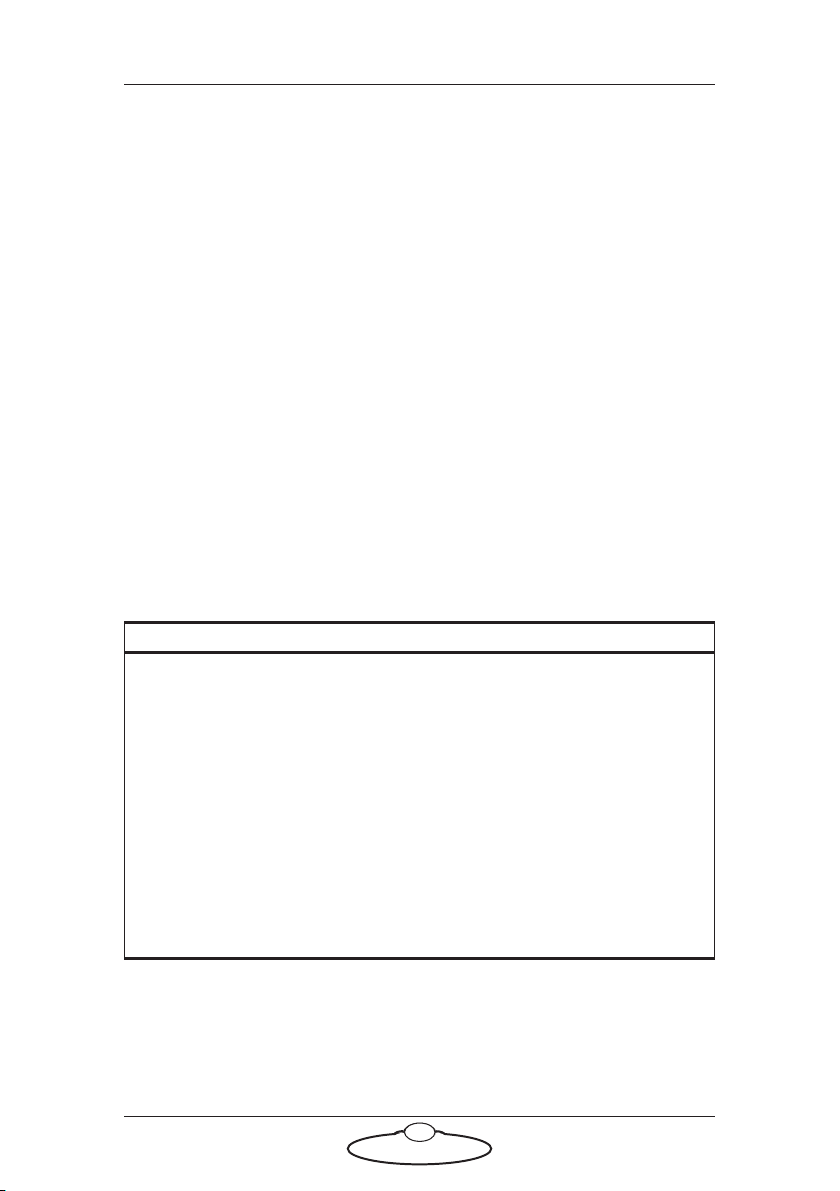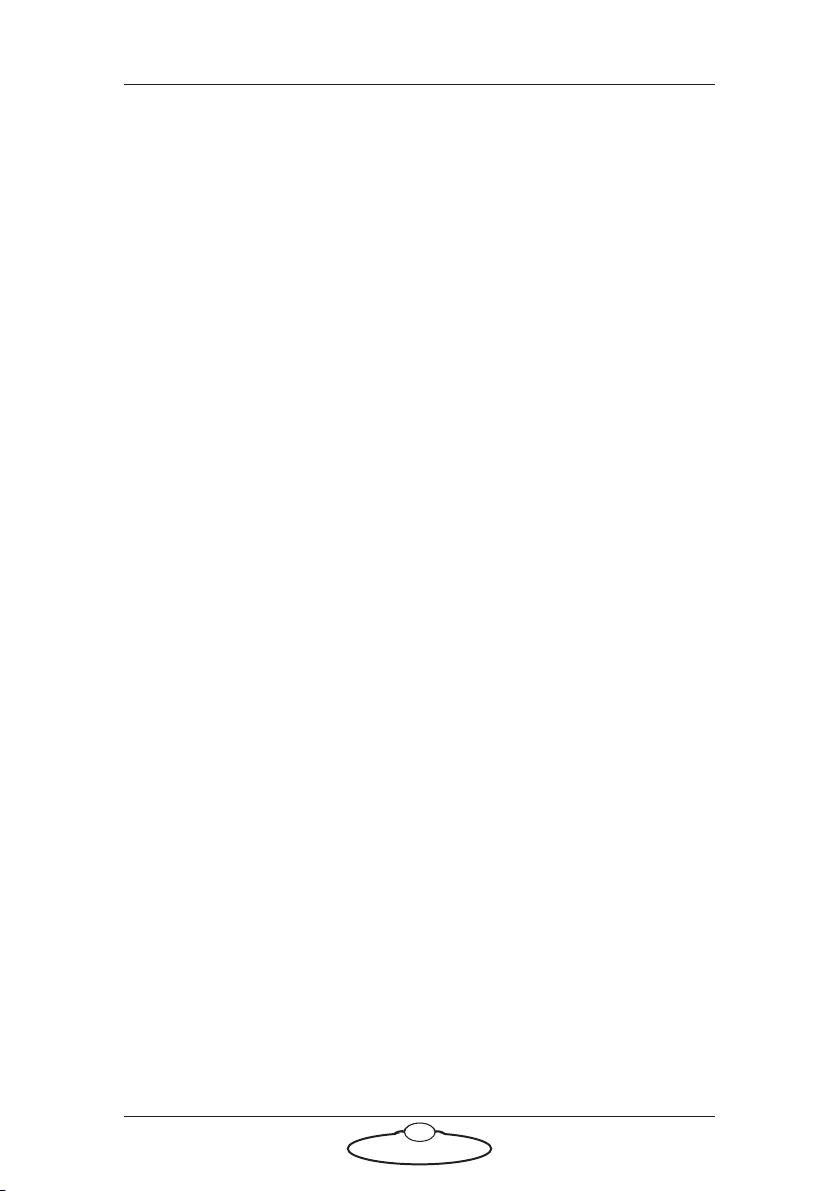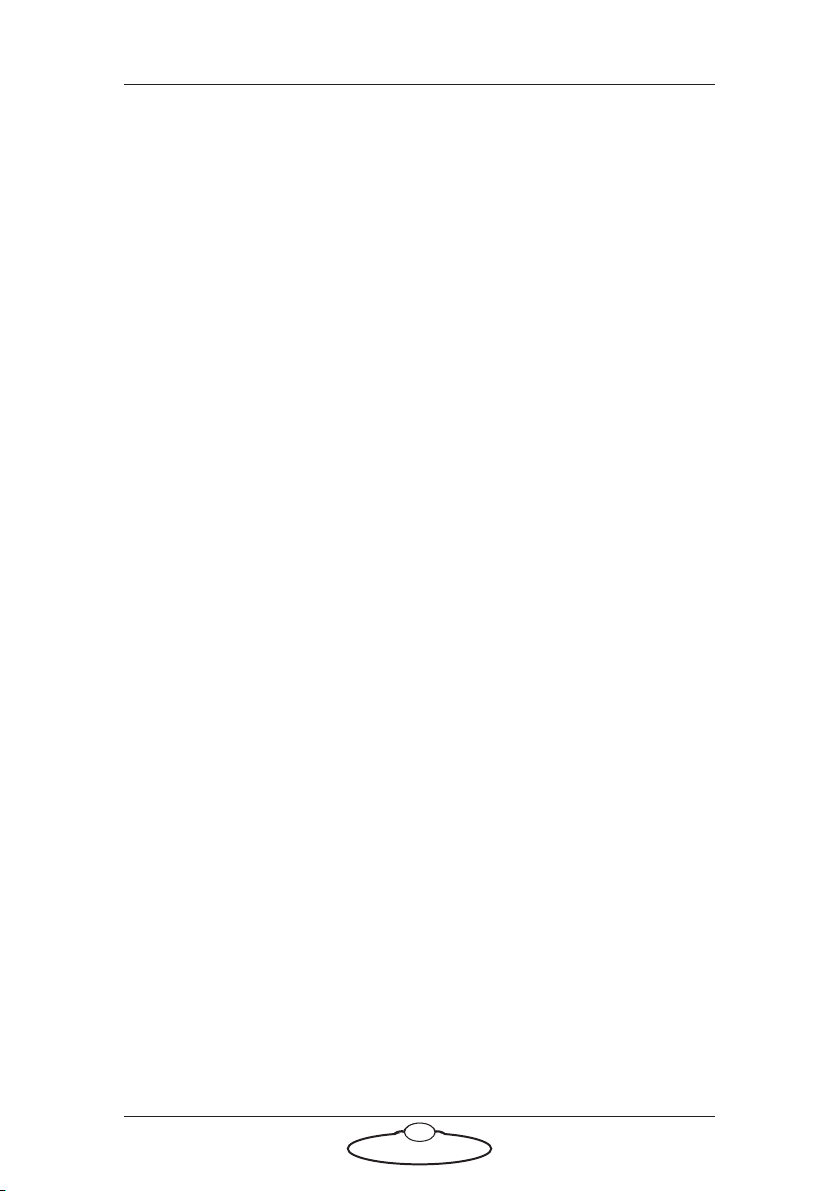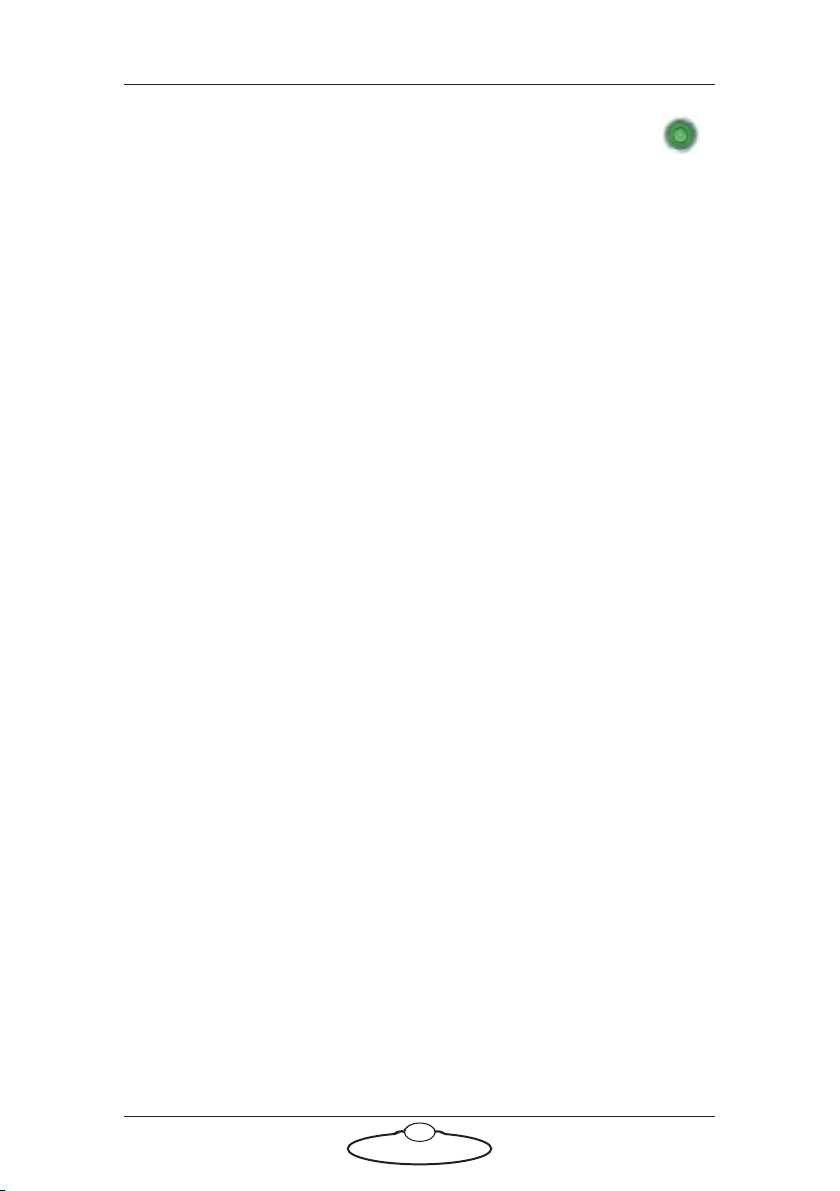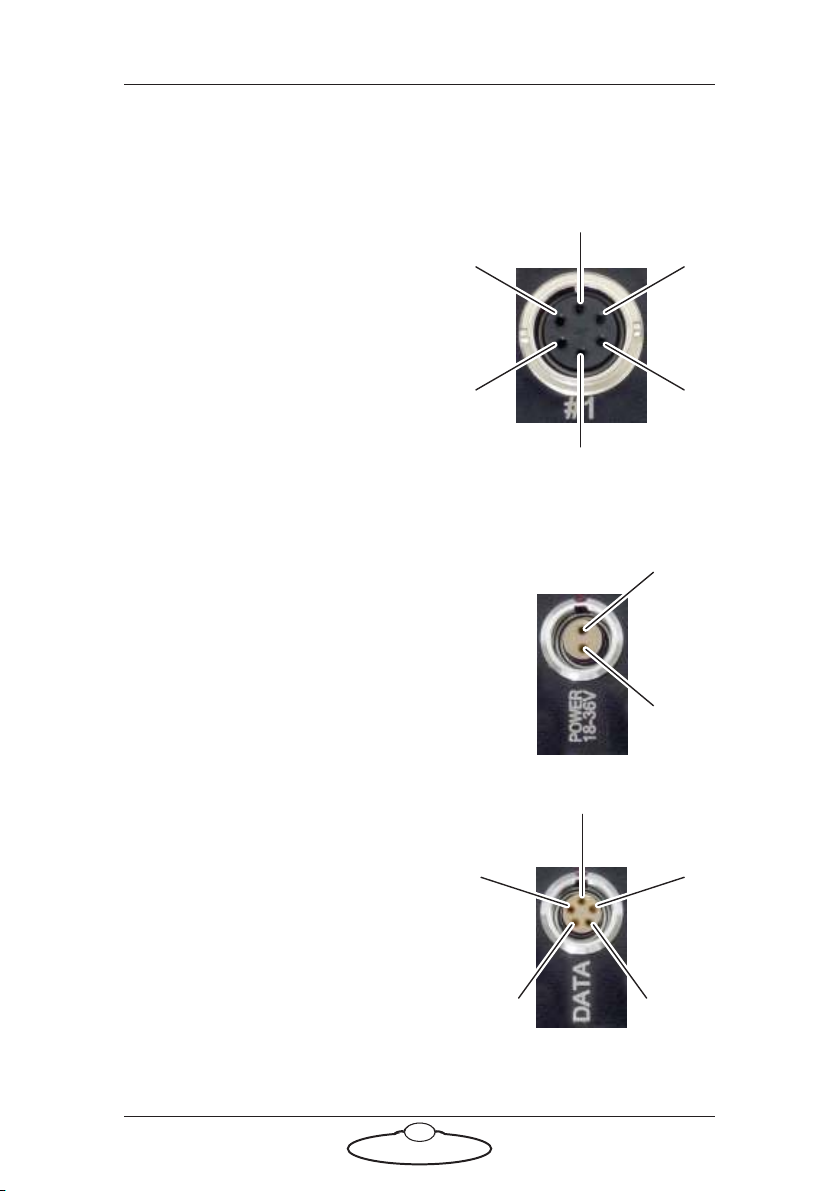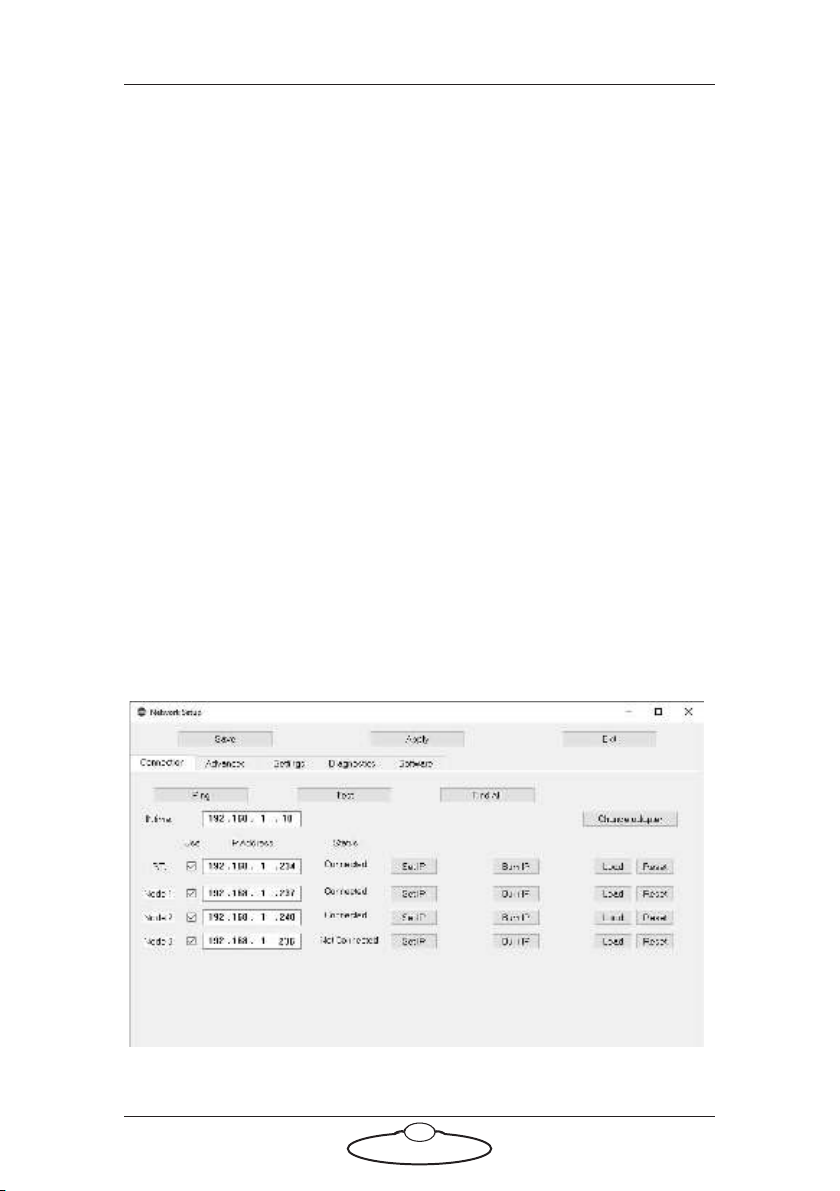Quad Box Quick Start Guide
1
Quad Box Quick Start GuideQuad BoxQuick Start Guide
Chapter 1 Quad Box Panel
Introduction to Quad box connections
Quad box is an MRMC axis box with a Quad card inside, usually used to
drive four stepper motors.
The stepper motors can be of type:
23B
17B
34B
These motors run on a 48V voltage and can increase speed when supplied
with higher voltage. The Quad box can handle 26-36V; for higher voltage
of 48V, a Y cable can be added to supply extra power.
The Quad box has four stepper motor connectors. See Quad box
connector summary on page 2.
Notes on head-controller communication methods
Three types of connections between the head and controller are in
common use in MRMC equipment:
Ethernet: This is the most modern preferred method, and uses
standard Ethernet plugs, cables, hubs, and protocols.
DataLink: This is an MRMC proprietary connection type
based on a modified form of Serial RS232. You can connect
several DataLink devices together in a daisy-chain. DataLink is
robust and dependable and is still the preferred connection
method in environments with high electrical interference that
can cause problems on Ethernet networks.
Serial RS232: This is based on standard computer serial RS232
hardware and protocols.
Although many MRMC devices have built-in hardware for two or three of
the above connection methods, any controller that you use (such as the
MSA-20 Handwheels, LFP, Joystick Controller, or Mini MSA) must be
programmed at the factory for the connection method that you want to
use.