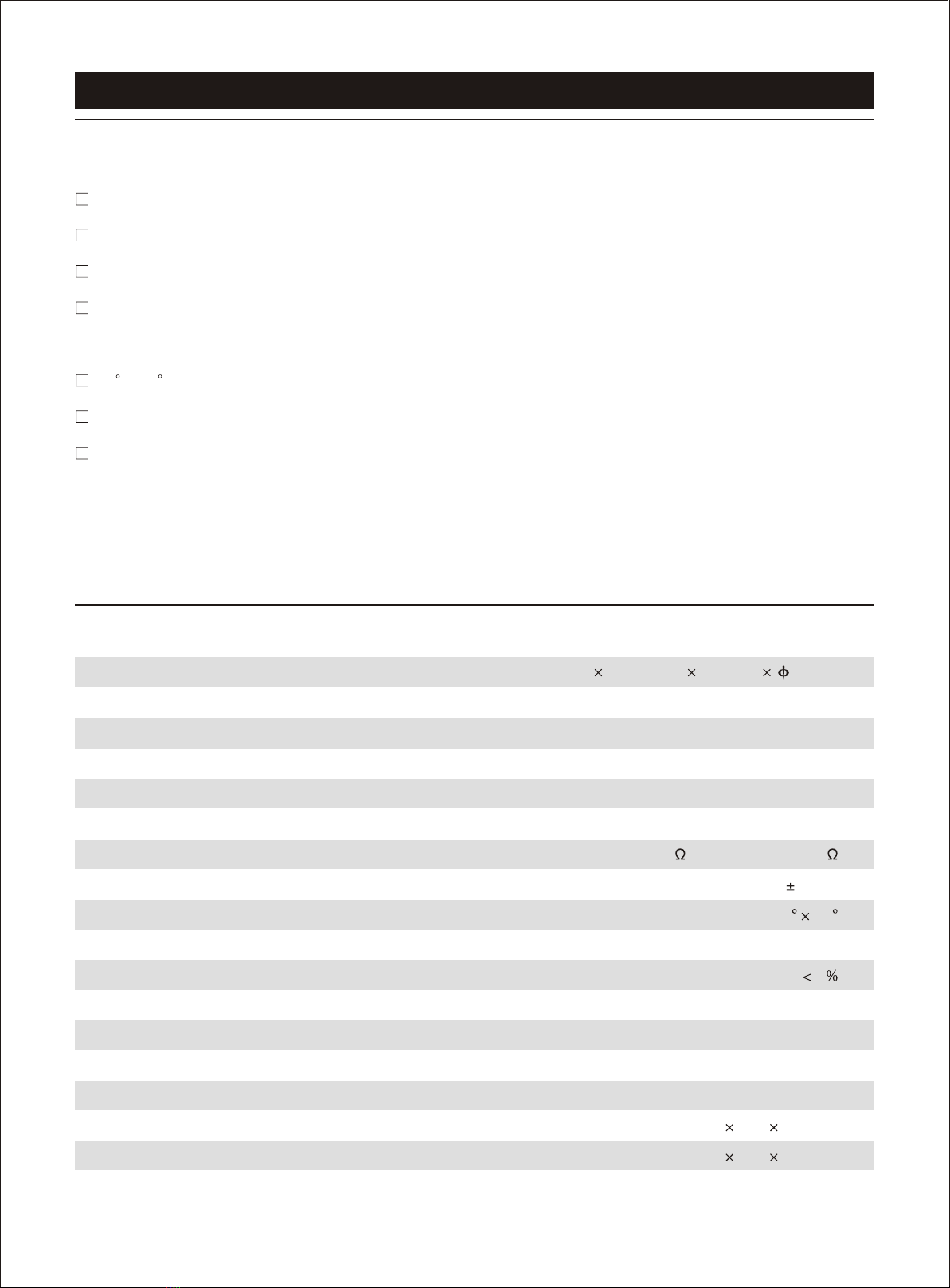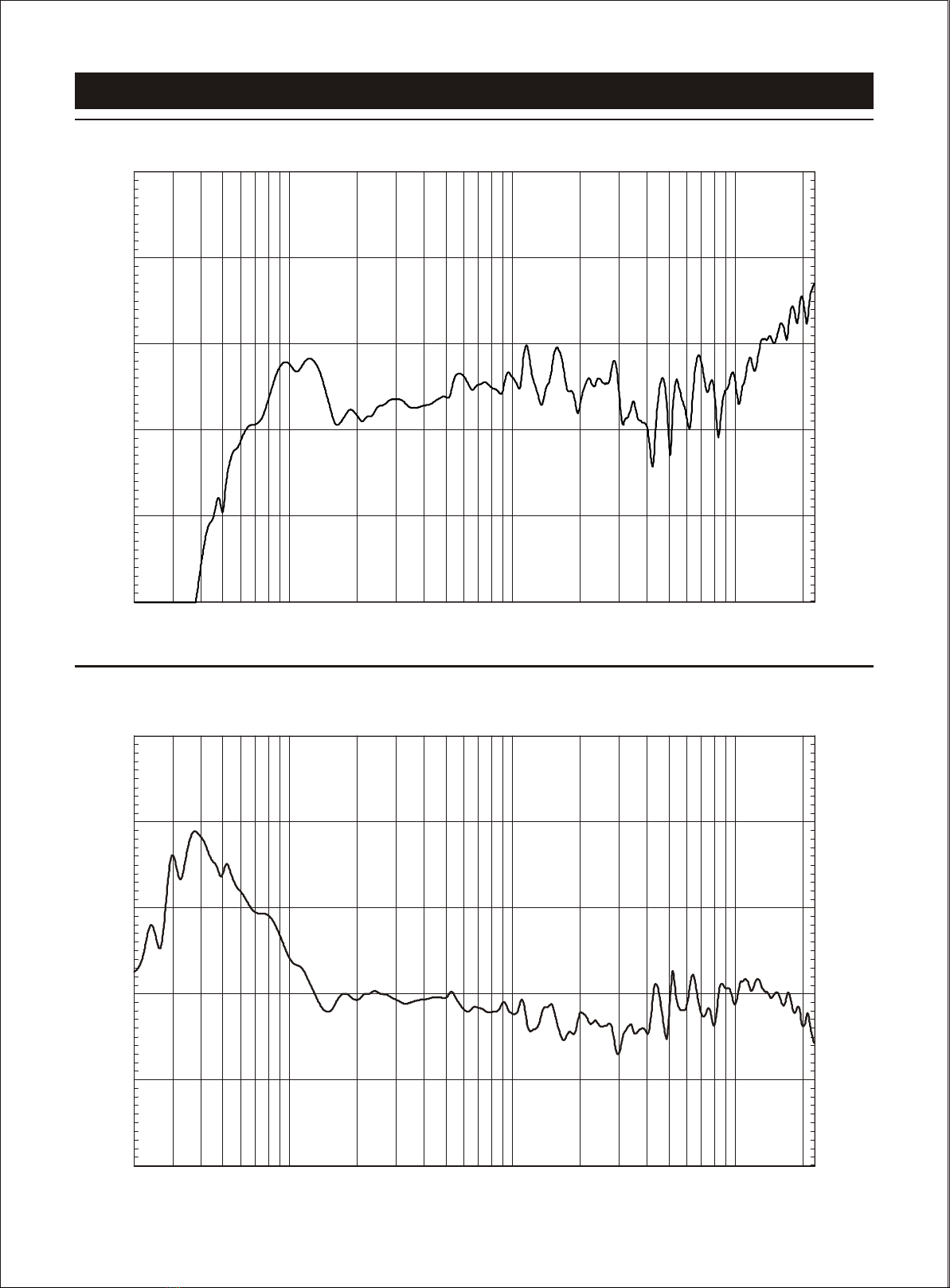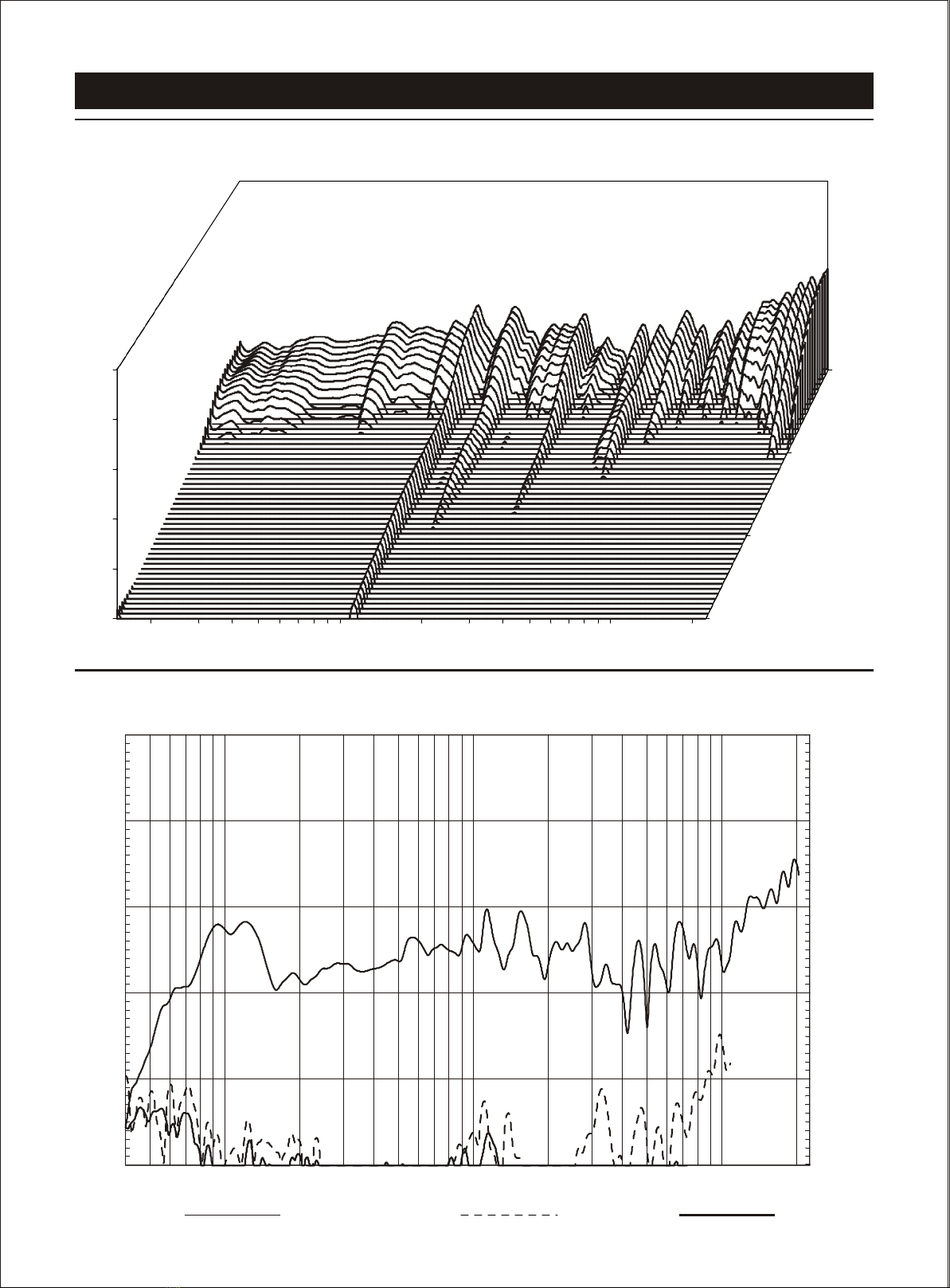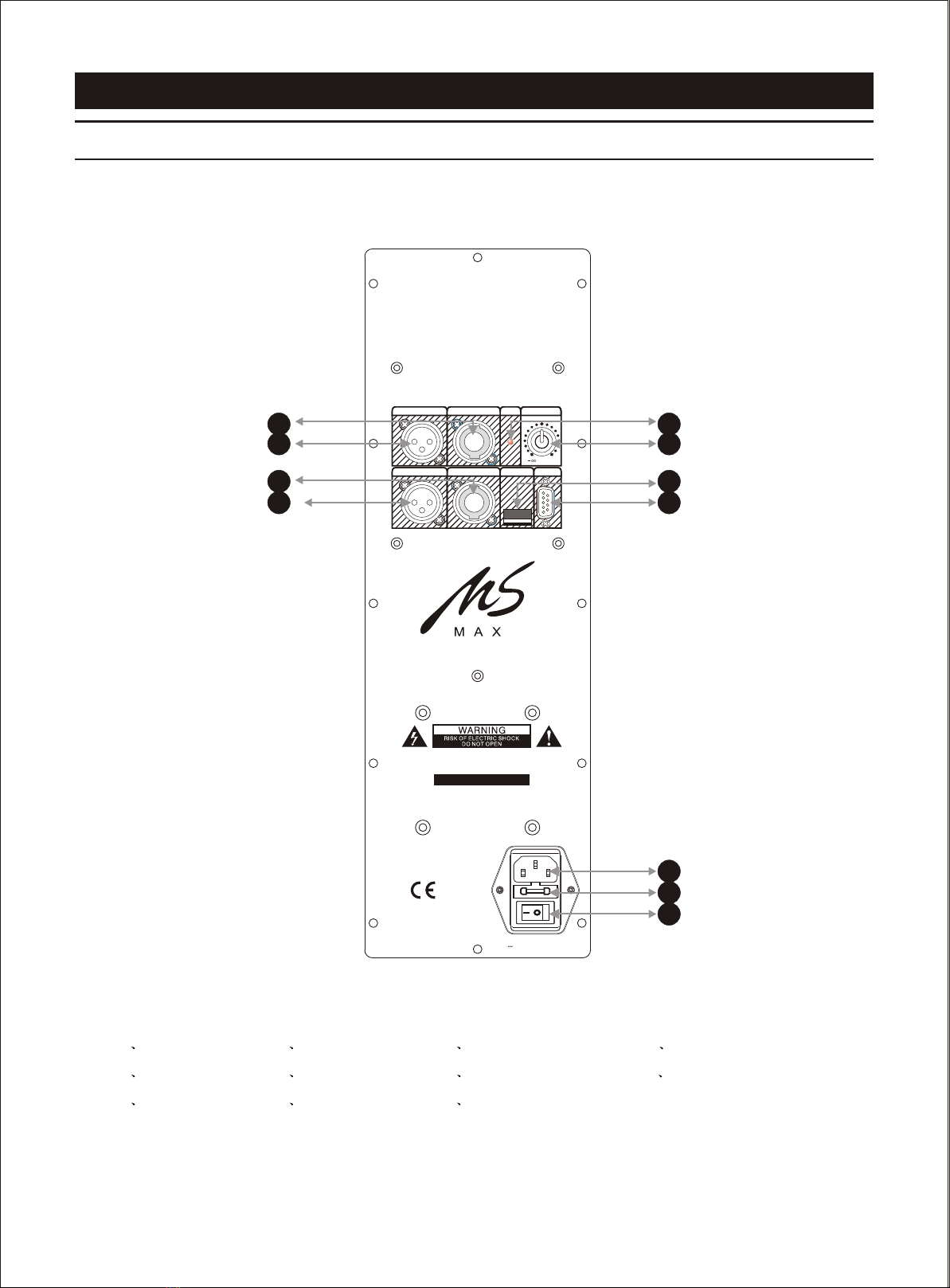8
Picture 2
SOFTWARE APPLICATION GUIDE
1.3> Program: Obtain the information of currently used configuration file (Disconnection status),or the
information of current program in the equipment(Connection status).
On disconnection status, only "Display Current Program No", "Display Current Program Name" ,
"Edit Current Program Name" and "Load Factory Default Configuration" may be valid. All
changes do not affect the equipment internal program settings.
On connection status, all items are valid under the "Program" menu. If selecting the" Edit Current
Program Name" command, the current program name auto saved in the equipment;
If selecting the "Load Factory Default Configuration " command, the current program is overwrite
by the default setting automatically (! Attention Please: this operation will overwrite the current
program configuration, before executing this operation, please make sure you really ready to load
factory default settings). Details of other function items (such as"List Program & Recall" and "Save
as current program in device")under the "Program" menu, please refer to following description.
1.4> Device: Modify the device information, and saved in the equipment automatically, only valid on
connection status;
1.5> Help: the control software version information.
2.Connecting the device.
2.1> Three hardware connection solution(USB,RS-232,RS-485) are available for your connecting;
2.2> After connected the device with computer port by connector, Click the "Communications", select
"E nable Communications" command to start the connecting. See Figure 2:
The software will search the connected (hardware connection) device automatically, Search
Device... will be shown at the bottom of interface's status bar, see Figure 3:
"
"
MS1200a