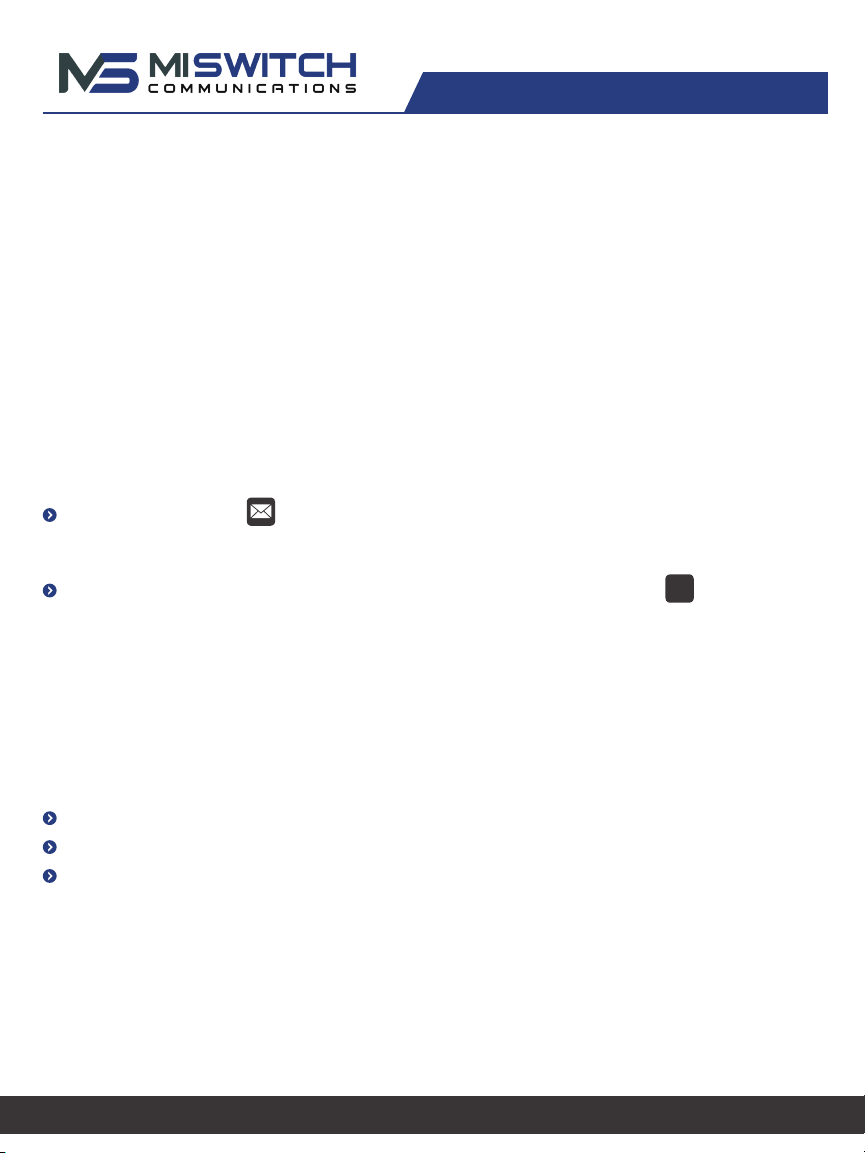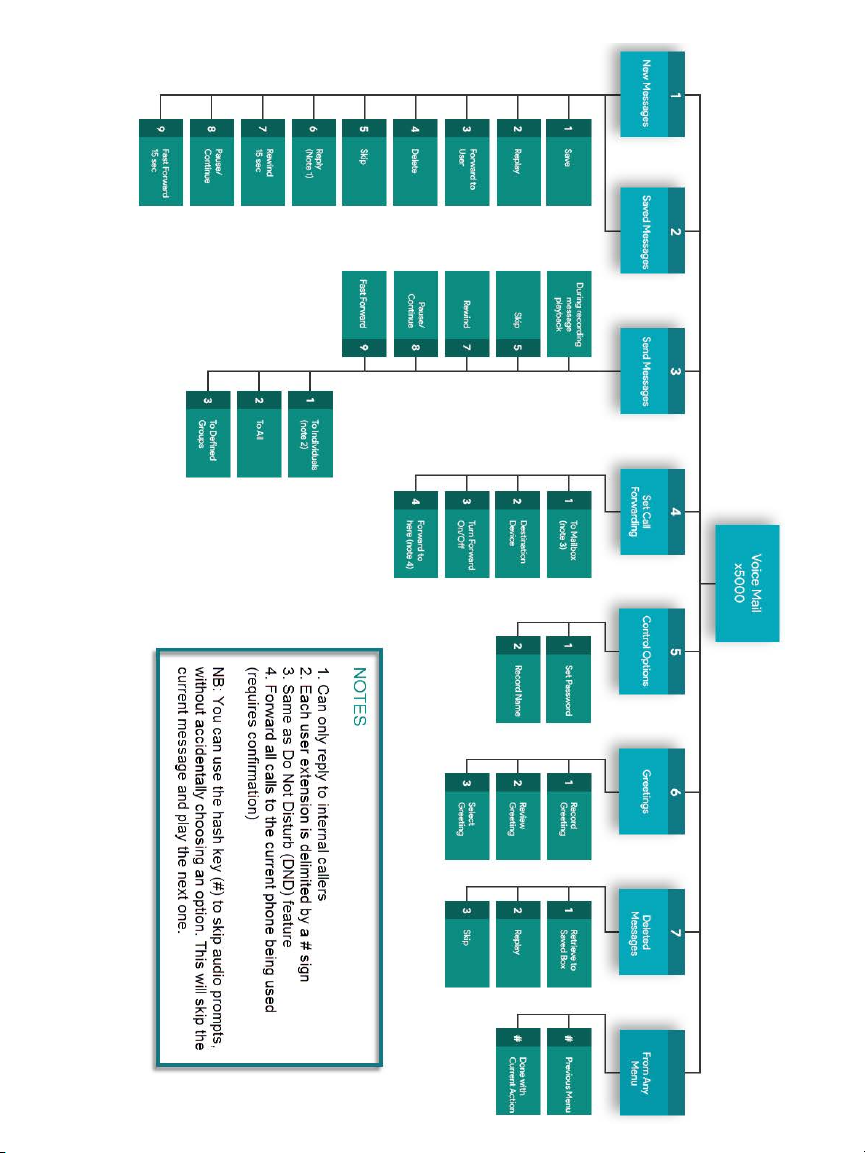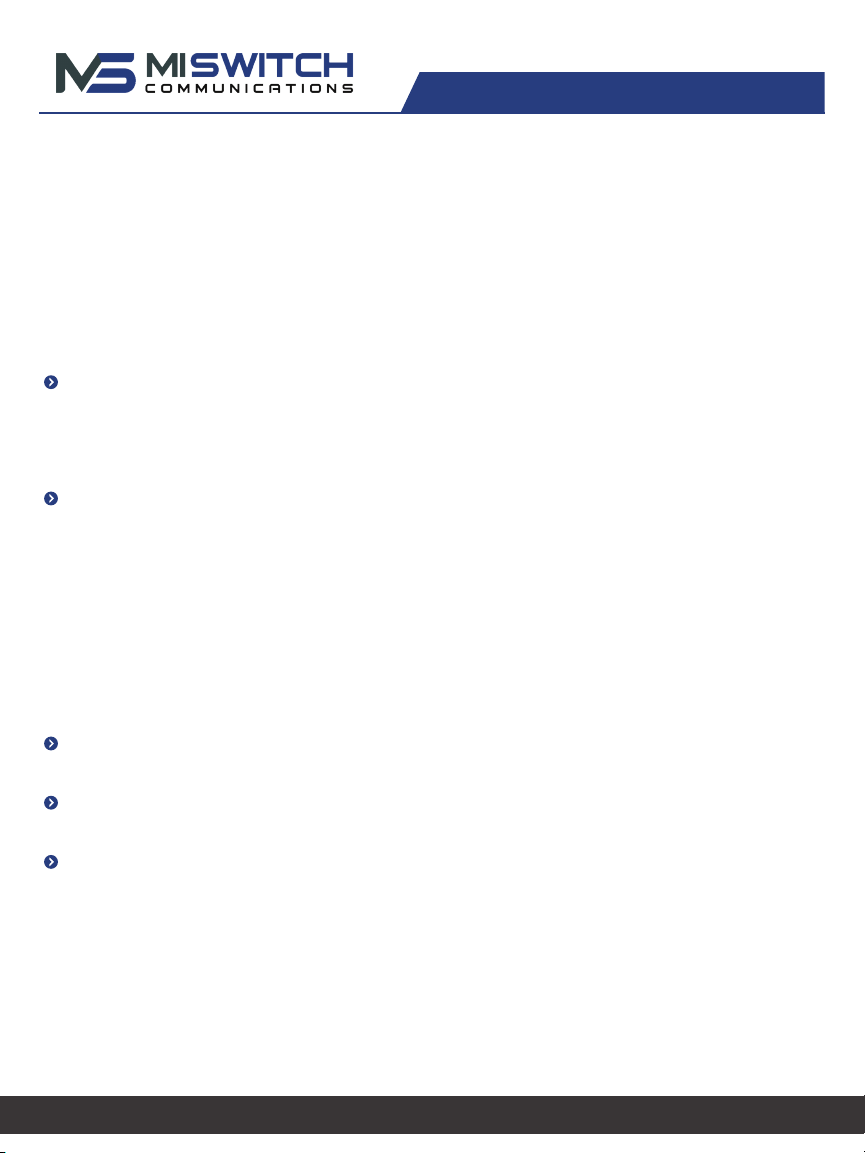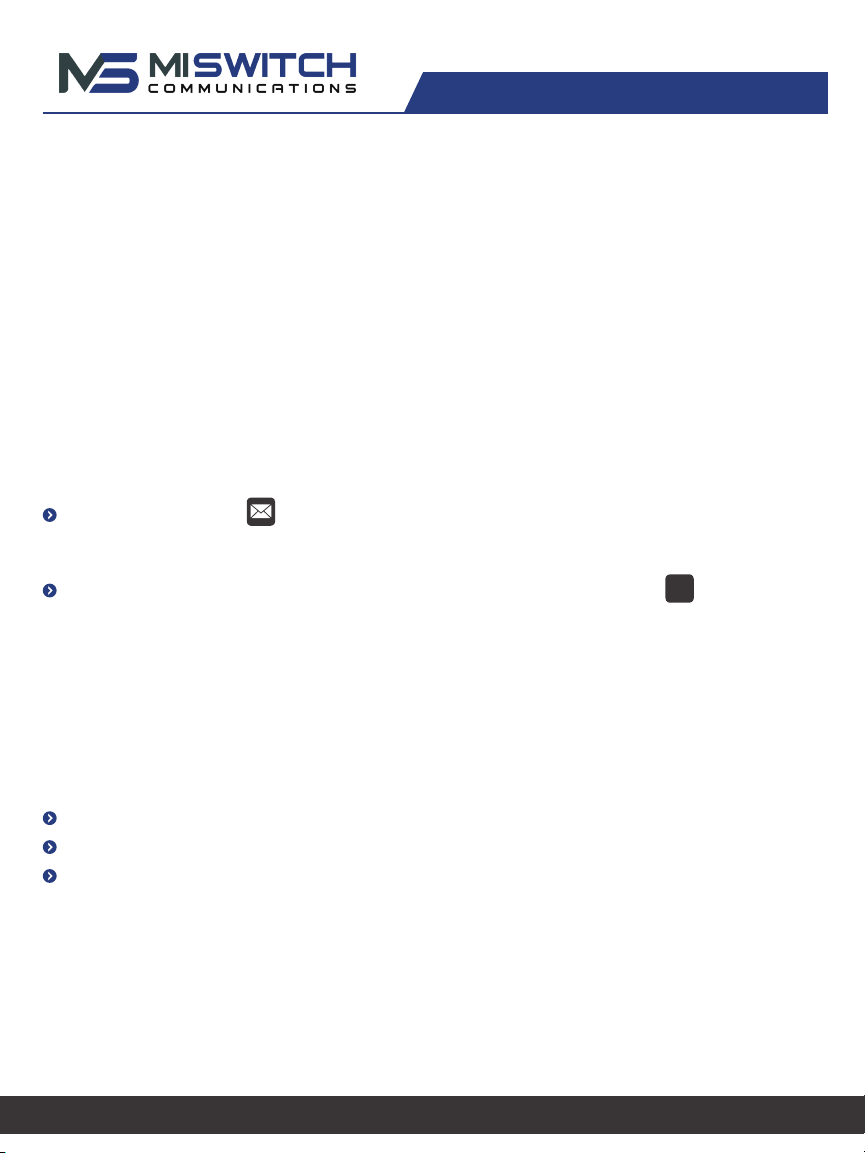
www.miswitchcommunications.com
Press the Messages button on your phone to access your voicemail box, or dial 5001
if you can not identify the voicemail button.
When prompted, enter your default voicemail pin 2323, and then press
Note: If you subscribe to multiple mailboxes, press the left or right arrows on the directional
pad to select the extension of the voicemail you want to access. Then follow the steps above.
To access another person’s mailbox
Dial 5000.
When prompted, enter the other person’s extension number.
Enter the voicemail PIN of the other person’s mailbox, followed by #.
STEP 1: Set-Up Your Voicemail
The first time you log in to your mailbox, you are walked through recording your name for the
directory and recording your personal greeting. The name recording is for the dial-by-
name directory, so when someone enters the first three letters of your last name, it will
playback your name recording. The greeting plays when your mailbox is reached. It is
essential to make a custom message, as many callers will not leave messages at mailboxes
that have generic greet-ings.
Accessing Voicemail from your Desk Phone
END-USER QUICK START GUIDE
#