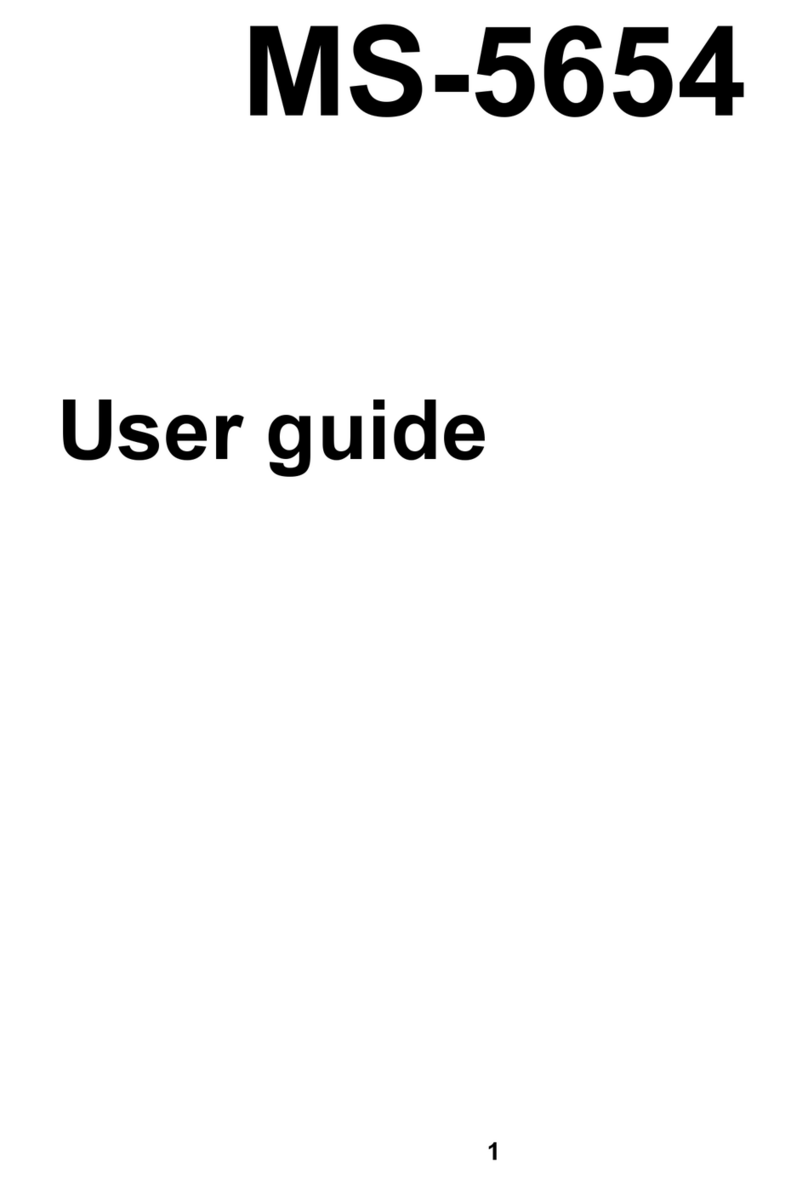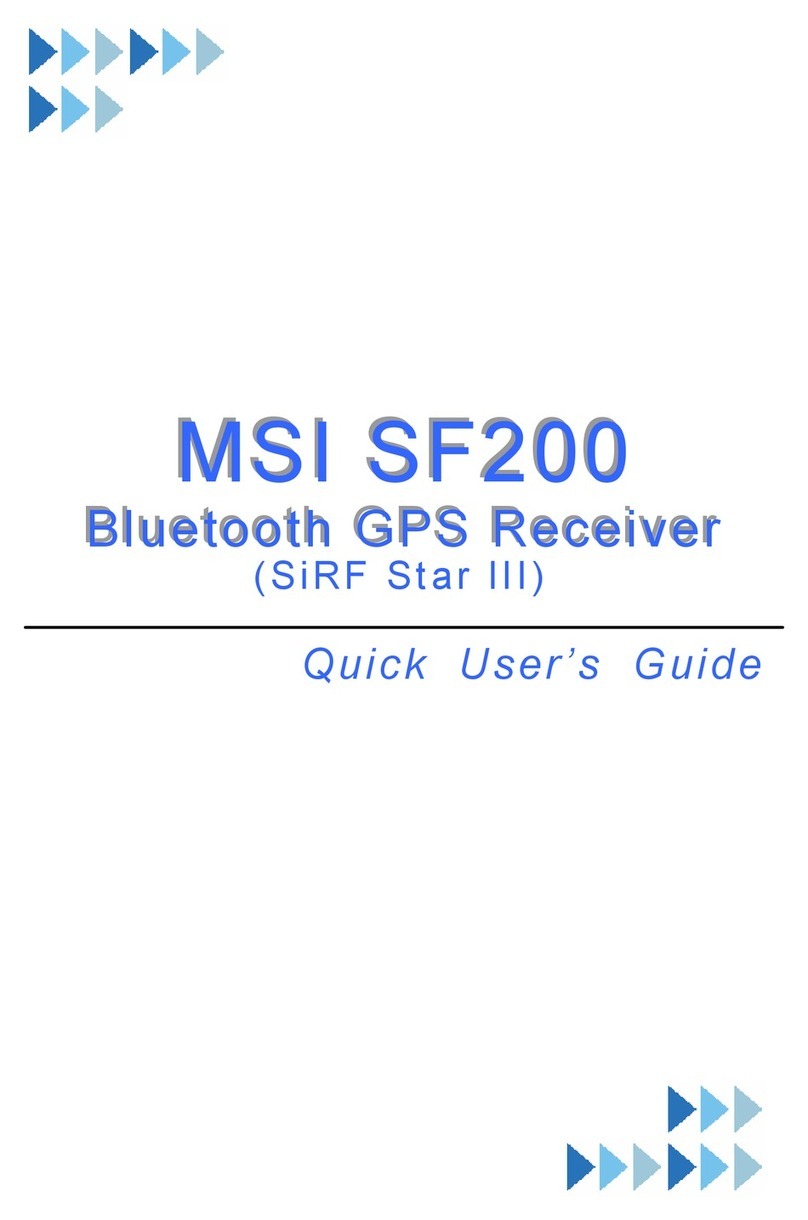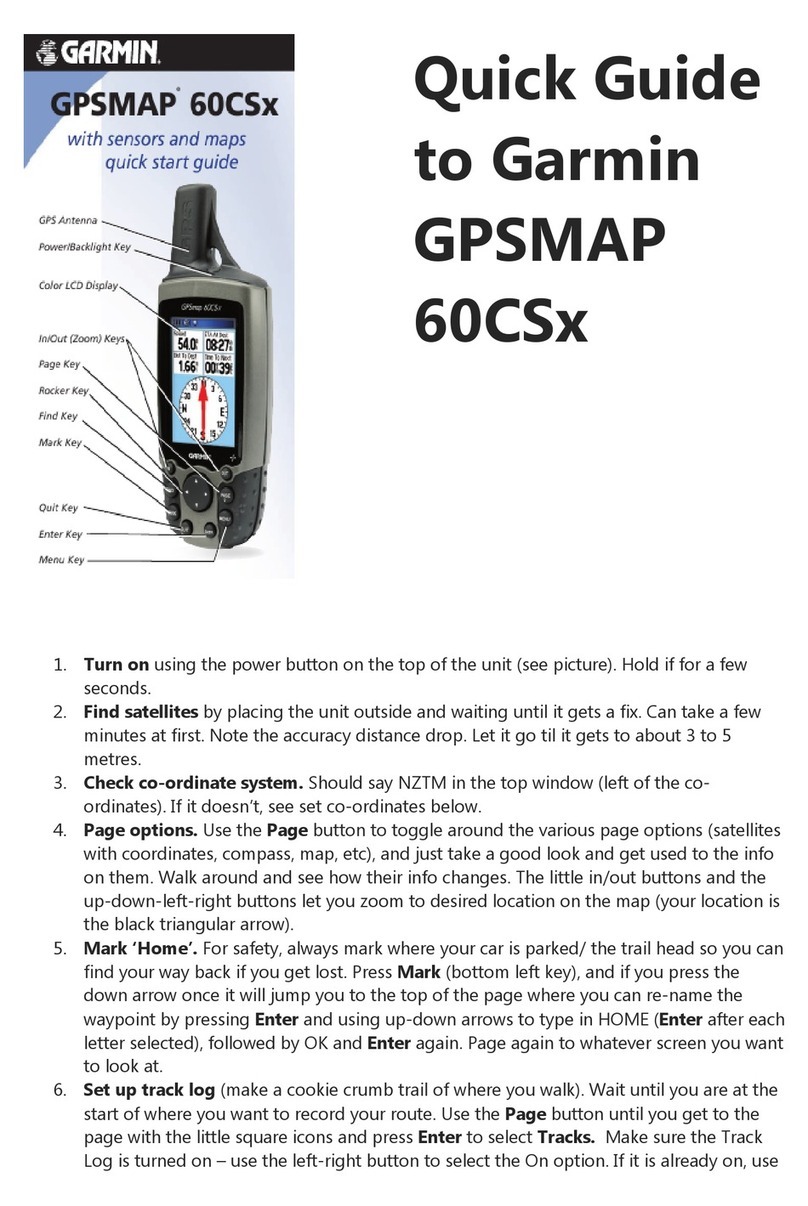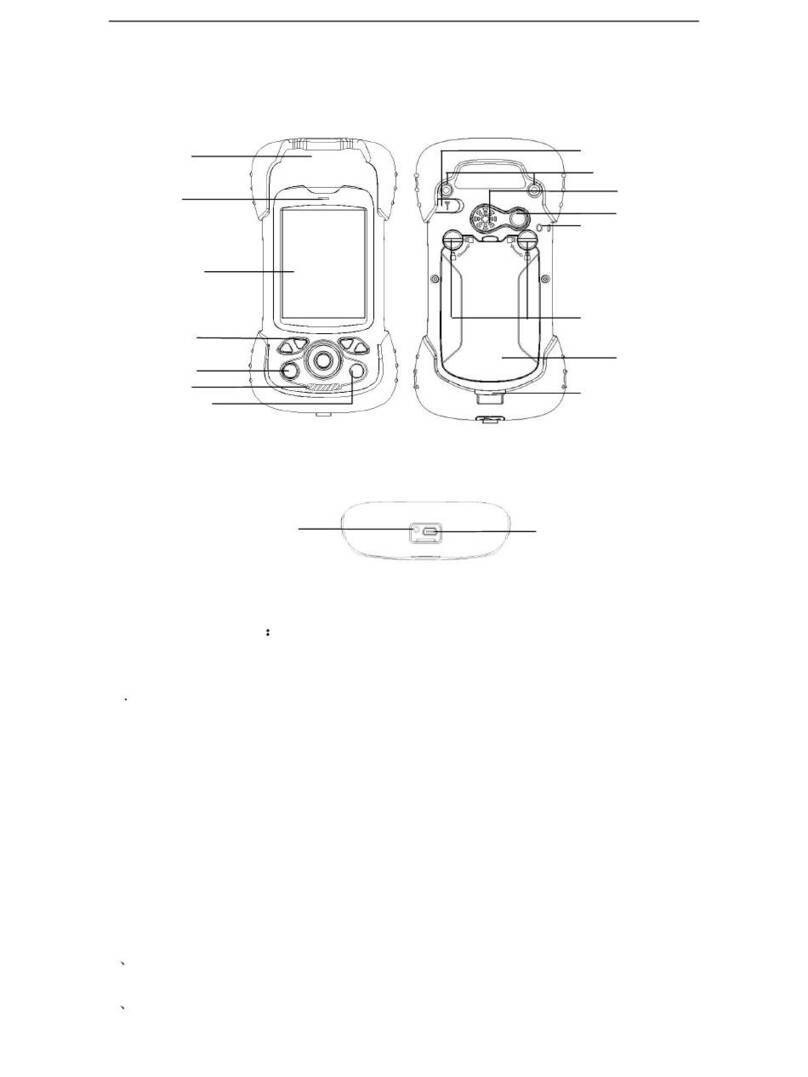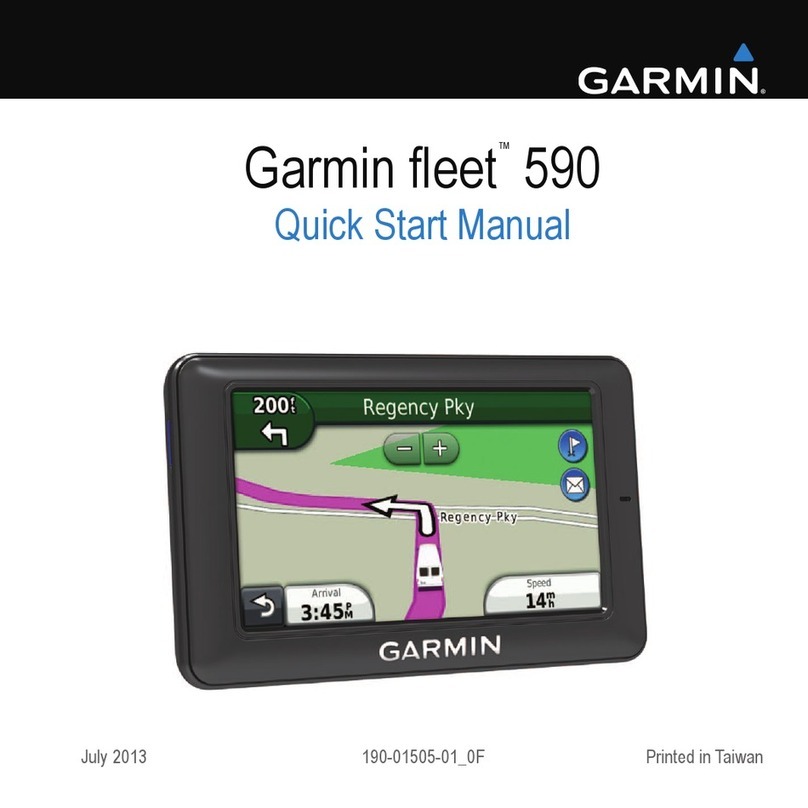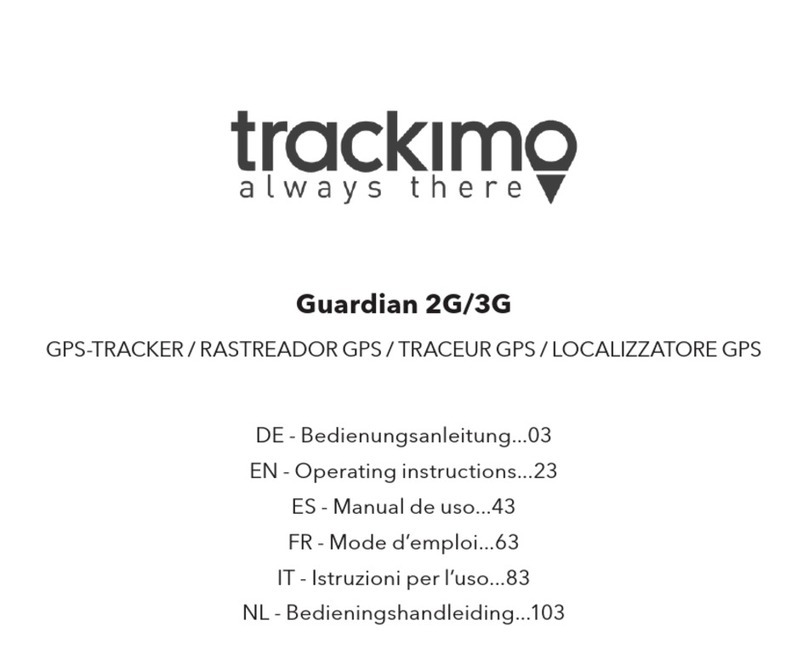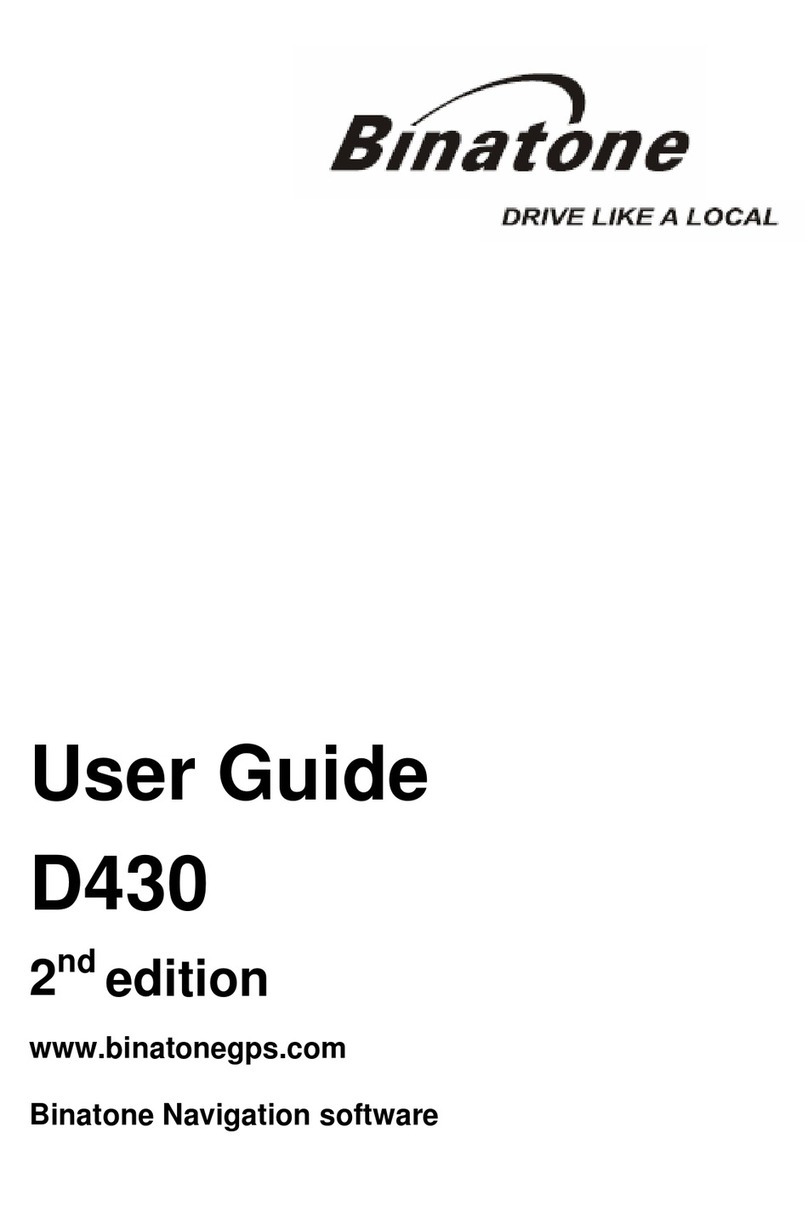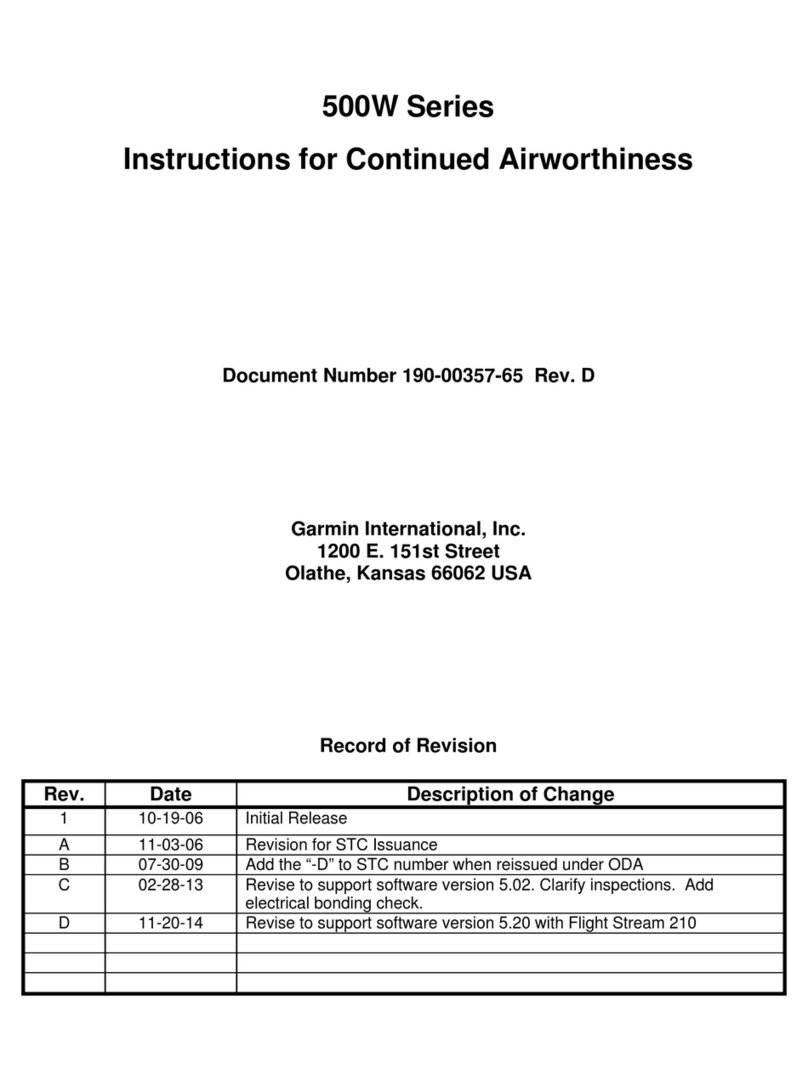MSI Star Fiinder SF100 Instruction manual
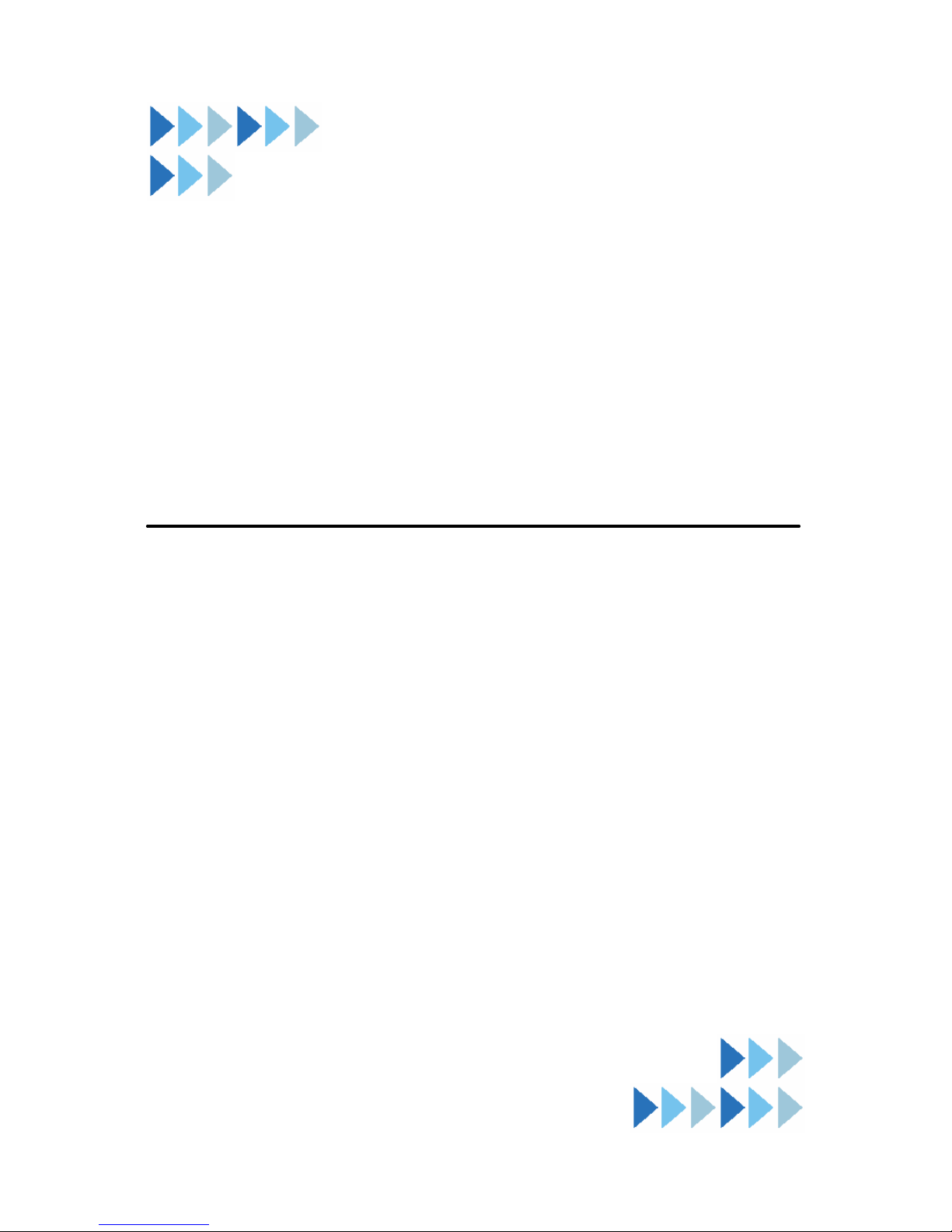
M
M
MS
S
SI
I
I
S
S
St
t
ta
a
ar
r
r
F
F
Fi
i
in
n
nd
d
de
e
er
r
r
Quick User sGuide
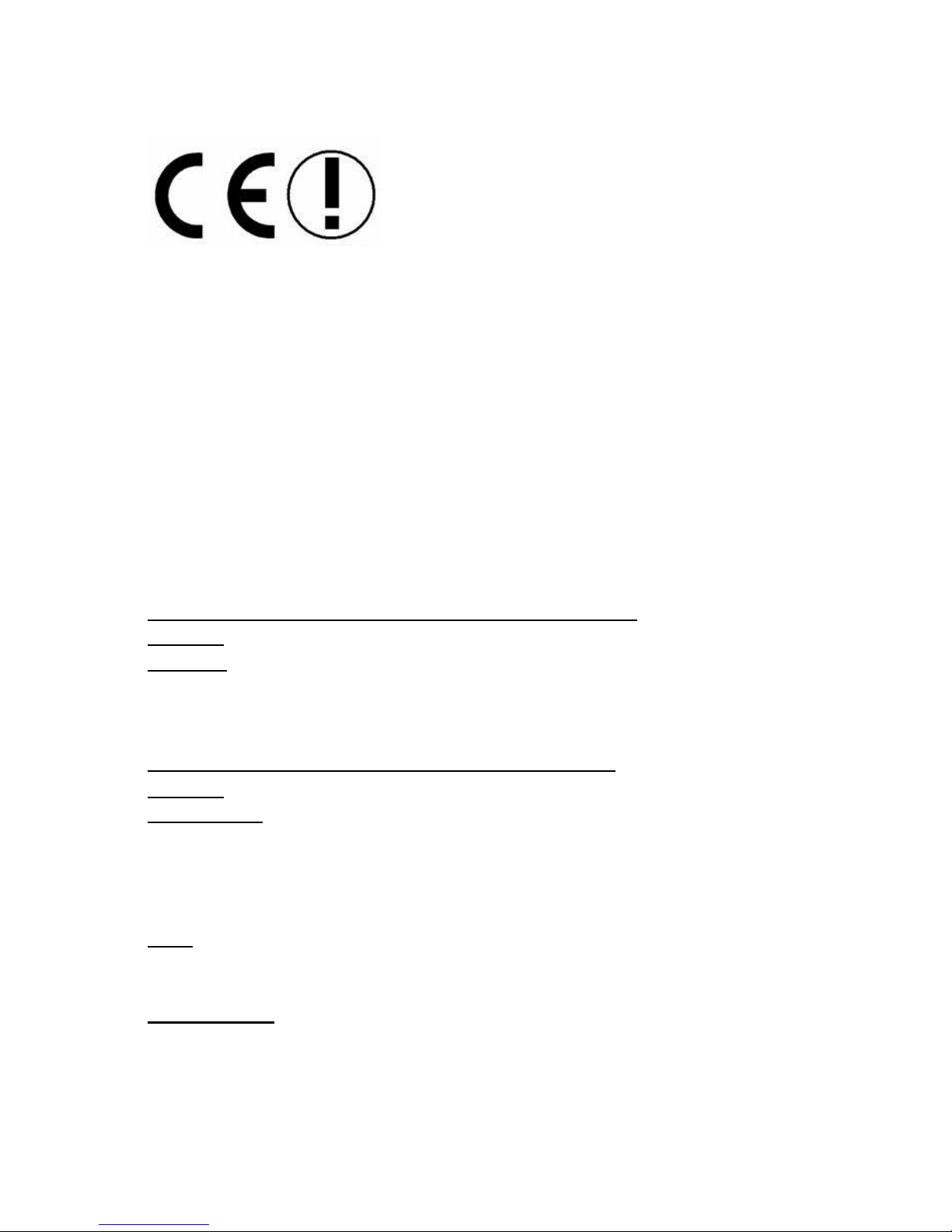
ii
Hiermiterklärt MicroStarInternationalCO., LTD dass sichdieses
Produktin Übereinstimmung mitden grundlegenden Anforderungen
und den anderenrelevanten VorschriftenderRichtlinie1999/5/EG
befindet. DieKonformitätserklärung kann auffolgenderwebsite
eingesehen werden:
http://www.msi-computer.de/support/dl_man.php
Hereby, MicroStarInternational CO., LTD declaresthat this device
is incompliancewiththe essentialrequirementsand otherrelevant
provisionsofDirective1999/5/EC. The respectiveDeclaration of
conformitycanbe found online:
http://www.msi-computer.de/support/dl_man.php
IEEE 802.11b/gand Bluetooth2.4GHzoperation
Europe: Frequencies: 2.400 –2.4835 GHz
France: Frequencies: 2.4465–2.4835 GHz,
Outdooruseislimitedto10mWe.i.r.p. withinthe band 2454-2483.5
MHz
IEEE 802.11b/gund Bluetooth2.4GHzBetrieb
Europa: Frequenzen: 2.400 –2.4835 GHz
Frankreich: Frequenzen: 2.4465–2.4835 GHz,
Außerhalbvon geschlossenen Gebäuden istdiegenehmigte
SendeleistungimFrequenzband 2454-2483.5MHzaufmaximal
10mWbeschränkt.
Italy:
If used outside of ownpremises, generalauthorisationisrequired.
Luxembourg:
Generalauthorisation required forpublicservice.

iii
Notified Countries:
Germany,UK,Netherlands,Belgium,Sweden,Denmark,Finland,
France, Italy, Spain,Austria, Ireland, Portugal, Greece, Luxembourg,
Estonia,Letvia,Lithuania,CzechRepublic,Slovakia,Slovenia,
Hungary, Poland und Malta.
BestimmungsgemäßeVerwendung:
DiesesProduktintegriertalsTeil derProduktausstattung eine
WLANKomponenteund/odereineBluetooth-Komponente.
DieentsprechendeKomponenteverbindetComputer übereine
Funkverbindung .Eskann aucheine Funkverbindung zuanderen
geeigneten WLAN-oderBluetoothGeräten hergestelltwerden.
PrescribedUse:
This product integratesaWLANand/orBluetoothdevice.
The devicesetsup aradiolinkbetween tocomputer. Inaddition it is
possibletolinktheWLAN-orBluetoothdevicetoanyotherWLAN-
orBluetoothdevicewhichstick tothe IEEE 802.11b/gor
Bluetoothrequirements.
HinweisezurReichweite:
DerAbstand zwischenSenderund Empfänger(von einemWLAN-
oderBluetooth-Gerätzueinementsprechenden anderen Gerät)
hängtstarkvon derEinsatzumgebung ab.Wände,Betonboden
(Eisen), beschichteteFensterscheiben, Fahrzeug-Karosserie, etc..
WeitereBeeinflussungen:
-Hochfrequenzaussendungen jederArt
-Gebäude, Bäume, etc.
-Heizkörper, Stahlbeton,etc.
-offen betriebeneComputer, etc.
-Mikrowellenherde, etc,
DieKommunikationzwischen unterschiedlichen WLAN-oder
Bluetooth-Geräten istvon derjeweiligenSoftwareunddem
entsprechenden Versionsstandabhängig

iv
Operating range:
The transmission range betweendifferentWLANorBluetooth
devicesvariesdepending thespecific environment. Walls,concrete
floor(iron), laminated windows, vehicle-body, etc..
Moreelectromagneticinterferences:
-high frequencyemission ofanykind,
-Buildings, trees, etc.
-Heaters, ferroconcrete, etc.
-open computersystems,etc.
-Microwaveoven, etc,
Communication(exchange data)isdependent onthe softwareof the
WLAN orBluetoothdevices.
©Copyright MSITechnologyGmbH 2005.All rightsreserved.

v
FederalCommunicationsCommission(FCC)Statement
15.21
You arecautionedthatchangesormodificationsnotexpressly
approved bythe partresponsibleforcompliancecouldvoidthe
user sauthoritytooperatethe equipment.
15.105(b)
This equipmenthasbeen tested and found tocomplywiththe limits
foraClass Bdigitaldevice,pursuanttopart15 ofthe FCC rules.
Theselimitsaredesigned toprovide reasonableprotection against
harmfulinterferenceinaresidentialinstallation.This equipment
generates,usesandcanradiateradiofrequencyenergyand,ifnot
installed and used inaccordancewiththe instructions,maycause
harmfulinterferencetoradiocommunications.However,thereisno
guarantee thatinterferencewillnotoccurinaparticularinstallation.If
this equipment doescauseharmfulinterferencetoradioortelevision
reception, whichcan bedetermined byturning theequipmentoffand
on, the userisencouraged totrytocorrect theinterferencebyone or
moreof thefollowing measures:
-Reorient orrelocatethereceiving antenna.
-Increasethe separation between the equipment and receiver.
-Connectthe equipmentintoan outletonacircuitdifferentfromthat
towhichthe receiveris connected.
-Consult the dealeroran experienced radio/TVtechnician forhelp.
You arecautionedthatchangesormodificationsnotexpressly
approved bythe partyresponsibleforcompliancecouldvoidyour
authoritytooperatethe equipment.
FCCRF Radiation ExposureStatement:
This Transmittermustnotbeco-locatedoroperatinginconjunction
withanyotherantenna ortransmitter.

vi
CopyrightNotice
The materialinthis documentis the intellectualpropertyof
MICRO-STARINTERNATIONAL.Wetakeeverycareinthe
preparation ofthisdocument, butno guarantee isgiven astothe
correctnessofitscontents.Ourproductsareundercontinual
improvementand wereservethe righttomakechangeswithout
notice.
Trademarks
All trademarks used inthis manualarethe solepropertyoftheir
respectiveowners.
Pentiumis aregistered trademarkof IntelCorporation.
Windowsisaregistered trademarkofMicrosoft Corporation.
TechnicalSupport
If aproblemariseswithyoursystemand nosolution can beobtained
fromtheusermanual, pleasecontact yourplaceof purchaseorlocal
distributor.Alternatively,pleasetrythe following helpresourcesfor
furtherguidance.
ØVisit theMSIhomepage &FAQsitefortechnicalguide,BIOS
updates, driverupdates, and otherinformation:
http://www.msi.com.tw &
http://www.msi.com.tw/program/service/faq/faq/esc_faq_list.php
ØContact ourtechnicalstaff at: support@msi.com.tw
RevisionHistory
Revision Revision HistoryDate
V1.0First ReleaseAug. 2005
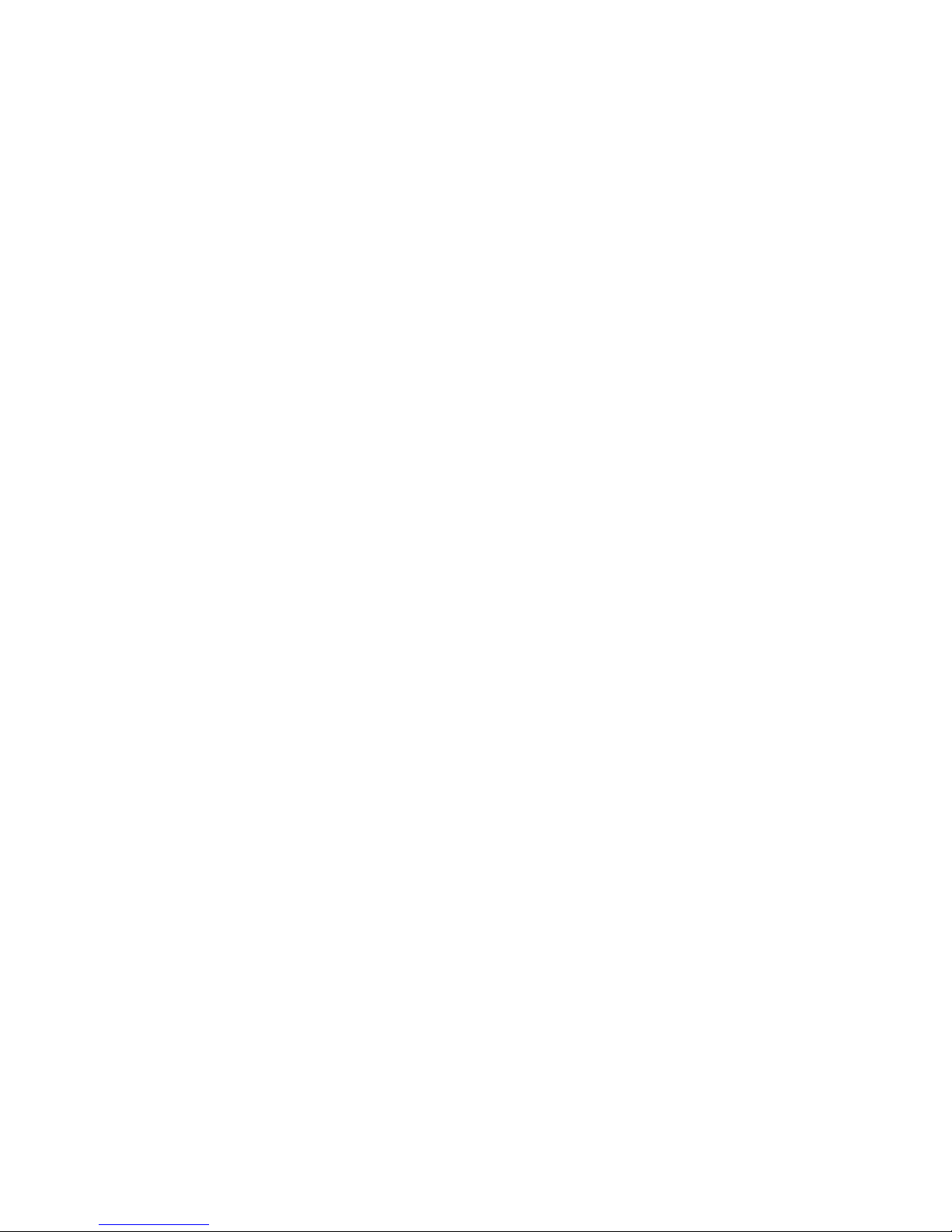
vii
Important SafetyPrecautions
Alwaysread and followthesebasic safetyprecautionscarefully
when handling anypieceof electronic component.
1.Keep thisUserGuide forfuturereference.
2.Keep thisequipment awayfromhumidity.
3.Laythisequipment onareliableflatsurfacebeforesetting it up.
4.The openingson the enclosureareforairconvection hence
protectsthe equipment fromoverheating.
5.All cautionsandwarningson the equipmentshouldbe noted.
6.Neverpouranyliquidintothe opening thatcoulddamage or
causeelectricalshock.
7.Ifanyofthe following situationsarise,havethe equipment
checked byaservicepersonnel:
ØLiquidhaspenetrated intothe equipment
ØThe equipment hasbeenexposed tomoisture
ØThe equipmenthasnotworkwell oryou can notgetitwork
according toUserManual
ØThe equipment hasdropped and damaged
ØIf the equipment hasobvioussignof breakage
8. Donotleavethis equipmentinan environmentunconditioned,
storage temperatureabove60
Corbelow-20
C, which
maydamagethe equipment.
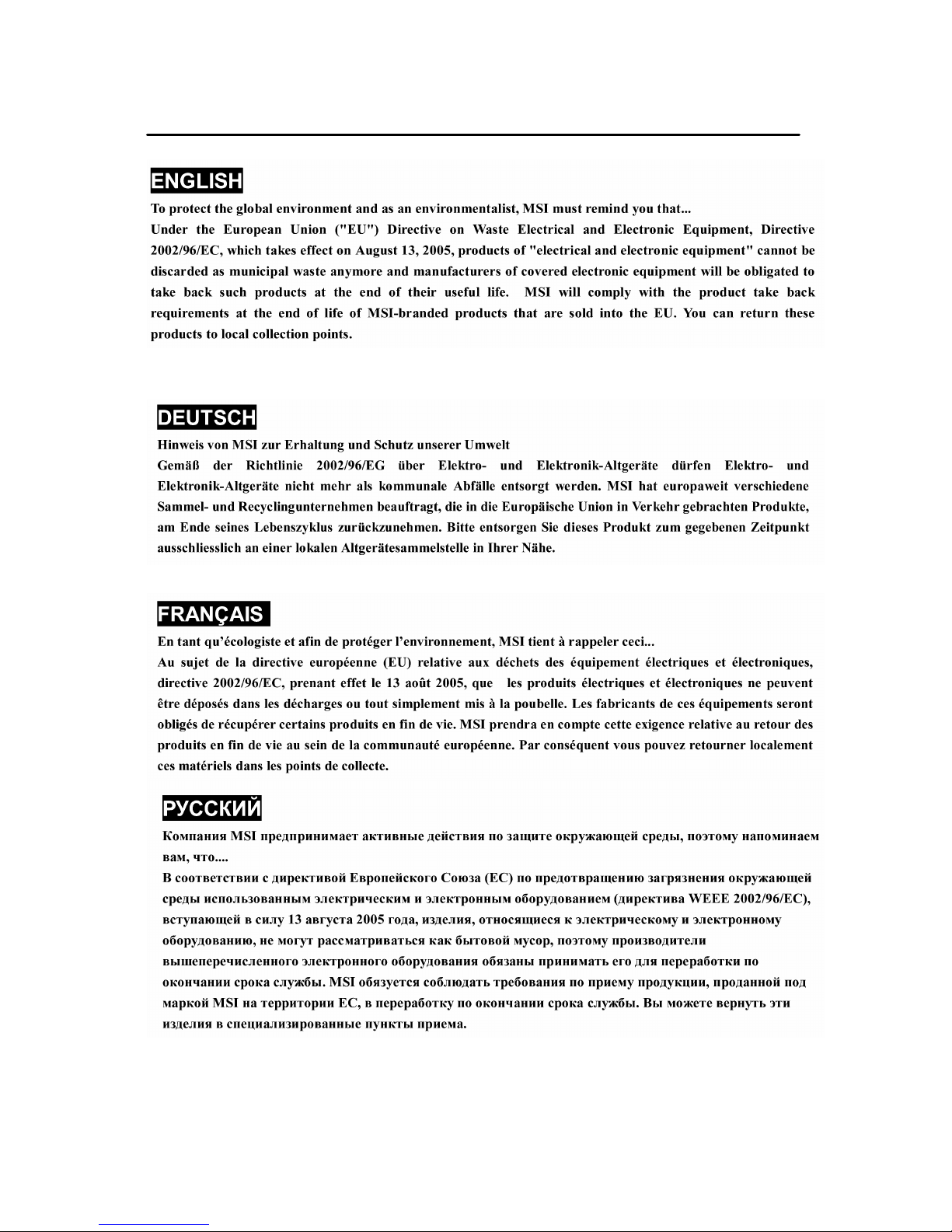
viii
WEEEStatement
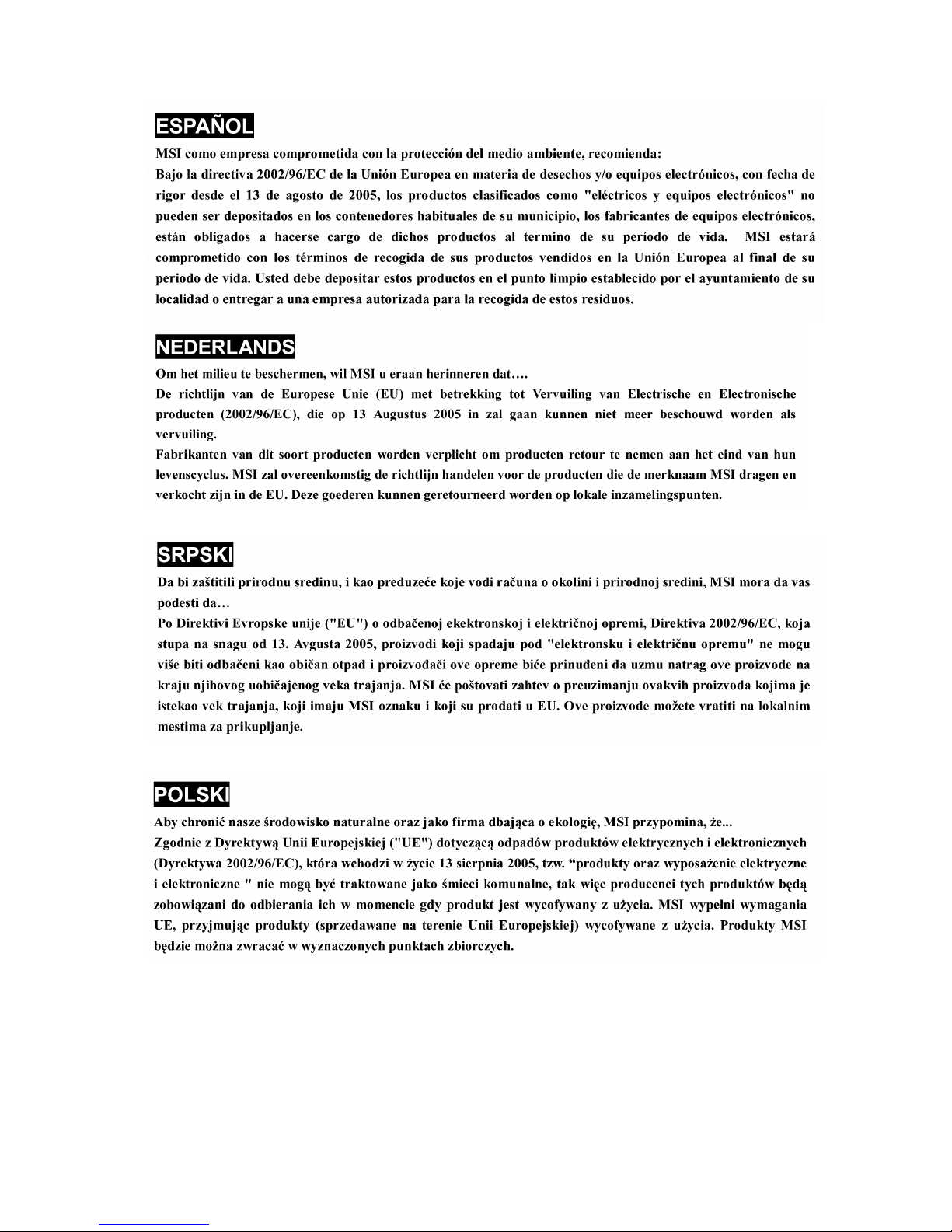
ix
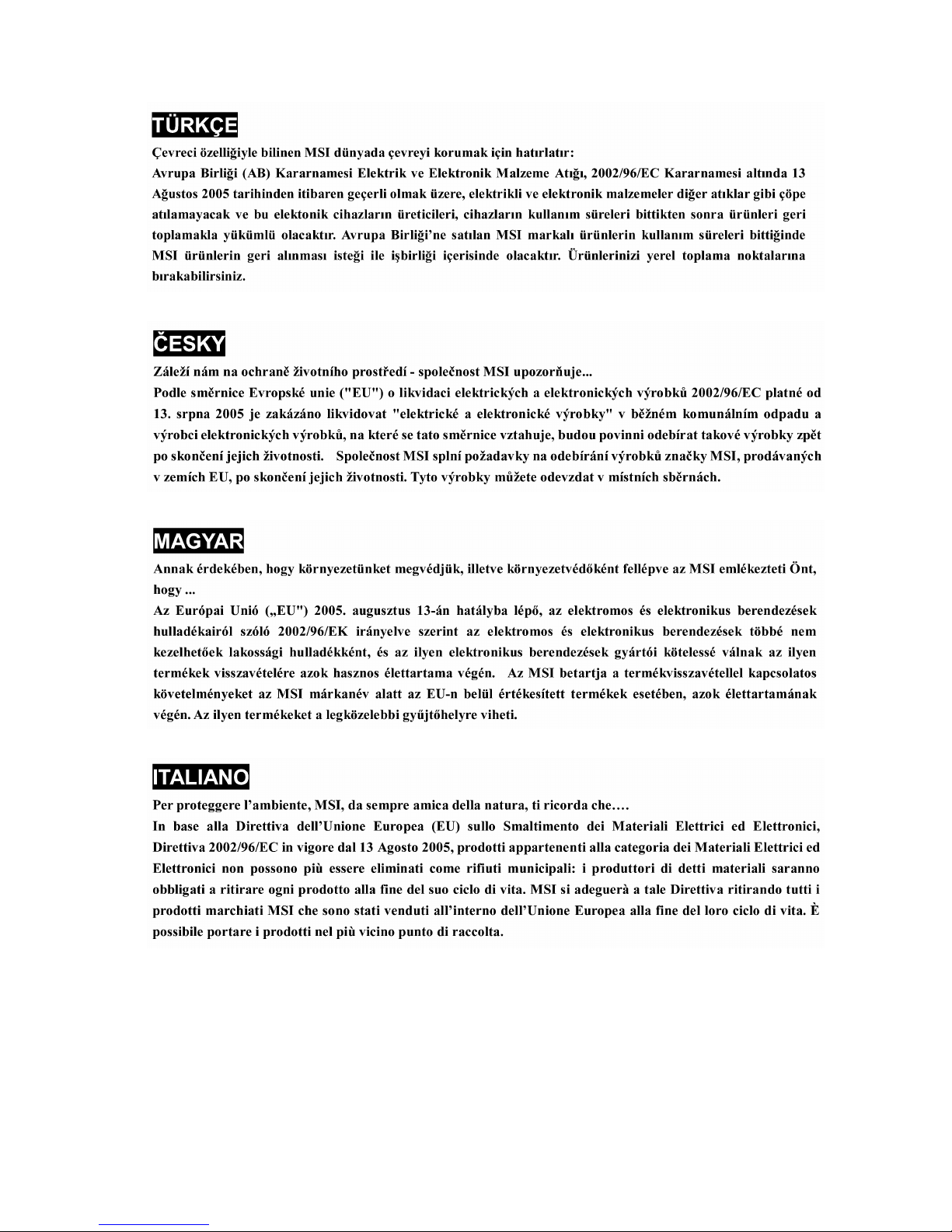
x

xi
TableofContent
1. English............................................................1-1
2.Deutsch...........................................................2-1
3. Fran ais..........................................................3-1
4. Español...........................................................4-1
5. Italiano.............................................................5-1
6.Nederlands.....................................................6-1
7. ČESKY.............................................................7-1
8.Português.......................................................8-1
9.Polski...............................................................9-1
10. PУCCKИЙ ...................................................10-1
11. ........................................................11-1
12. ...........................................................12-1
13.TÜRKÇE......................................................13-1
14. ทย...............................................................14-1
15. 体中文......................................................15-1
16. 體㆗文 ......................................................16-1
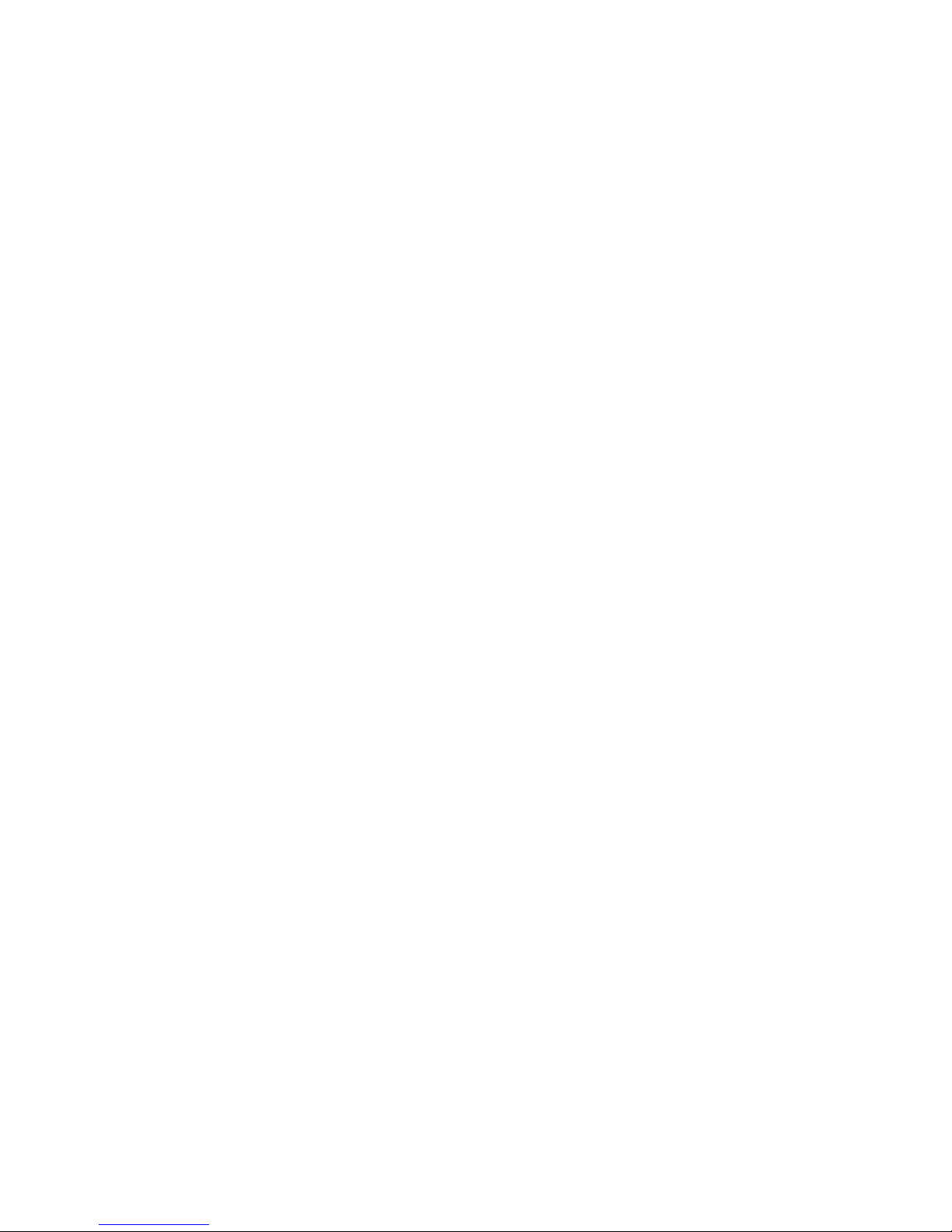
ENGLISH
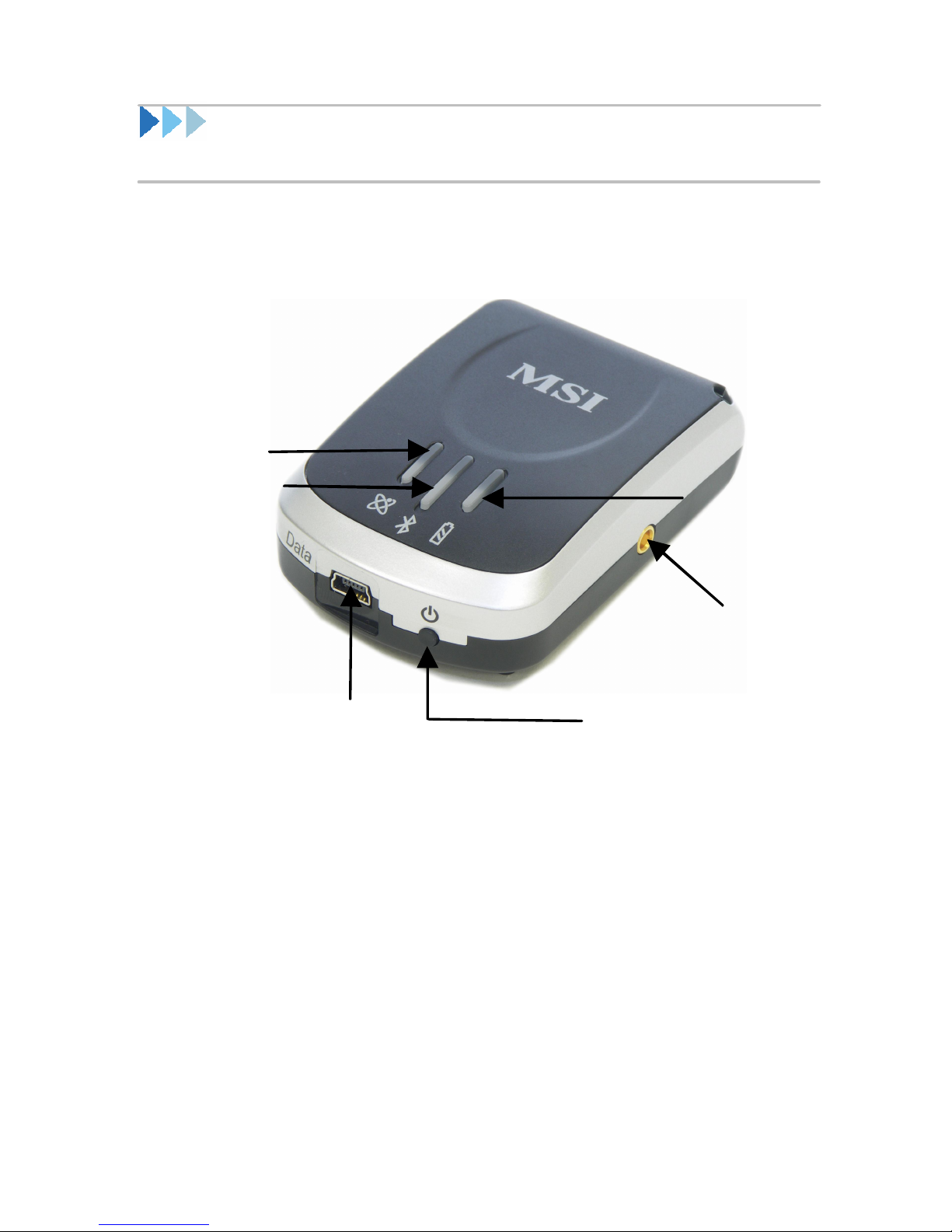
1
-
2
ProductDiagram
figure.1
LED of GPS
(
Orange
)
LED of Bluetooth
(Blue)
LED of Battery
(Red / Green)
ExternalAntenna
connection Port
PowerSwitch
PowerJack

1
-
3
LEDStatus
Note:
a. PowerSwitch:
Pushone second topoweron whiletwosecondstopoweroff.
Automaticshut off afterten minutesof no connection toany
Bluetoothdevices.
b. GPS Status:
PlaceStarFinderinclearviewof theskywithout obstruction for
bettersatelliteacquiring.
SearchGPS-- PowerOff --
Position Fixed--
SYMBOL
COLOR
STATUS DESCRIPTION
3times/
1sec
SearchBluetooth
Device
1time/
3sec
StandbyMode
Bluetooth
Blue
Blinking
1time/
1sec Transferring Data
Red
Light on Powertoolow
Green
Light on Incharging
Battery
N/A Light off Batteryfull orNot in
charging
Light on Acquiring Satellites
GPS
Orange
Blinking Position Fixed
ENGLISH
Press &Hold1secto
turnon GS-R232 power
Press &Hold2secto
turnoff GS-R232 power
Orange LED blinking
Steadyorange
LED on Orange LED off
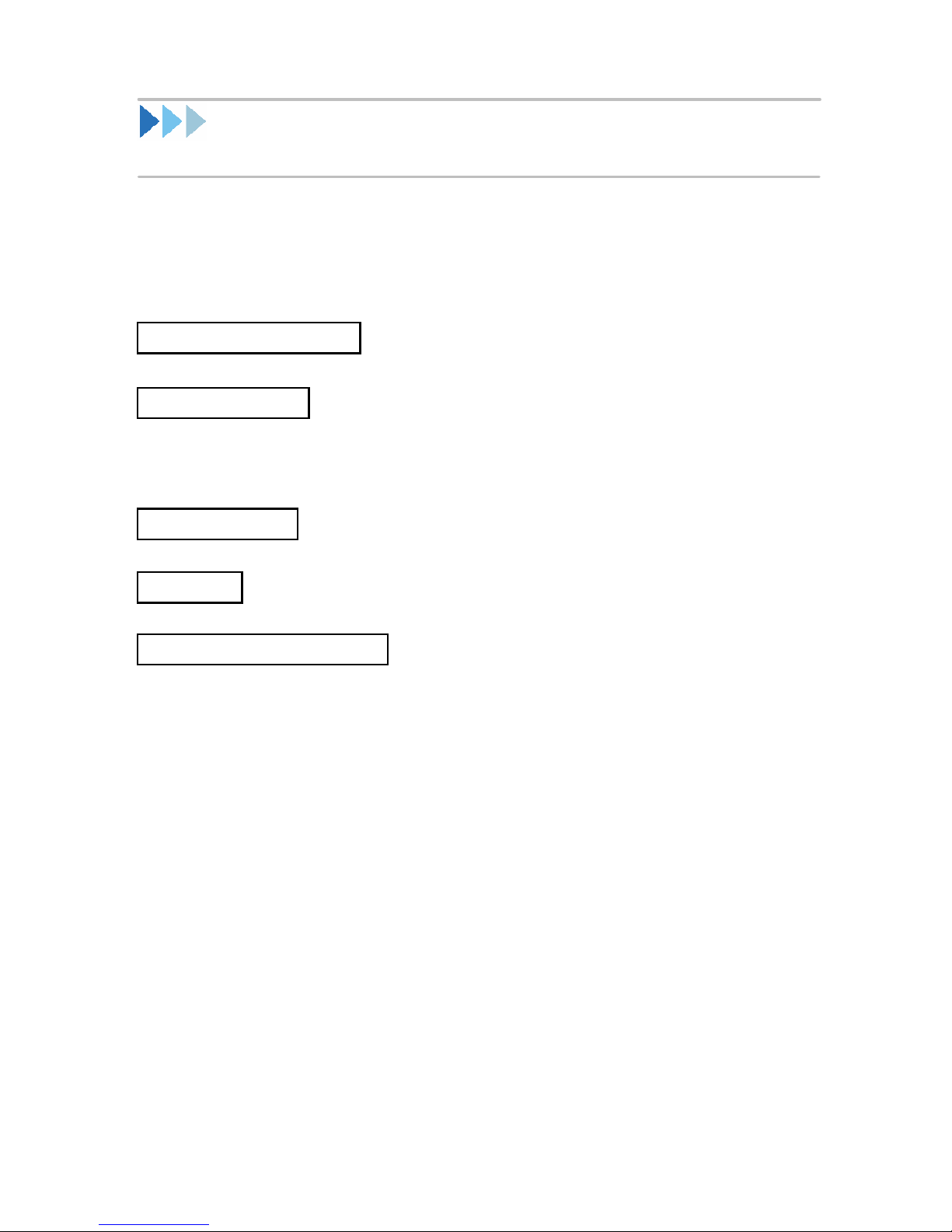
1
-
4
Getting Started
1.ChargeBattery
Pleasecharge batterytill LED off forthe first time.
Powercableplug inPowercableconnect topowersocket
Charge Battery
Batteryindicatorlight:
Powertoo low -------- redLED
Charging--------------green LED
Full orNot incharging-- LED off
2.Pairing
Beforeusing StarFinder,you need topairit witha
Bluetoothenabled PC/ Notebooktomakethesetwo
devicesconnected.The following picturesshow
the stepsof how topairaPC/ NotebookwithStar
Finderon WIDCOMMBluetoothsoftwareplatformon
the PC/ Notebook.
(The stepsmayvaryif otherplatformsareapplied.)

1
-
5
a.Open Widcommsoftwareand select Viewdevices
inrange”, and then you will find MSI StarFinder
orMSI SF100”.
figure.2
b.Right clickthe icon of StarFinderorSF100 and then
clickpairdevice. EnterpinCode”1234”
figure.3
MSI SF100
MSI S
F100
ENGLISH

1
-
6
c.You will see acheckon theicon. Right clickthe icon
and select ConnectSPPSalve.”
figure.4
d.Wait until the icon showsconnected asbelow.The
paring process now is completed.
figure.5
MSI S
F100
MSI S
F100
MSIS
F100

1
-
7
GPS ViewerTestingProgram
(ItisrecommendedtoutilizeGPS Viewerto locatetheposition
beforeinitiateyournavigation/ mapsoftwareifyoufind itis
hardtolocatetheposition.)
1.Insert thesoftwareCD anddoubleclickthe
GPSViewer.exeon yourPC, thenGPS Viewer
programwillinstallautomatically.
figure.6
2.Afterinstallation is completed, initiatethe program.
Click Scan”bottomtoscan and detectyour
availableCOMPort.
figure.7
ENGLISH

1
-
8
3.click OpenGPS”button.
figure.8
4. The systemstartstosearchthe signaland locates
yourposition asthe following figuresillustrated.
When you initiateyournavigation/ map software,
yourposition shall be easilylocated.
figure.9

1
-
9
ImportantNotice
PleaseverifytheCOMport tostart using yourown
navigation software.
1.Click <Start> menu, select →<Setting>, then
enter→<Controller>
2.Afterentering <Controller>,and select <System>.
3.Select <Device Manager>.
4.Find the < Connector (COM&LPT)>and check
the Virtual/ BluetoothCOMPort, whichwascreated
bytheUSBdriver.
Please notethevirtual/Bluetooth COMportnumber
might bedifferent from eachcomputer.Please confirm
theCOMPortnumberscreatedbyyourcomputerand
providedbyyournavigation/mapsoftwarebeforeusing
navigation/mapsoftware.Otherwise,thenavigation/map
softwarewon tbeableto receivesatellitesignalbecause
of theun-matchCOMPortsetting.
ENGLISH
Table of contents
Languages:
Other MSI GPS manuals