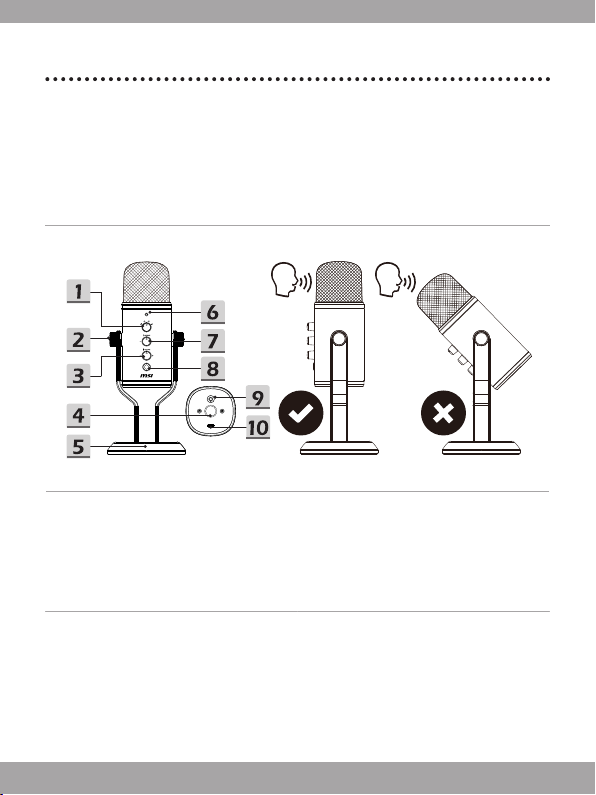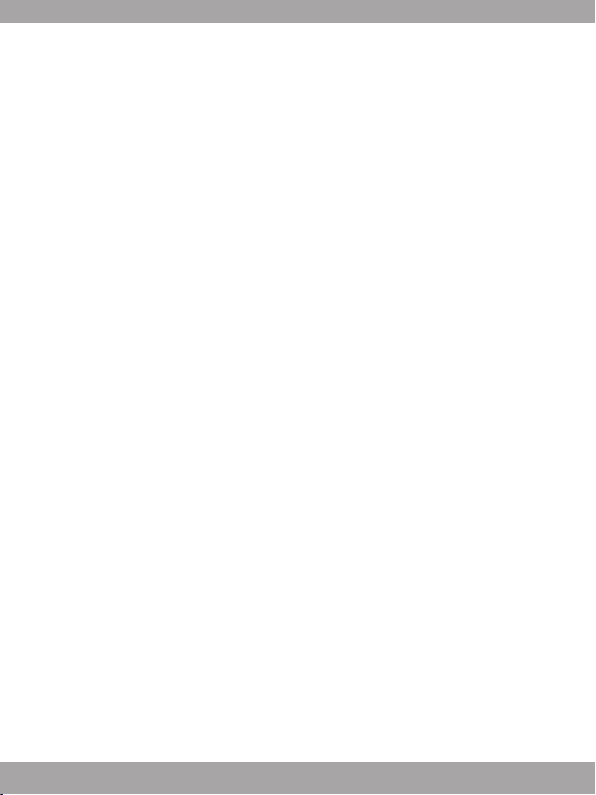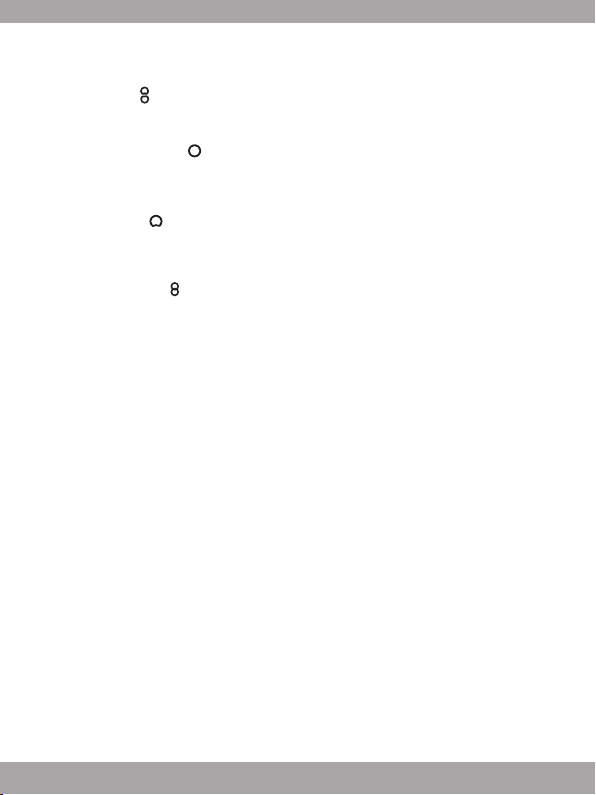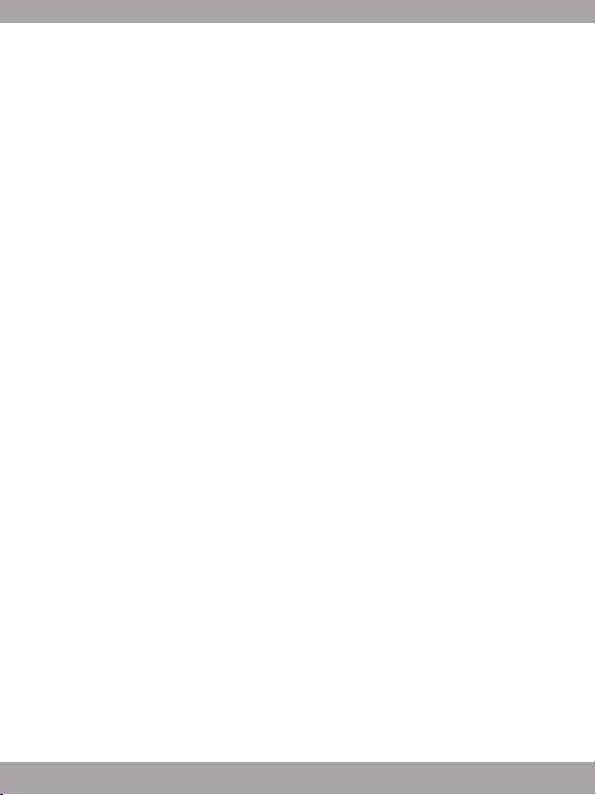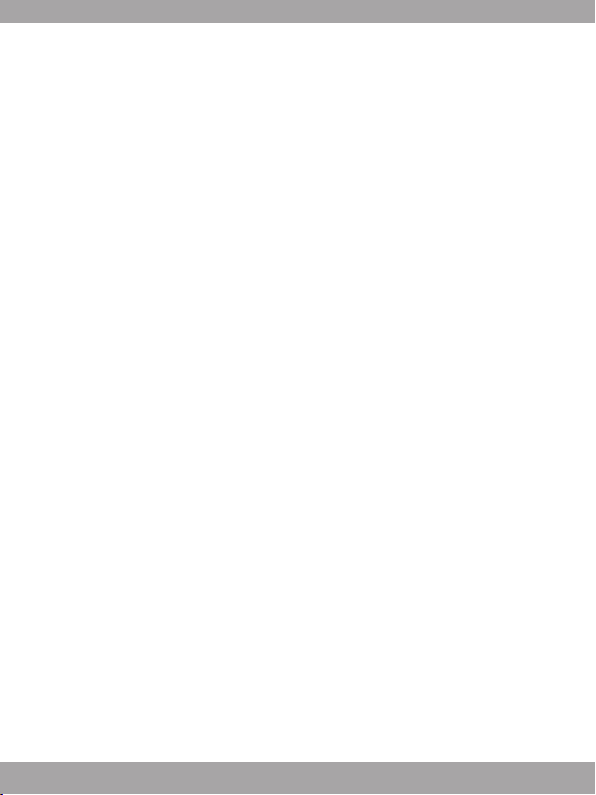2
Content
01 English ............................................................................................3
02 繁體中文 ..........................................................................................6
03 简体中文 ..........................................................................................9
04 日本語.............................................................................................12
05 한국어 ............................................................................................15
06 Bahasa Indonesia ........................................................................18
07 Tieng Viet .....................................................................................21
08 Français ........................................................................................24
09 Español..........................................................................................27
10 Türkçe ...........................................................................................30
11 Polski ............................................................................................33
12 Italiano...........................................................................................36
13 Português......................................................................................39
14 Nederlands ...................................................................................42
15 Deutsch .........................................................................................45
16 Русский.........................................................................................48
17 български.....................................................................................51
18 Dansk.............................................................................................54
19 Suomi.............................................................................................57
20 Magyar...........................................................................................60
21 Norsk .............................................................................................63
22 Română .........................................................................................66
23 Slovenčina.....................................................................................69
24 Svenska.........................................................................................72
25 Čeština...........................................................................................75
26 Українська .................................................................................... 78
27 Ελληνικά........................................................................................81