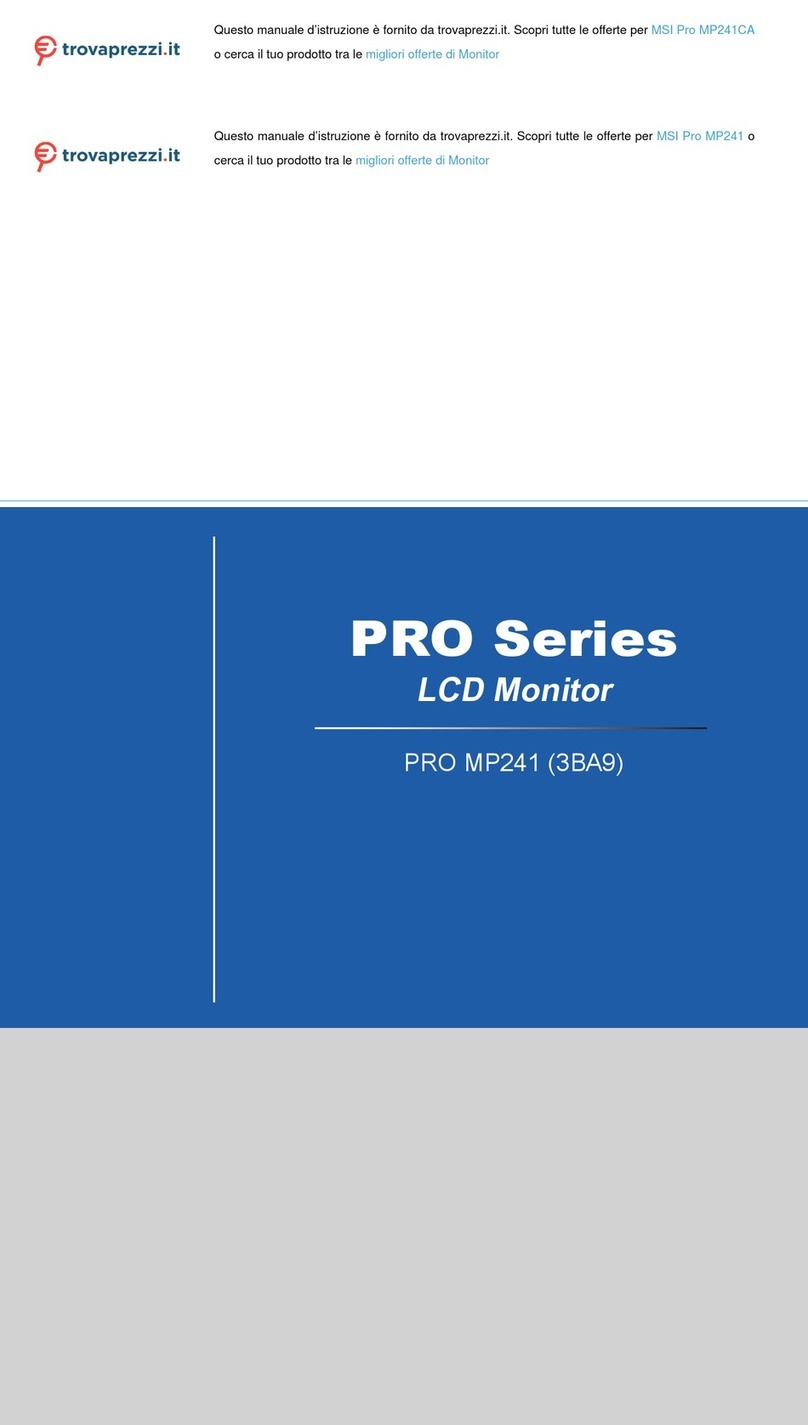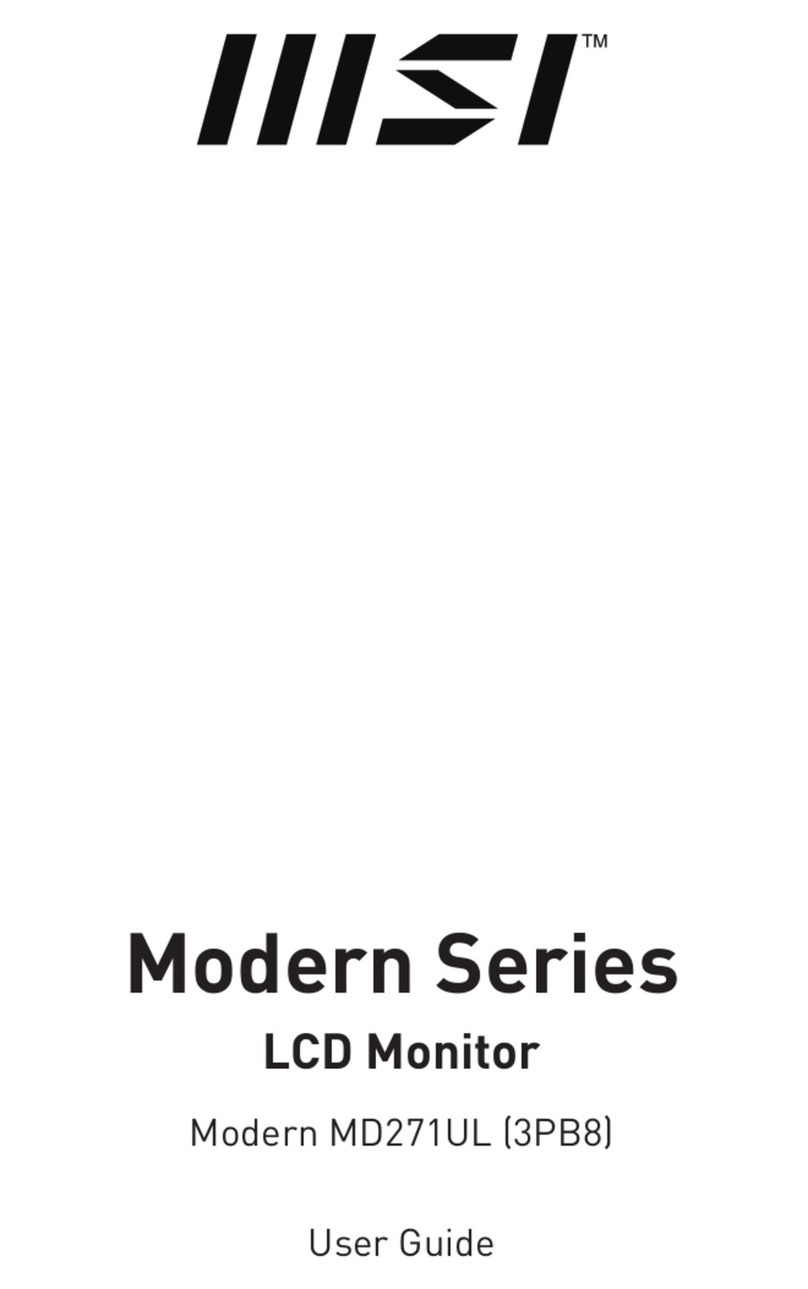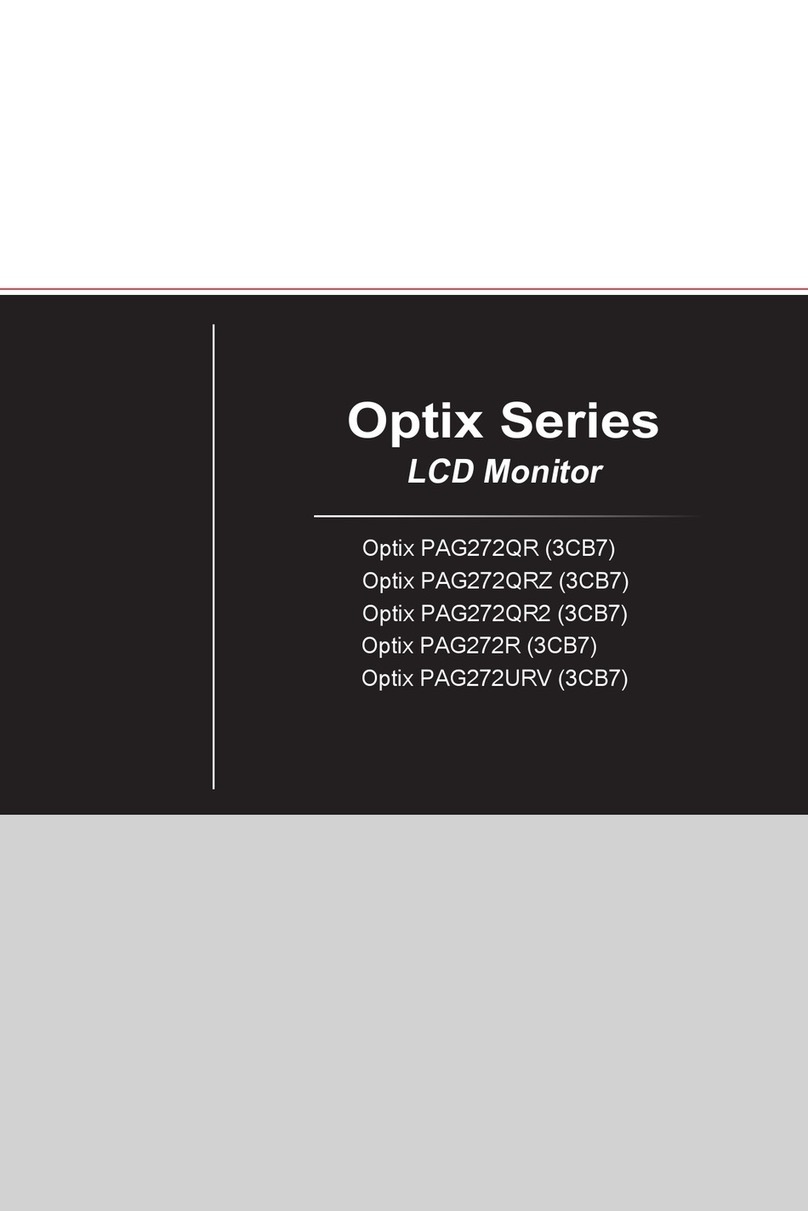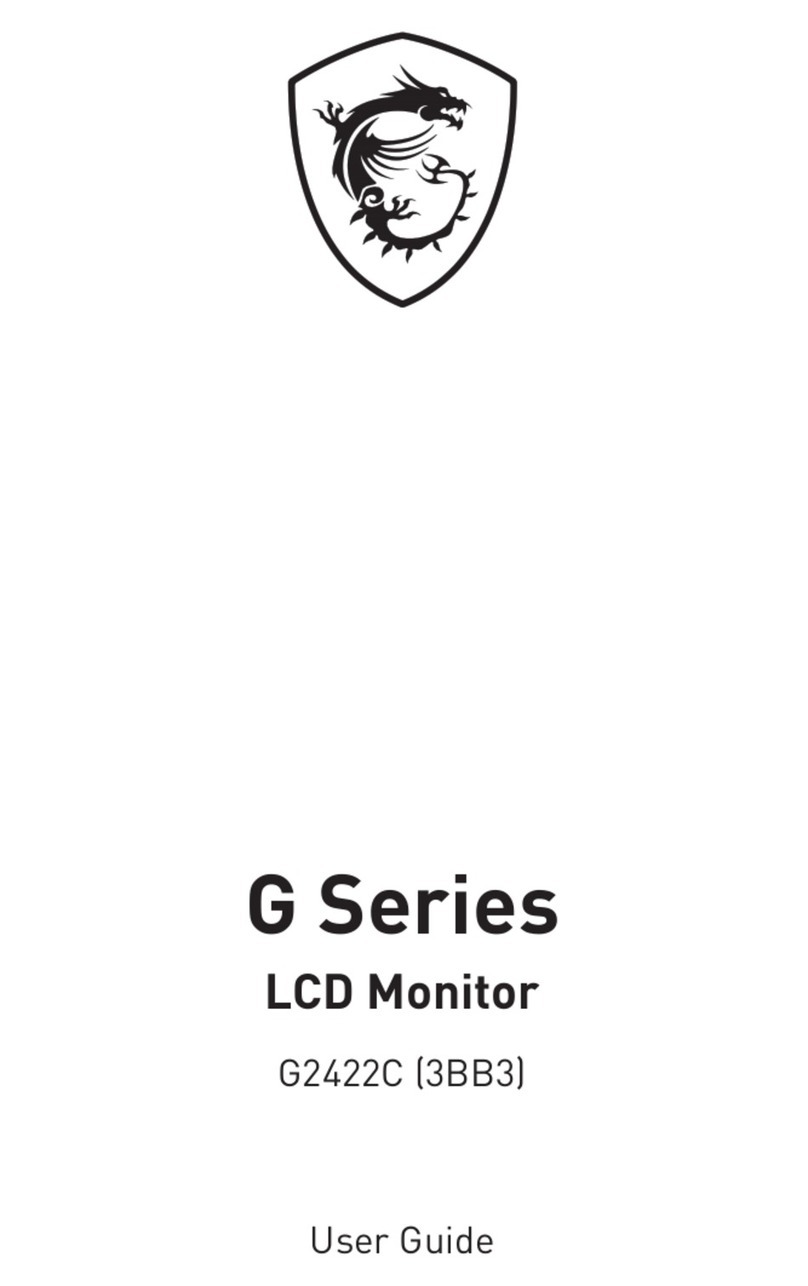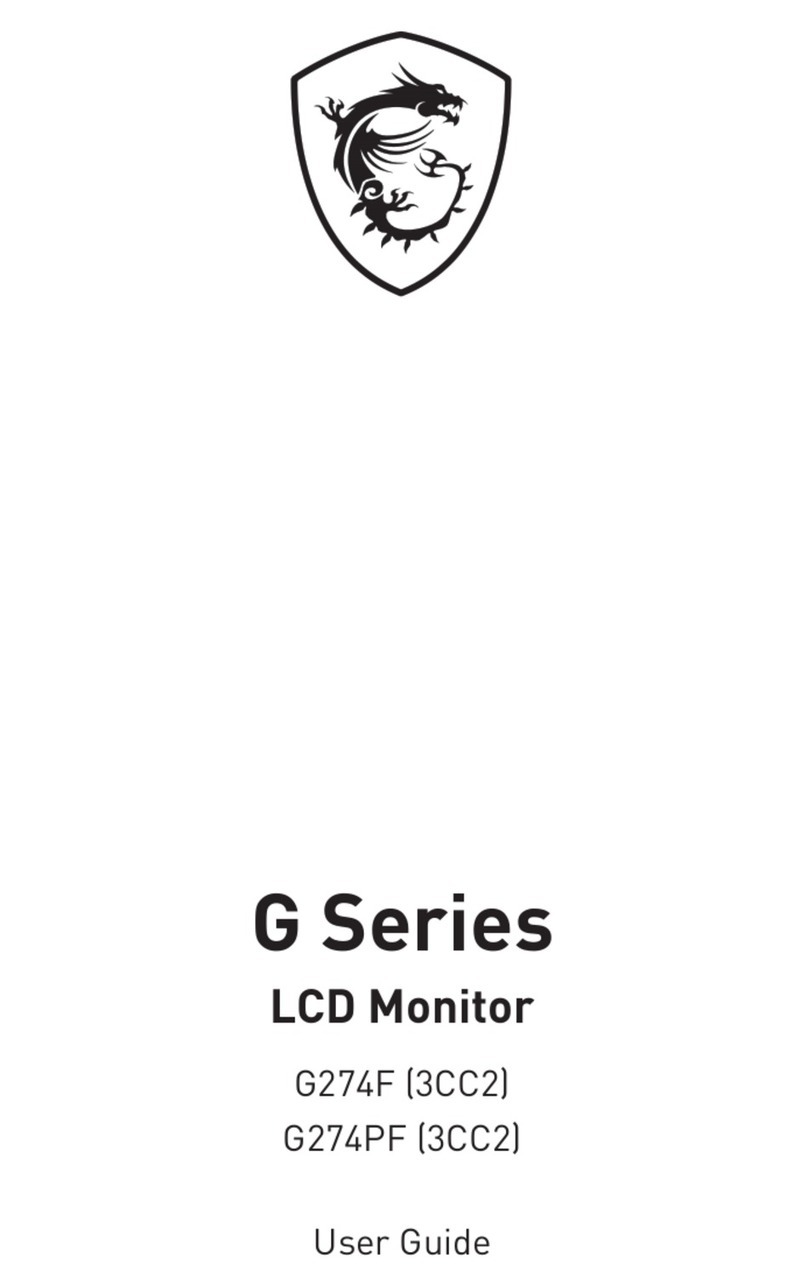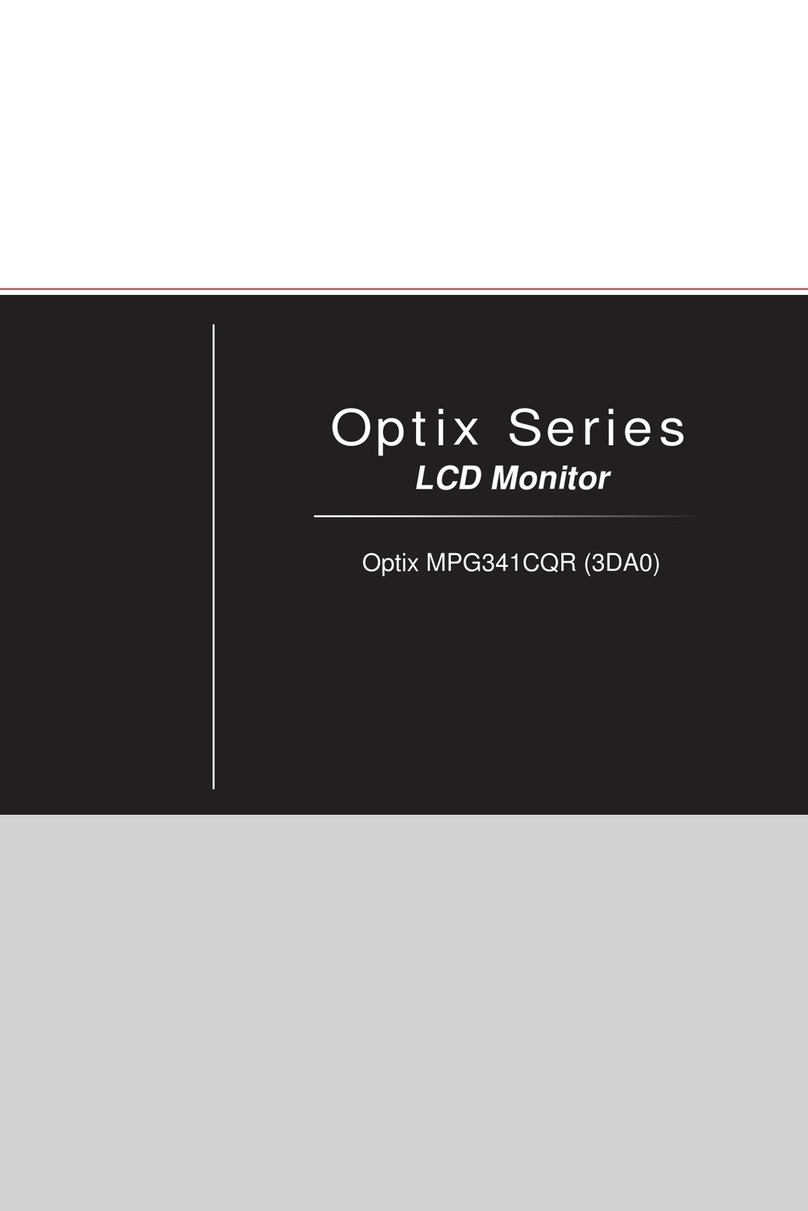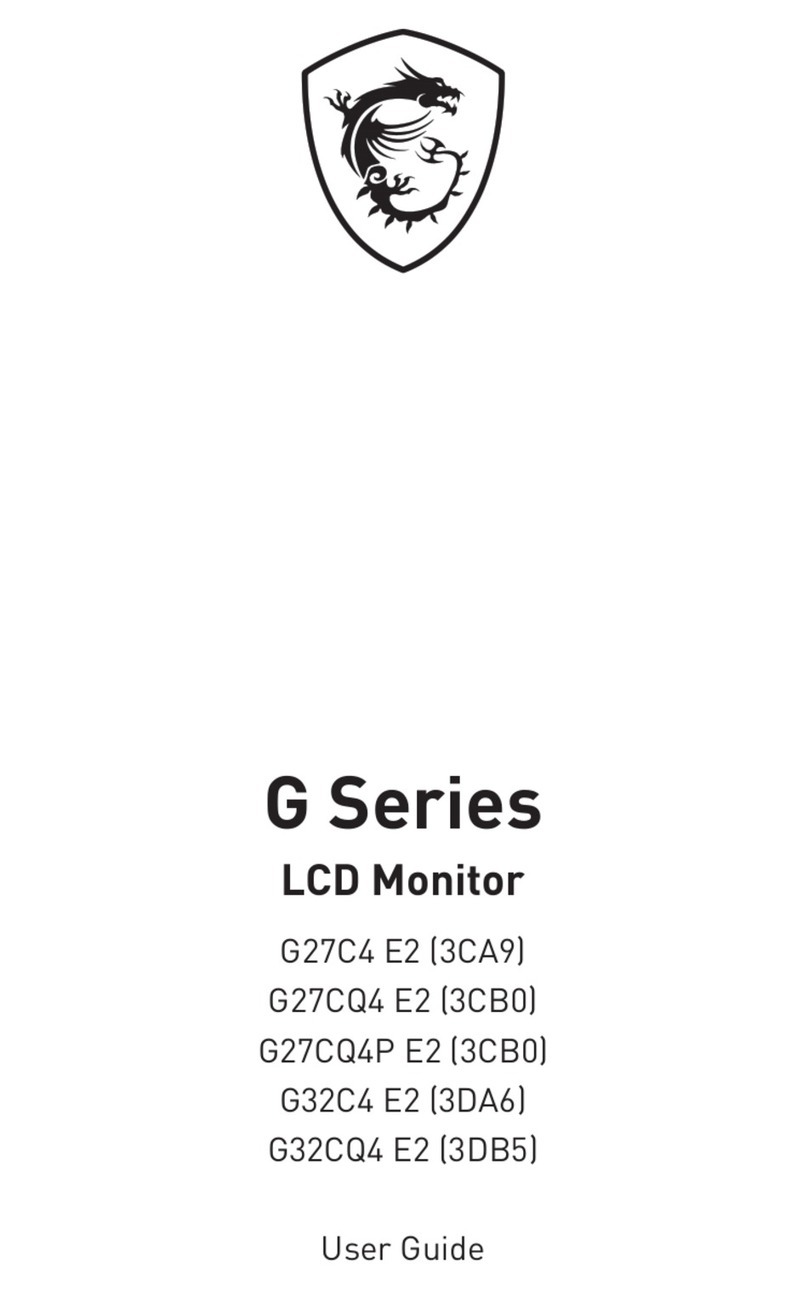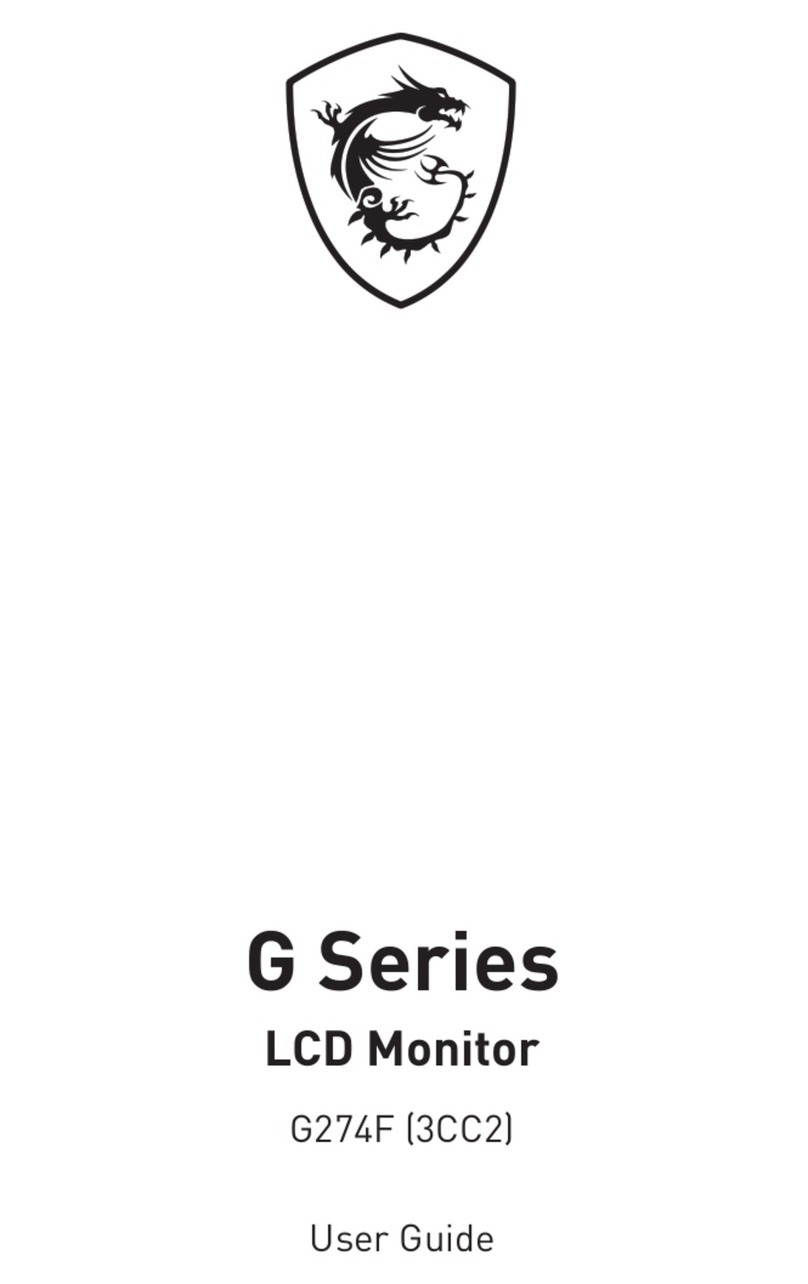2
Contents
Getting Started.............................................................................................................. 3
Package Contents................................................................................................... 3
Installing the Monitor Stand................................................................................... 4
Adjusting the Monitor ............................................................................................. 5
Monitor Overview.................................................................................................... 6
Connecting the Monitor to PC ................................................................................ 8
OSD Setup ..................................................................................................................... 9
Navi Key .................................................................................................................. 9
Hot Key.................................................................................................................... 9
OSD Menus.................................................................................................................. 10
Gaming.................................................................................................................. 11
Professional.......................................................................................................... 13
Image .................................................................................................................... 14
Input Source ......................................................................................................... 14
PIP/PBP ................................................................................................................ 15
Navi Key ................................................................................................................ 16
Settings................................................................................................................. 16
Specifications.............................................................................................................. 18
Preset Display Modes ................................................................................................ 20
Troubleshooting.......................................................................................................... 21
Safety Instructions...................................................................................................... 22
TÜV Rheinland Certification....................................................................................... 24
Regulatory Notices..................................................................................................... 25
Revision
V1.0, 2023/11