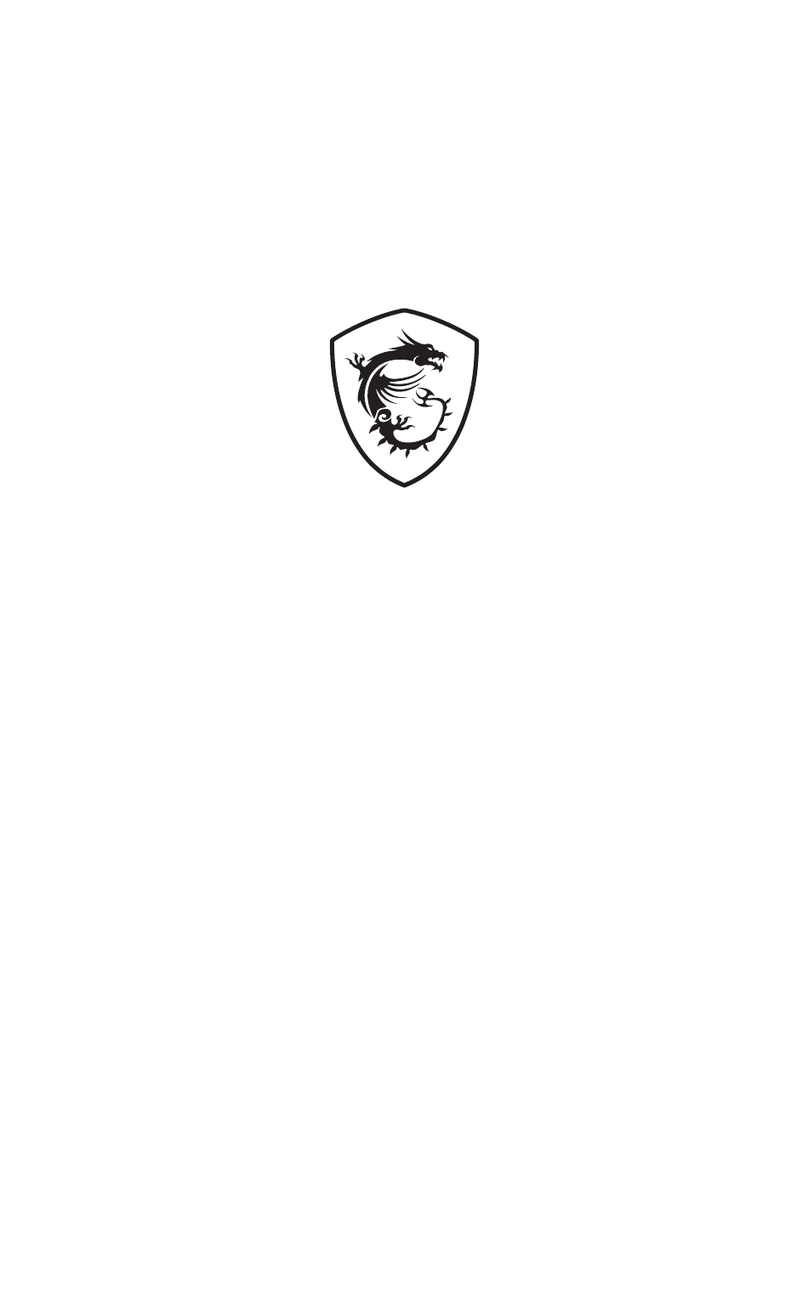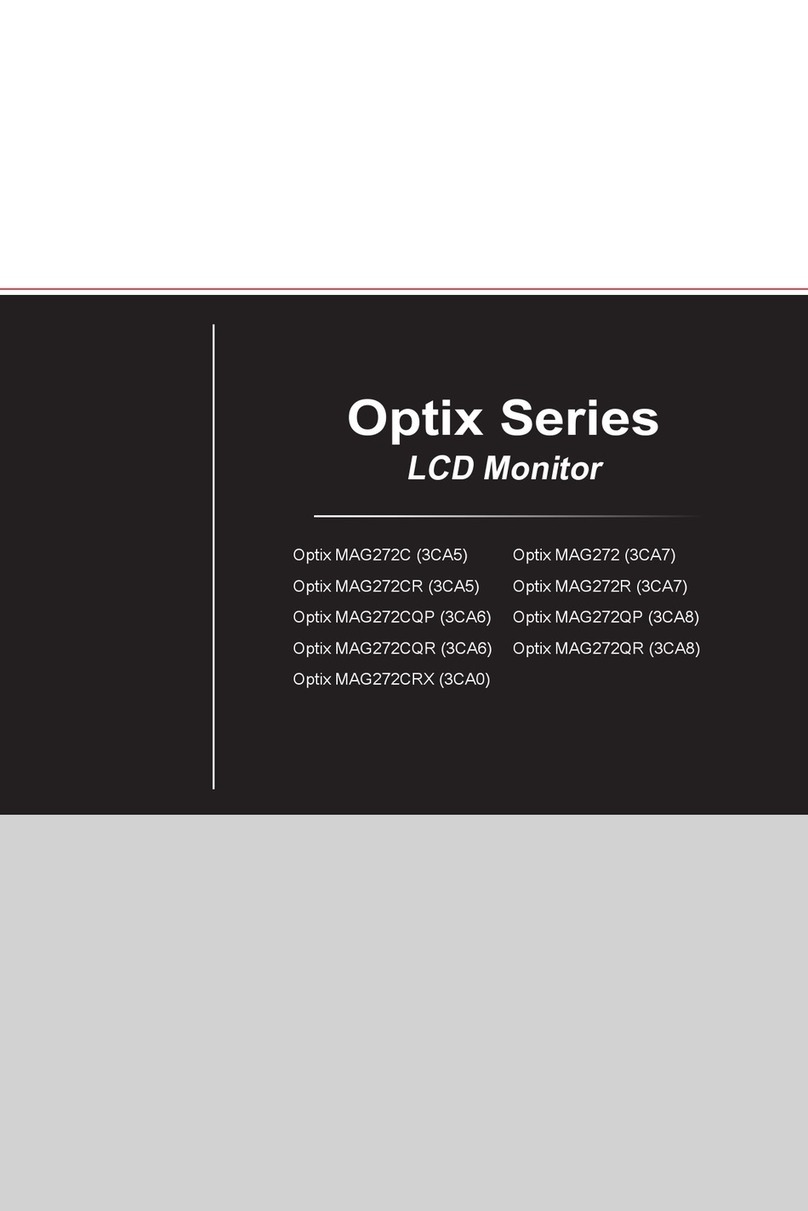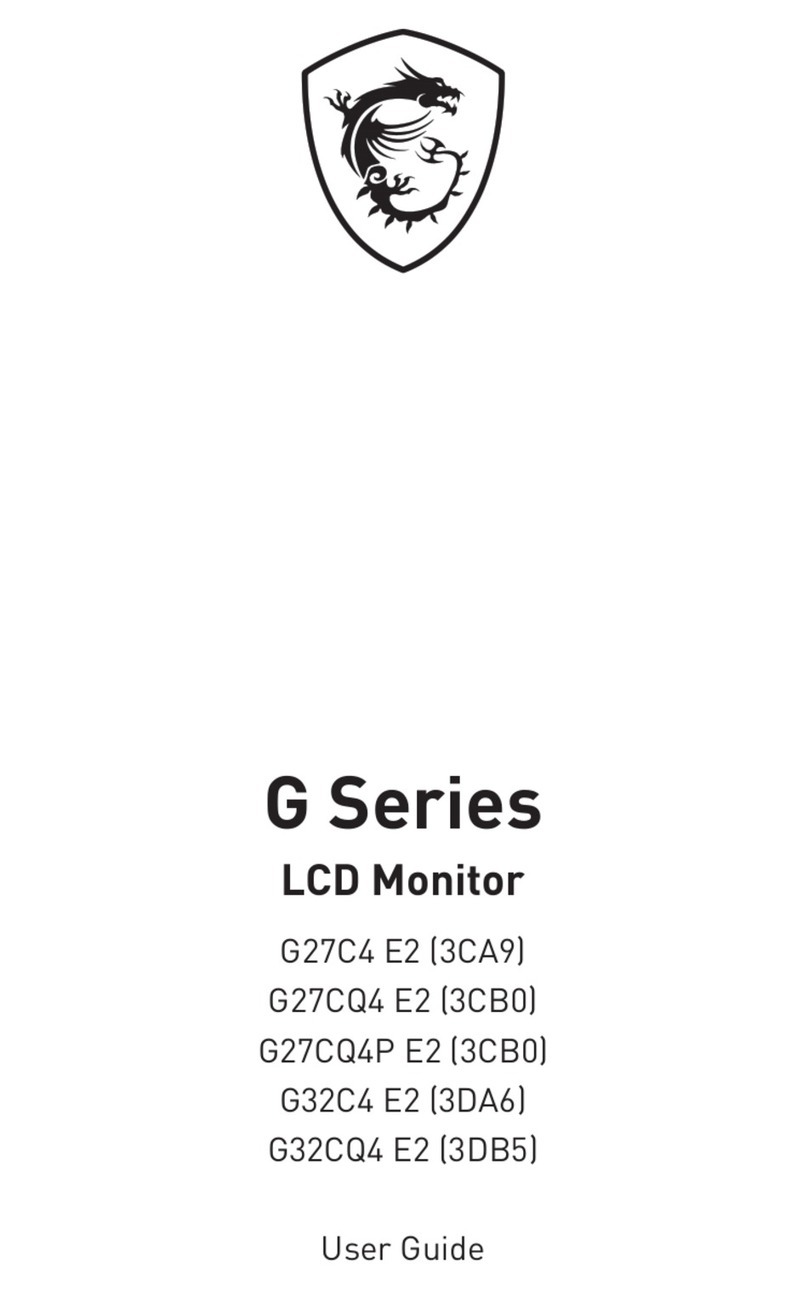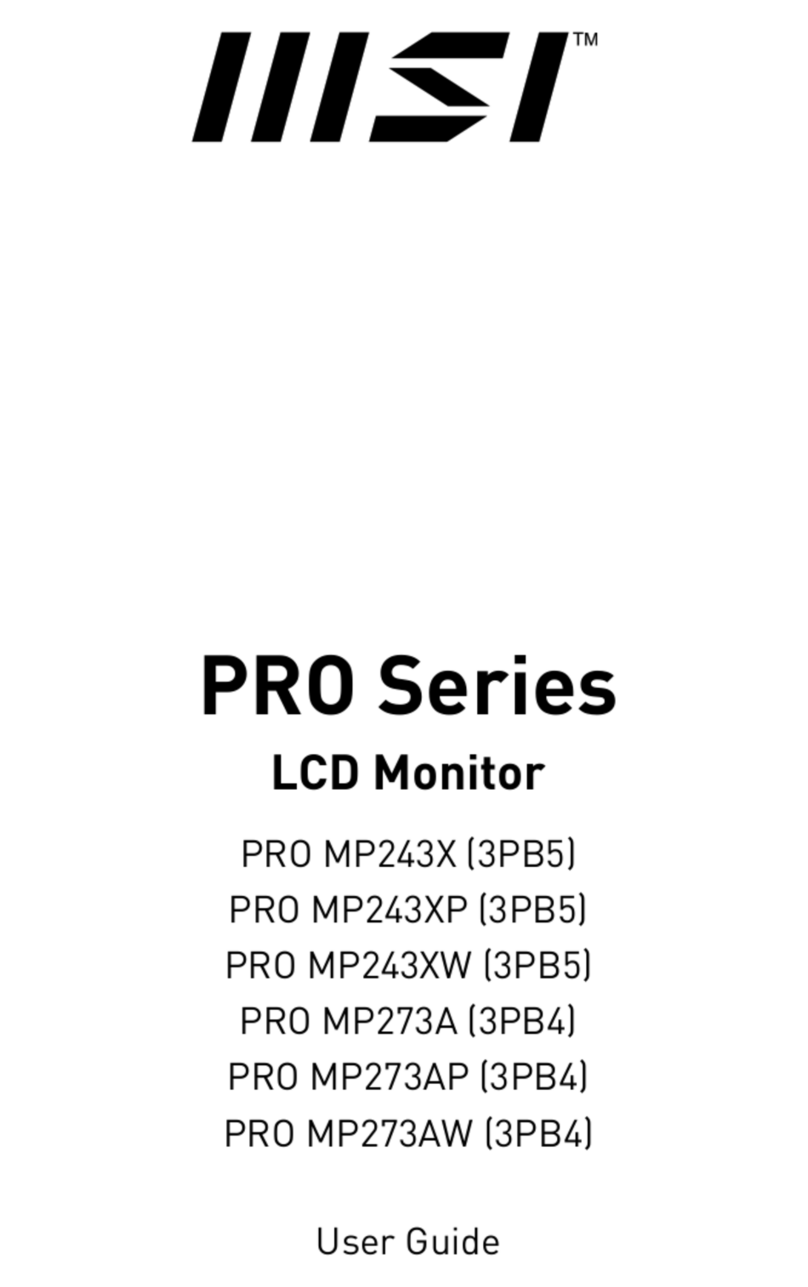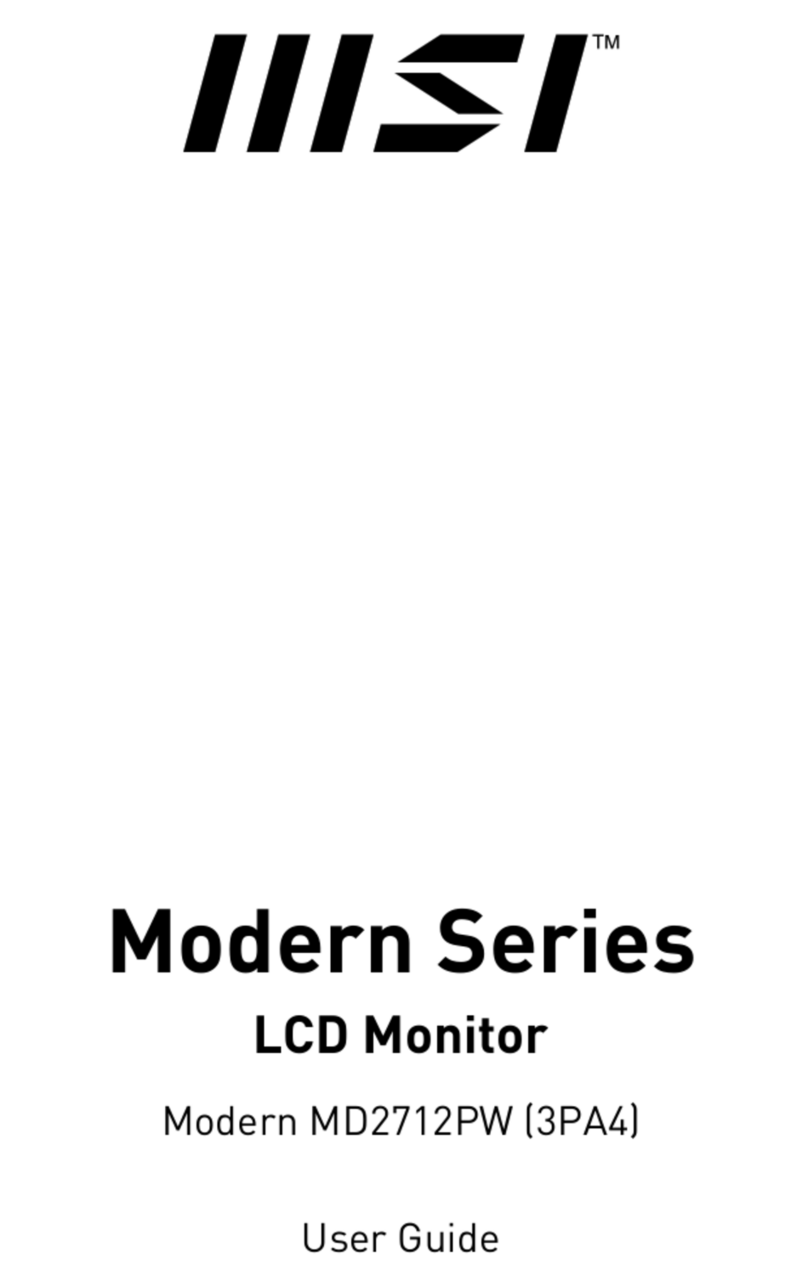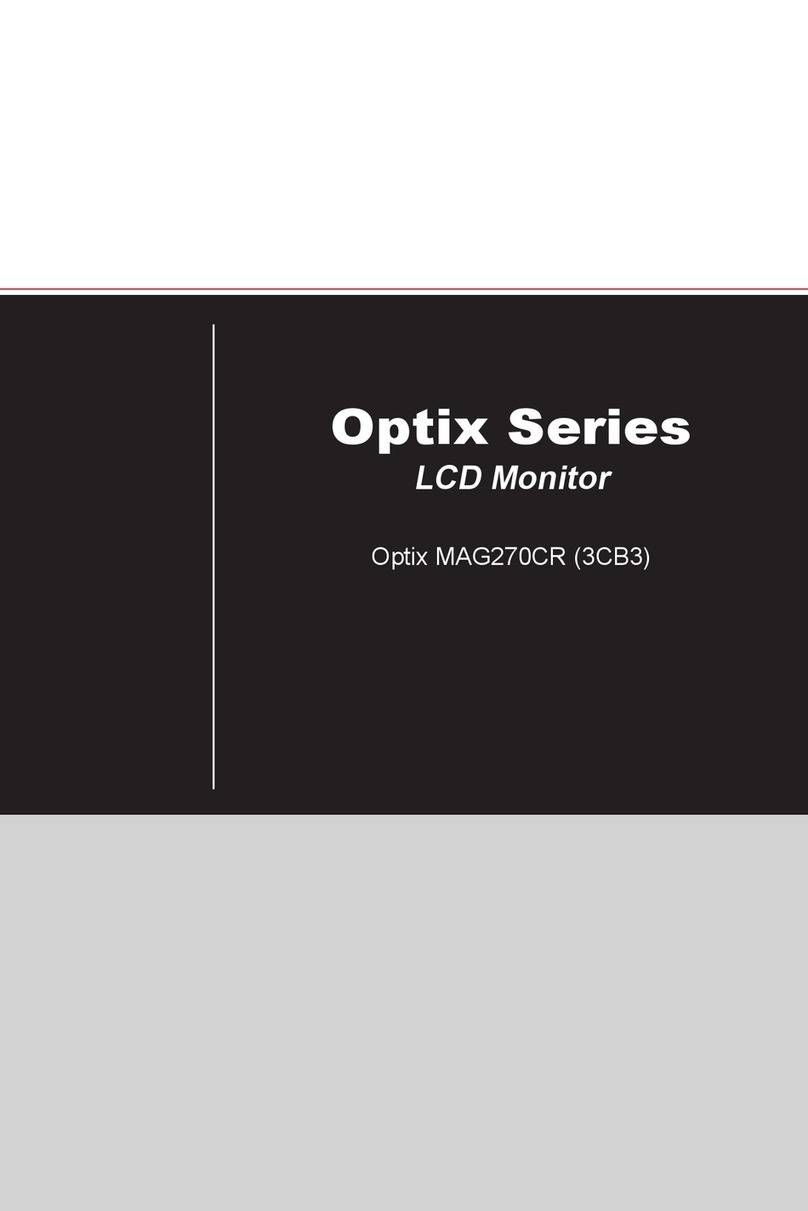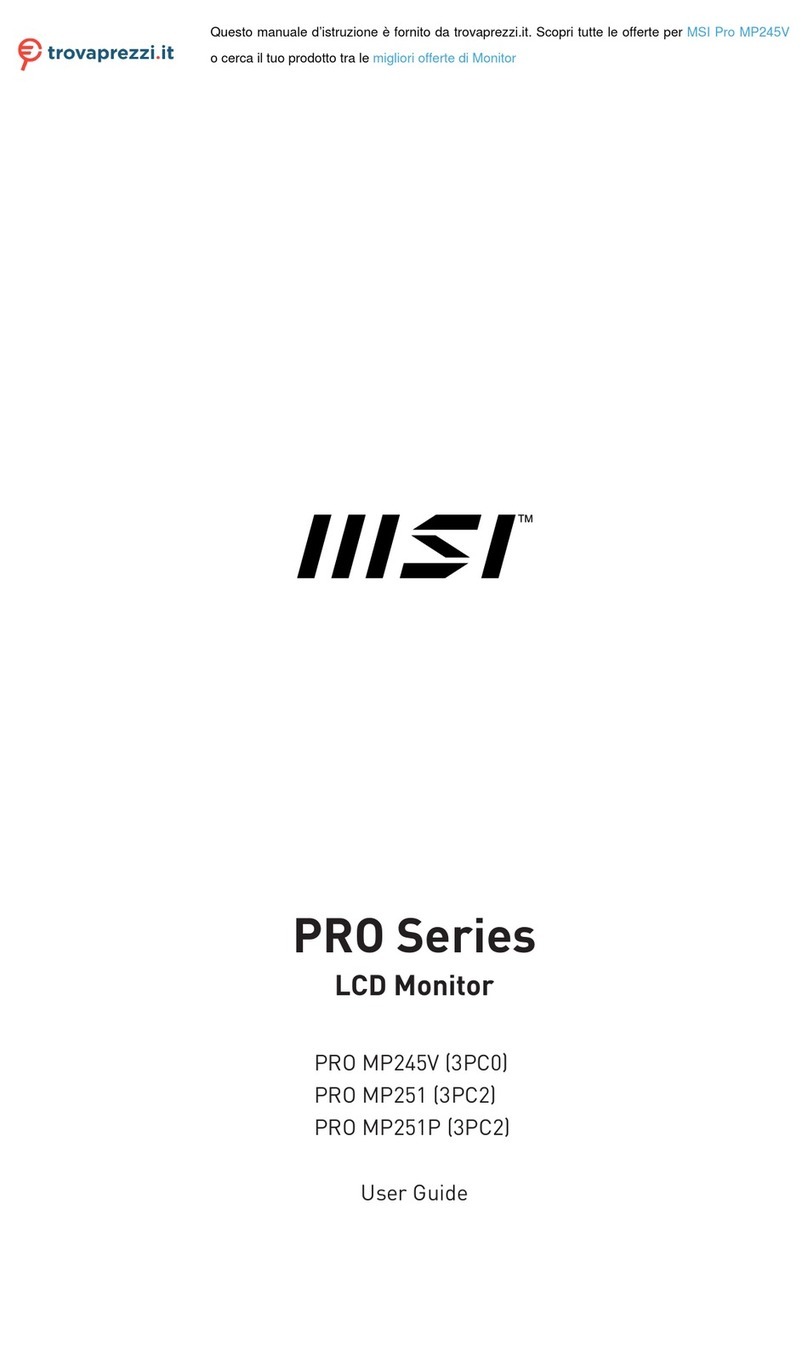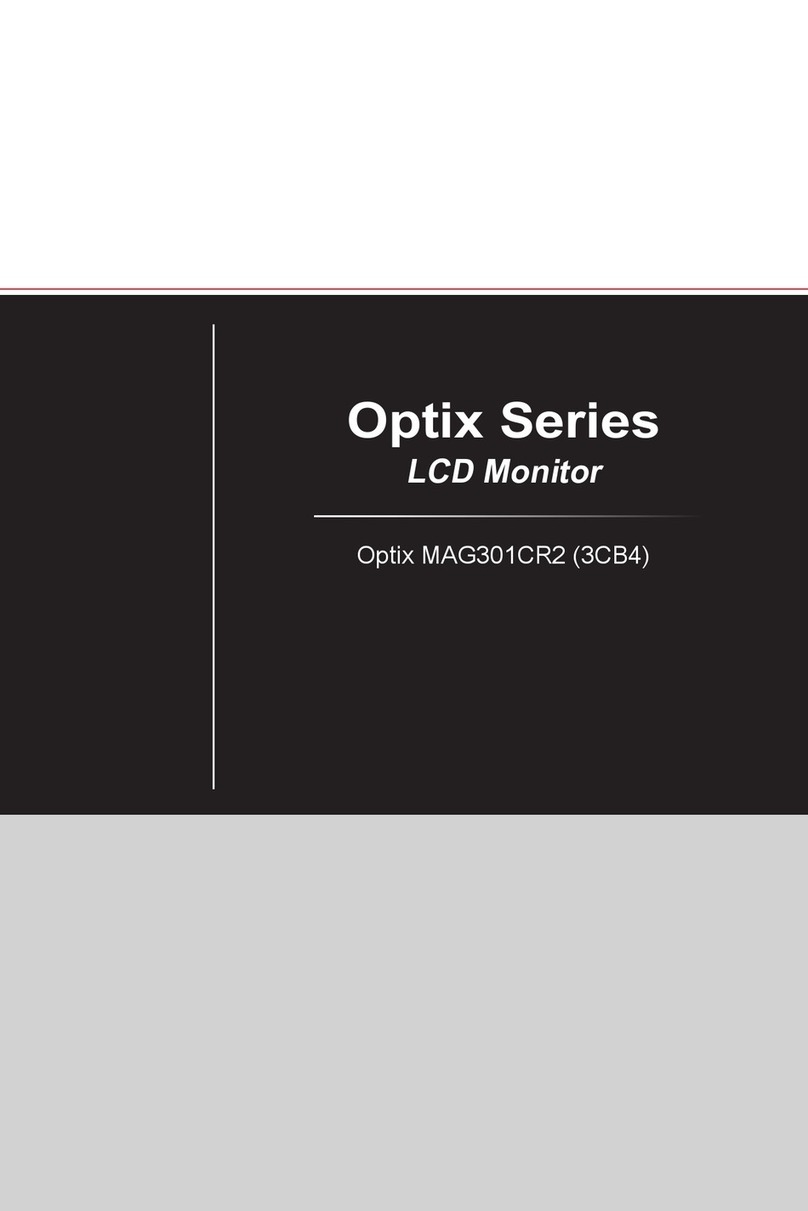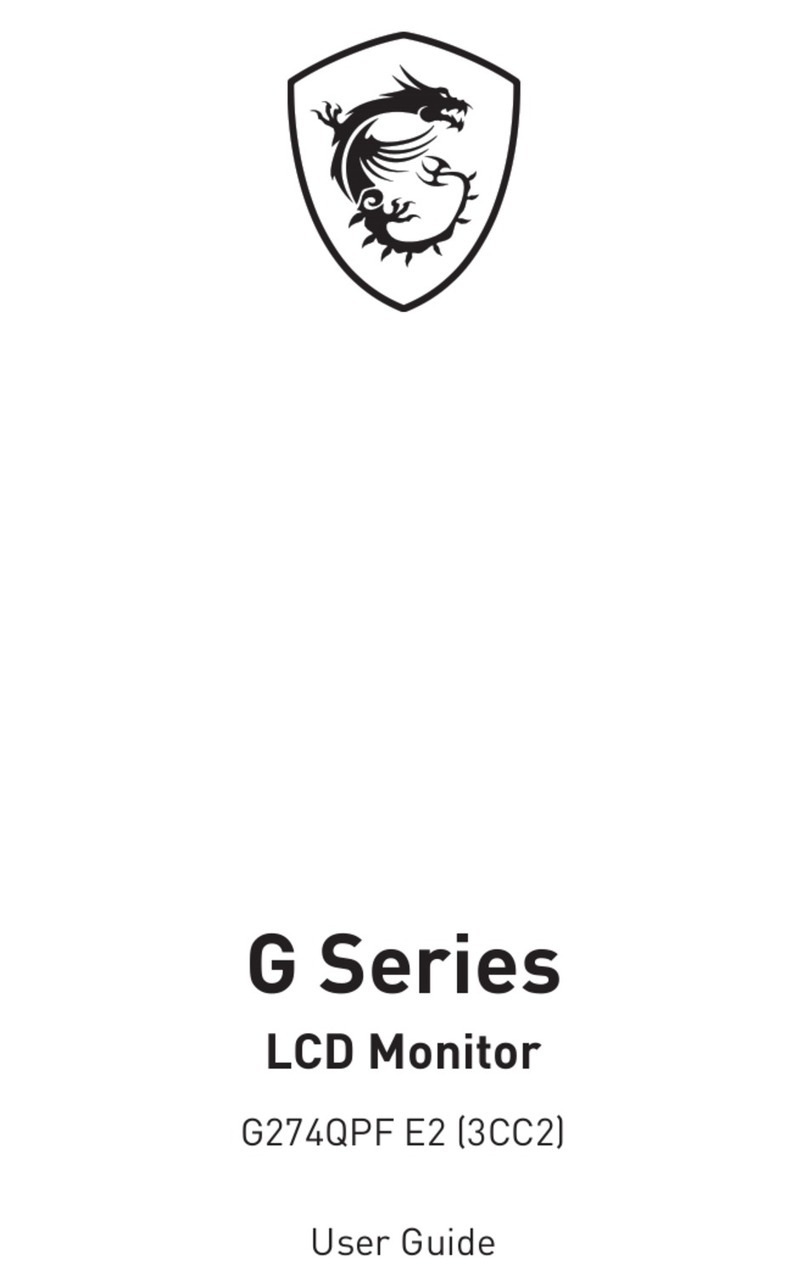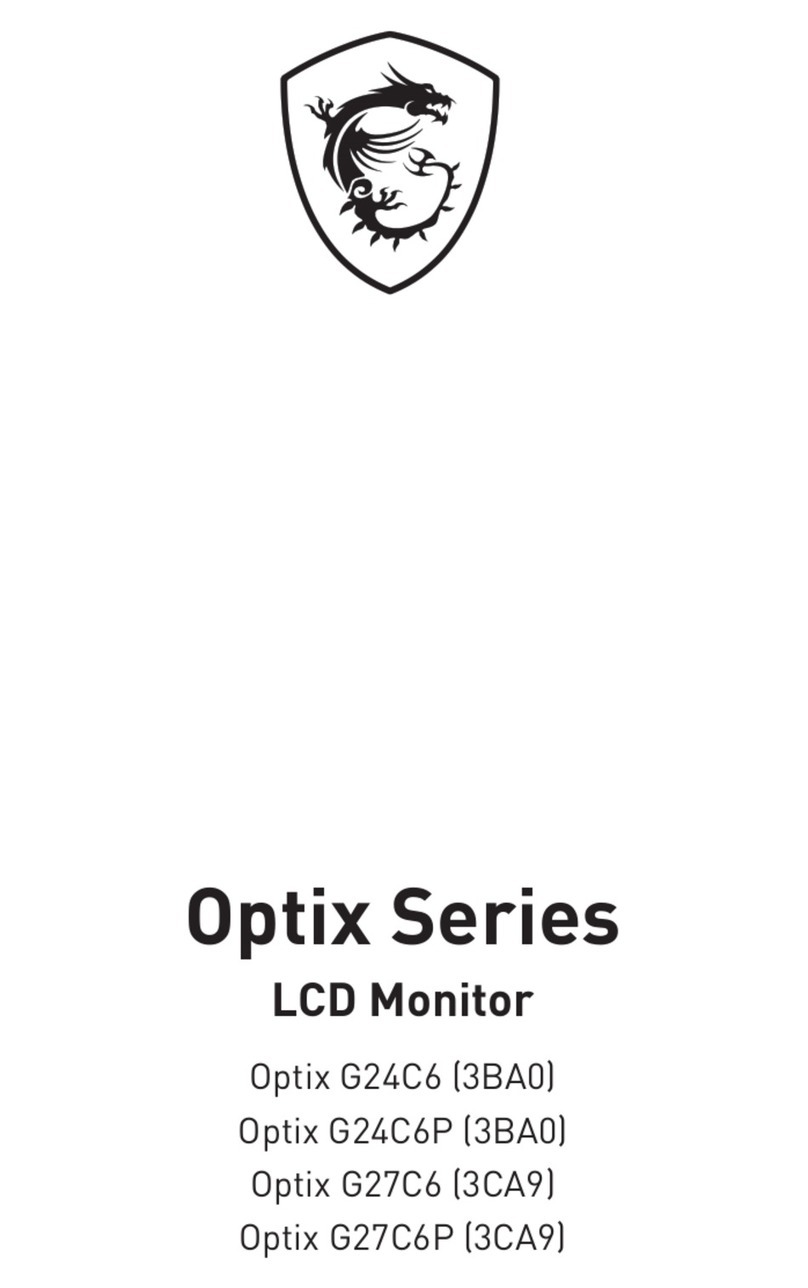2Contents
Contents
Getting Started.............................................................................................................. 3
Package Contents................................................................................................... 3
Installing the Monitor Stand................................................................................... 4
Adjusting the Monitor ............................................................................................. 5
Monitor Overview.................................................................................................... 6
Connecting the Monitor to PC ................................................................................ 8
OSD Setup ..................................................................................................................... 9
Navi Key .................................................................................................................. 9
Hot Key.................................................................................................................... 9
OSD Menus.................................................................................................................. 10
Picture .................................................................................................................. 10
Color ..................................................................................................................... 11
Audio ..................................................................................................................... 12
System .................................................................................................................. 12
Information ........................................................................................................... 14
Specifications.............................................................................................................. 15
Preset Display Modes ................................................................................................ 17
Troubleshooting.......................................................................................................... 18
Safety Instructions...................................................................................................... 19
TÜV Rheinland Certification....................................................................................... 21
ENERGY STAR Certification....................................................................................... 21
Regulatory Notices..................................................................................................... 22
Revision
V1.0, 2023/07