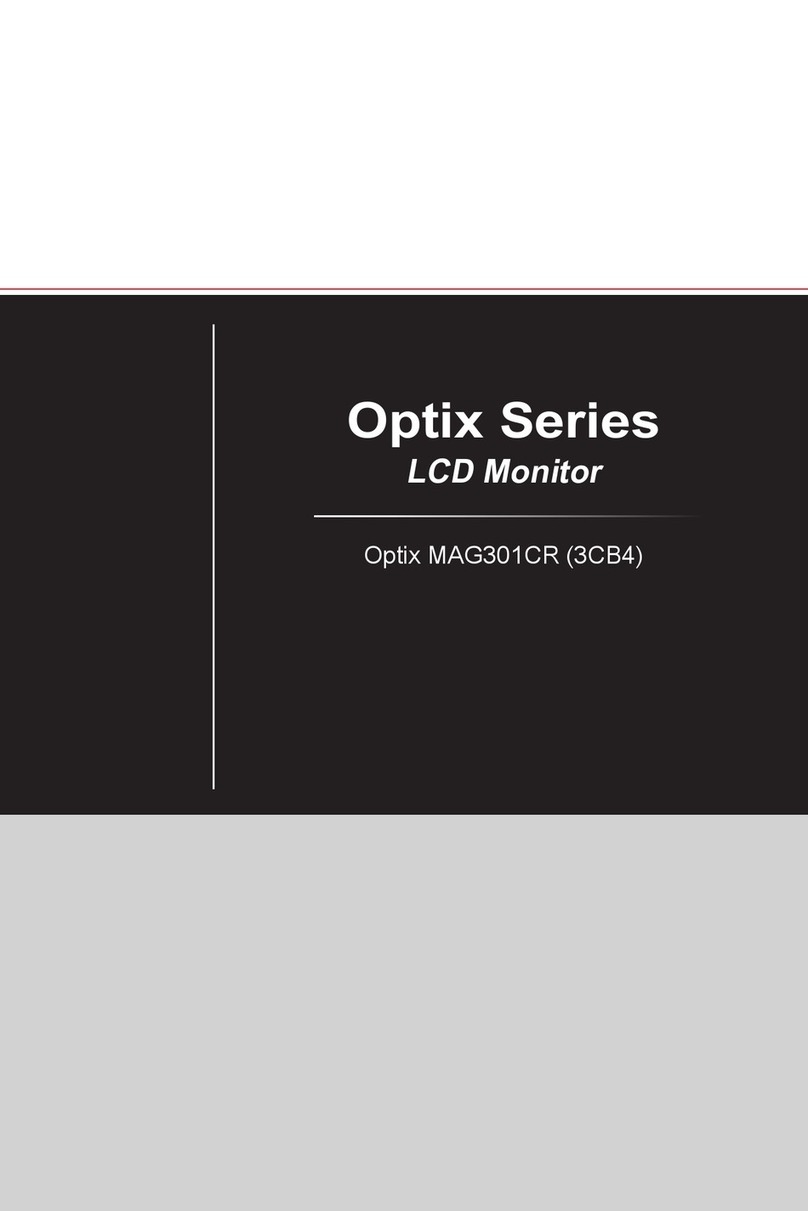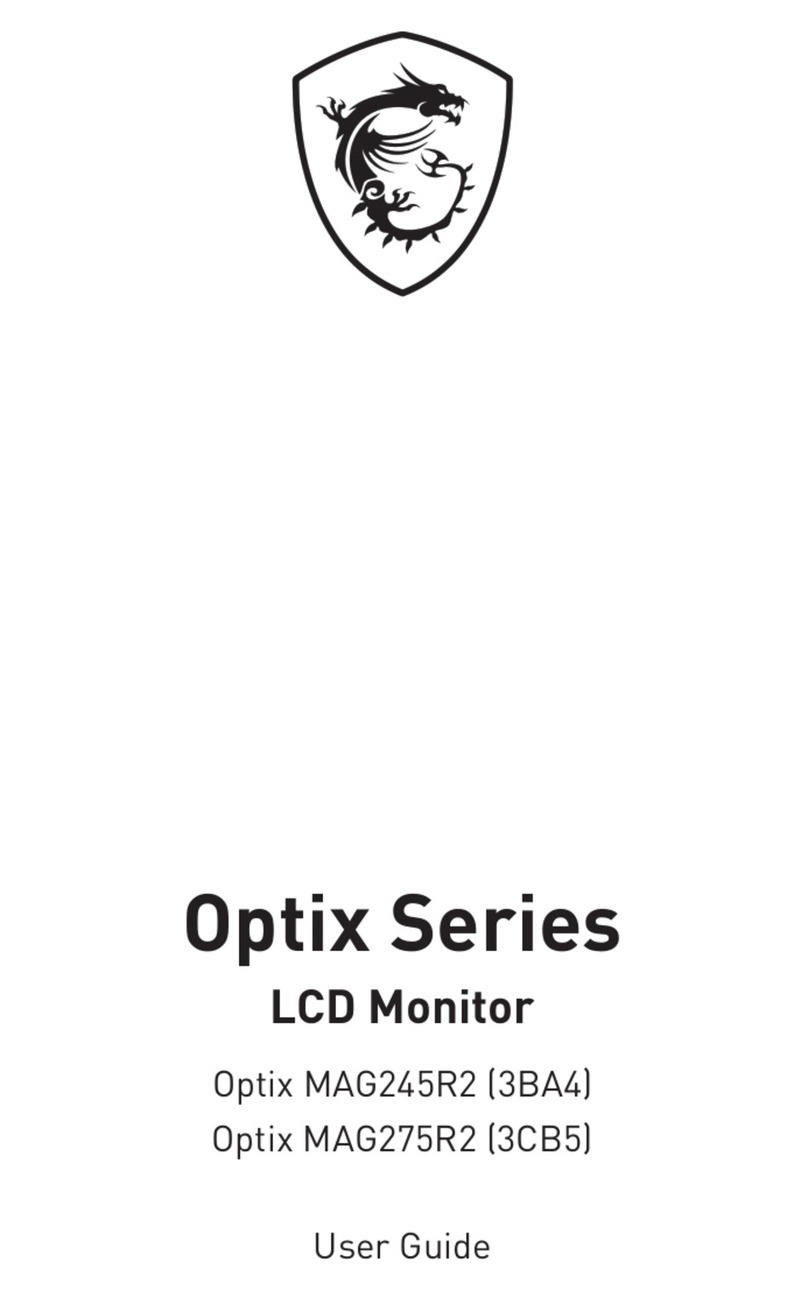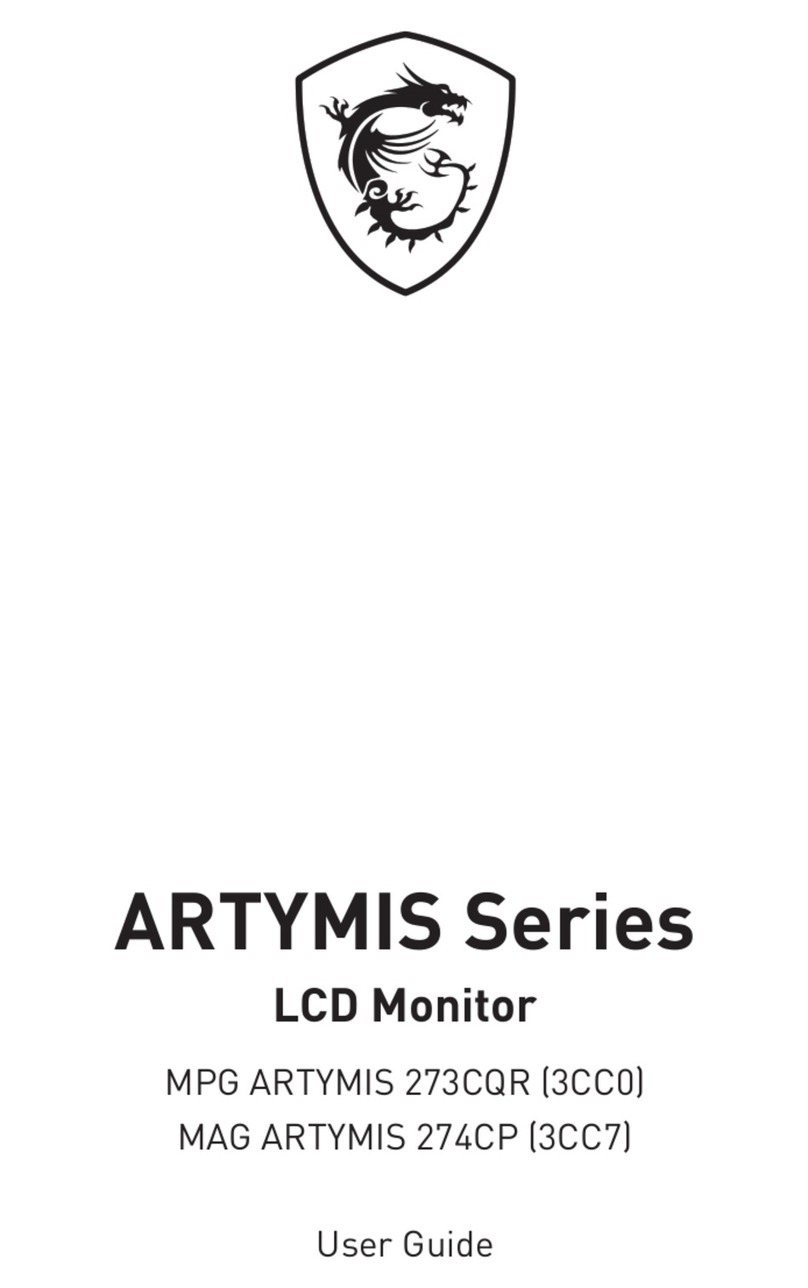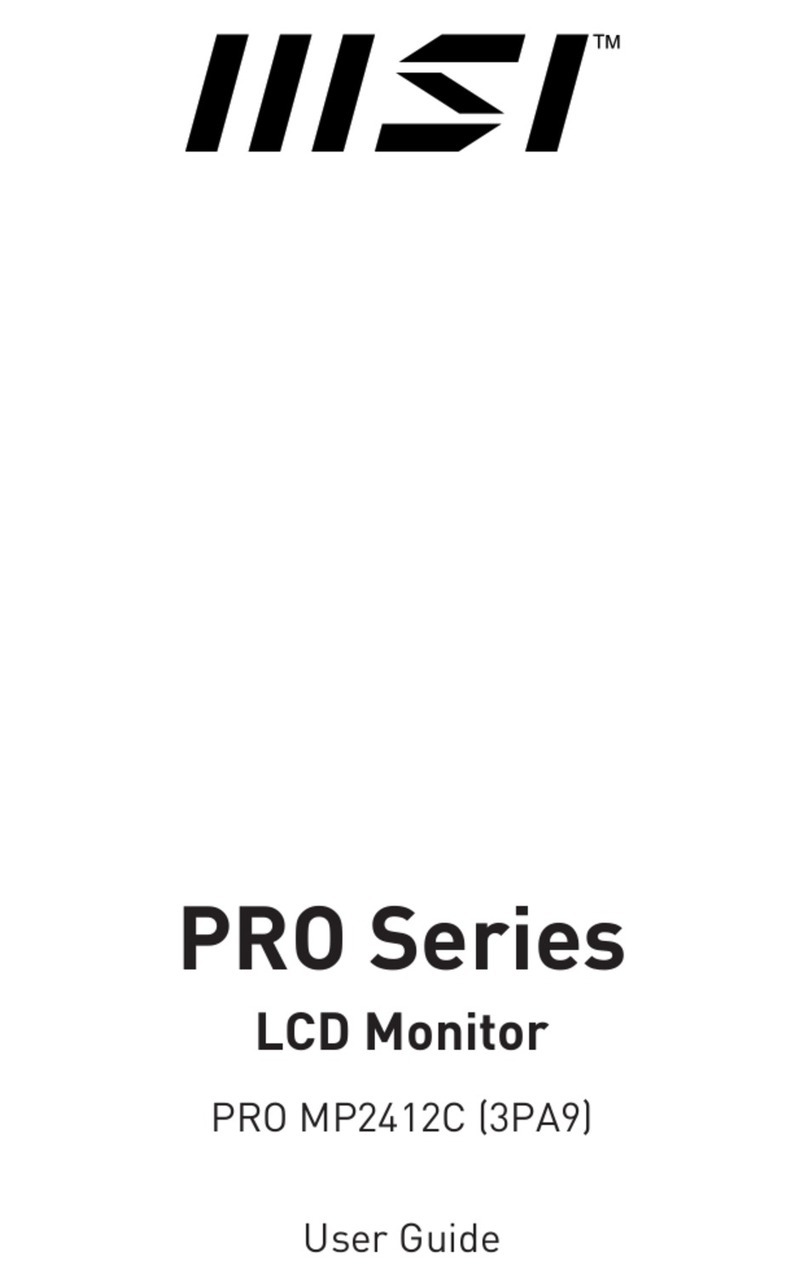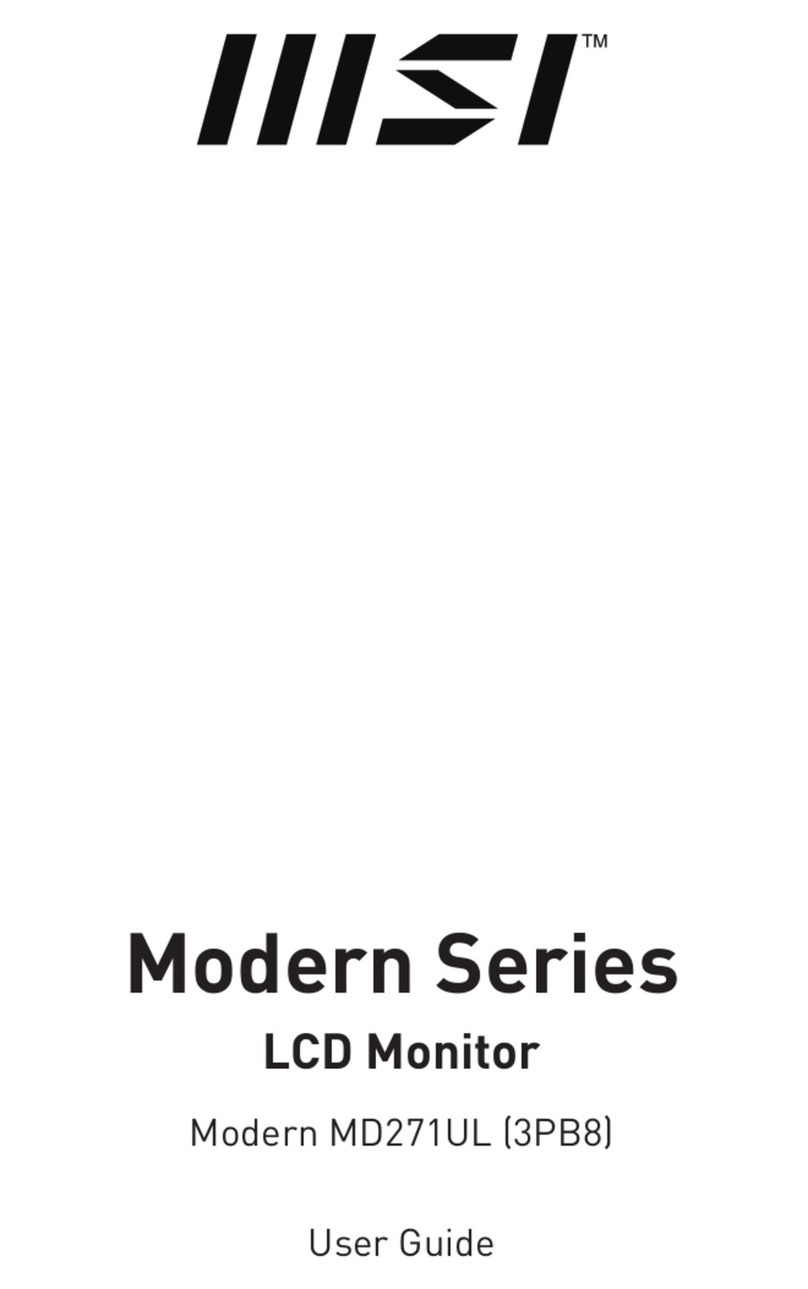2Contents
Contents
Getting Started.............................................................................................................. 3
Package Contents................................................................................................... 3
Installing the Monitor Stand................................................................................... 4
Adjusting the Monitor ............................................................................................. 5
Monitor Overview.................................................................................................... 7
Connecting the Monitor to PC .............................................................................. 10
OSD Setup ................................................................................................................... 11
Navi Key ................................................................................................................ 11
Hot Key.................................................................................................................. 11
OSD Menus.................................................................................................................. 12
G.I.......................................................................................................................... 13
Gaming.................................................................................................................. 14
Professional.......................................................................................................... 15
Image .................................................................................................................... 16
Input Source ......................................................................................................... 16
PIP/PBP ................................................................................................................ 17
Navi Key ................................................................................................................ 18
Setting................................................................................................................... 18
MSI OLED Care ..................................................................................................... 19
Specifications.............................................................................................................. 22
Preset Display Modes ................................................................................................ 24
Troubleshooting.......................................................................................................... 28
Safety Instructions...................................................................................................... 29
TÜV Rheinland Certification....................................................................................... 31
Regulatory Notices..................................................................................................... 32
Revision
V1.0, 2023/12