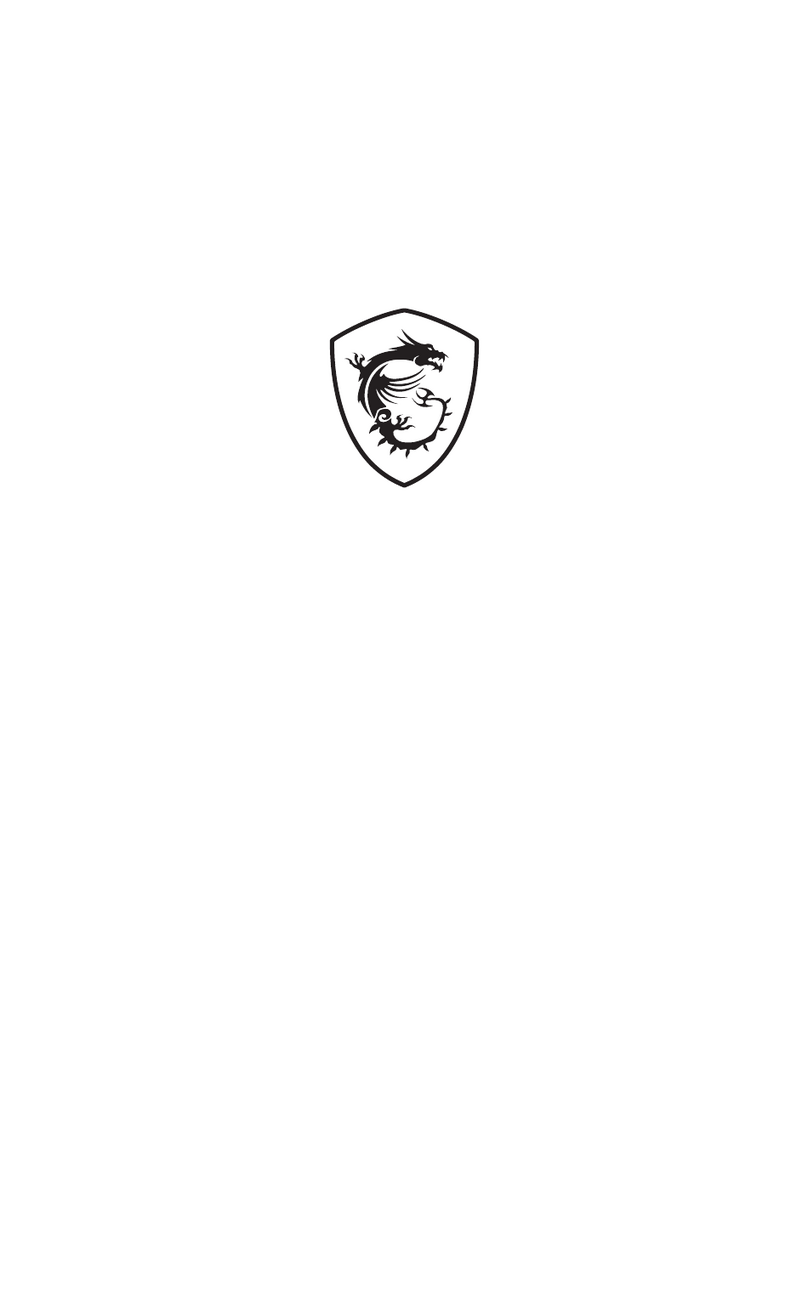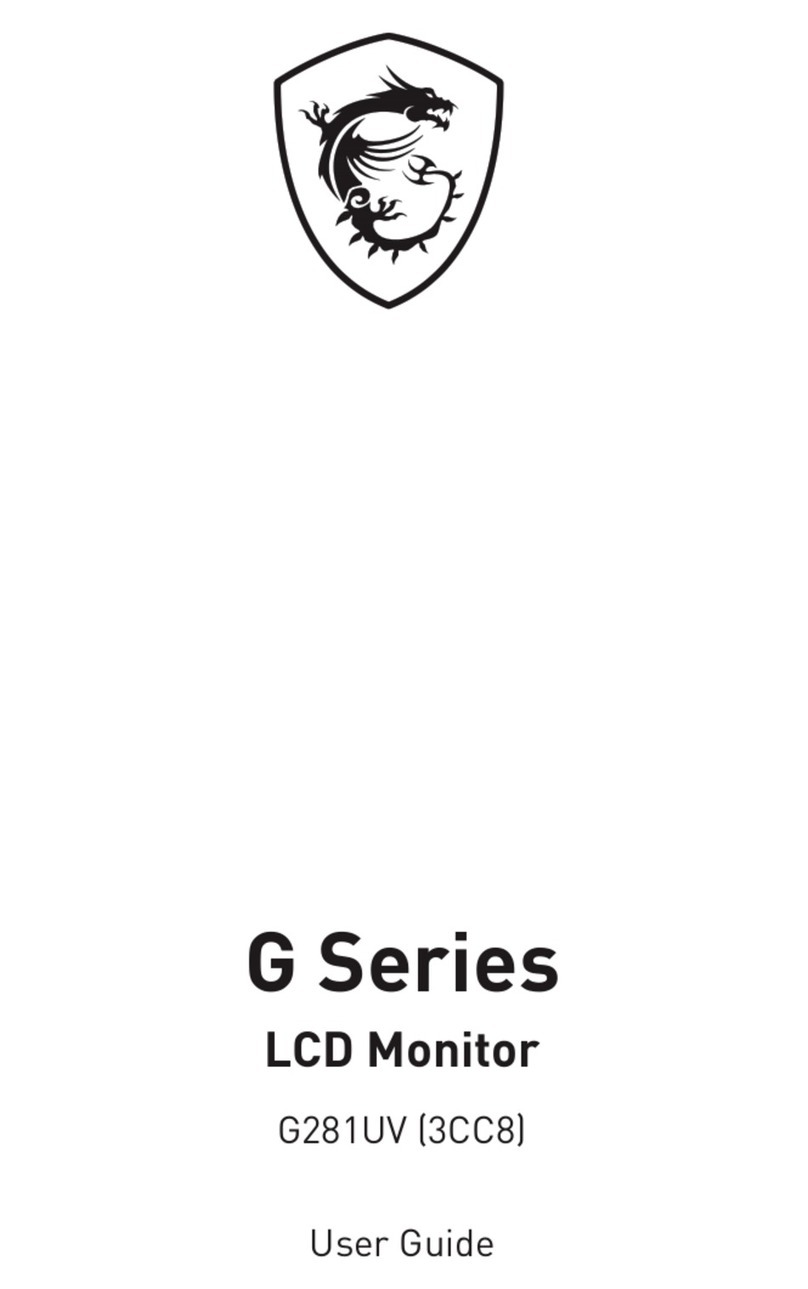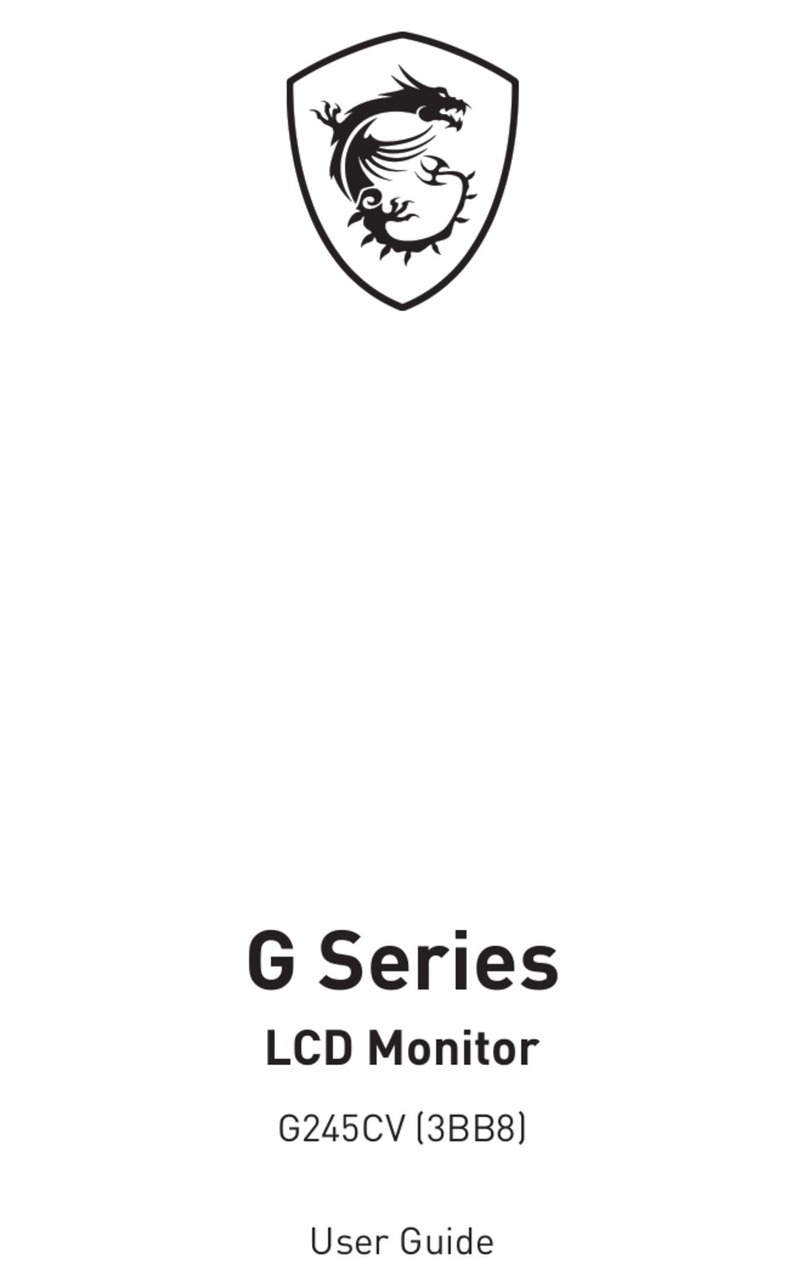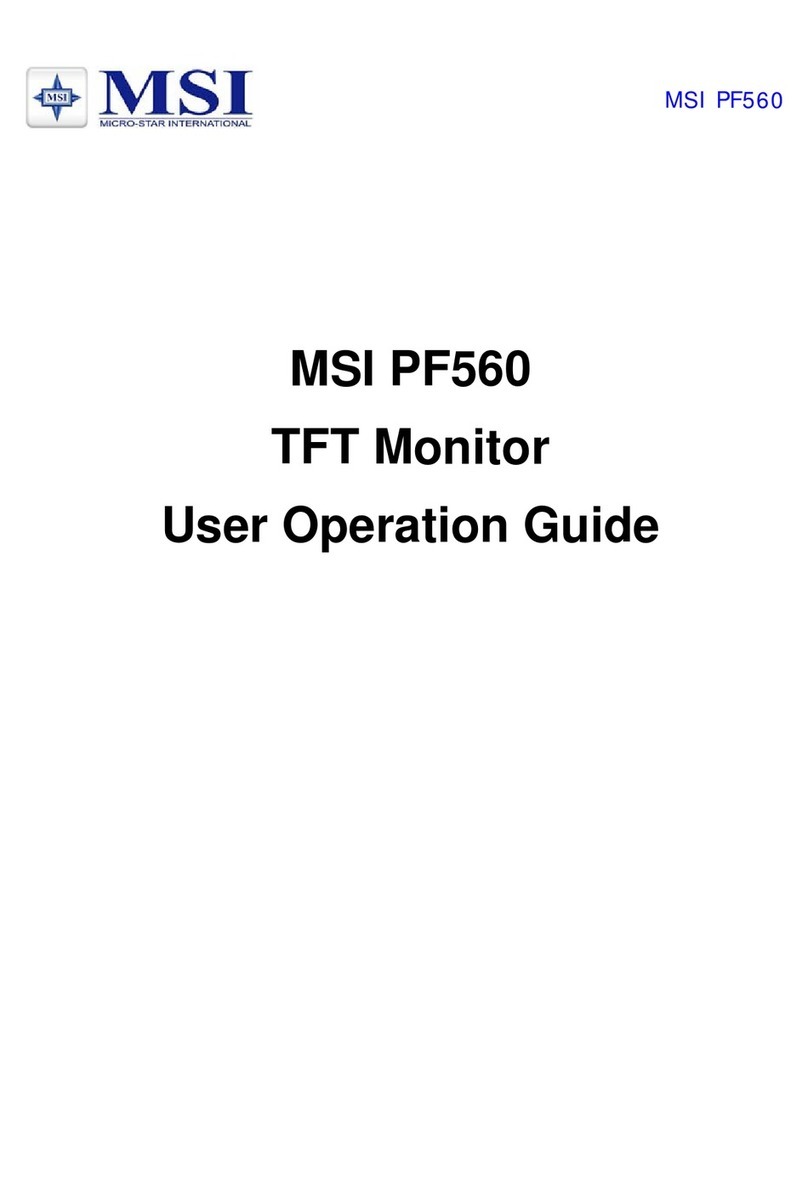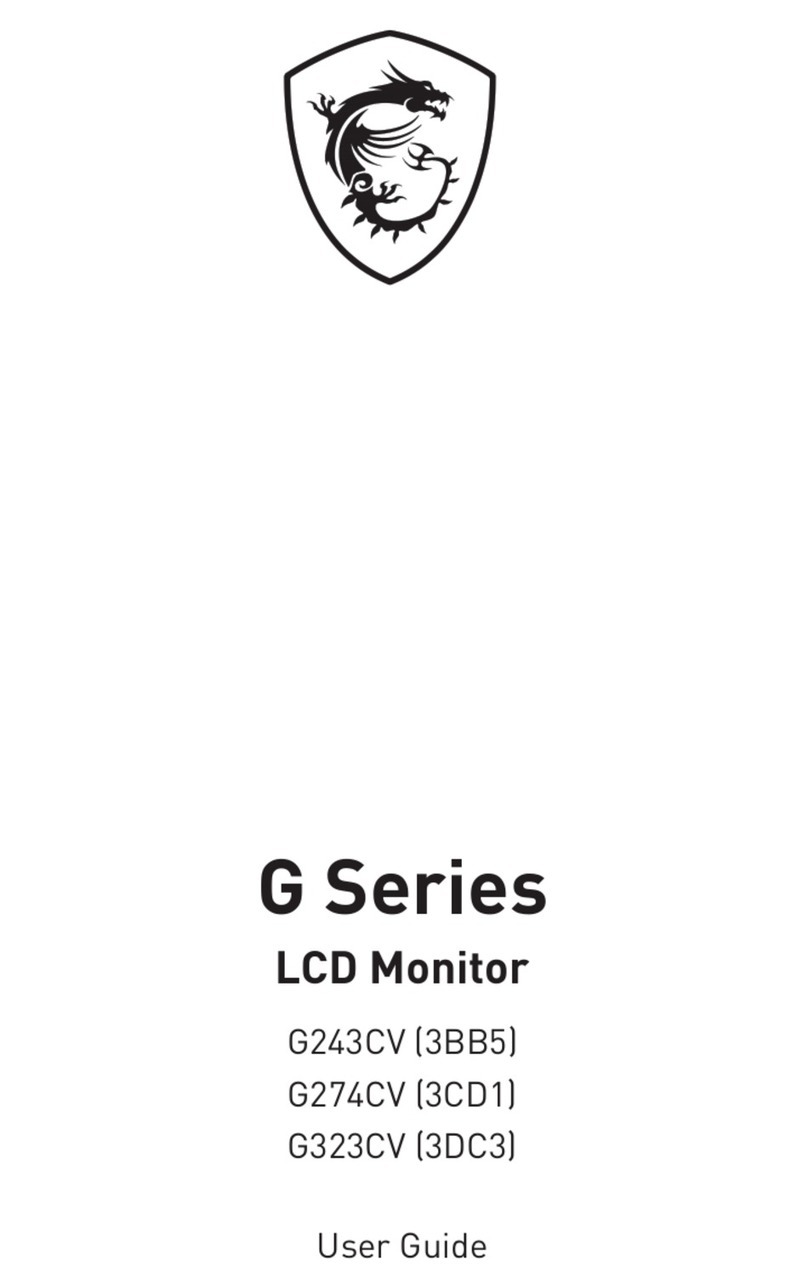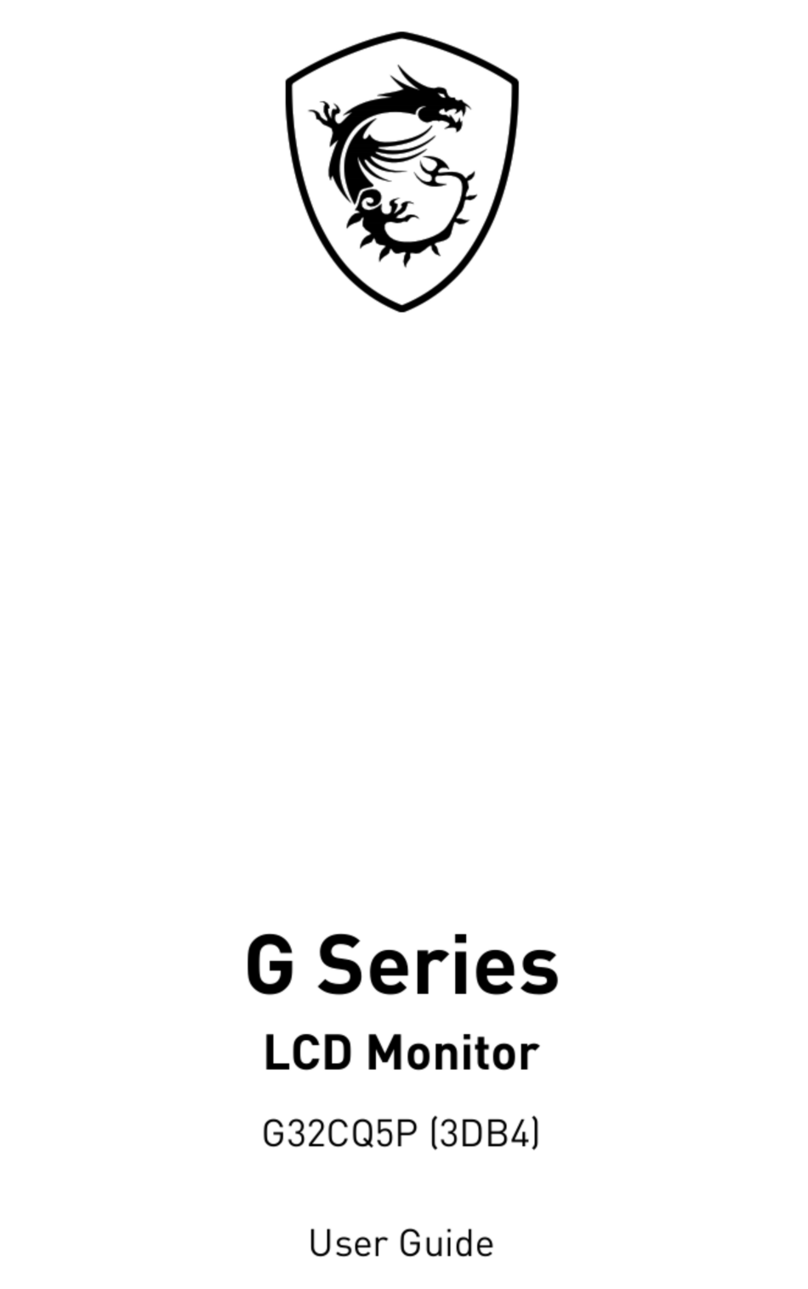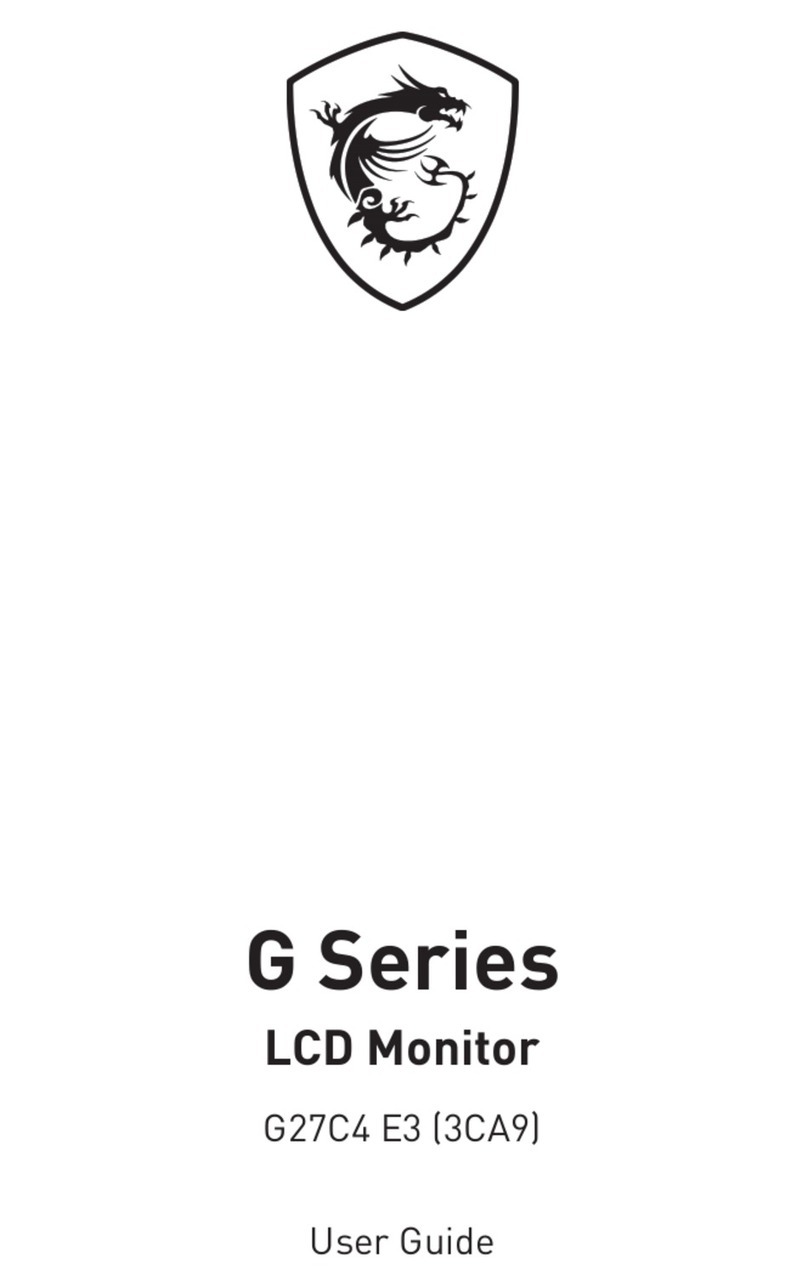2
Contents
Getting Started.............................................................................................................. 3
Package Contents................................................................................................... 3
Installing the Monitor Stand................................................................................... 4
Adjusting the Monitor ............................................................................................. 5
Monitor Overview.................................................................................................... 6
Connecting the Monitor to PC ................................................................................ 7
OSD Setup ..................................................................................................................... 8
OSD Keys ................................................................................................................ 8
OSD Menus.................................................................................................................. 10
Luminance ............................................................................................................ 10
Image Setup.......................................................................................................... 11
Color Temp. .......................................................................................................... 11
OSD Setup............................................................................................................. 12
Extra...................................................................................................................... 12
Specifications.............................................................................................................. 13
Preset Display Modes ................................................................................................ 15
Troubleshooting.......................................................................................................... 16
Safety Instructions...................................................................................................... 17
TÜV Rheinland Certification....................................................................................... 19
ENERGY STAR Certification....................................................................................... 19
Regulatory Notices..................................................................................................... 20
Revision
V1.0, 2023/08