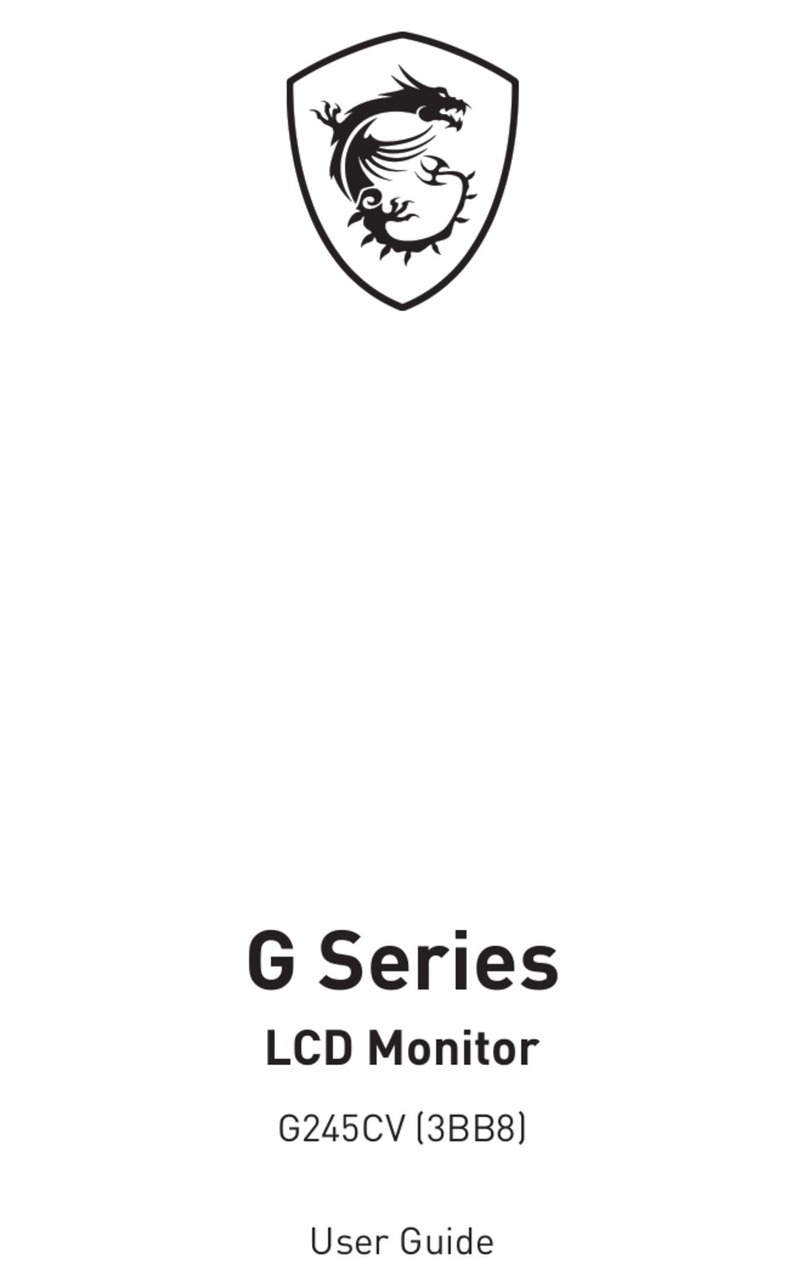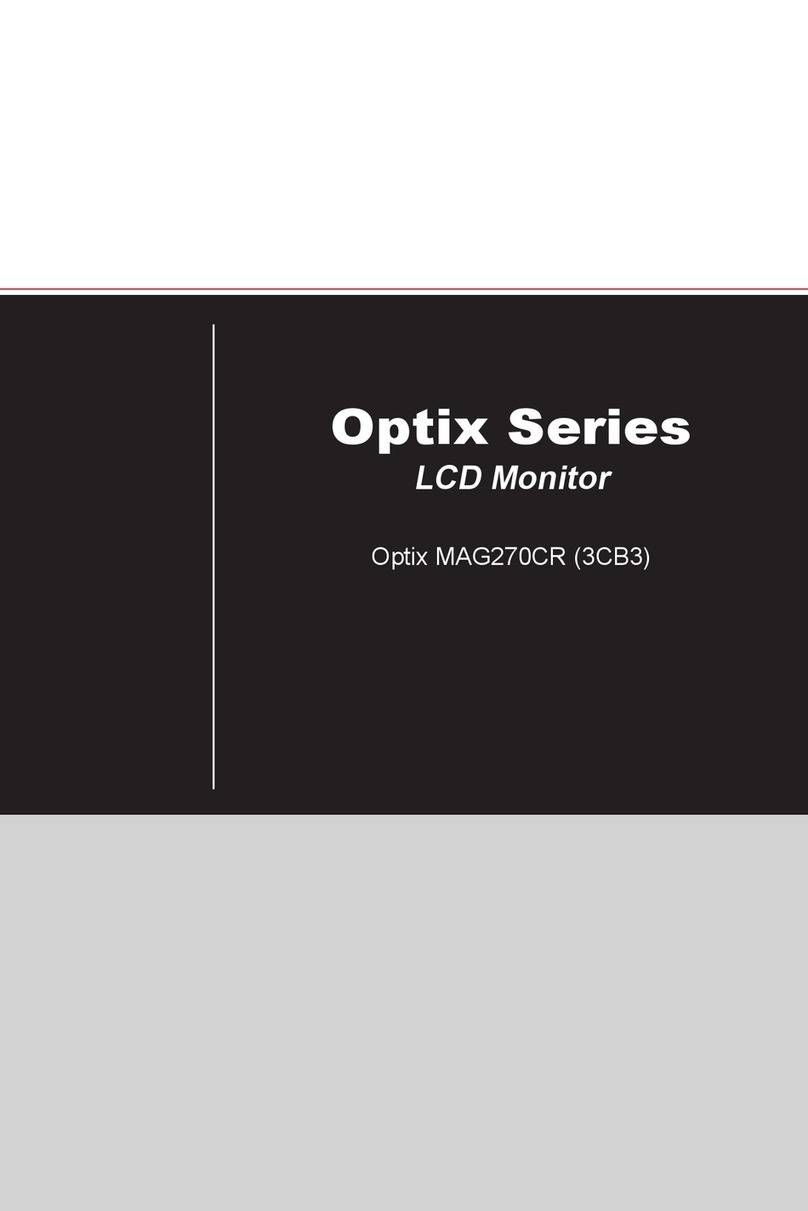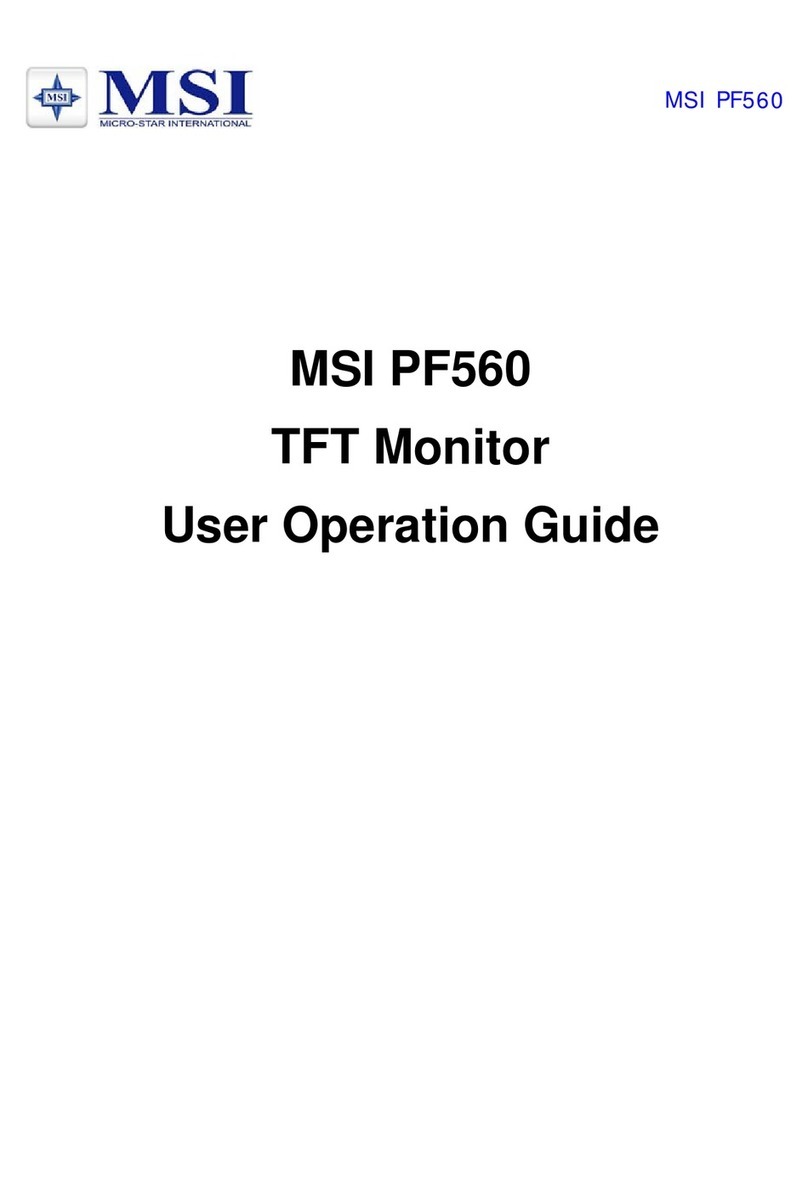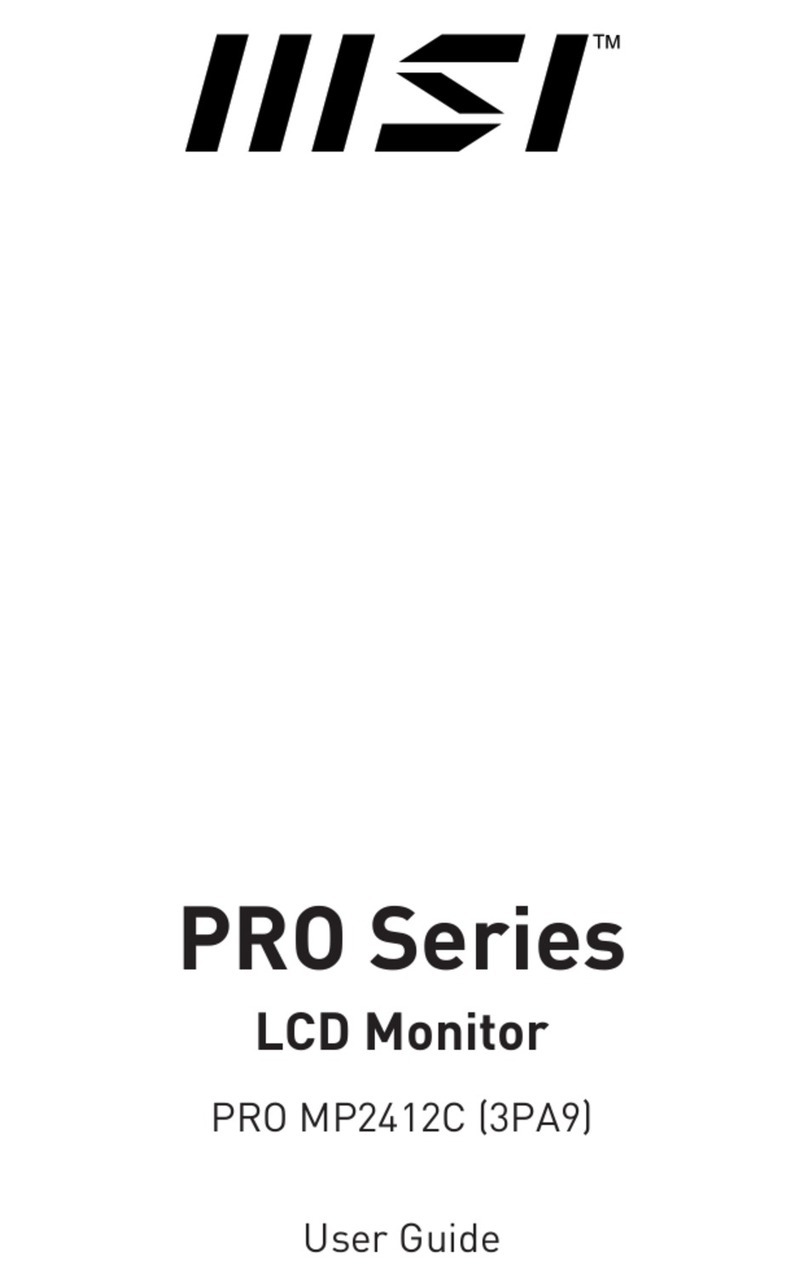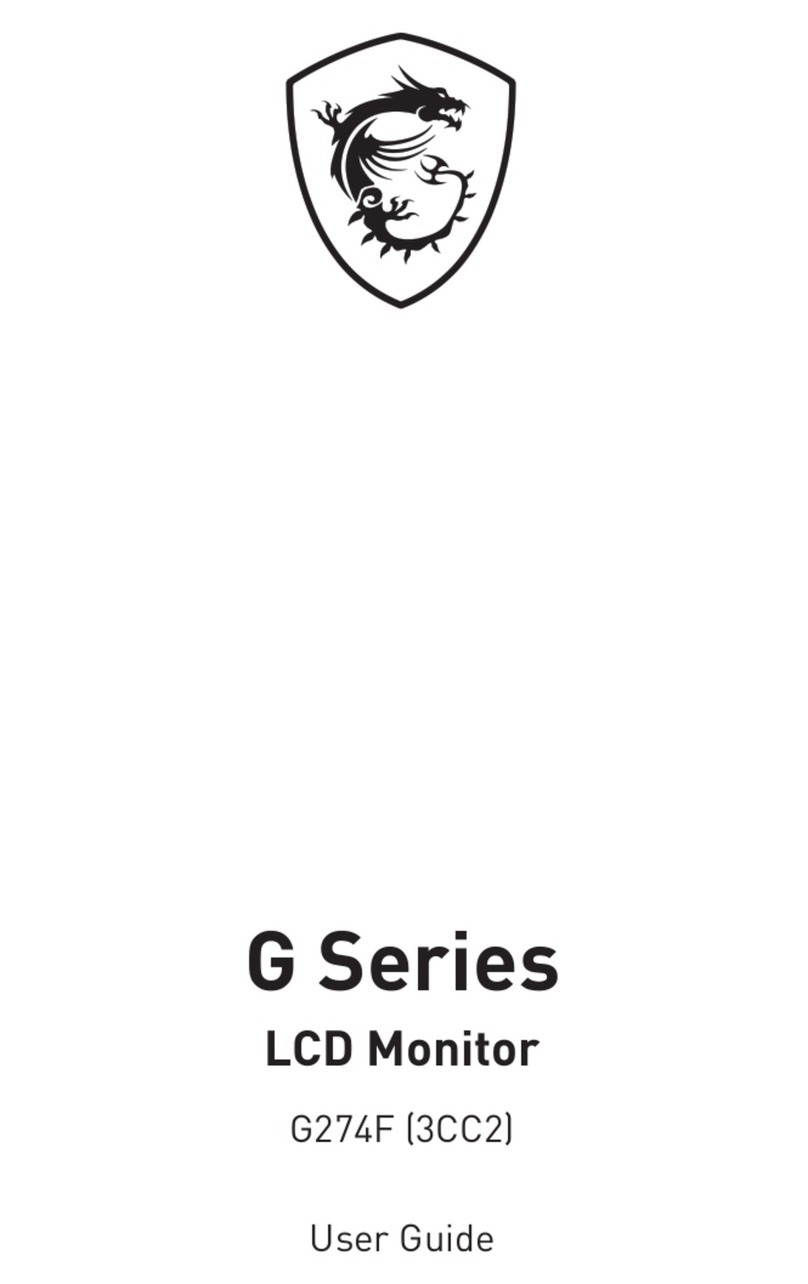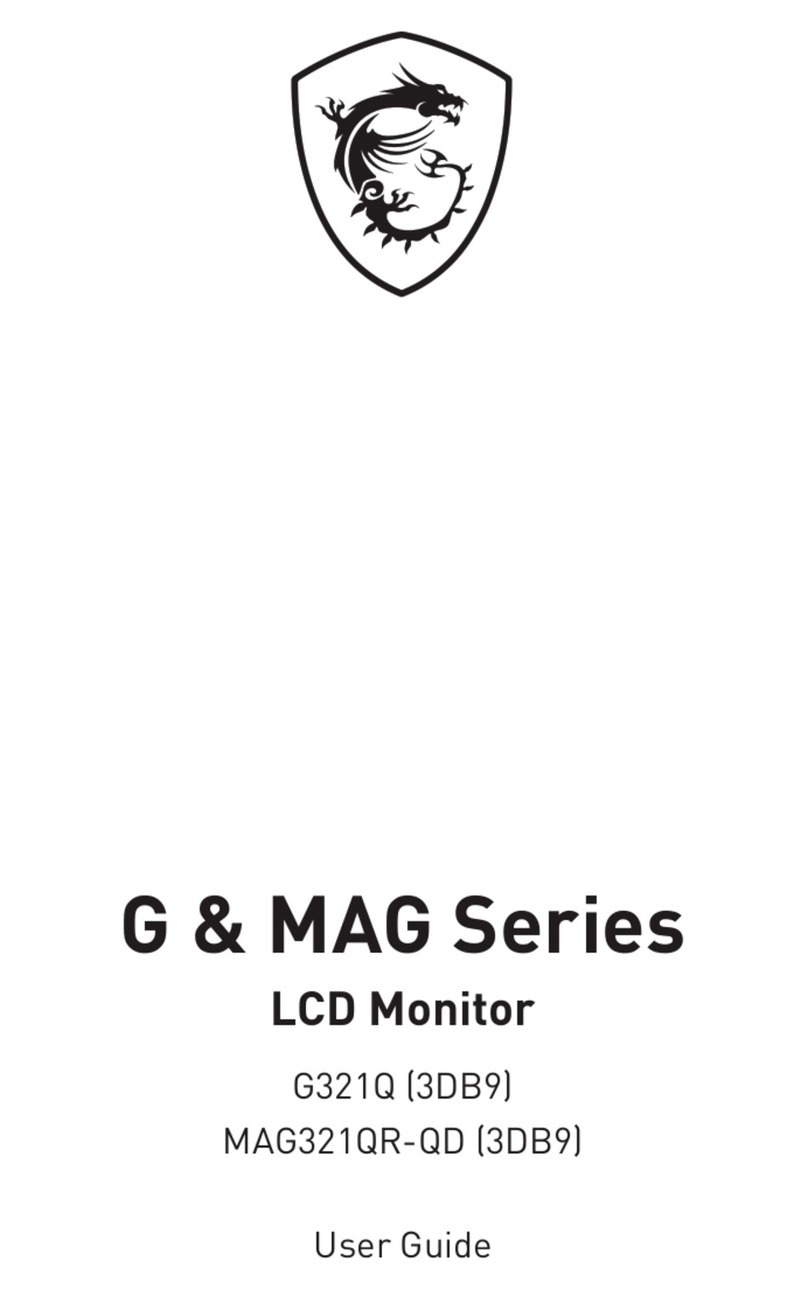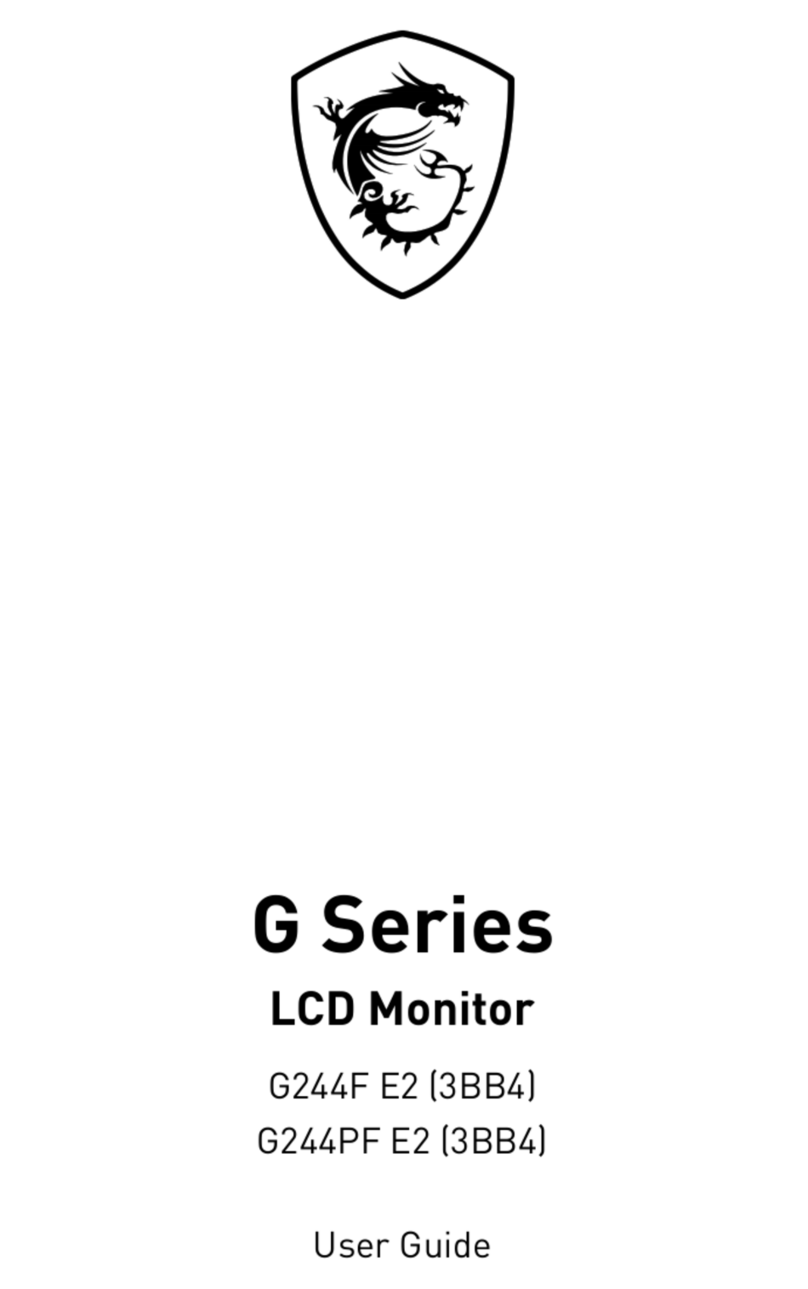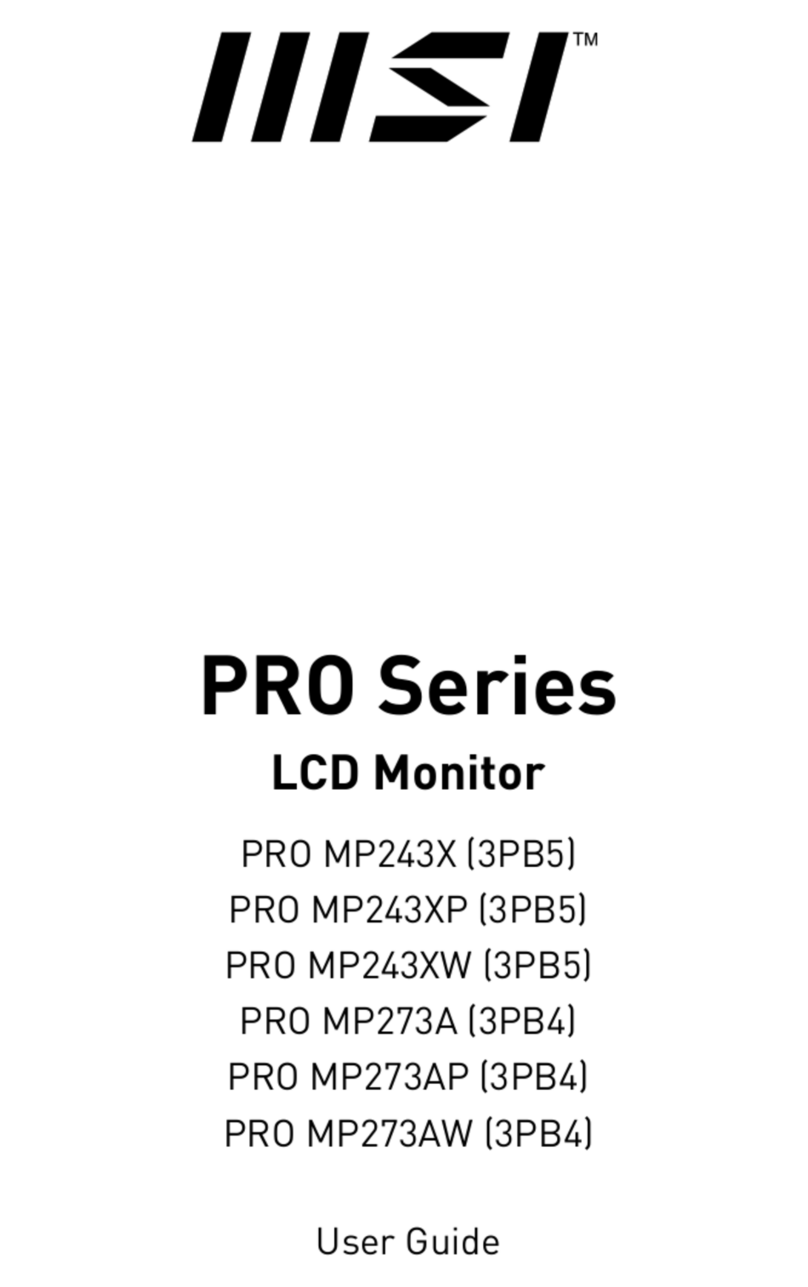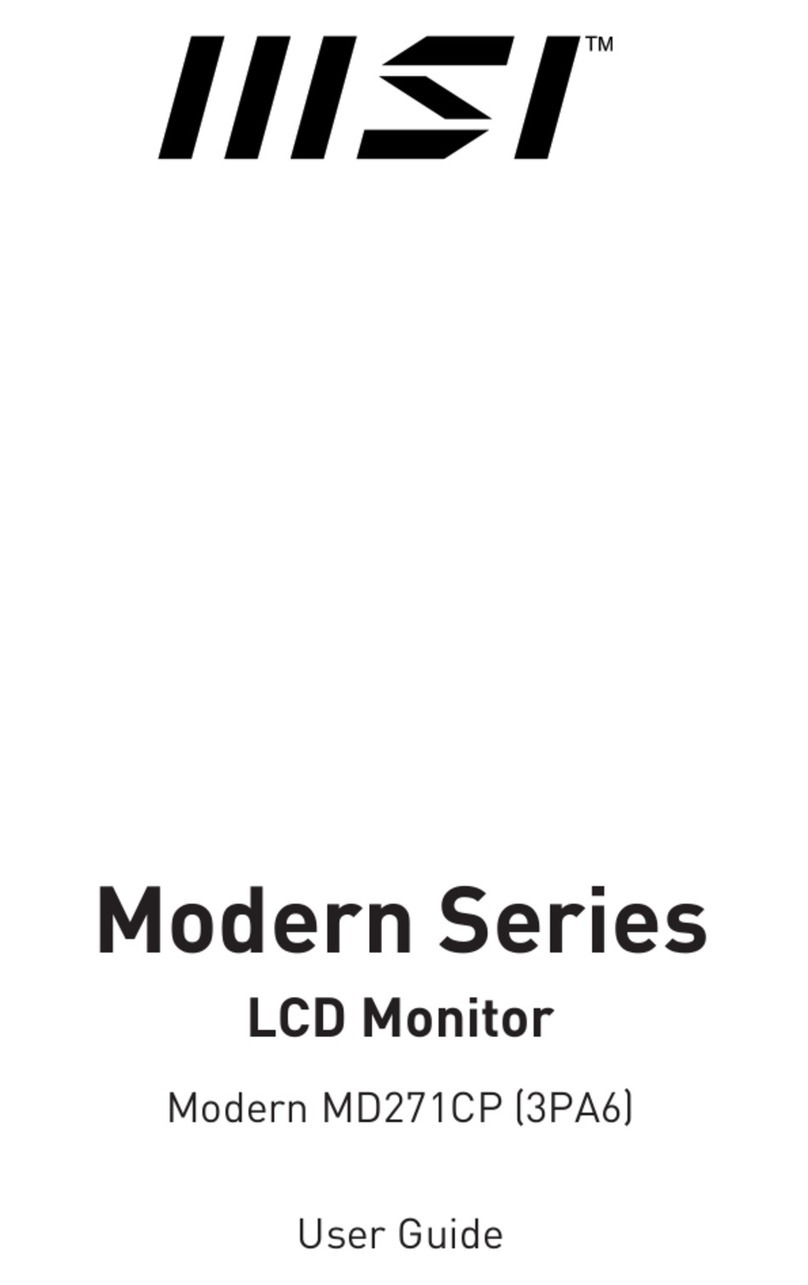2
Contents
Getting Started.............................................................................................................. 3
Package Contents................................................................................................... 3
Installing the Monitor Stand................................................................................... 4
Adjusting the Monitor ............................................................................................. 6
Monitor Overview.................................................................................................... 8
Connecting the Monitor to PC .............................................................................. 10
OSD Setup ................................................................................................................... 11
Navi Key ................................................................................................................ 11
Hot Key.................................................................................................................. 11
OSD Menus.................................................................................................................. 12
Gaming.................................................................................................................. 12
Professional.......................................................................................................... 14
Image .................................................................................................................... 15
Input Source ......................................................................................................... 15
Navi Key ................................................................................................................ 16
Settings................................................................................................................. 16
Specifications.............................................................................................................. 18
Preset Display Modes ................................................................................................ 20
Troubleshooting.......................................................................................................... 21
Safety Instructions...................................................................................................... 22
TÜV Rheinland Certification....................................................................................... 24
Regulatory Notices..................................................................................................... 25
Revision
V1.0, 2023/12