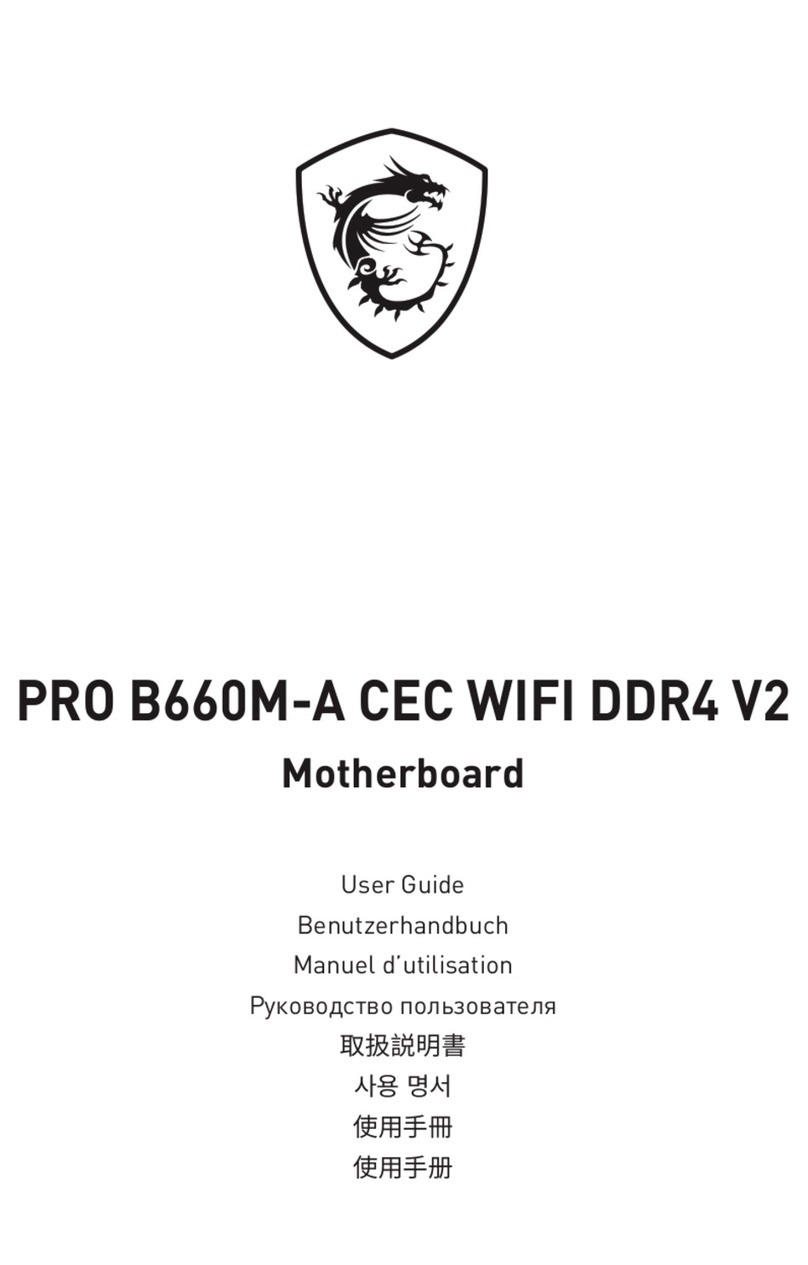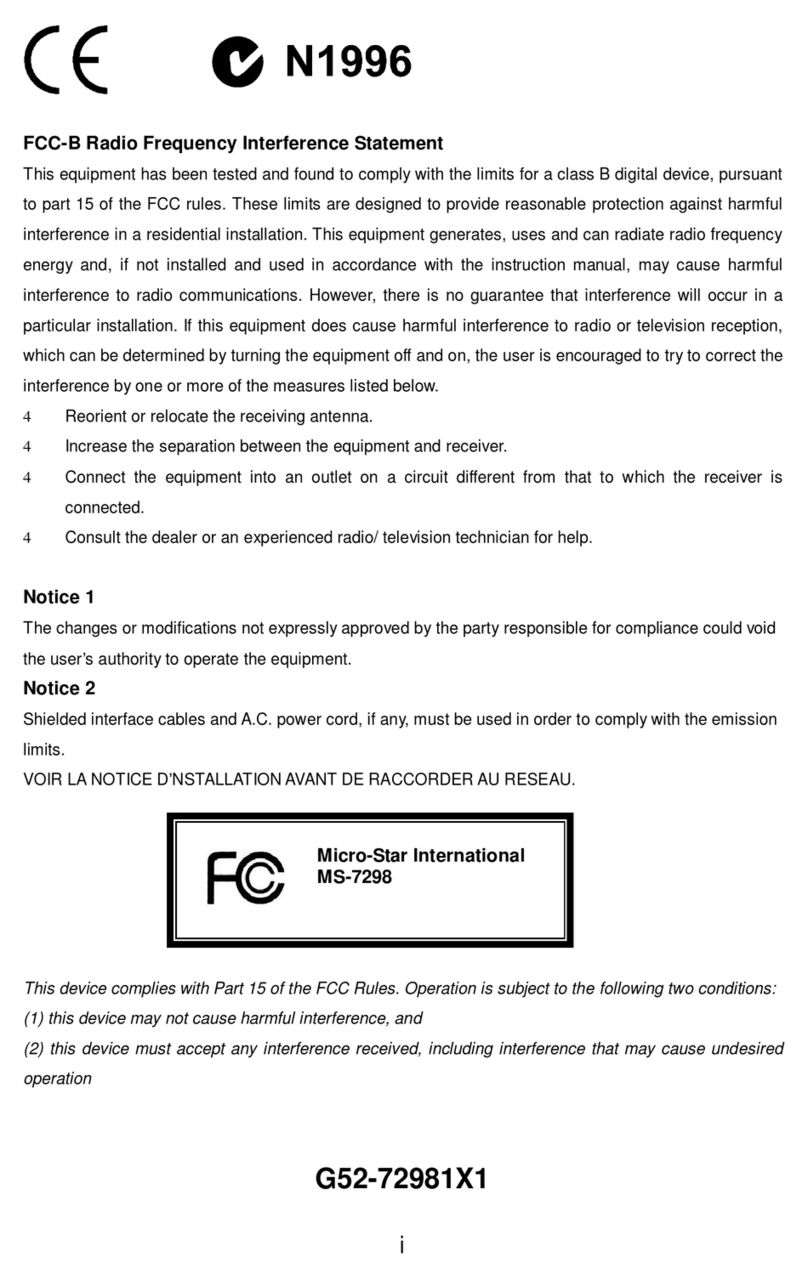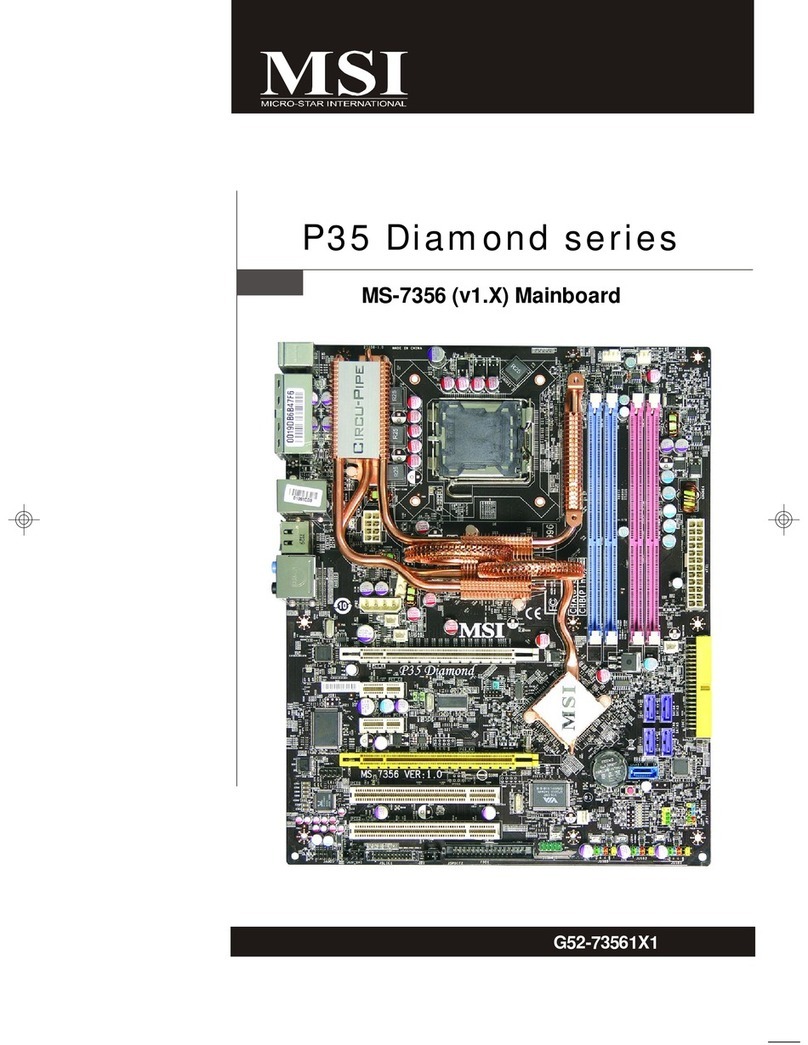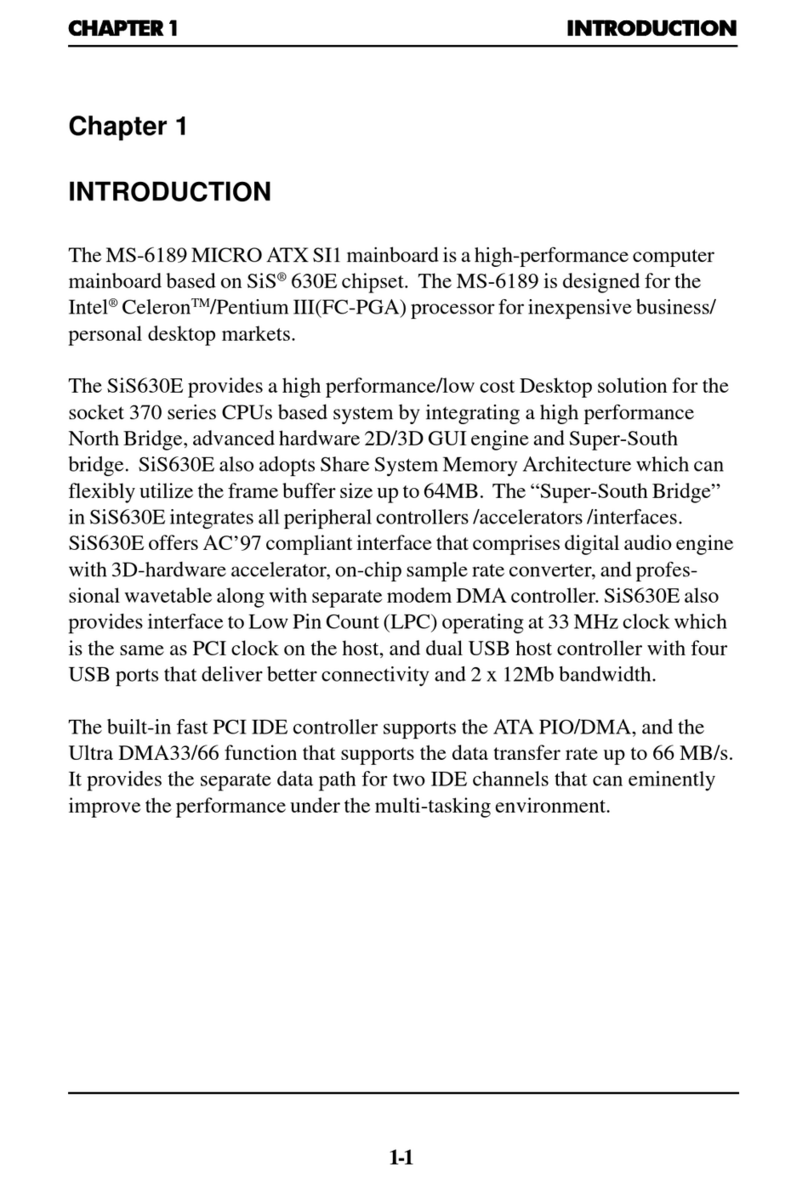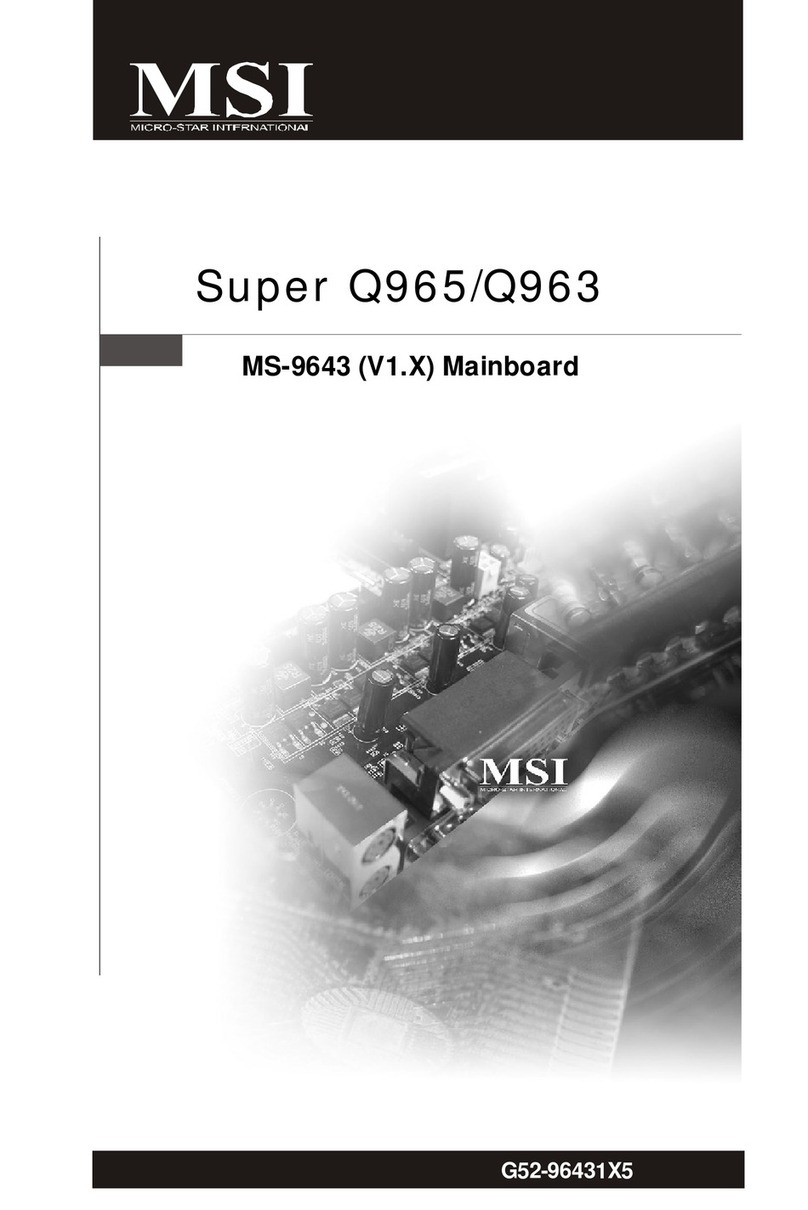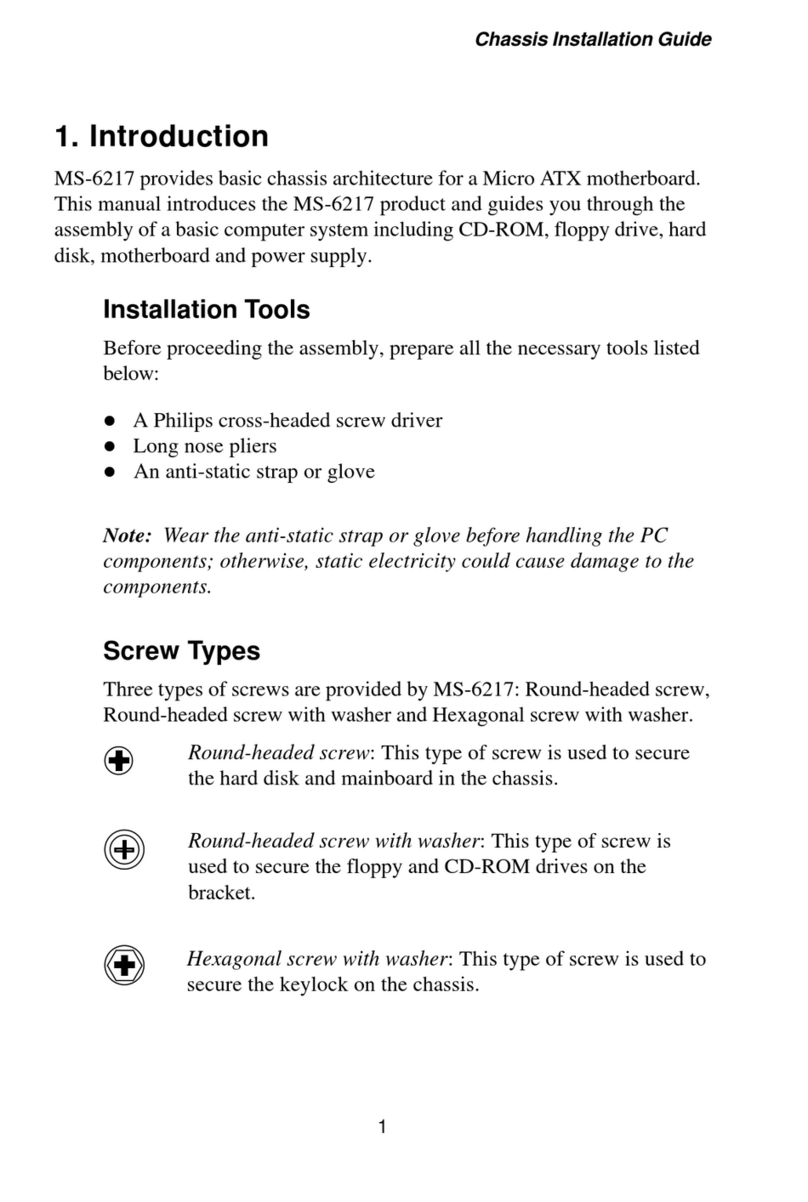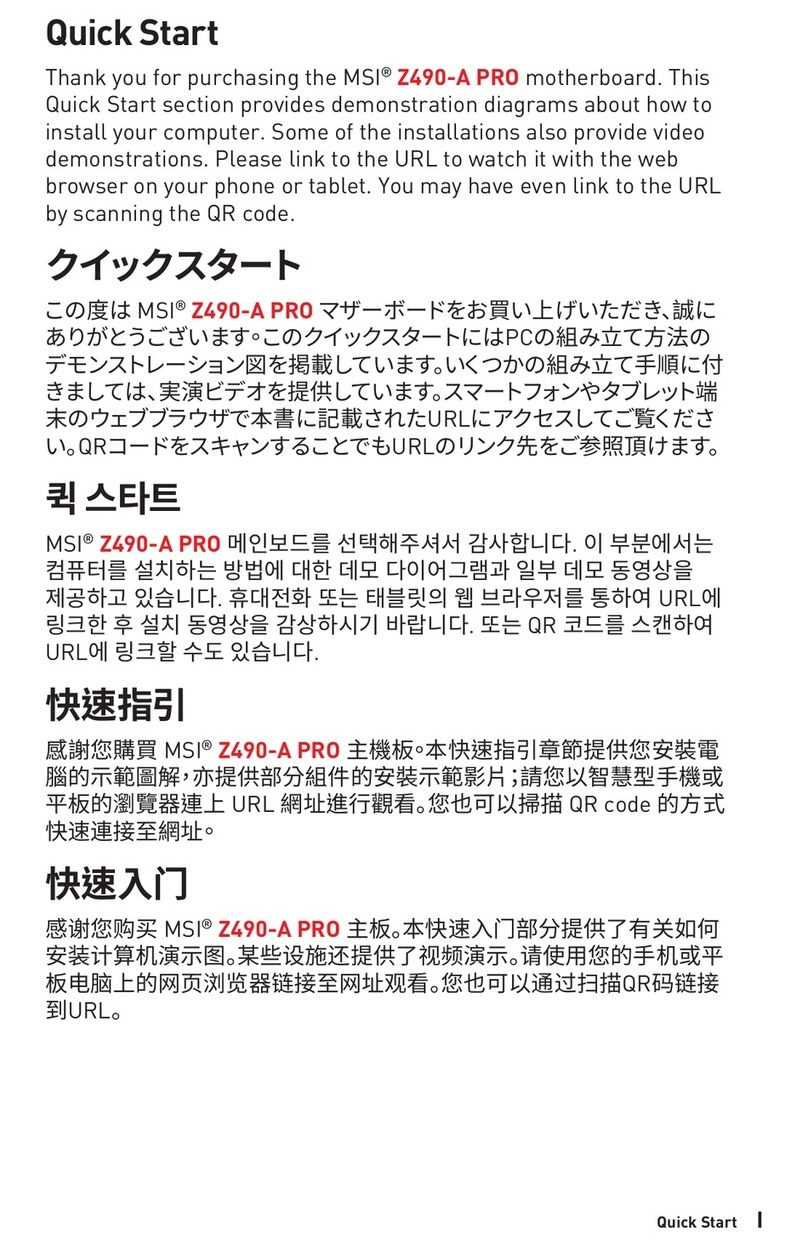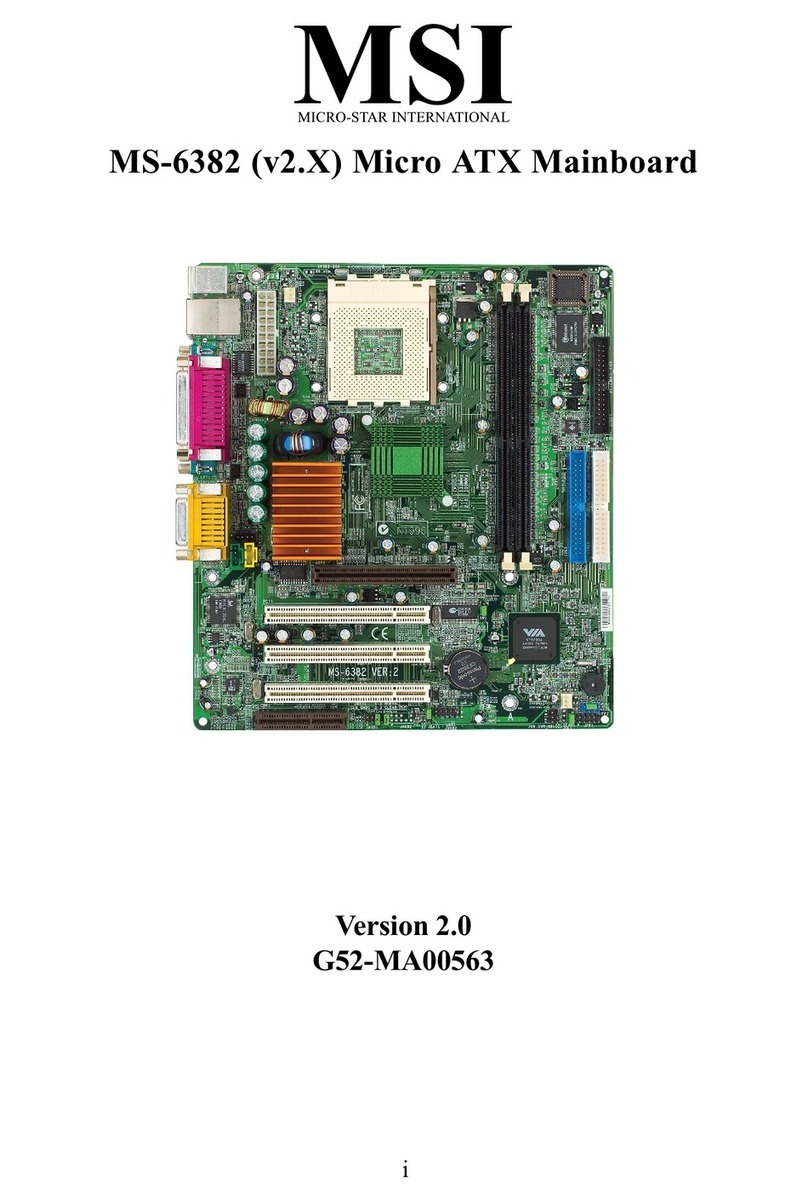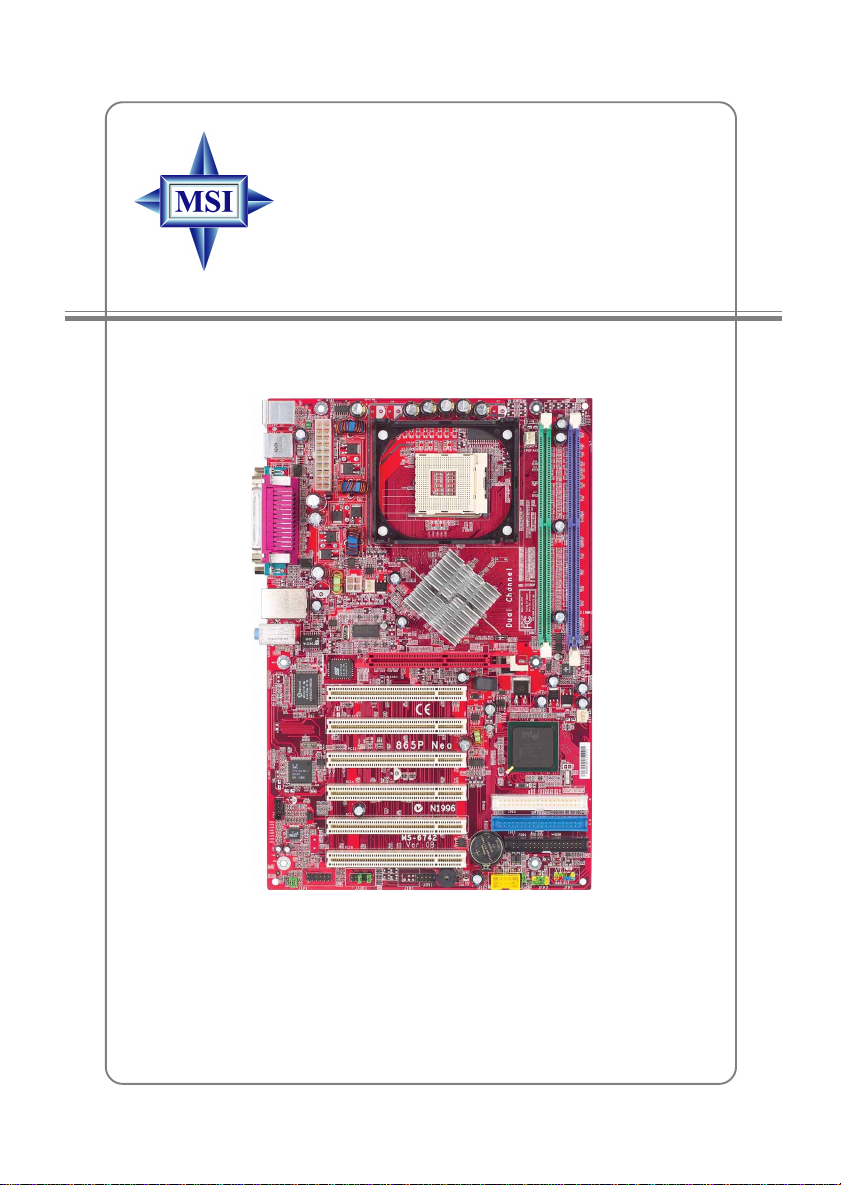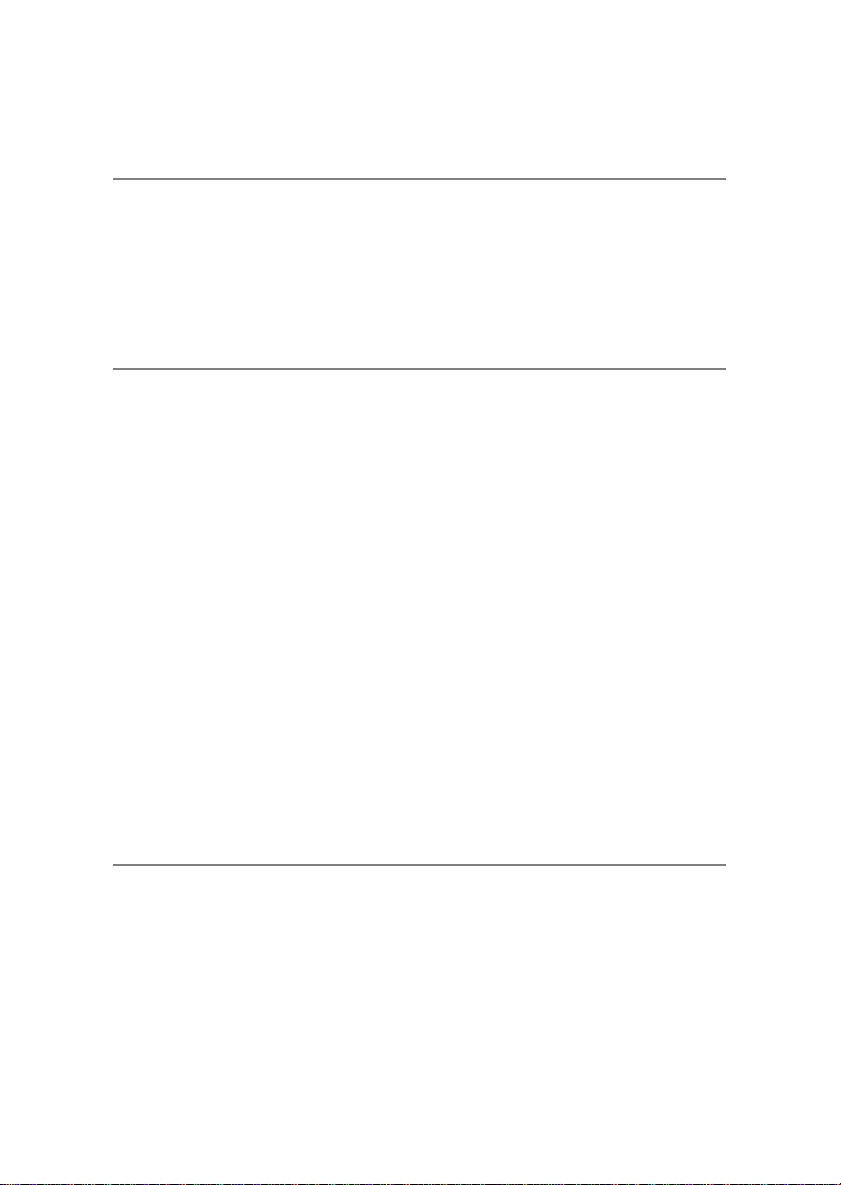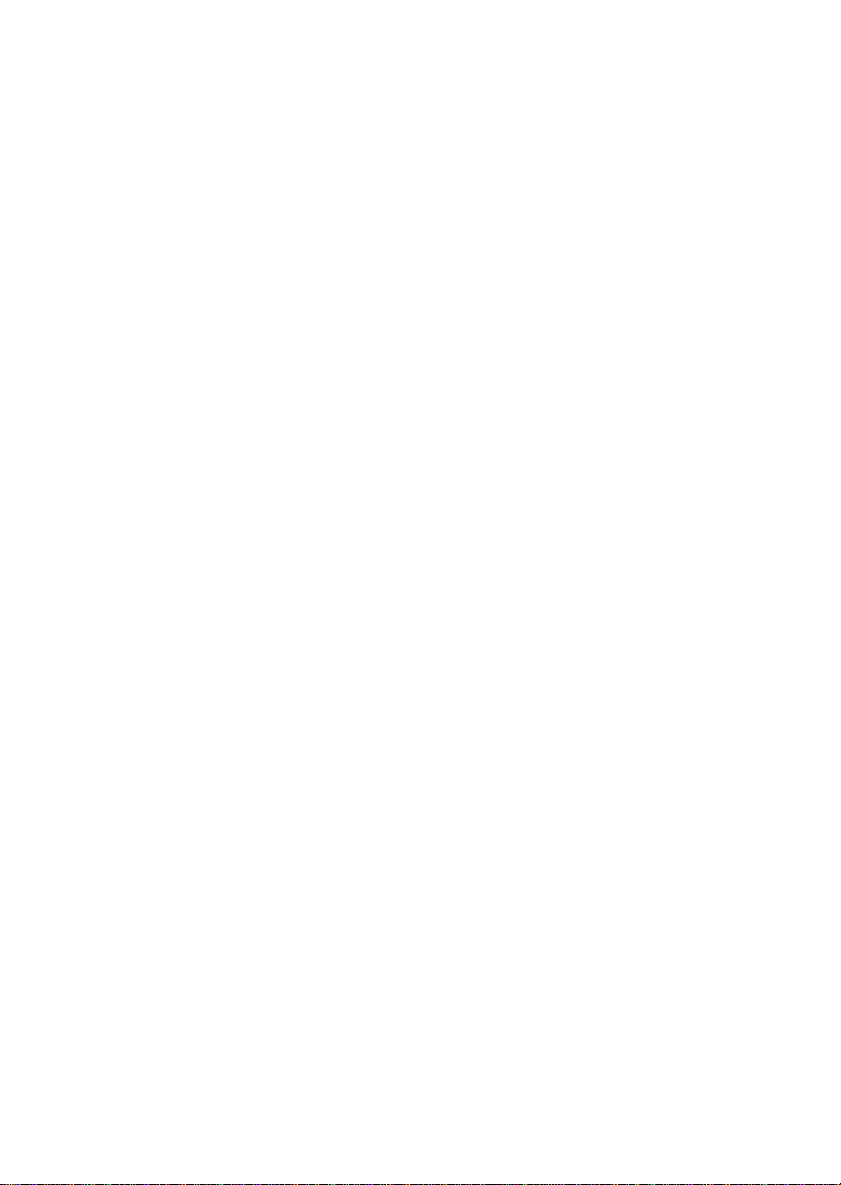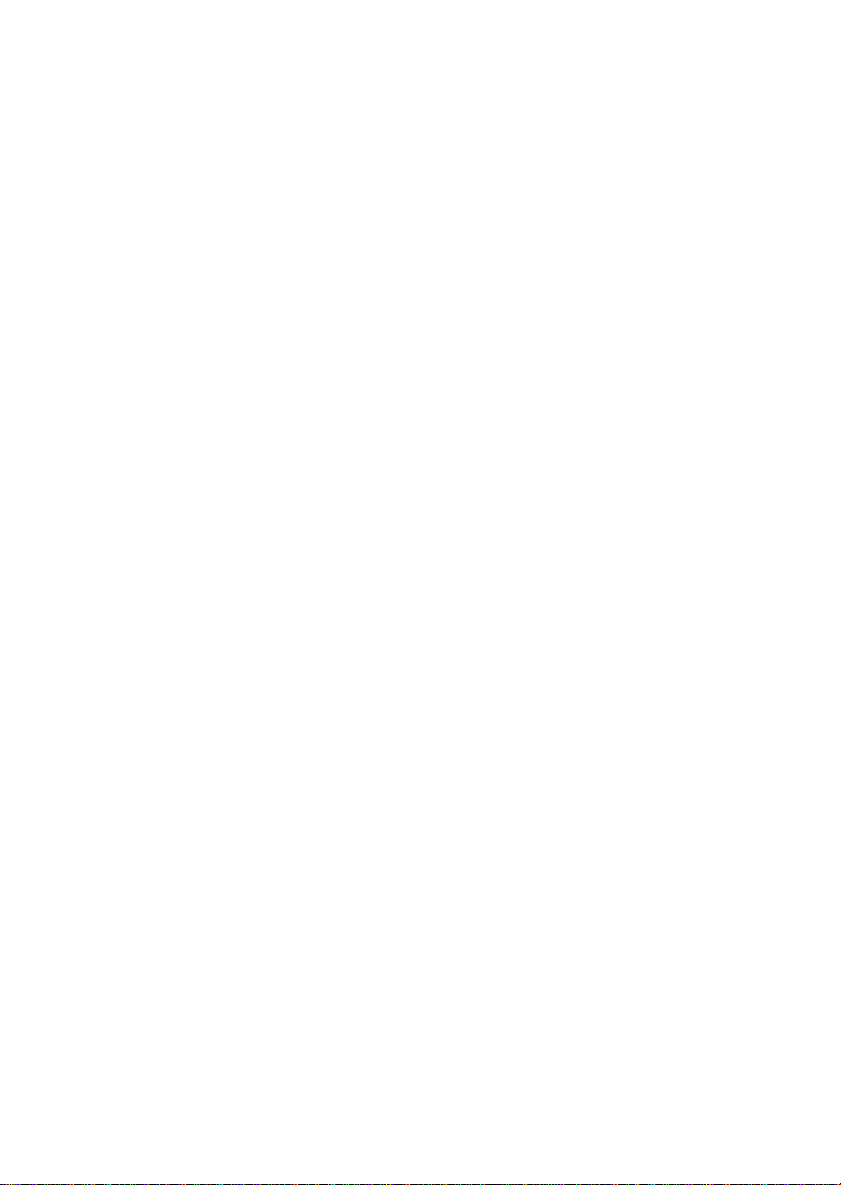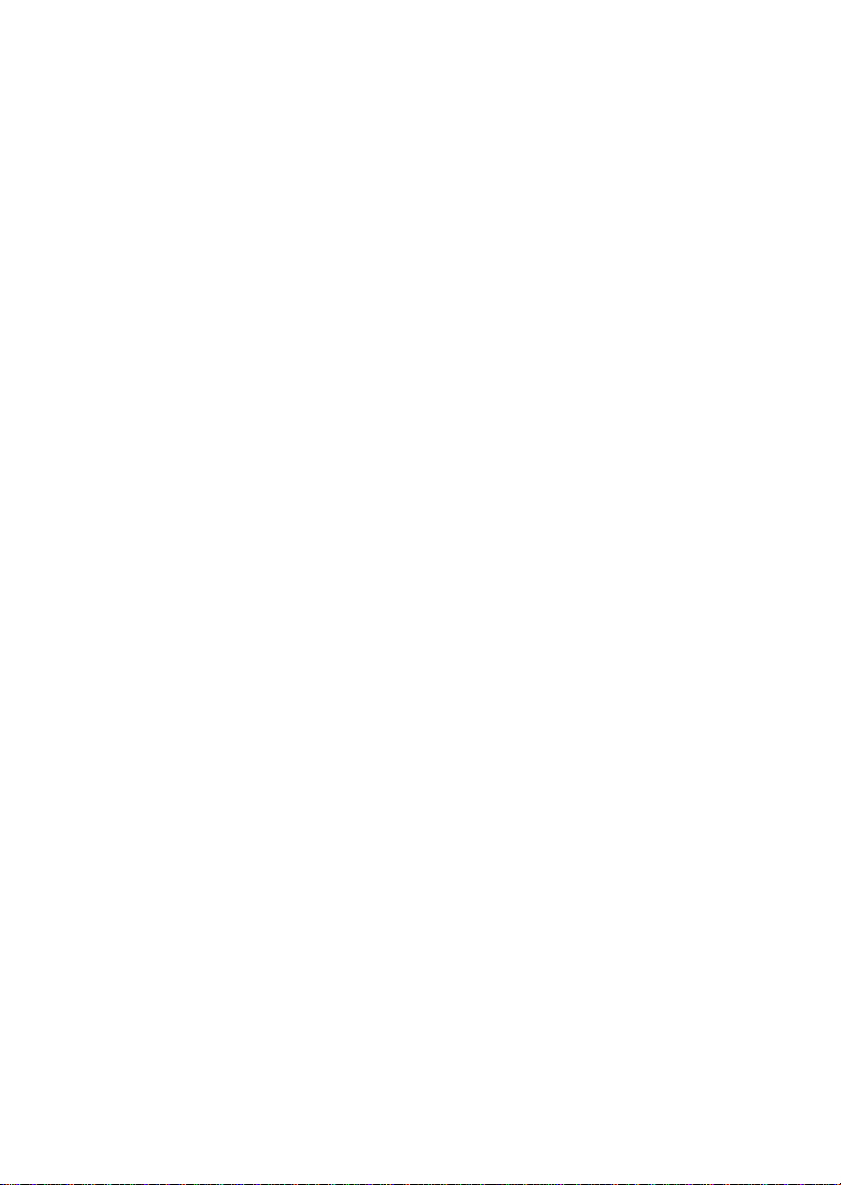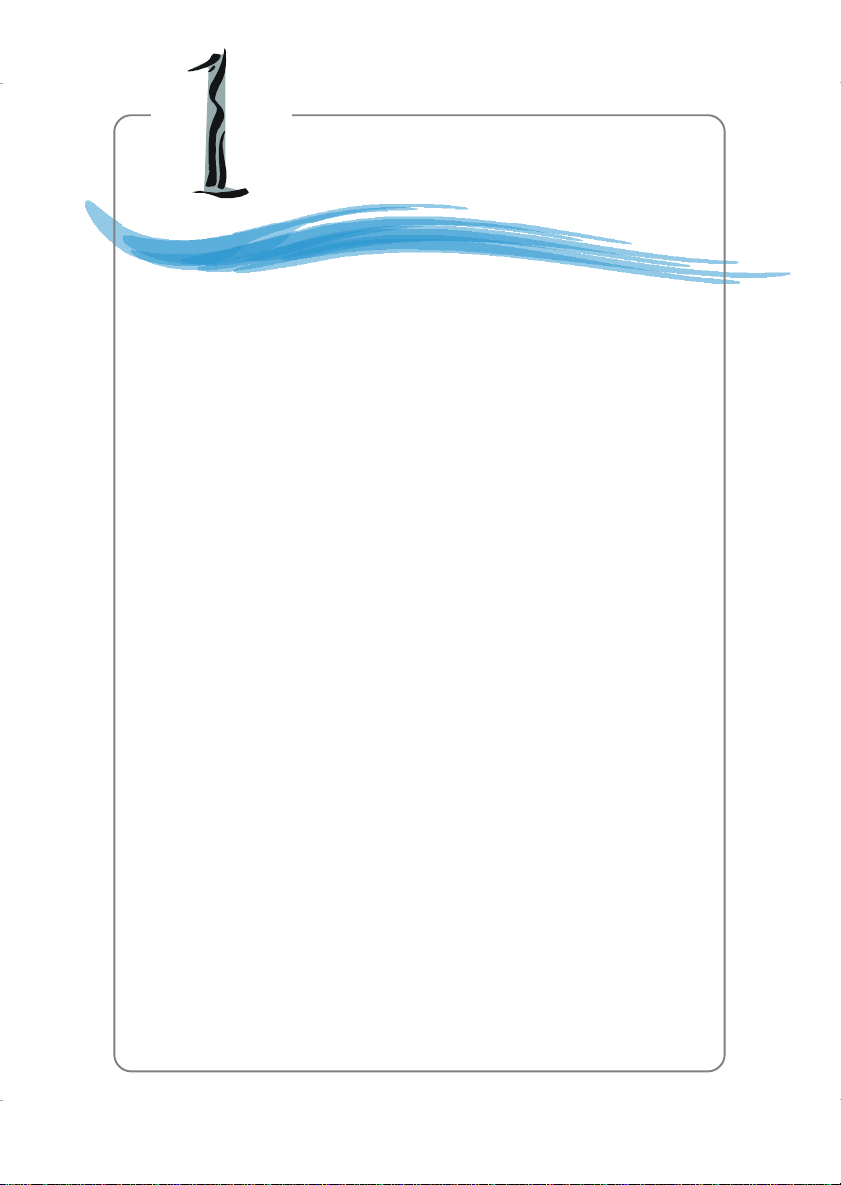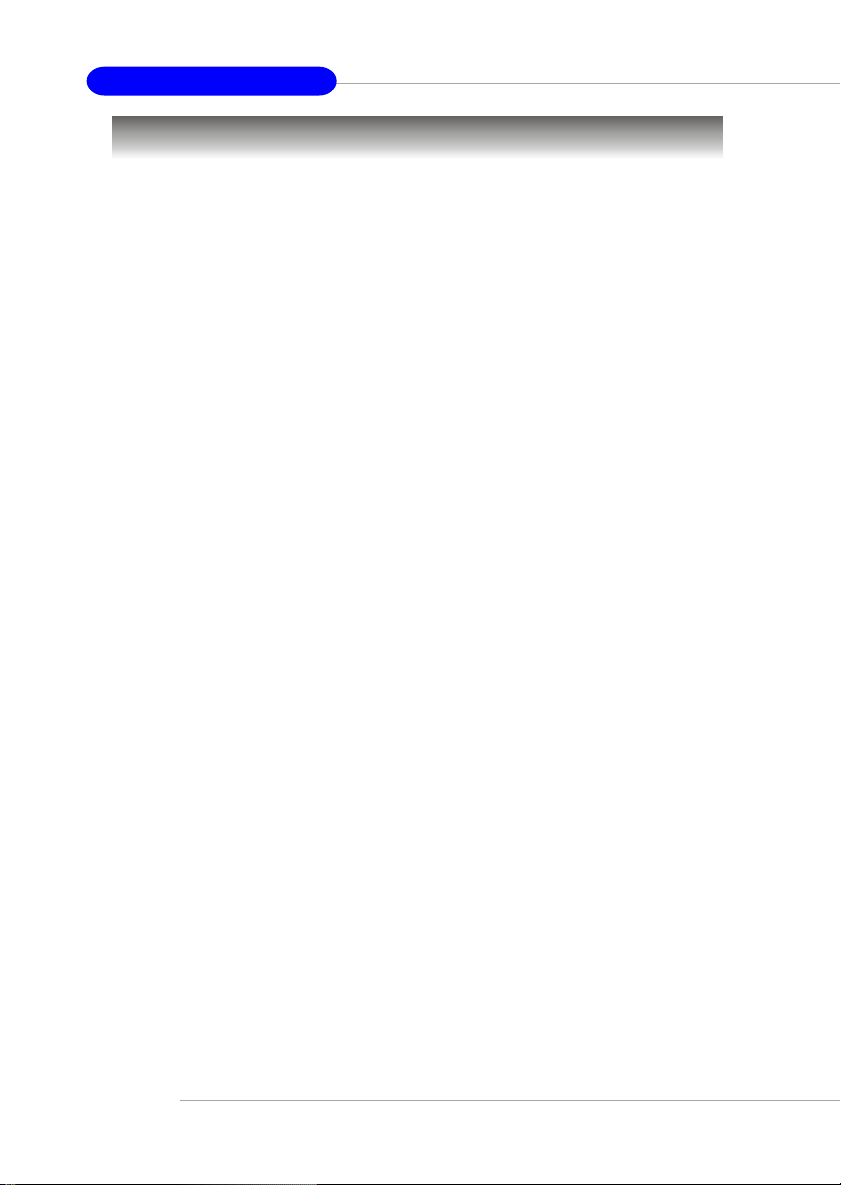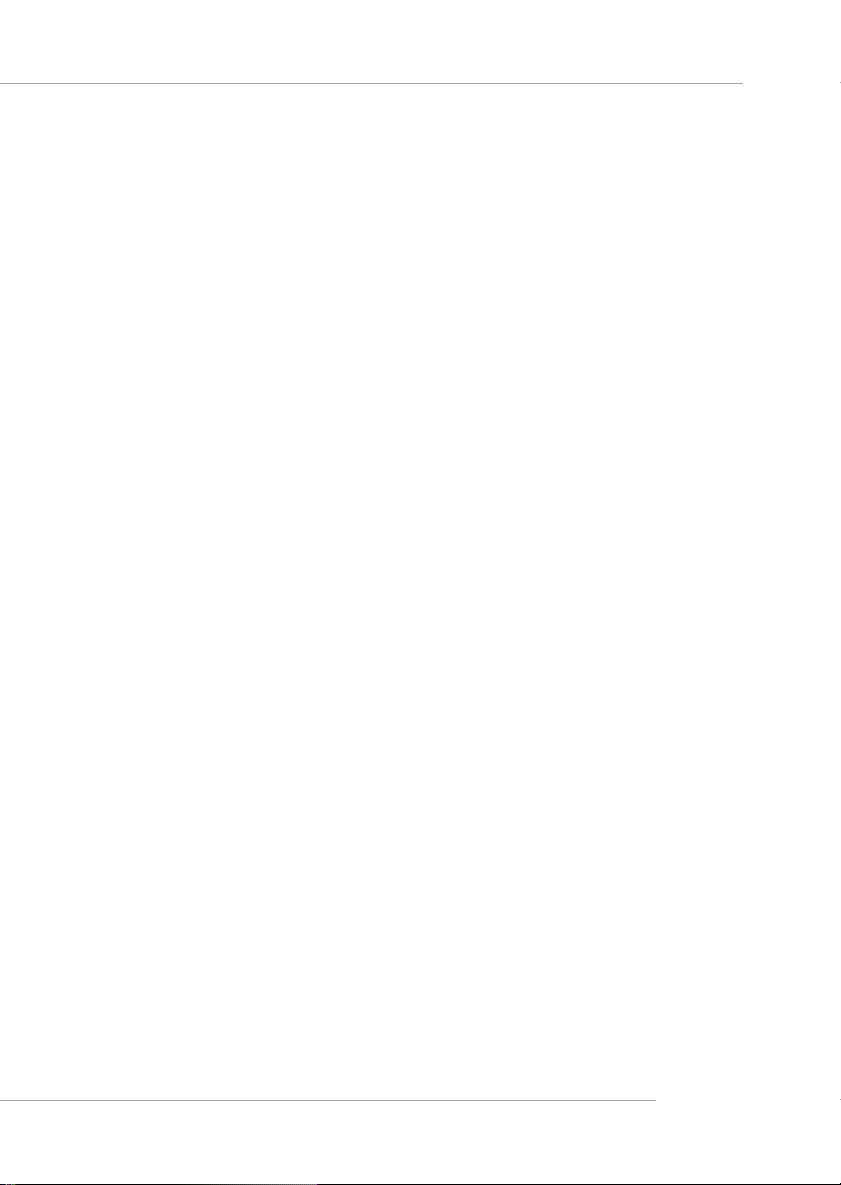v
CONTENTS
FCC-B Radio Frequency Interference Statement ..........................................iii
Copyright Notice ..........................................................................................iii
Revision History ...........................................................................................iii
Safety Instructions ....................................................................................... v
Chapter1.GettingStarted ........................................................................ 1-1
Mainboard Specifications ....................................................................1-2
Mainboard Layout ...............................................................................1-4
MSI Special Features ...........................................................................1-5
FuzzyLogic™ 4 .............................................................................1-5
LiveBIOS™/LiveDriver™ ............................................................1-7
Live Monitor™ ..............................................................................1-7
PCAlert™4 ...................................................................................1-8
D-Bracket(Optional) ................................................................... 1-10
S-Bracket(Optional) .................................................................... 1-12
Chapter2.HardwareSetup ....................................................................... 2-1
Quick Components Guide ....................................................................2-2
Central Processing Unit: CPU ..............................................................2-3
CPU Core Speed Derivation Procedure .........................................2-3
CPU Installation Procedures for Socket 478 ..................................2-5
Installing the CPU Fan ..................................................................2-5
Memory................................................................................................2-7
Introduction to DDR SDRAM.......................................................2-7
DDR DIMM Module Combination ................................................2-8
Installing DDR Modules ............................................................... 2-8
Power Supply .......................................................................................2-9
ATX 20-Pin Power Connector: ATX1 ............................................2-9
ATX 12V Power Connector: JPW1 ................................................2-9
BackPanel .......................................................................................... 2-10
Mouse Connector ....................................................................... 2-10