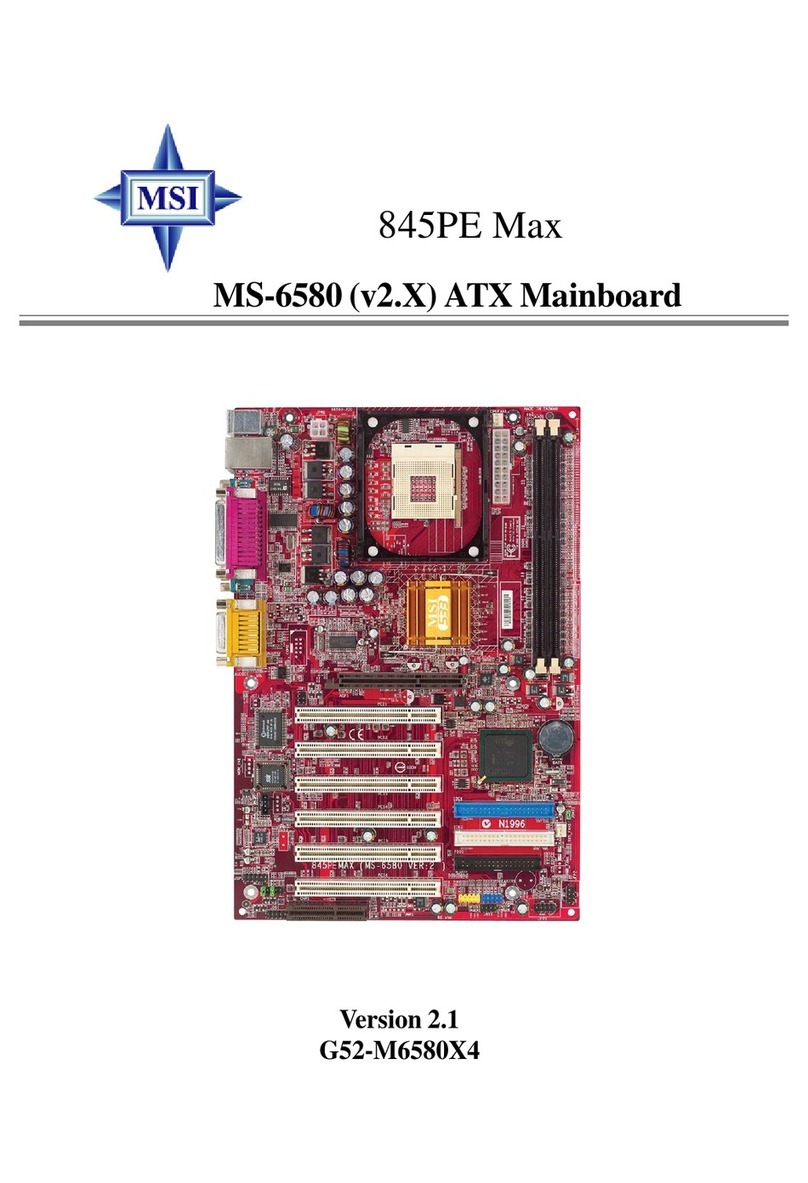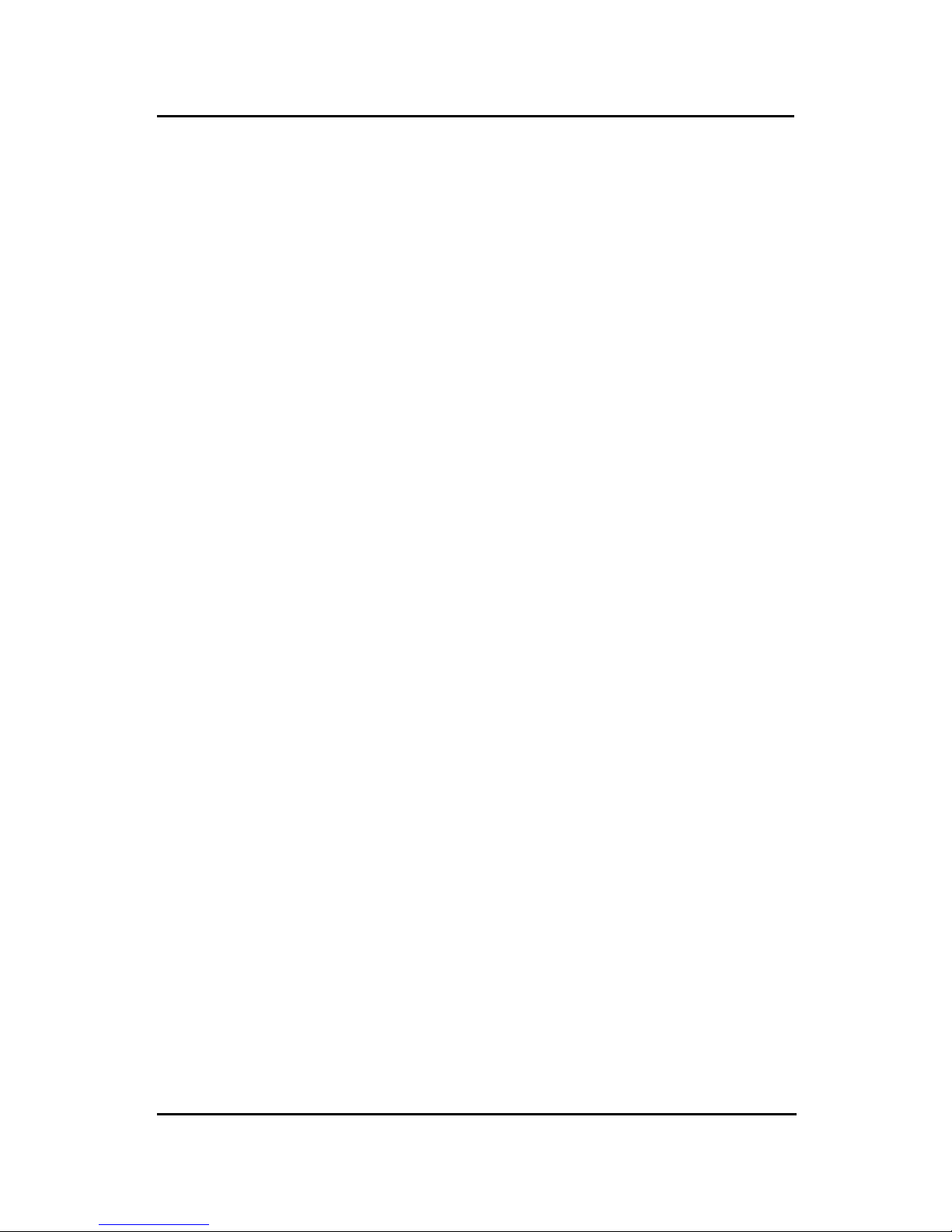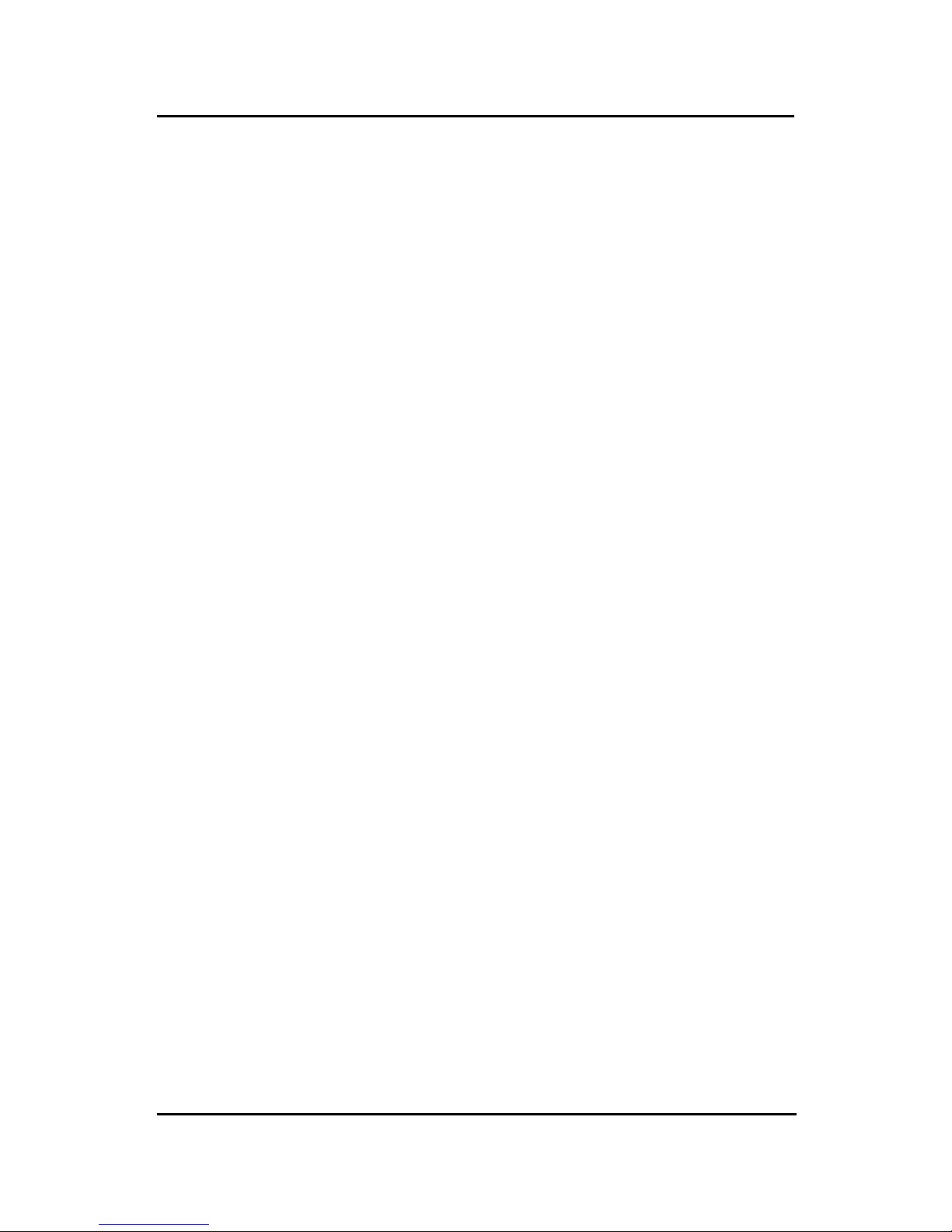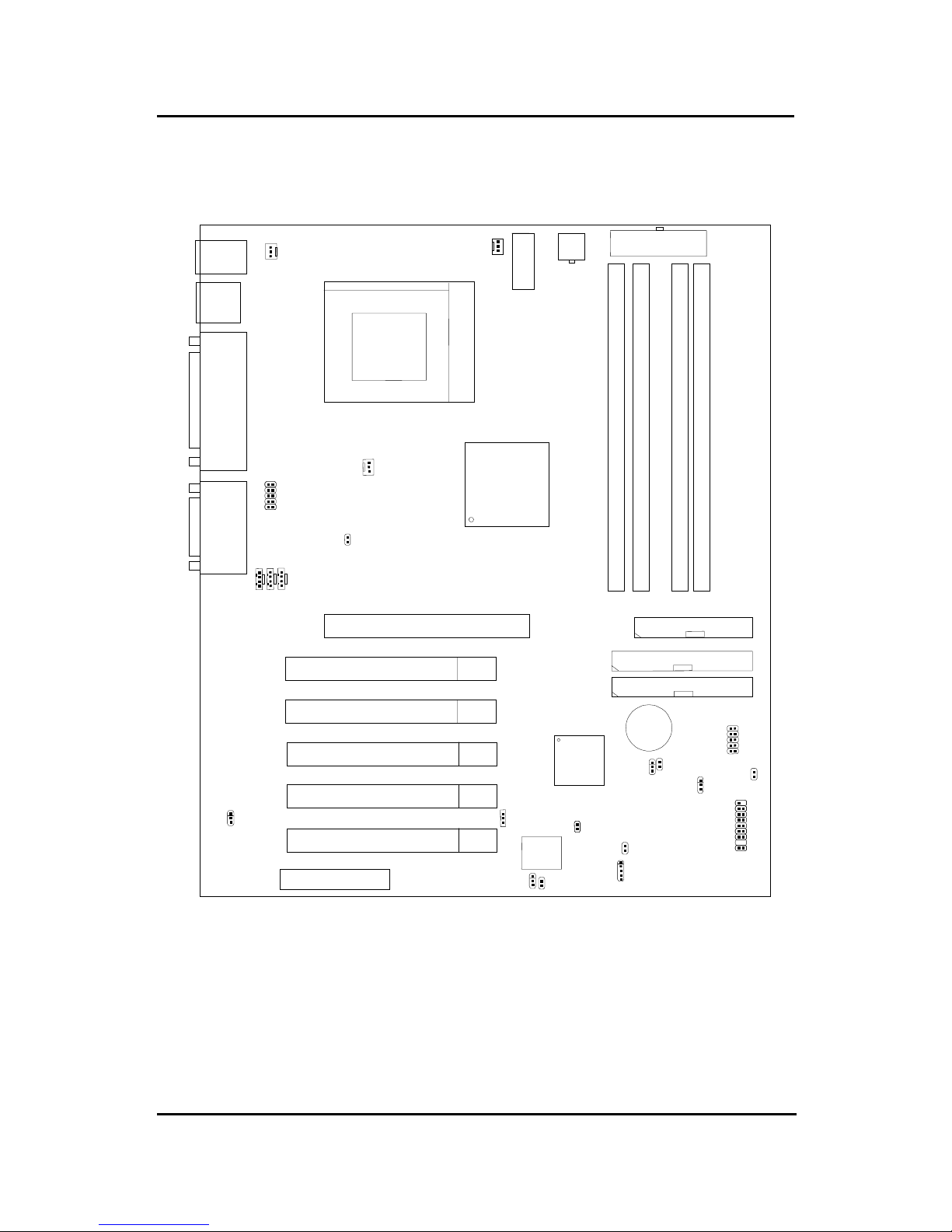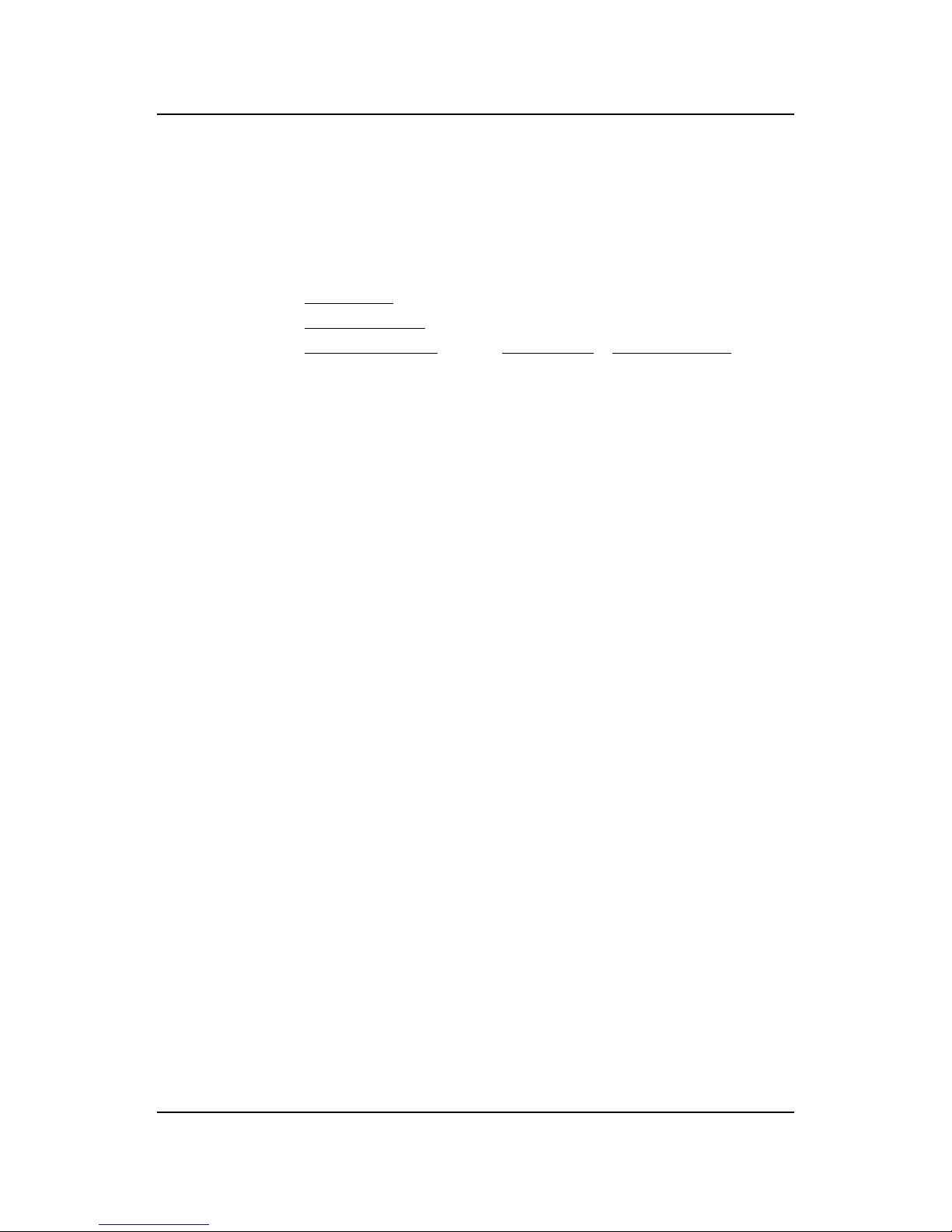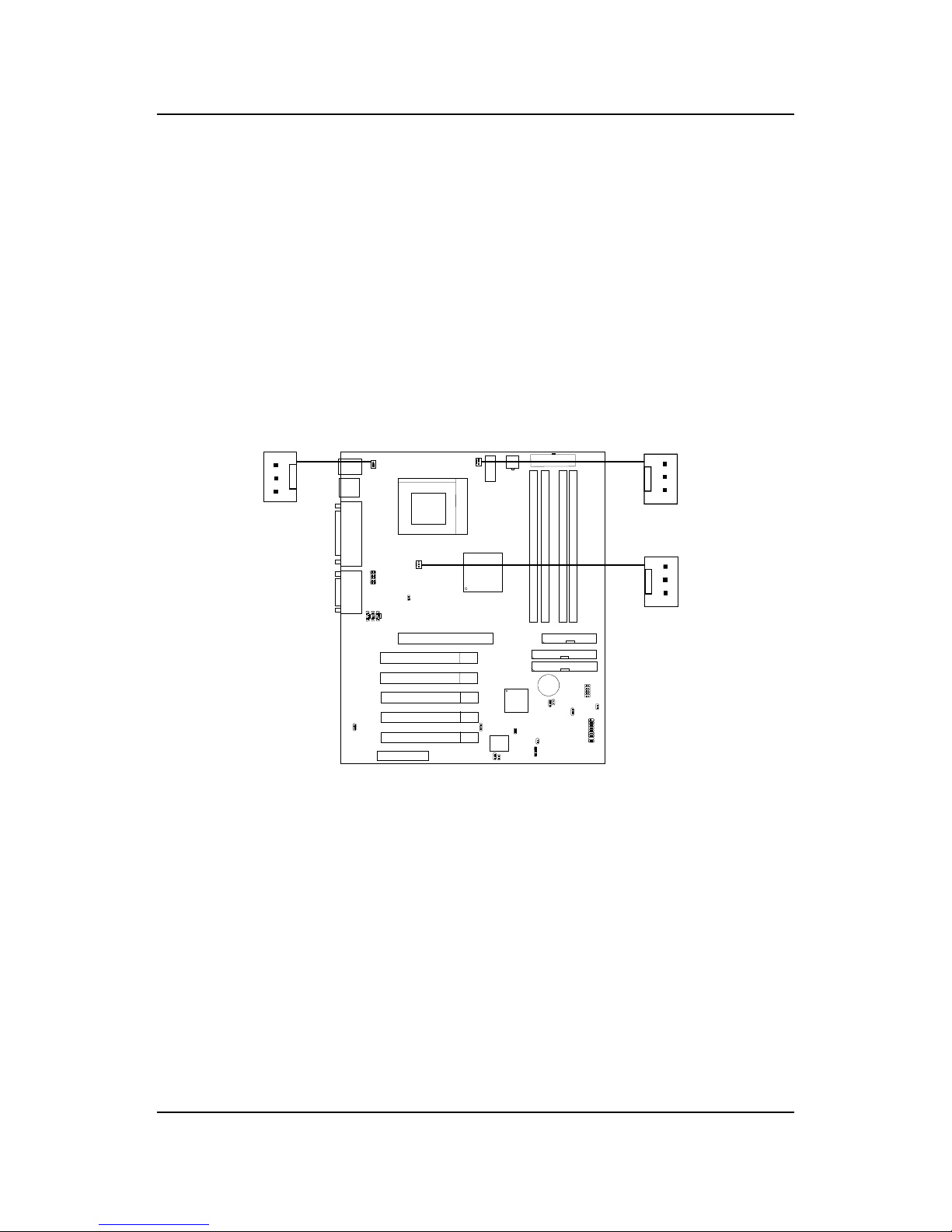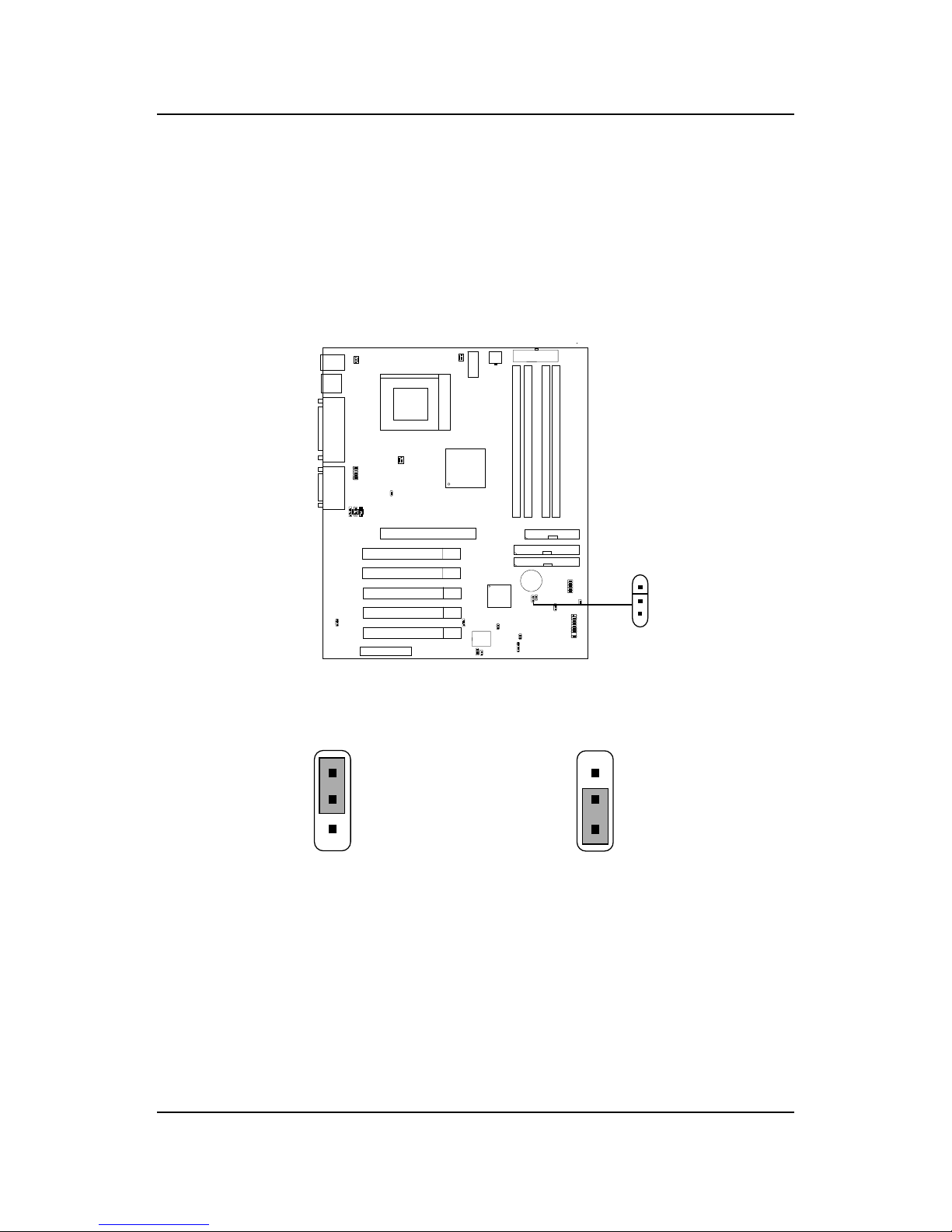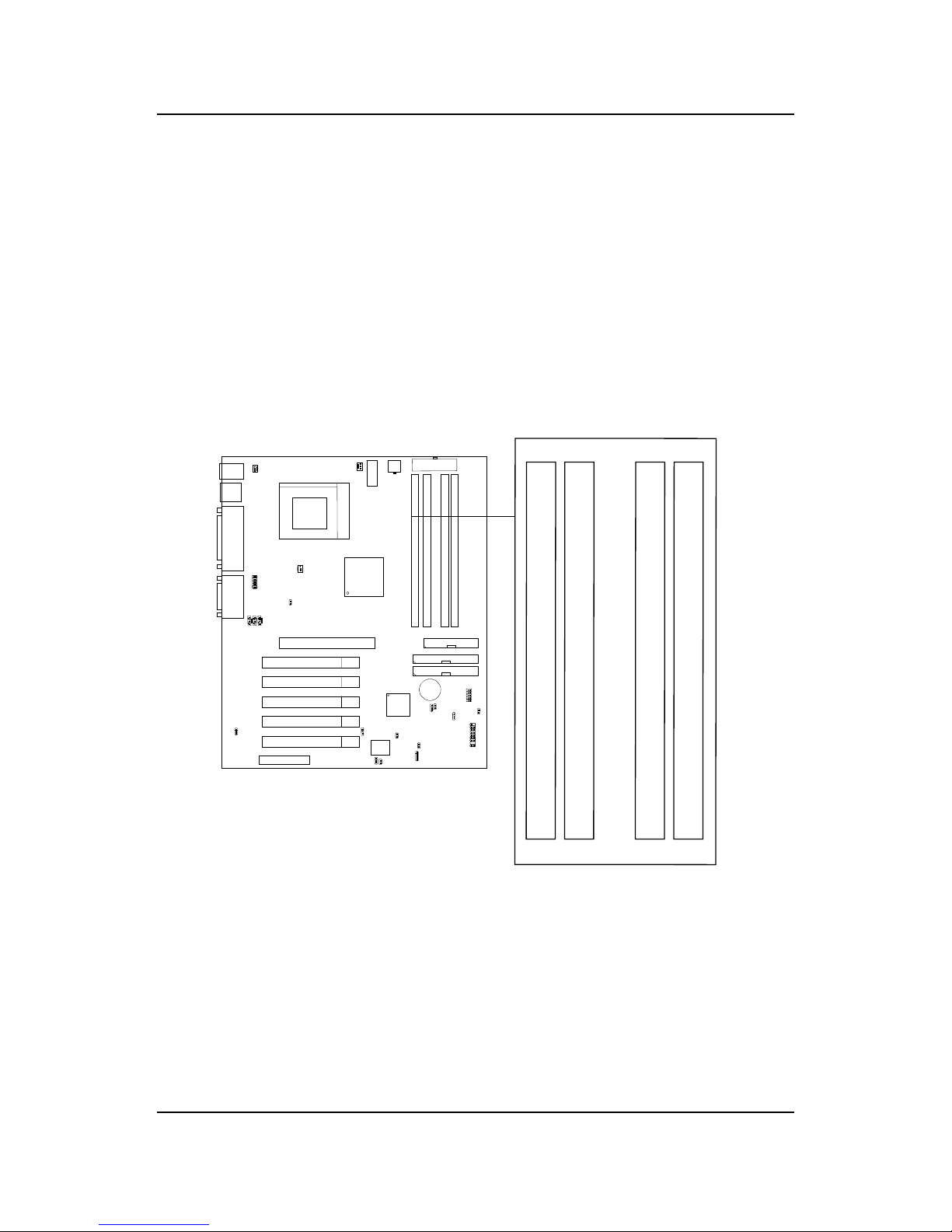MSI MS-6339 User manual
Other MSI Motherboard manuals

MSI
MSI A68HI ACSeries User manual

MSI
MSI MPG B560I User manual
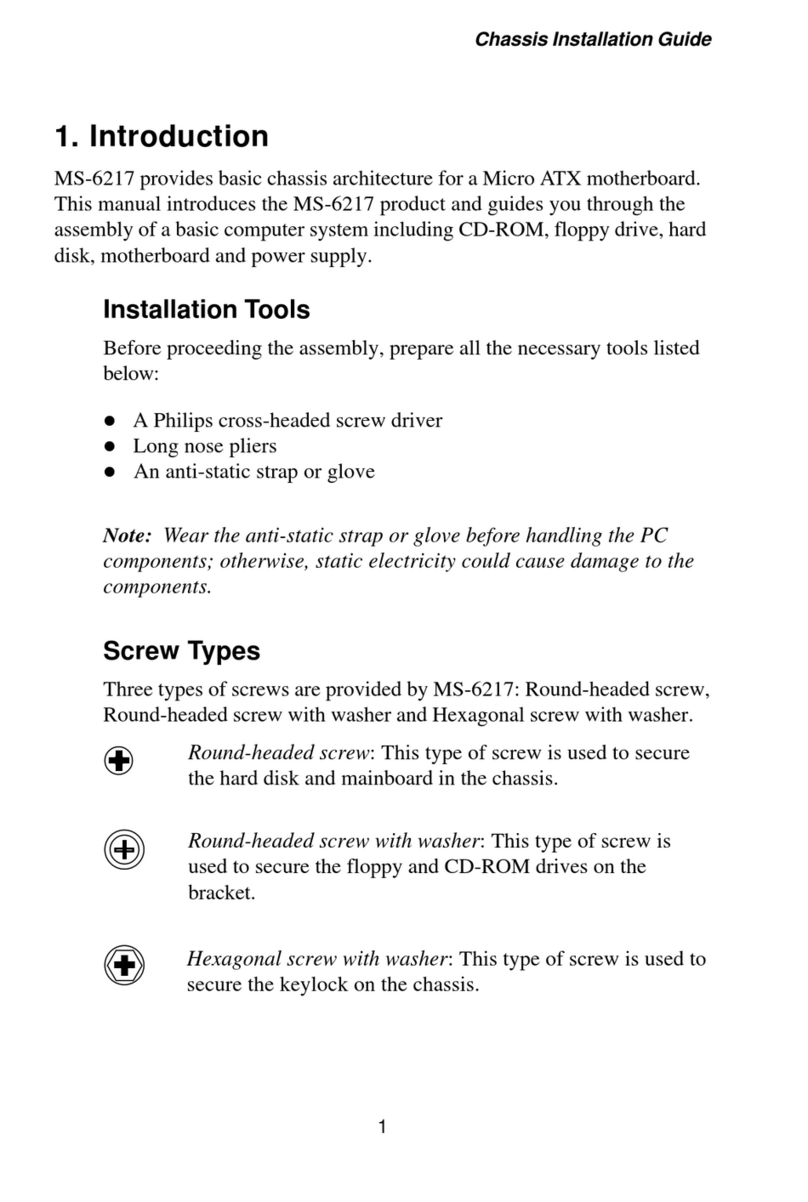
MSI
MSI MS-6217 Series User manual

MSI
MSI PRESTIGE X570 CREATION User manual

MSI
MSI G965MDH Series User manual

MSI
MSI K8MM-ILSR User manual
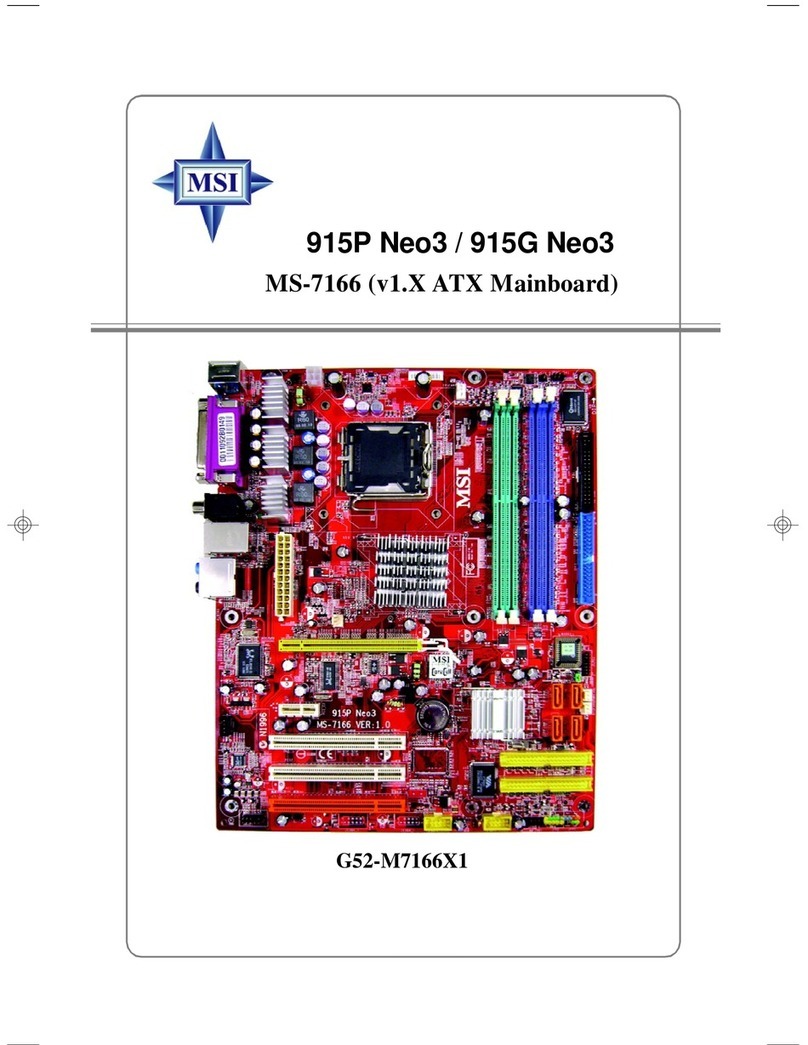
MSI
MSI 915G Neo3-FIR User manual
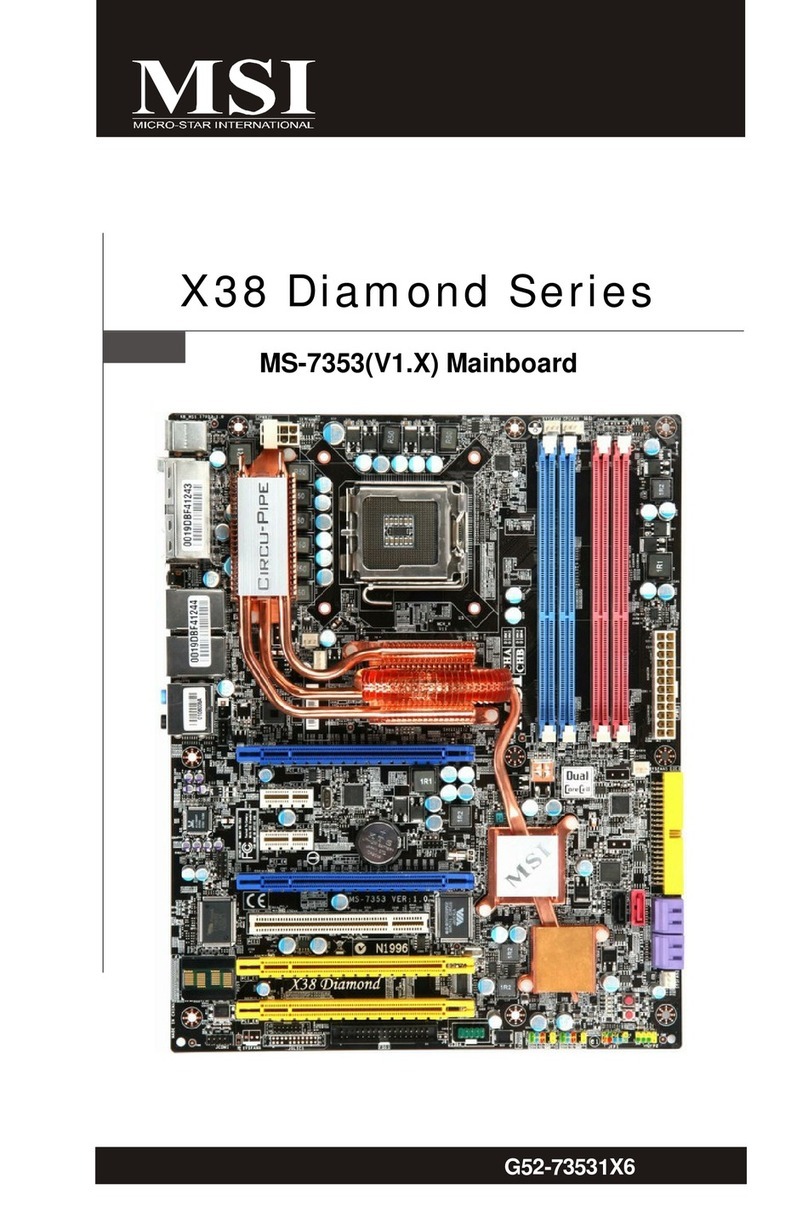
MSI
MSI MS-7353 User manual
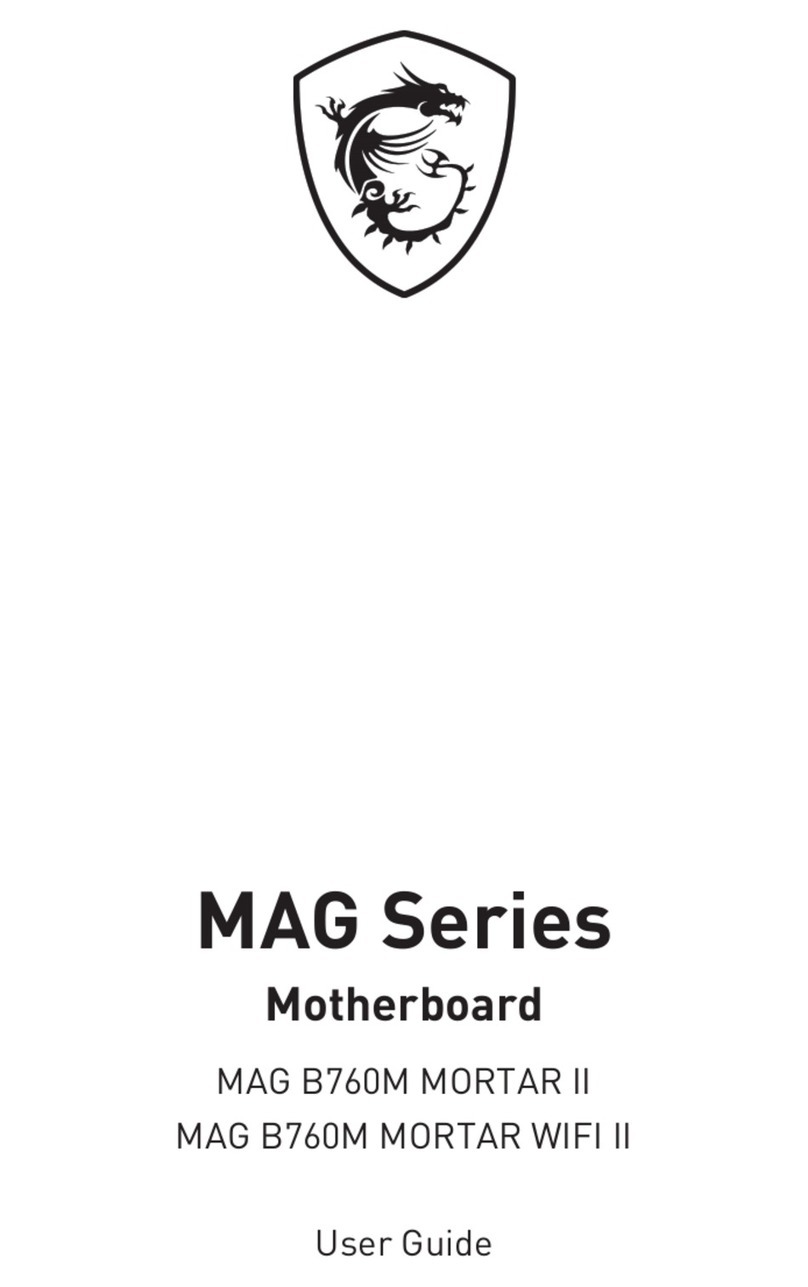
MSI
MSI MAG Series User manual
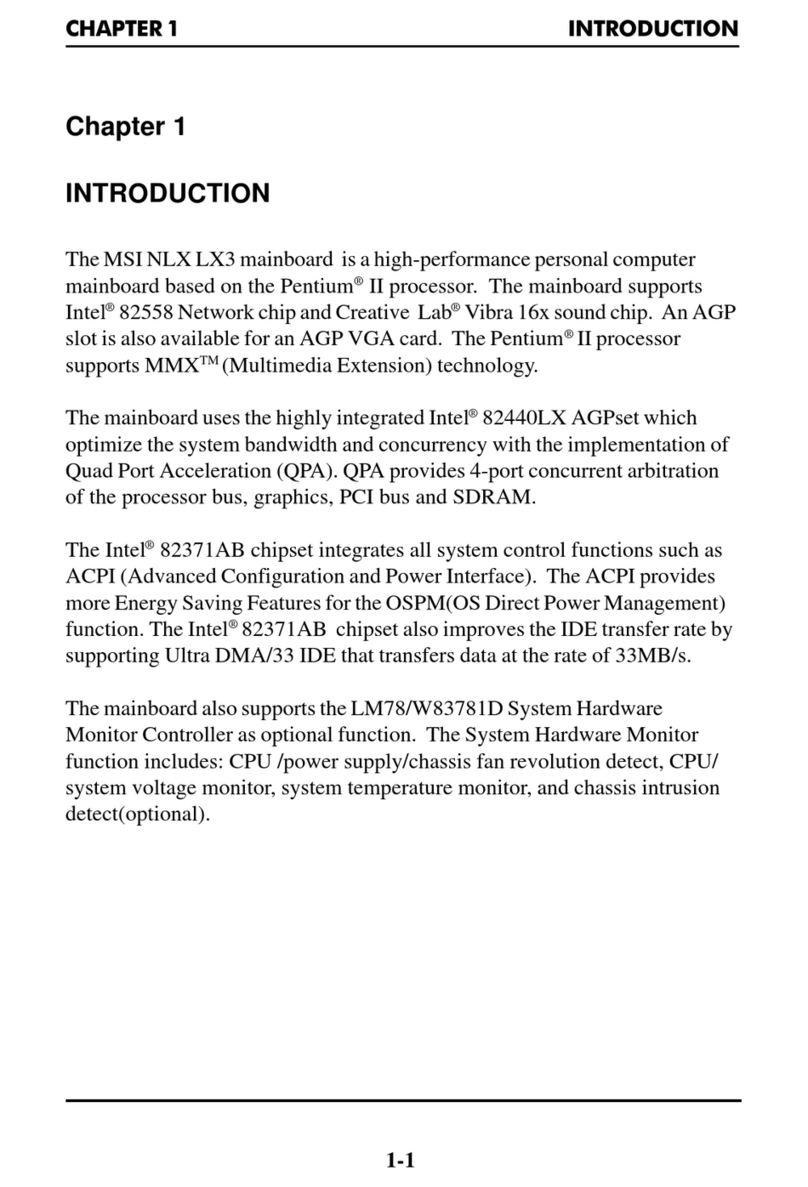
MSI
MSI NLX LX3 User manual

MSI
MSI 865P Neo User manual

MSI
MSI 3200 Master Series User manual

MSI
MSI K9AGM2-F User manual

MSI
MSI MAG B560M MORTAR WIFI User manual

MSI
MSI K9MM-V User manual

MSI
MSI MS-6785 User manual

MSI
MSI Q35MDO v2 User manual
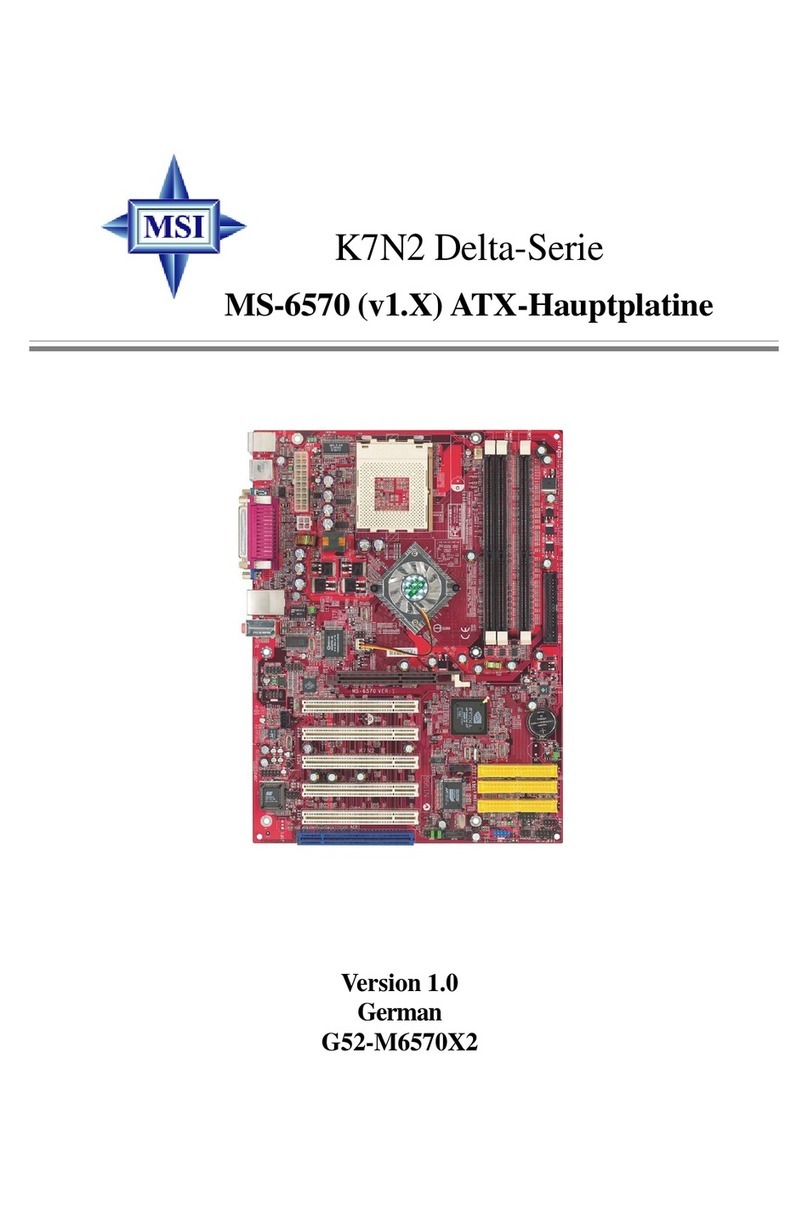
MSI
MSI K7N2 Delta Series Instructions for use
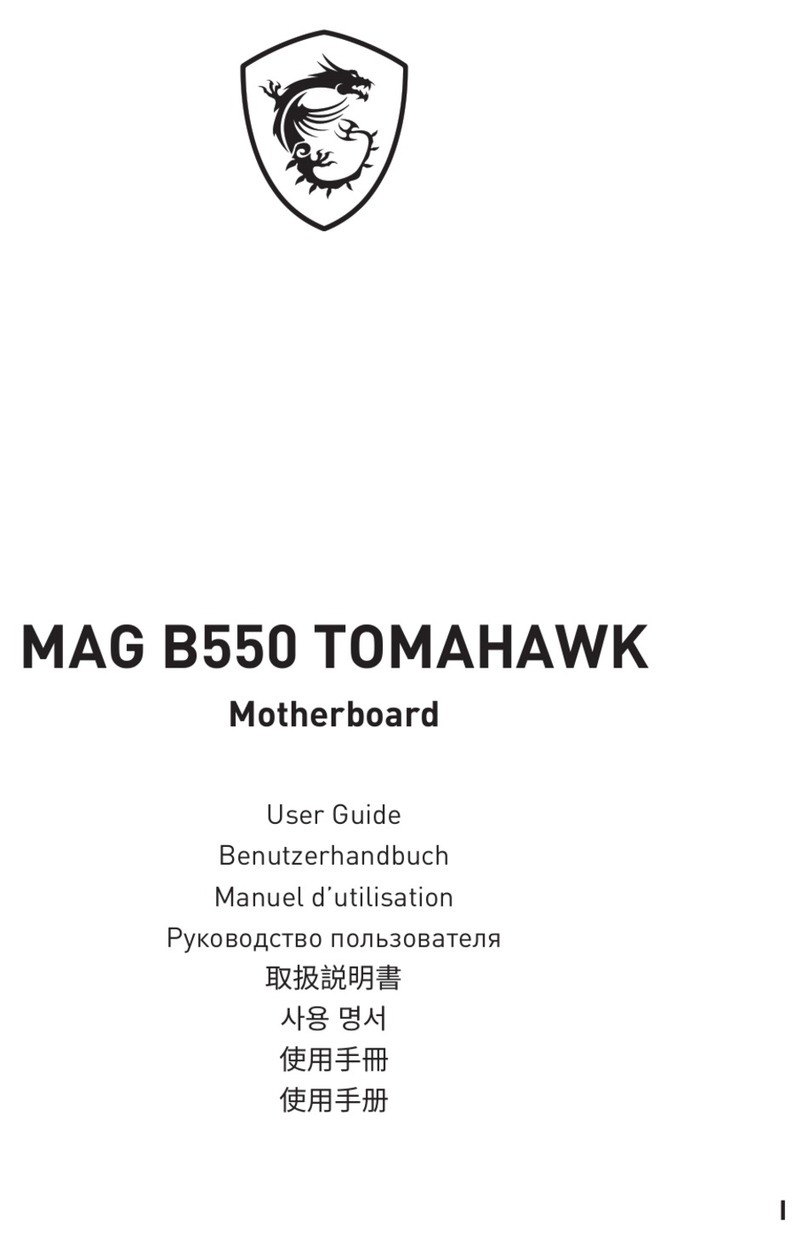
MSI
MSI MAG B550 TOMAHAWK User manual

MSI
MSI B550M PRO-VDH WIFI User manual