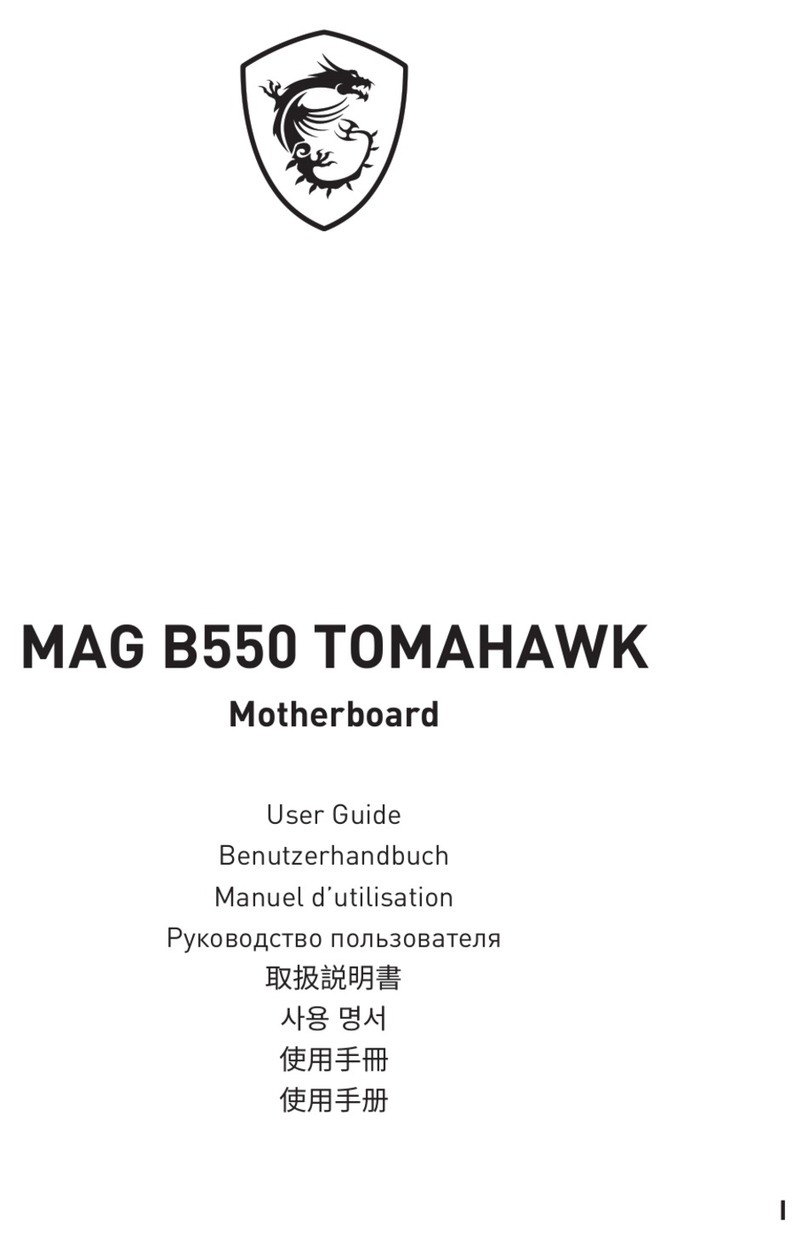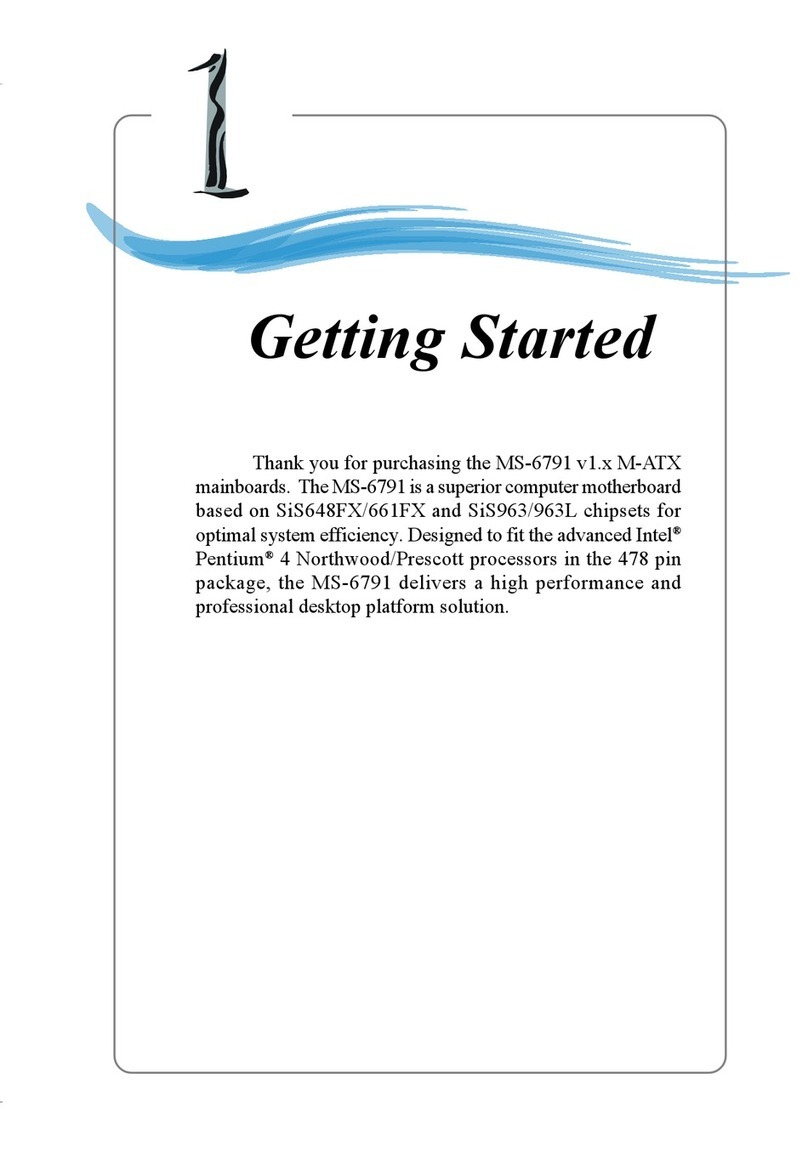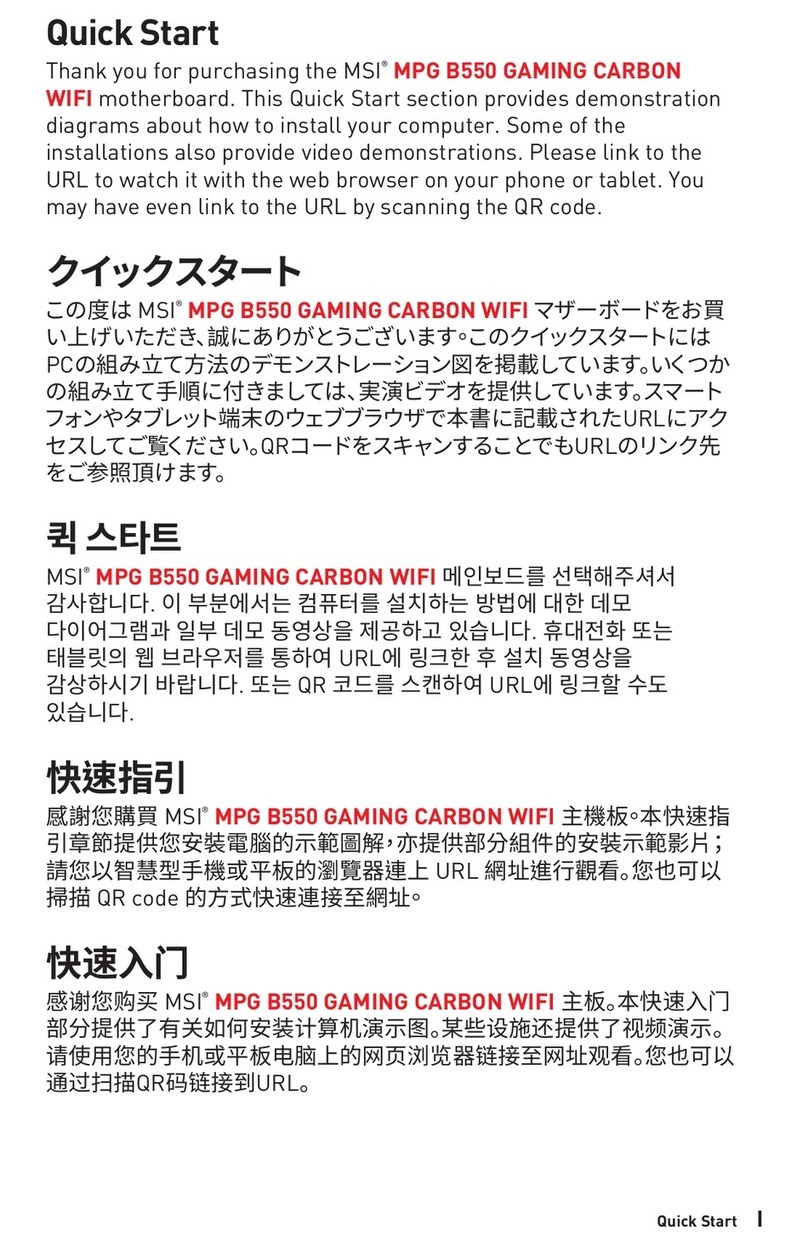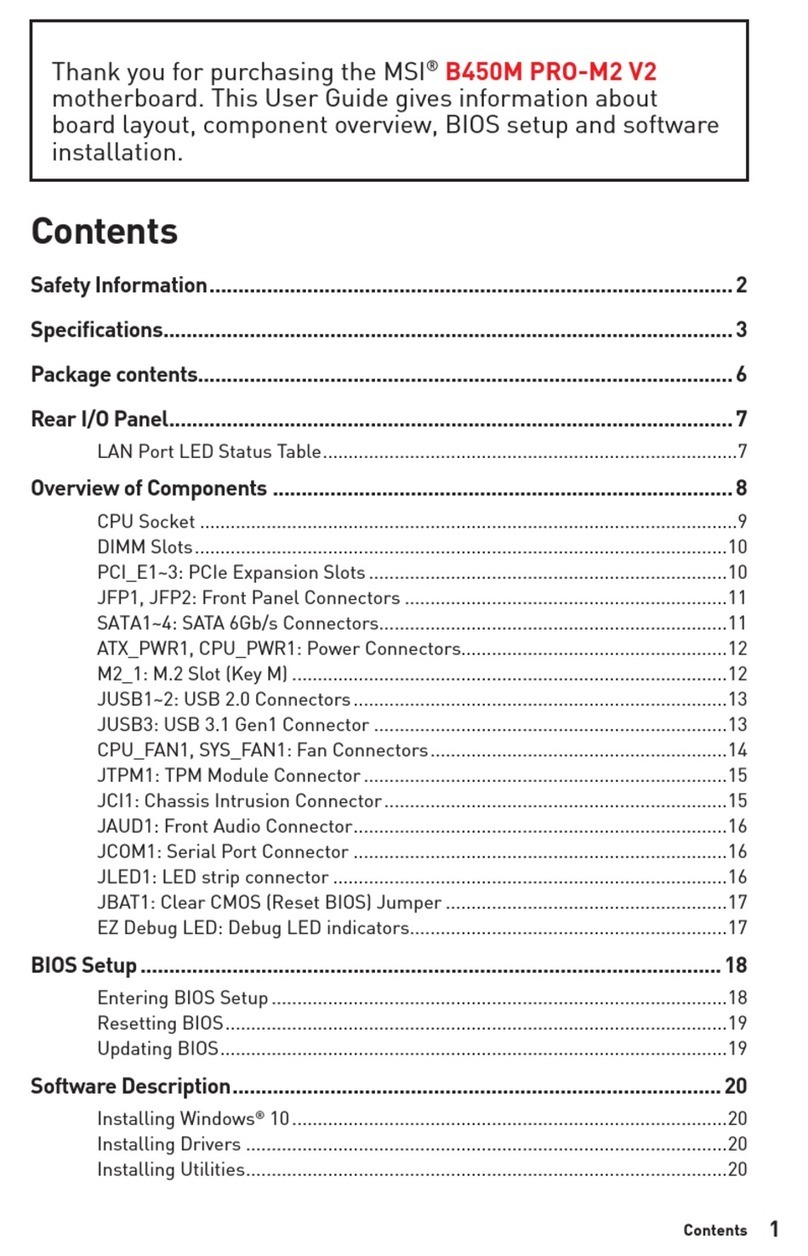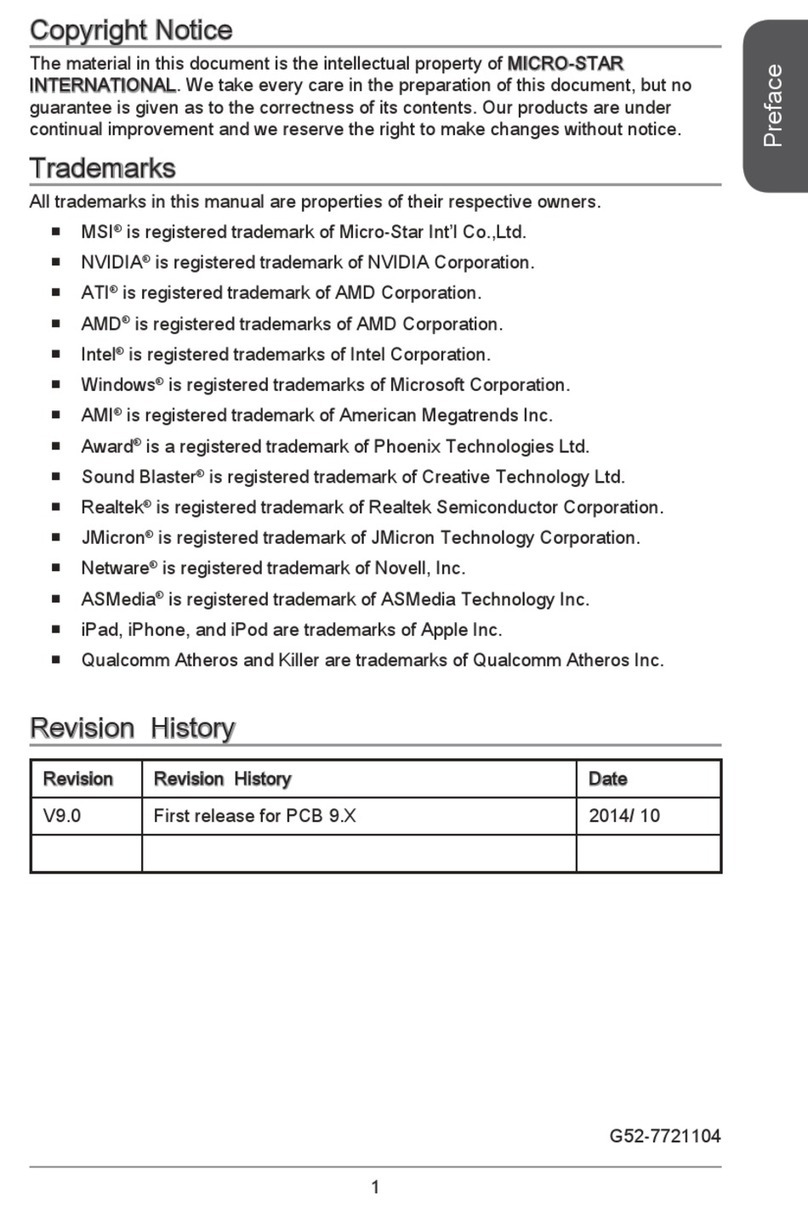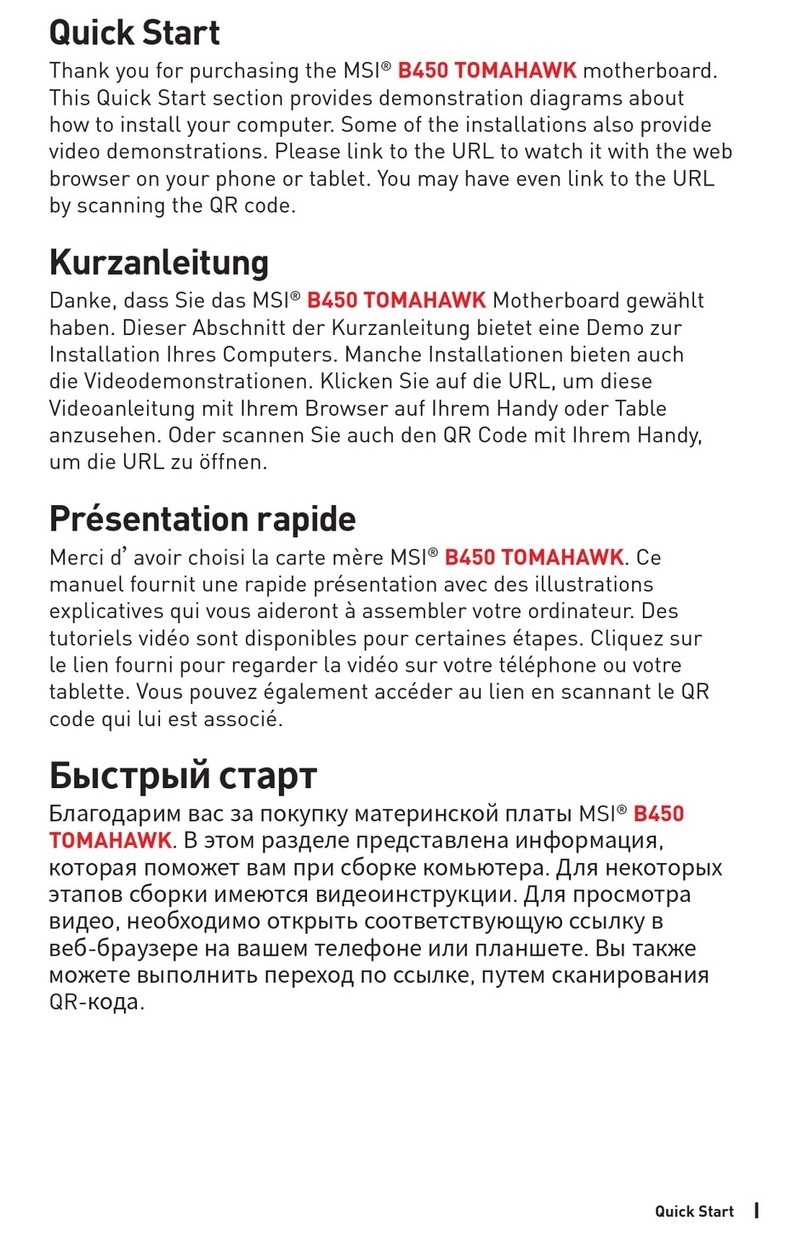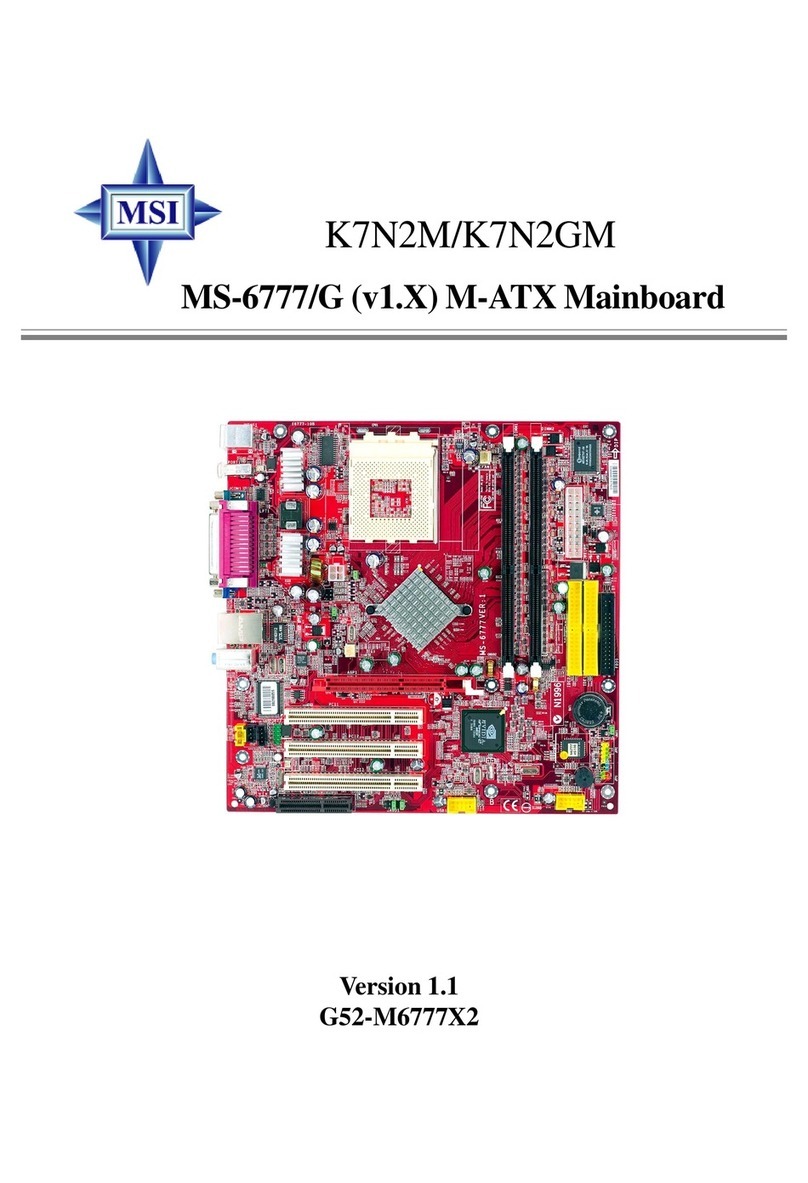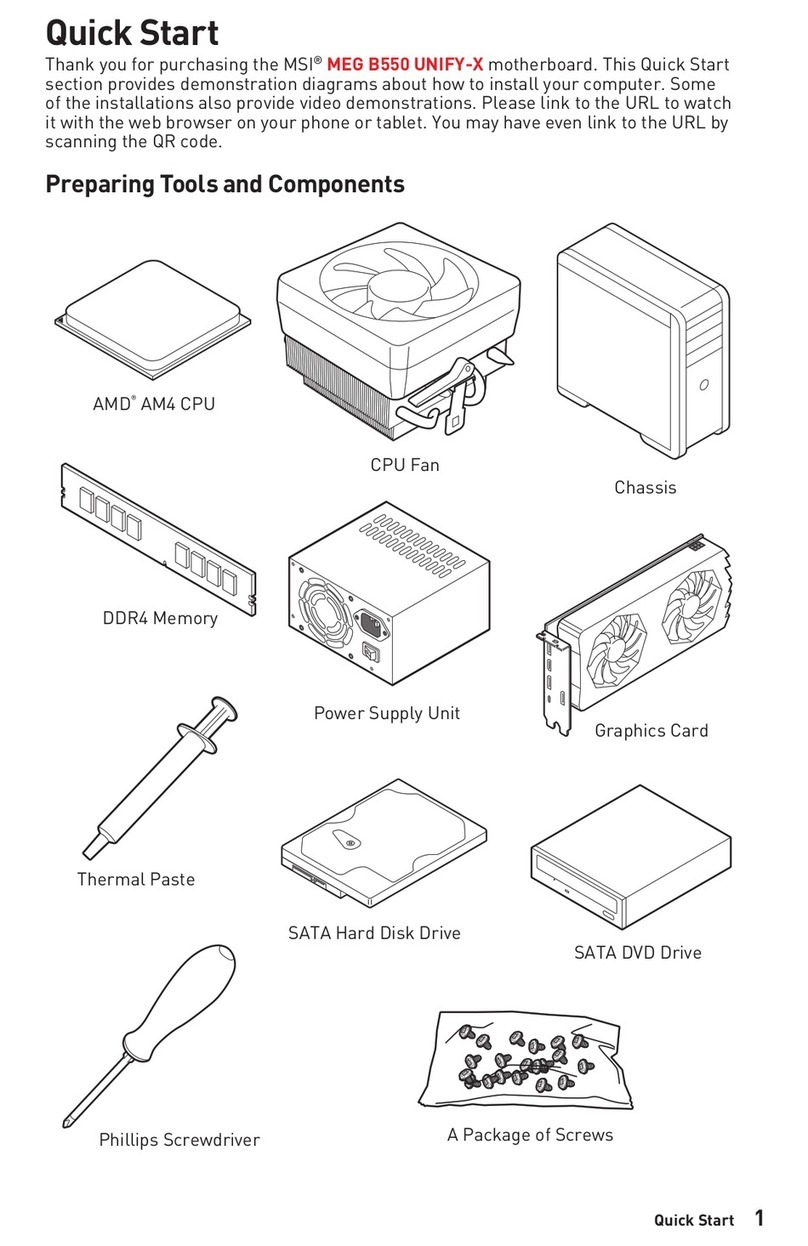1
Contents
Quick Start..................................................................................................................... 3
Case stand-off notification ..................................................................................... 5
Avoid collision notification...................................................................................... 5
Specifications.............................................................................................................. 16
Special Features......................................................................................................... 20
Package Contents ...................................................................................................... 21
Back Panel Connectors ............................................................................................. 22
LAN Port LED Status Table .................................................................................. 23
Audio Jacks Connection ....................................................................................... 23
Overview of Components........................................................................................... 26
CPU Socket ........................................................................................................... 27
DIMM Slots............................................................................................................ 28
PCI_E1~4: PCIe Expansion Slots.......................................................................... 29
SATA_P3~4 & SATA_S3~4: SATA 6Gb/s Connectors ........................................... 30
M2_1~4: M.2 Slots (Key M) ................................................................................... 30
JAUD1: Front Audio Connector ............................................................................ 36
JFP1, JFP2: Front Panel Connectors................................................................... 36
CPU_PWR1~2, ATX_PWR1: Power Connectors................................................... 37
JCI1: Chassis Intrusion Connector....................................................................... 38
JUSB1: USB 3.2 Gen 2 Type-C Front Panel Connector ....................................... 39
JUSB2~3: USB 3.2 Gen 1 Connectors .................................................................. 39
JUSB4~5: USB 2.0 Connectors............................................................................. 40
JOC_FS1: Safe Boot Jumper................................................................................ 40
JDASH1: Tuning Controller Connector ................................................................ 41
JBAT1: Clear CMOS (Reset BIOS) Jumper........................................................... 41
CPU_FAN1
, PUMP_FAN1, SYS_FAN1~6
: Fan Connectors................................... 42
BAT1: CMOS Battery............................................................................................. 43
JRGB1~2: RGB LED Connectors .......................................................................... 44
JARGB_V2_1~2: A-RAINBOW V2 (ARGB Gen2) LED Connectors ........................ 45
English