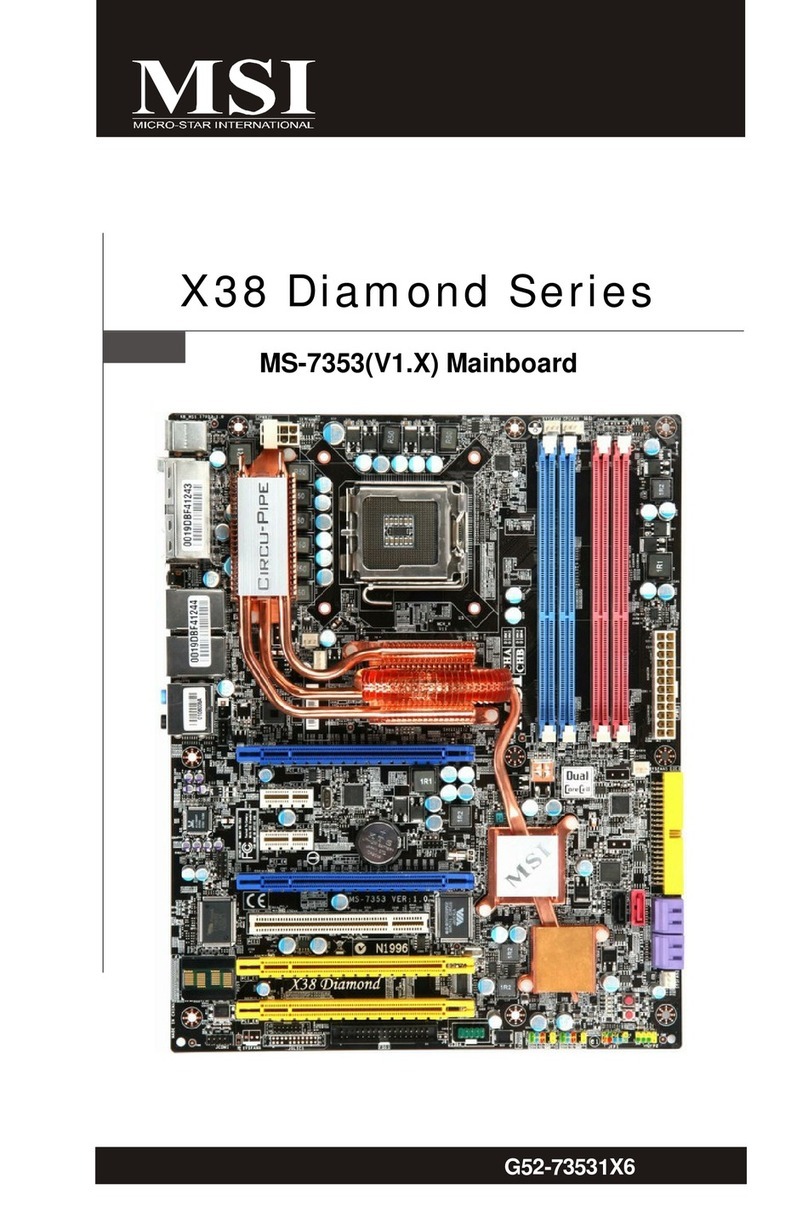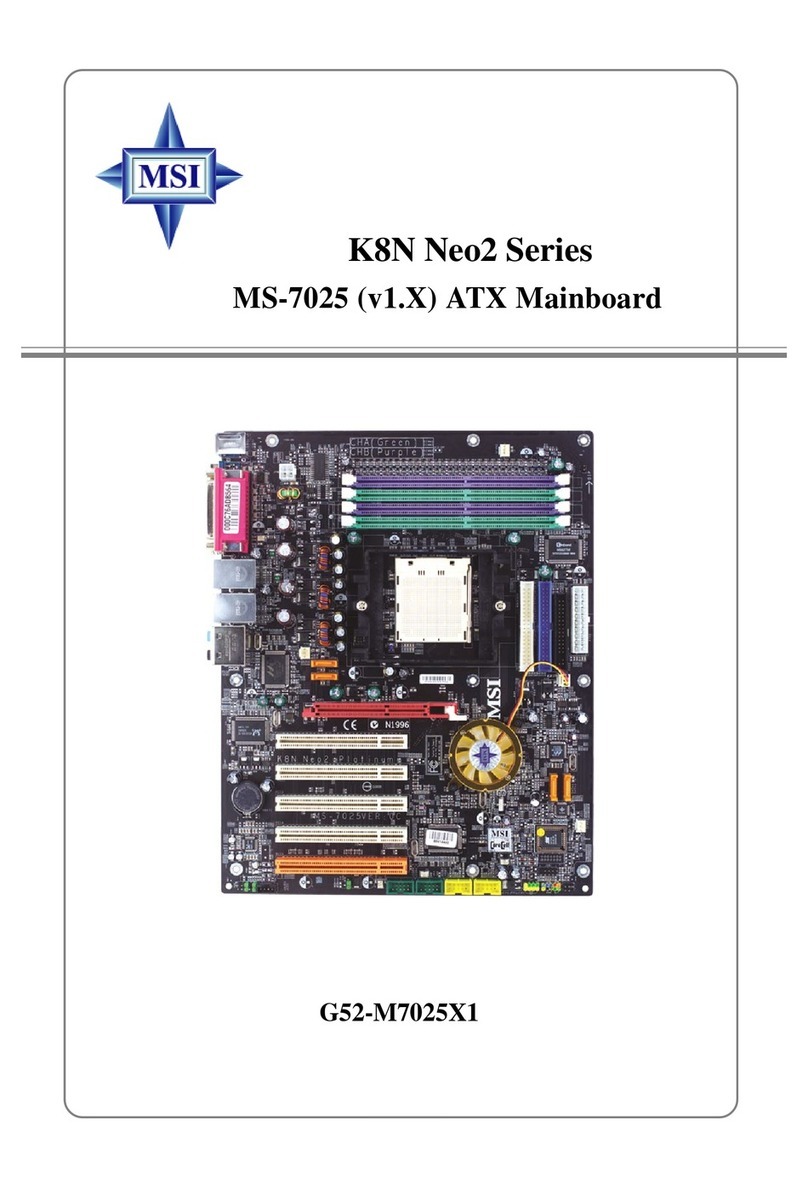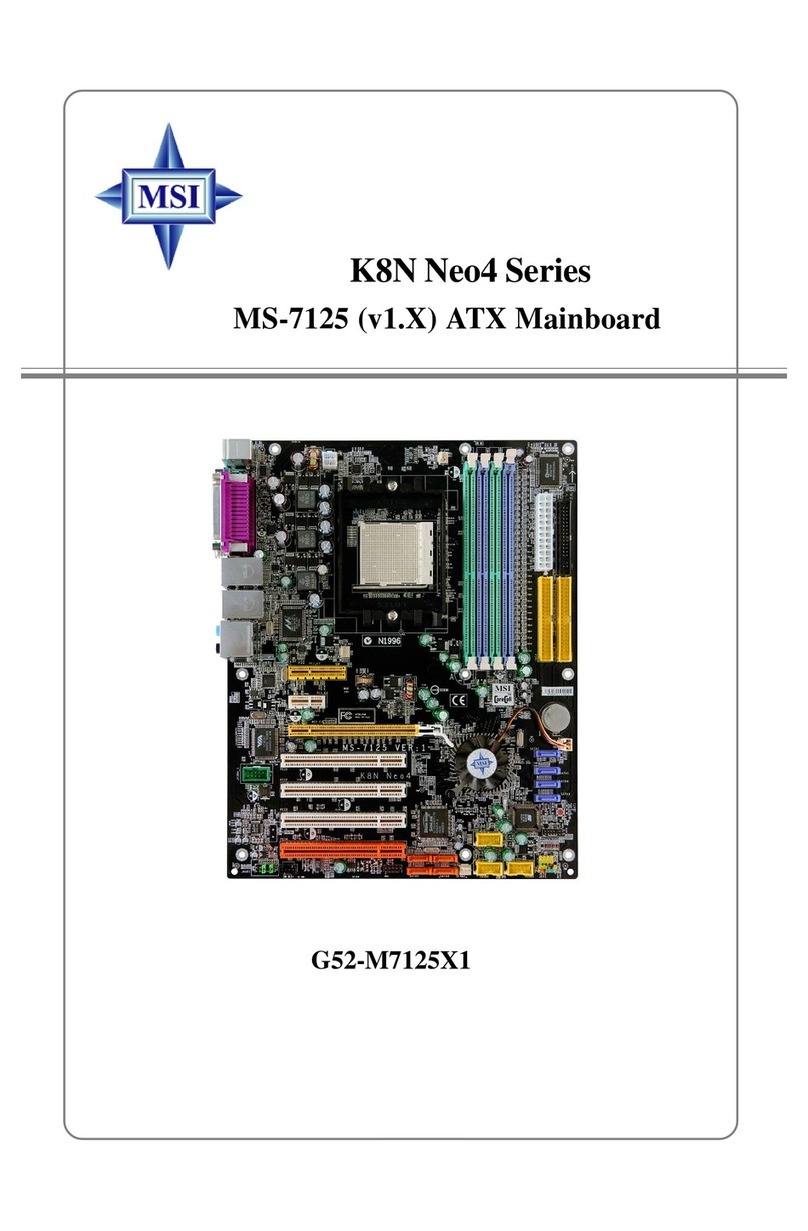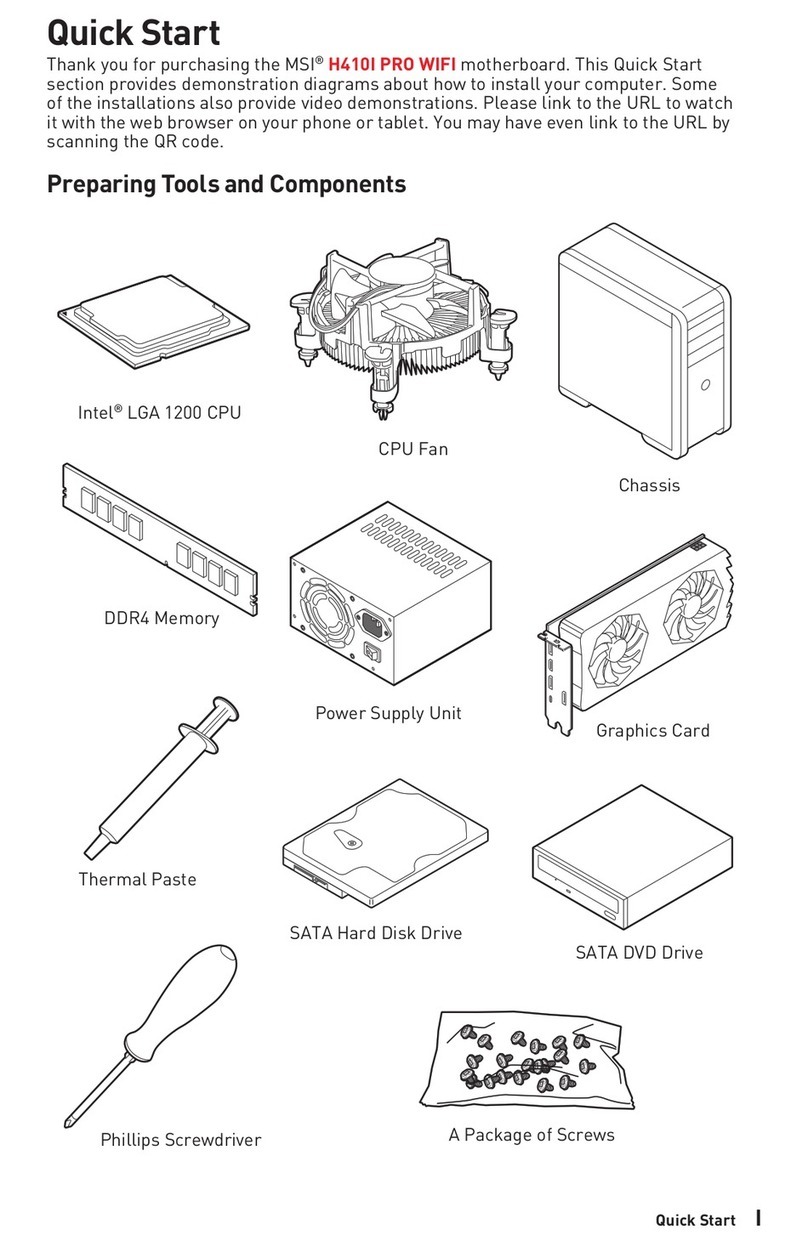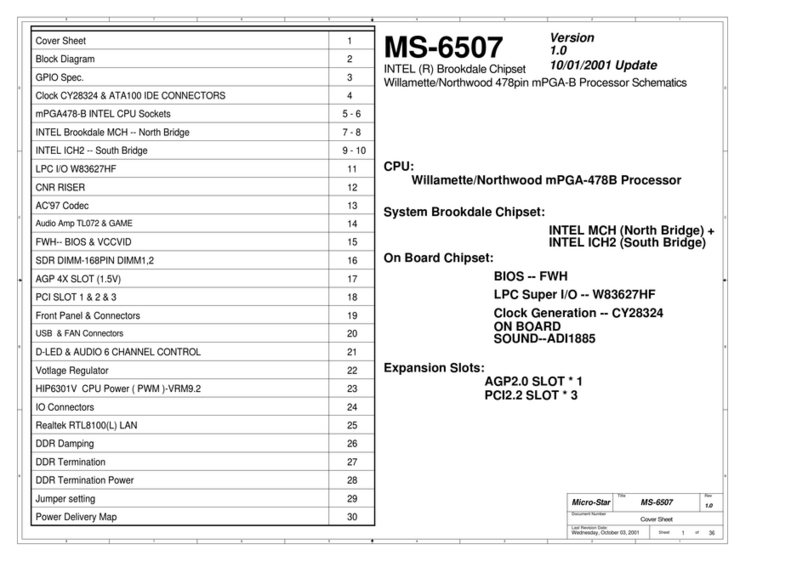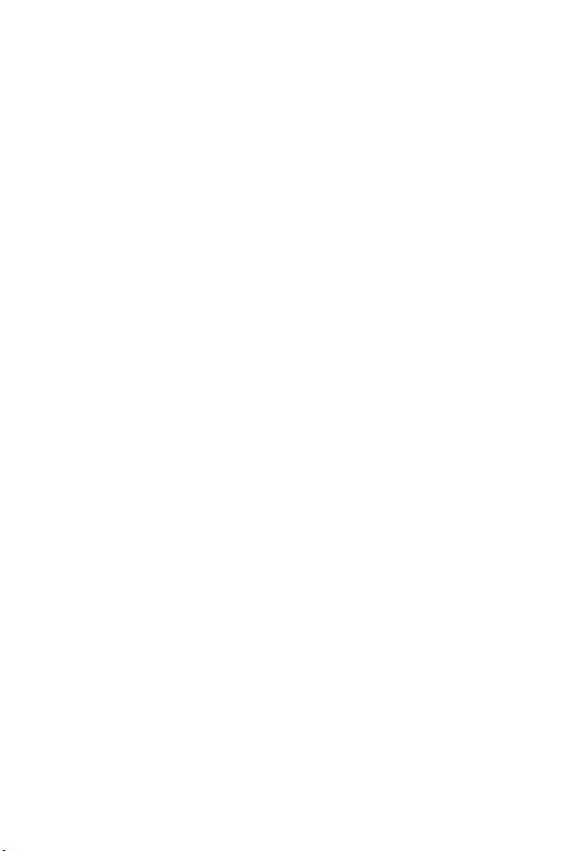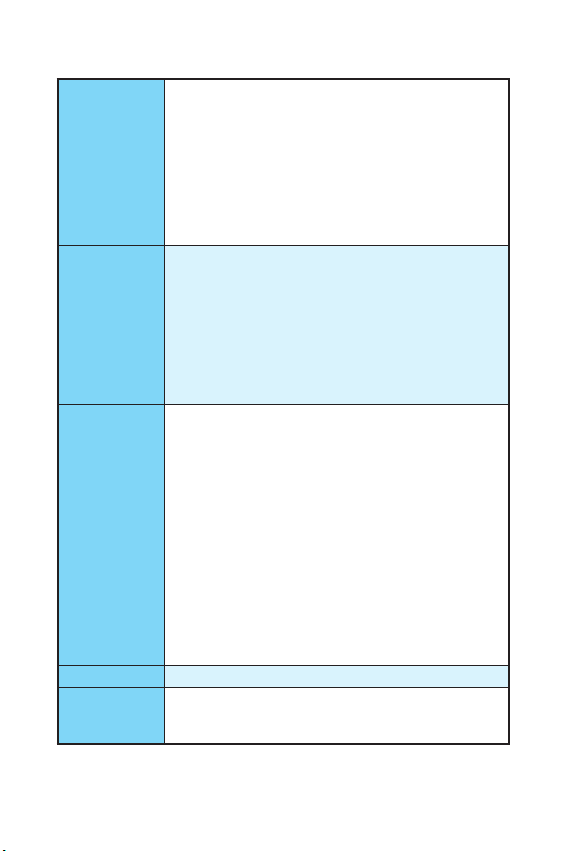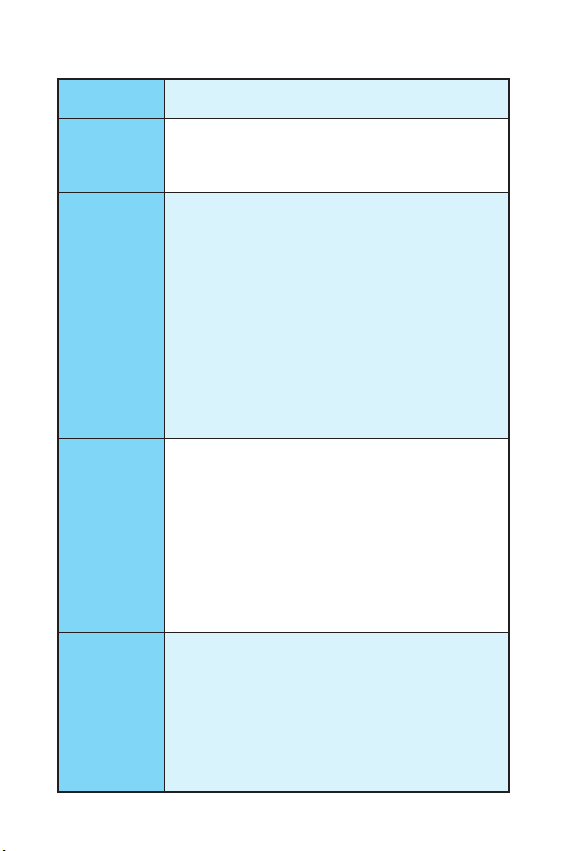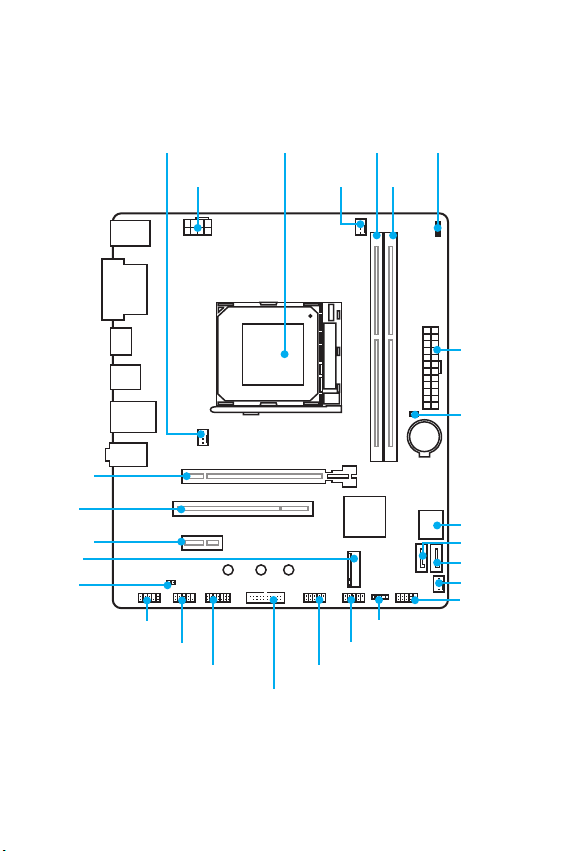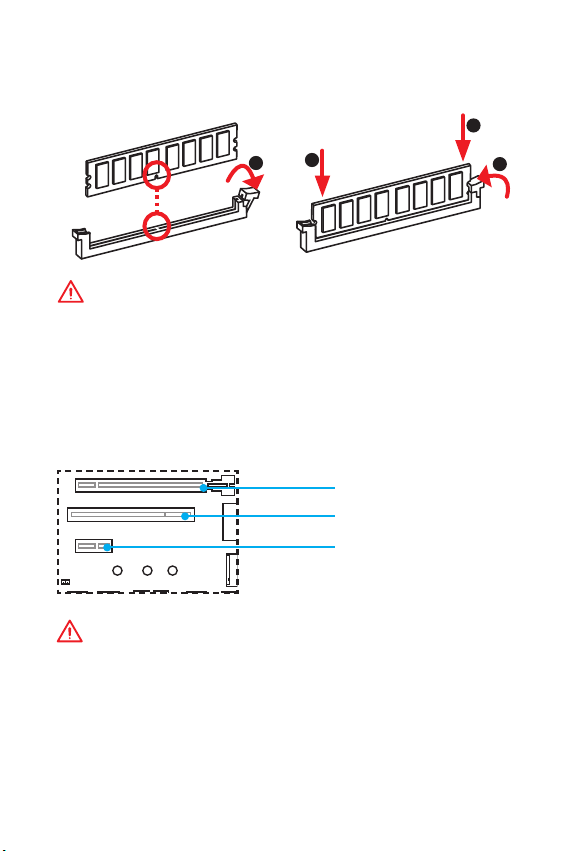1
< 1> Contents
Contents
Safety Information...........................................................................................2
Specifications...................................................................................................3
Rear I/O Panel ................................................................................................. 6
LAN Port LED Status Table................................................................................6
Overview of Components ................................................................................ 7
CPU Socket.........................................................................................................8
DIMM Slots .........................................................................................................9
PCI_E1~E2, PCI1: PCIe/ PCI Expansion Slot......................................................9
SATA1~4: SATA 6Gb/s Connectors...................................................................10
JFP1, JFP2: Front Panel Connectors...............................................................10
M2_1: M.2 Slot..................................................................................................11
JPWR1~2: Power Connectors..........................................................................12
JTPM1: TPM Module Connector.......................................................................12
JUSB1~2: USB 2.0 Connectors ........................................................................13
JUSB3: USB 3.1 Gen1 Connector.....................................................................13
JAUD1: Front Audio Connector ........................................................................14
JCOM1: Serial Port Connector.........................................................................14
CPU_FAN1, SYS_FAN1~2: Fan Connectors .....................................................14
JCI1: Chassis Intrusion Connector ..................................................................15
JBAT1: Clear CMOS (Reset BIOS) Jumper.......................................................15
EZ Debug LED: Debug LED indicators............................................................15
BIOS Setup.....................................................................................................16
Entering BIOS Setup.........................................................................................16
Resetting BIOS .................................................................................................17
Updating BIOS ..................................................................................................17
Software Description..................................................................................... 18
Installing Windows®7/ 8.1/ 10.........................................................................18
Installing Drivers..............................................................................................18
Installing Utilities.............................................................................................18
Thank you for purchasing the MSI®A68HM GAMING
motherboard. This User Guide gives information about board
layout, component overview and BIOS setup.