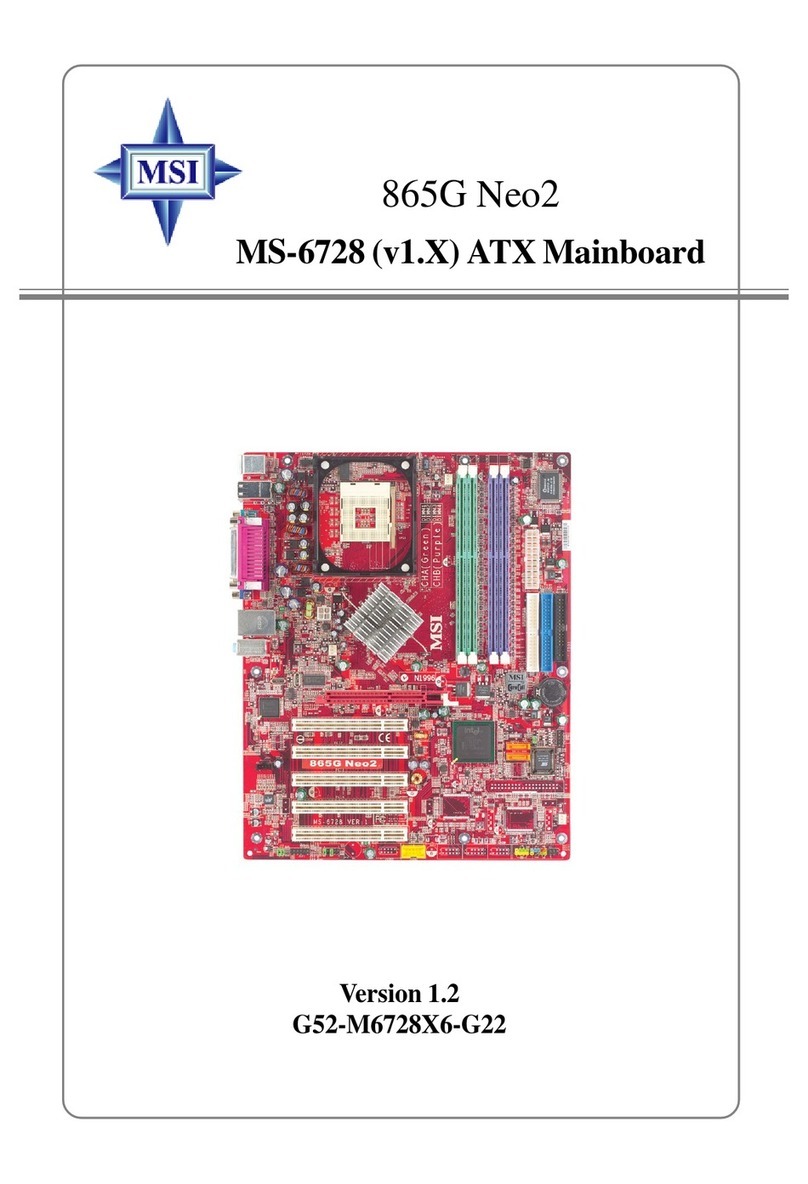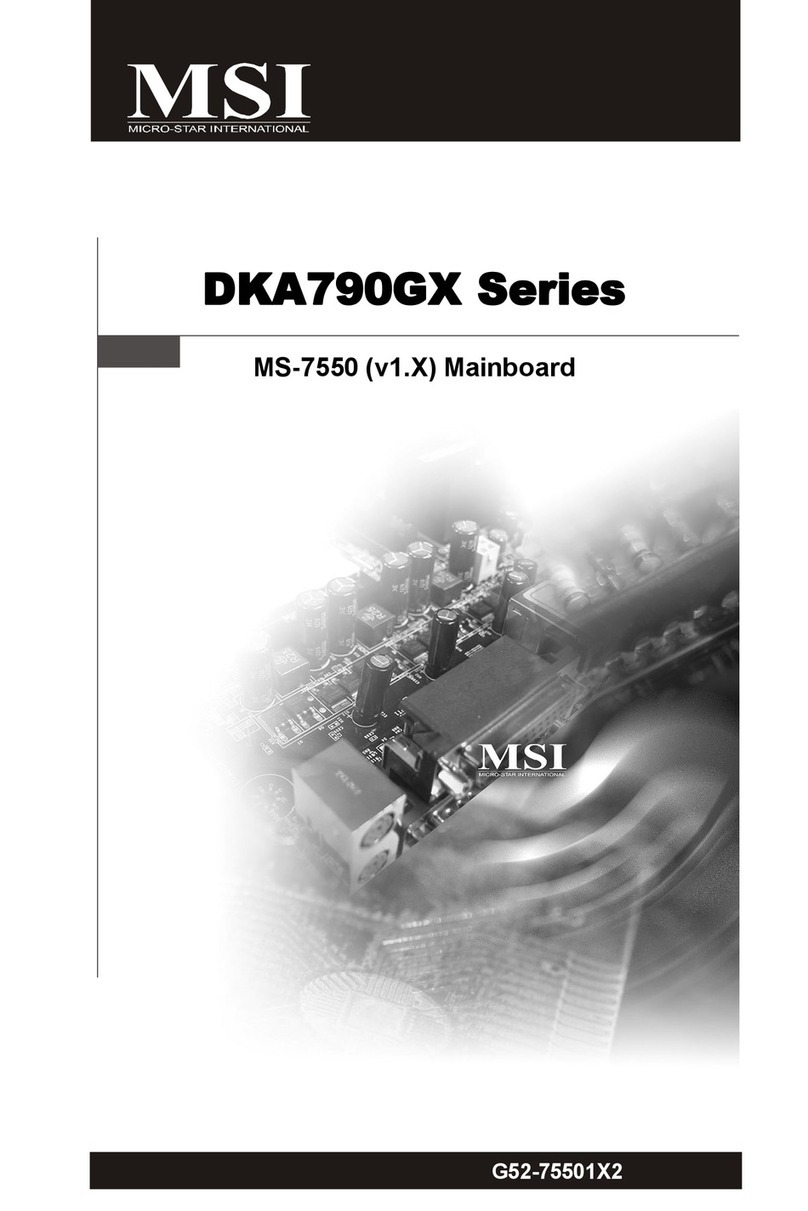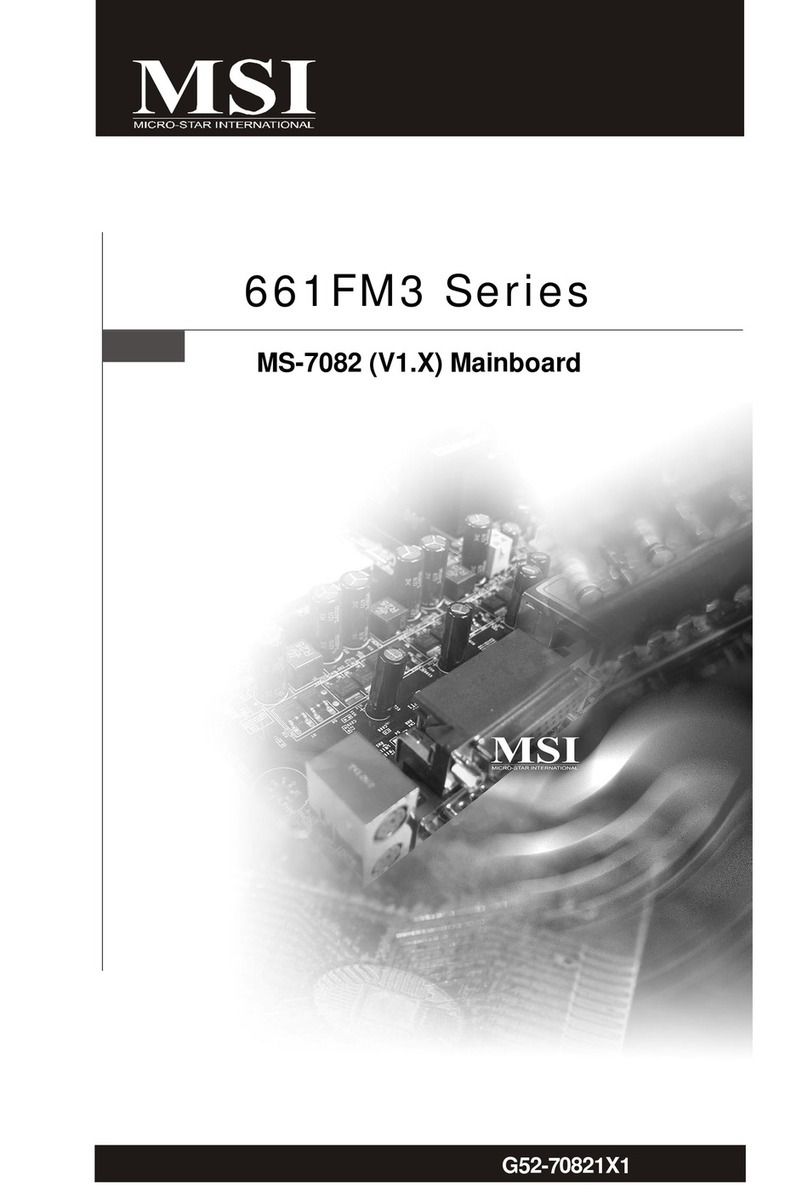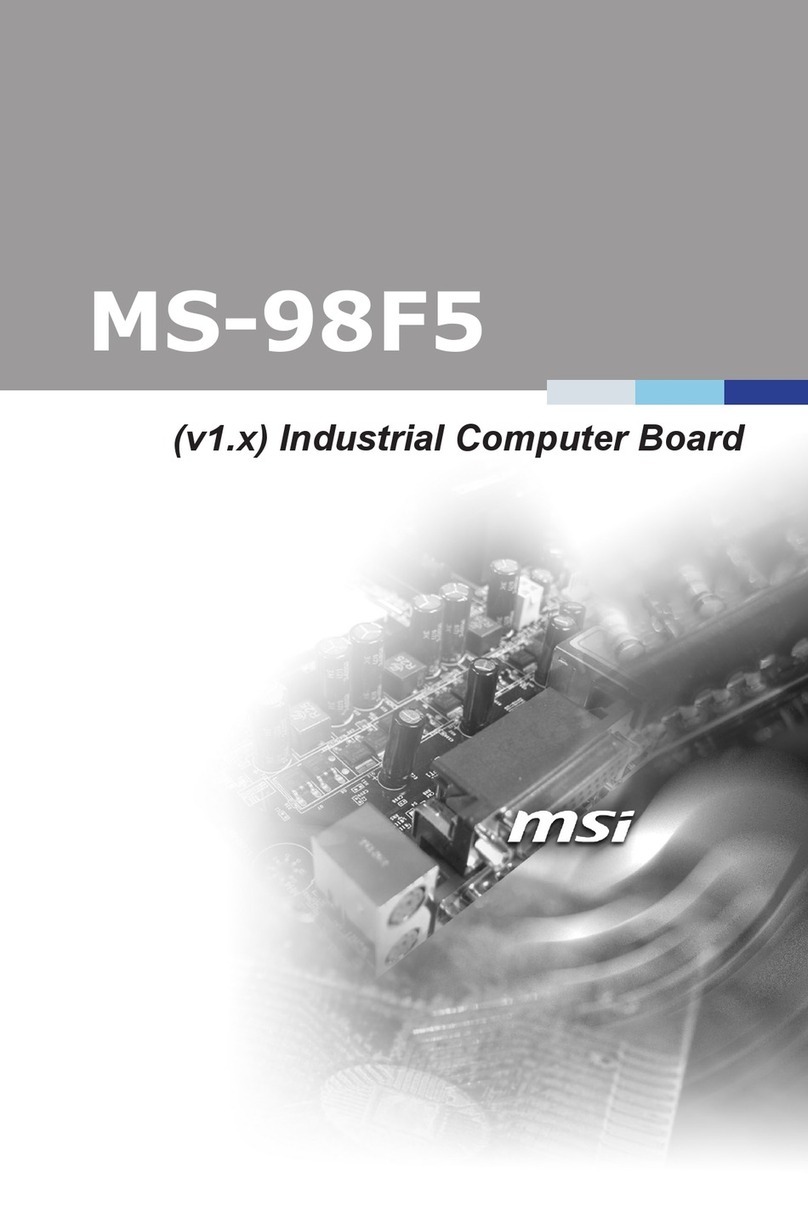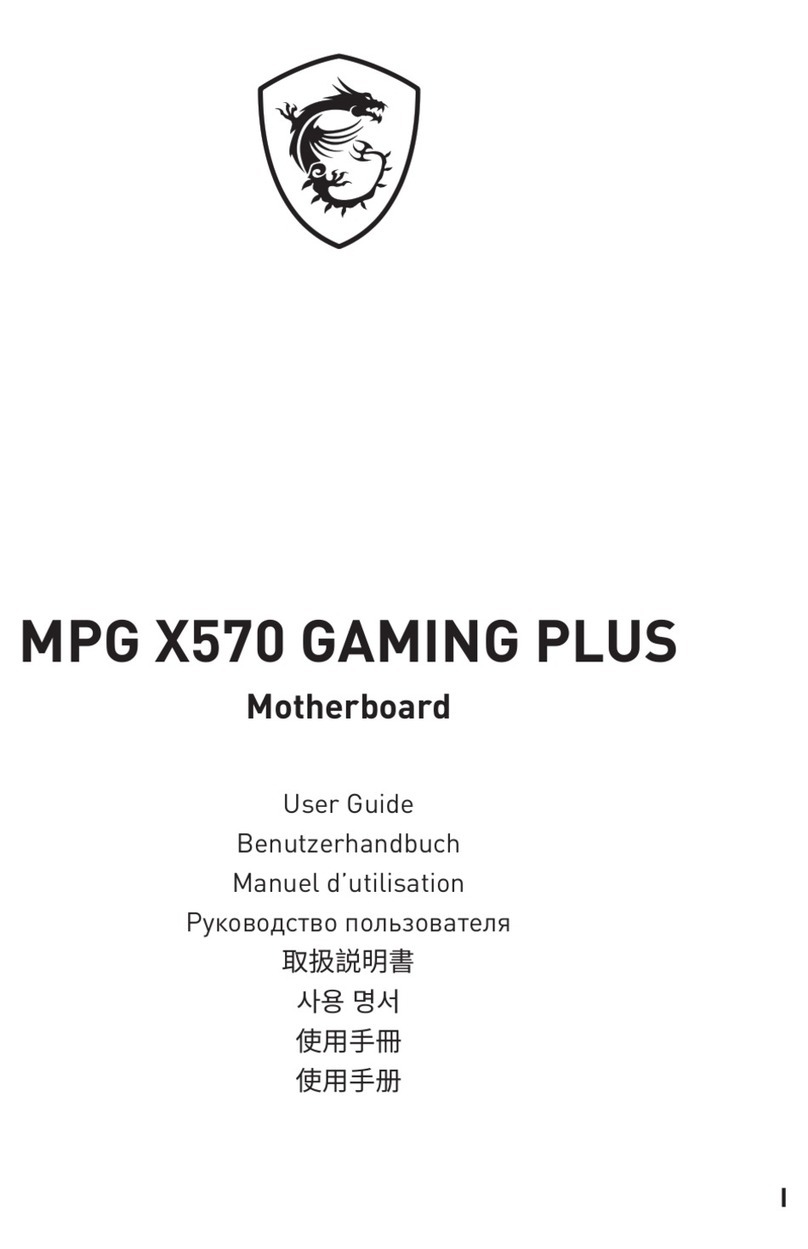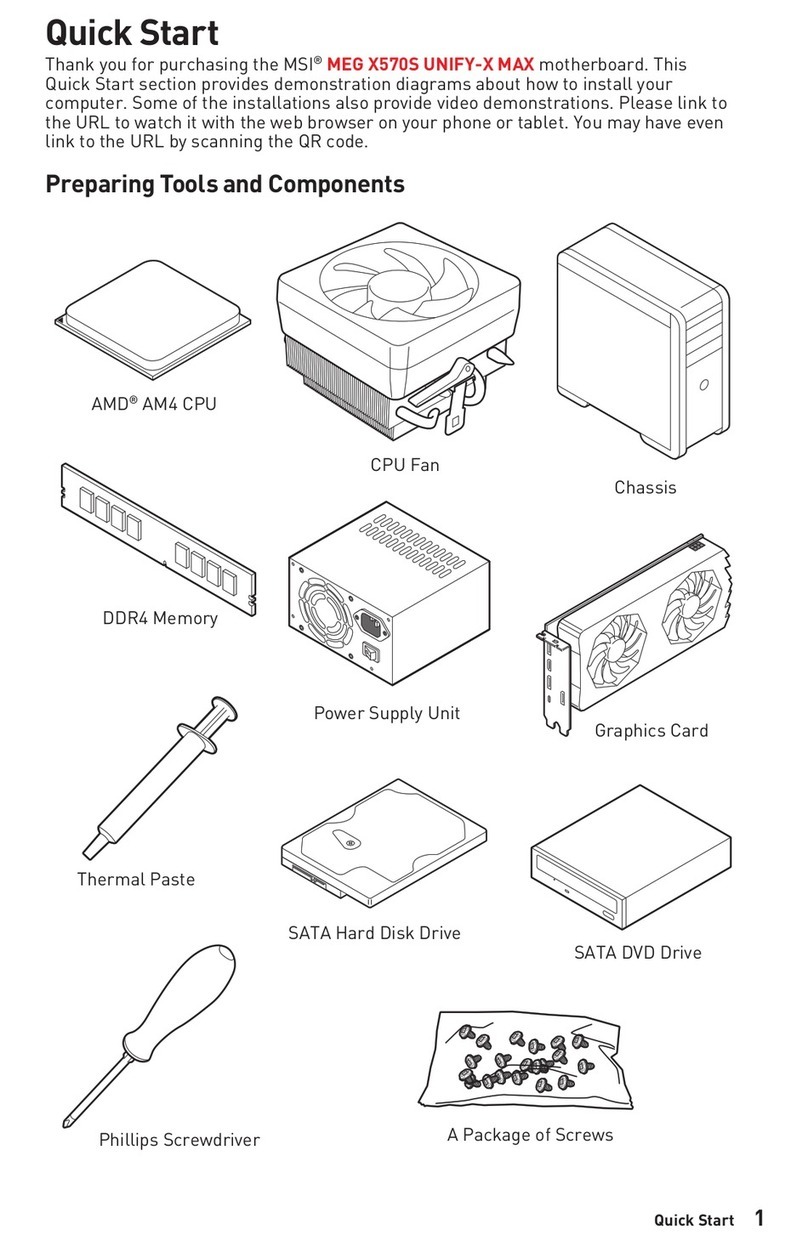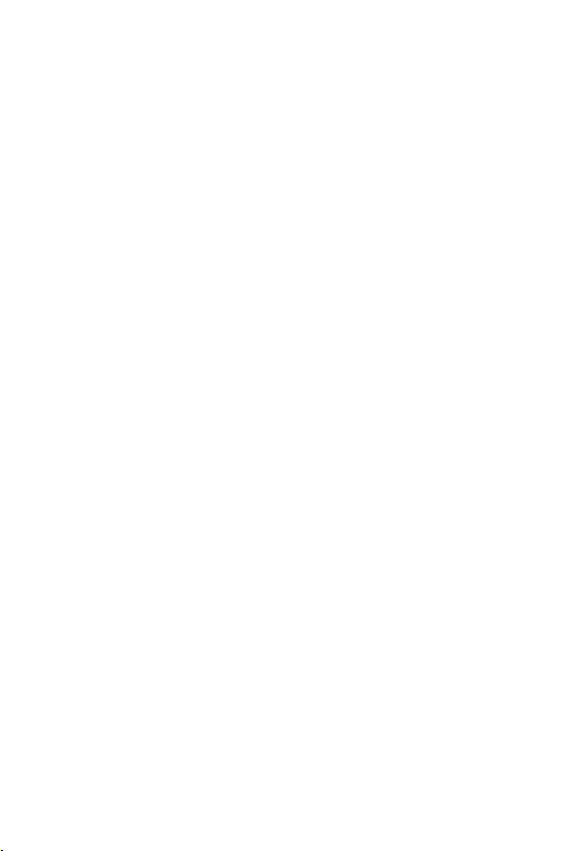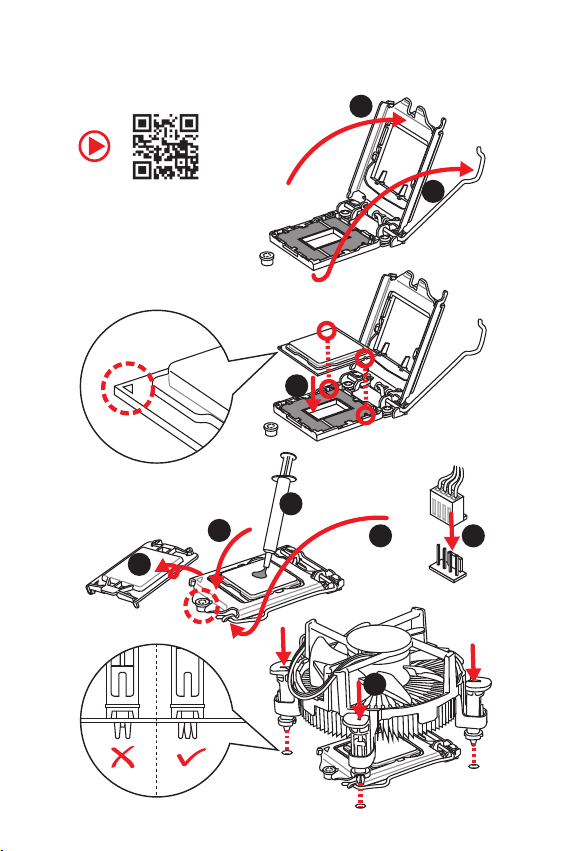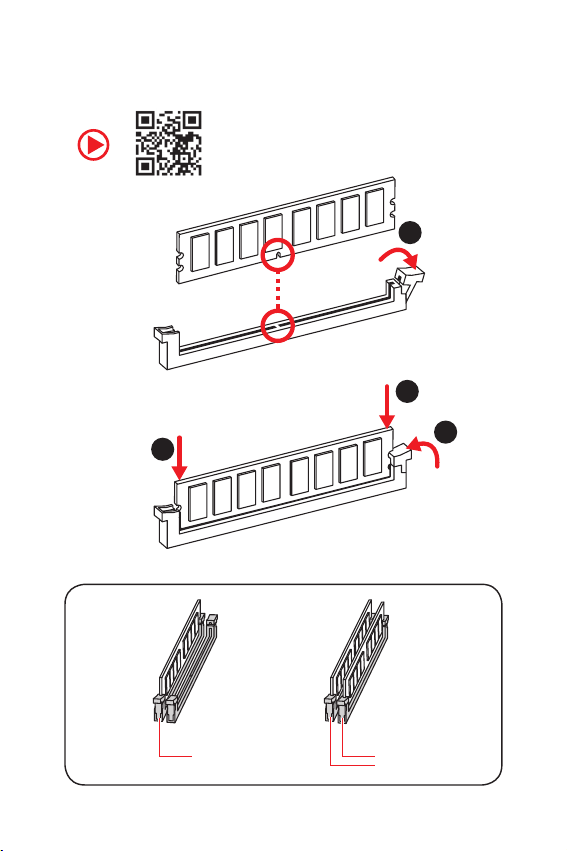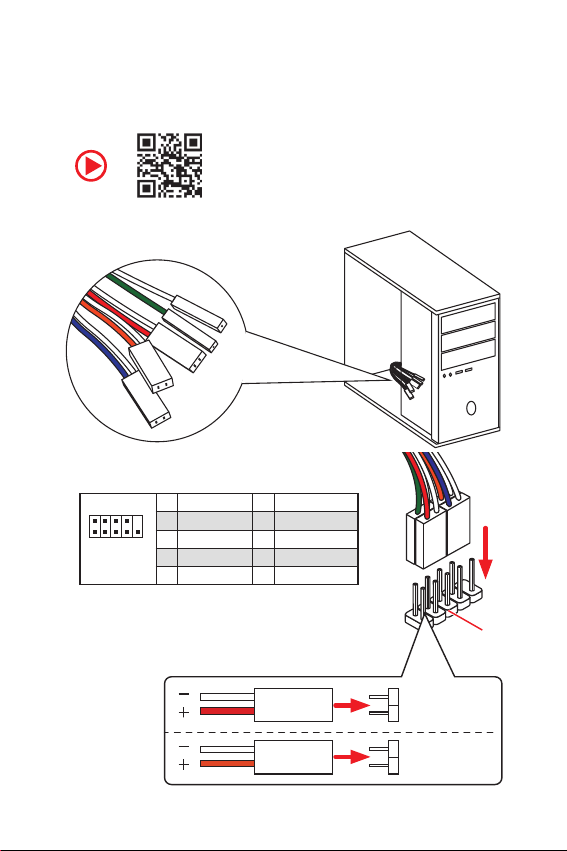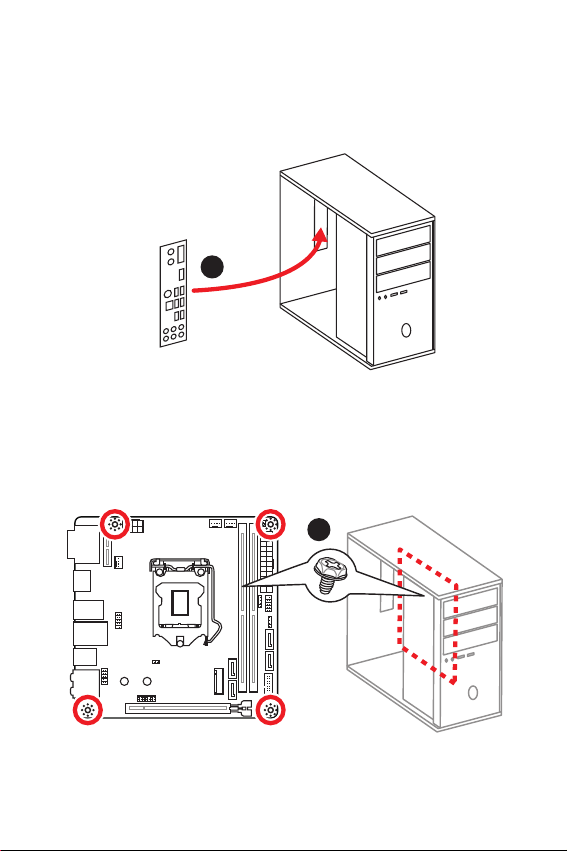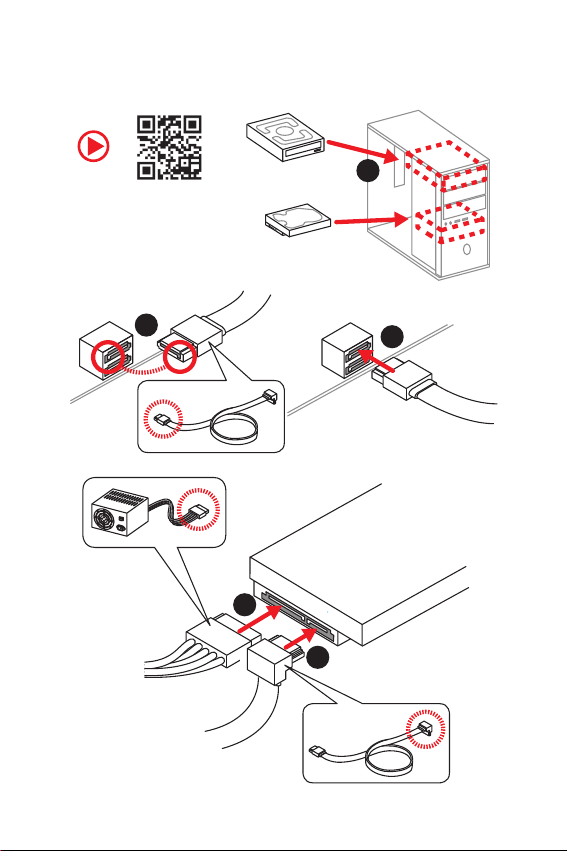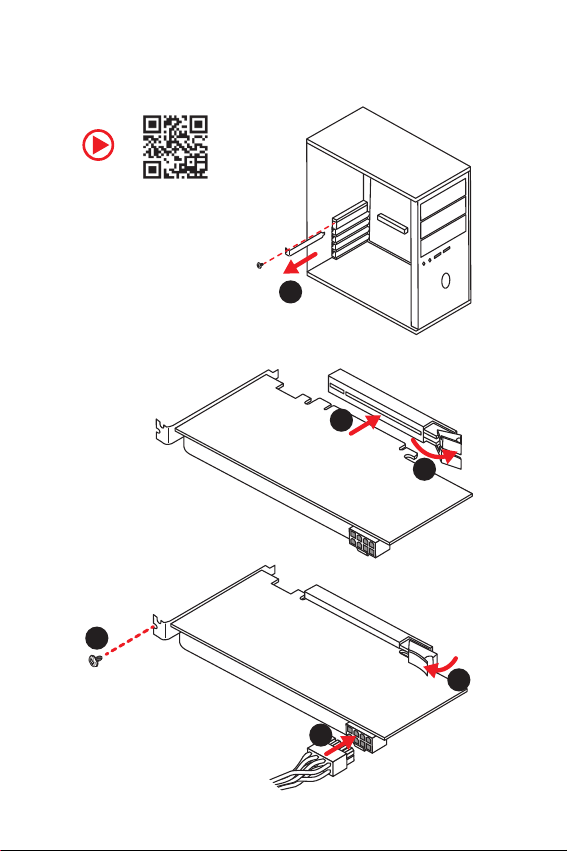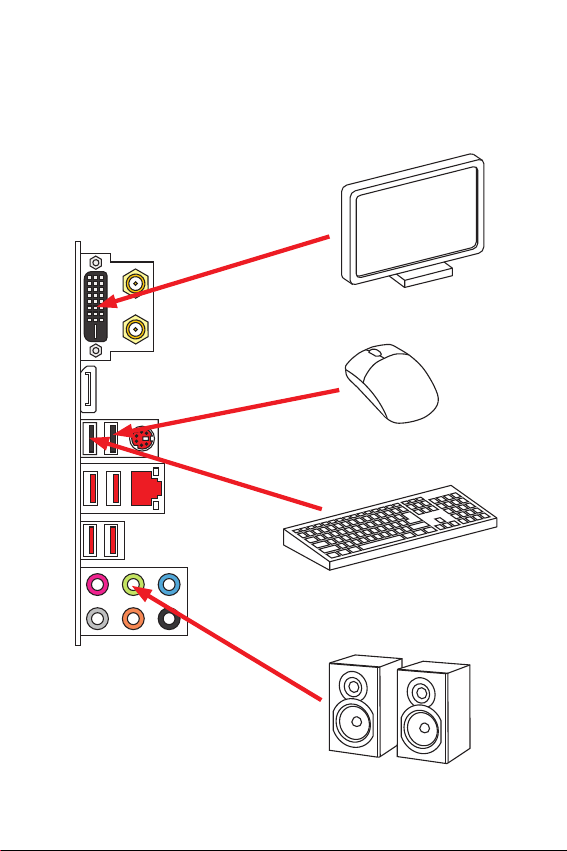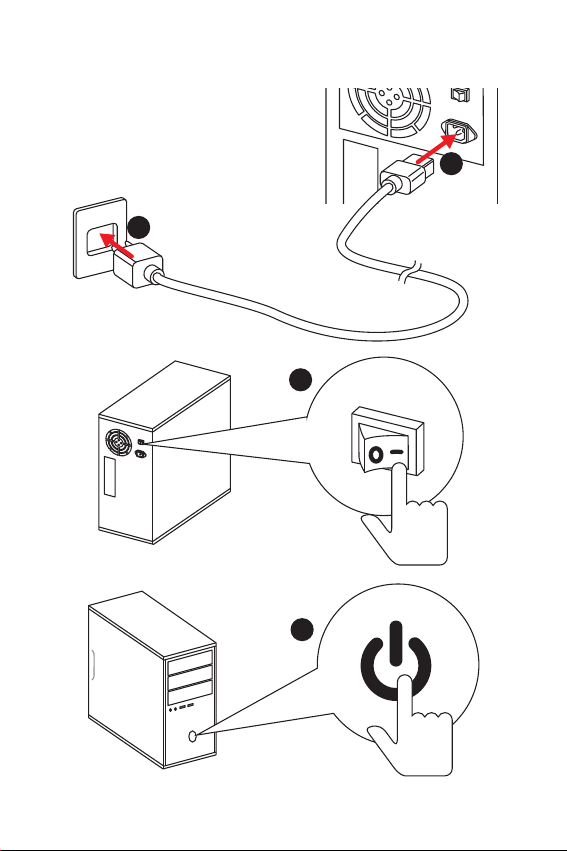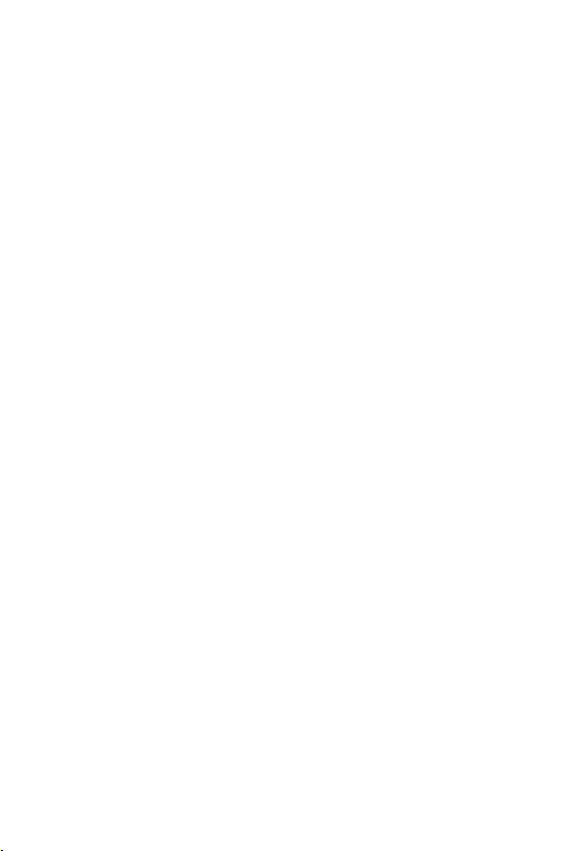
I
Quick Start
Quick Start
Thank you for purchasing the MSI®B360I GAMING PRO AC
motherboard. This Quick Start section provides demonstration
diagrams about how to install your computer. Some of the
installations also provide video demonstrations. Please link to the
URL to watch it with the web browser on your phone or tablet. You
may have even link to the URL by scanning the QR code.
Kurzanleitung
Danke, dass Sie das MSI®B360I GAMING PRO AC Motherboard
gewählt haben. Dieser Abschnitt der Kurzanleitung bietet eine Demo
zur Installation Ihres Computers. Manche Installationen bieten
auch die Videodemonstrationen. Klicken Sie auf die URL, um diese
Videoanleitung mit Ihrem Browser auf Ihrem Handy oder Table
anzusehen. Oder scannen Sie auch den QR Code mit Ihrem Handy,
um die URL zu öffnen.
Présentation rapide
Merci davoir choisi la carte mère MSI®B360I GAMING PRO AC.
Ce manuel fournit une rapide présentation avec des illustrations
explicatives qui vous aideront à assembler votre ordinateur. Des
tutoriels vidéo sont disponibles pour certaines étapes. Cliquez sur
le lien fourni pour regarder la vidéo sur votre téléphone ou votre
tablette. Vous pouvez également accéder au lien en scannant le QR
code qui lui est associé.
ĭŧŝŞŜŧŕ ŝŞŌŜŞ
ĭŗŌŏŚŐŌŜŔŘ ŎŌŝ œŌ śŚŖşśŖş ŘŌŞőŜŔřŝŖŚŕ śŗŌŞŧ MSI®B360I
GAMING PRO AC. ĮũŞŚŘ ŜŌœŐőŗő śŜőŐŝŞŌŎŗőřŌ ŔřŠŚŜŘŌŢŔū,
ŖŚŞŚŜŌū śŚŘŚŒőŞ ŎŌŘ śŜŔ ŝōŚŜŖő ŖŚŘŨŪŞőŜŌ. İŗū řőŖŚŞŚŜŧš
ũŞŌśŚŎ ŝōŚŜŖŔ ŔŘőŪŞŝū ŎŔŐőŚŔřŝŞŜşŖŢŔŔ. İŗū śŜŚŝŘŚŞŜŌ
ŎŔŐőŚ, řőŚōšŚŐŔŘŚ ŚŞŖŜŧŞŨ ŝŚŚŞŎőŞŝŞŎşŪťşŪ ŝŝŧŗŖş Ŏ
Ŏőō-ōŜŌşœőŜő řŌ ŎŌŤőŘ ŞőŗőŠŚřő ŔŗŔ śŗŌřŤőŞő. Įŧ ŞŌŖŒő
ŘŚŒőŞő ŎŧśŚŗřŔŞŨ śőŜőšŚŐ śŚ ŝŝŧŗŖő, śşŞőŘ ŝŖŌřŔŜŚŎŌřŔū
QR-ŖŚŐŌ.