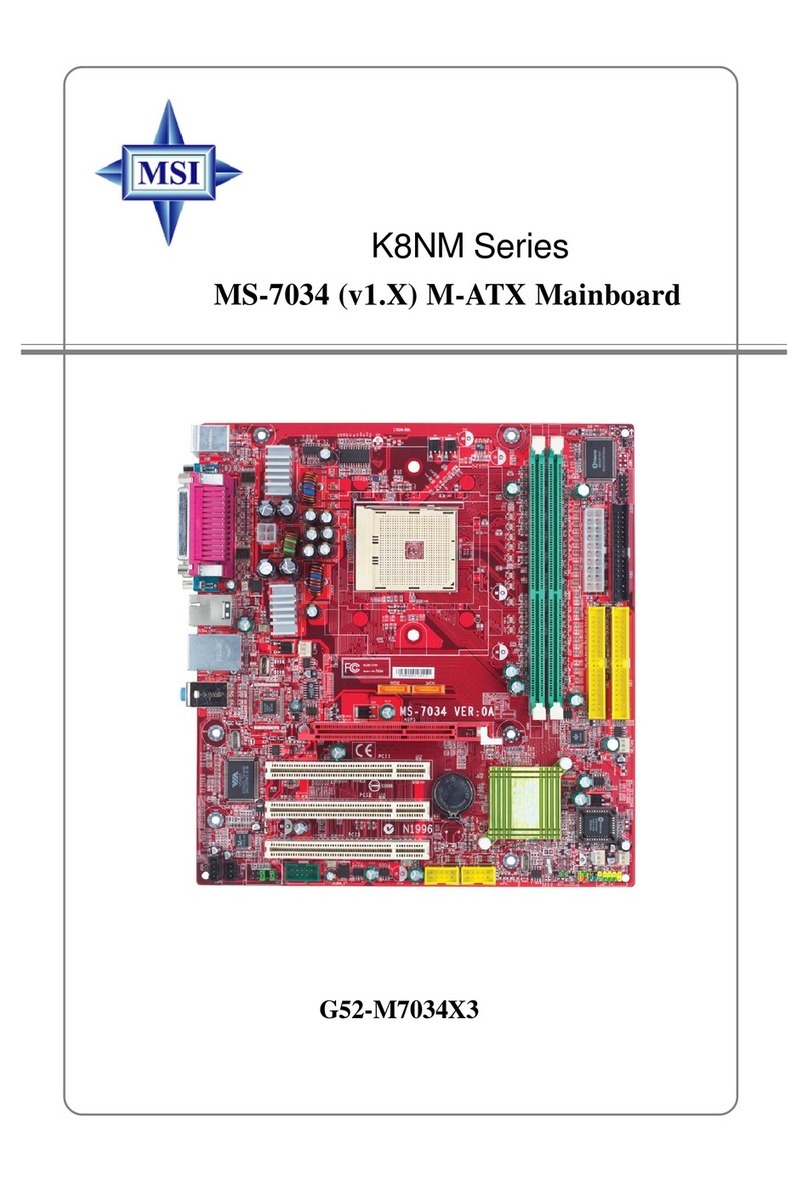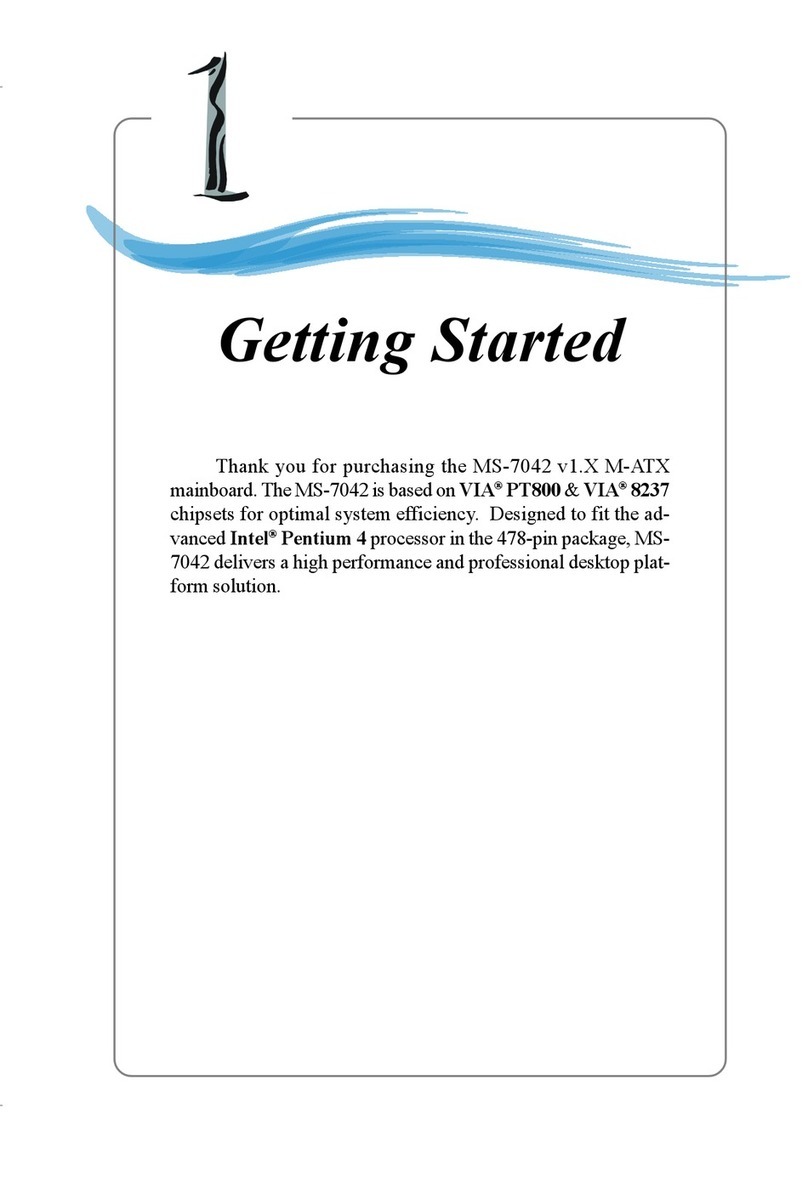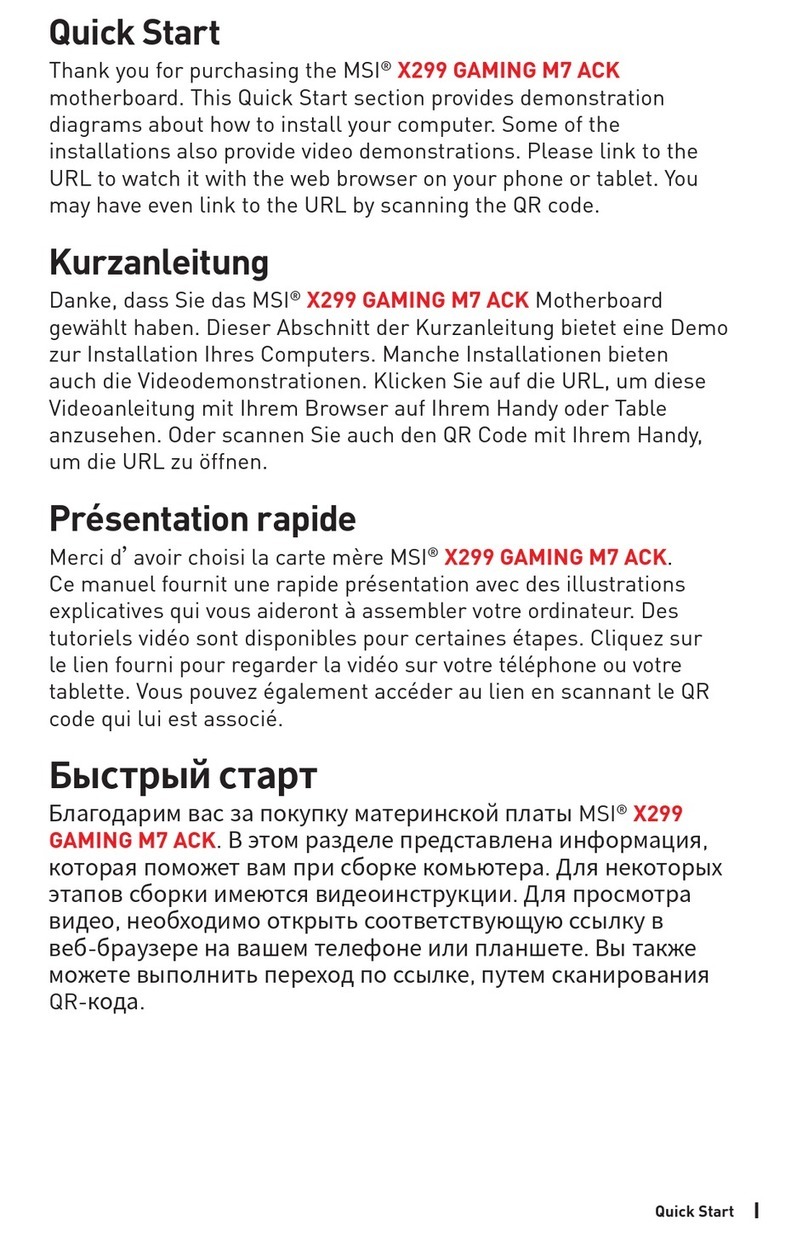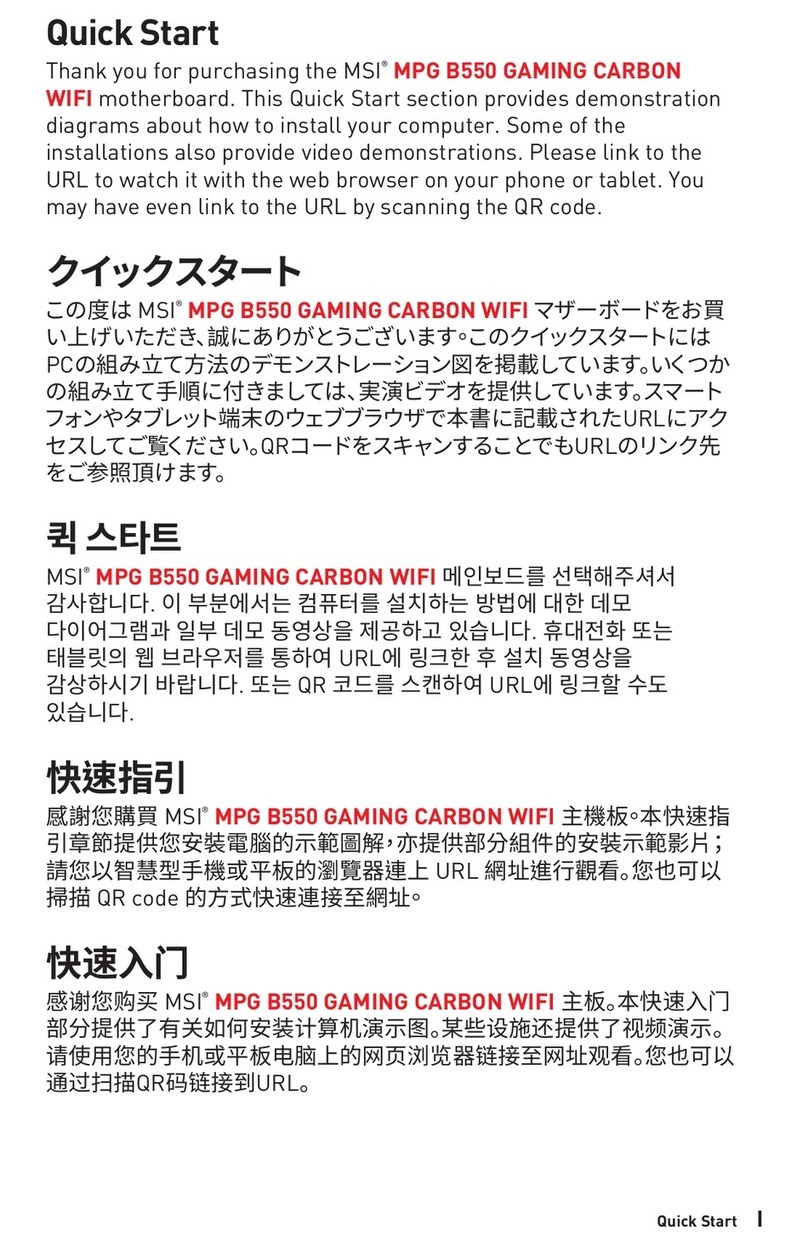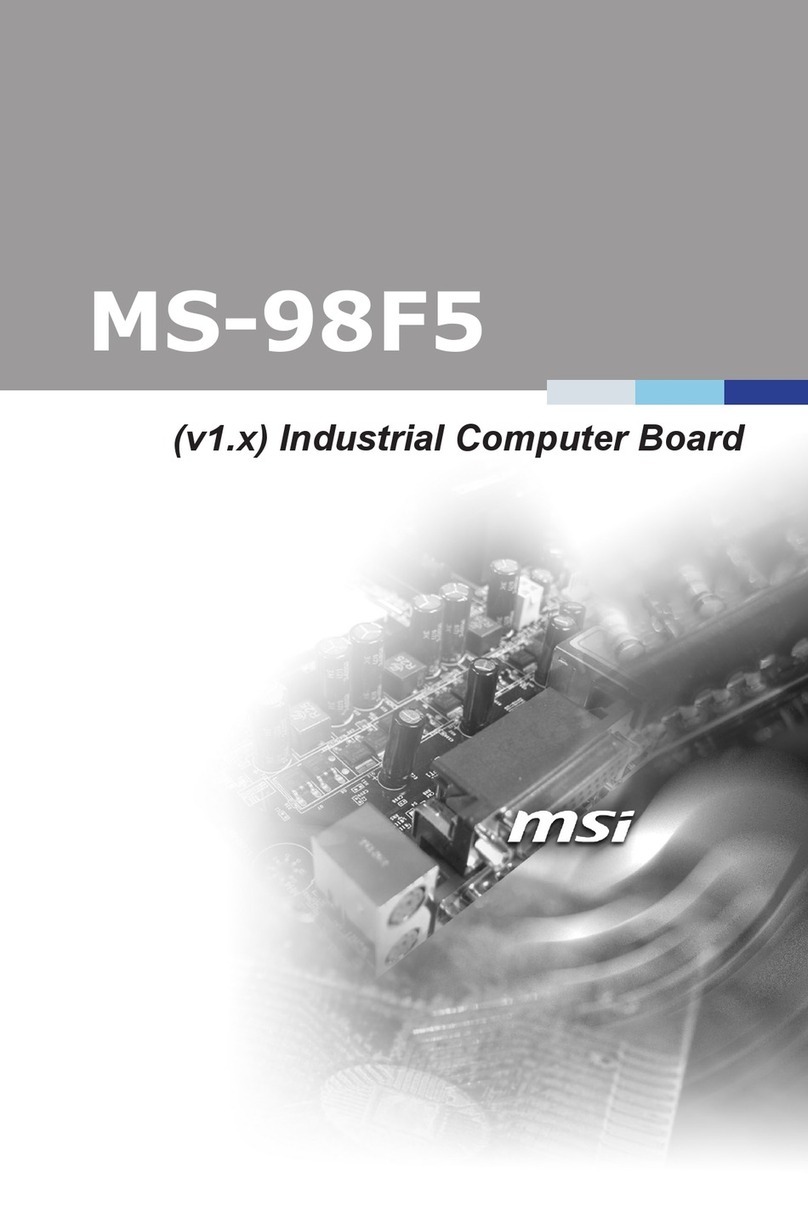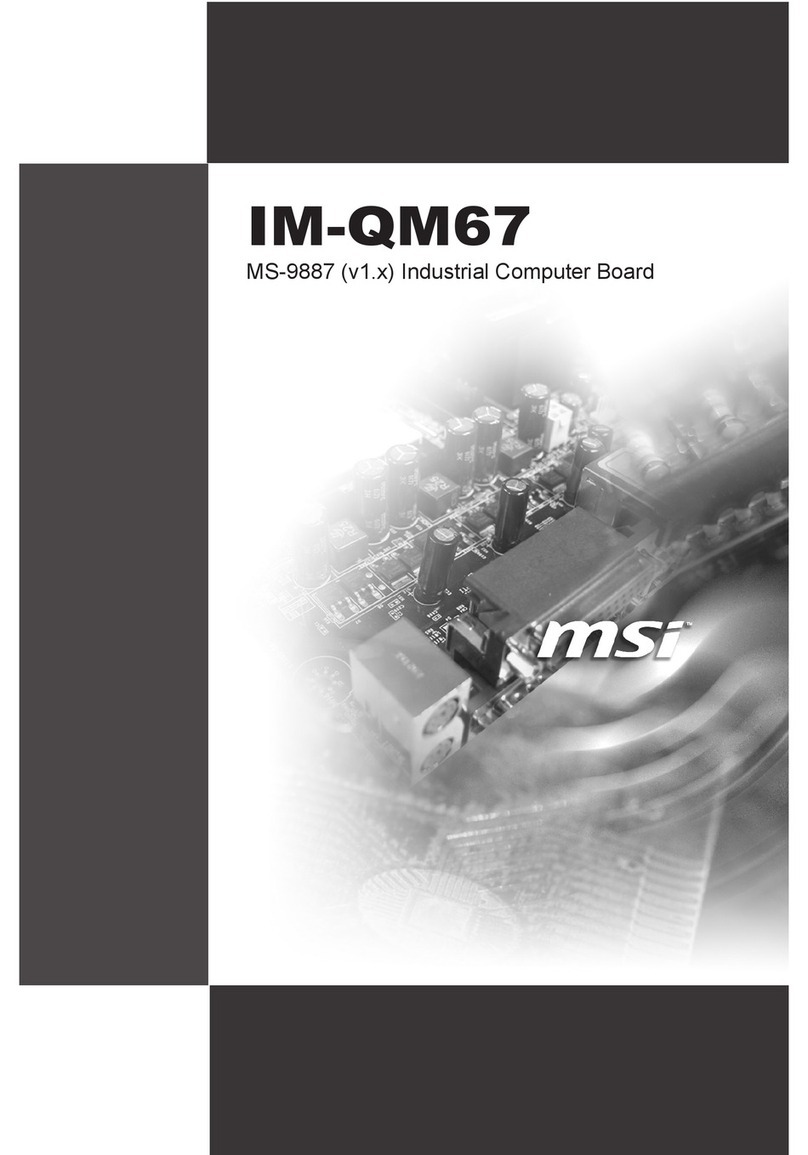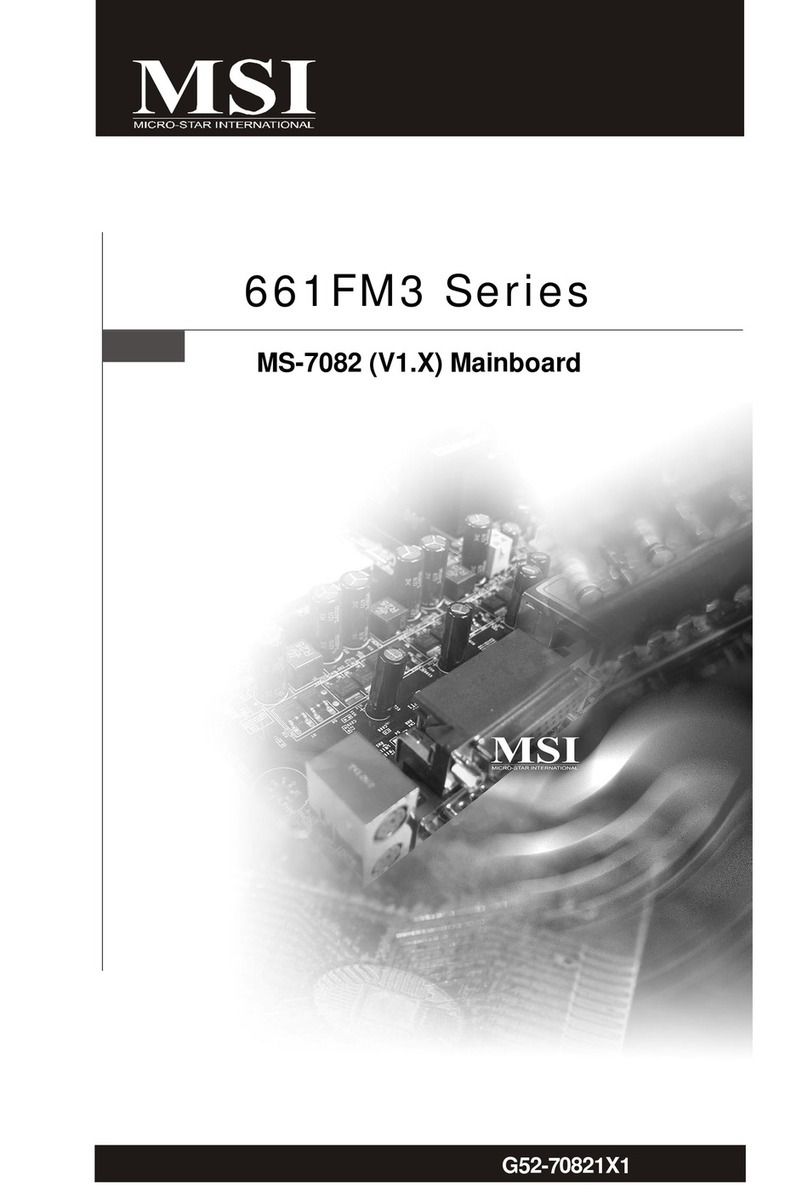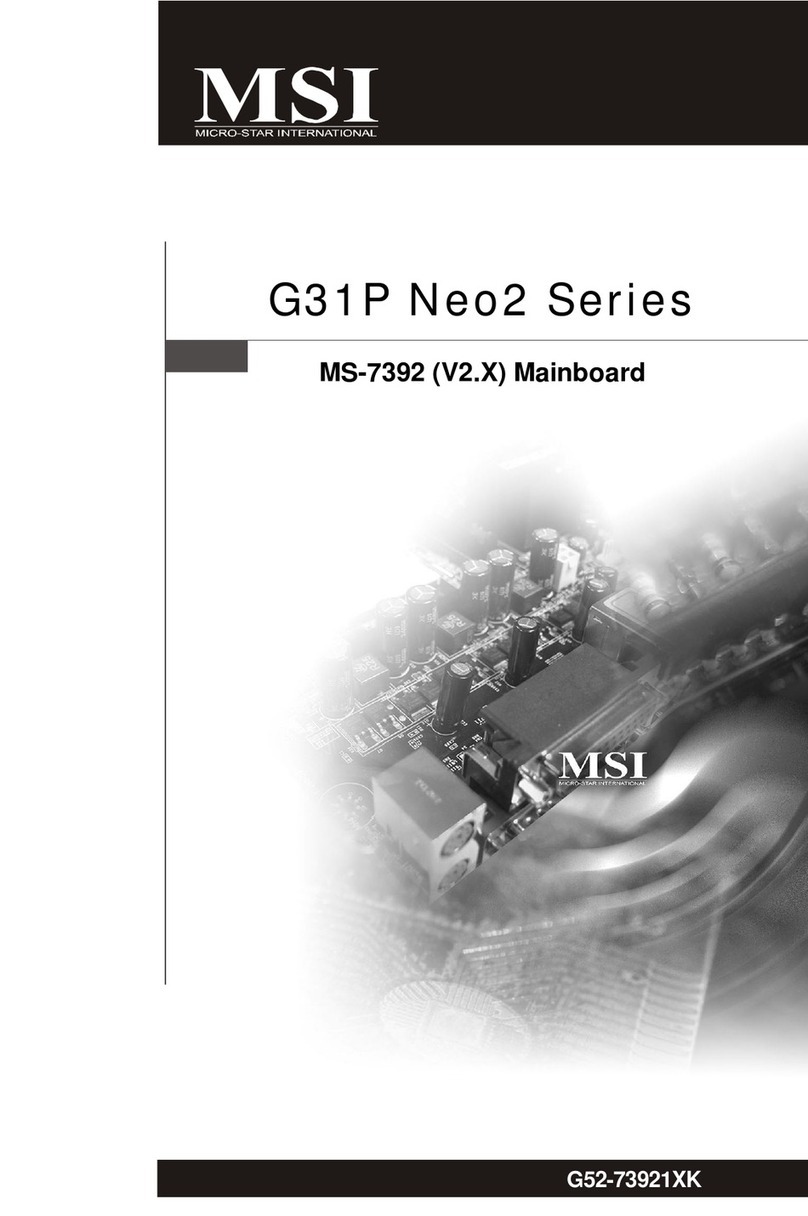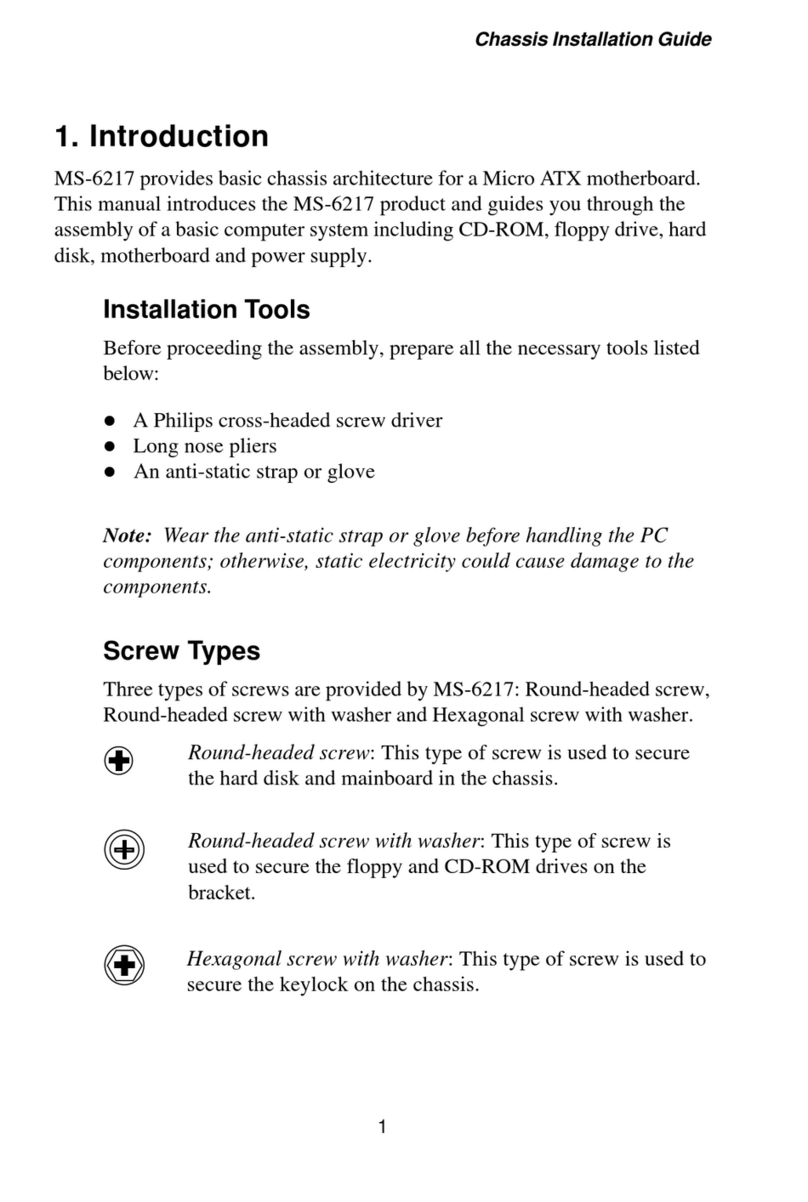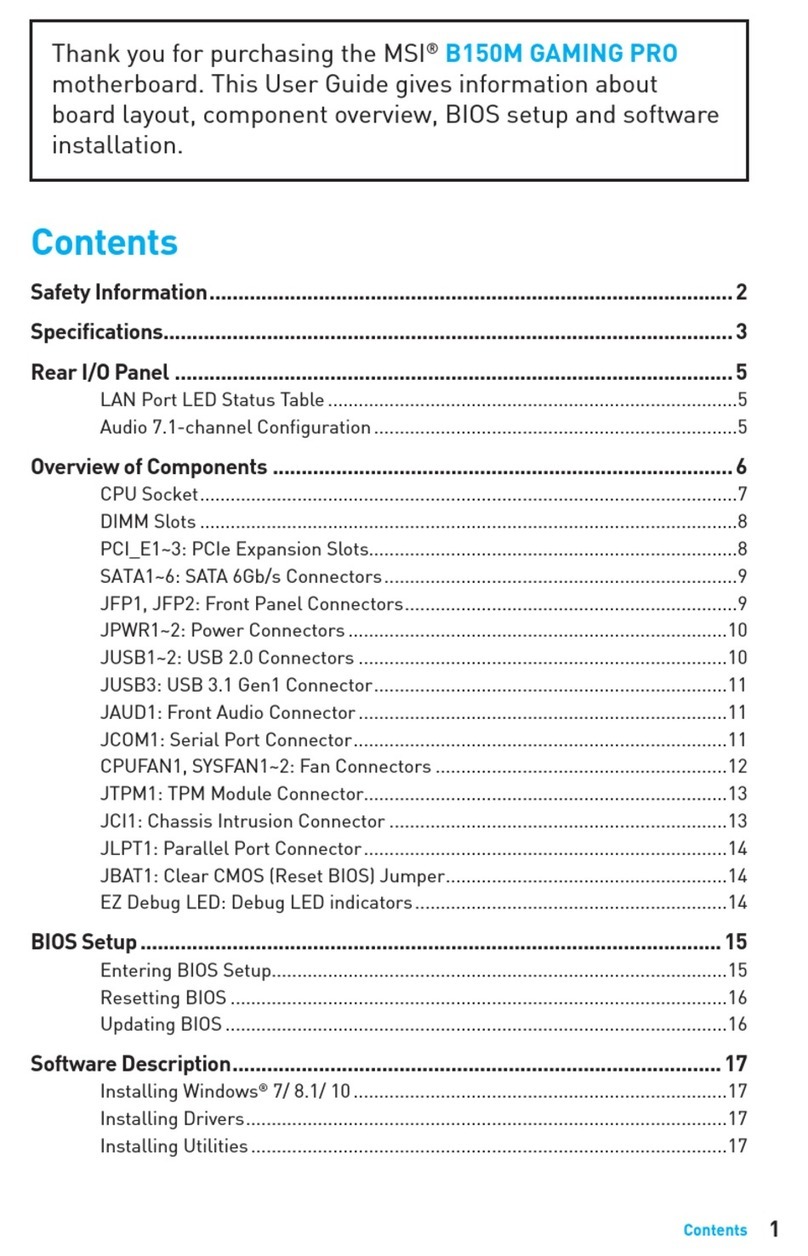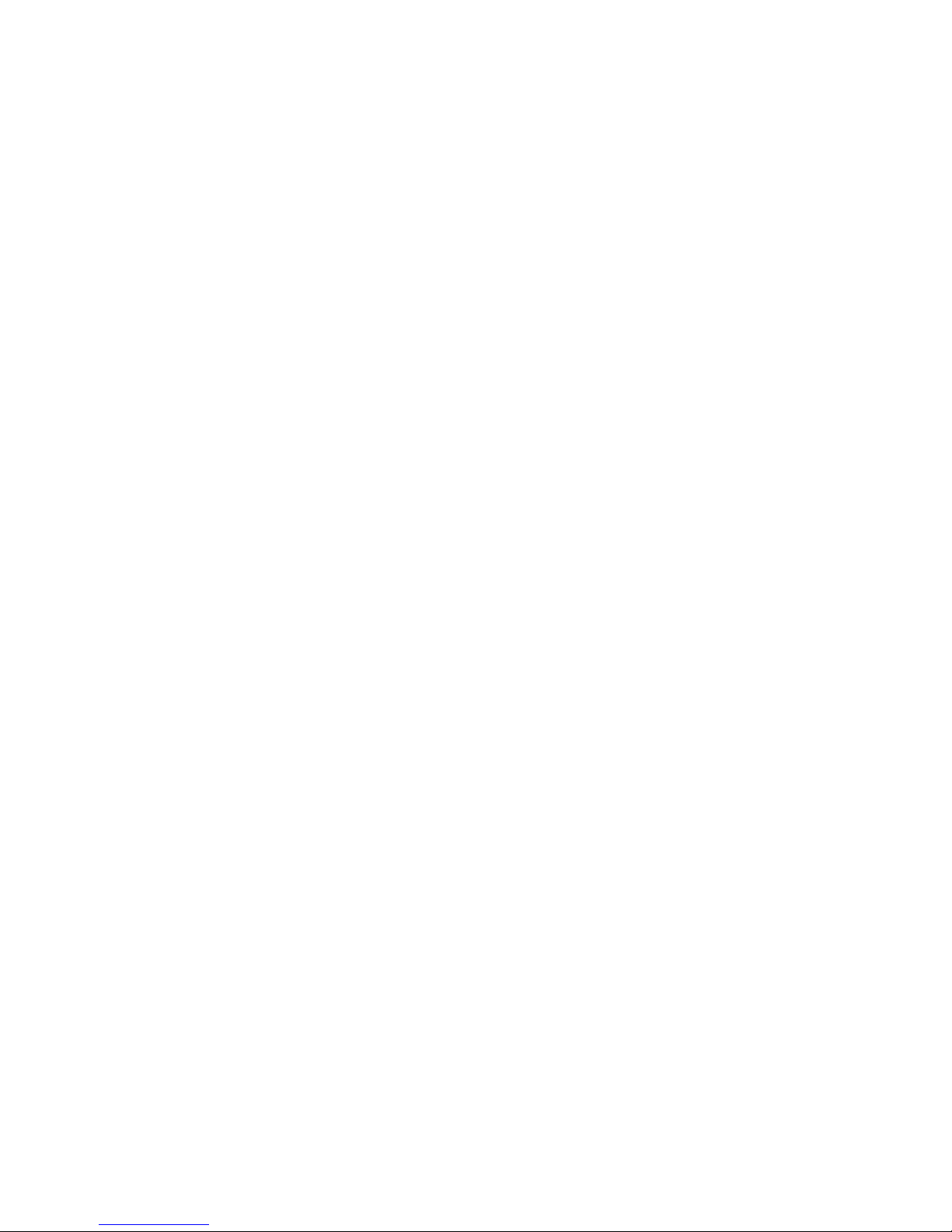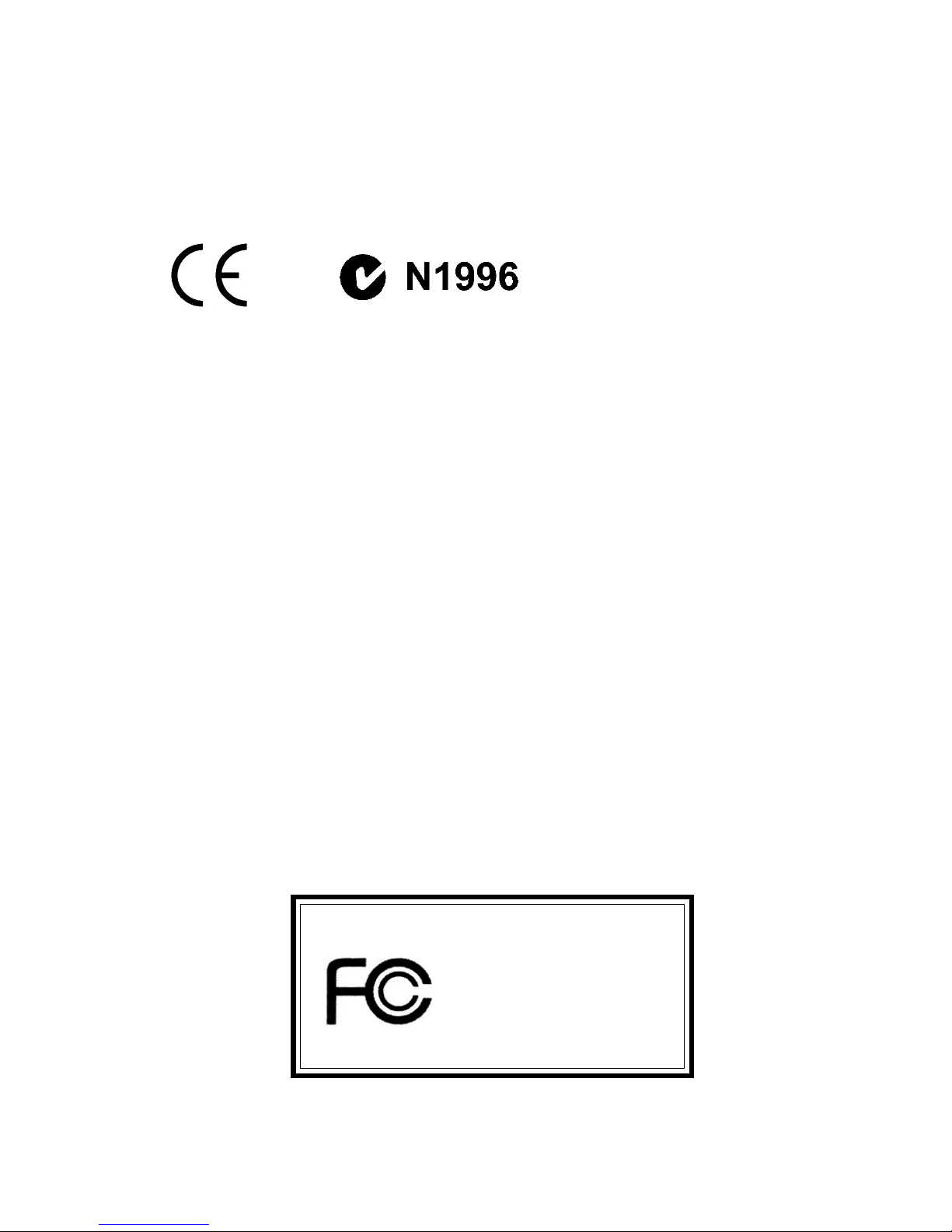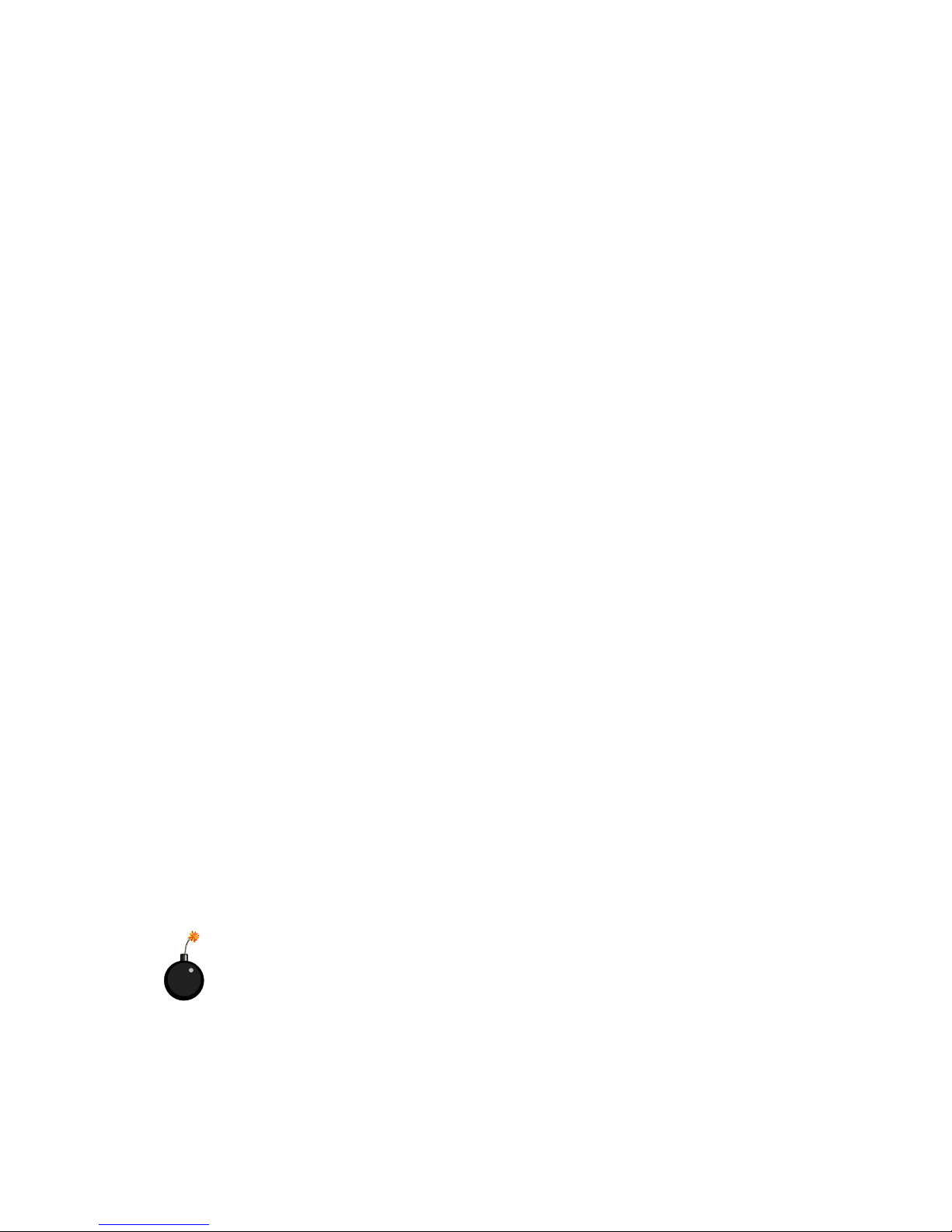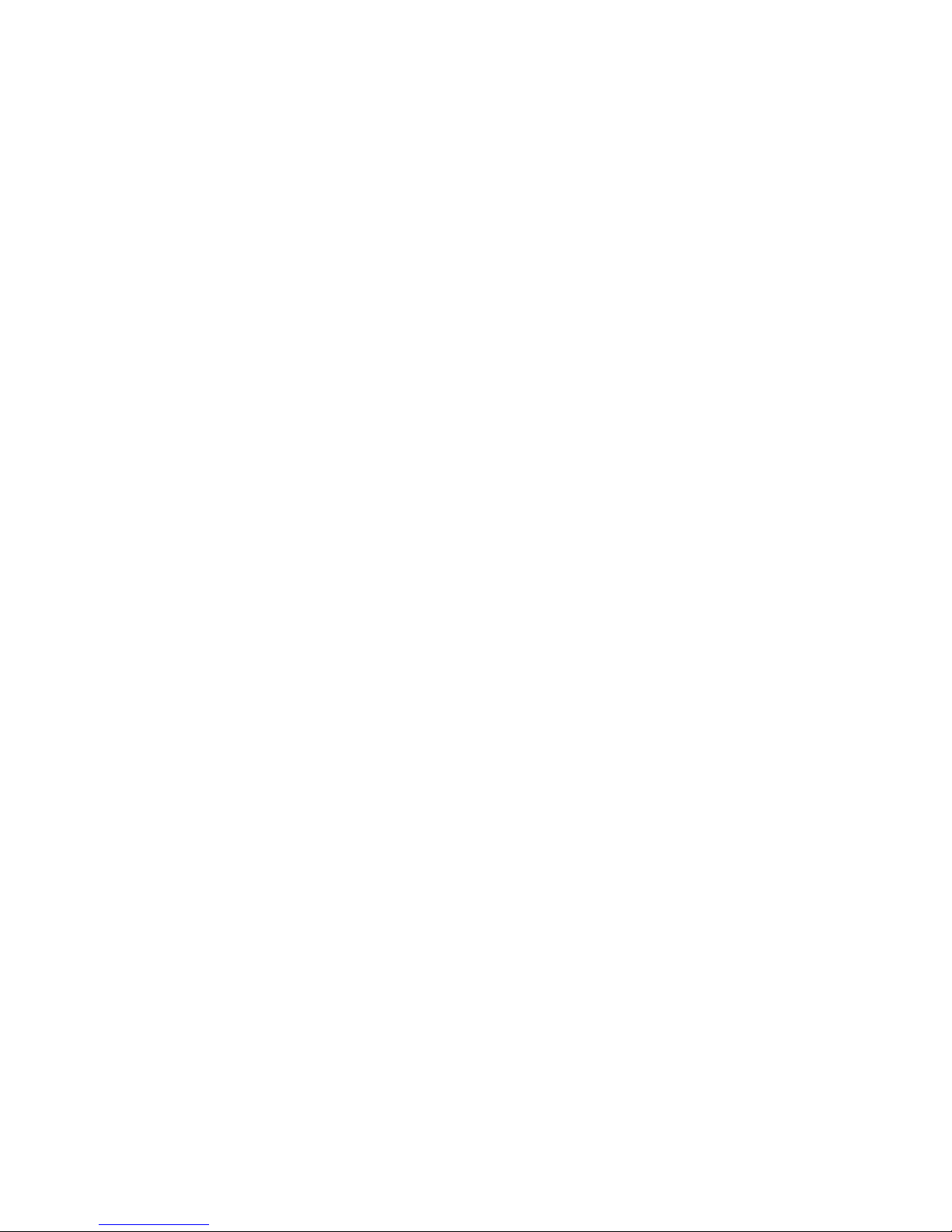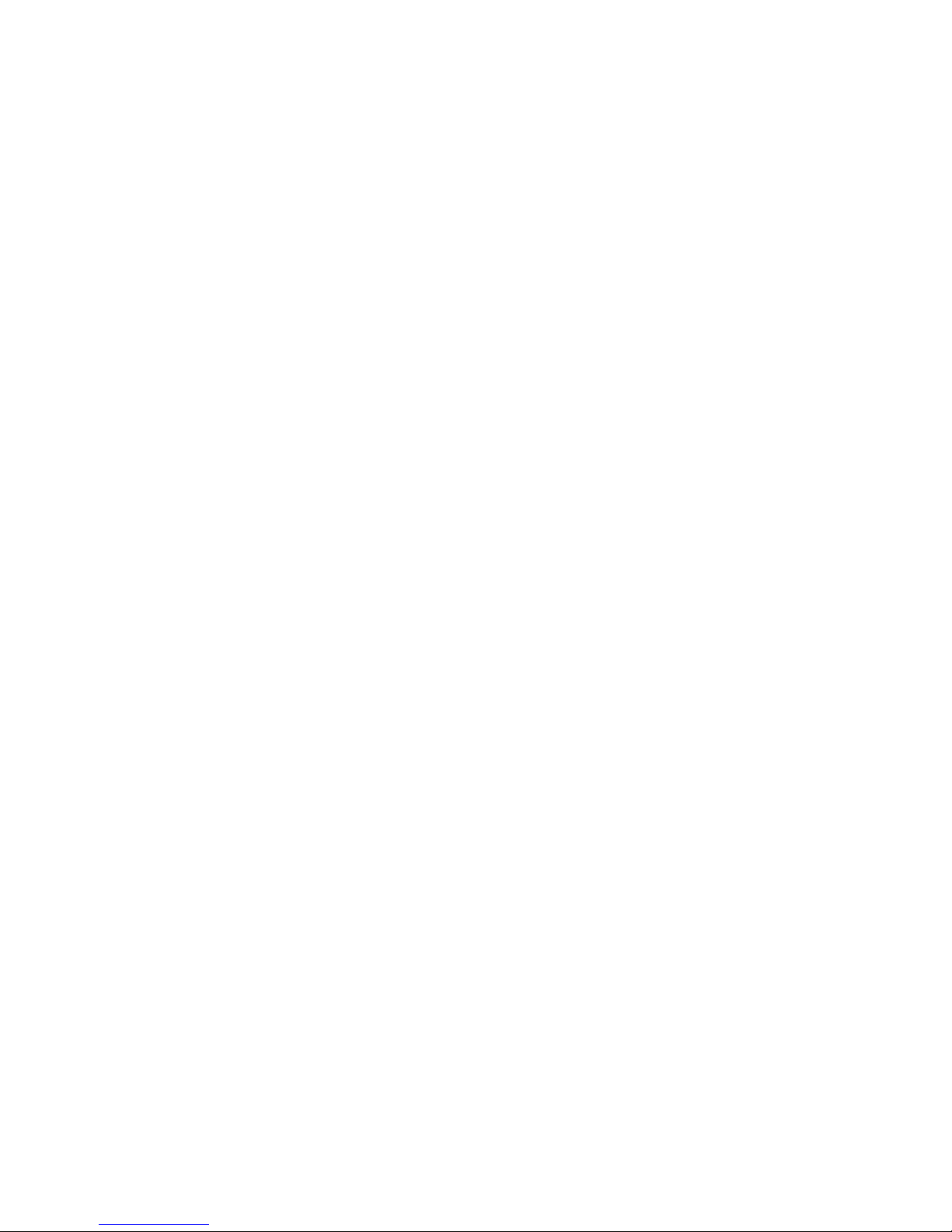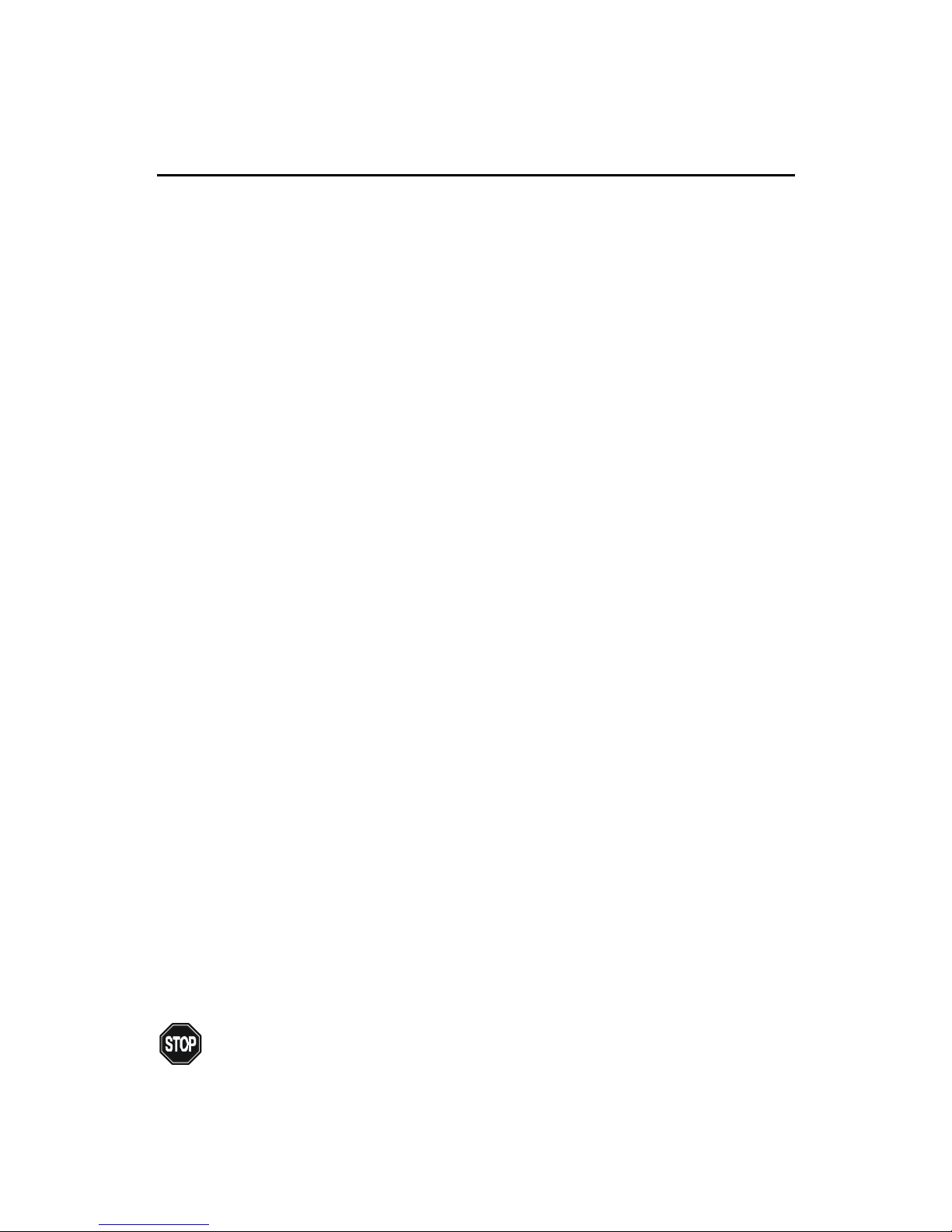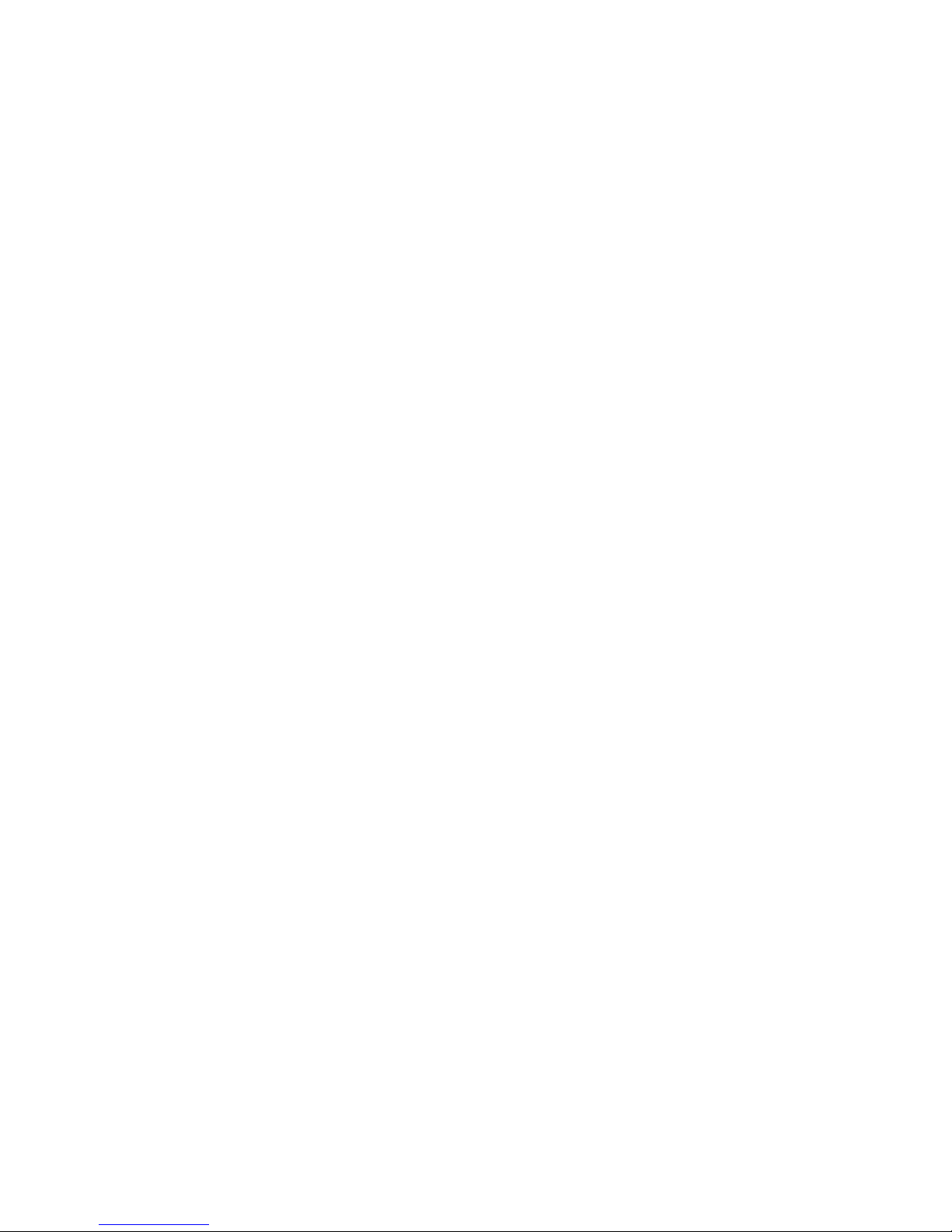vi
ParallelPortConnector: LPT1...................................................... 2-11
Connectors......................................................................................... 2-12
FloppyDisk Drive Connector: FDD1........................................... 2-12
IrDAInfrared Module Header: IR2 .............................................. 2-12
HardDiskConnectors:IDE1 & IDE2 ........................................... 2-13
ATA133RAID Connectors: IDE3 & IDE4 ................................... 2-14
CD-InConnector:JCD1 ............................................................... 2-15
AuxLine-In Connector: JAUX1 .................................................. 2-15
Modem-InConnector: JPHN1 ..................................................... 2-15
FanPower Connectors: CFAN1/SFAN1/J7.................................. 2-16
Wake On Ring Connector: JMDM1............................................. 2-17
Wake OnLAN Connector: JWOL1.............................................. 2-17
Front Panel Connector: JFP1 or F_P2 .......................................... 2-18
Front PanelAudio Connector: JAU1 ........................................... 2-19
FrontUSBConnectors: JUSB2/3/4 & USB3 ................................ 2-20
Jumpers .............................................................................................. 2-24
Clear CMOSJumper: JBAT1 ........................................................ 2-24
Slots ................................................................................................... 2-25
AGP (Accelerated Graphics Port) Slot ......................................... 2-25
PCISlots ...................................................................................... 2-25
CNR(Communication Network Riser) ......................................... 2-26
PCI Interrupt Request Routing .................................................... 2-26
Chapter3.BIOSSetup.............................................................................. 3-1
Entering Setup...................................................................................... 3-2
Control Keys ................................................................................. 3-2
GettingHelp .................................................................................. 3-3
The Main Menu ................................................................................... 3-4
Standard CMOS Features ....................................................................3-6
Advanced BIOS Features ....................................................................3-8