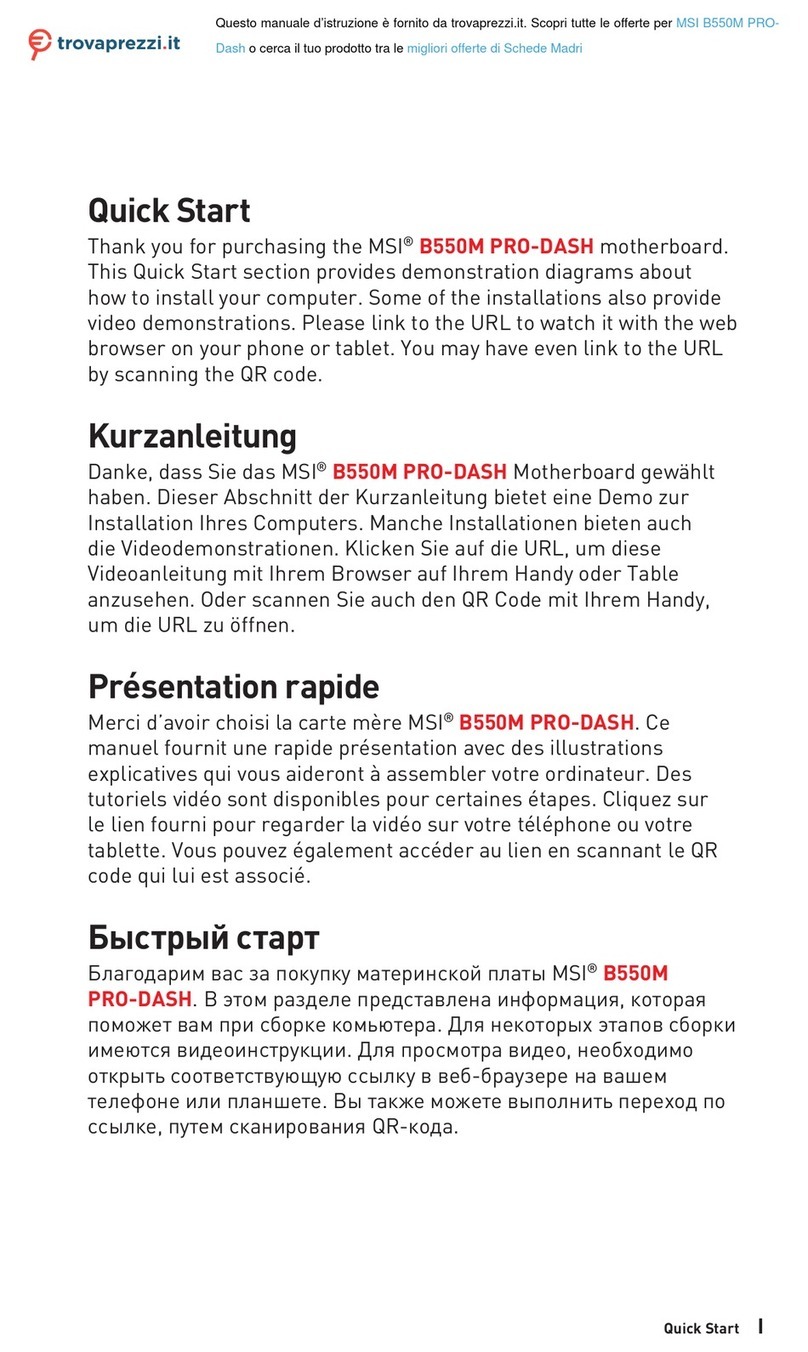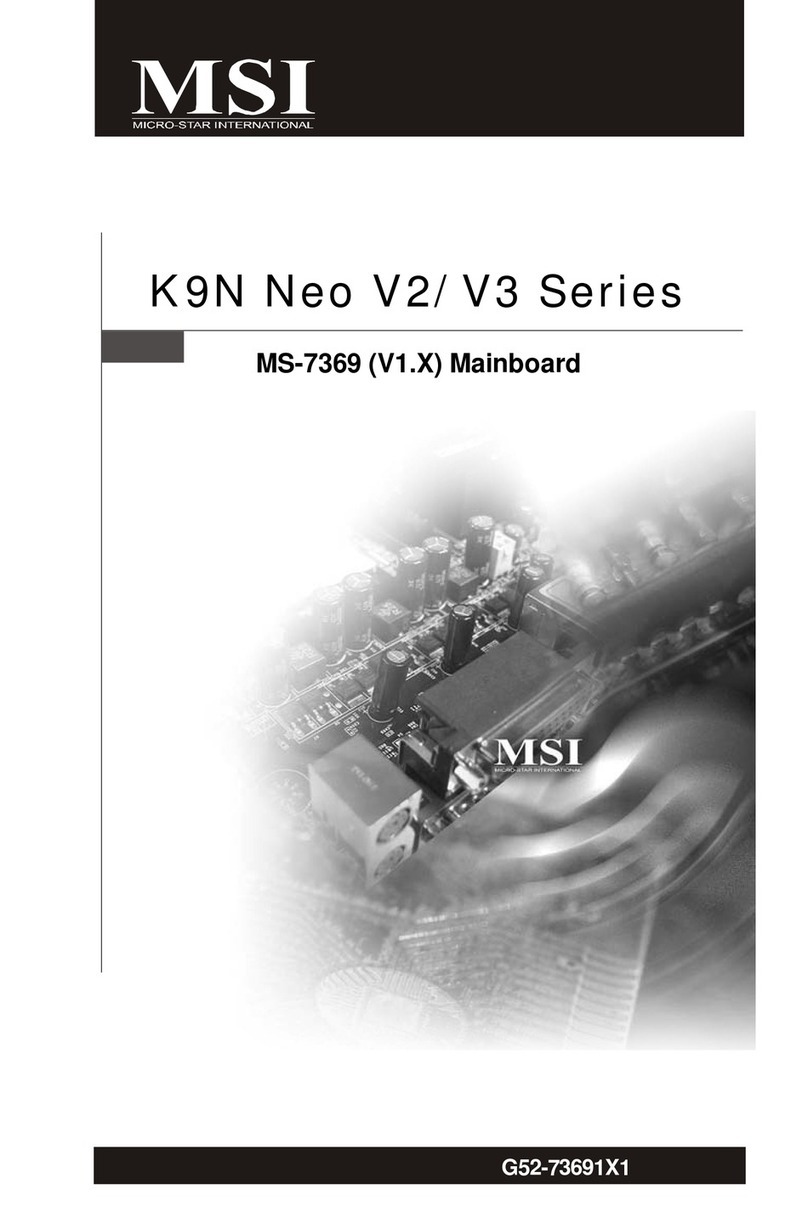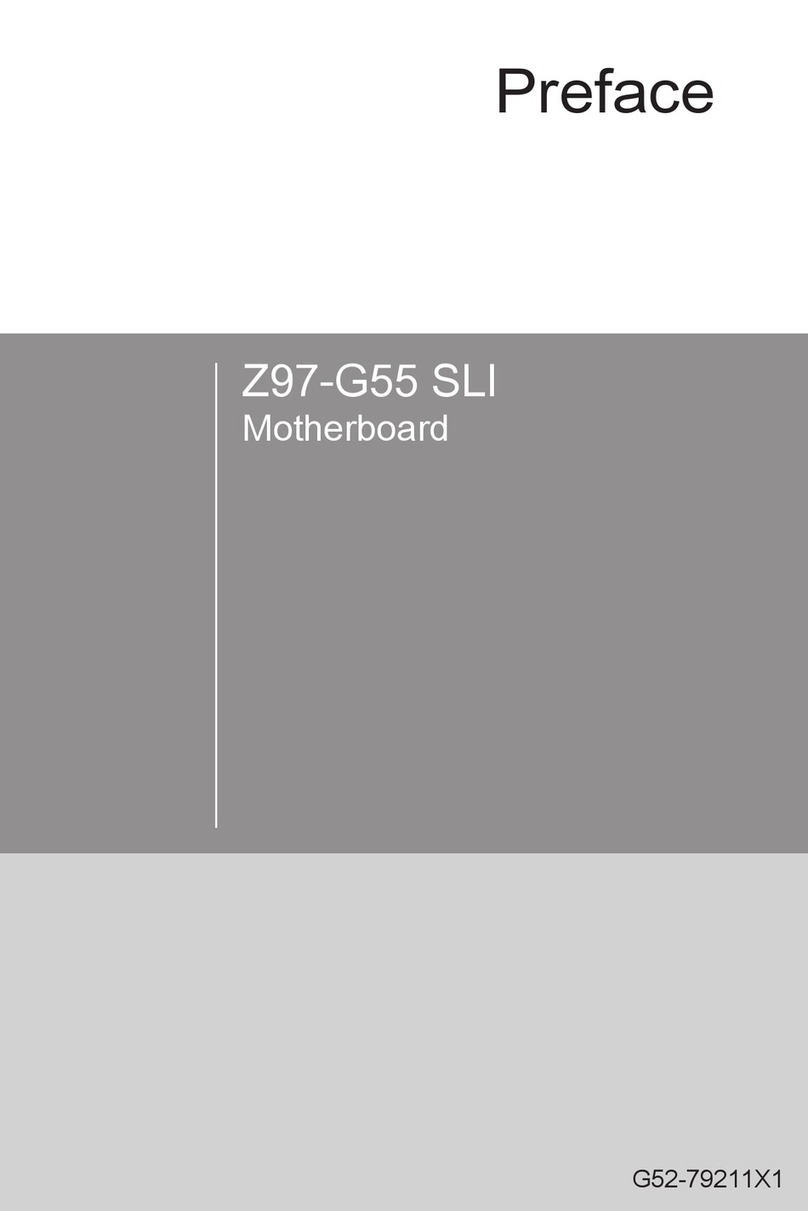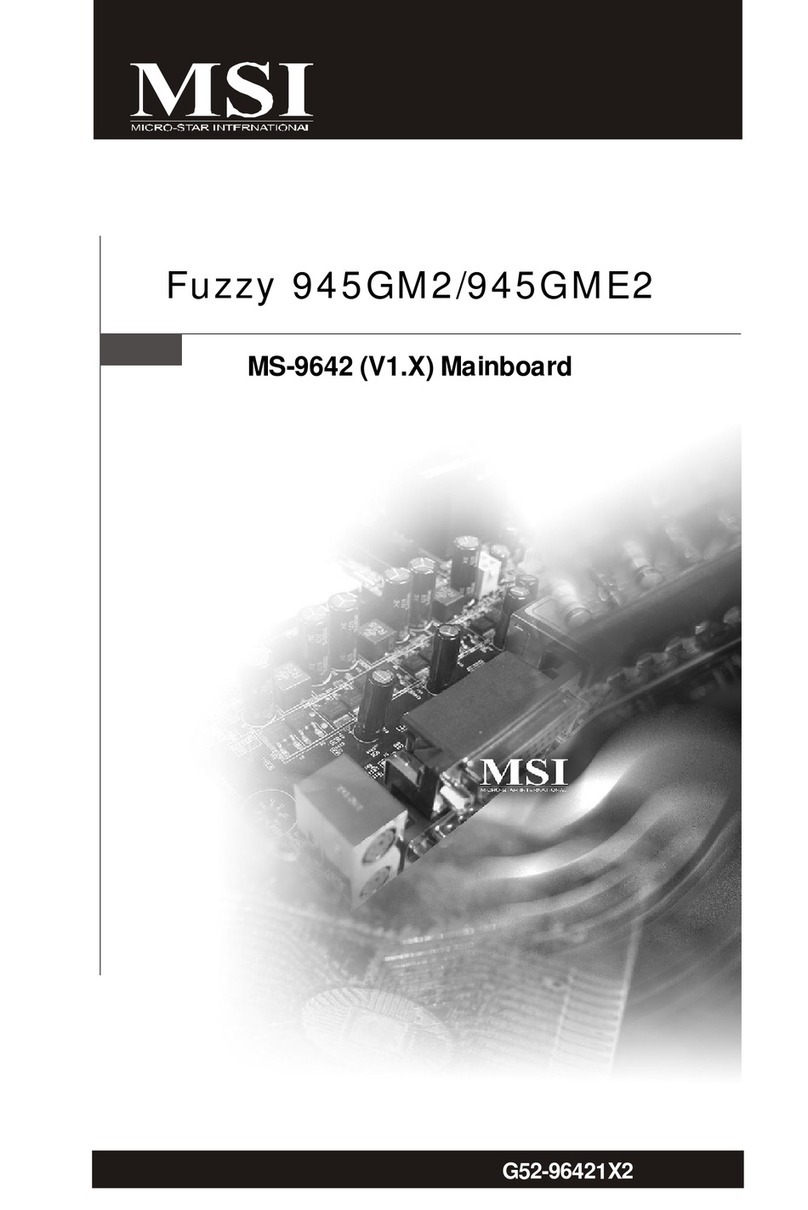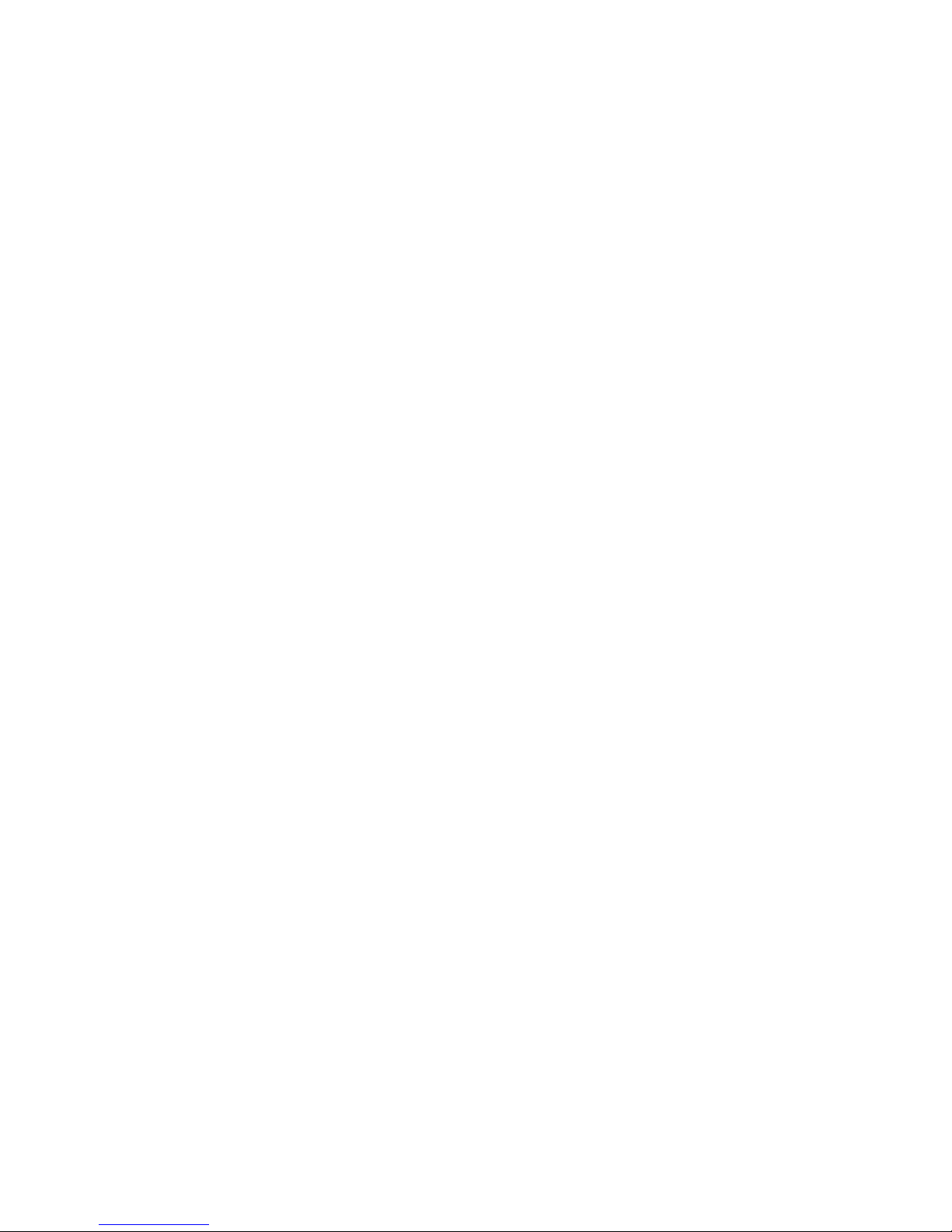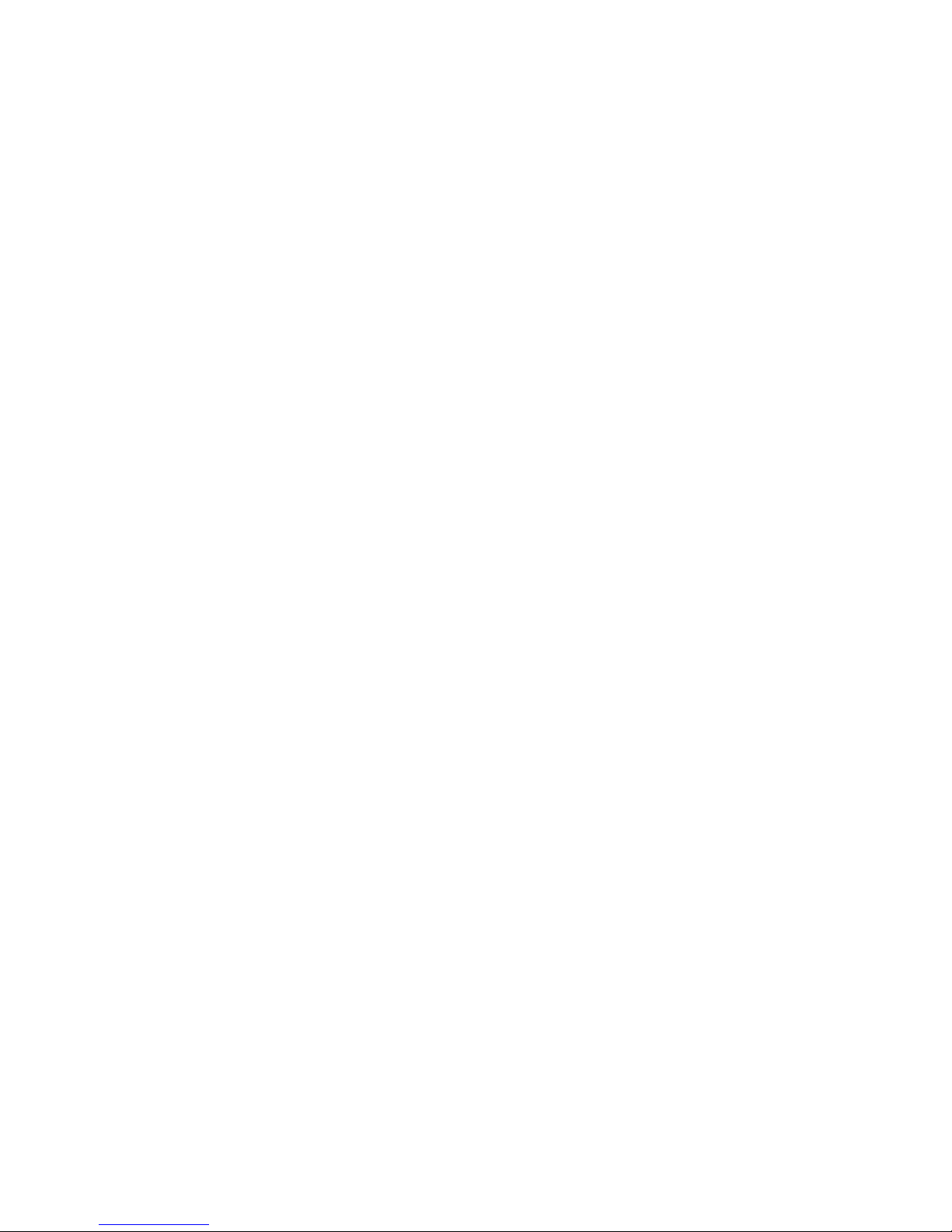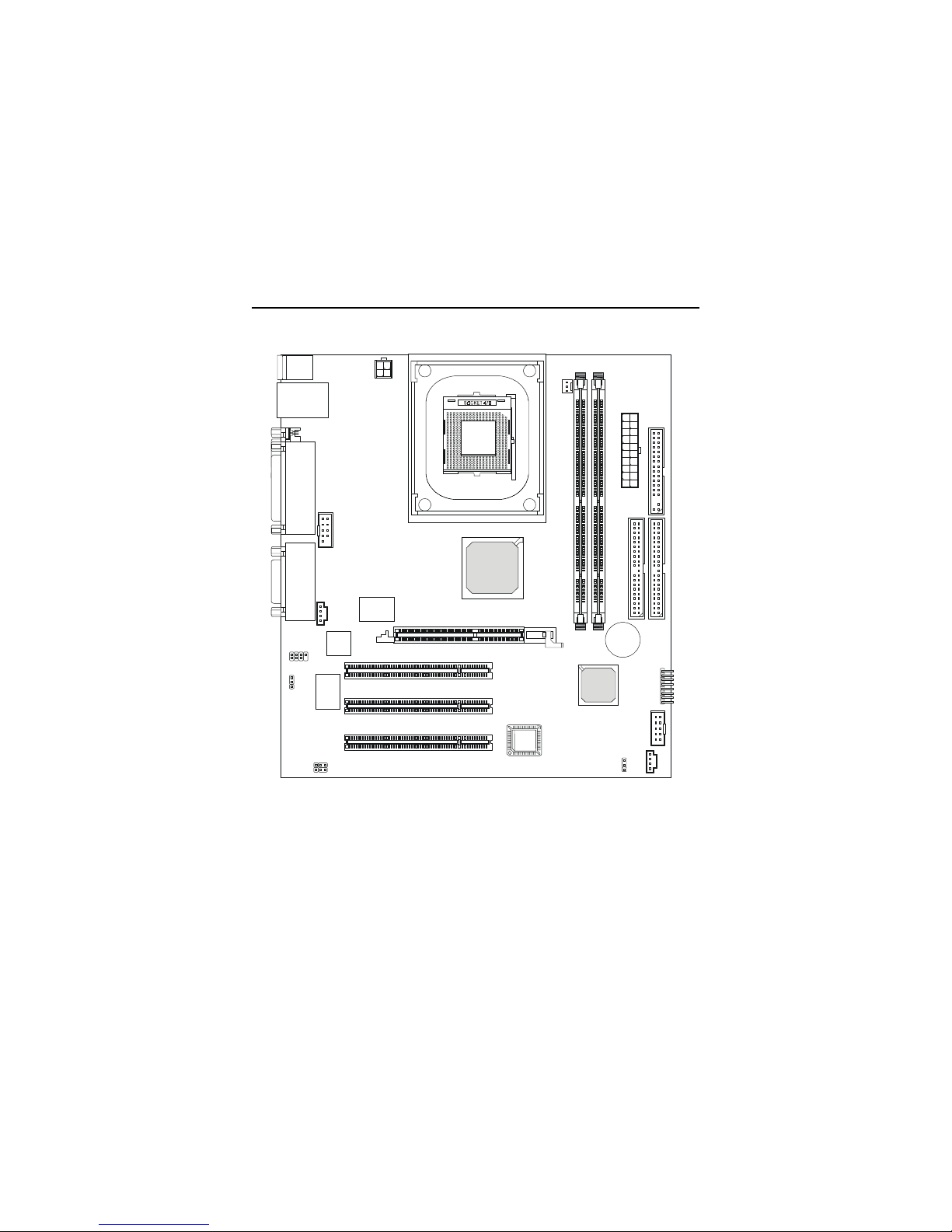v
CONTENTS
Chapter 1. Getting Started ........................................................................ 1-1
Mainboard Specification ...................................................................... 1-2
Mainboard Layout ............................................................................... 1-4
Chapter 2. Hardware Setup ....................................................................... 2-1
Central Processing Unit: CPU .............................................................. 2-2
CPU Installation Procedures ......................................................... 2-2
CPU Core Speed Derivation Procedure ......................................... 2-3
Memory ................................................................................................ 2-4
Introduction to SDRAM ............................................................... 2-4
DIMM Module Combination ......................................................... 2-5
Installing DIMM Modules ............................................................ 2-5
Power Supply ....................................................................................... 2-6
ATX 20-Pin Power Connector ....................................................... 2-6
ATX 12V Power Connector: JPW1 ................................................ 2-6
Back Panel ............................................................................................ 2-7
Mouse Connector: JKBMS1 ......................................................... 2-7
Keyboard Connector: JKBMS1 ..................................................... 2-8
USB Connectors ............................................................................ 2-8
LAN (RJ-45) Jack ........................................................................... 2-9
Serial Port Connector: COM A & COM B1 .................................... 2-9
Joystick/Midi Connectors ........................................................... 2-10
Audio Port Connectors ............................................................... 2-10
SPDIF Connectors ....................................................................... 2-10
Parallel Port Connector: LPT1 ...................................................... 2-11
Connectors ......................................................................................... 2-12
Floppy Disk Drive Connector: FDD1 ........................................... 2-12
Hard Disk Connectors: IDE1 & IDE2 ........................................... 2-13
CD-In Connector: CD_IN1 .......................................................... 2-14
Front Audio Line-out Connector: JAUDIO1 ............................... 2-14