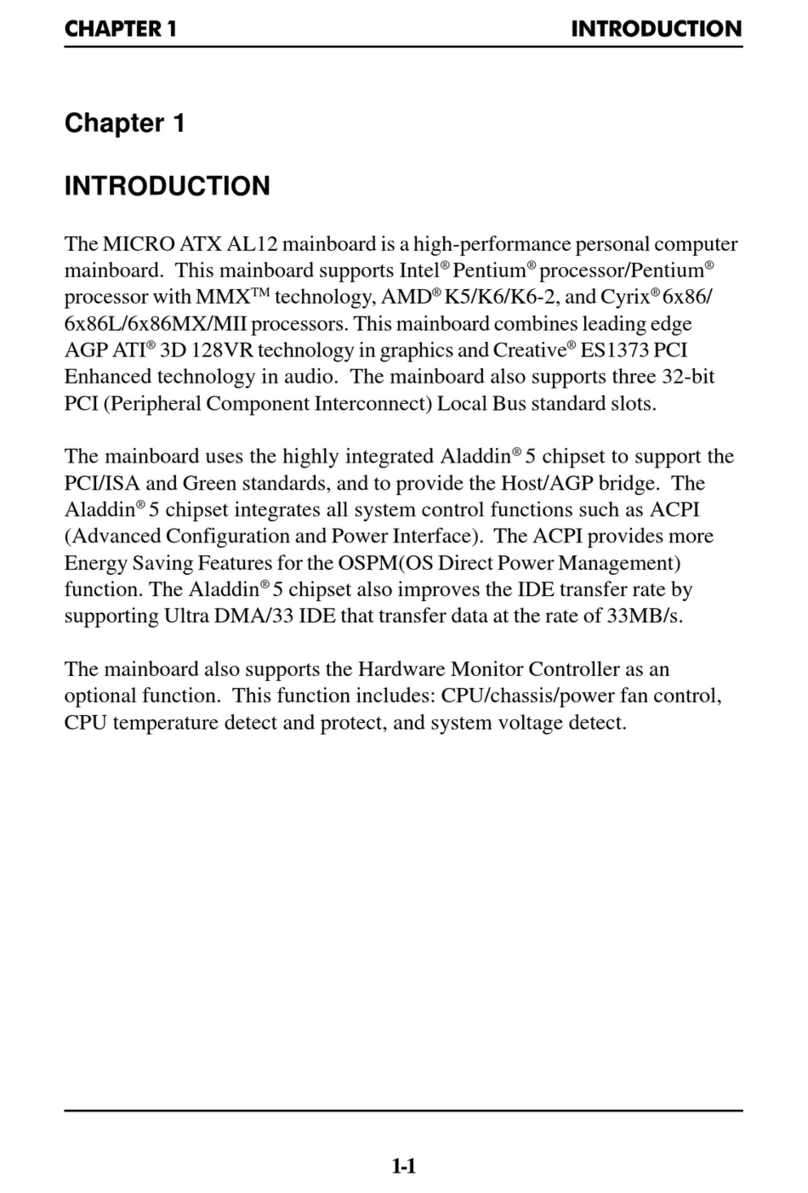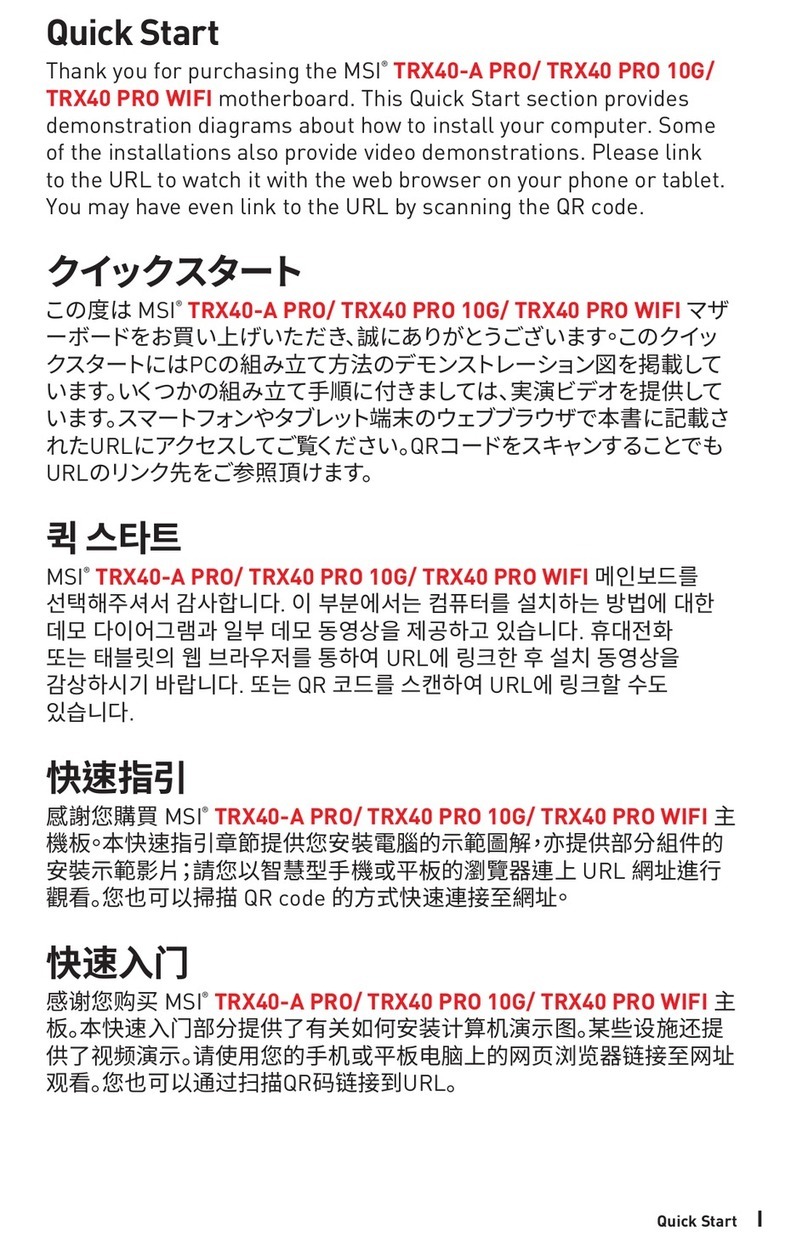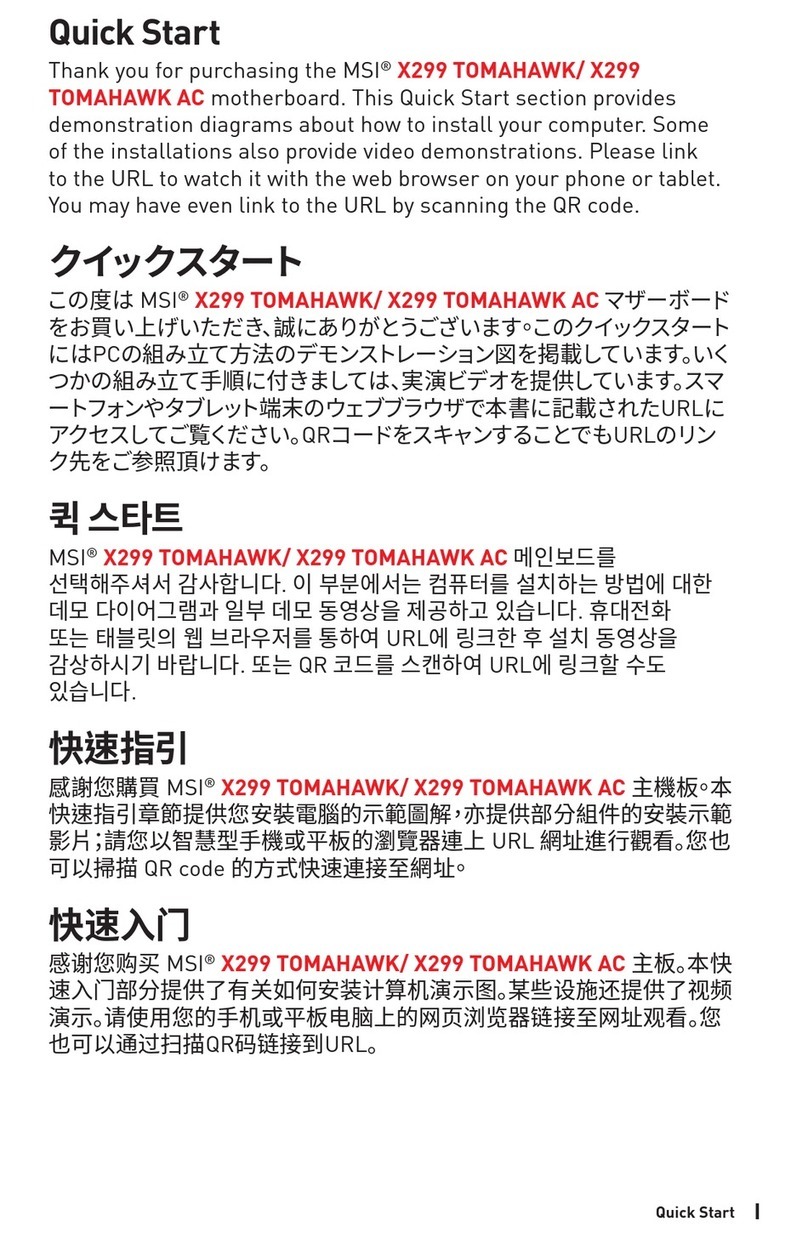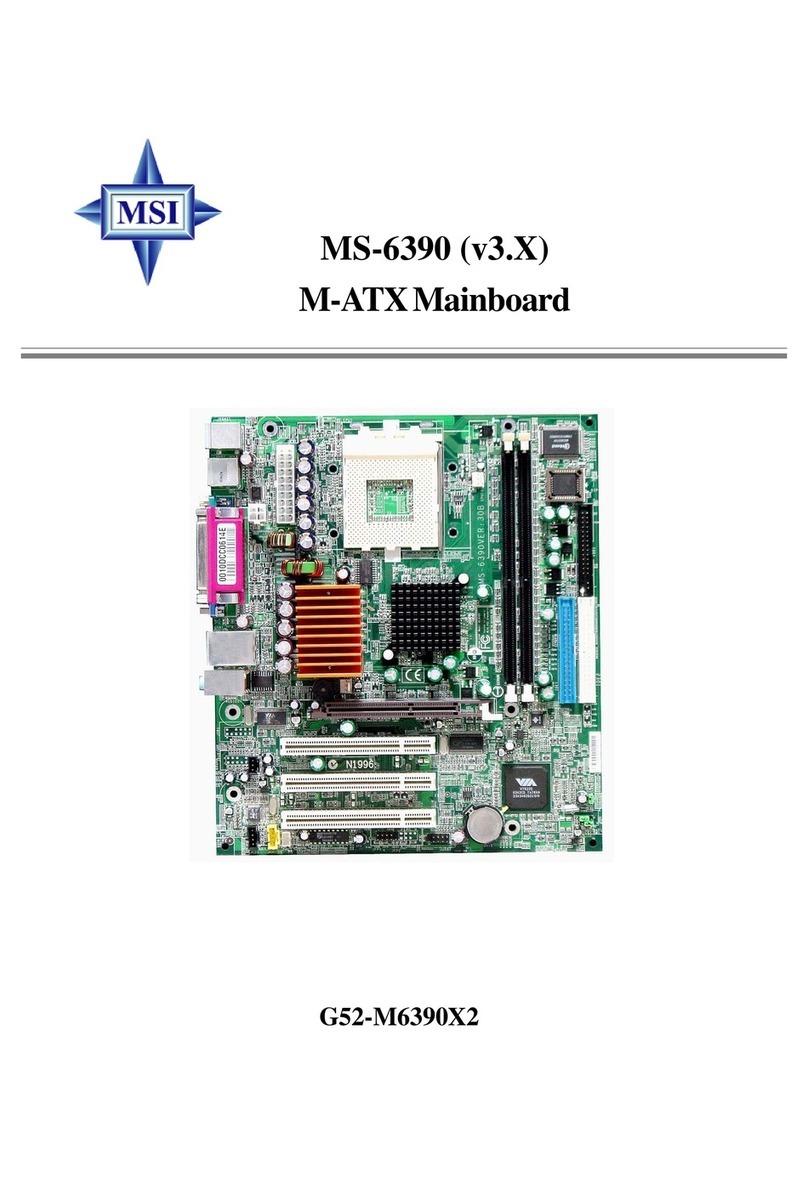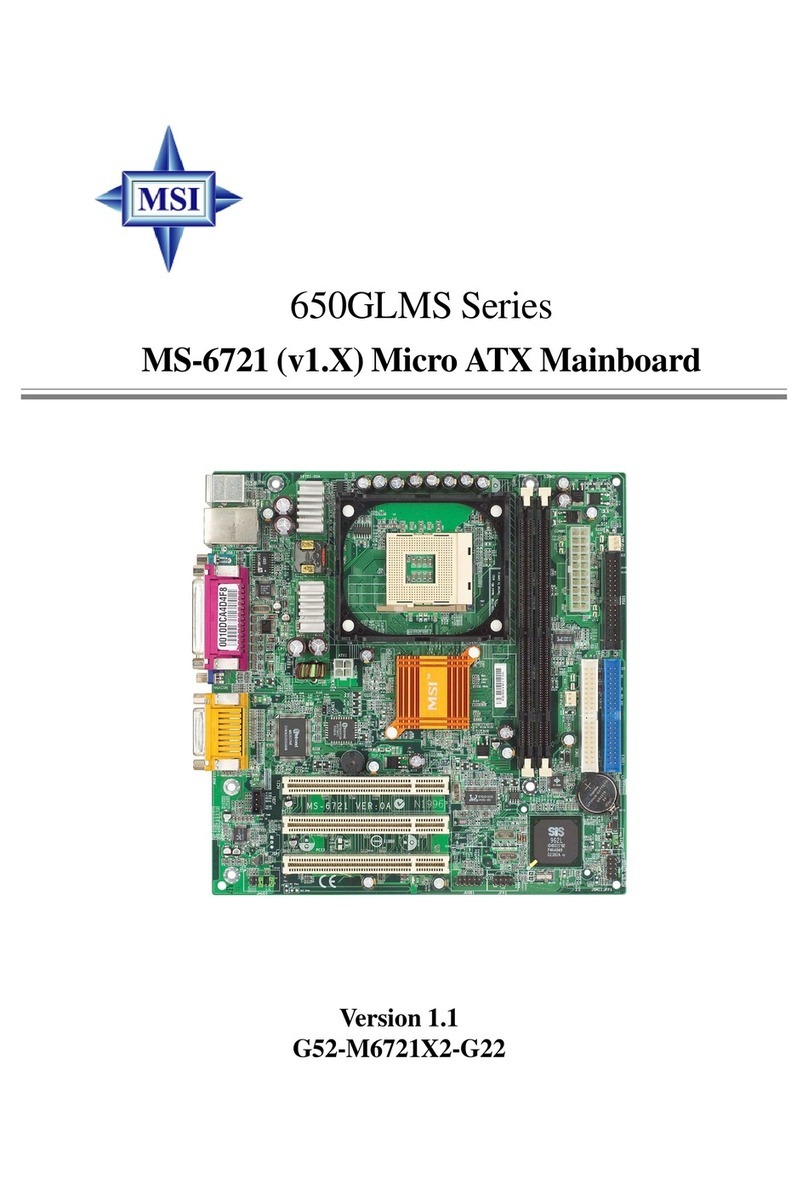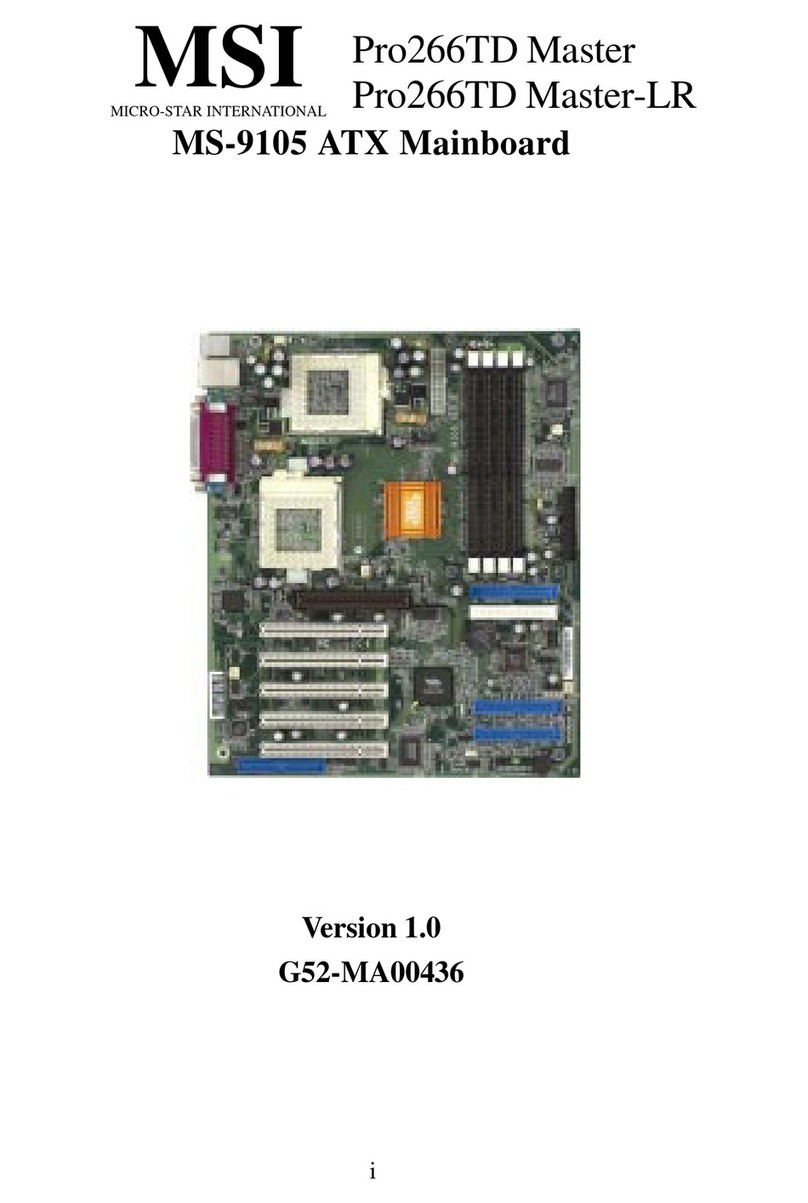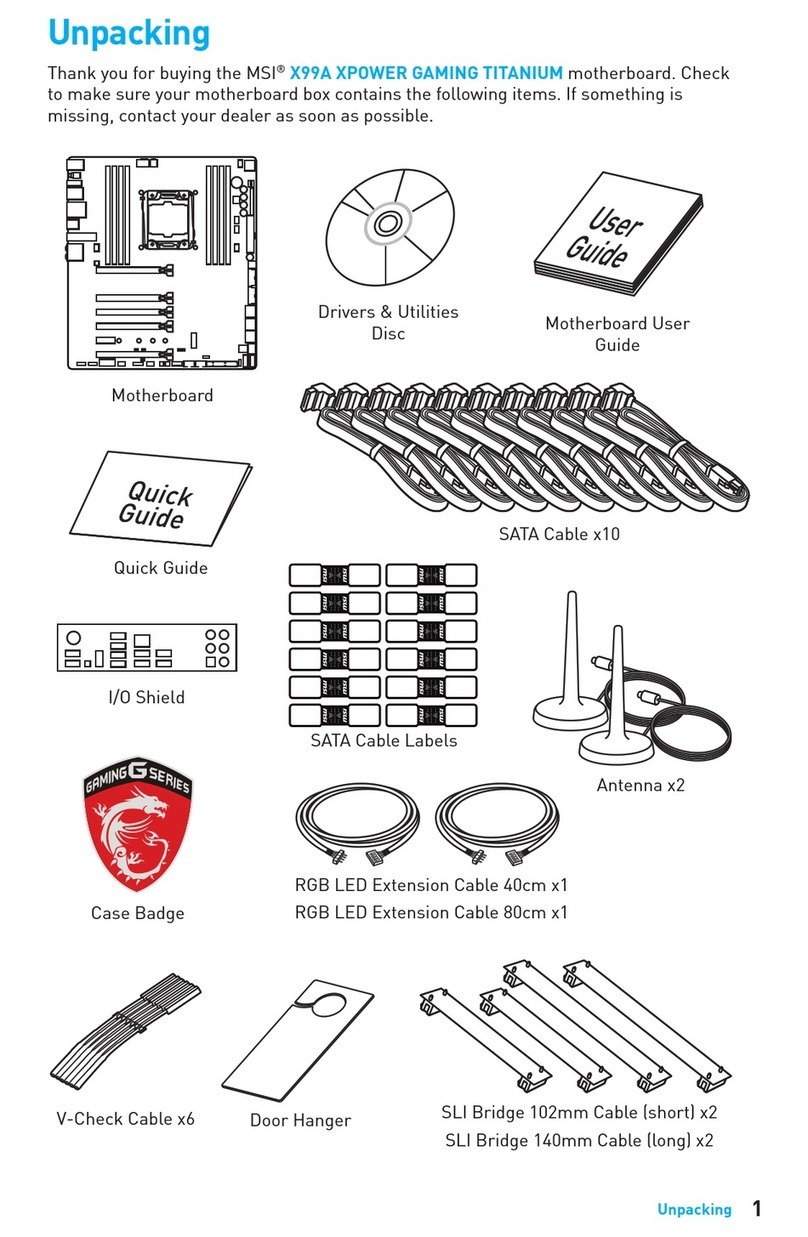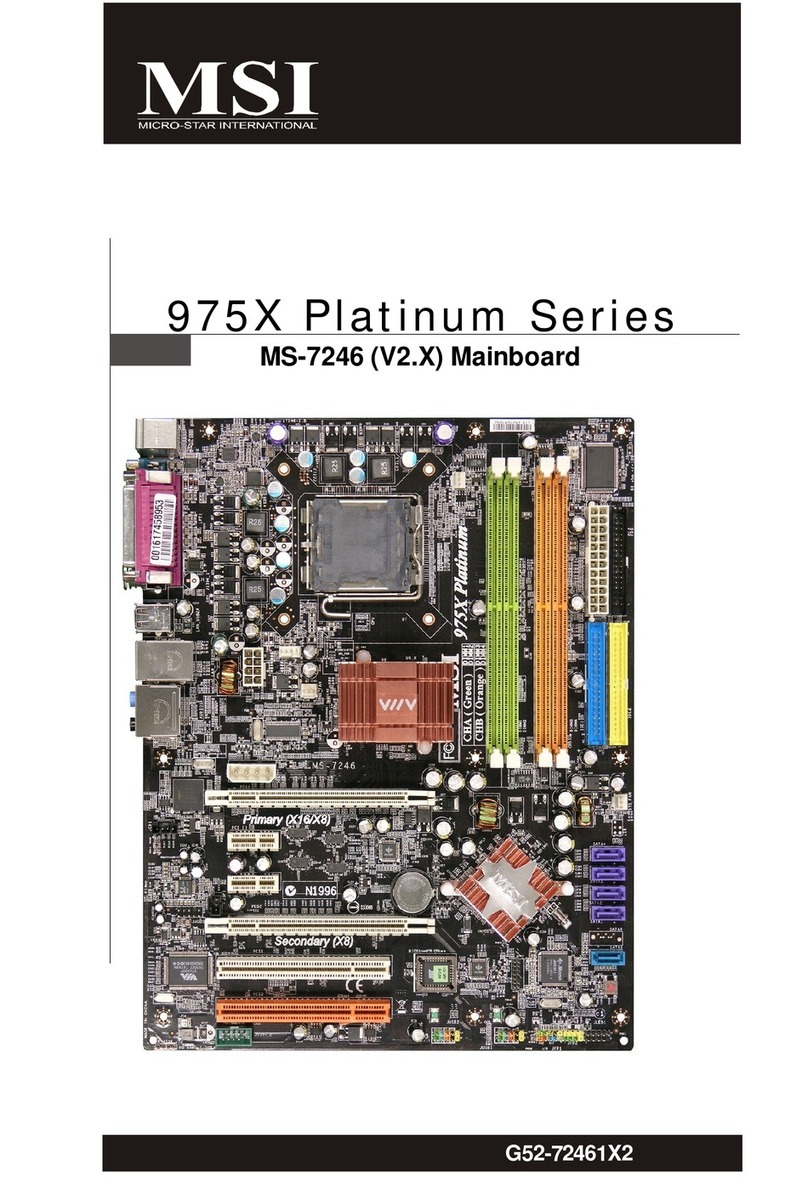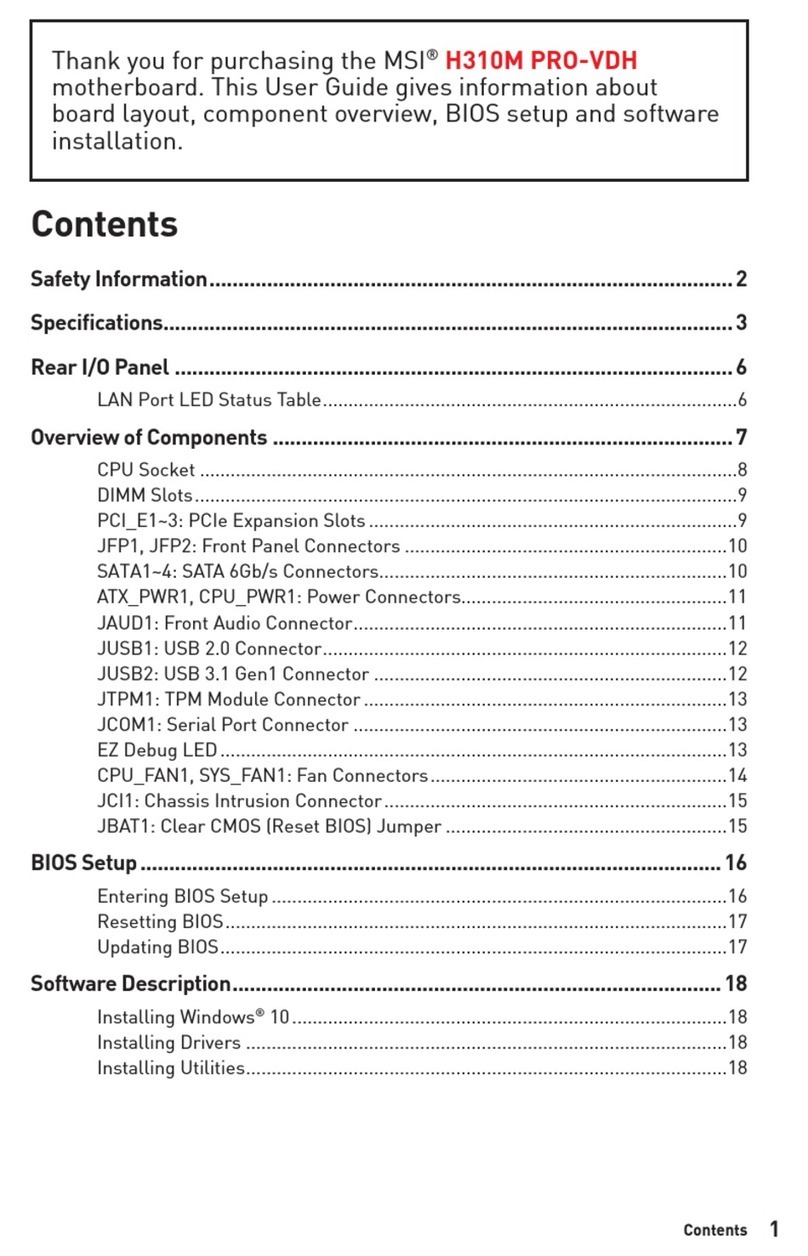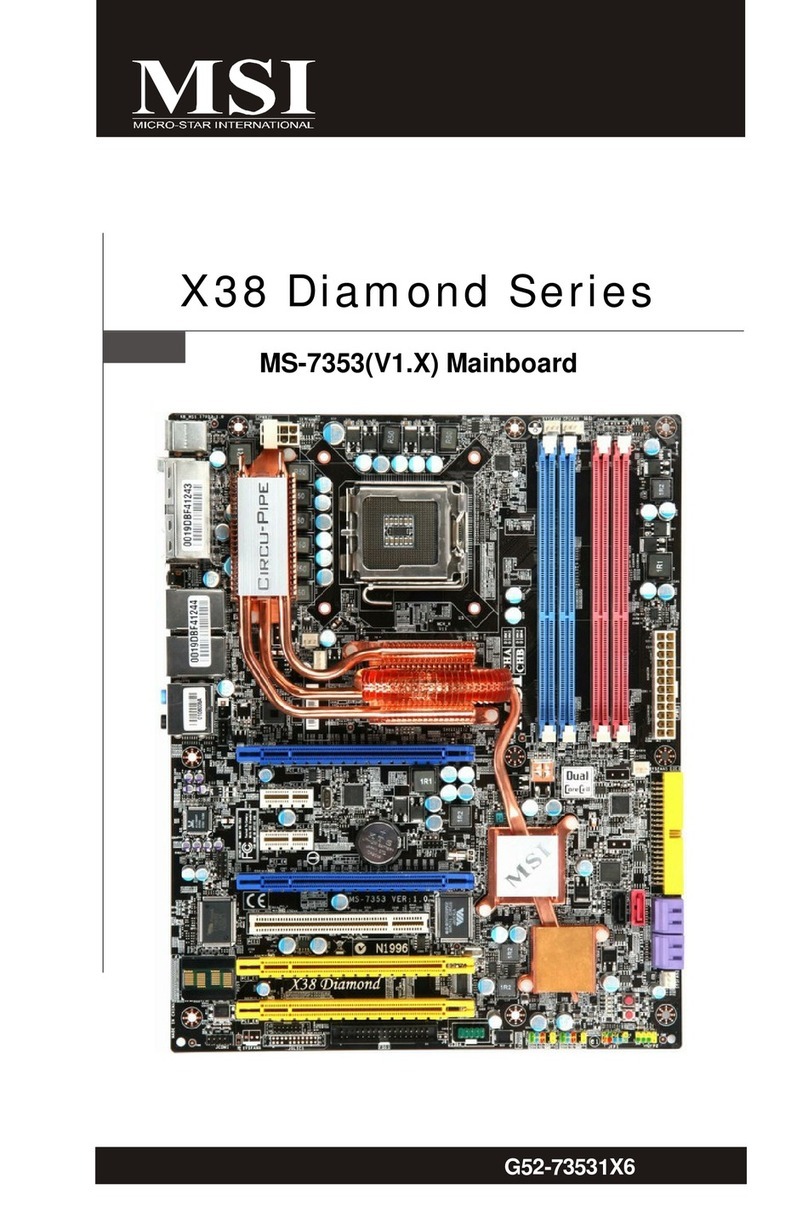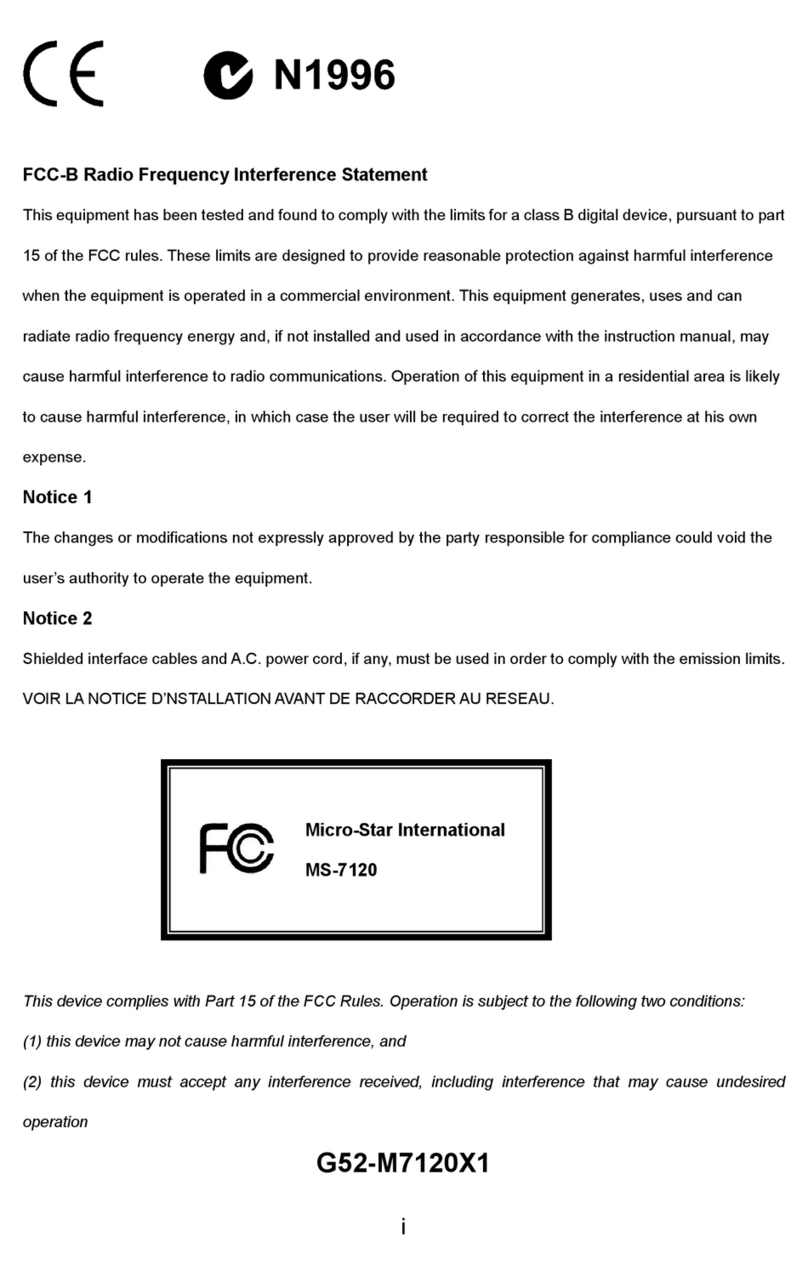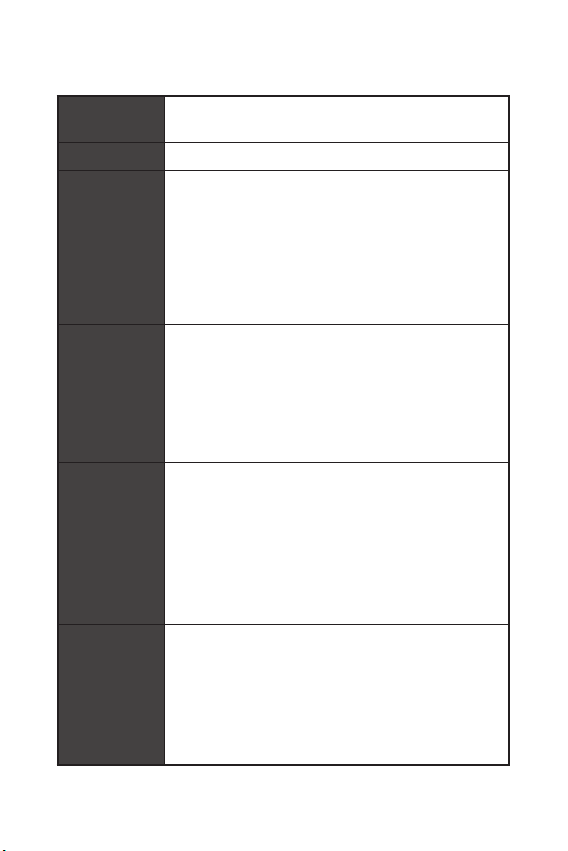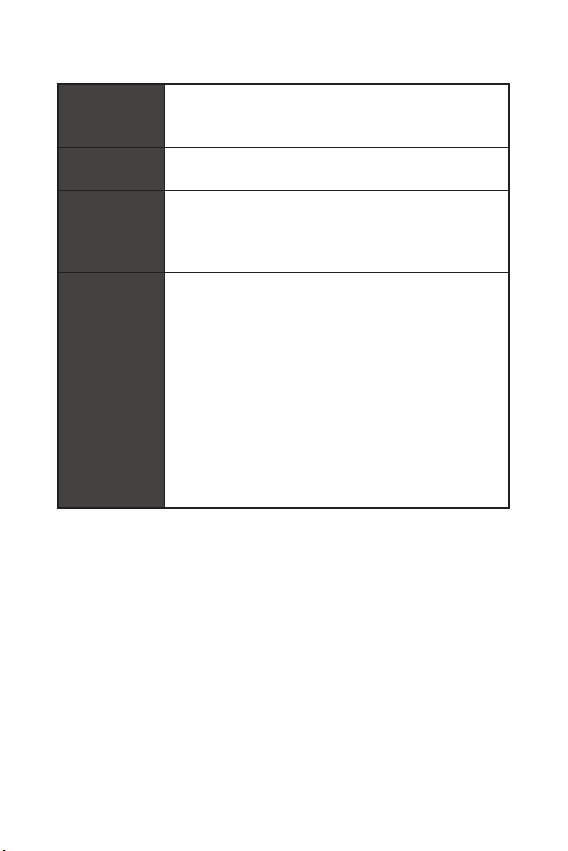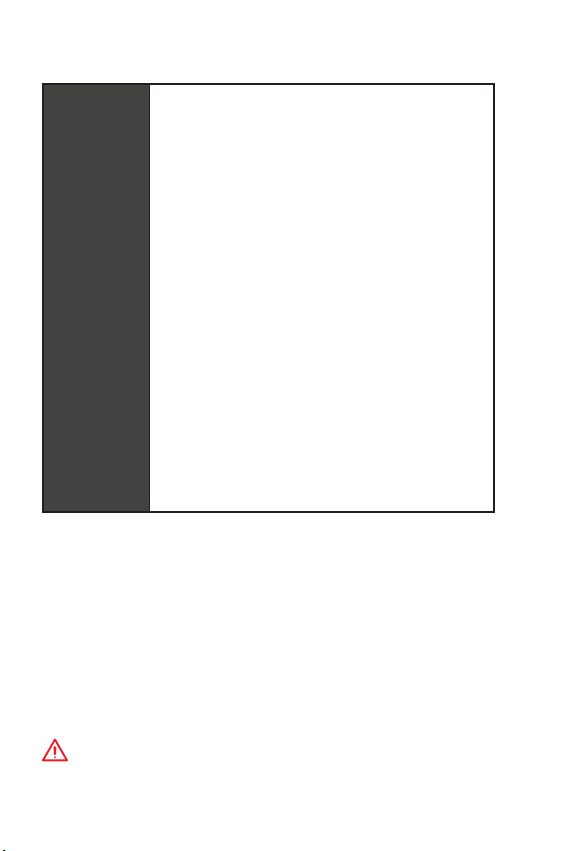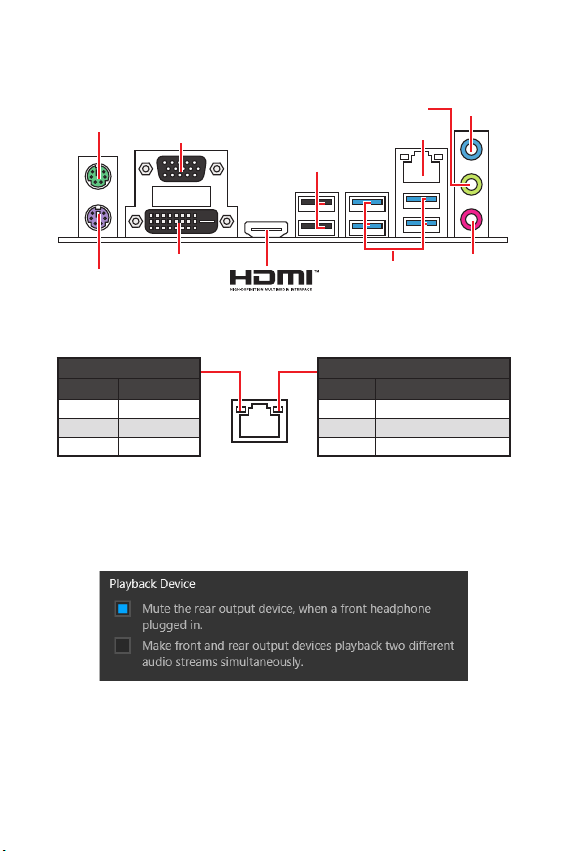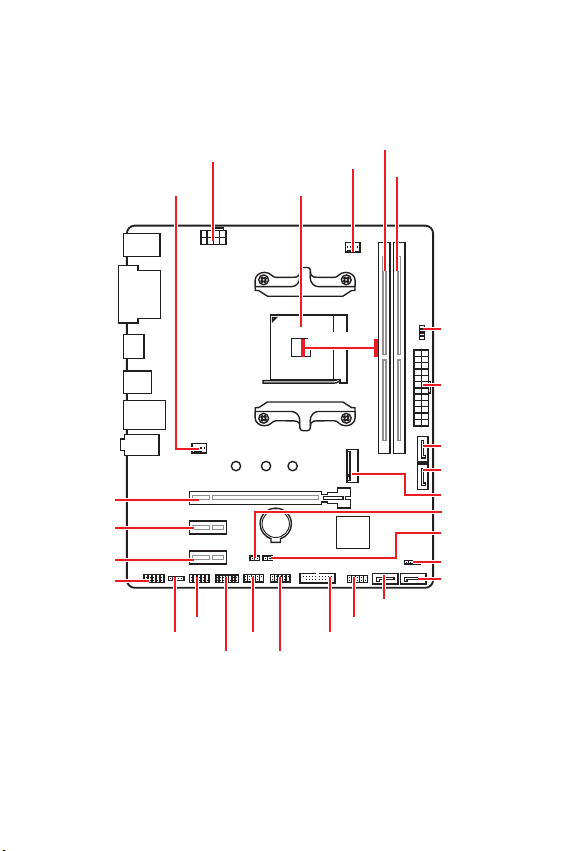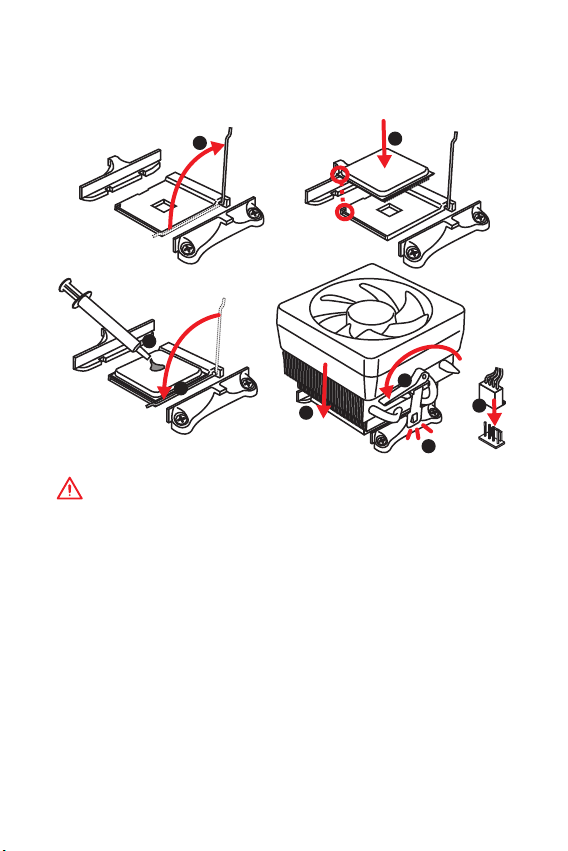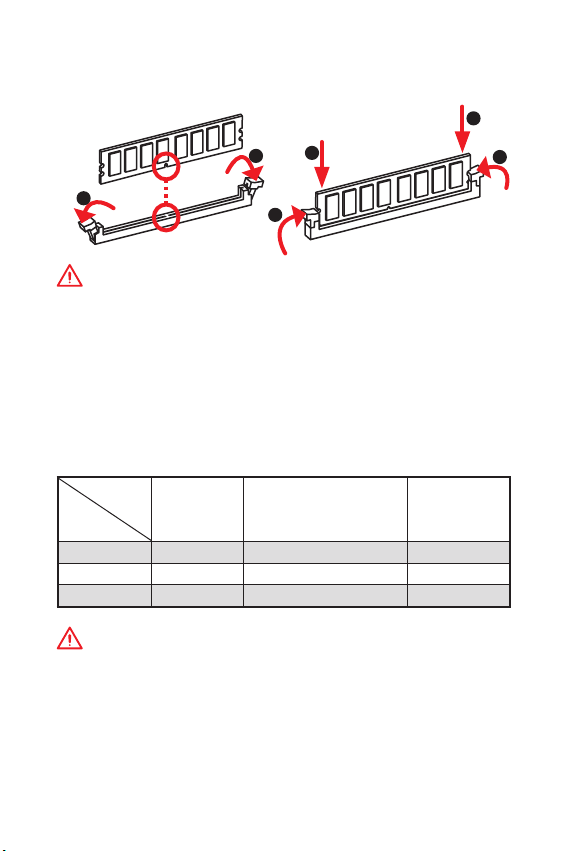1
< 1> Contents
Contents
Safety Information...........................................................................................2
Specifications...................................................................................................3
Package contents.............................................................................................6
Rear I/O Panel.................................................................................................. 7
LAN Port LED Status Table.................................................................................7
Overview of Components ................................................................................ 8
CPU Socket .........................................................................................................9
DIMM Slots........................................................................................................10
PCI_E1~3: PCIe Expansion Slots......................................................................10
JFP1, JFP2: Front Panel Connectors ...............................................................11
SATA1~4: SATA 6Gb/s Connectors....................................................................11
ATX_PWR1, CPU_PWR1: Power Connectors....................................................12
M2_1: M.2 Slot (Key M) .....................................................................................12
JUSB1~2: USB 2.0 Connectors.........................................................................13
JUSB3: USB 3.1 Gen1 Connector .....................................................................13
CPU_FAN1, SYS_FAN1: Fan Connectors..........................................................14
JTPM1: TPM Module Connector.......................................................................15
JCI1: Chassis Intrusion Connector...................................................................15
JAUD1: Front Audio Connector.........................................................................16
JCOM1: Serial Port Connector .........................................................................16
JLED1: LED strip connector .............................................................................16
JBAT1: Clear CMOS (Reset BIOS) Jumper .......................................................17
EZ Debug LED: Debug LED indicators..............................................................17
BIOS Setup.....................................................................................................18
Entering BIOS Setup.........................................................................................18
Resetting BIOS..................................................................................................19
Updating BIOS...................................................................................................19
Software Description..................................................................................... 20
Installing Windows®10.....................................................................................20
Installing Drivers ..............................................................................................20
Installing Utilities..............................................................................................20
Thank you for purchasing the MSI®B450M PRO-M2 V2
motherboard. This User Guide gives information about
board layout, component overview, BIOS setup and software
installation.