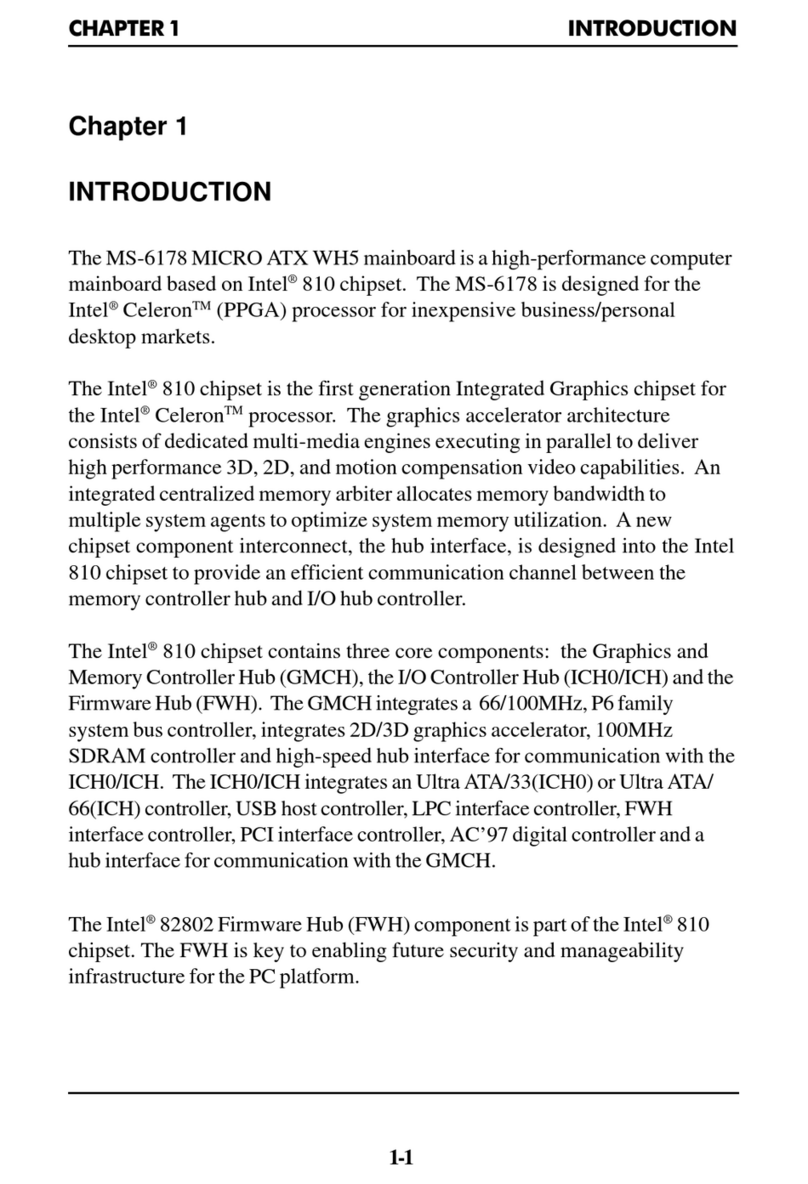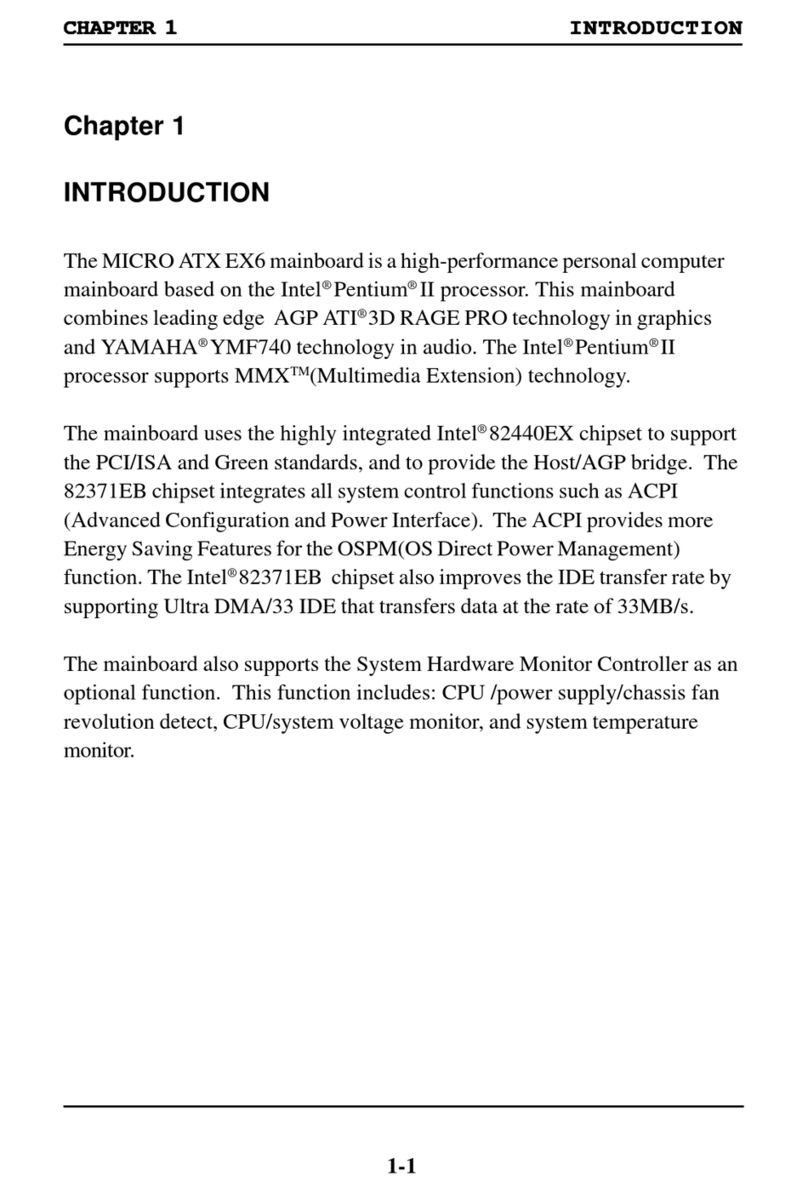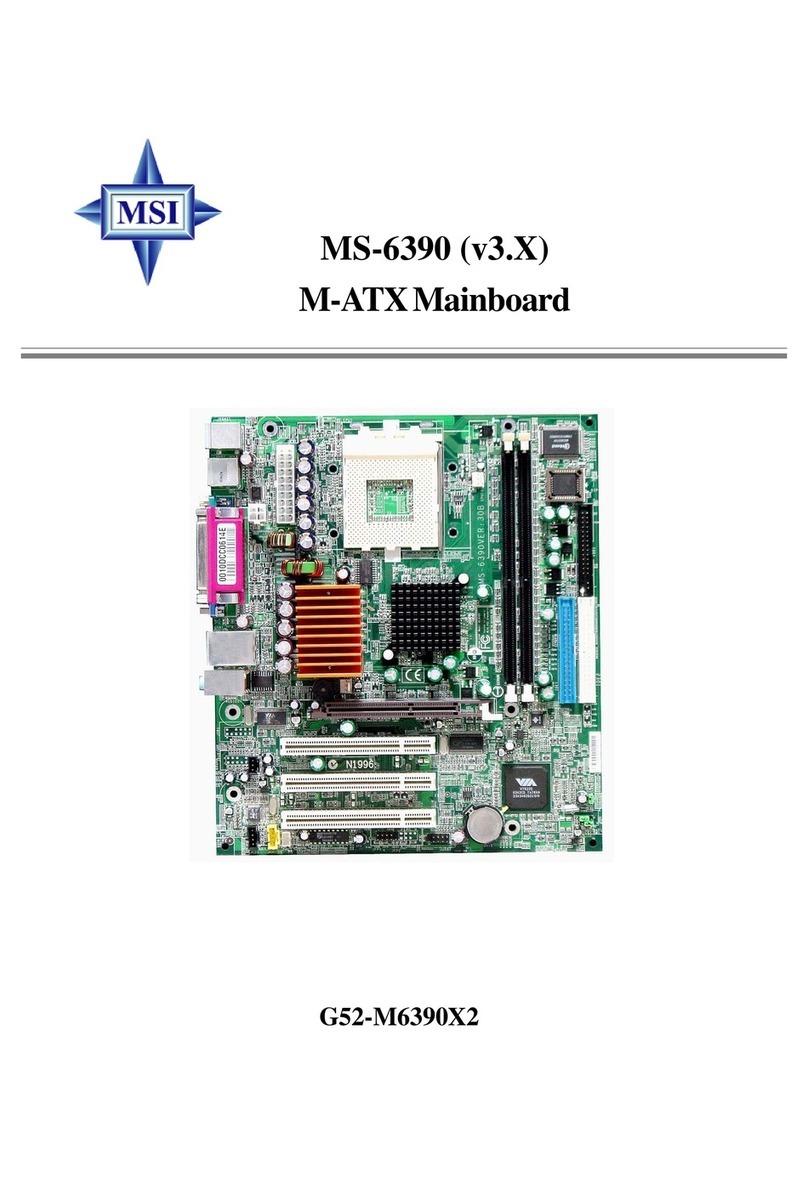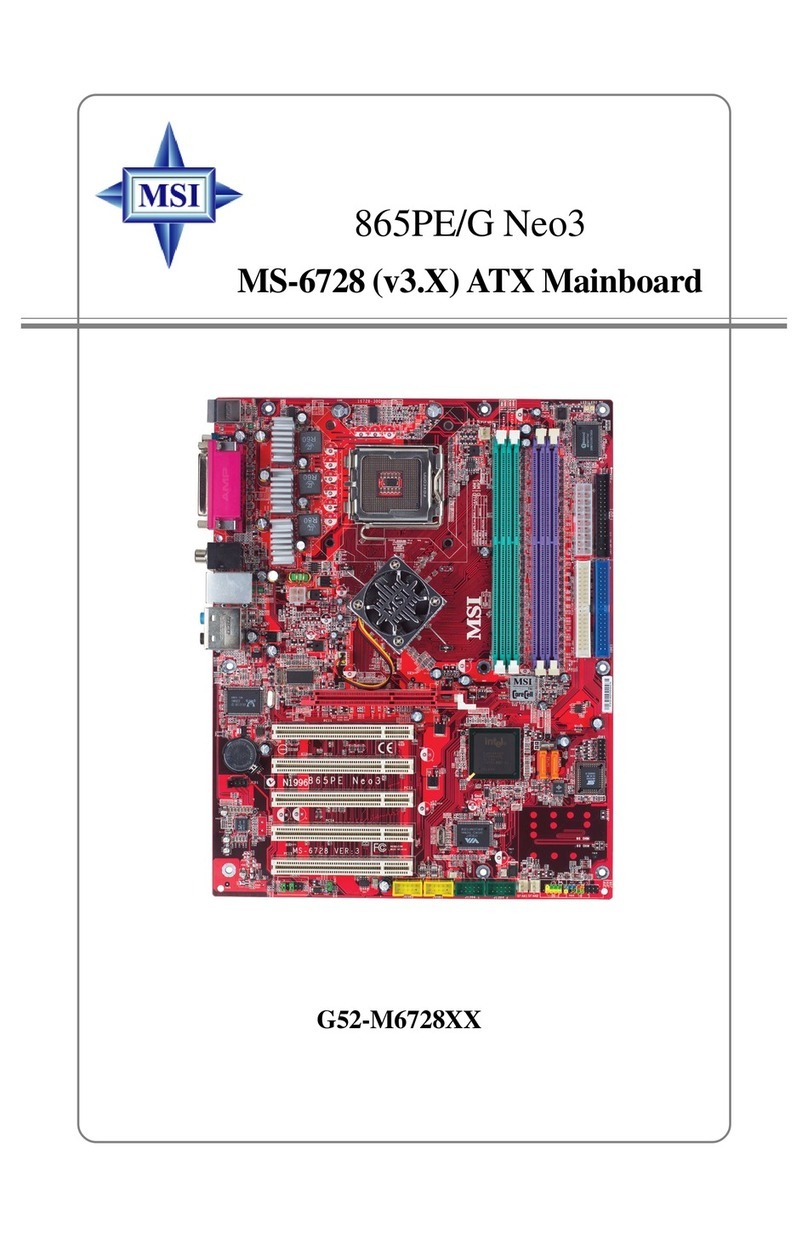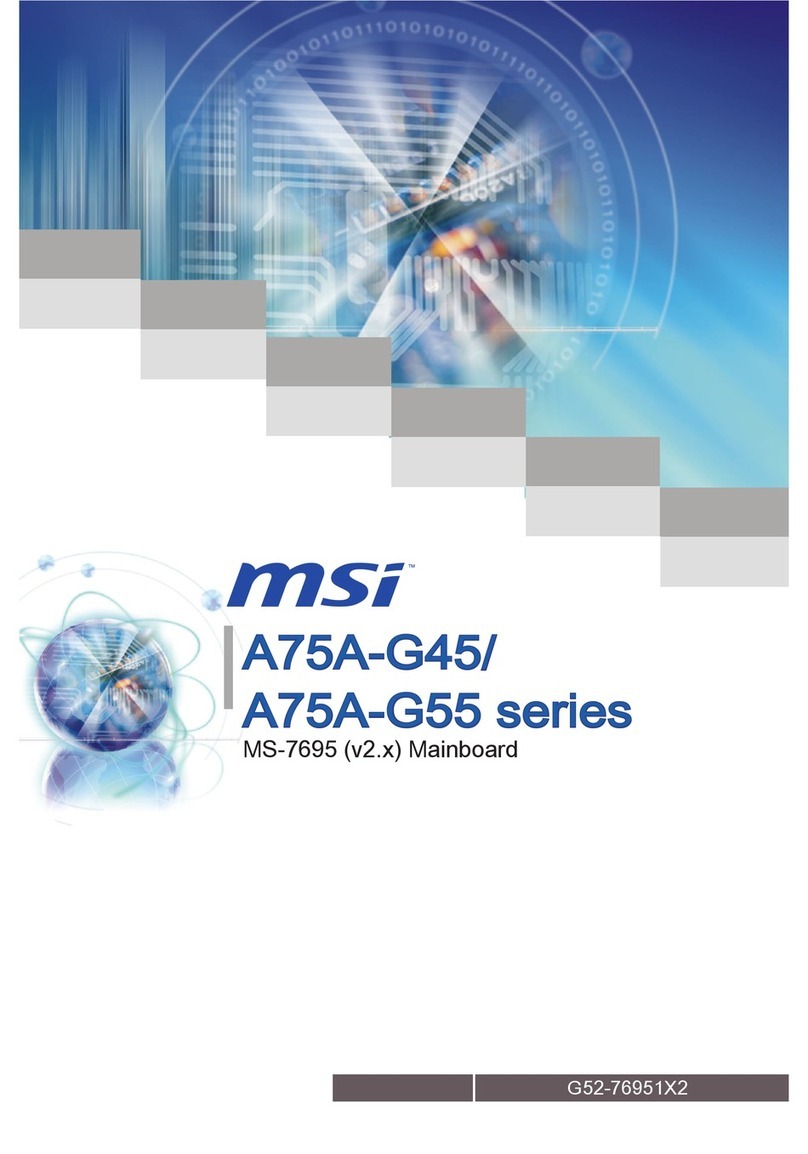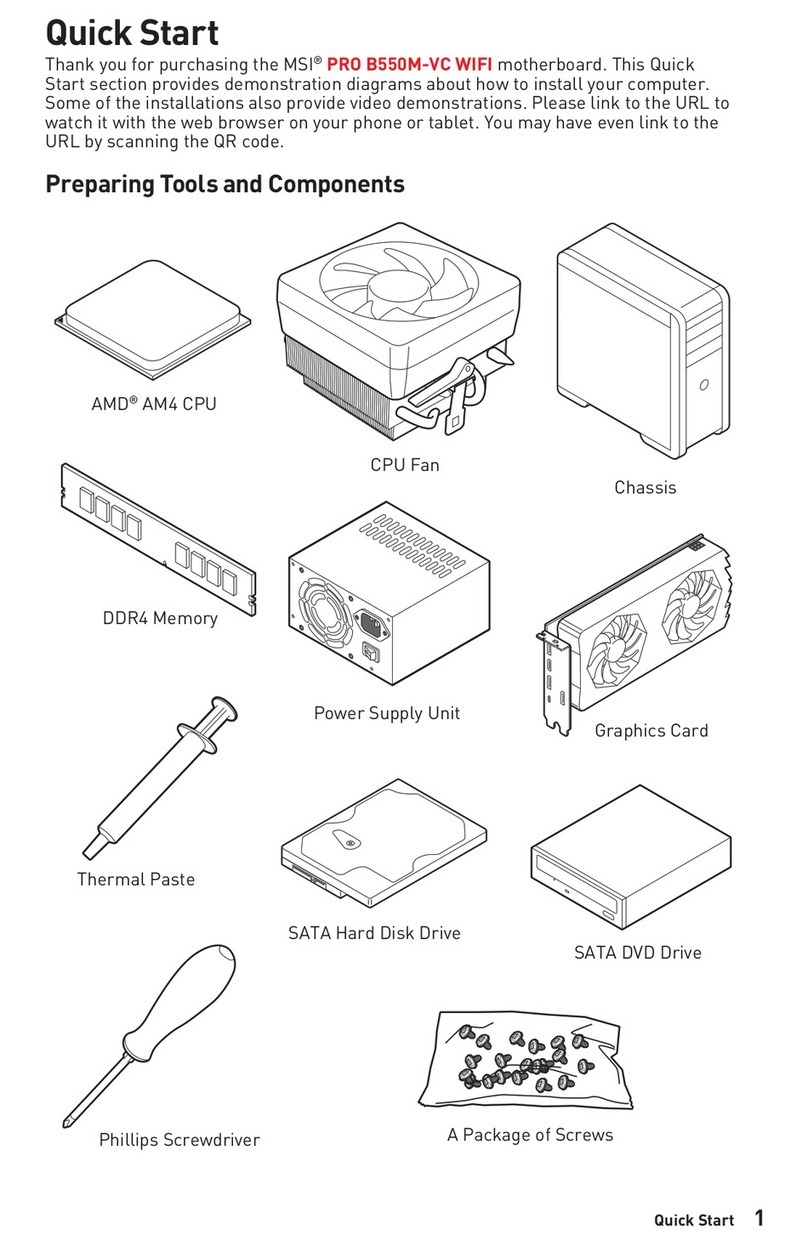Motherboard Specications
CPU Support ■Supports AMD®FXTM/ PhenomTM II/ AthlonTM II and SempronTM
processors for the AM3/ AM3+ socket
Hypertransport ■HyperTransport™ 3.0, supports up to 5.2 GT/s
Chipset ■AMD® 990FX & SB950
Memory
Support ■4x DDR3 memory slots supporting up to 32GB
■ Supports DDR3 2133(OC)/ 1866/ 1600/ 1333/ 1066 MHz
■Dual channel memory architecture
Expansion
Slots ■3x PCIe 2.0 x16 slots
- PCI_E2, PCI_E5 support up to PCIe 2.0 x16 speed
- PCI_E4 supports up to PCIe 2.0 x4 speed
■2x PCIe 2.0 x1 slots
■1x PCI slot
Multi-GPU
Support ■Supports 3-Way AMD®CrossFireTM Technology*
■Supports 2-Way NVIDIA®SLITM Technology
* Supports Windows 7 and Windows 8/ 8.1.
Storage ■AMD®SB950 Chipset
- 6x SATA 6Gb/s ports
- Supports RAID 0, RAID1, RAID5 and RAID 10
USB ■AMD®SB950 Chipset
- 14x USB 2.0 ports (8 ports on the back panel, 6 ports
available through the internal USB 2.0 connectors)
■VIA®VL806 Chipset
- 2x USB 3.0 ports available through the internal USB 3.0
connector*
■Asmedia®1142 Chipset
- 2x USB 3.1 ports on the back panel
* These USB 3.0 ports do not support M-Flash recovery function.
Audio ■Realtek®ALC1150 Codec
- 7.1-Channel High Denition Audio
- Supports S/PDIF output
LAN ■Killer E2205 Gigabit LAN controller*
- 1x LAN port on the backpanel
* The Killer Network Manager is only available for Windows 7 and Windows 8/ 8.1
currently. The supported drivers for other operating systems would be available on
the website if provided by vendor.
Back Panel
Connectors ■1x PS/2 keyboard/ mouse combo port
■8x USB 2.0 ports
■2x USB 3.1 ports
■1x Optical S/PDIF-Out connector
■1x LAN (RJ45) port
■6x OFC audio jacks