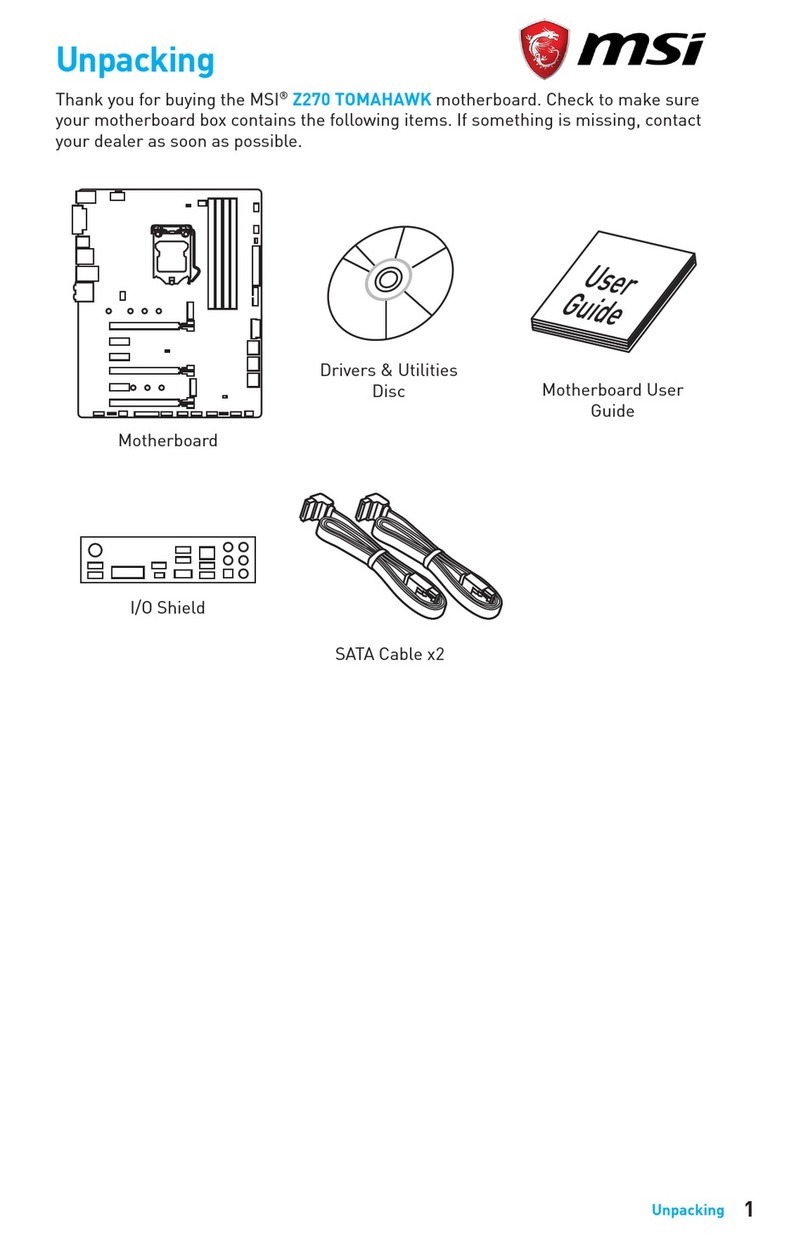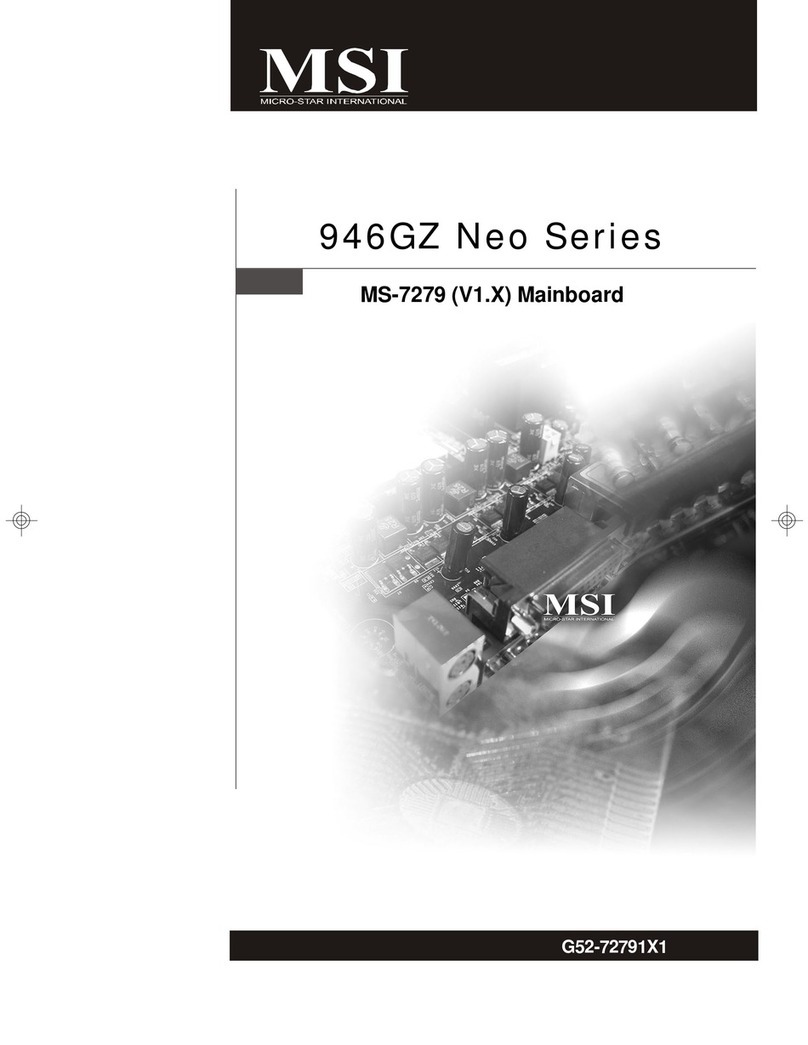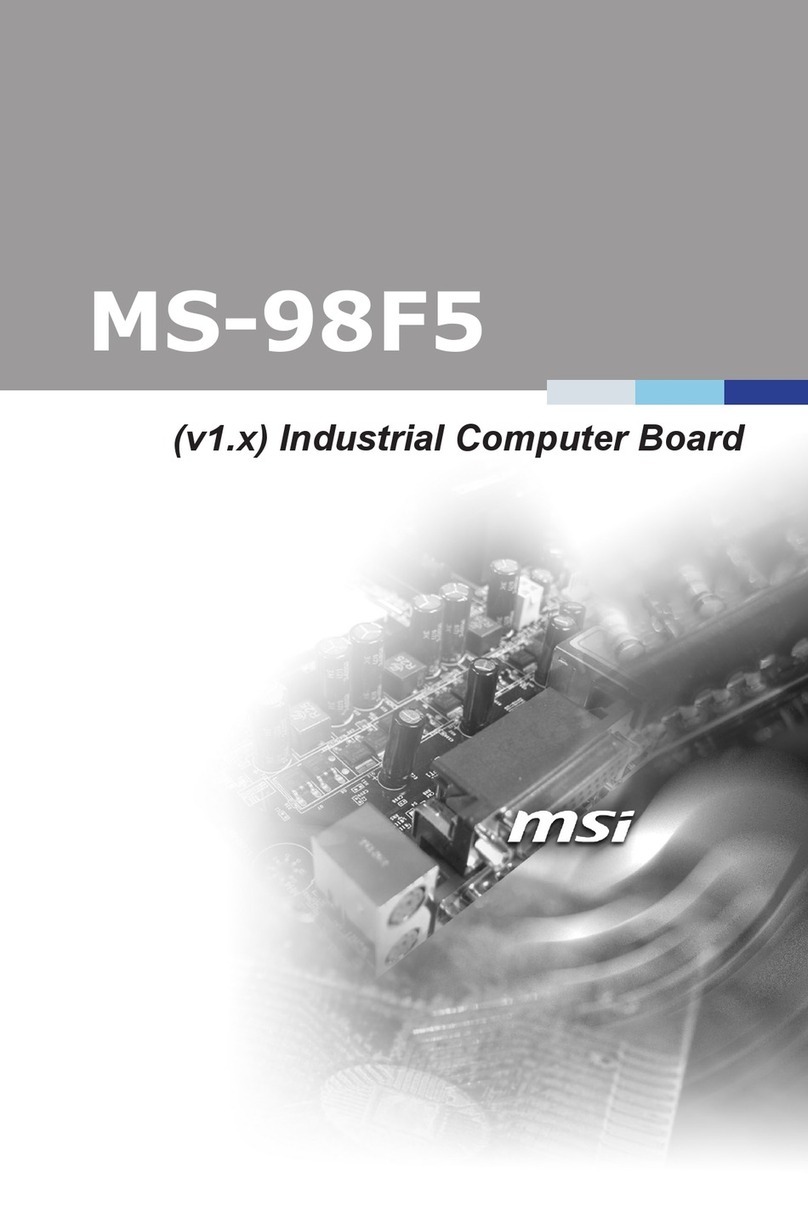USER’S NOTICE.............................................................................ii
MANUAL REVISION INFORMATION............................................1
THERMAL SOLUTIONS.........................................................................................1
CHAPTER 1 INTRODUCTION OF MOTHERBOARD
1-1 FEATURE OF MOTHERBOARD...............................................................2
1-2 SPECIFICATION...........................................................................................3
1-3 MOTHERBOARD DIAGRAM.....................................................................4
1-4 QUICK REFERENCE FOR JUMPERS, CONNECTORS &
EXPANSION SOCKET.................................................................................5
CHAPTER 2 HARDWARE INSTALLATION
2-1 HARDWARE INSTALLATION STEPS......................................................6
2-2 CHECKING MOTHERBAORD'S JUMPER SETTING...........................6
2-3 INSTALL CPU................................................................................................8
2-3-1 GLOSSARY............................................................................................8
2-3-2 SETTING CPU BUS CLOCK & MEMORY CLOCK JUMPER............10
2-3-3 INSTALL CPU..............................................................................................10
2-3-4 OVERCLOCK RUNNING..........................................................................11
2-4 INSTALL MEMORY.....................................................................................12
2-5 EXPANSION CARDS....................................................................................12
2-5-1 PROCEDURE FOR EXPANSION CARD INSTALLATION..................12
2-5-2 ASSIGNING IRQ FOR EXPANSION CARD............................................13
2-5-3 INTERRUPT REQUEST TABLE FOR THIS MOTHERBOARD..........13
2-6 CONNECTORS, HEADERS.........................................................................14
CHAPTER 3 INTRODUCING BIOS
3-1 ENTERING SETUP.......................................................................................21
3-2 GETTING HELP............................................................................................22
3-3 THE MAIN MENU.........................................................................................22
3-4 STANDARD CMOS FEATURES.................................................................24
3-5 ADVANCED BIOS FEATURES...................................................................25
3-6 ADVANCED CHIPSET FEATURES...........................................................27
3-7 INTEGRATED PERIPHERALS..................................................................29
3-7-1 ON-CHIP IDE FUNCTION.........................................................................29
3-7-2 ON-CHIP SIO FUNCTION.........................................................................30
3-7-3 ON-CHIP DEVICE FUNCTION.................................................................31
3-8 POWER MANAGEMENT SETUP..............................................................32
3-8-1 RELOAD TIMER EVENTS........................................................................34
3-9 PNP/PCI CONFIGURATION SETUP.........................................................35
3-10 PC HEALTH STATUS.................................................................................36
3-11 MISCELLANEOUS CONTROL.................................................................37
3-12 LOAD STANDARD/OPTIMIZED DEFAULTS........................................37
3-13 SET SUPERVISOR/USER PASSWORD....................................................38
i