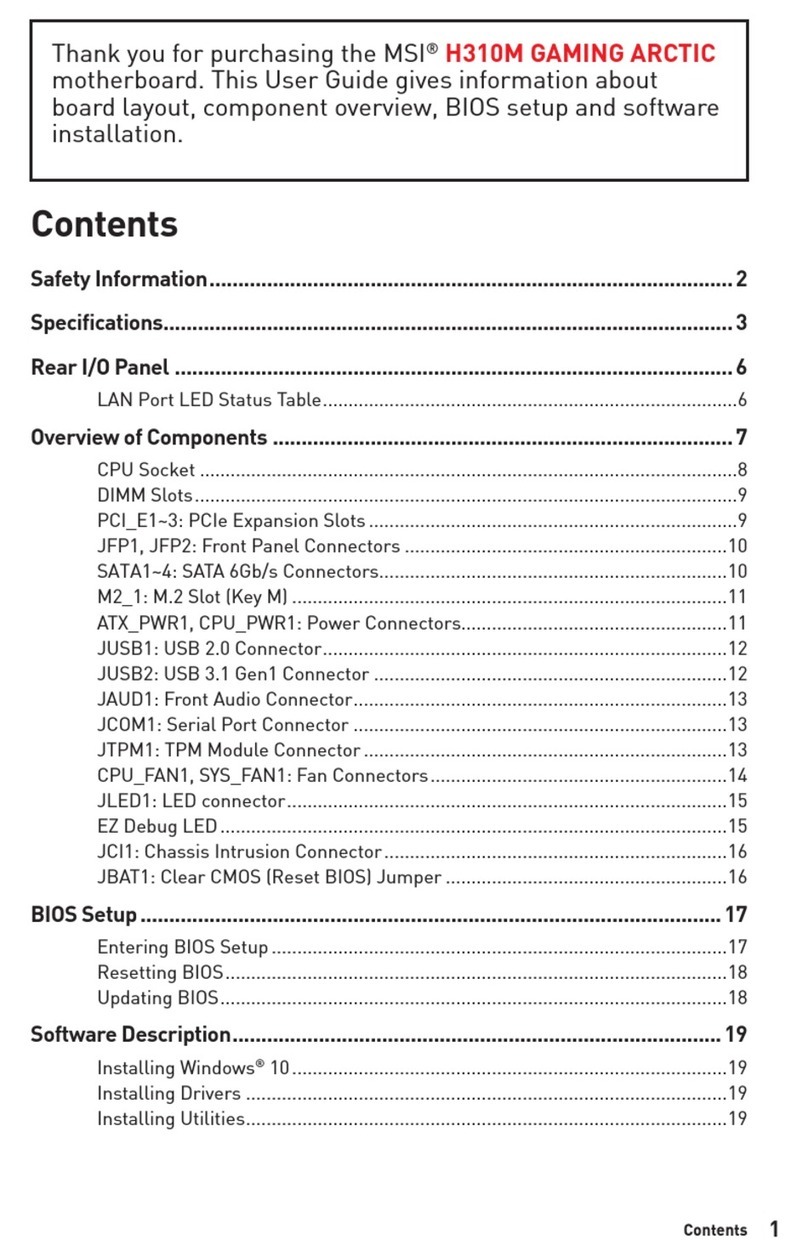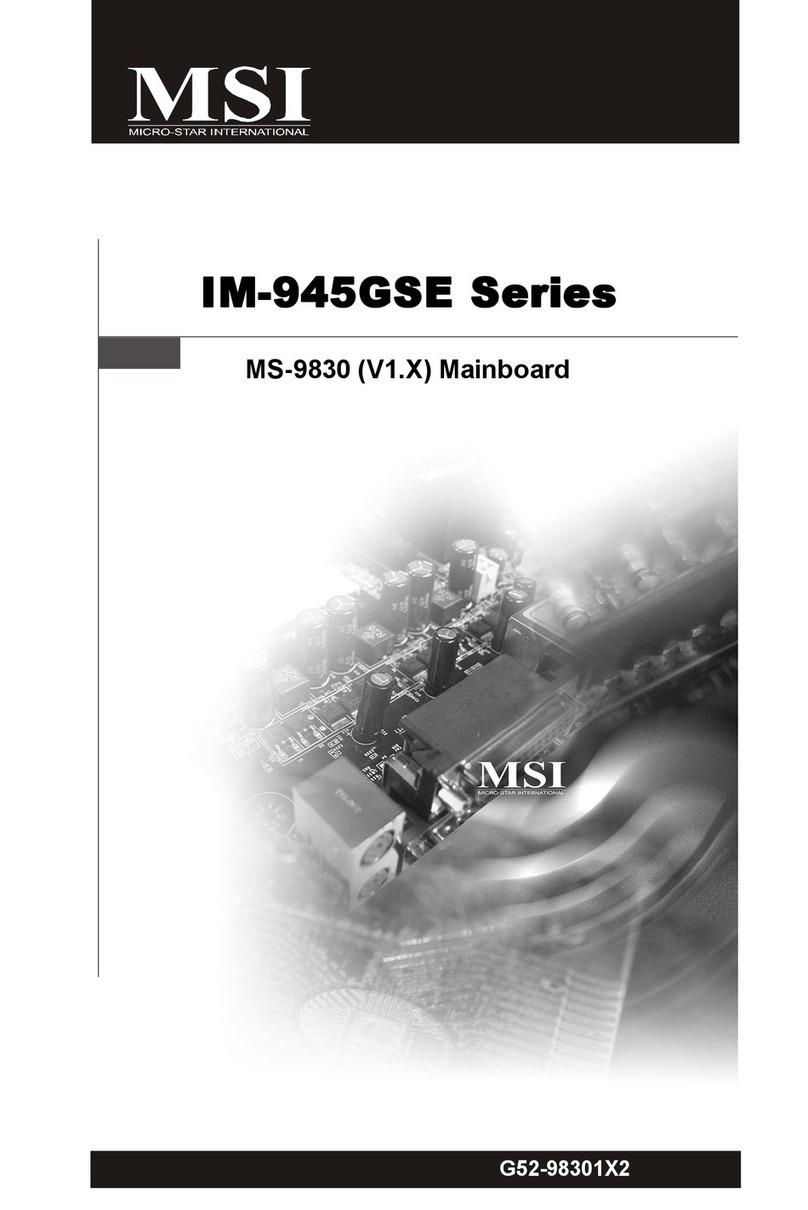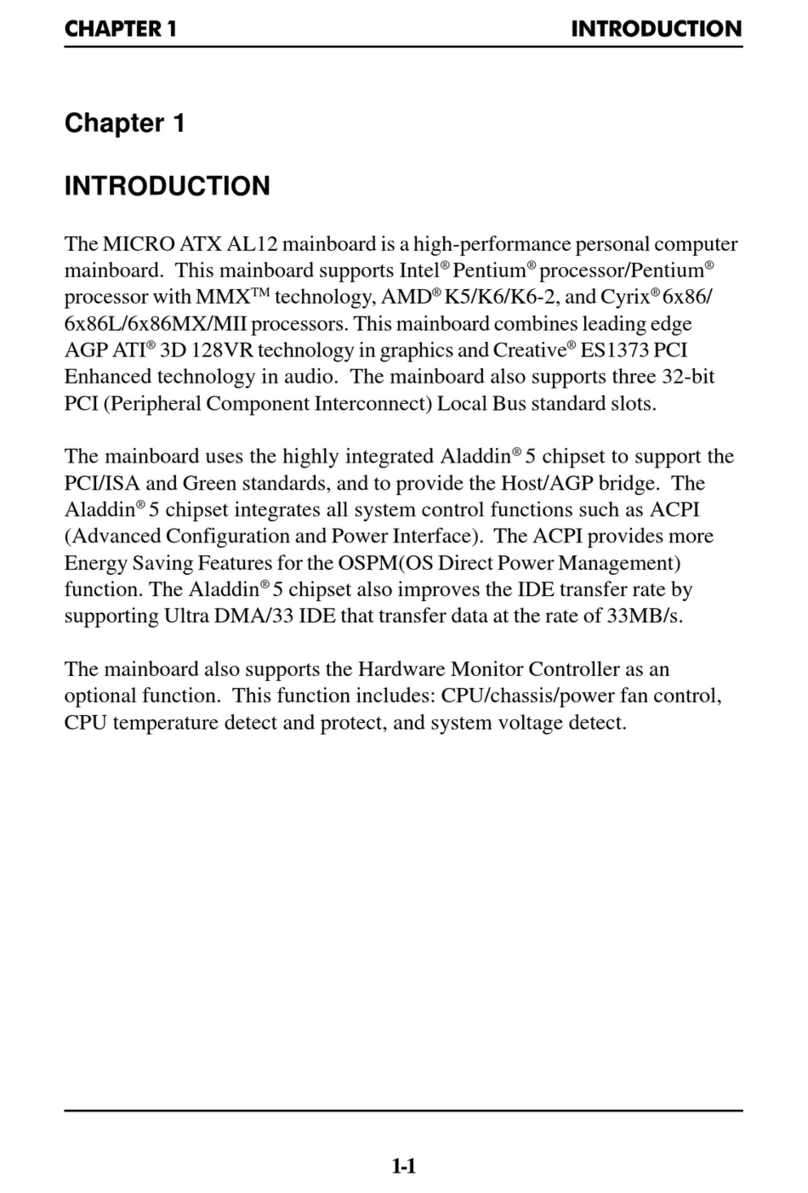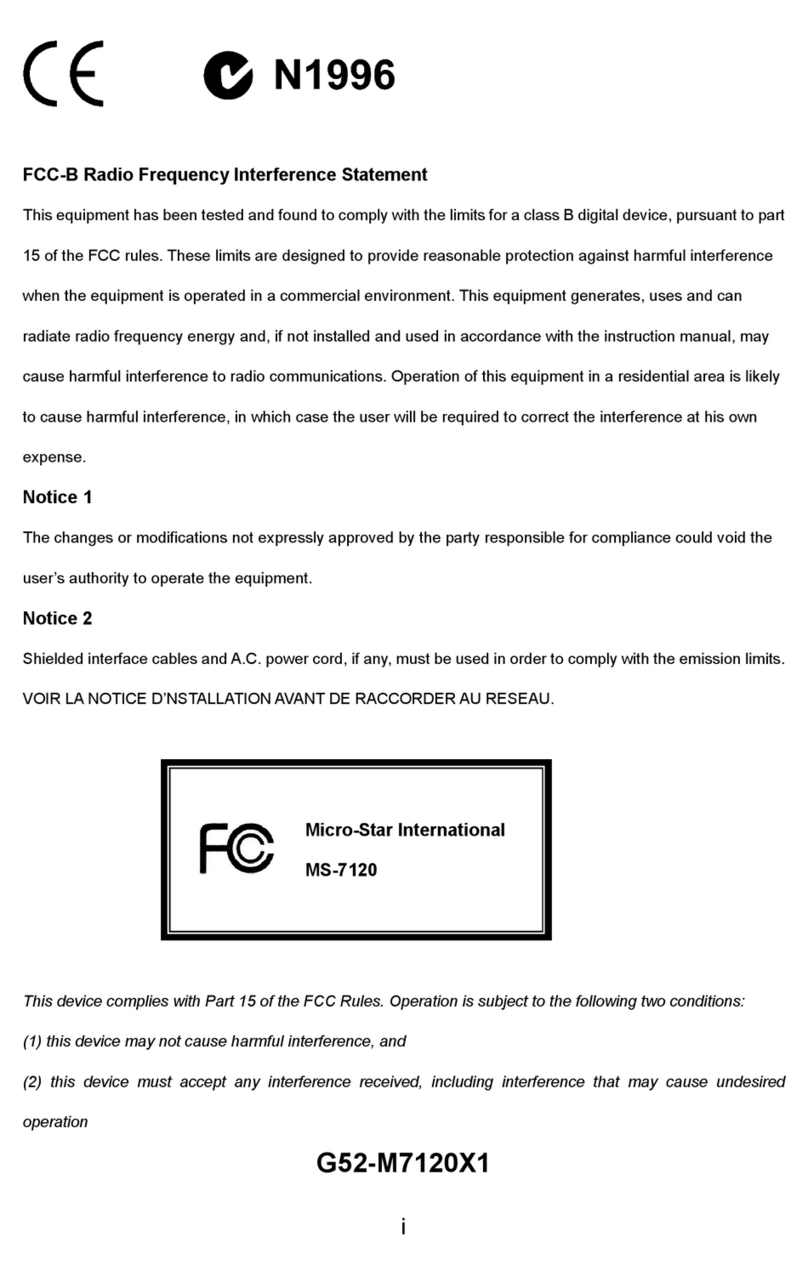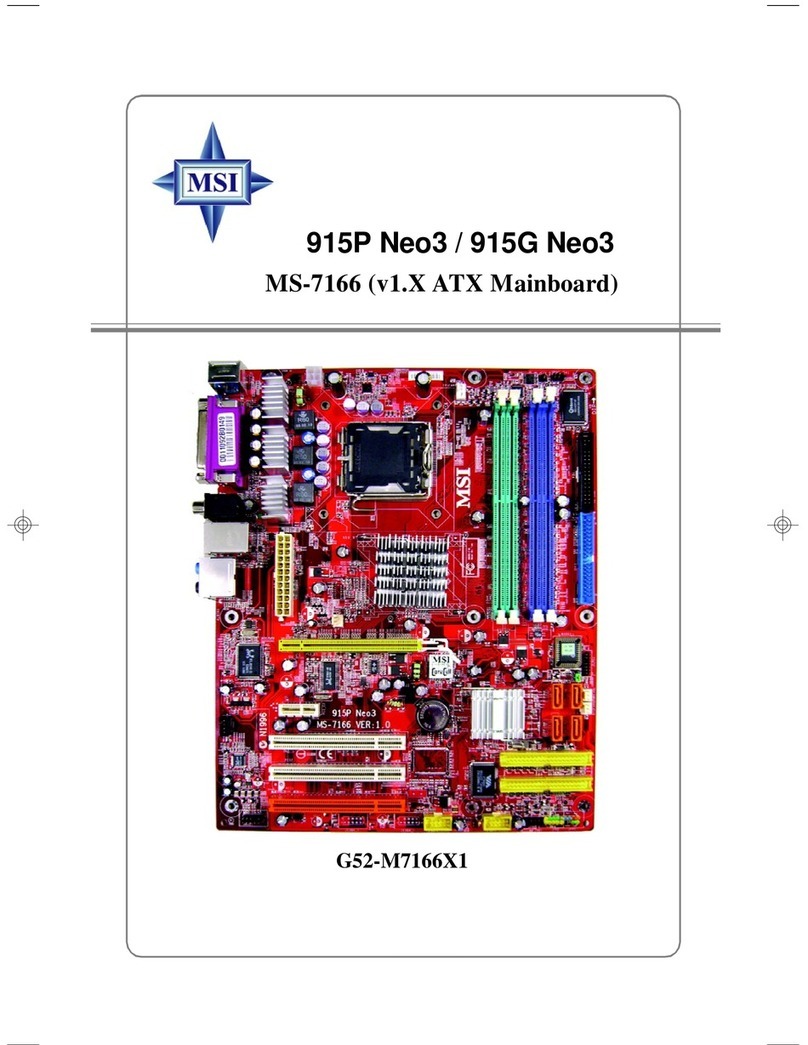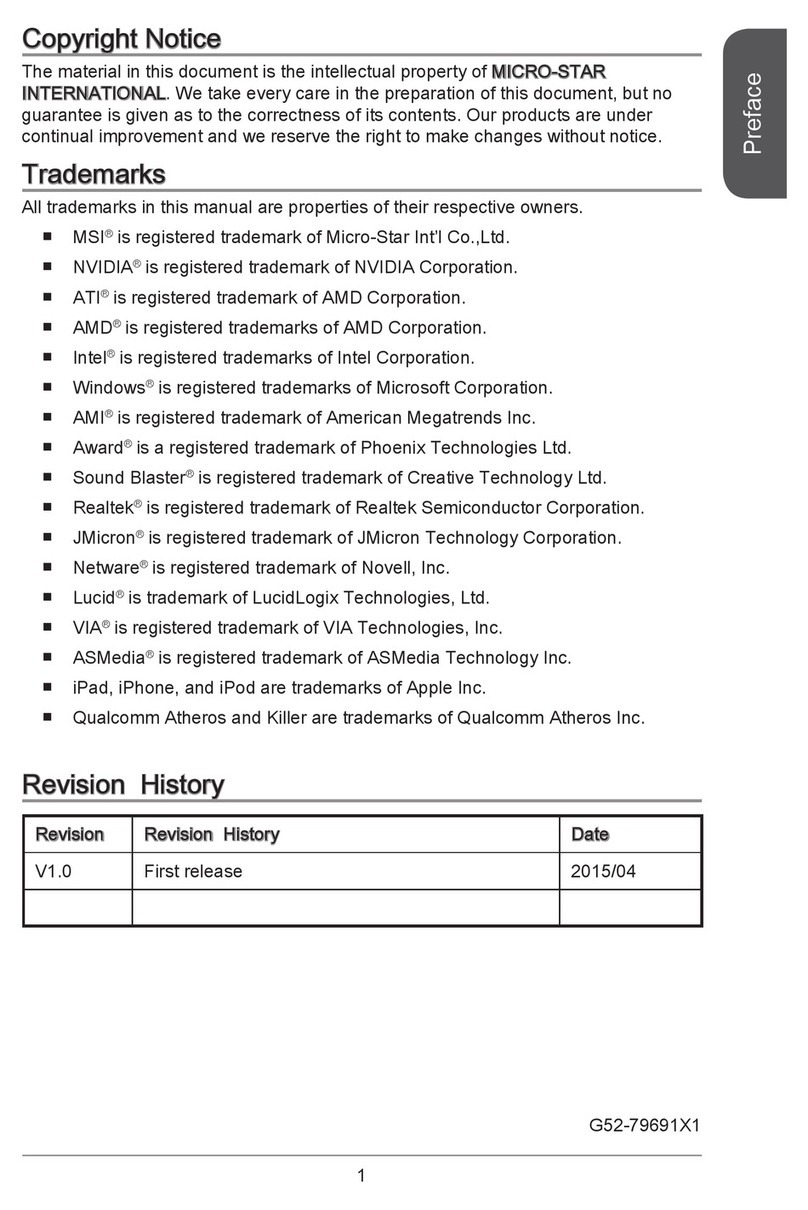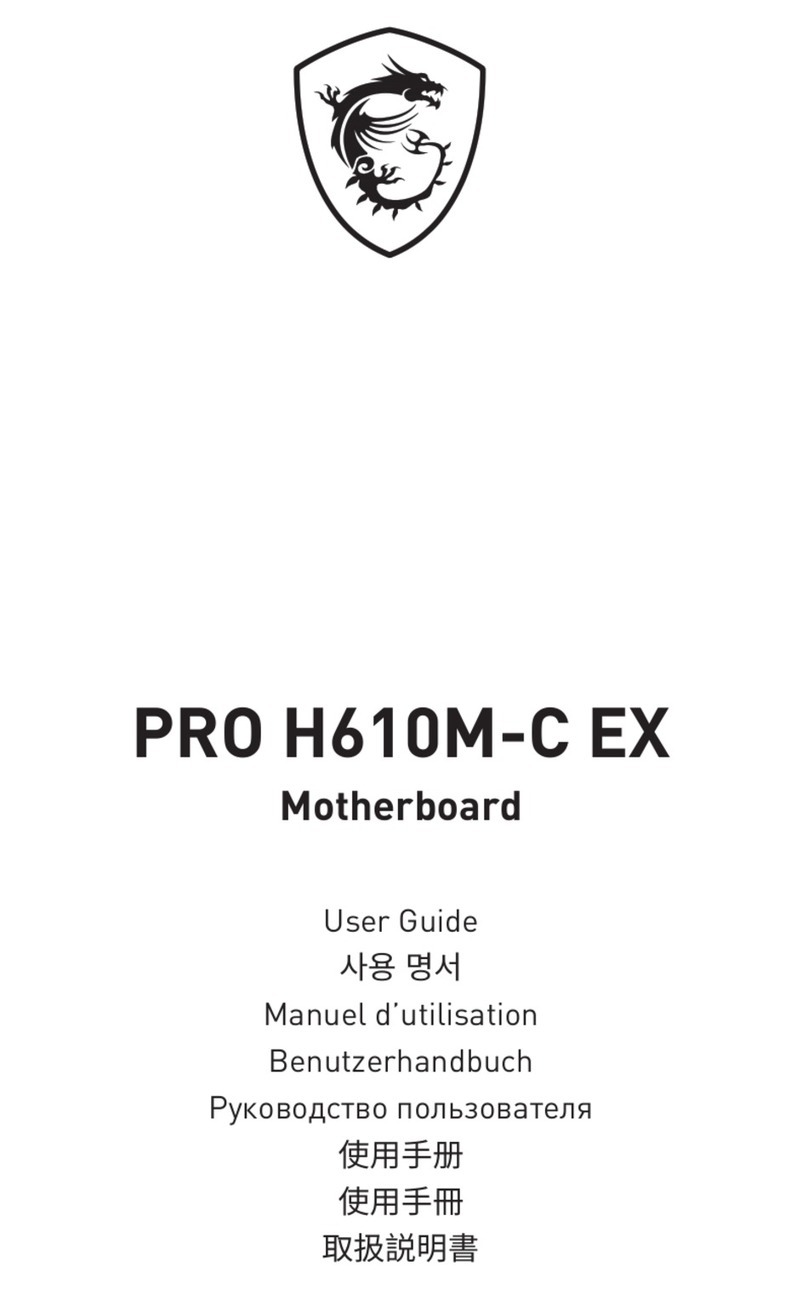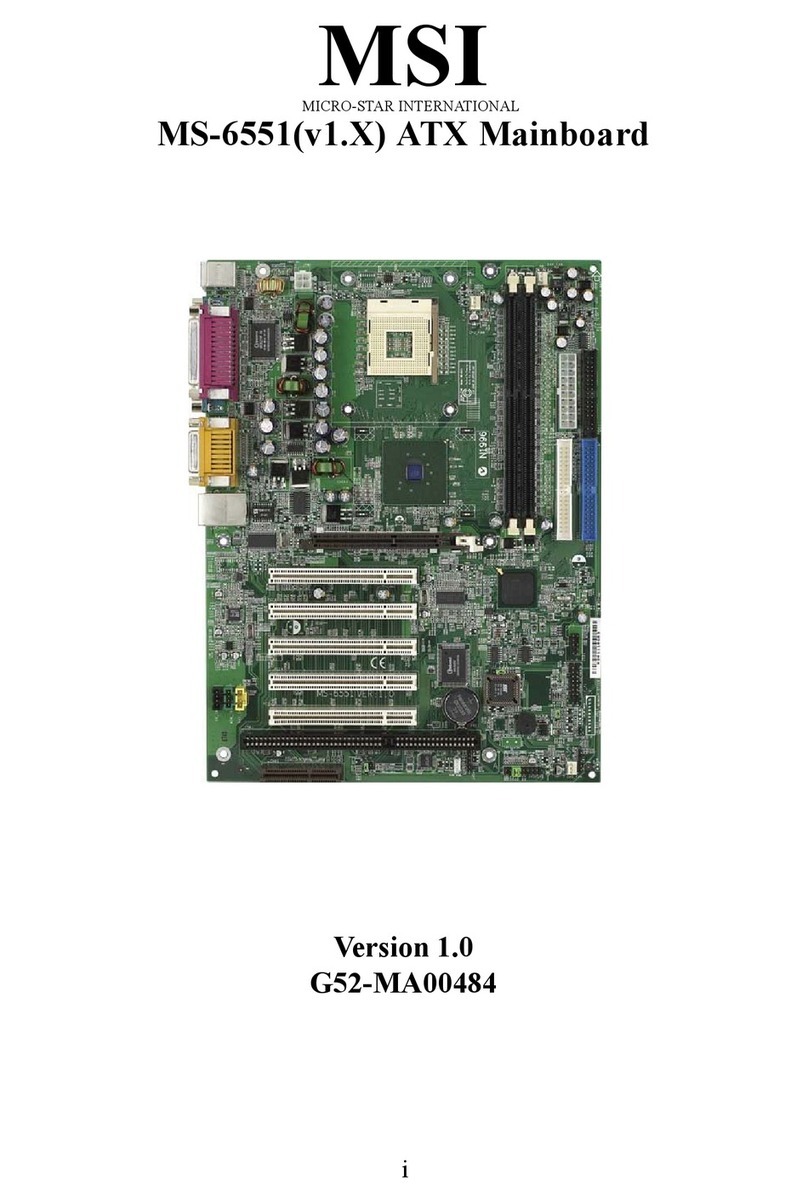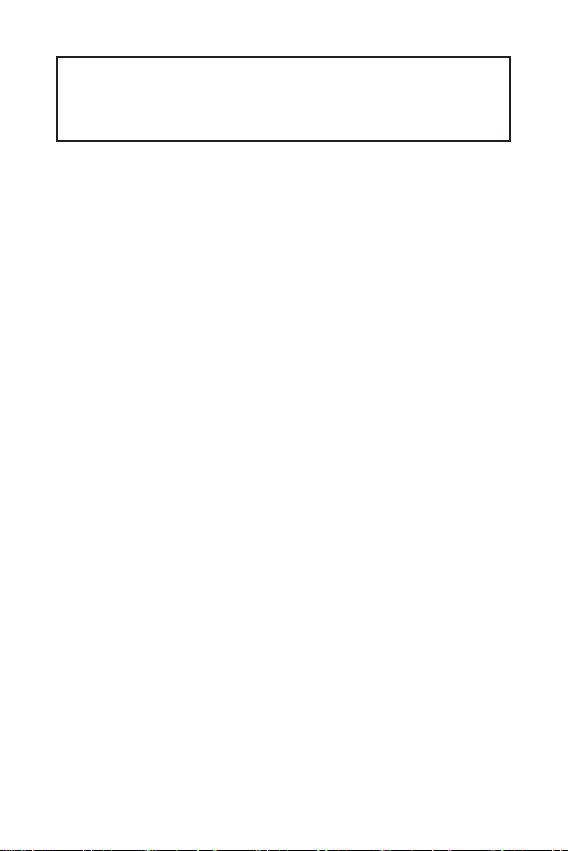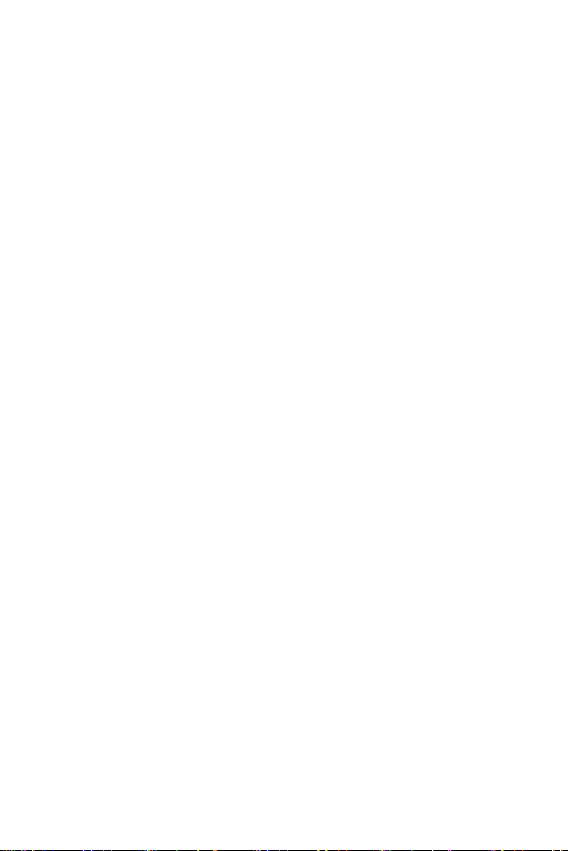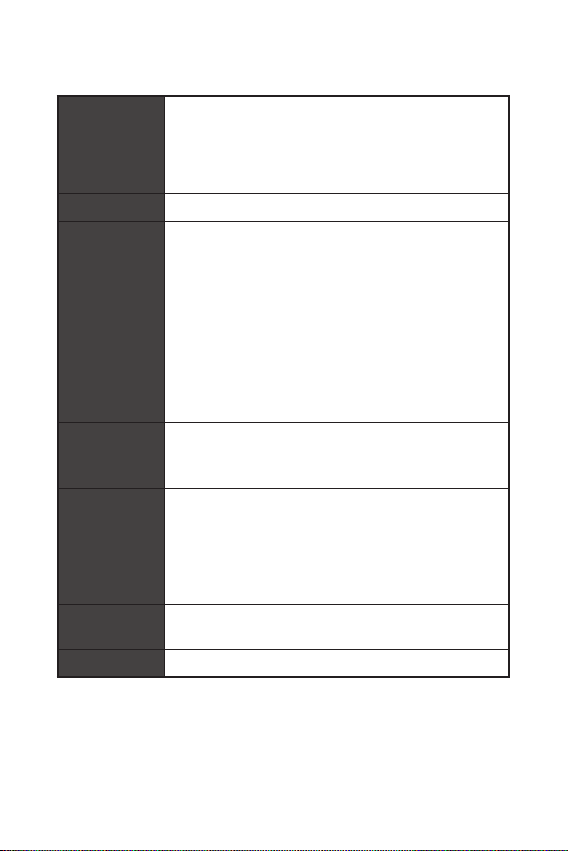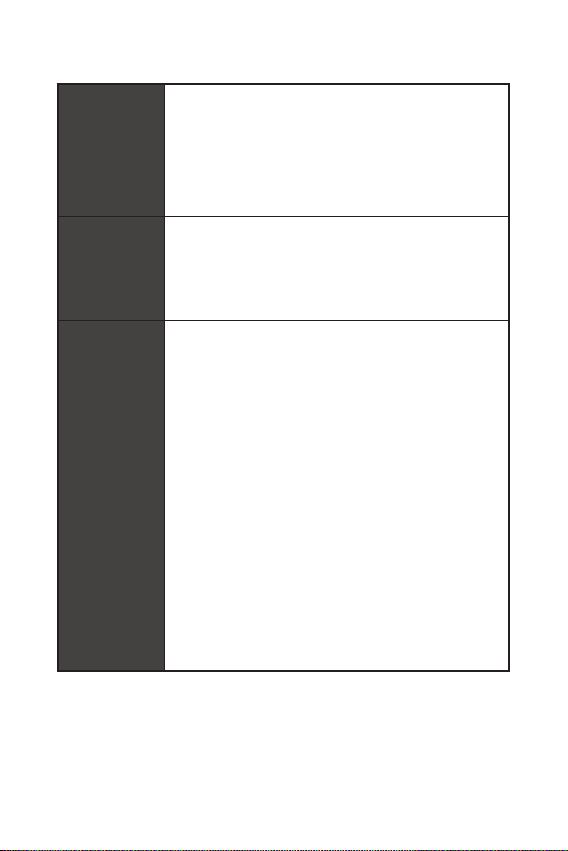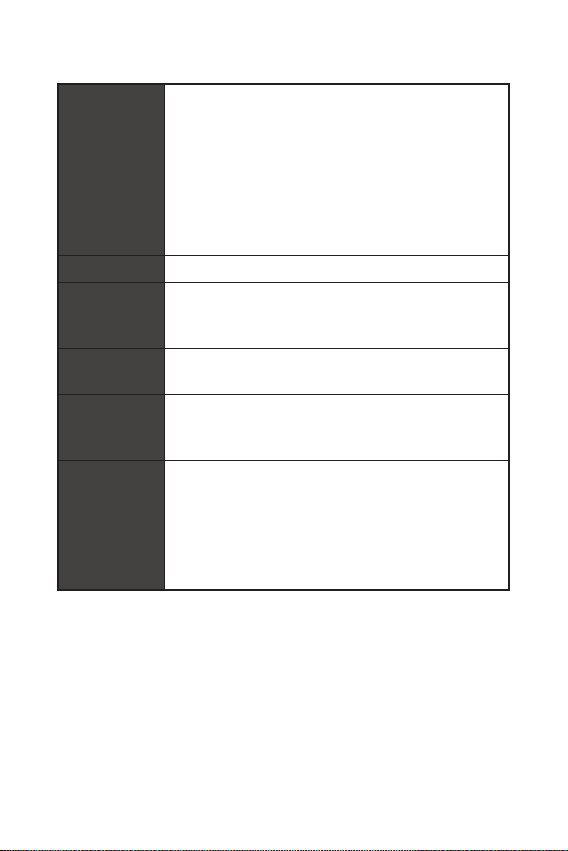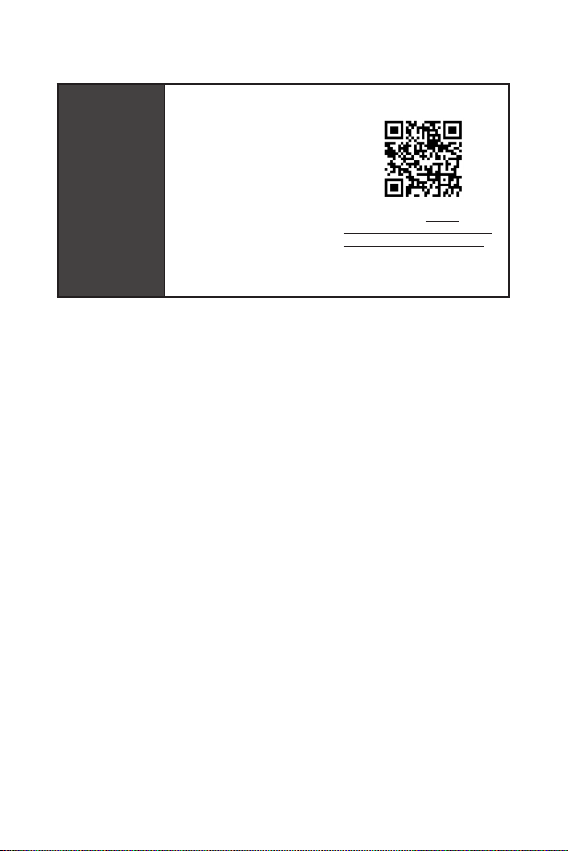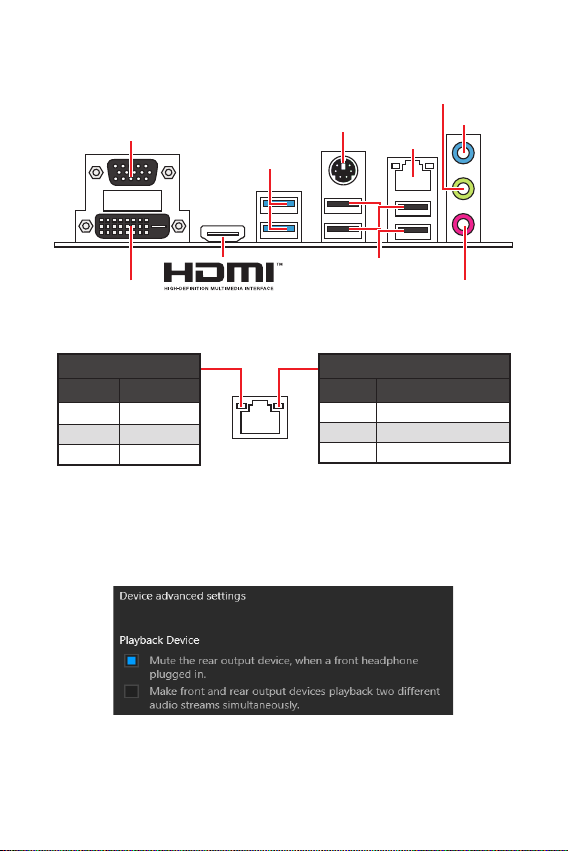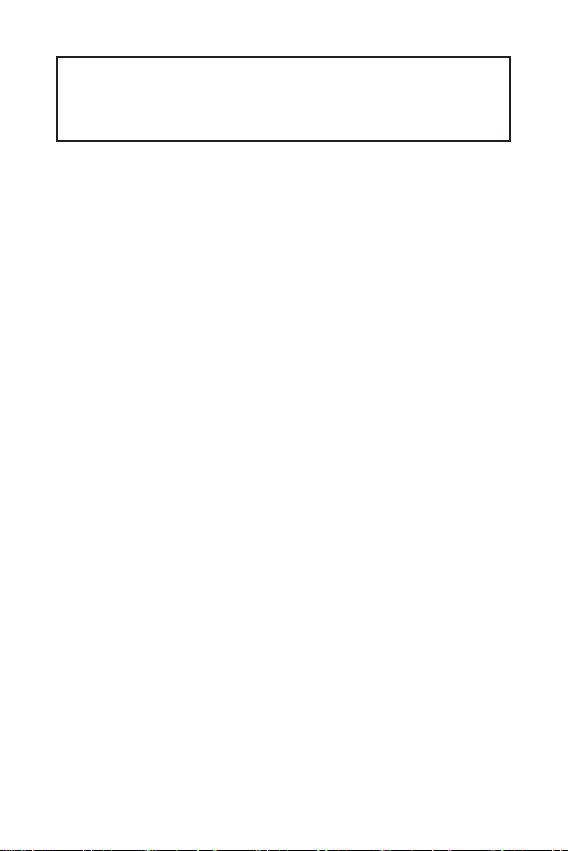
1
<變數 1> Contents
Contents
Safety Information ...........................................................................................2
Specifications ...................................................................................................3
Rear I/O Panel .................................................................................................7
LAN Port LED Status Table........................................................................................7
Overview of Components ................................................................................8
CPU Socket.................................................................................................................9
DIMM Slots................................................................................................................10
M2_1~2: M.2 Slots ...................................................................................................10
PCI_E1~2: PCIe Expansion Slots..............................................................................11
SATA1~4: SATA 6Gb/s Connectors...........................................................................11
JFP1, JFP2: Front Panel Connectors.......................................................................12
JAUD1: Front Audio Connector ................................................................................12
ATX_PWR1, CPU_PWR1: Power Connectors...........................................................13
JUSB1: USB 2.0 Connector ......................................................................................14
JUSB2: USB 3.2 Gen 1 5Gbps Connector.................................................................14
CPU_FAN1, SYS_FAN1: Fan Connectors.................................................................15
JTPM1: TPM Module Connector...............................................................................15
JCI1: Chassis Intrusion Connector...........................................................................16
JCOM1: Serial Port Connector.................................................................................16
JBAT1: Clear CMOS (Reset BIOS) Jumper...............................................................17
EZ Debug LED...........................................................................................................17
JRGB1: RGB LED connector (H410M PRO) ..............................................................18
JRAINBOW1: Addressable RGB LED connector (H410M PRO) ...............................18
UEFI BIOS .......................................................................................................19
BIOS Setup................................................................................................................20
Entering BIOS Setup.................................................................................................20
Resetting BIOS..........................................................................................................20
Updating BIOS...........................................................................................................21
Installing OS, Drivers & Utilities ................................................................... 22
Installing Windows®10..............................................................................................22
Installing Drivers......................................................................................................22
Installing Utilities .....................................................................................................22
Thank you for purchasing the MSI®H410M PRO/ H410M-A
PRO/ H410M PRO-VH motherboard. This User Guide gives
information about board layout, component overview, BIOS
setup and software installation.