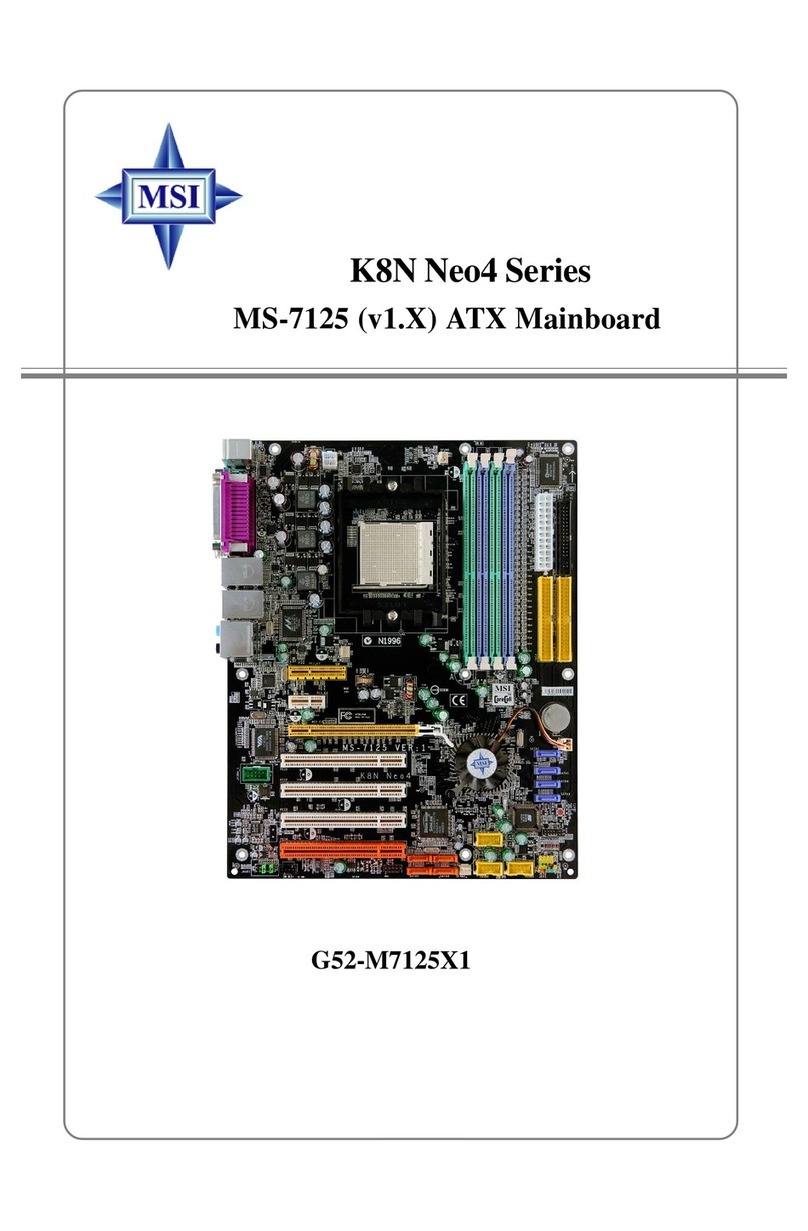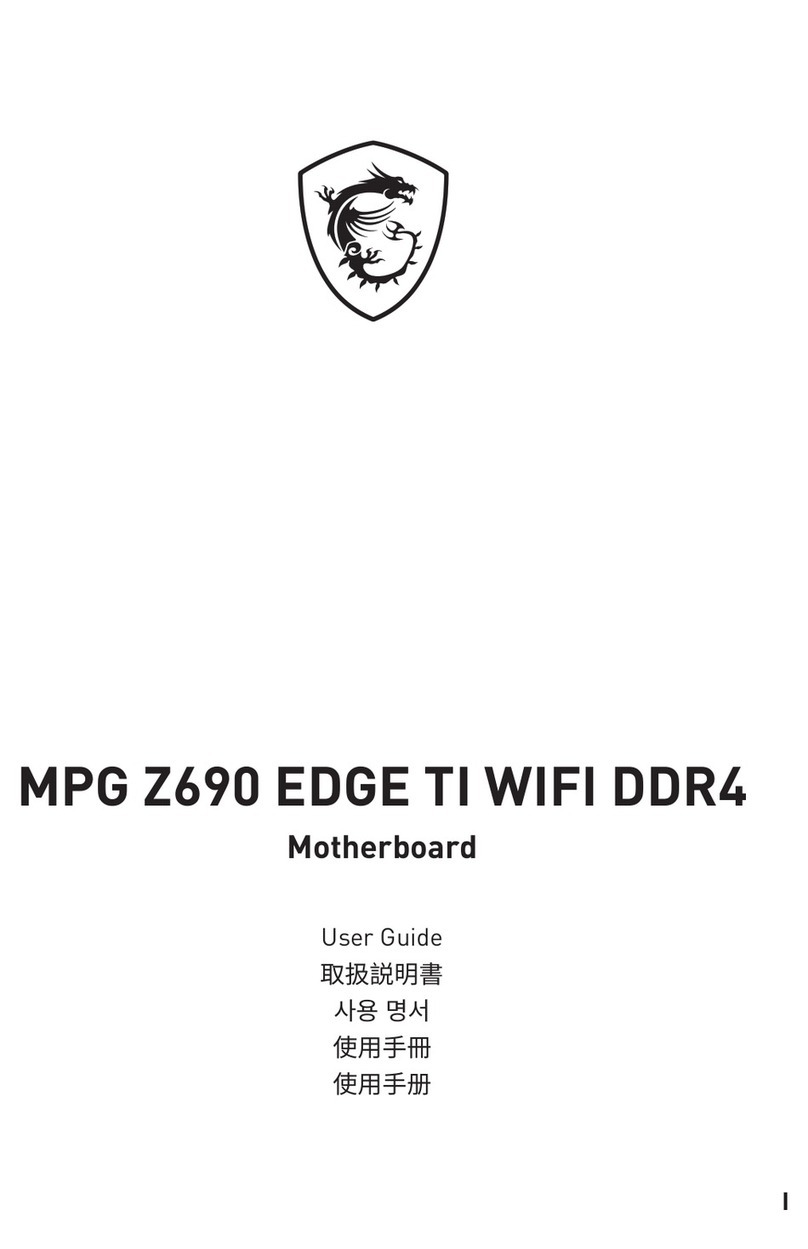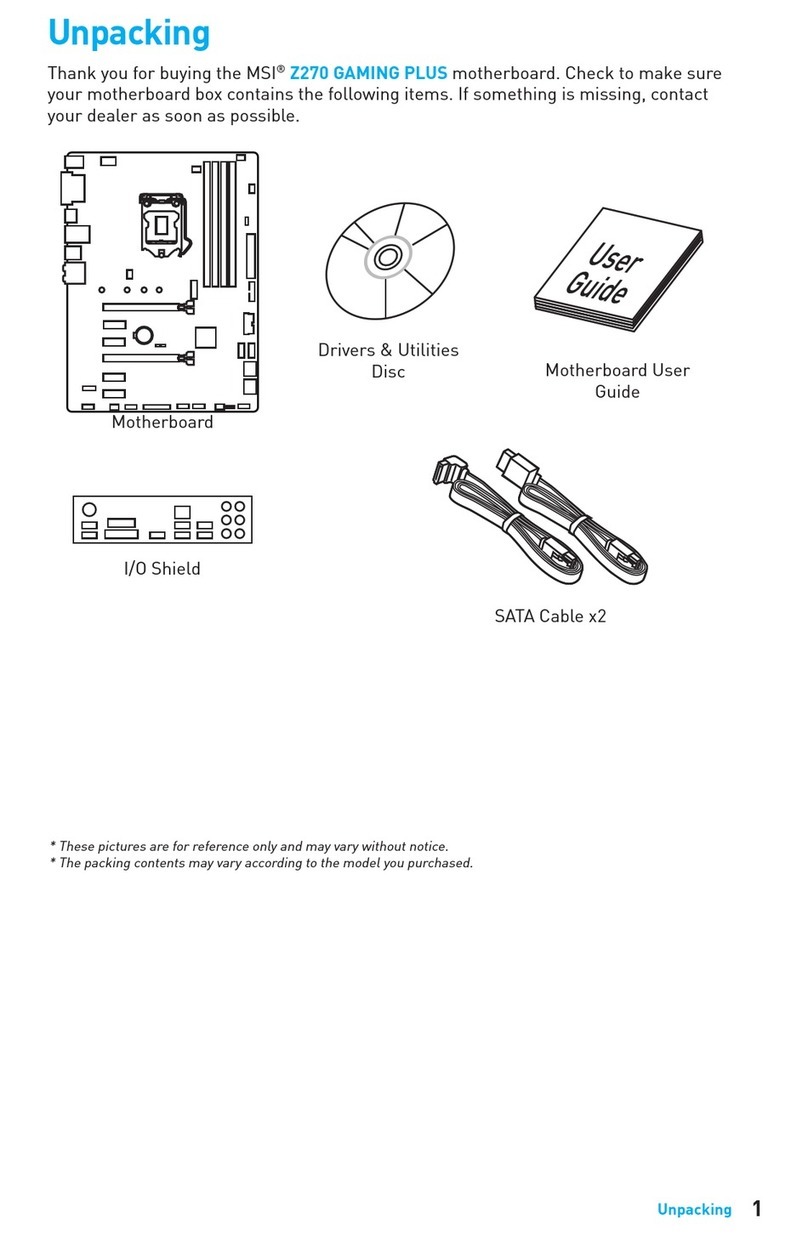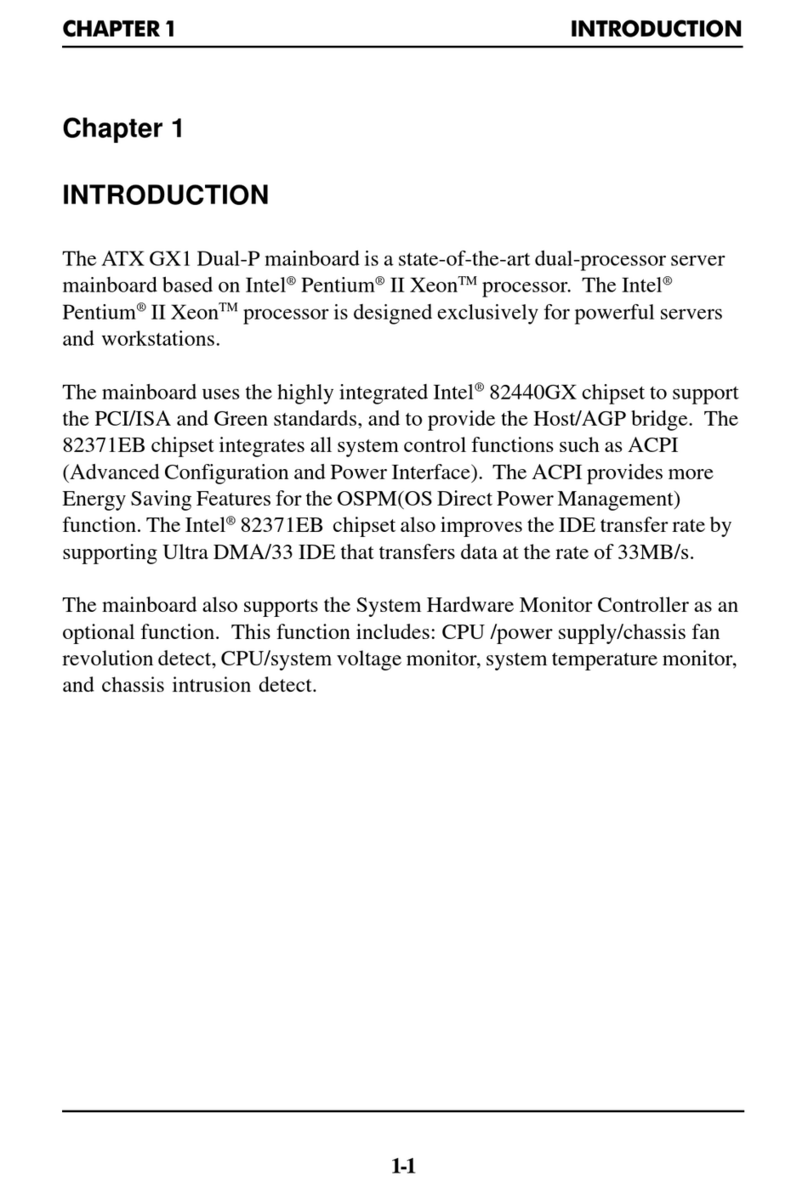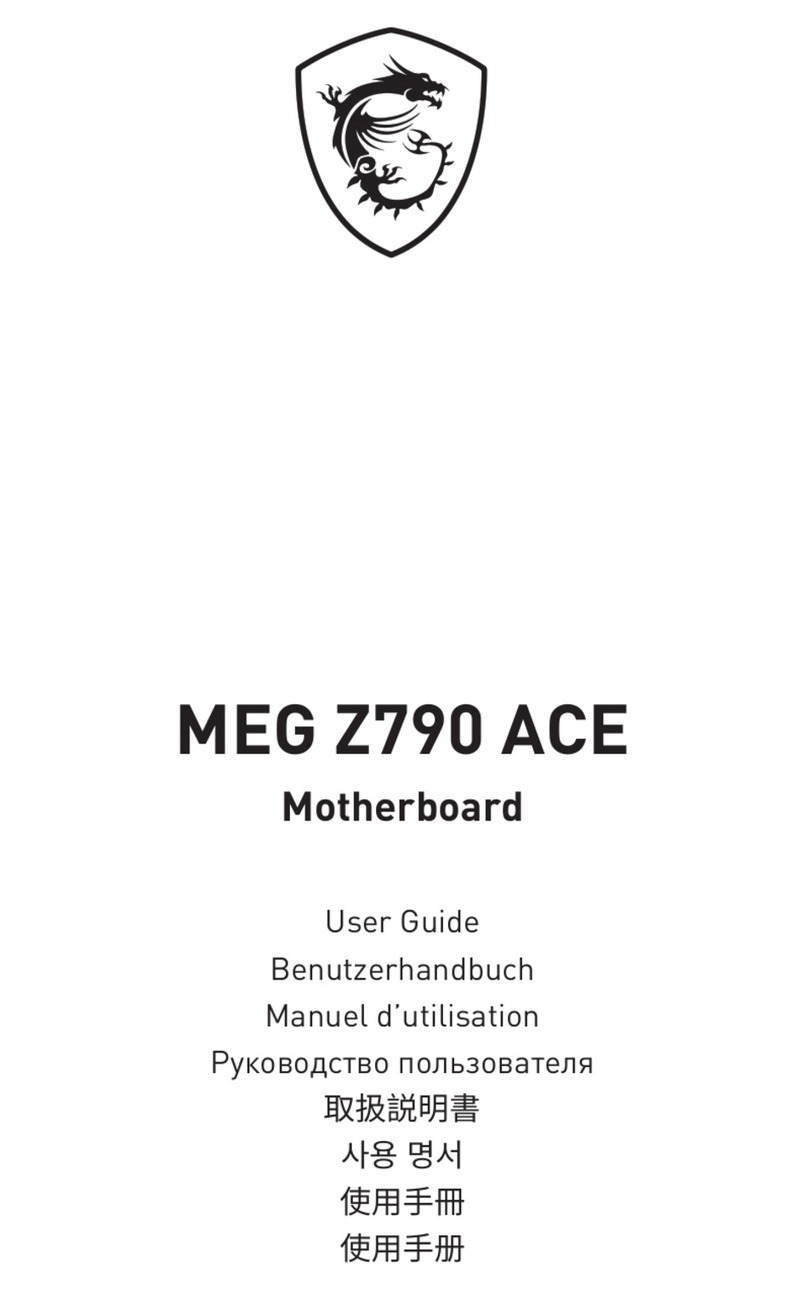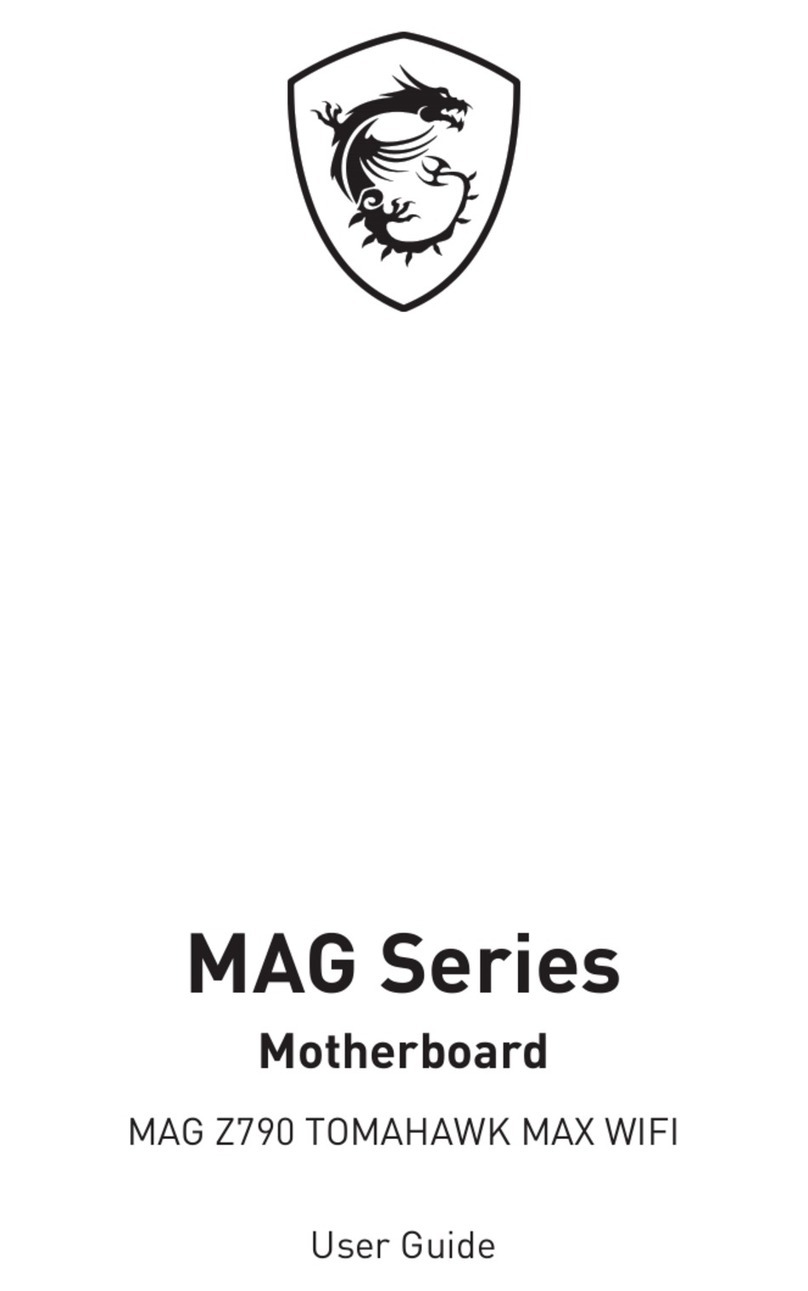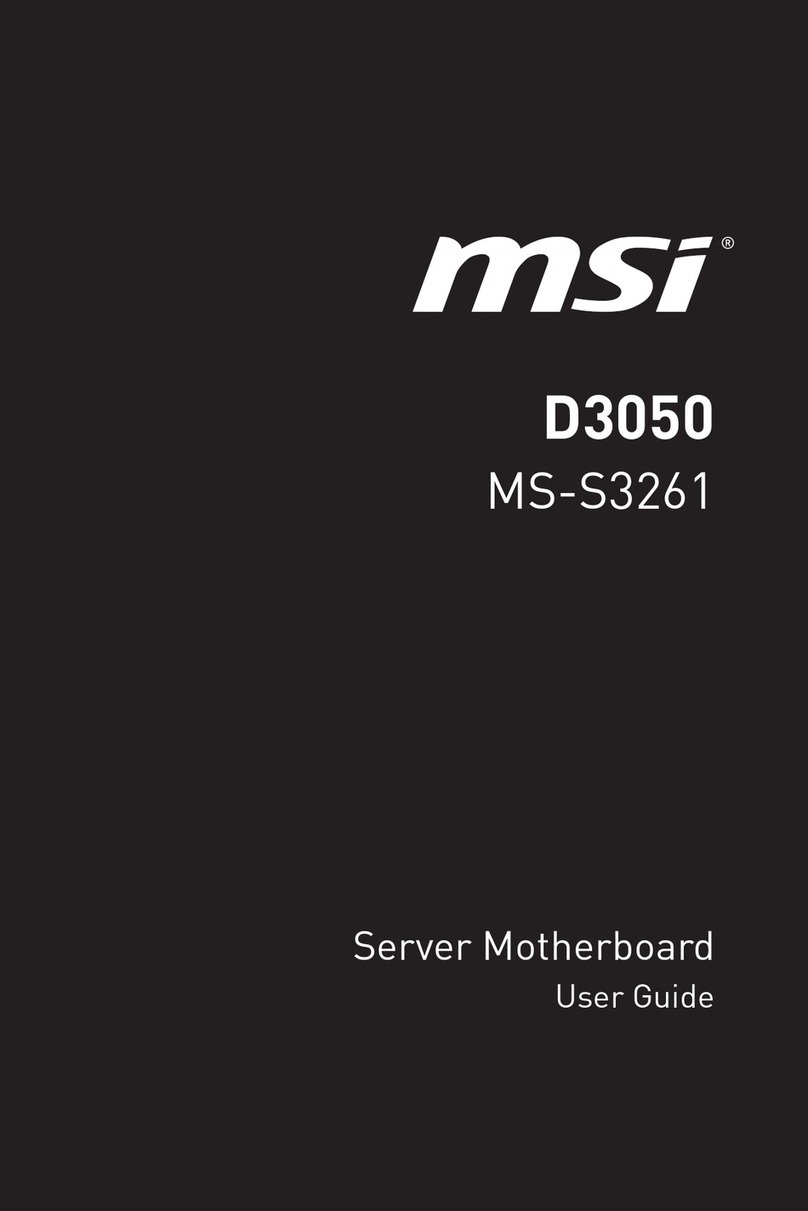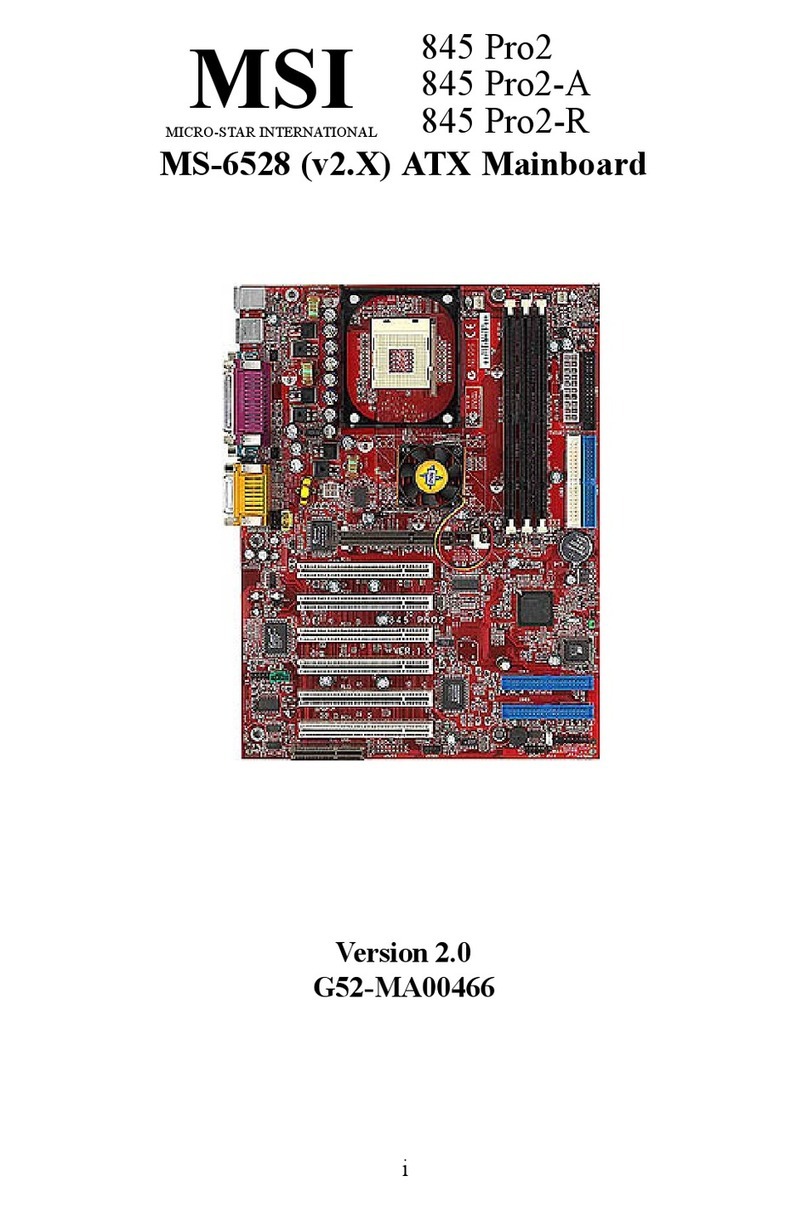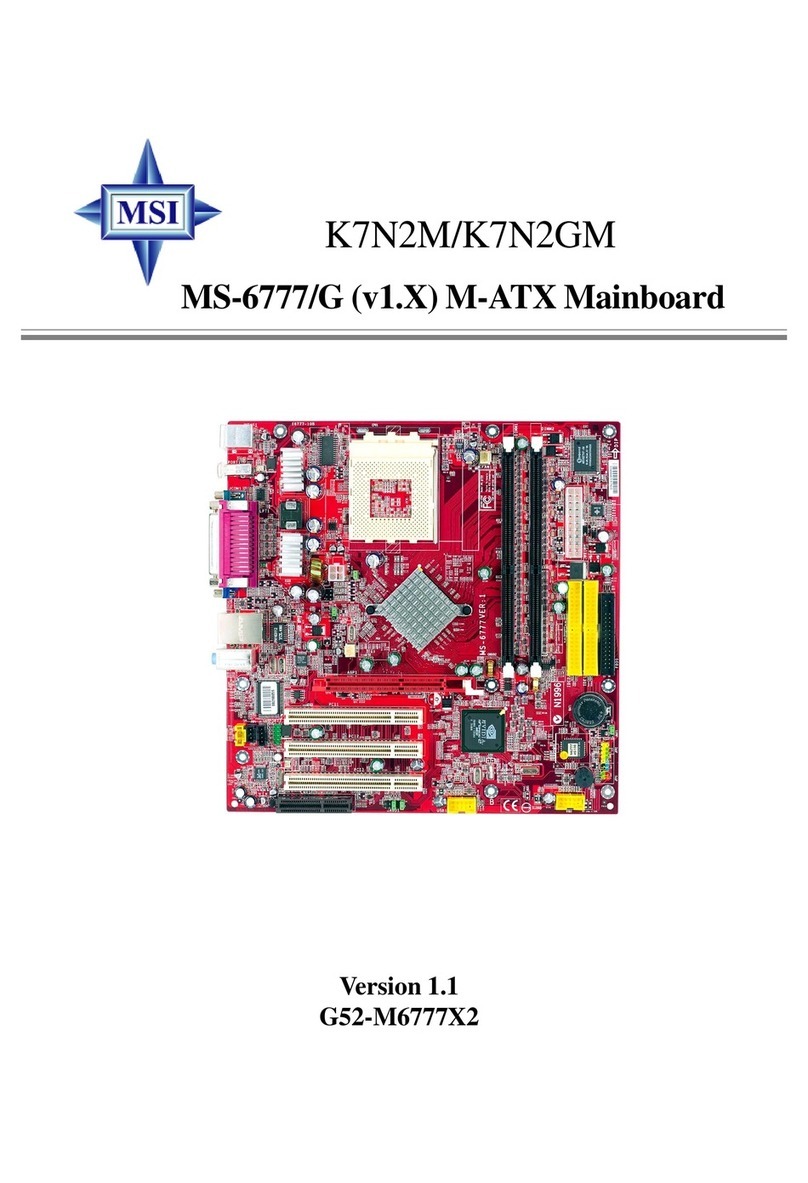1
Contents
Contents
3
4
10
11
CPU Socket...............................................................................................................12
DIMM Slots................................................................................................................13
PCI_E1~4: PCIe Expansion Slots..............................................................................14
JFP1, JFP2: Front Panel Connectors.......................................................................15
JAUD1: Front Audio Connector ................................................................................15
SATA5~8, SATA_A1& SATA_B1: SATA 6Gb/s Connectors .......................................16
M2_1~2: M.2 Slot (Key M).........................................................................................16
ATX_PWR1, CPU_PWR1~2: Power Connectors.......................................................17
JUSB1~2: USB 2.0 Connectors.................................................................................18
JUSB3: USB 3.2 Gen 1 Connector ............................................................................18
JUSB4: USB 3.2 Gen 1 Type-C Connector................................................................19
JLPT1: Parallel Port Connector...............................................................................19
CPU_FAN1, PUMP_FAN1, SYS_FAN1~2: Fan Connectors......................................20
JTPM1: TPM Module Connector...............................................................................20
JCI1: Chassis Intrusion Connector...........................................................................21
JDASH1: Tuning controller Connector.....................................................................21
JBAT1: Clear CMOS (Reset BIOS) Jumper...............................................................22
JCOM1: Serial Port Connector.................................................................................22
JRGB1: RGB LED connector.....................................................................................22
JRAINBOW1~2: Addressable RGB LED connectors ................................................23
EZ Debug LED...........................................................................................................23
24
Installing Windows 10/ Windows 11.........................................................................24
Installing Drivers......................................................................................................24
MSI Center................................................................................................................24
Thank you for purchasing the MSI®
motherboard. This User Guide gives information about
board layout, component overview, BIOS setup and software
installation.
Downloaded from ManualsNet.com search engine