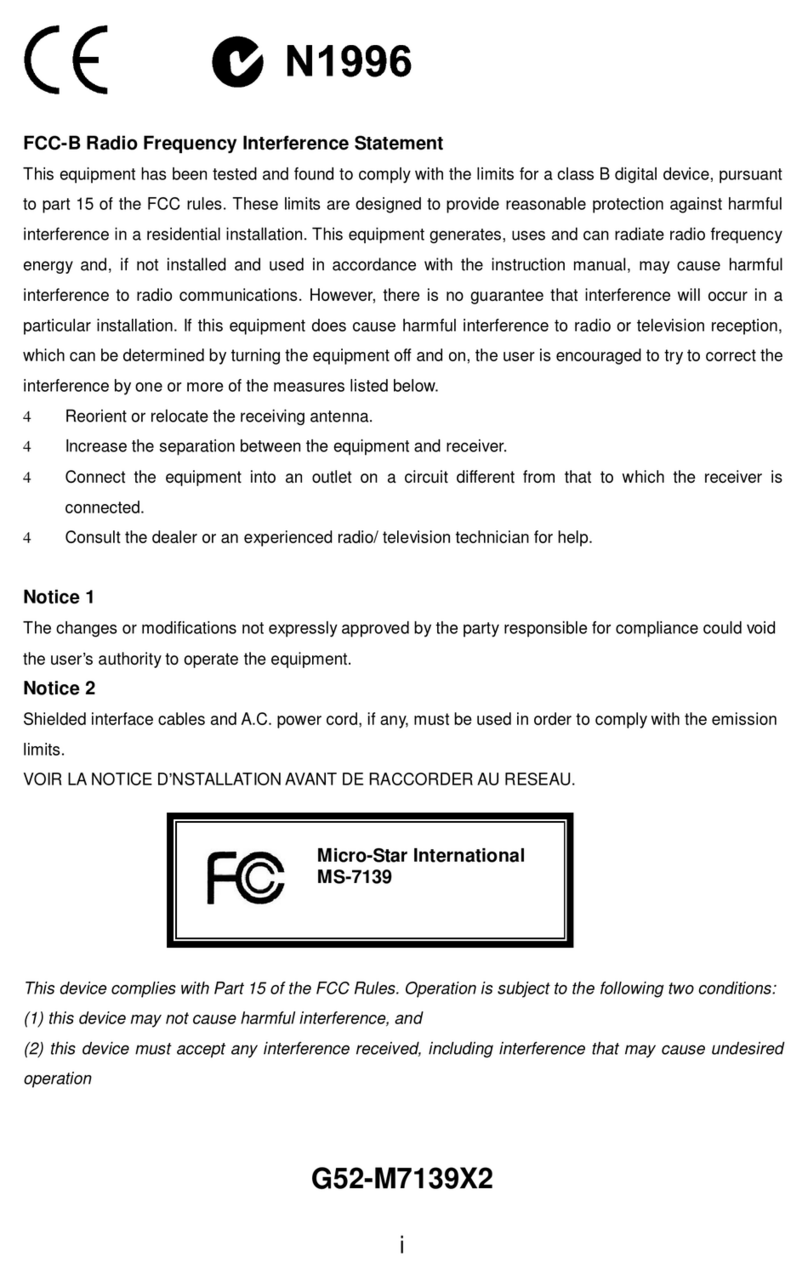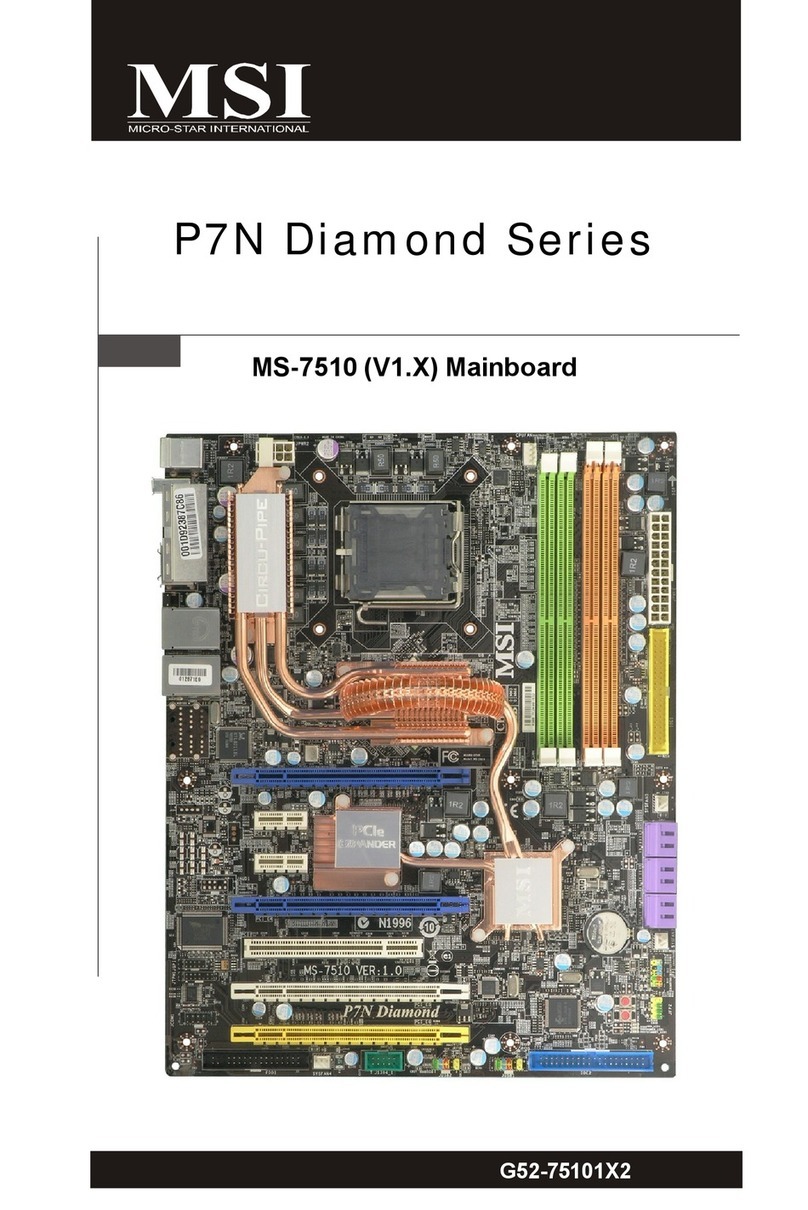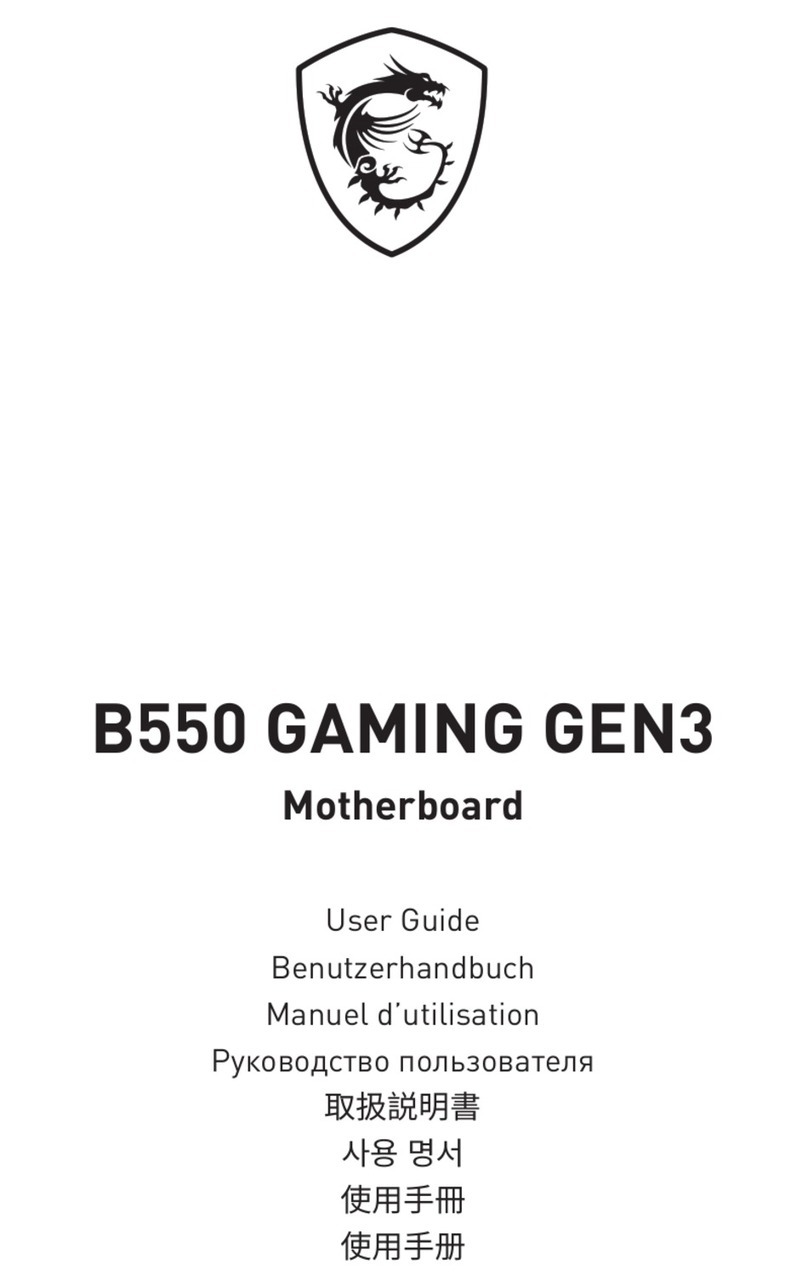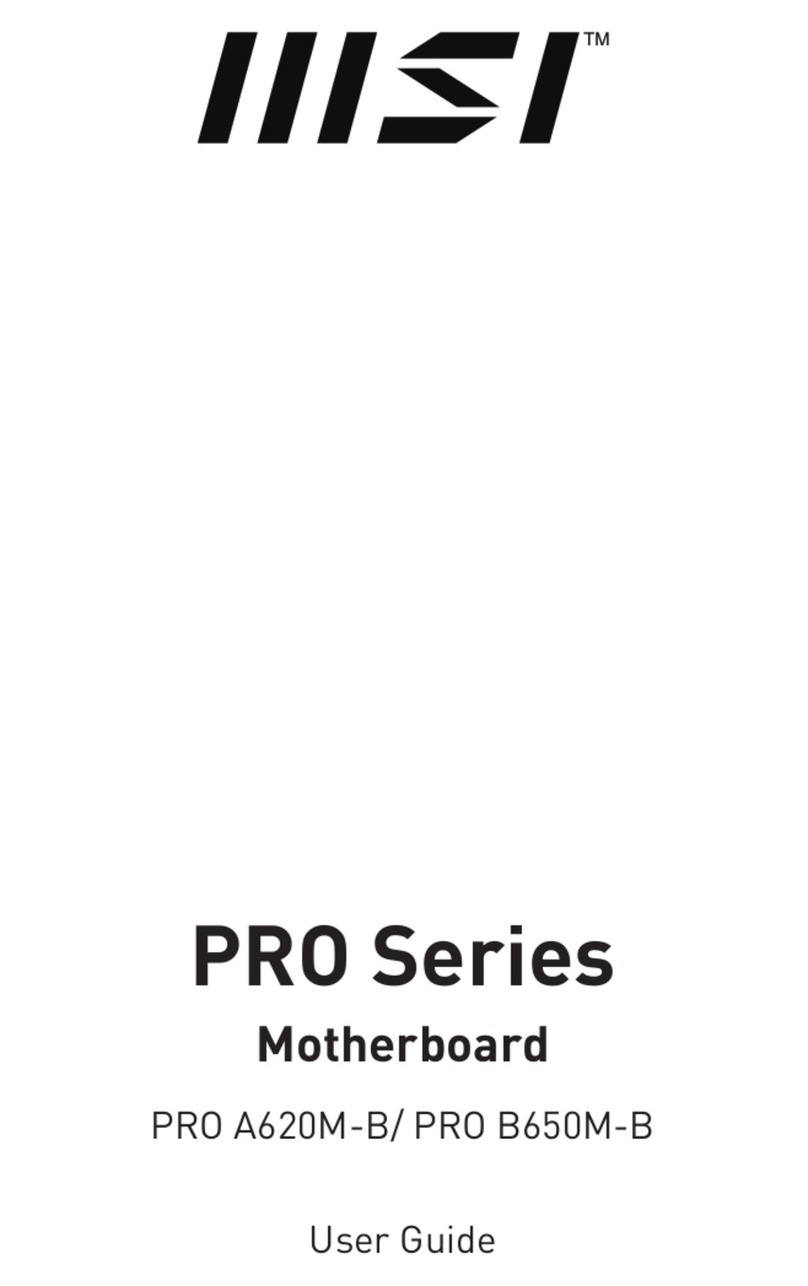vi
Hard Disk Connectors: IDE1 & IDE2 ........................................... 2-14
CD1/AUX1/MODEM1/JSP1 ........................................................ 2-15
CPUFAN1/PSFAN1/SYSFAN1 .................................................... 2-16
IrDA Infrared Module Header: IR1 .............................................. 2-17
Case/Speaker Connectors:JFP2/MSIFP ....................................... 2-18
Front Panel Audio Connector: JAUDIO2 .................................... 2-19
Jumpers .............................................................................................. 2-20
Clear CMOS Jumper: JBAT1 ........................................................ 2-20
FSB Mode Jumper: SW2 ............................................................. 2-21
Audio Contorl Jumper: JA1 ......................................................... 2-21
Keyboard Wake-up Jumper: JKBV1 ............................................ 2-22
Slots ................................................................................................... 2-23
AGP Slot ...................................................................................... 2-23
PCI Slots ...................................................................................... 2-24
CNR Slot ...................................................................................... 2-24
PCI Interrupt Request Routing .................................................... 2-24
Chapter 3 BIOS Setup .............................................................................. 3-1
Entering Setup ...................................................................................... 3-2
Control Keys ................................................................................. 3-2
Getting Help ......................................................................................... 3-3
Main Menu .................................................................................... 3-3
Sub-Menu ..................................................................................... 3-3
General Help <F1> ......................................................................... 3-3
Default Settings ............................................................................. 3-3
Setup Menus ........................................................................................ 3-4
Main Menu .................................................................................... 3-4
Standard CMOS Features .............................................................. 3-6