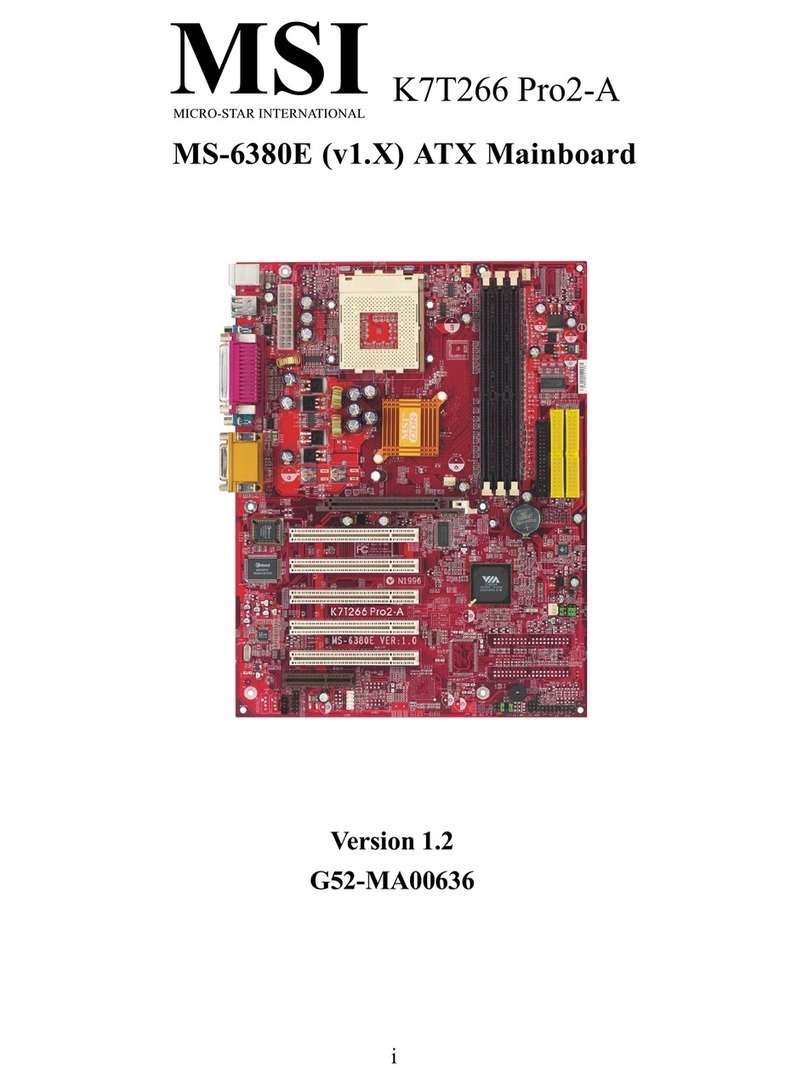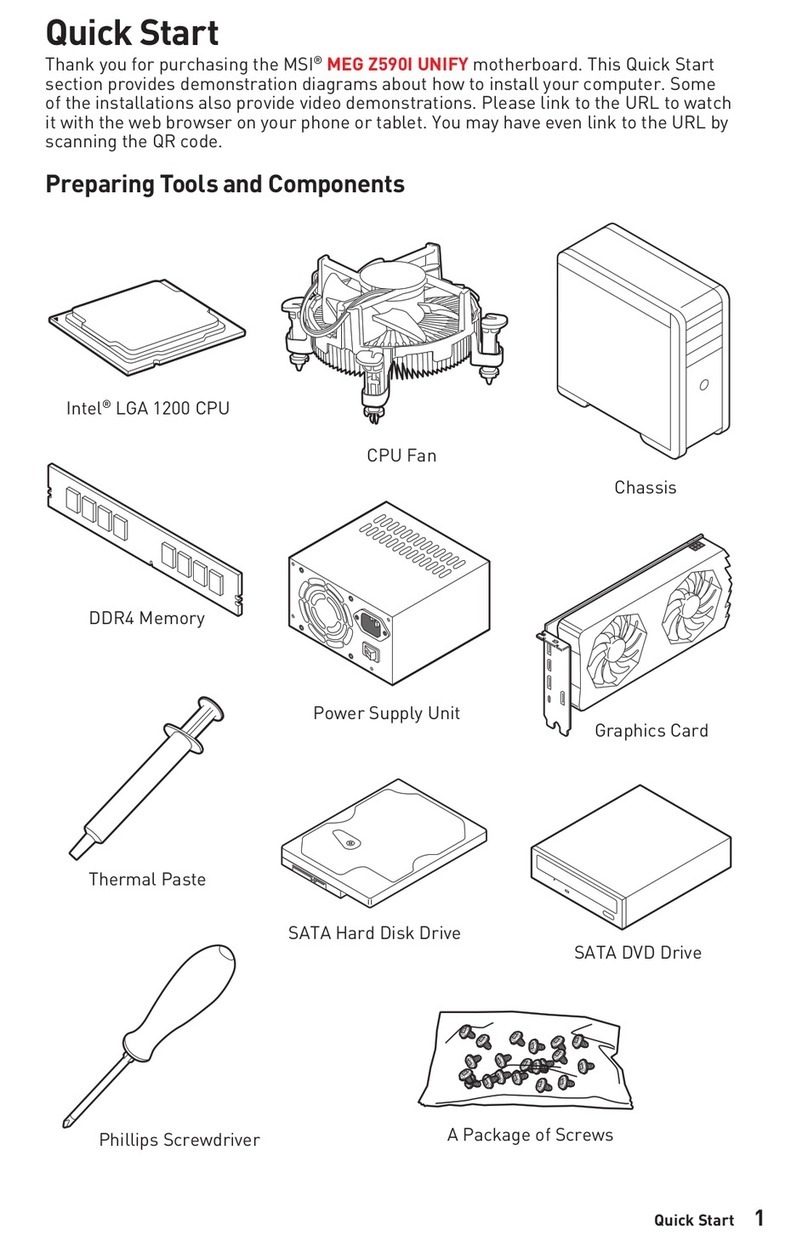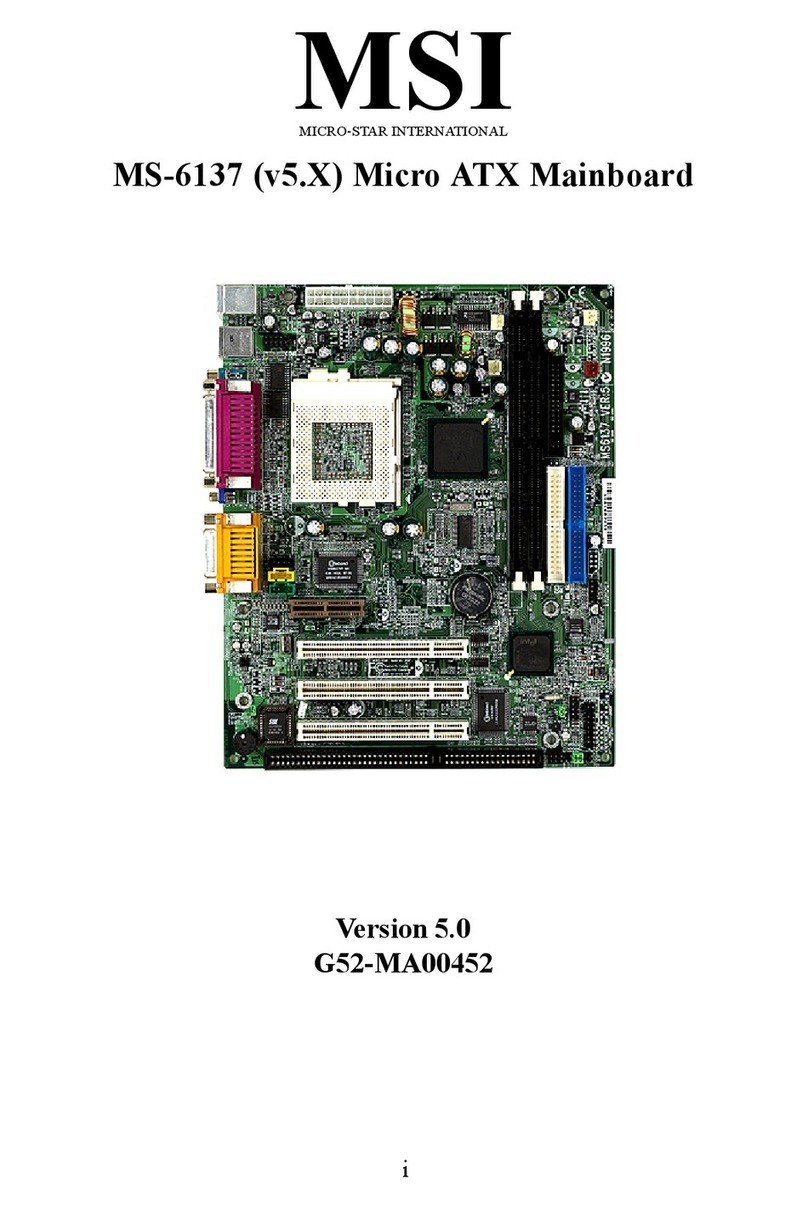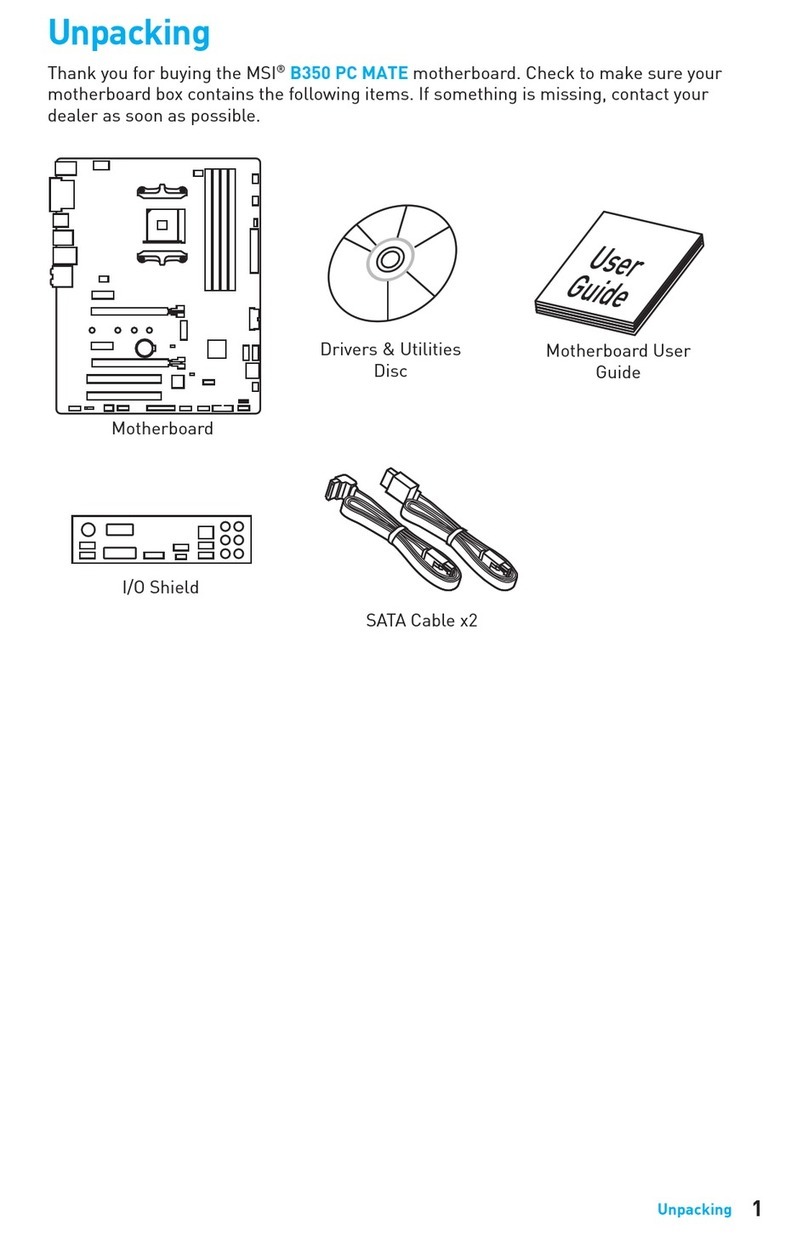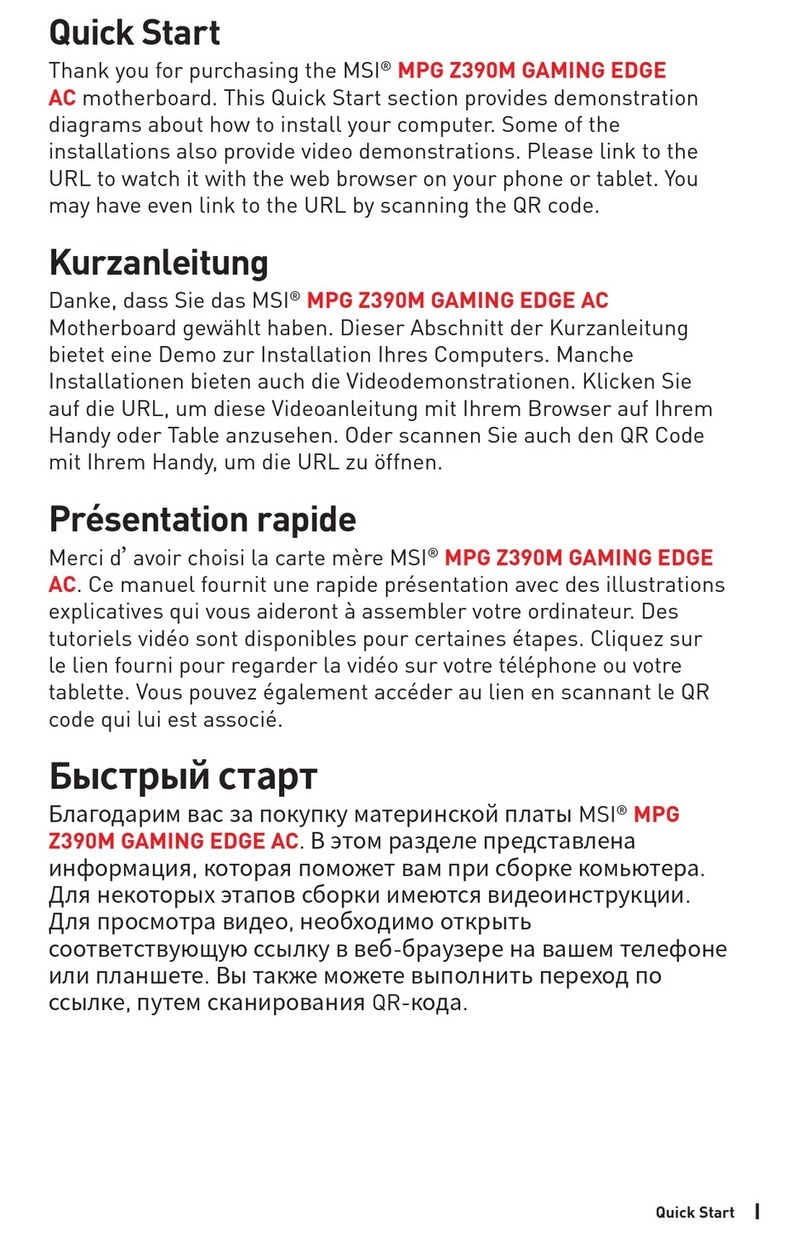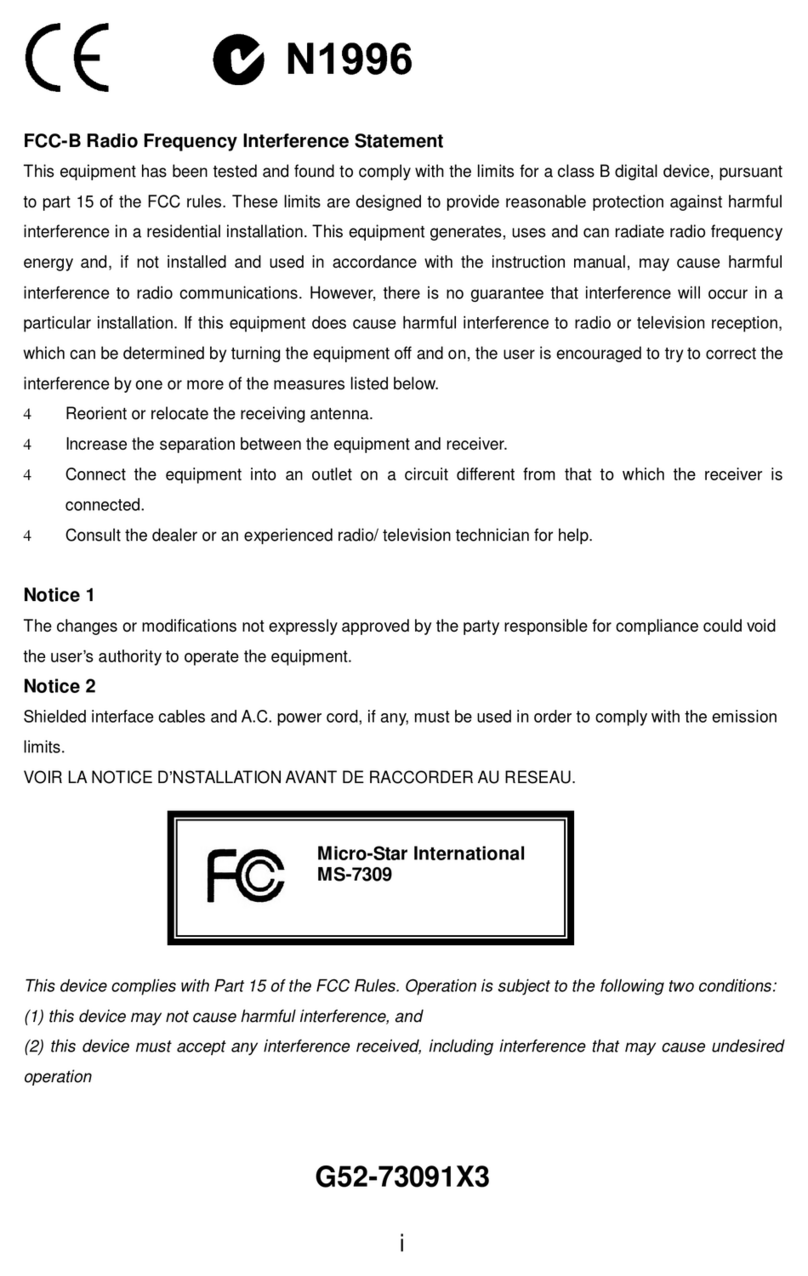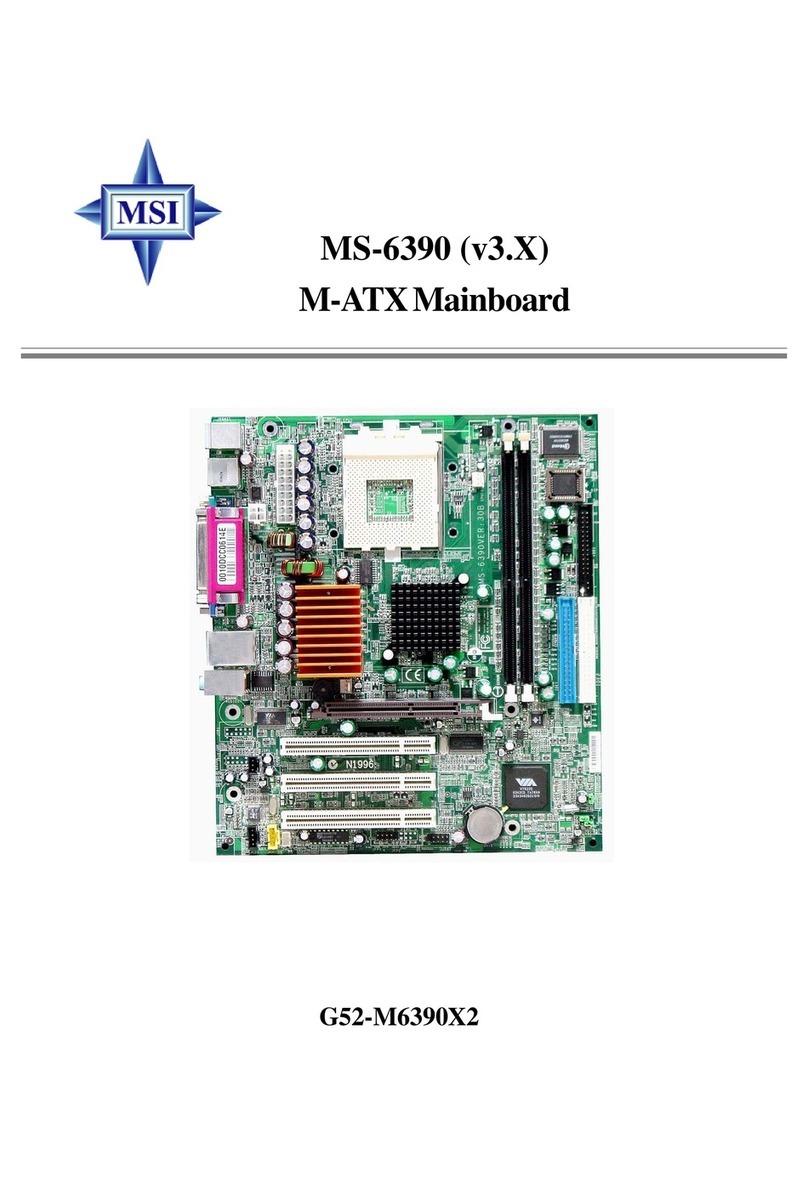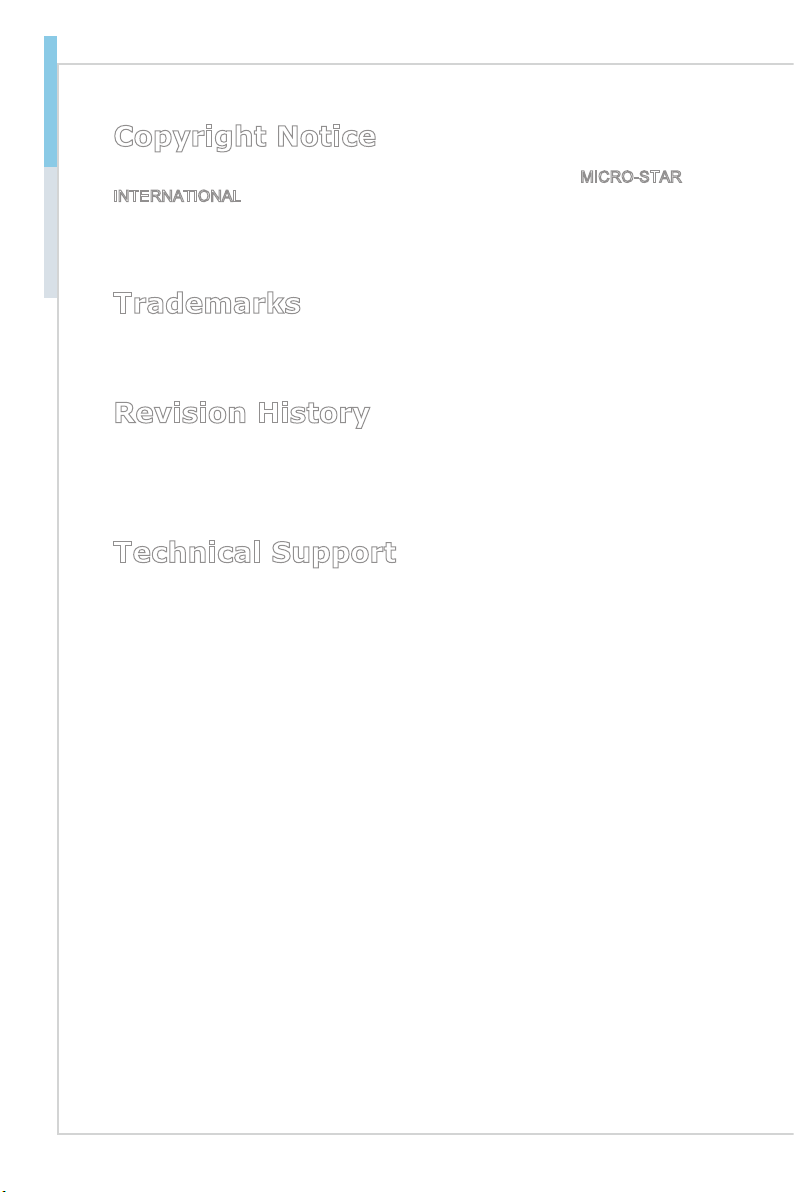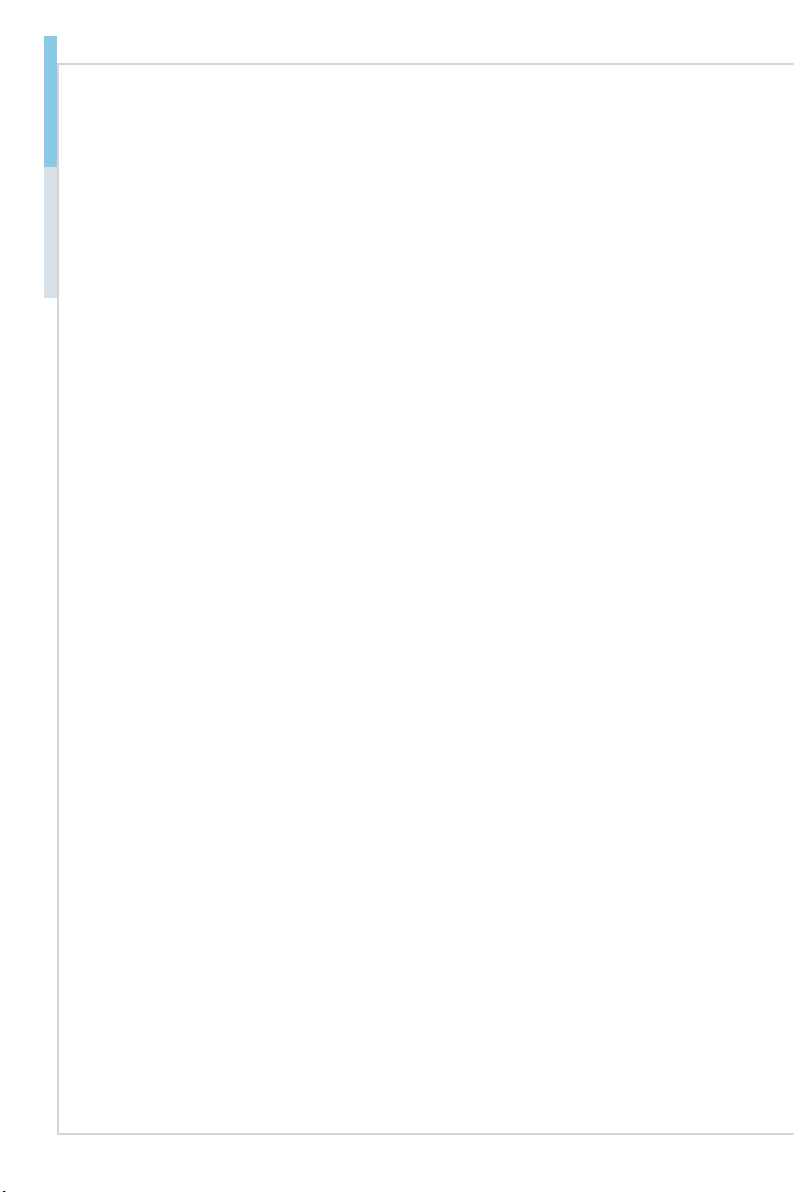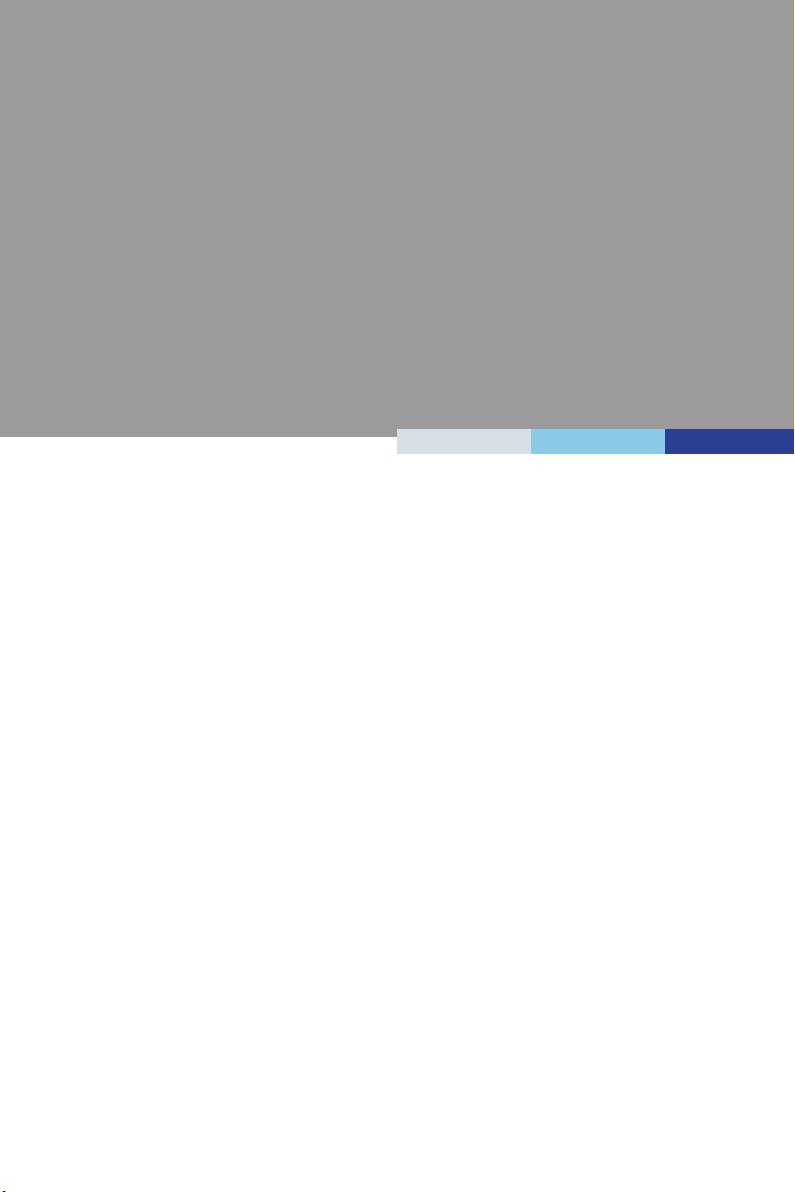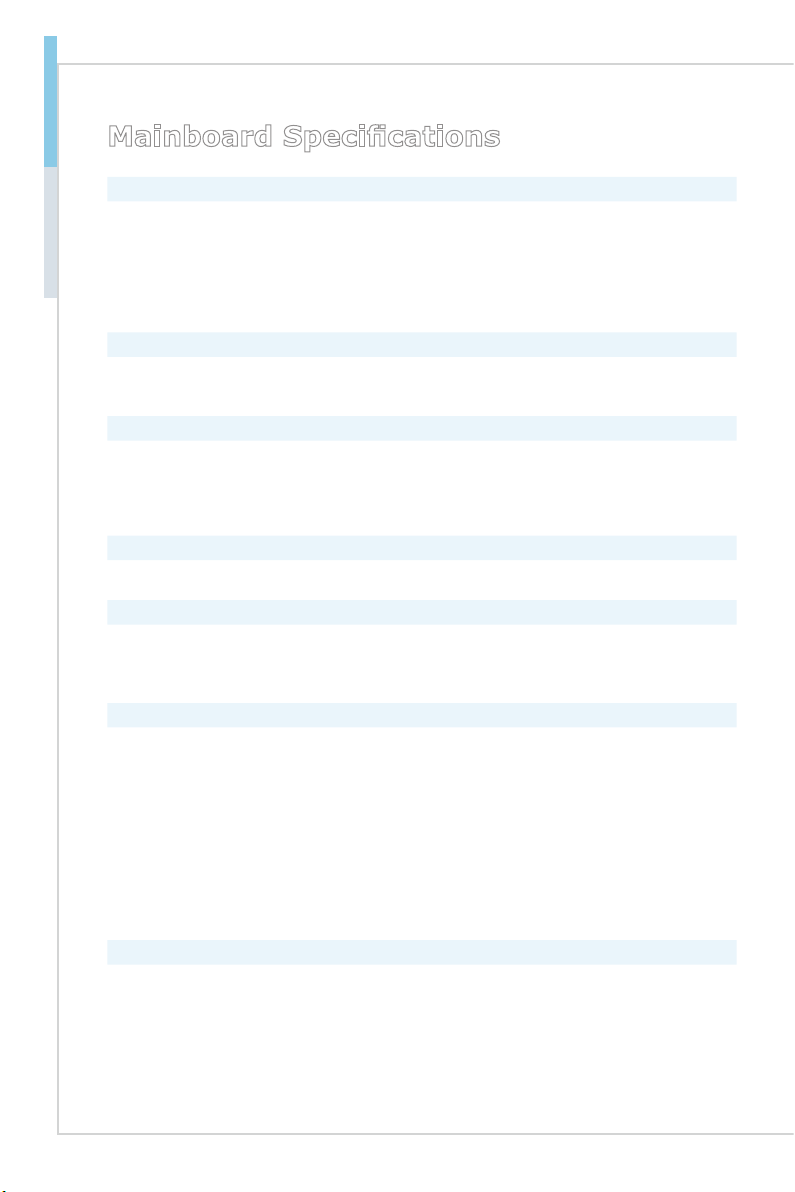vi
Preface MS-98H5
CONTENTS
Copyright Notice............................................................................................ ii
Trademarks ................................................................................................... ii
Revision History ............................................................................................ ii
Technical Support.......................................................................................... ii
Safety Instructions.........................................................................................iii
Chemical Substances Information ............................................................... iv
Battery Information....................................................................................... iv
CE Conformity............................................................................................... v
FCC-A Radio Frequency Interference Statement ......................................... v
WEEE Statement .......................................................................................... v
1 Overview.......................................................................................1-1
Mainboard Specications...........................................................................1-2
Mainboard Layout ......................................................................................1-4
2 Hardware Setup ...........................................................................2-1
Power Supply.............................................................................................2-3
Rear Panel I/O ...........................................................................................2-4
Connector...................................................................................................2-6
Jumper .....................................................................................................2-12
Slot...........................................................................................................2-14
3 BIOS Setup...................................................................................3-1
Entering Setup ...........................................................................................3-2
The Menu Bar ............................................................................................3-4
Main ...........................................................................................................3-5
Advanced ...................................................................................................3-6
Boot.......................................................................................................... 3-11
Security ....................................................................................................3-12
Chipset.....................................................................................................3-15
Power .......................................................................................................3-16
Save & Exit...............................................................................................3-18
Appendix GPIO WDT BKL Programming ..................................... A-1
Abstract..................................................................................................... A-2
GPIO Sample Code .................................................................................. A-3
Watchdog Timer – WDT............................................................................ A-5
LVDS Backlight Brightness Control........................................................... A-7
SMBus Access .......................................................................................... A-8