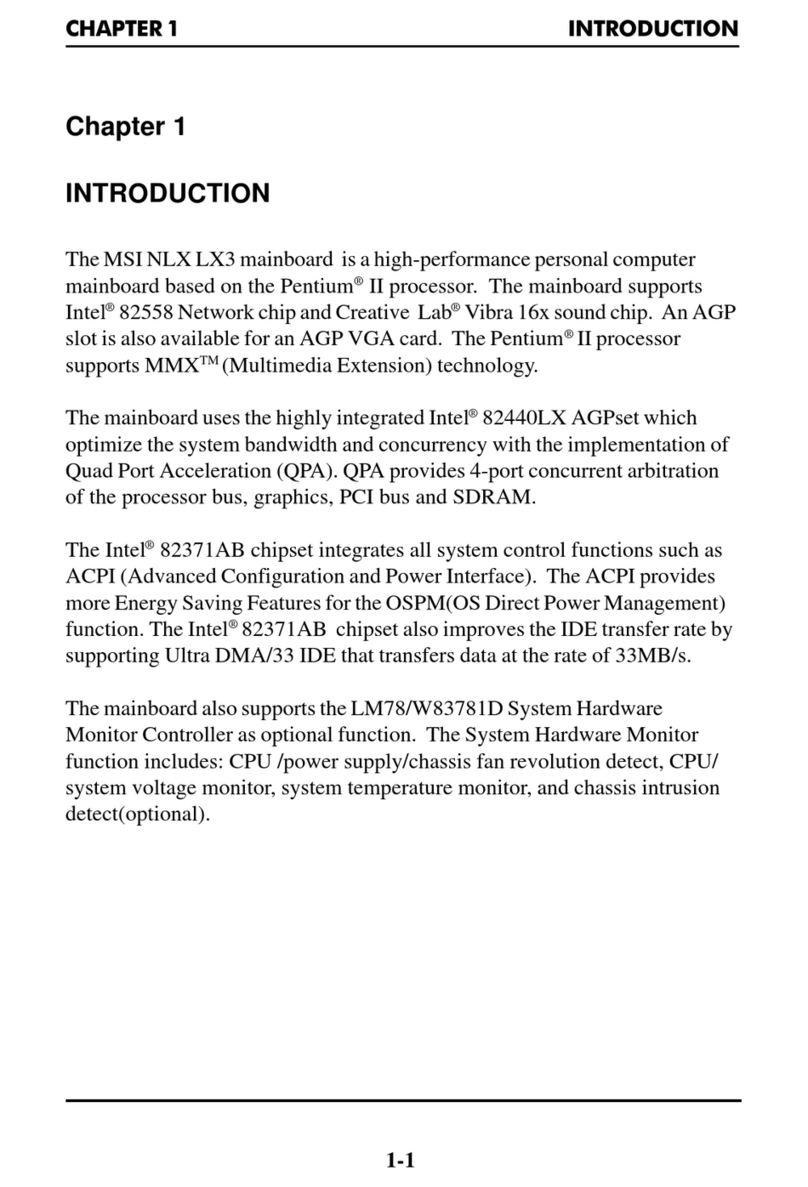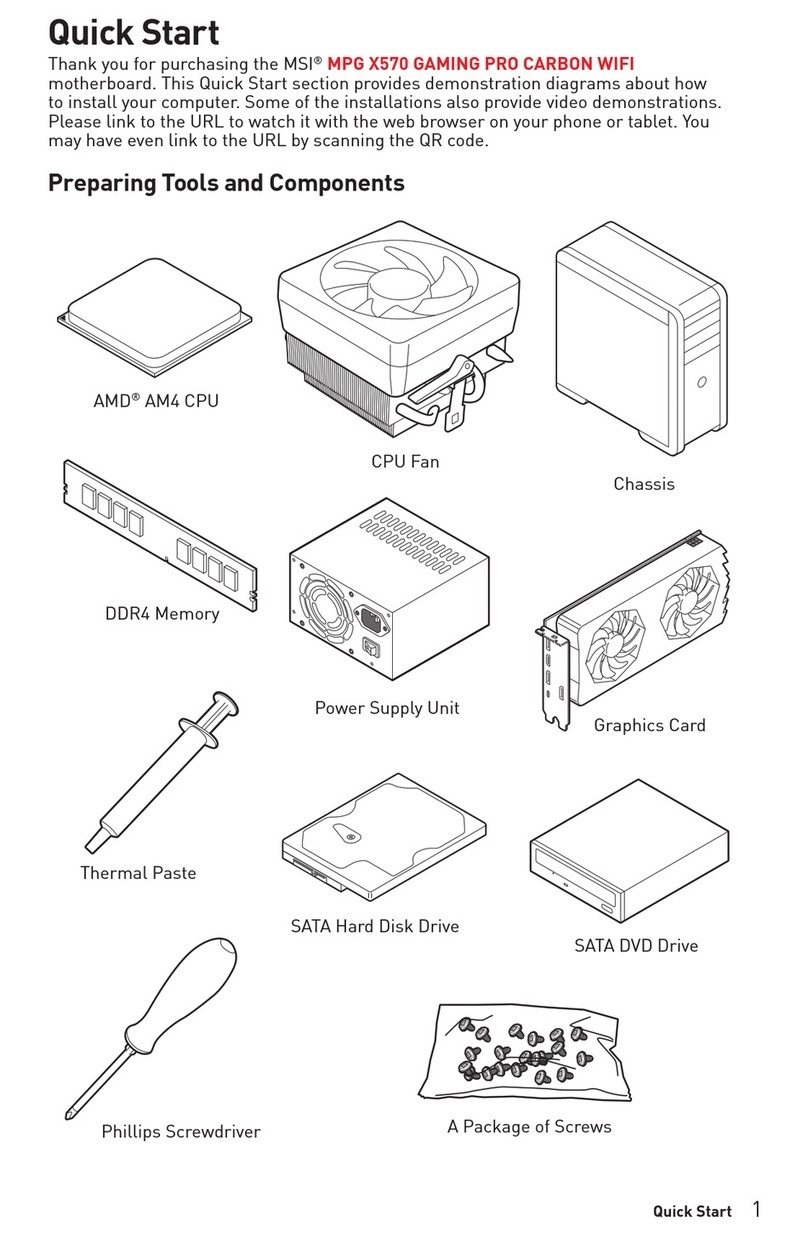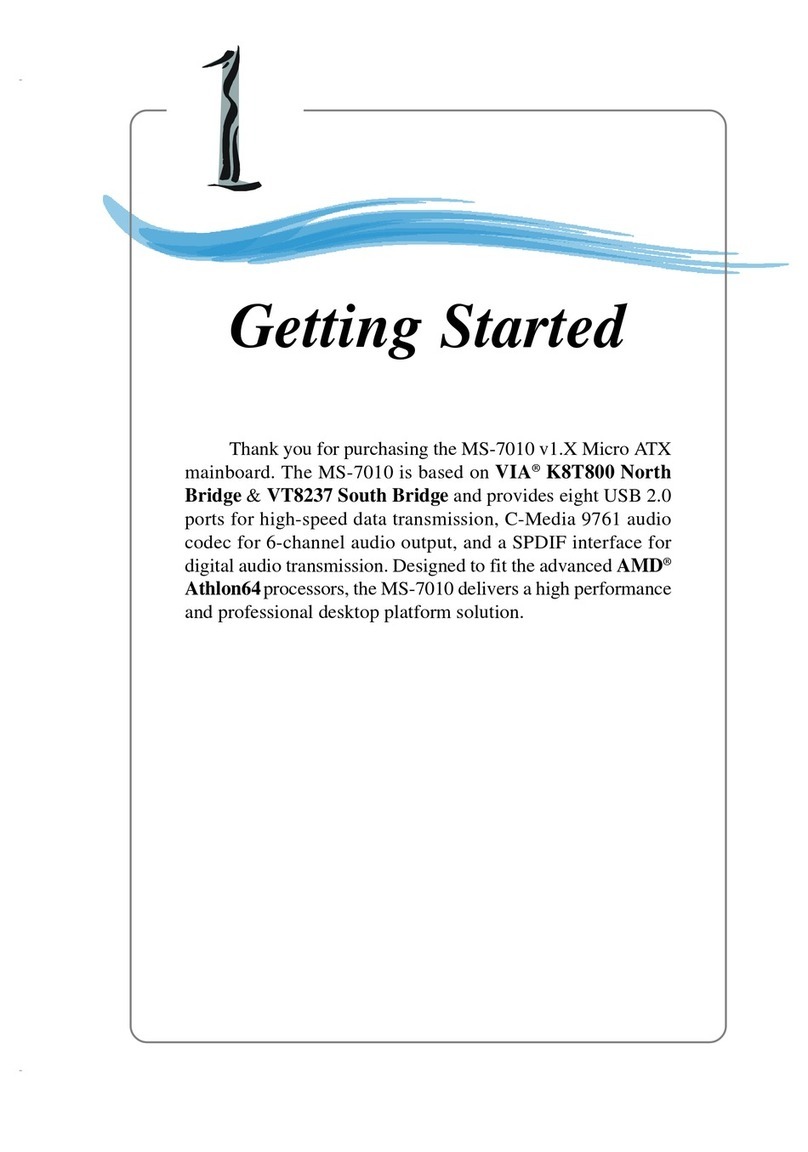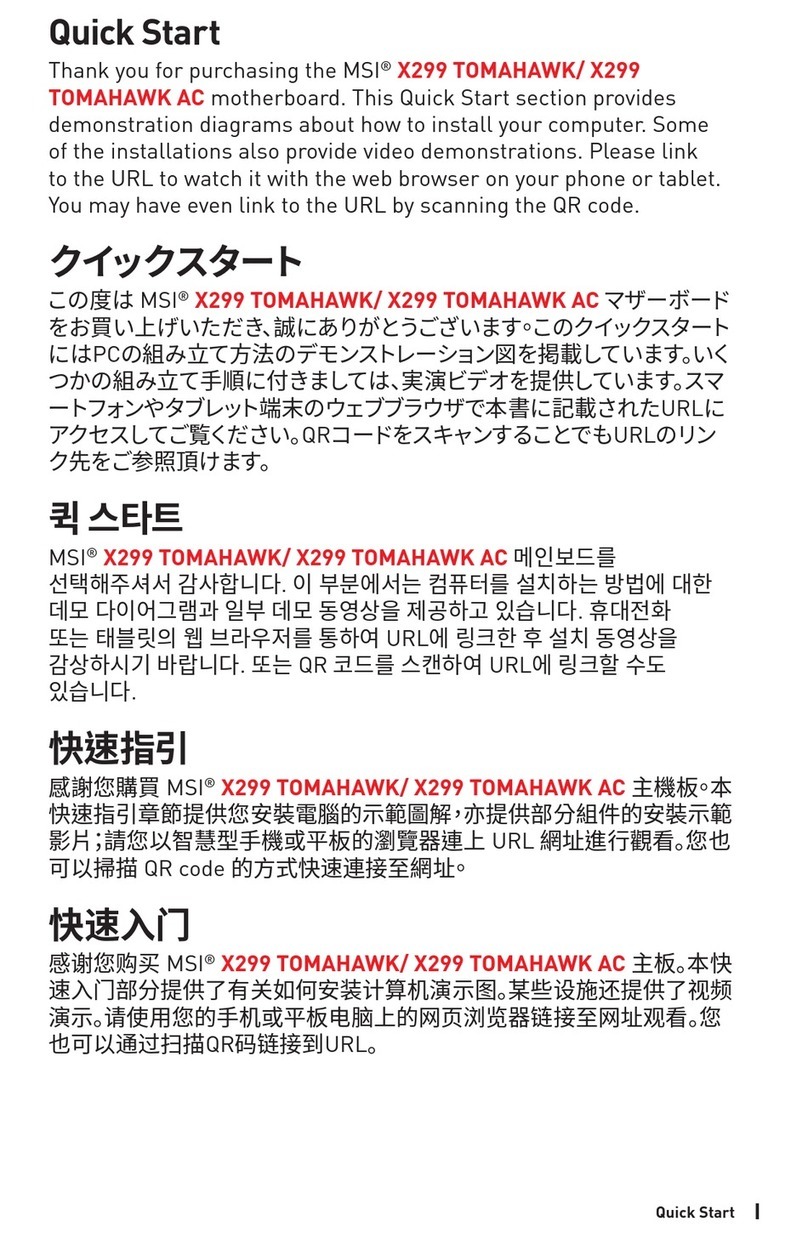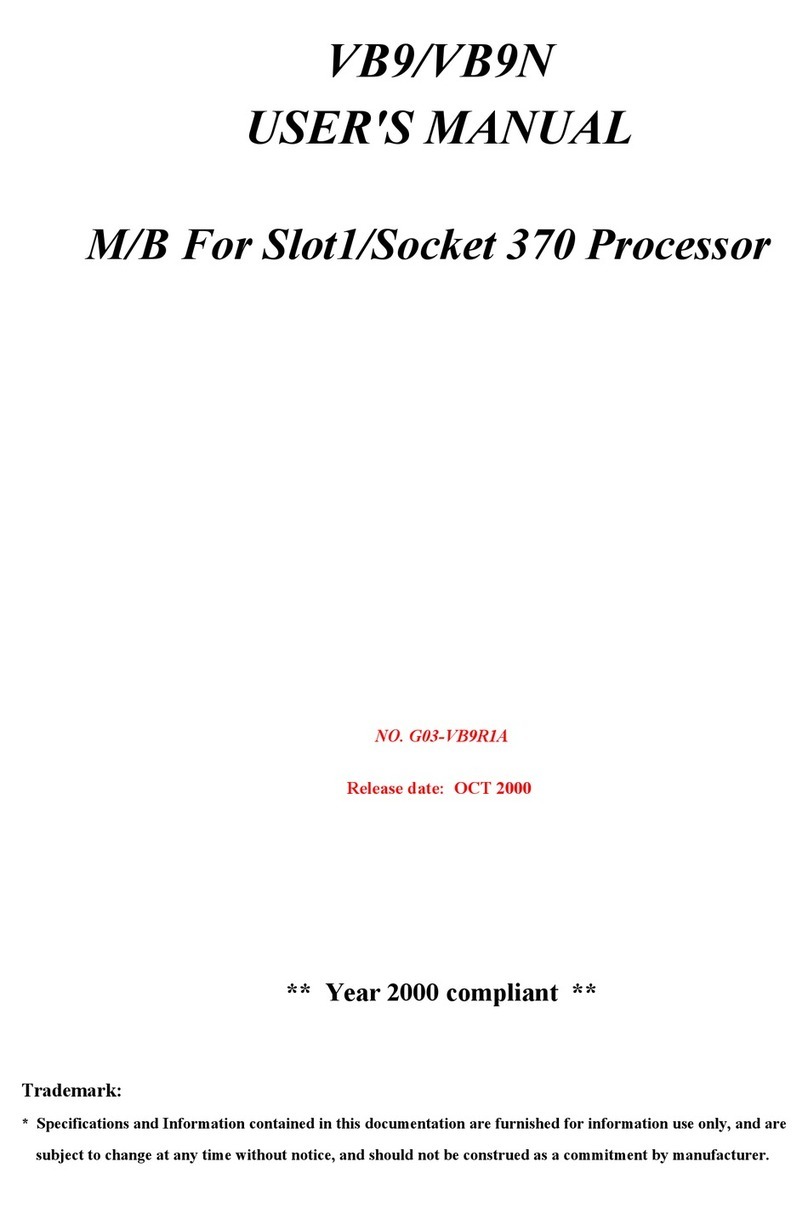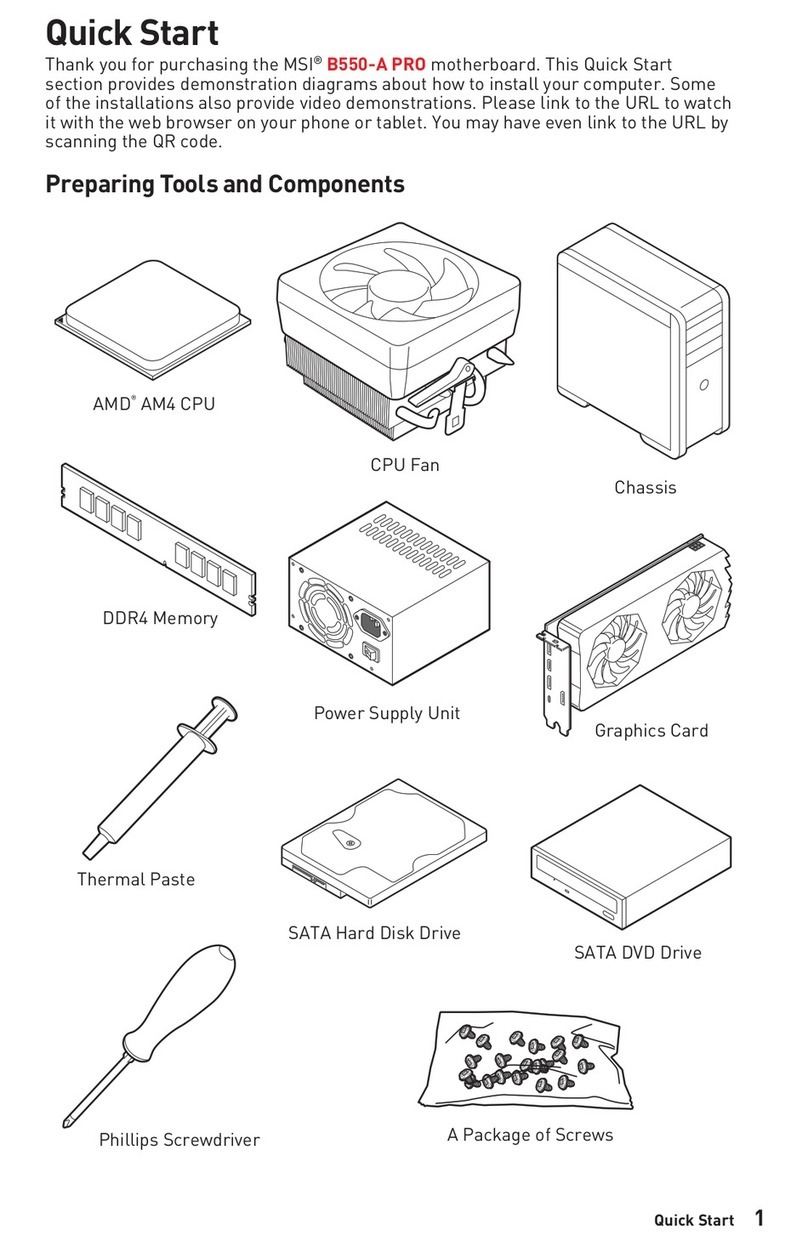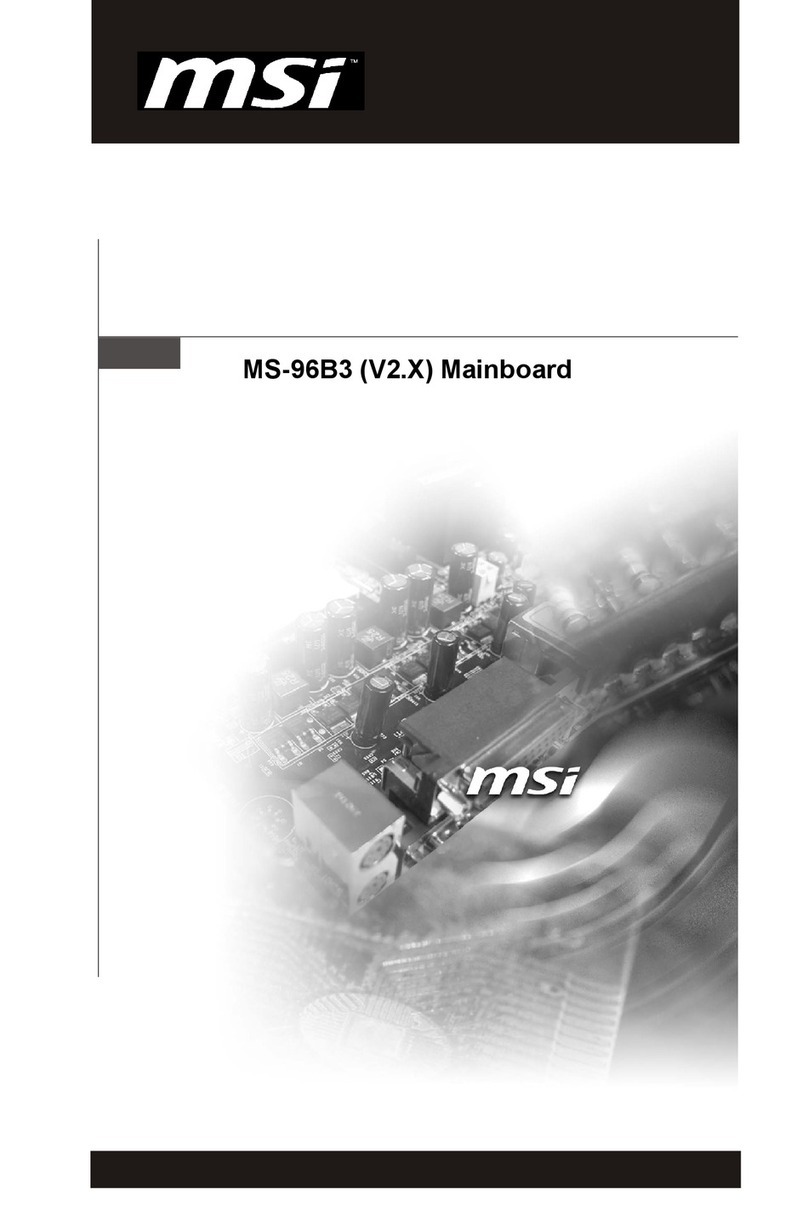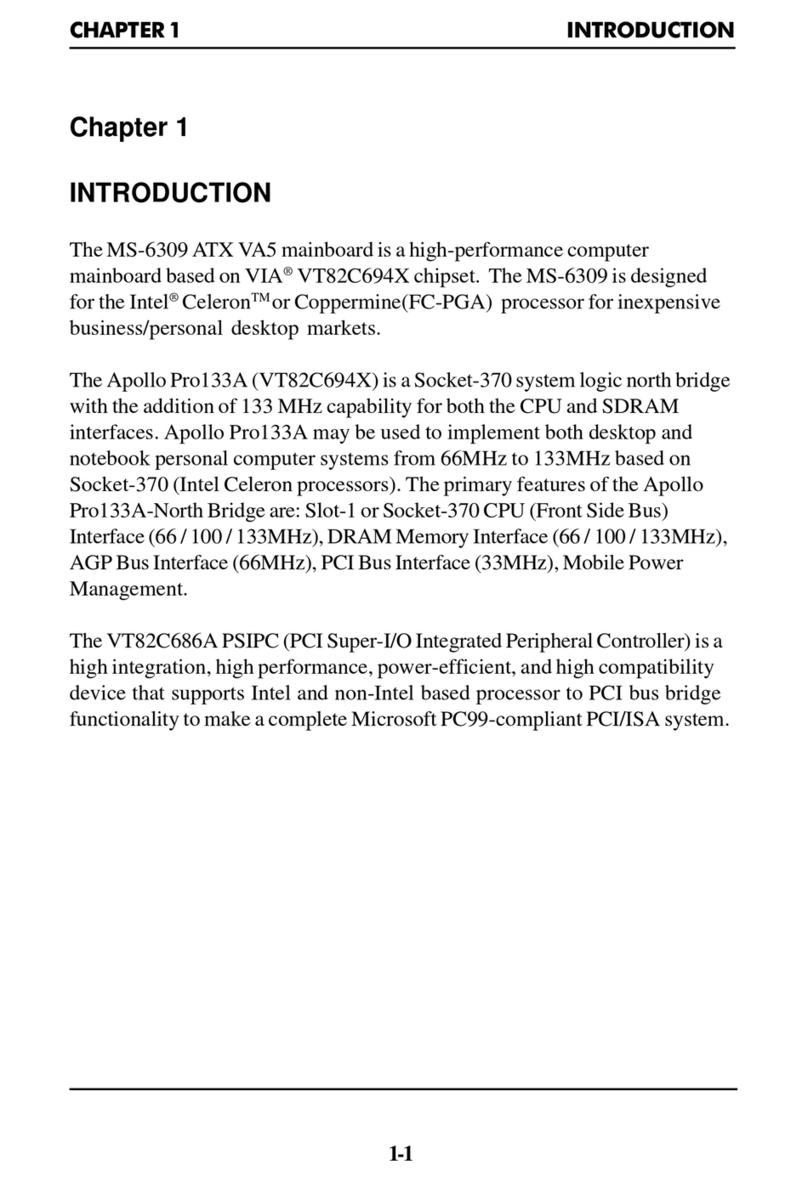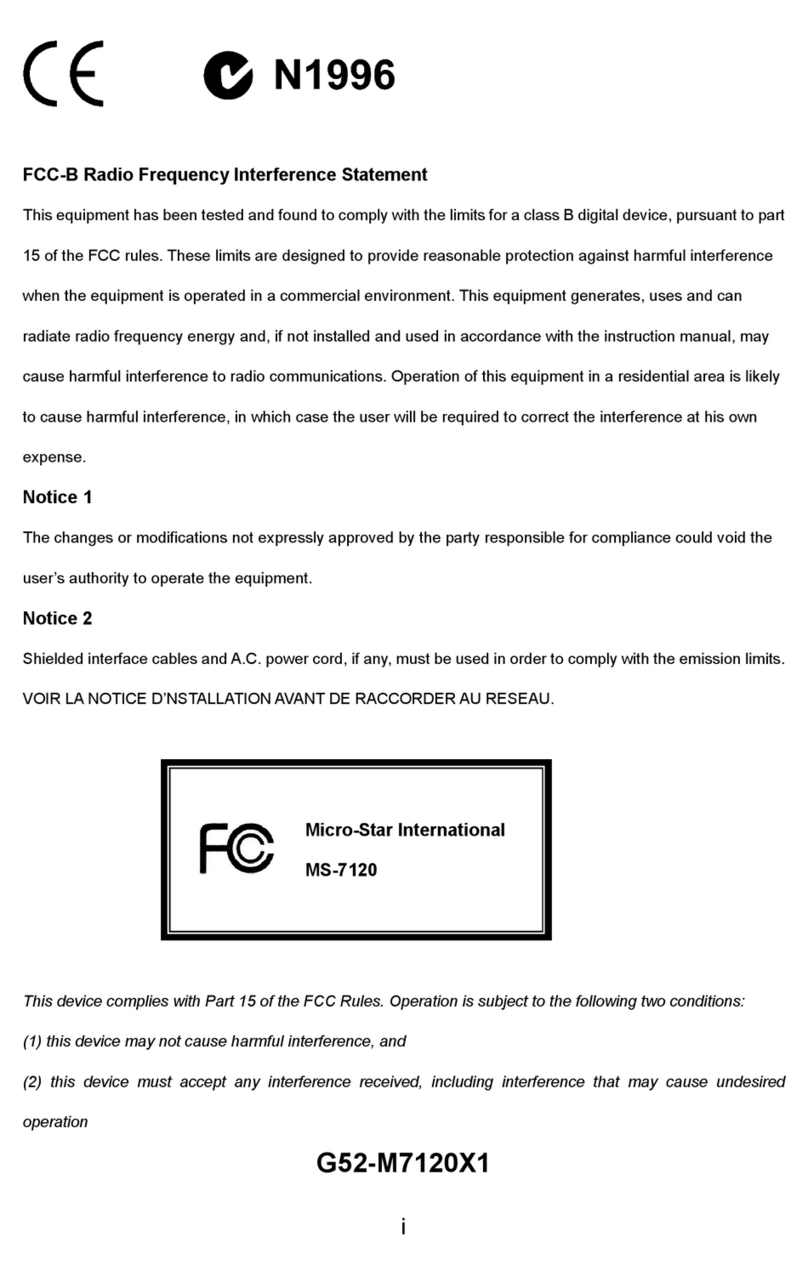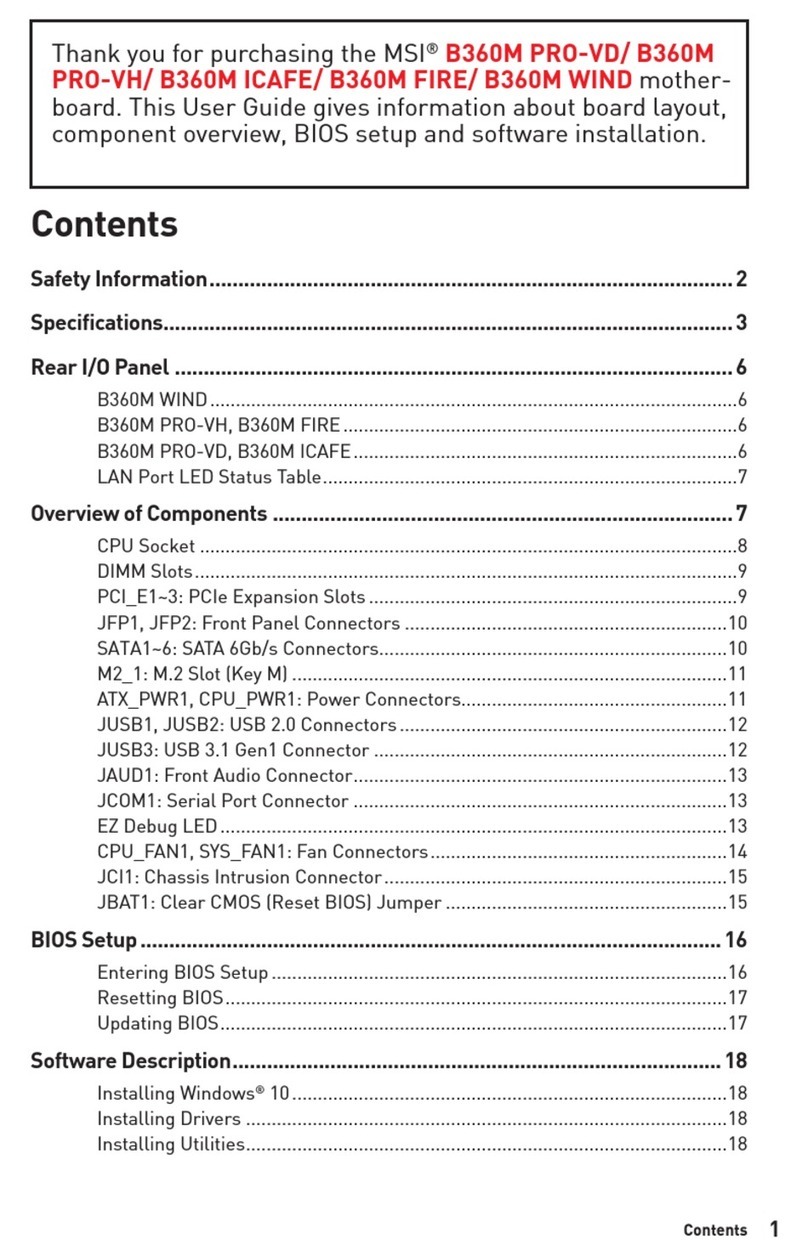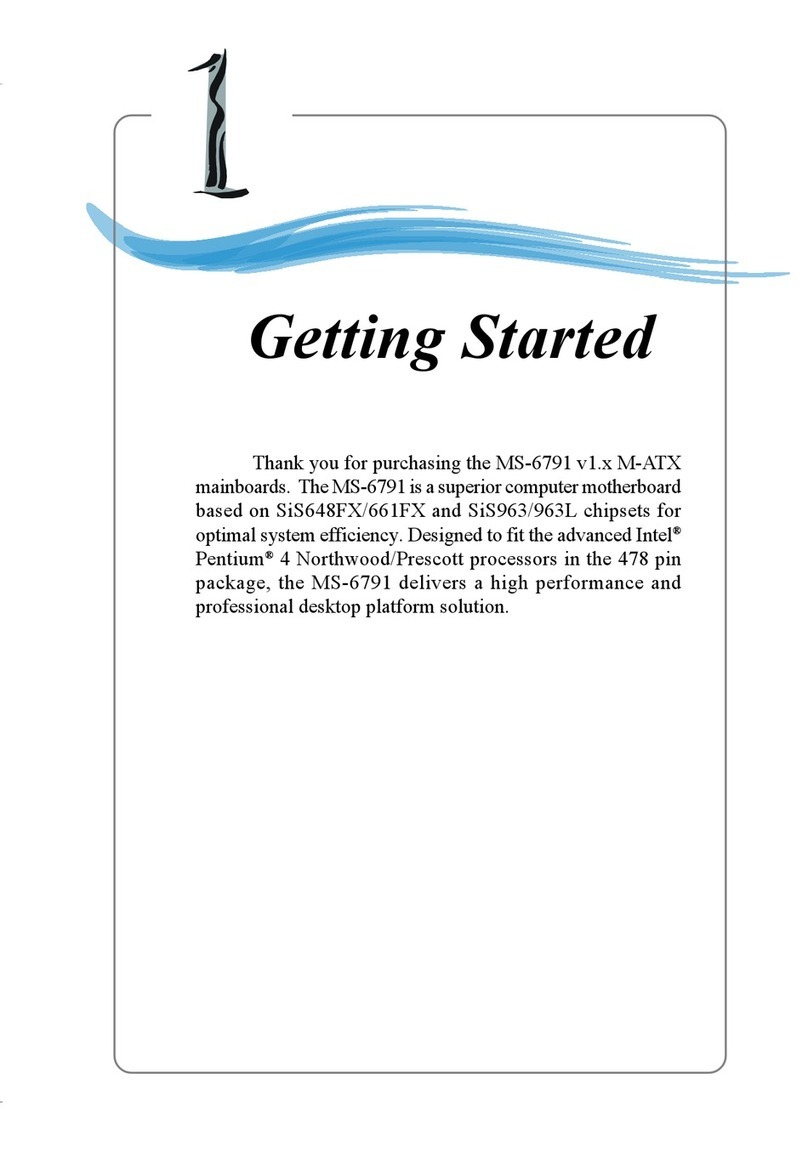vi
Serial Port Connectors: COM A & JCOM2 (Optional) ................ 2-12
VGA Connector ........................................................................... 2-13
RJ-45LAN Jack(Optional) .......................................................... 2-13
Audio Port Connectors ............................................................... 2-13
Parallel Port Connector: LPT1...................................................... 2-14
Connectors......................................................................................... 2-15
Floppy Disk Drive Connector: FDD1........................................... 2-15
Chassis Intrusion Switch Connector: JCI1 .................................. 2-15
Hard Disk Connectors: IDE1 & IDE2 ........................................... 2-16
Fan Power Connectors: CPUFA1/SYSFA1 .................................. 2-17
Front Panel Connectors: JFP1 & JFP2 ......................................... 2-18
Front Panel Audio Connector: JAUD1 ........................................ 2-19
Front USB Connectors: JUSB1 .................................................... 2-20
SPDIF Connector: JSP1 ............................................................... 2-21
CD-InConnector: JCD1 ............................................................... 2-22
IrDA Infrared Module Header: JIR1 ............................................ 2-22
Jumpers .............................................................................................. 2-23
Clear CMOSJumper: JBAT1 ........................................................ 2-23
FSB Mode Jumper: SW1 ............................................................. 2-24
Slots ................................................................................................... 2-25
AGP (Accelerated Graphics Port) Slot (Optional)........................ 2-25
PCI Interrupt Request Routing .................................................... 2-26
Chapter3.BIOSSetup.............................................................................. 3-1
Entering Setup......................................................................................3-2
Control Keys ................................................................................. 3-2
Getting Help .................................................................................. 3-3
The Main Menu ...................................................................................3-4
Standard CMOS Features ....................................................................3-6
Advanced BIOS Features ....................................................................3-8
Advanced Chipset Features............................................................... 3-12