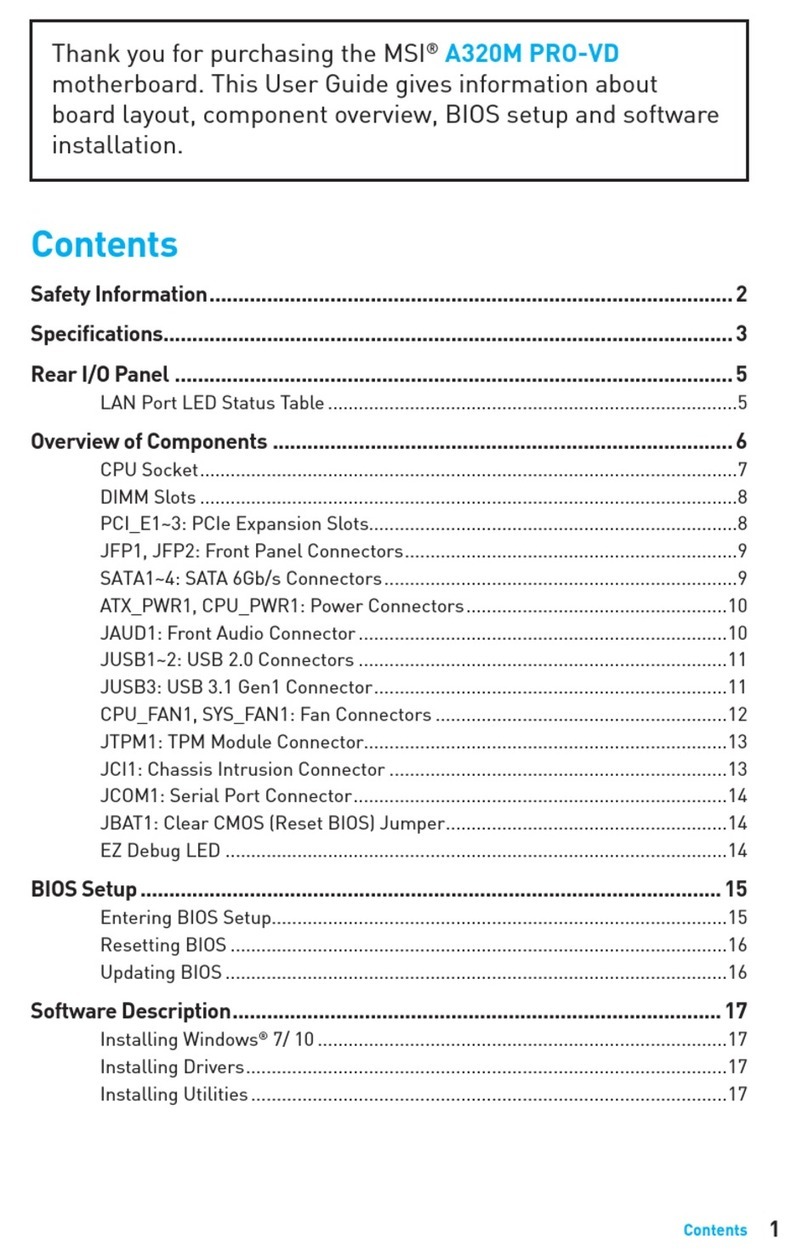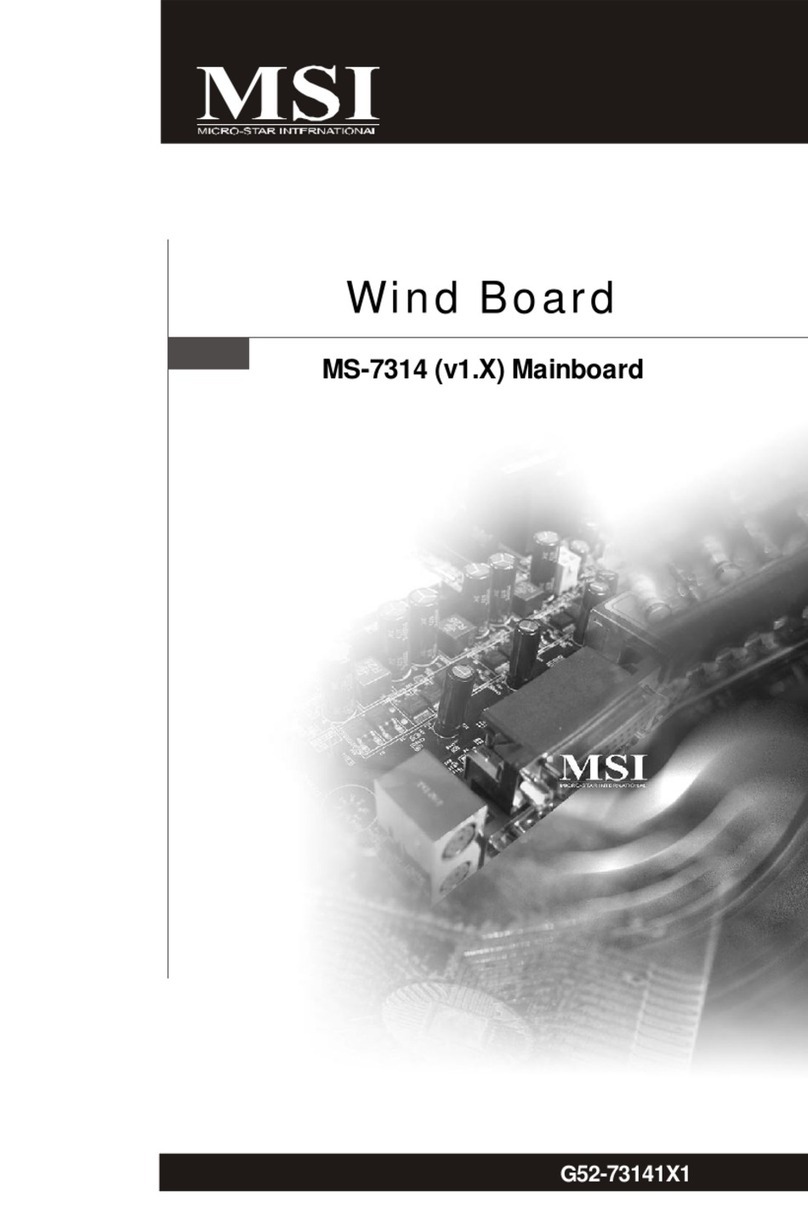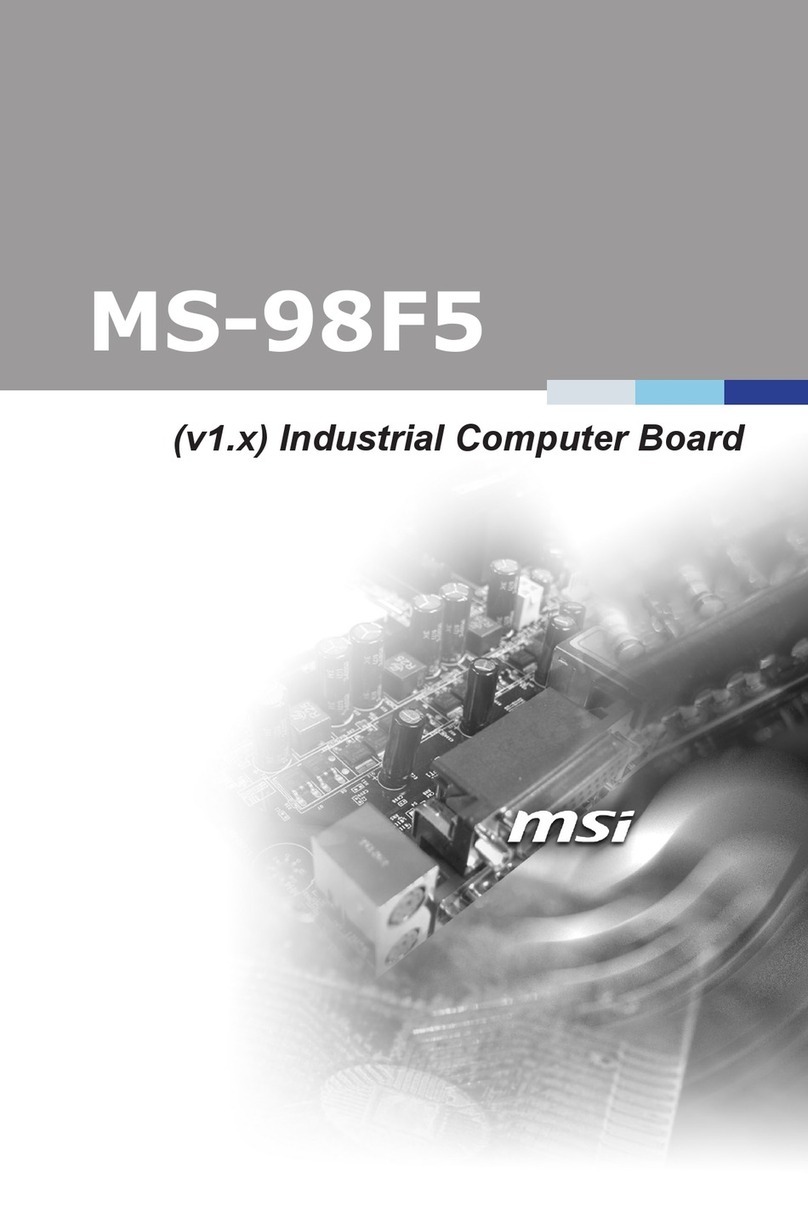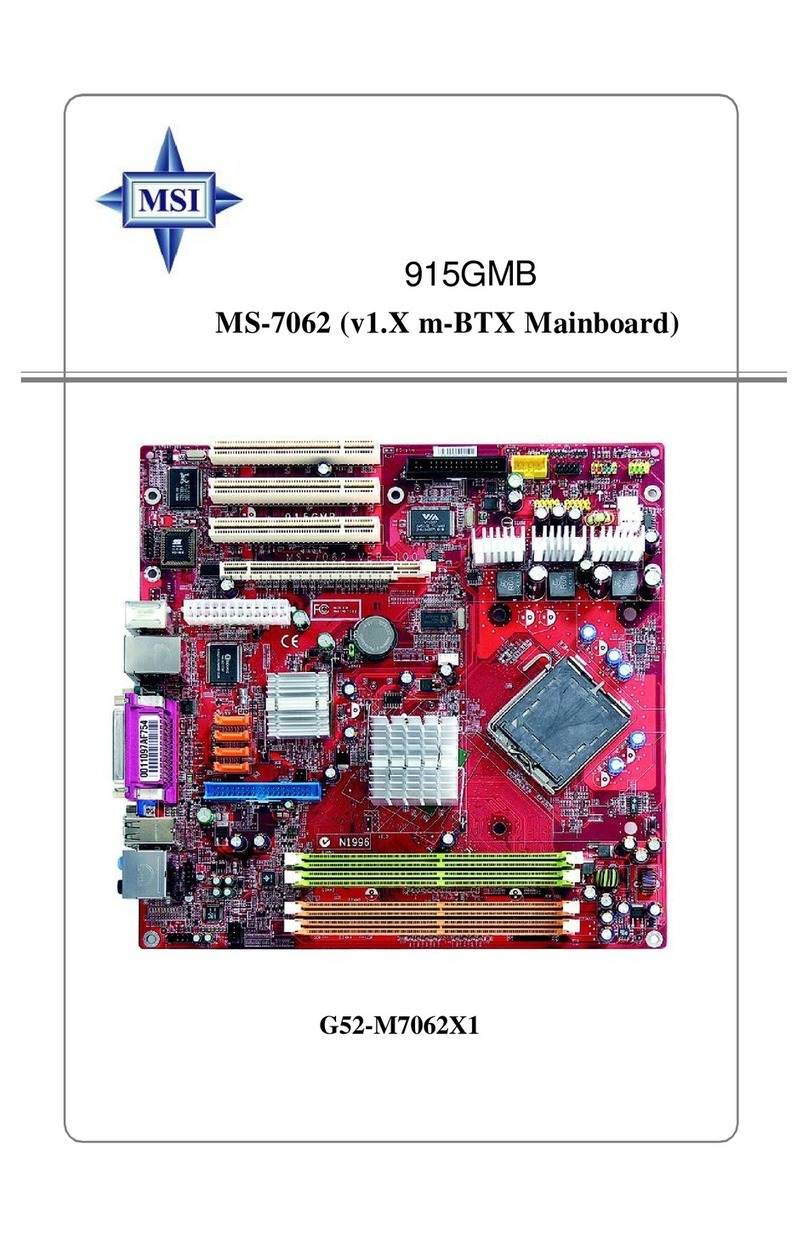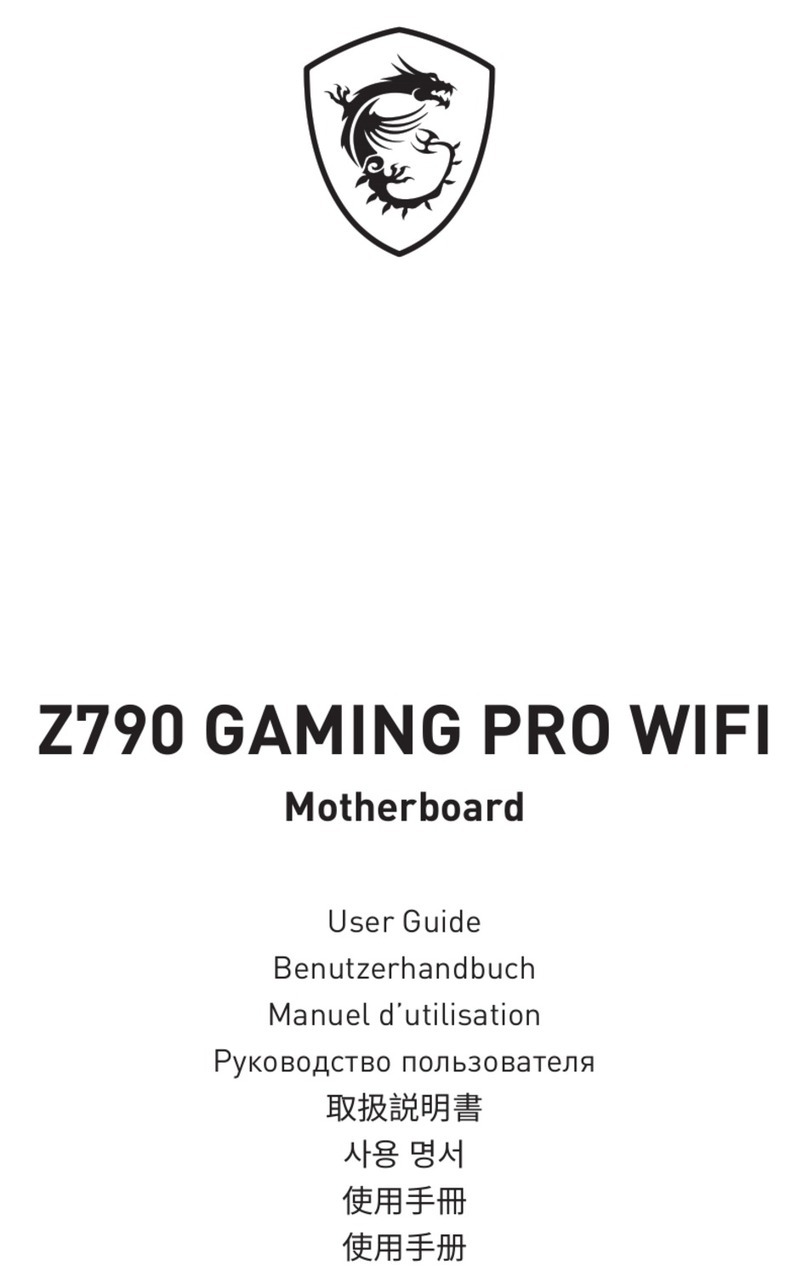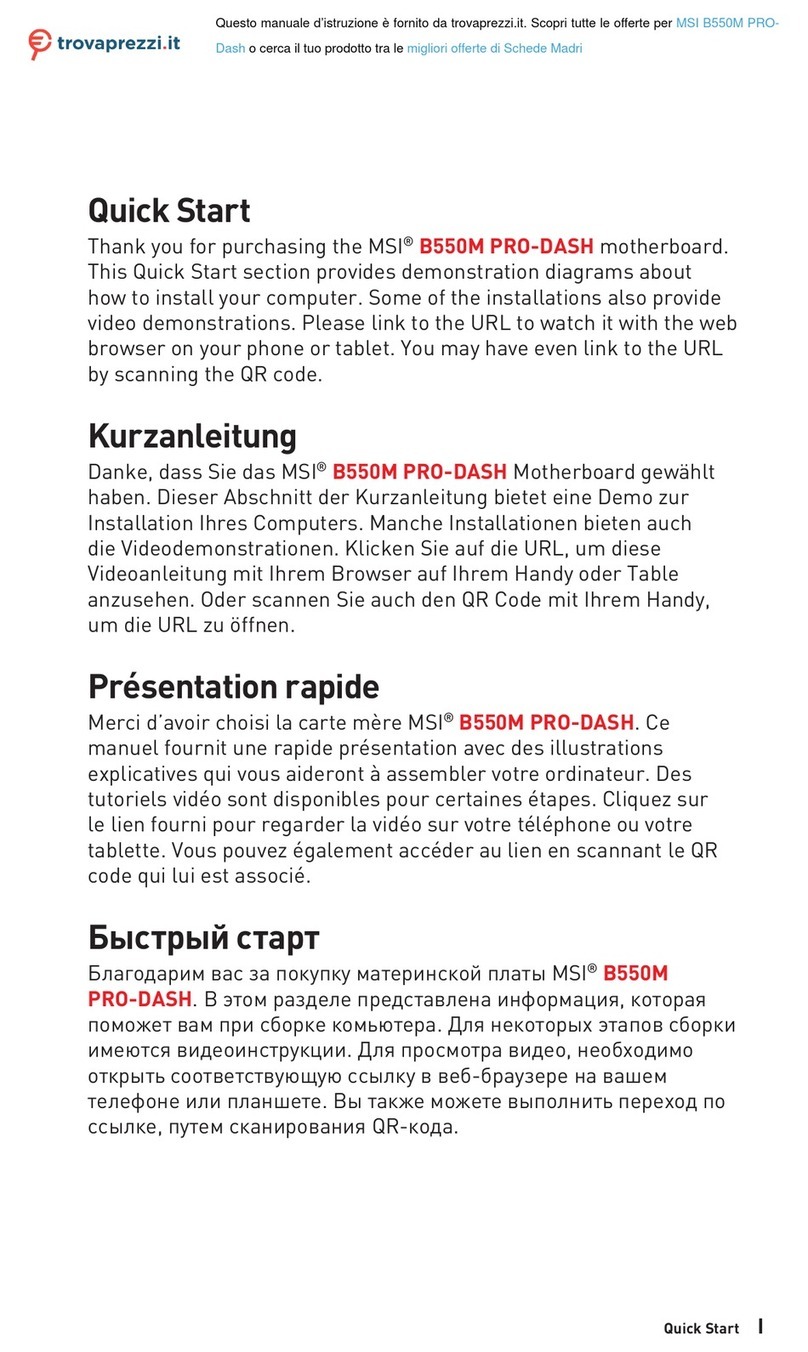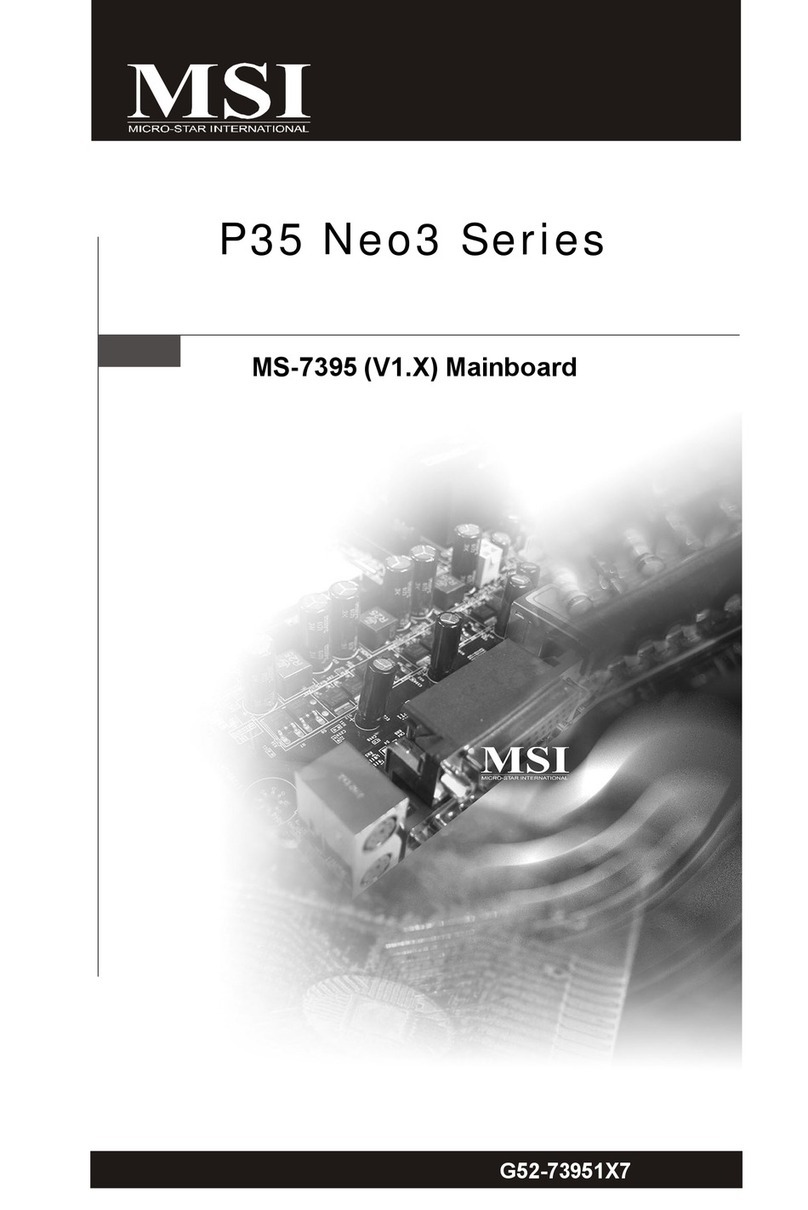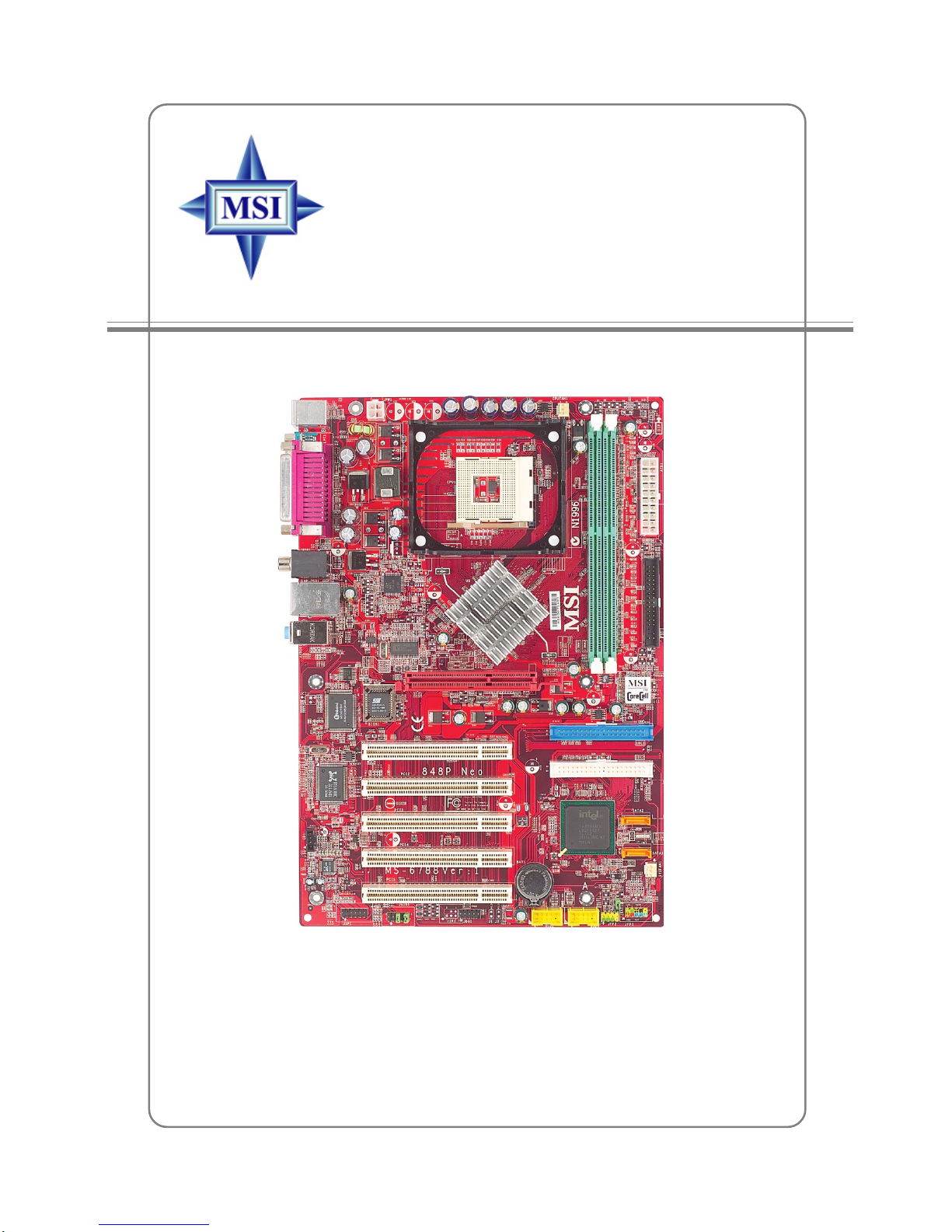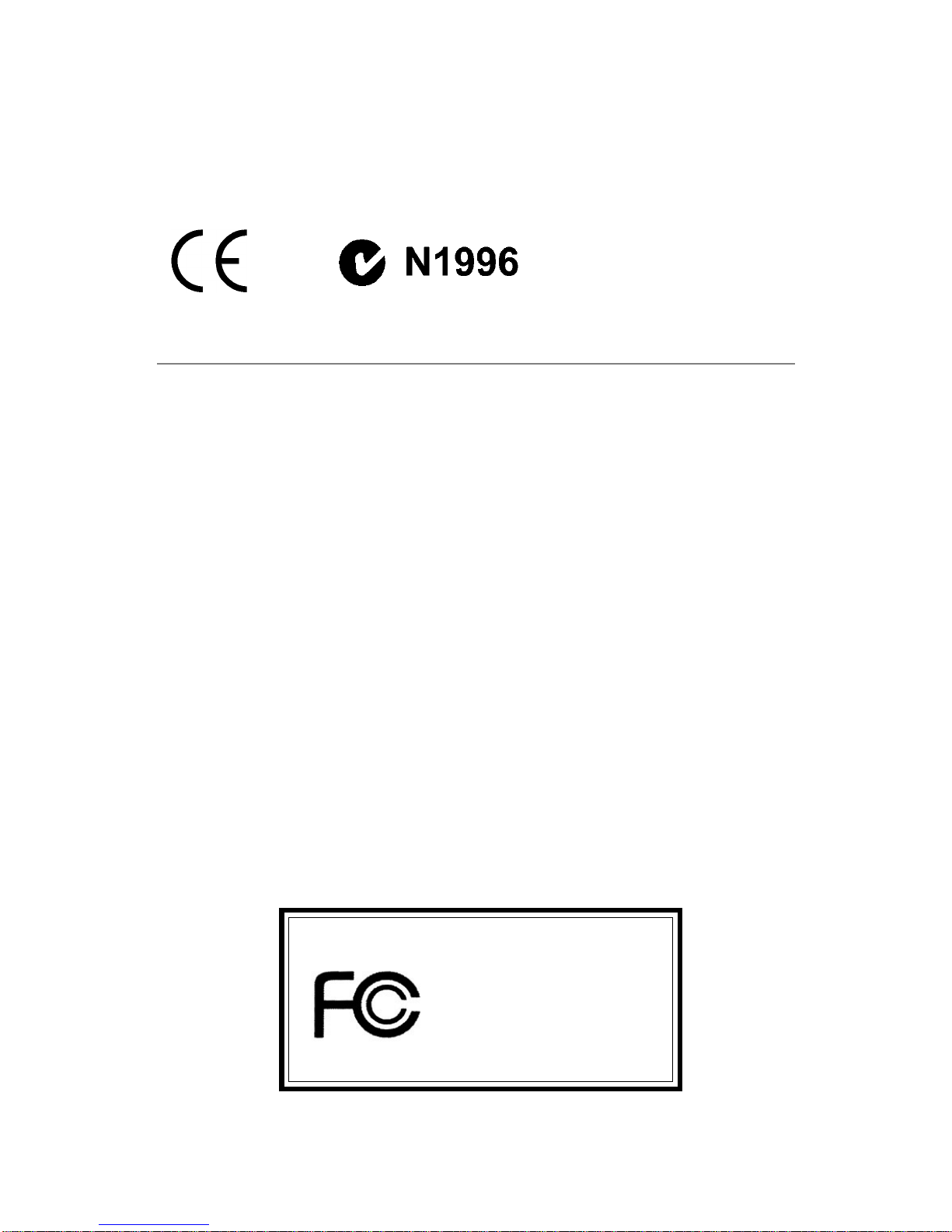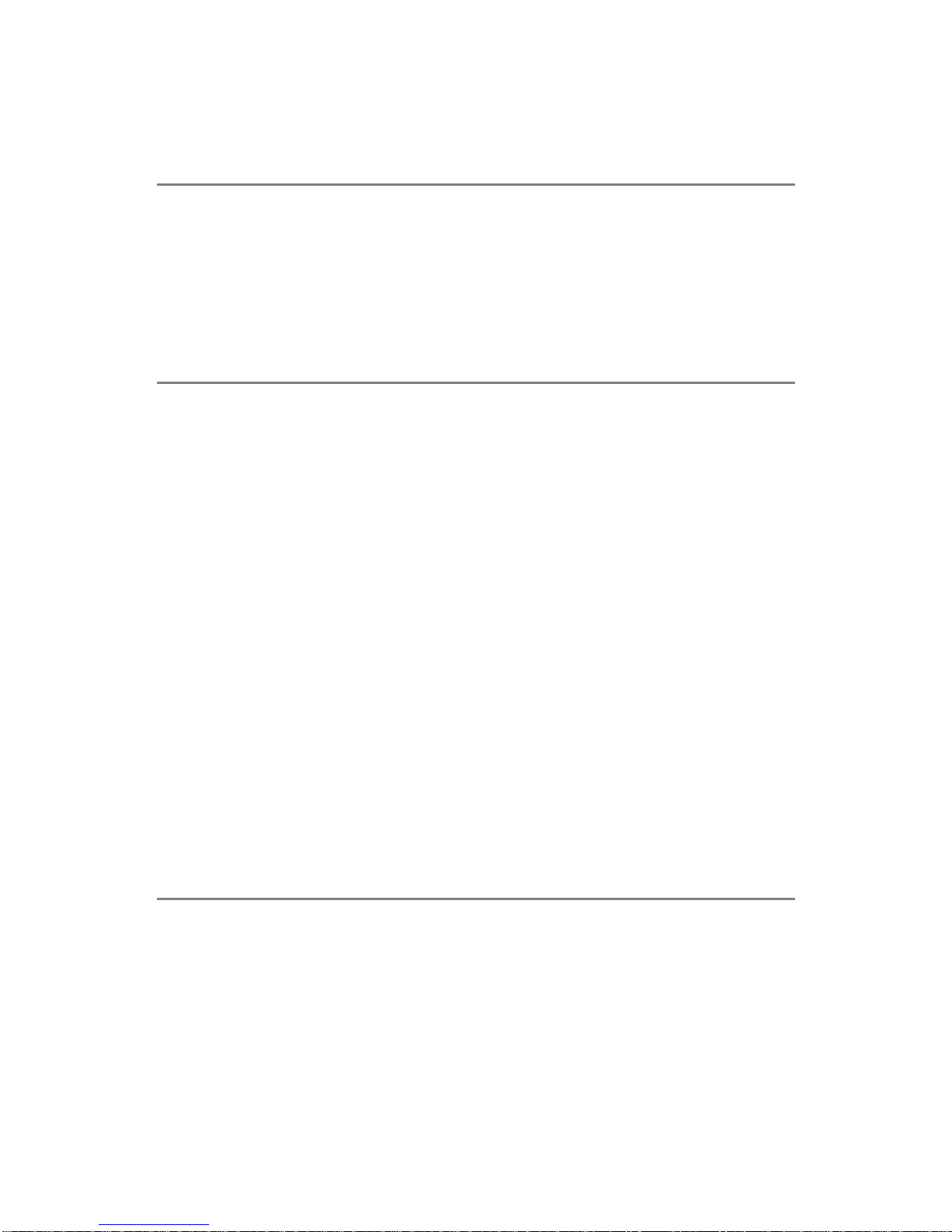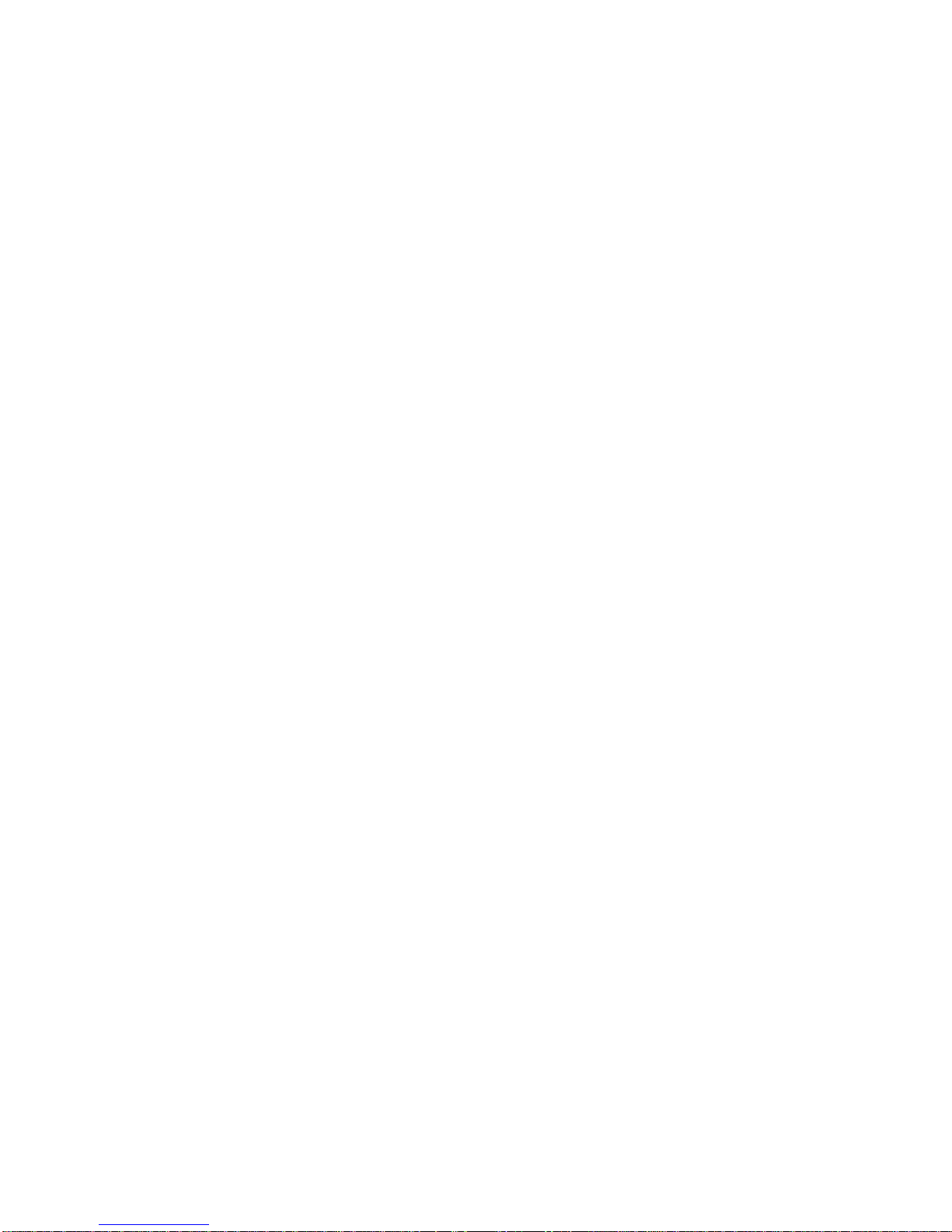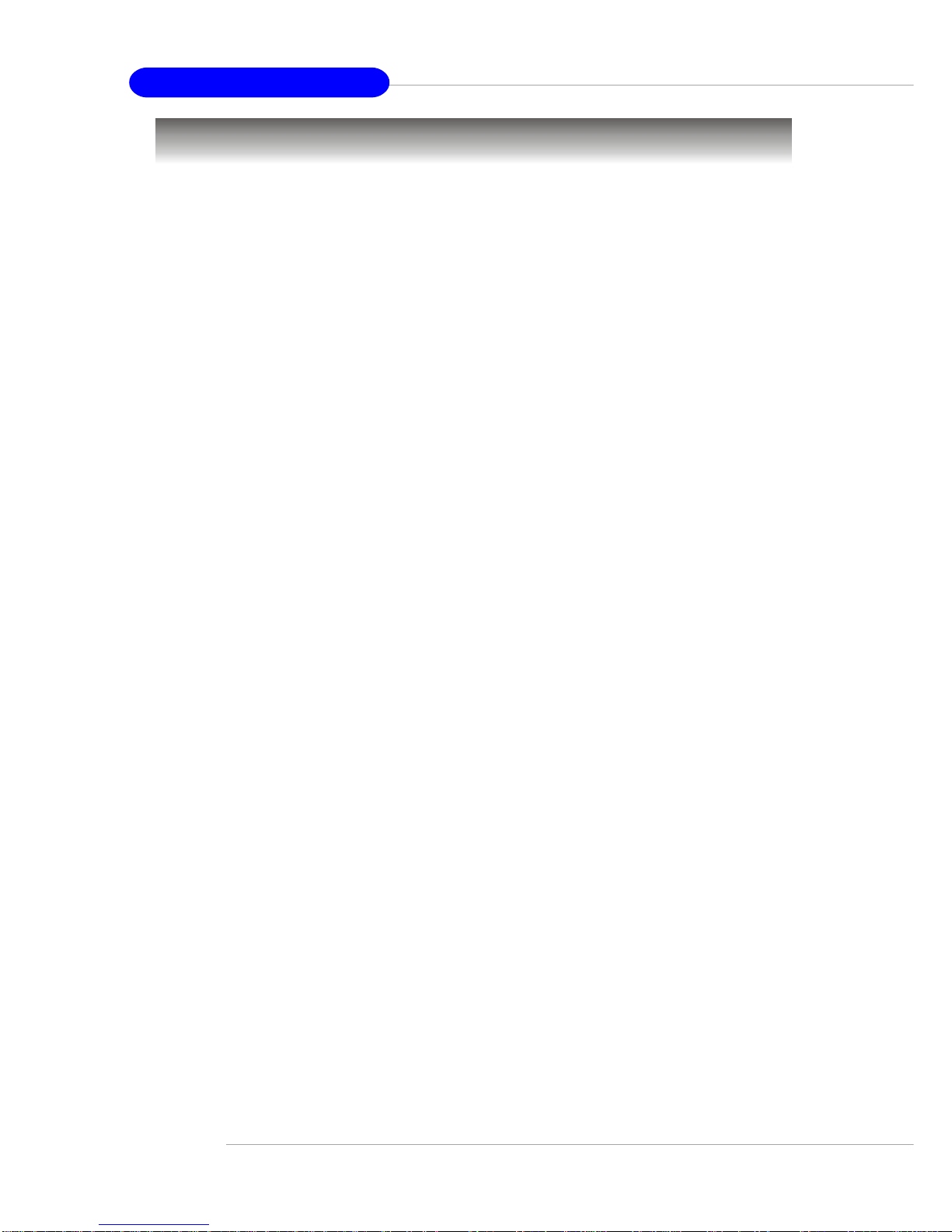vi
ATX 20-Pin Power Connector: ATX1 ............................................2-9
ATX 12V Power Connector: JPW1 ................................................2-9
BackPanel .......................................................................................... 2-10
Mouse Connector ....................................................................... 2-10
Keyboard Connector ................................................................... 2-11
USB Connectors.......................................................................... 2-11
Serial Port Connector: COM A .................................................... 2-12
LAN(RJ-45)Jacks:10/100LAN .................................................. 2-12
SPDIF-out Port Connector .......................................................... 2-13
Audio Port Connectors ............................................................... 2-13
Parallel Port Connector: LPT1...................................................... 2-14
Connectors......................................................................................... 2-15
Floppy Disk Drive Connector: FDD1........................................... 2-15
Fan Power Connectors: CPUFAN1/SYSFAN1 ............................. 2-15
ATA100 Hard Disk Connectors: IDE1 & IDE2............................. 2-16
Serial ATA HDD Connectors: SATA1, SATA2............................ 2-17
S-Bracket (SPDIF) Connector: JSP1 (Optional)............................ 2-18
Front Panel Connectors: JFP1 & JFP2 ......................................... 2-19
Front Panel Audio Connector: JAUD1 ........................................ 2-20
D-Bracket™ 2 Connector: JDB1 (Optional) ................................. 2-21
CD-InConnector: CD1 ................................................................ 2-22
Front USB Connectors: JUSB2 & JUSB3..................................... 2-22
Jumpers .............................................................................................. 2-23
Clear CMOSJumper: JBAT1 ........................................................ 2-23
Slots ................................................................................................... 2-24
AGP (Accelerated Graphics Port) Slot......................................... 2-24
PCI (Peripheral Component Interconnect) Slots.......................... 2-24
PCI Interrupt Request Routing .................................................... 2-25
Chapter3.BIOSSetup.............................................................................. 3-1
Selecting the First Boot Device .....................................................3-2