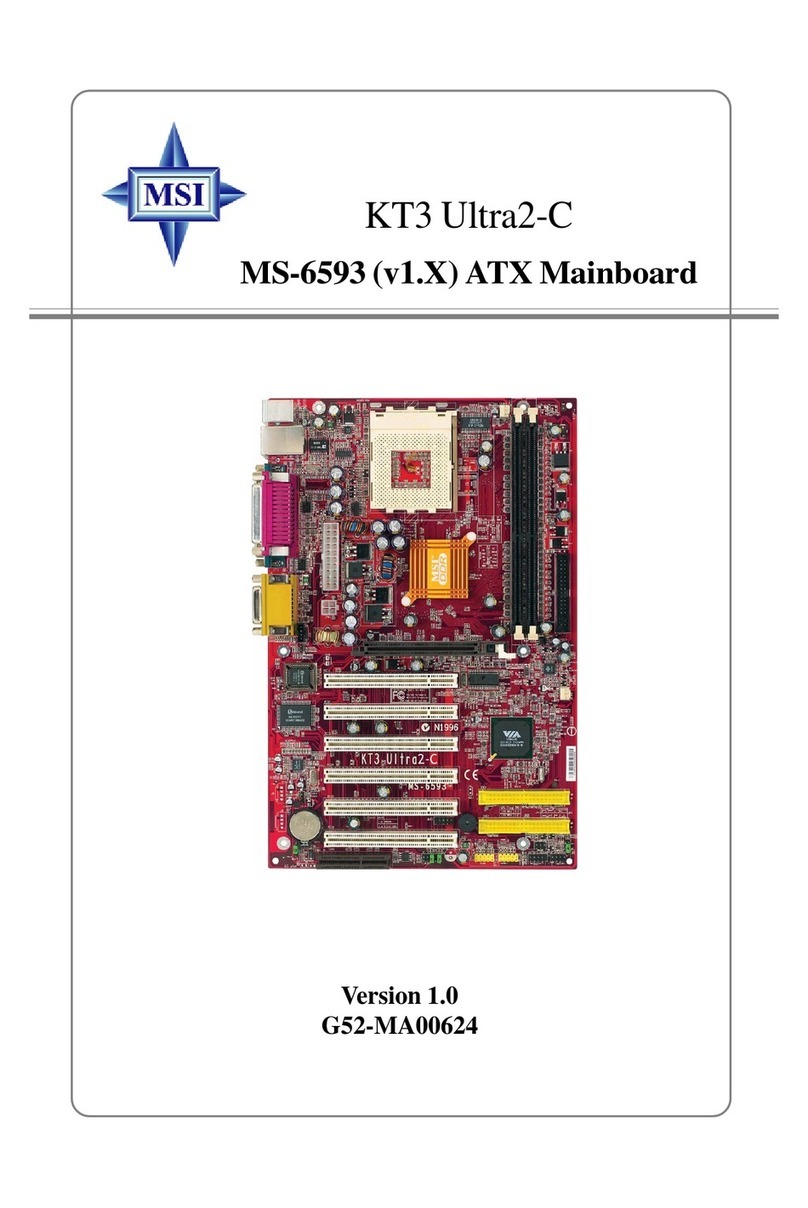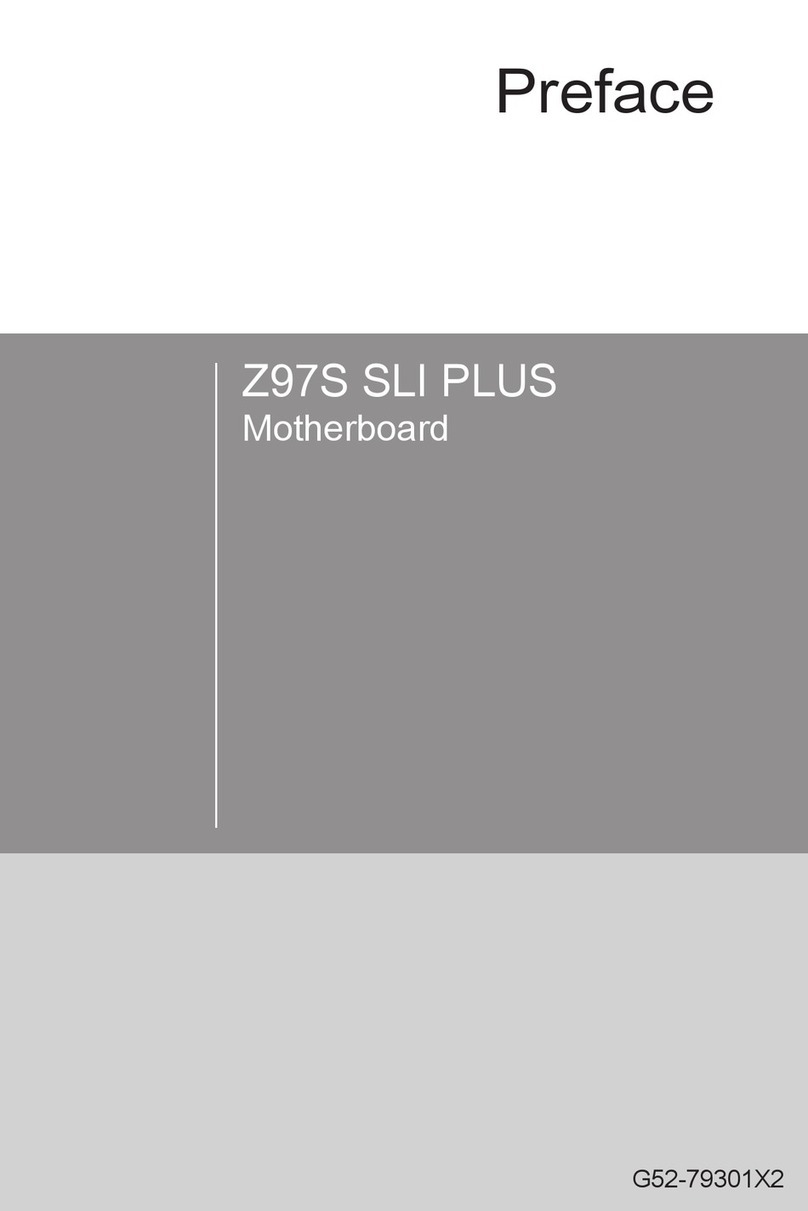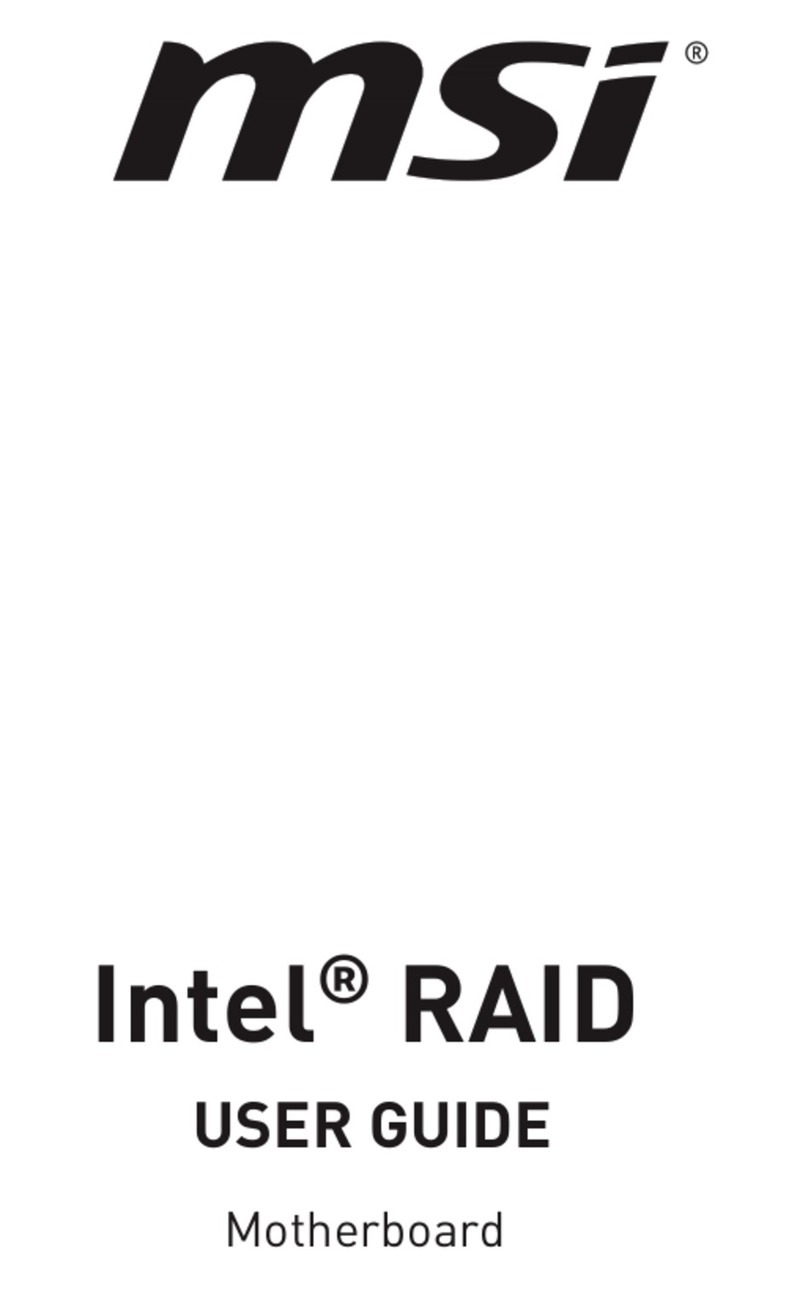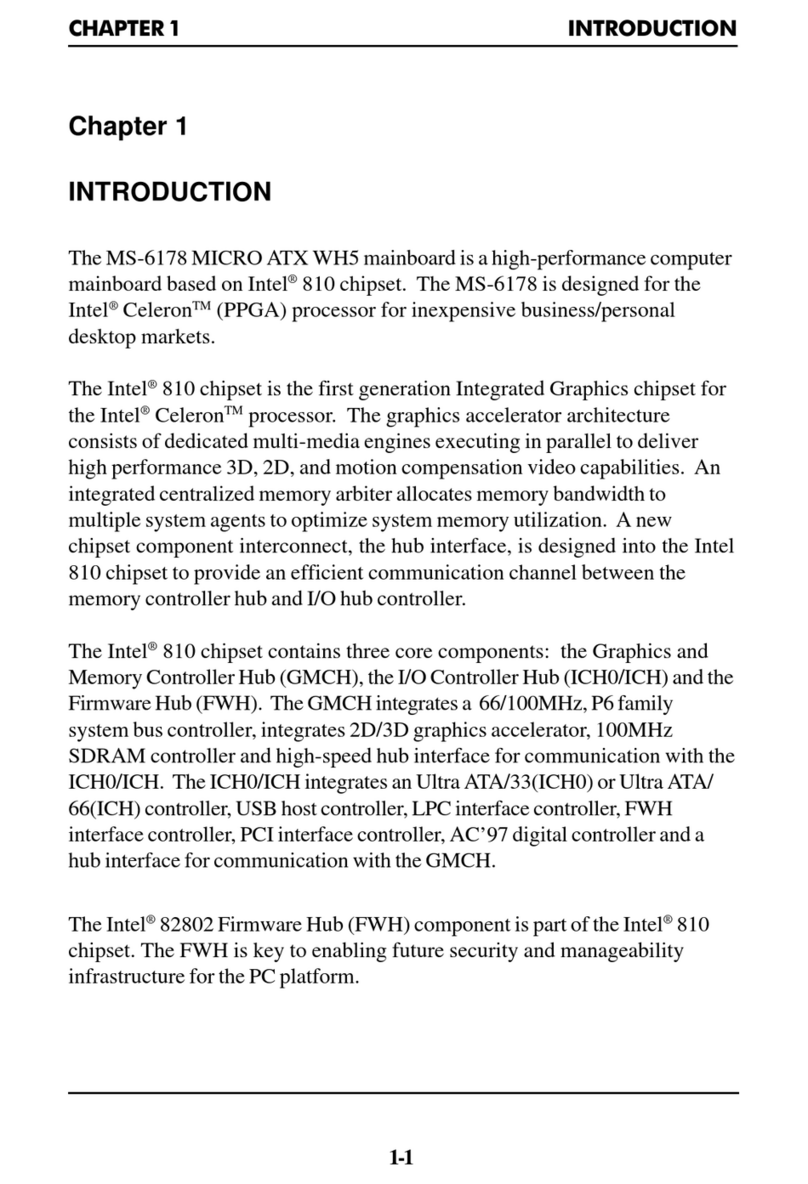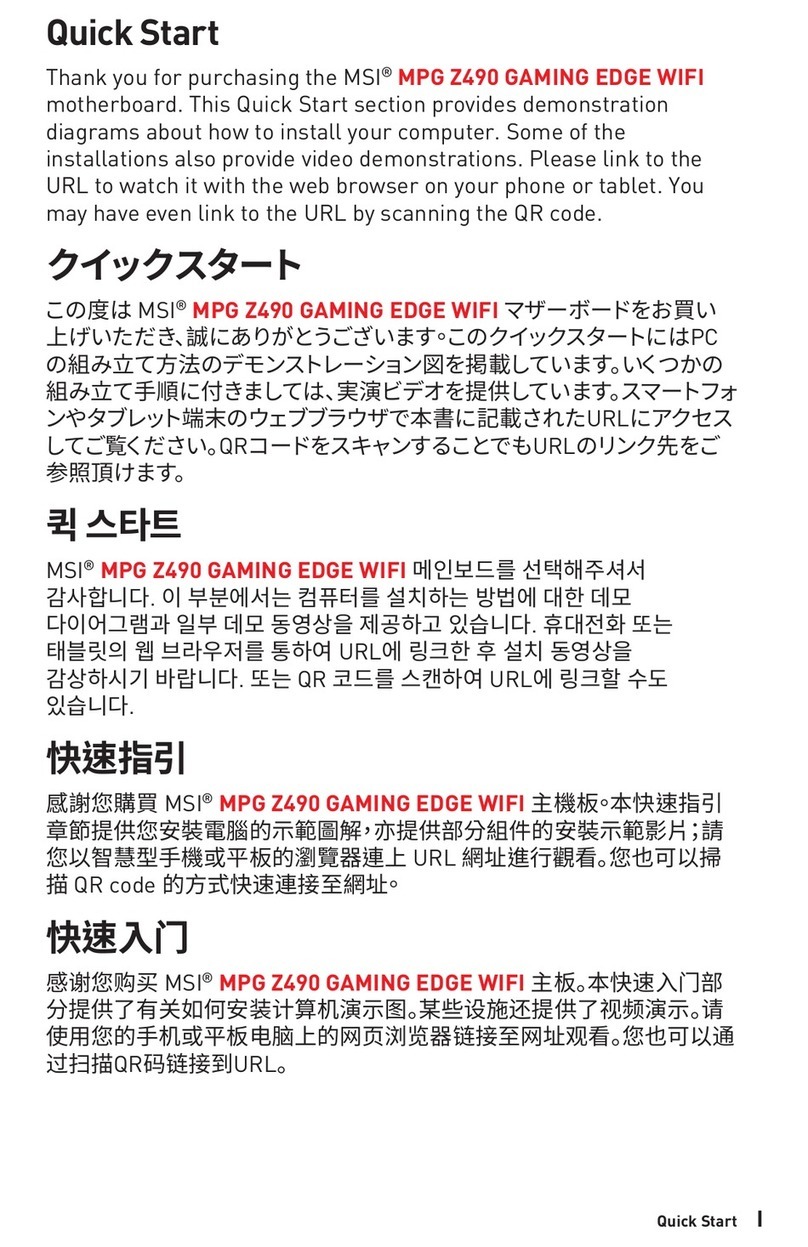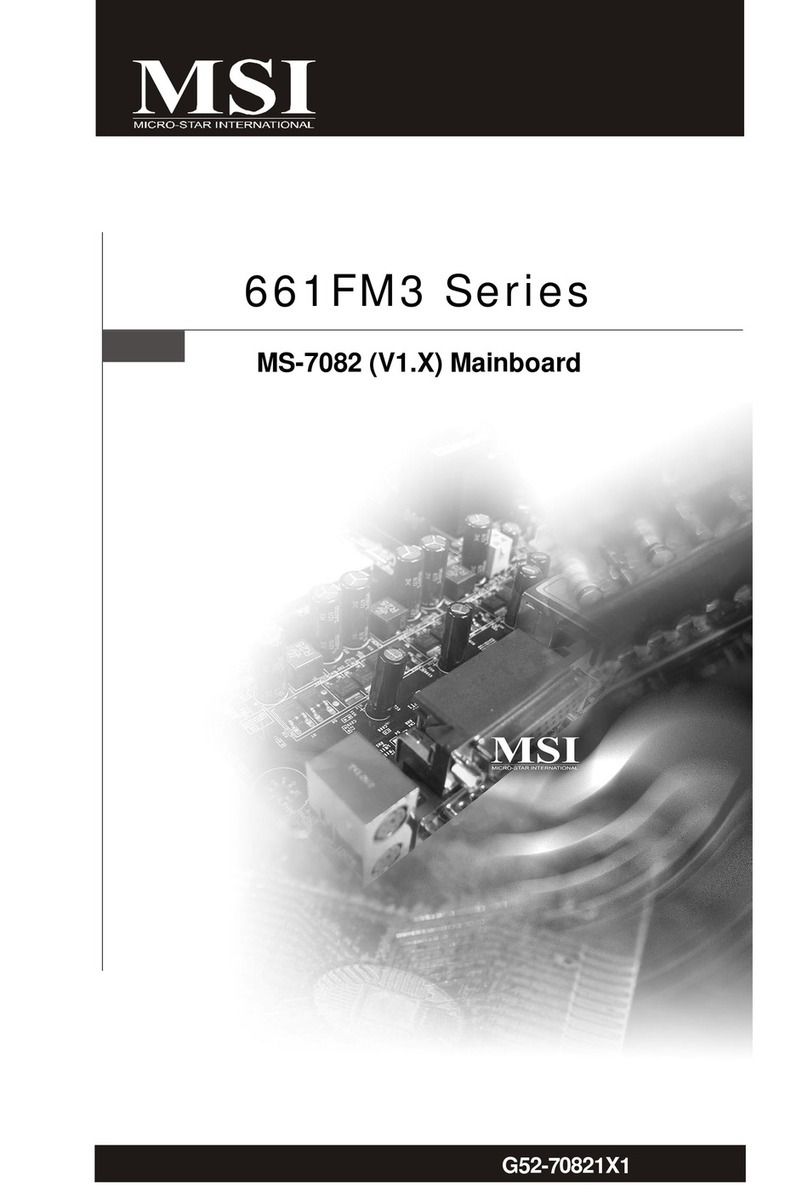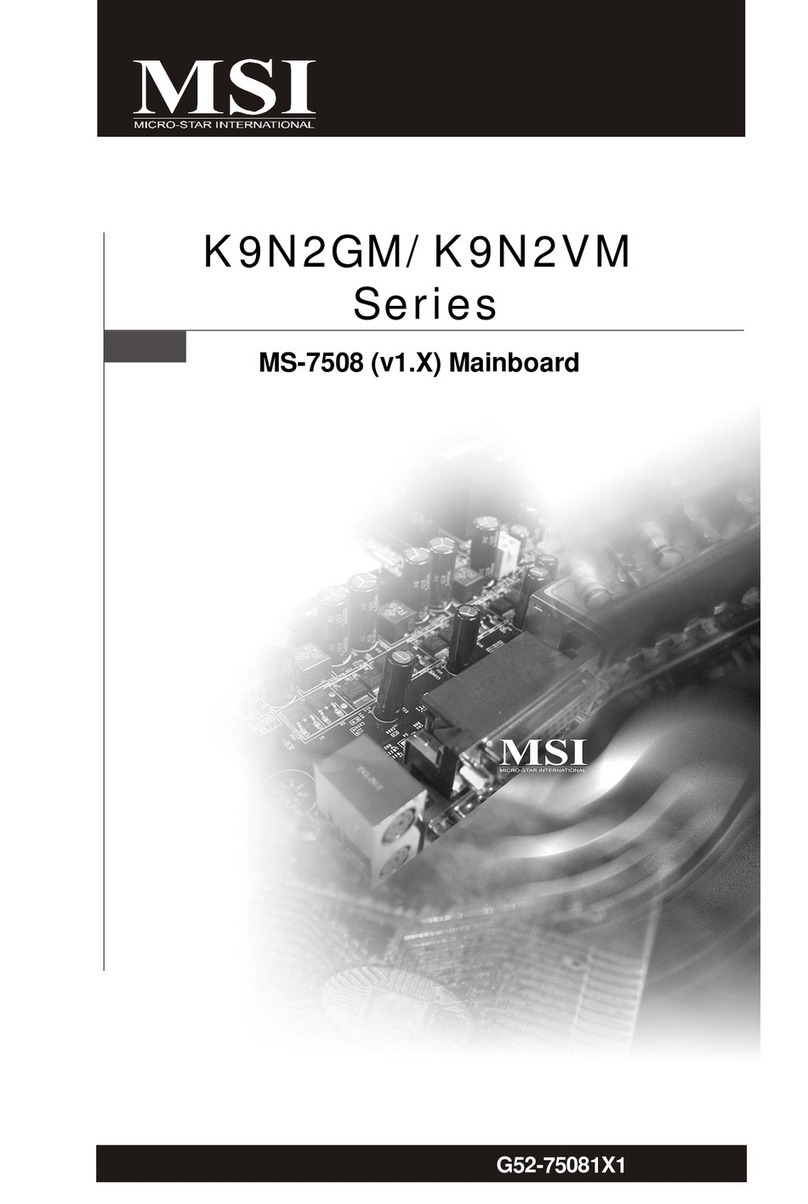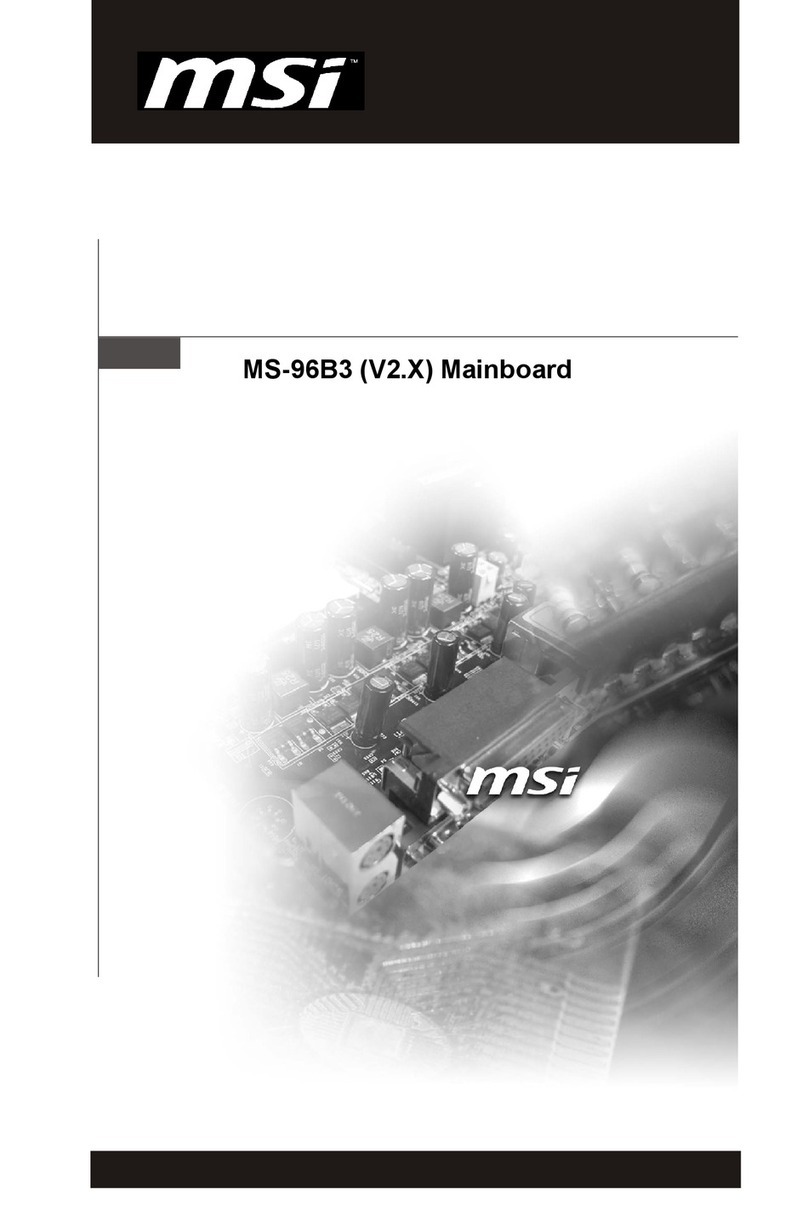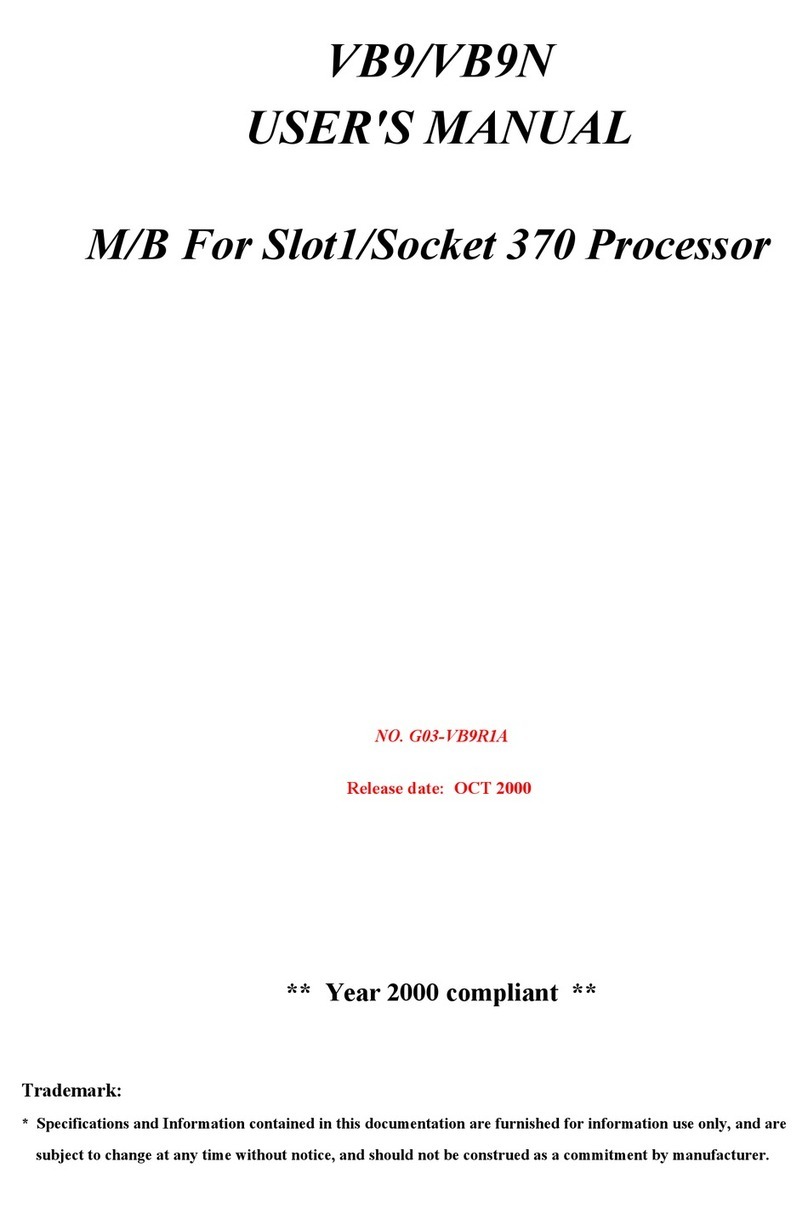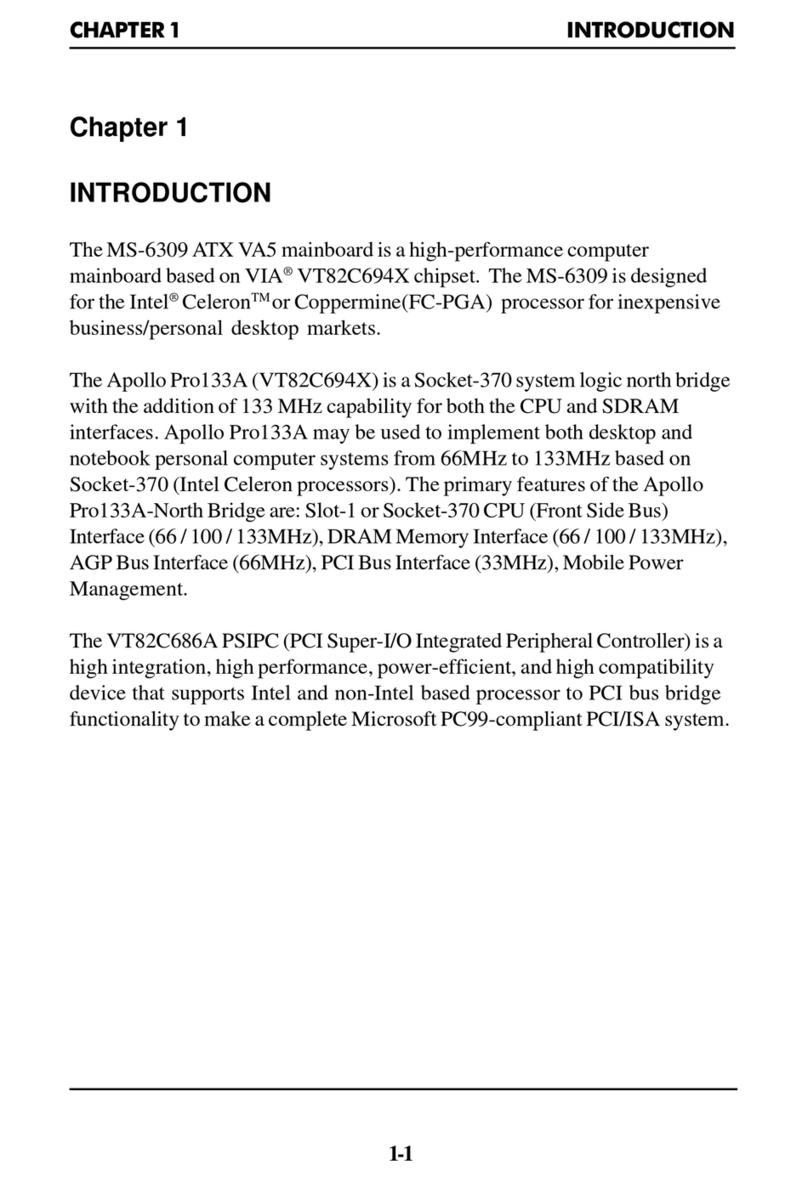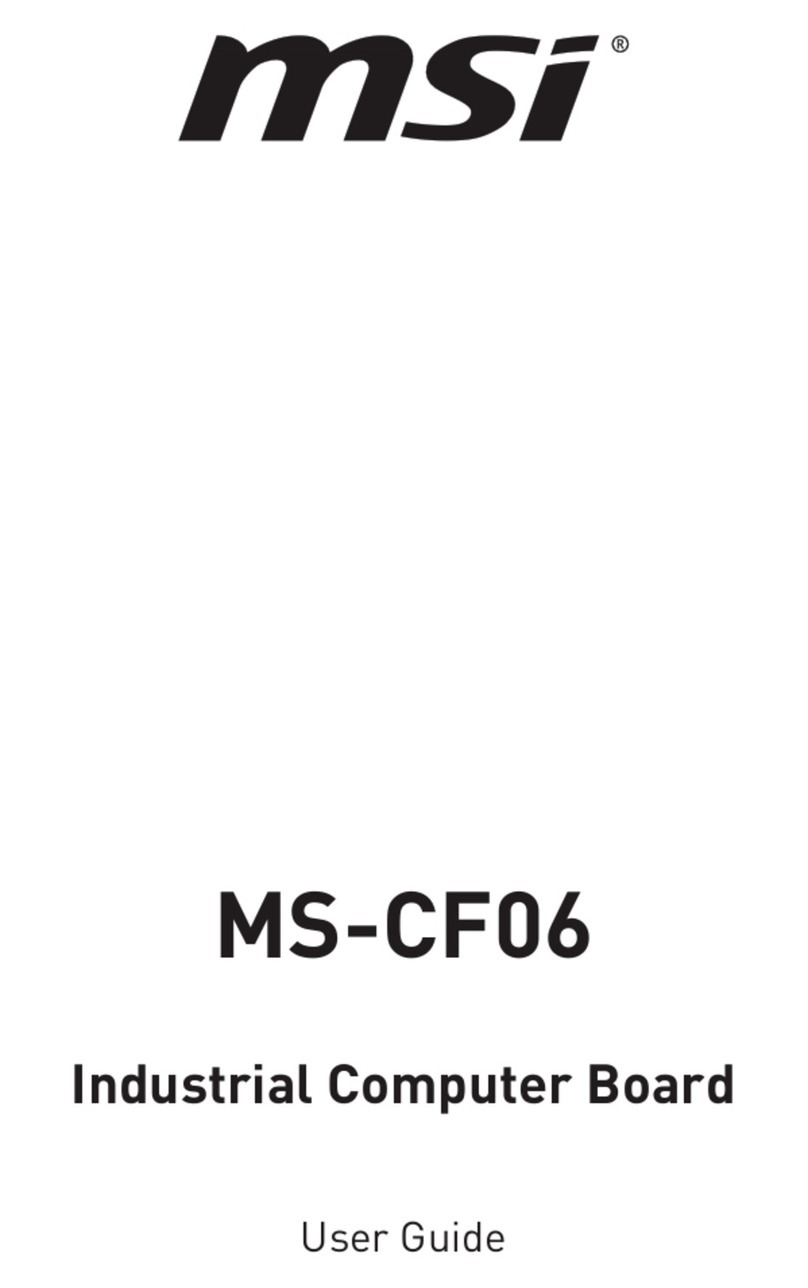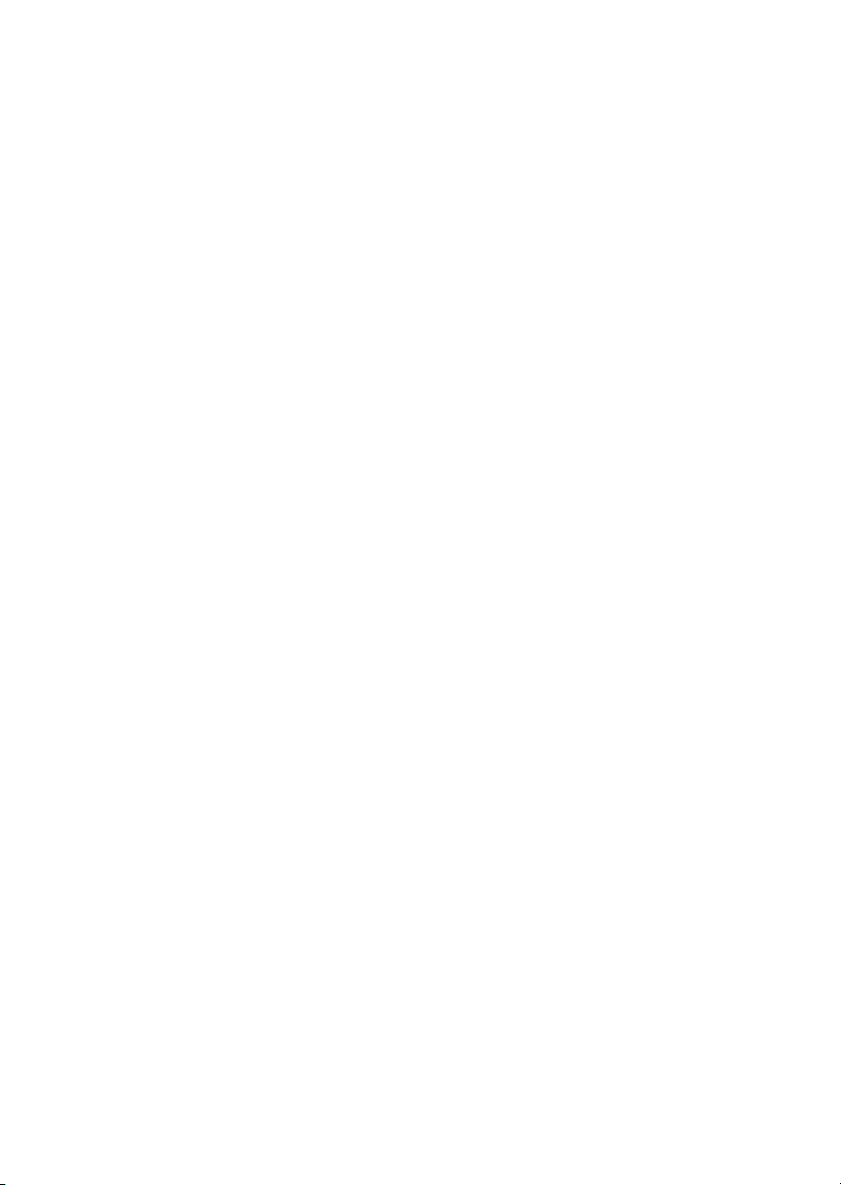vi
Serial Port Connector: COM1 ...................................................... 2-13
RJ-45 LAN Jack (Optional) .......................................................... 2-13
IEEE1394Port .............................................................................. 2-14
VGA DB 15 Pin Connector .......................................................... 2-14
Audio Port Connectors ............................................................... 2-15
Connectors ......................................................................................... 2-16
Floppy Disk Drive Connector: FDD1 ........................................... 2-16
Hard Disk Connectors: IDE1 & IDE2 ........................................... 2-17
Fan Power Connectors: CPUFA1/SYSFA1 .................................. 2-18
Front Panel Connectors: JFP1 & JFP2 ......................................... 2-19
Front Panel Audio Connector: JAUD1 ........................................ 2-20
Front USB Connectors: JUSB2, JUSB3 & JUSB4 (reserved) ....... 2-21
IEEE 1394 Connectors: J1394_1 & J1394_2 .................................. 2-22
CD-In Connector: JCD1 ............................................................... 2-23
SPDIF-Out Connector: JSP1 ........................................................ 2-23
IrDA Infrared Module Header: JIR1 ............................................ 2-24
Chassis Intrusion Switch Connector: JCI1 .................................. 2-24
SM Bus Connector: J1 ................................................................. 2-25
Jumpers .............................................................................................. 2-26
Clear CMOS Jumper: JBAT1 ........................................................ 2-26
CPU Frequency Jumpers: SW1 & SW2 ....................................... 2-27
Slots ................................................................................................... 2-28
AGP (Accelerated Graphics Port) Slot ......................................... 2-28
PCI (Peripheral Component Interconnect) Slots .......................... 2-28
PCI Interrupt Request Routing .................................................... 2-29
Chapter 3. BIOS Setup .............................................................................. 3-1
Entering Setup ...................................................................................... 3-2
Control Keys ................................................................................. 3-2
Getting Help .................................................................................. 3-3
The Main Menu ................................................................................... 3-4