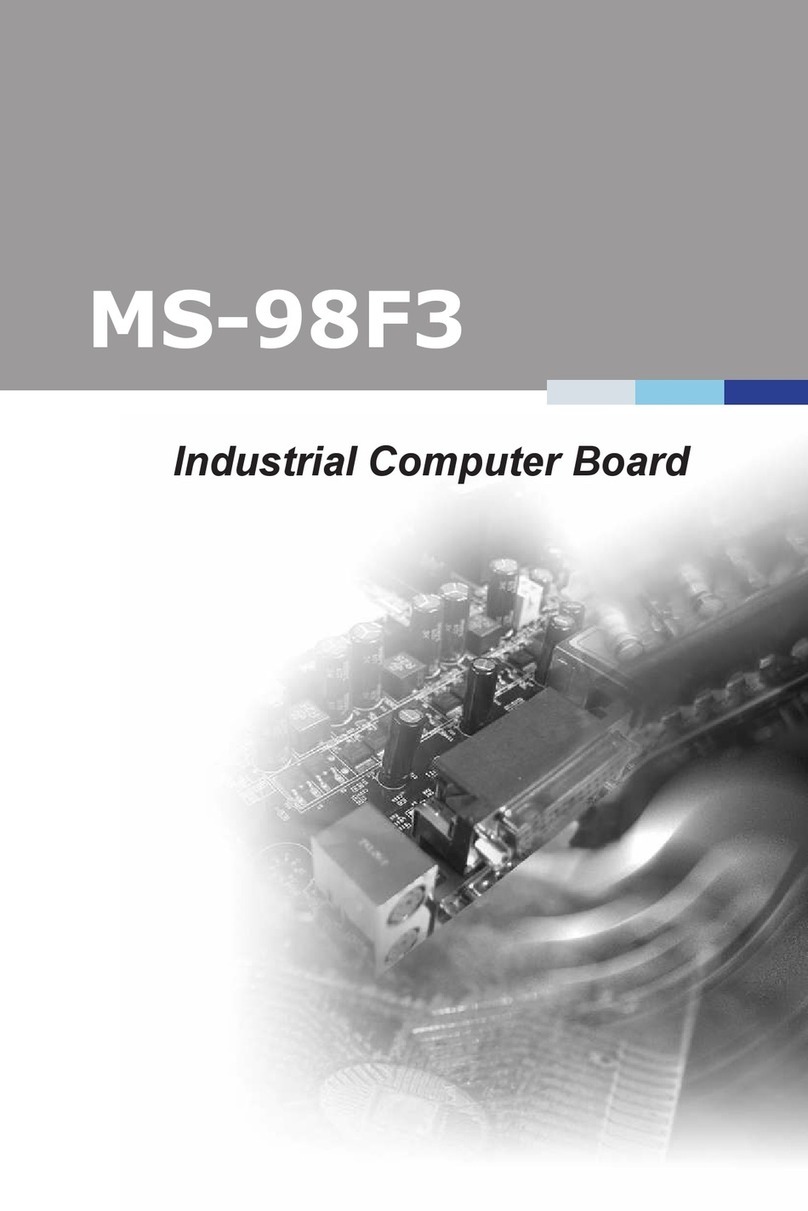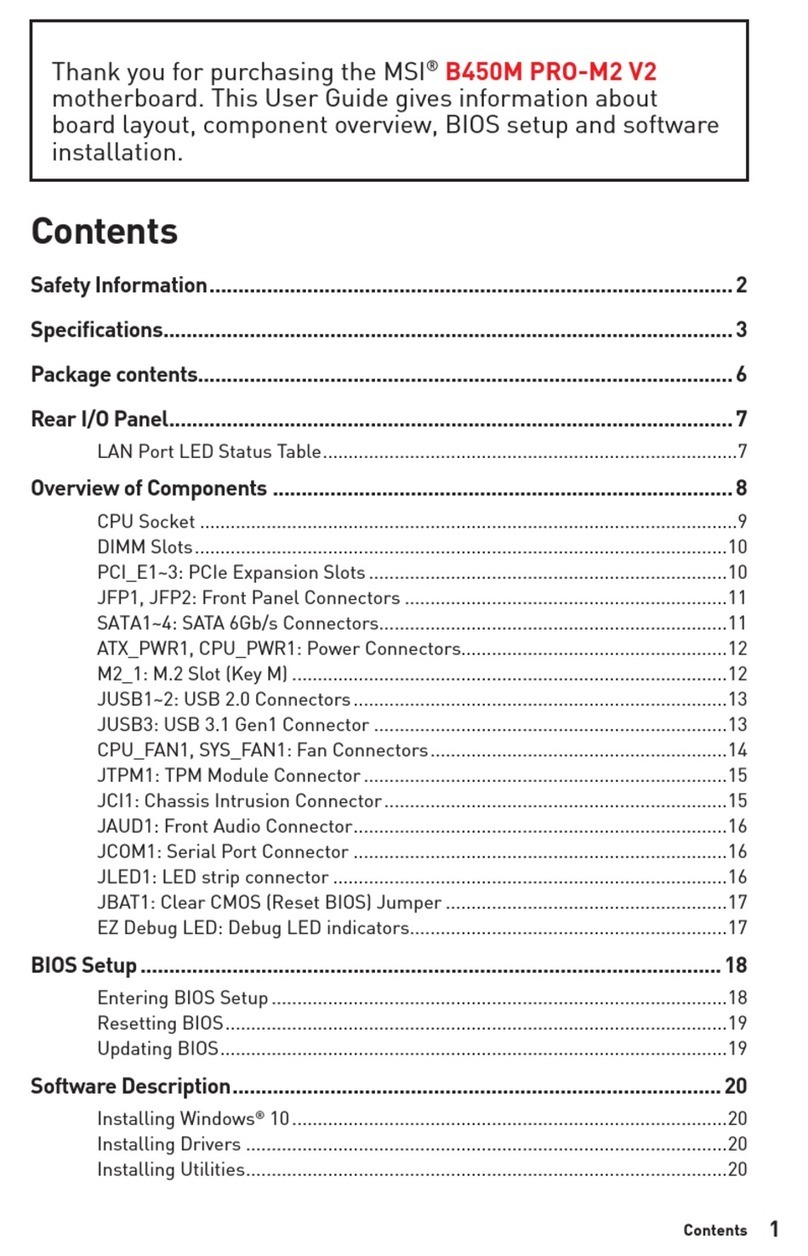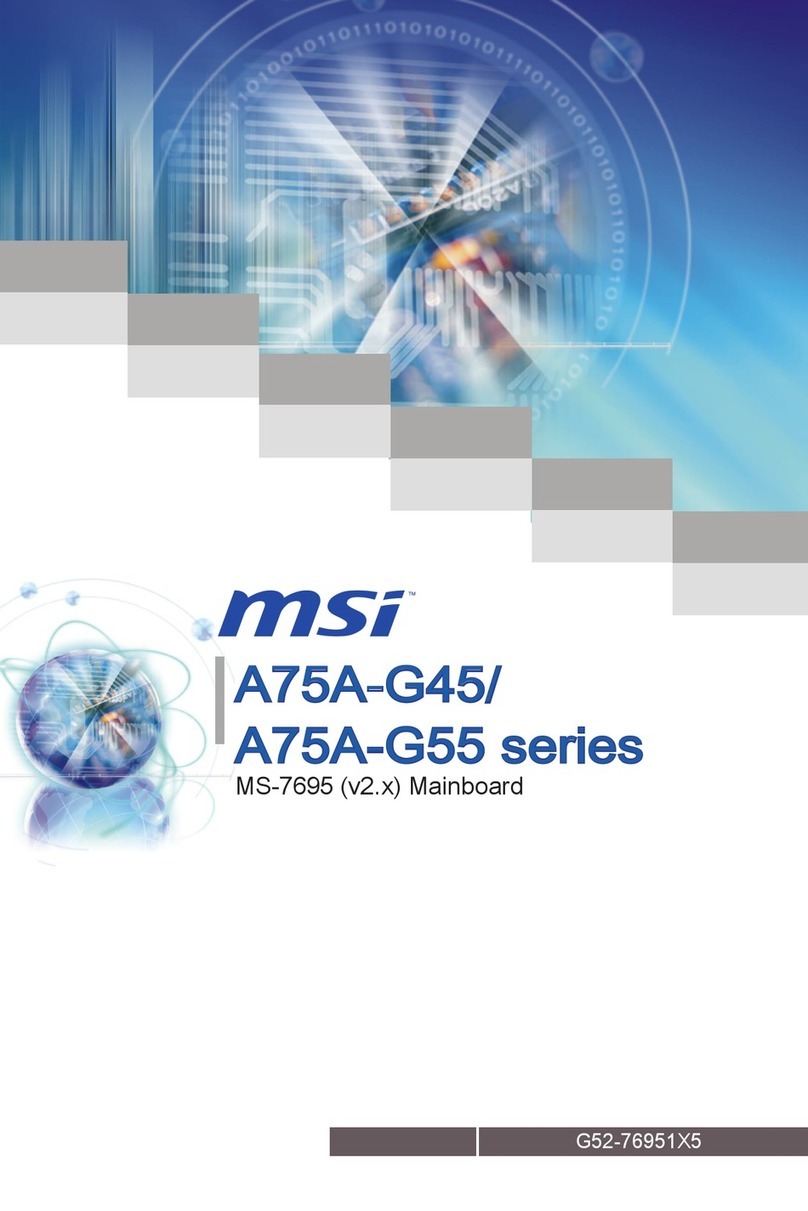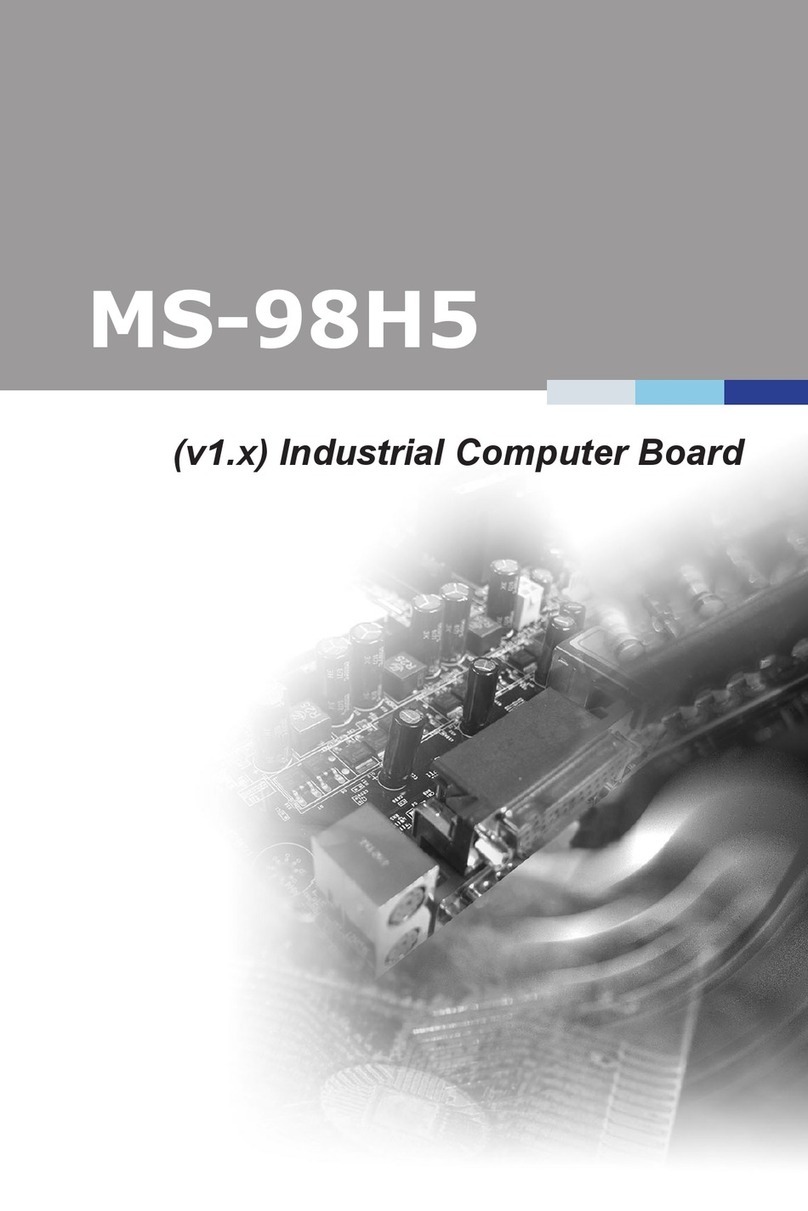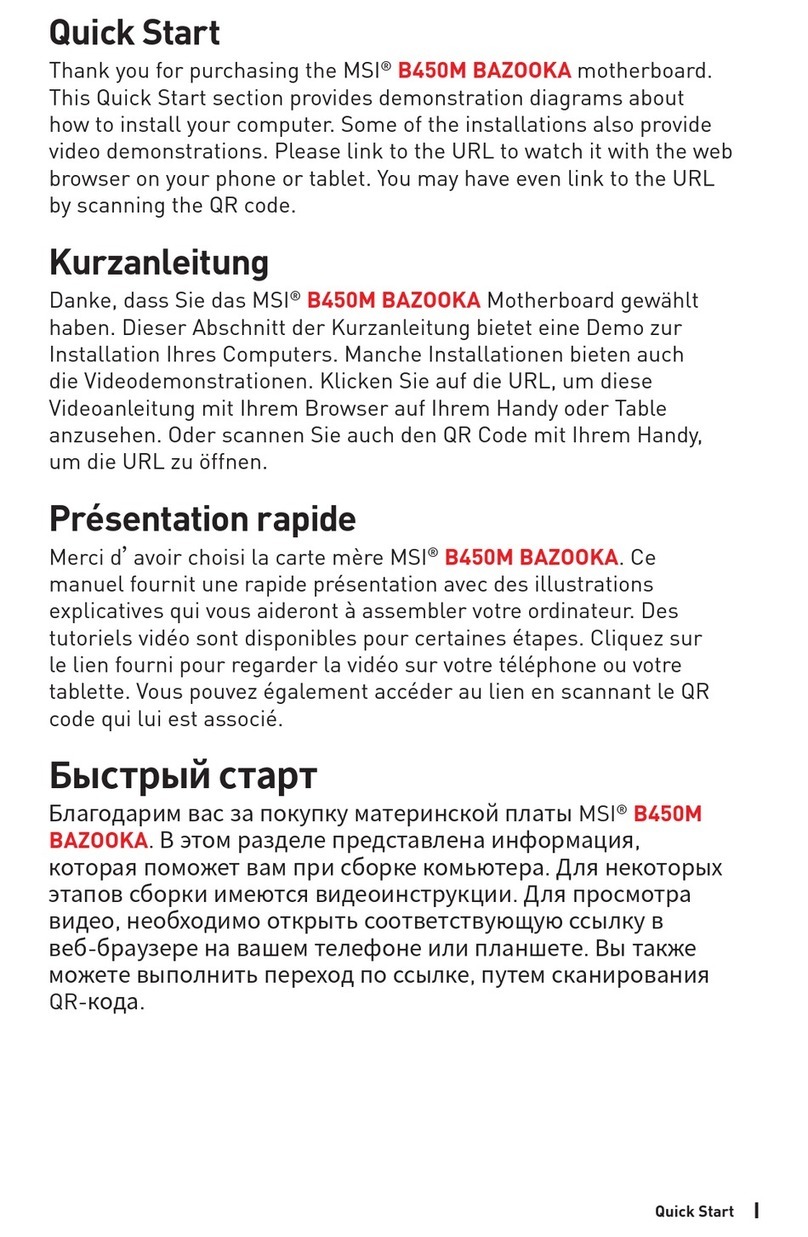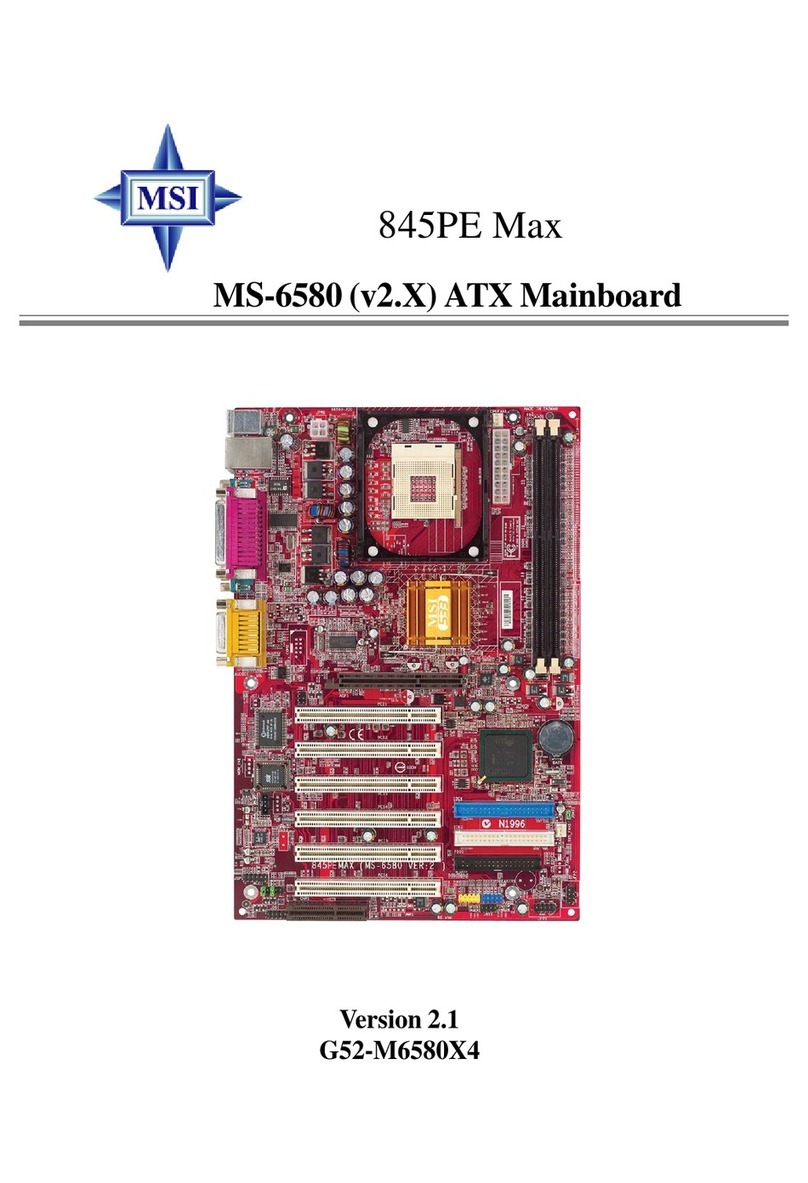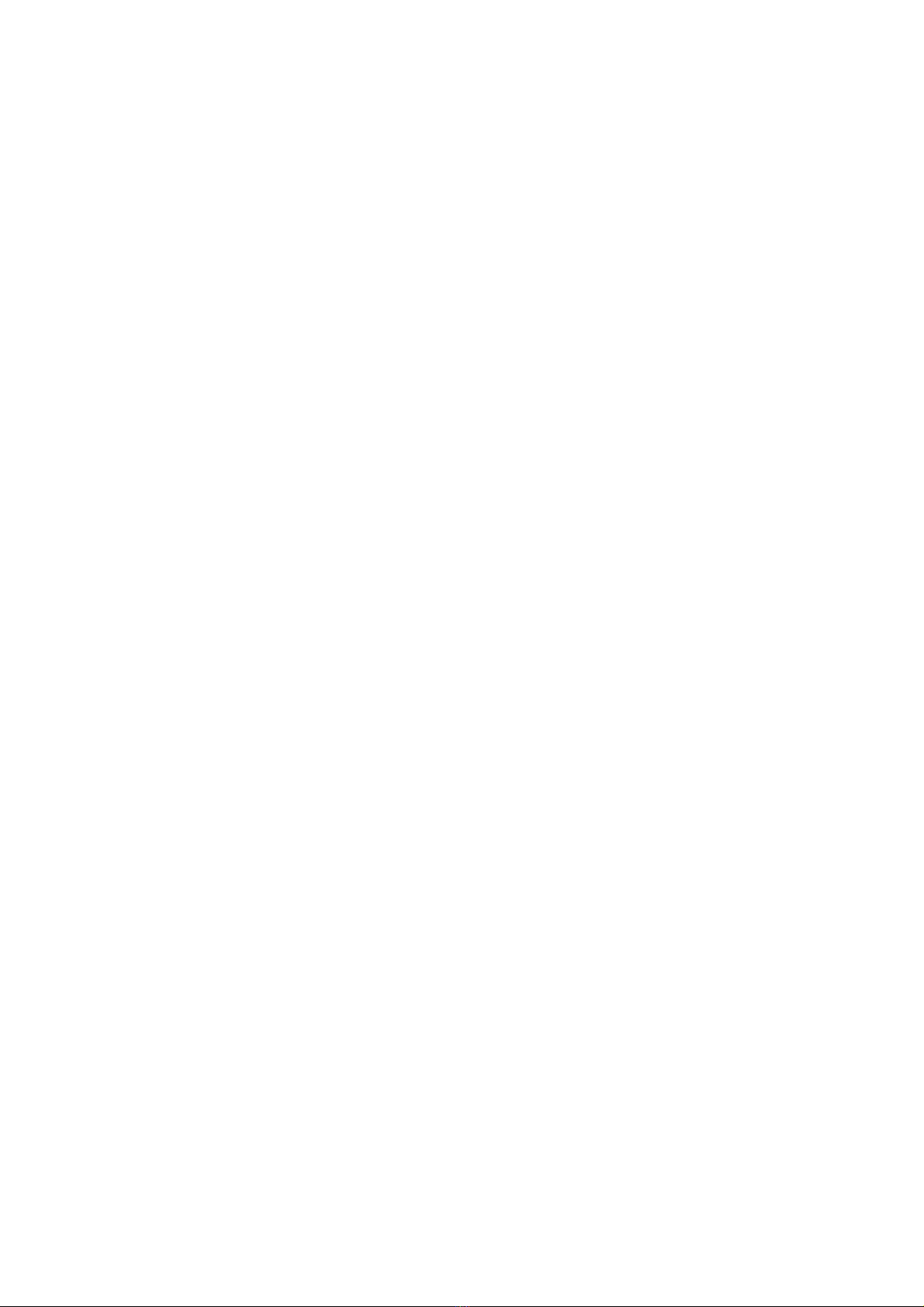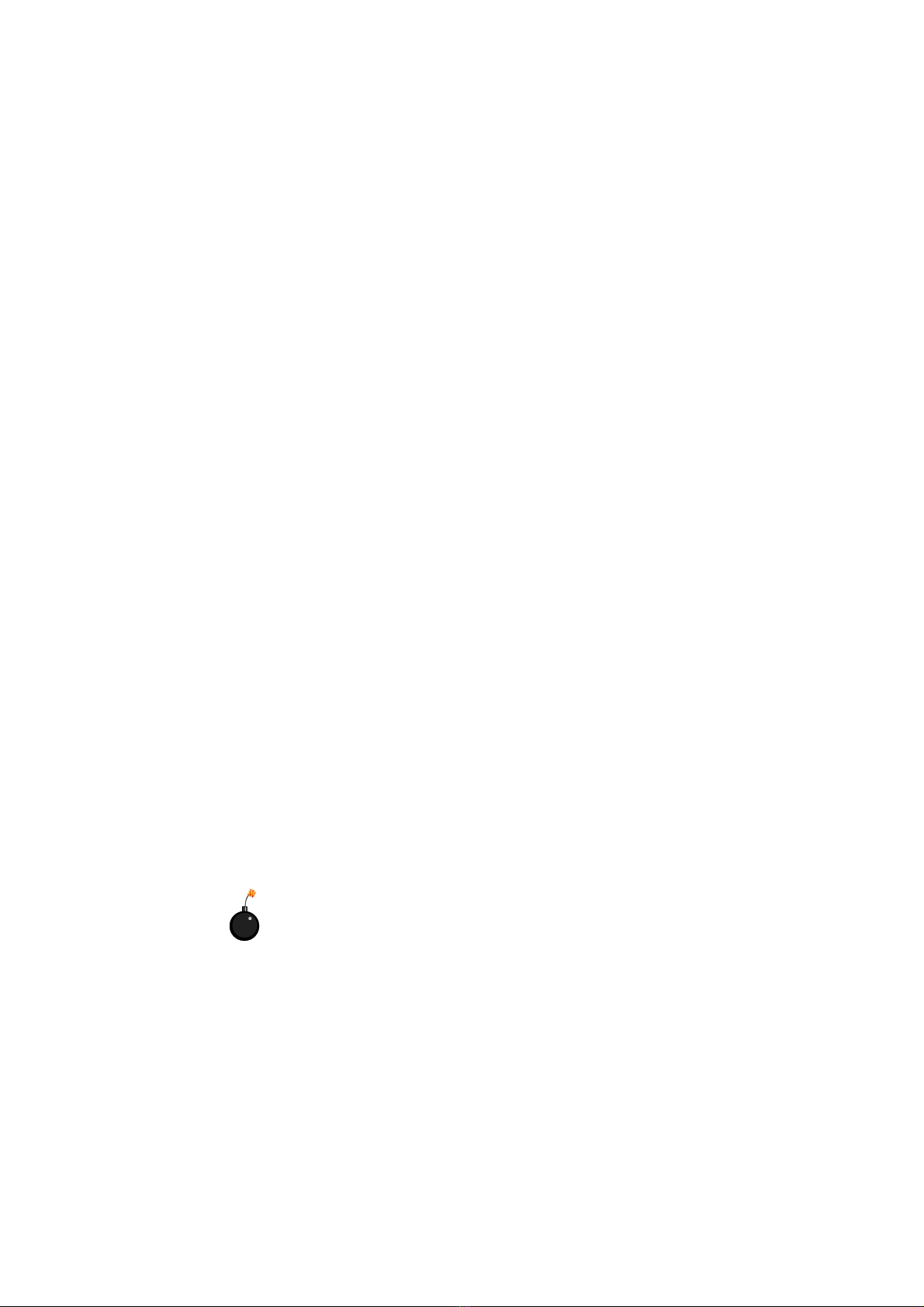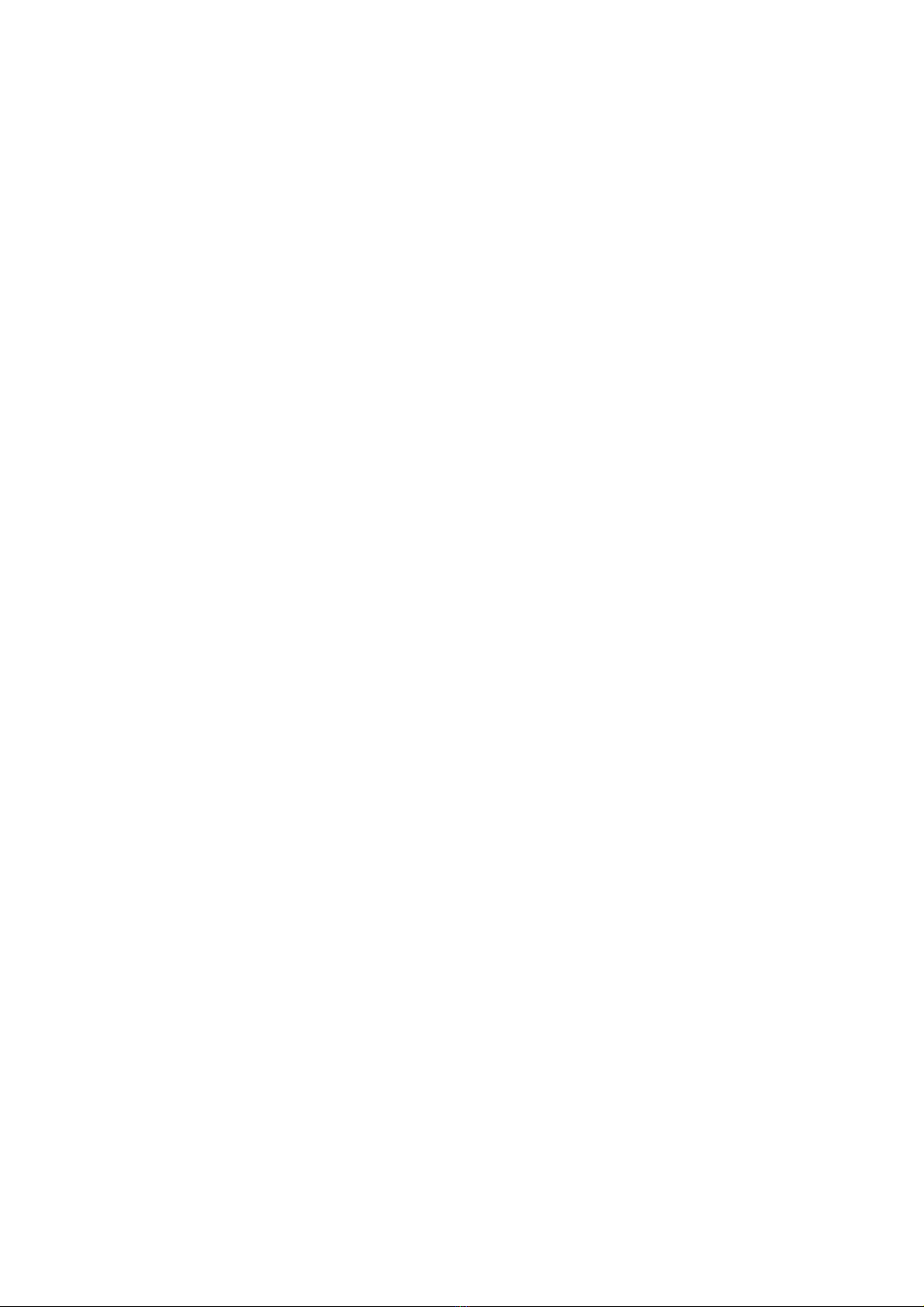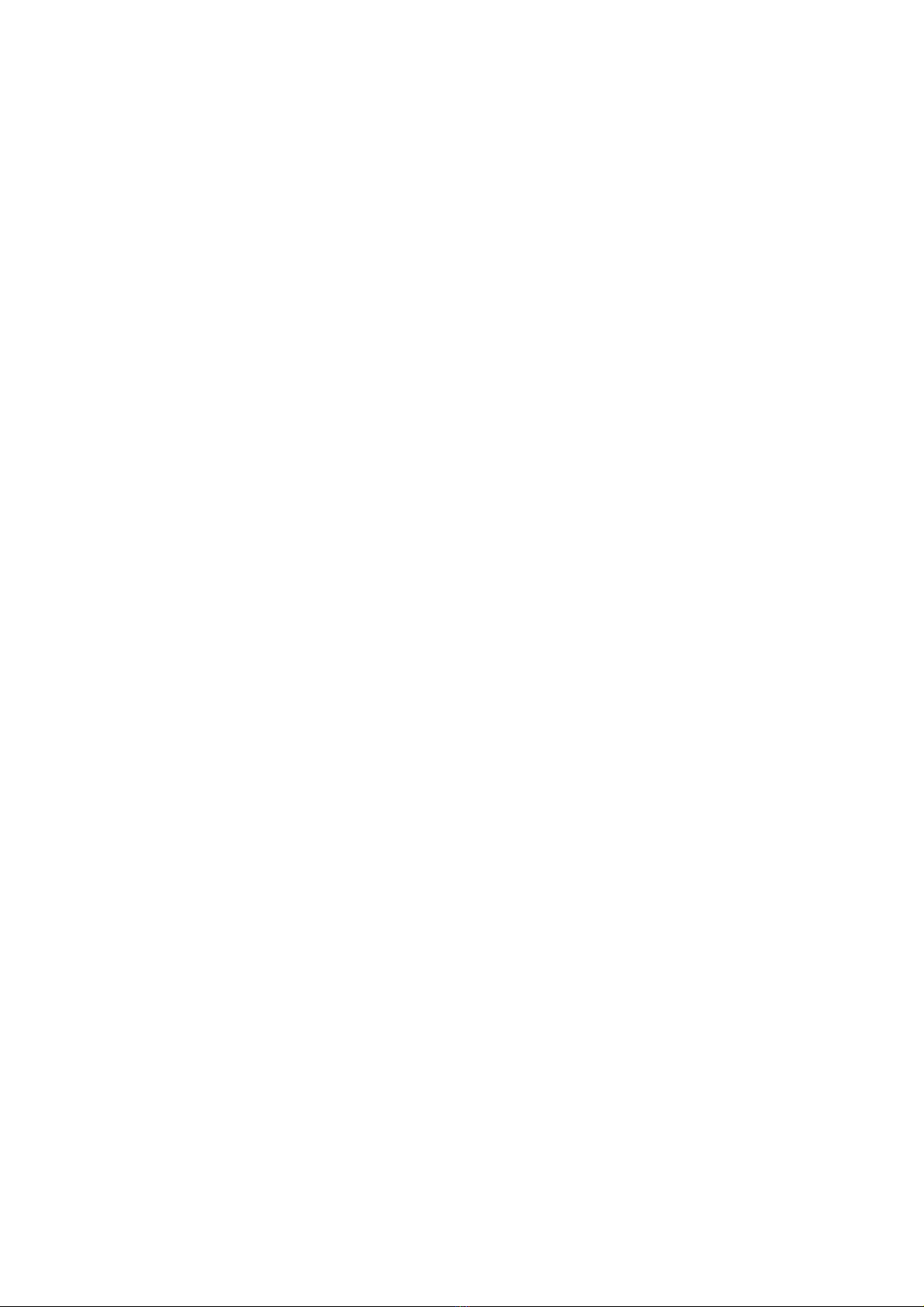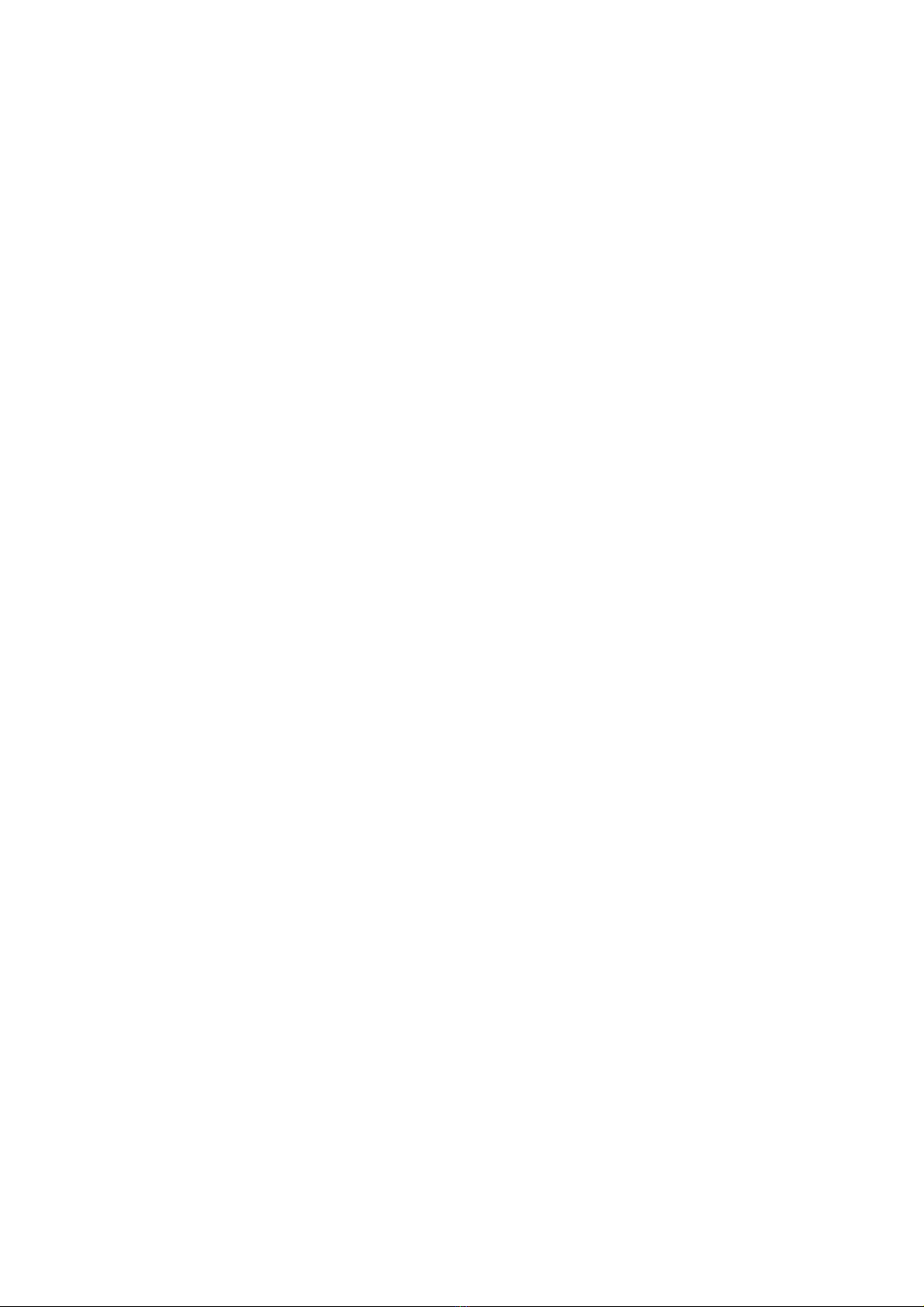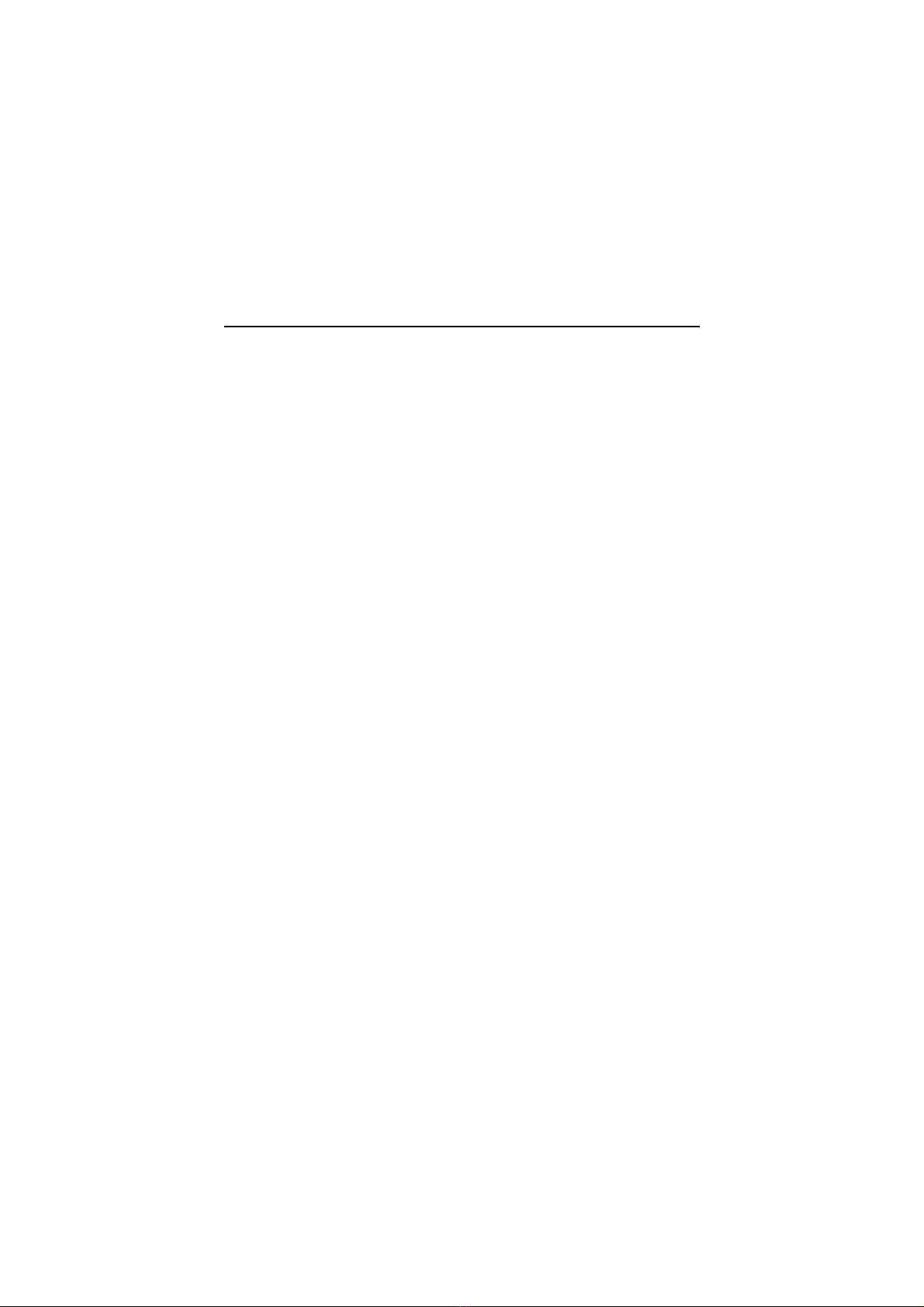v
CONTENTS
Chapter 1. Introduction ............................................................... 1-1
Mainboard Specifications .......................................................... 1-2
Mainboard Layout ..................................................................... 1-5
Quick Components Guide ......................................................... 1-6
Key Features ............................................................................ 1-7
MSI Special Features ................................................................ 1-8
D-LED™ ............................................................................. 1-8
T.O.P Tech™ .................................................................... 1-10
Chapter 2. Hardware Setup ........................................................ 2-1
Central Processing Unit: CPU ................................................... 2-2
CPU Installation Procedures ............................................... 2-2
CPU Core Speed Derivation Procedure ................................ 2-3
CPU Ratio Setting Switch: SW1 ......................................... 2-4
Memory Installation ................................................................... 2-5
Introduction to SDR SDRAM ............................................... 2-5
SDRAM Module Combination .............................................. 2-7
Installing SDRAM Modules ................................................. 2-7
Power Supply ............................................................................ 2-8
ATX 20-Pin Power Connector: JWR1 ................................... 2-8
Back Panel ............................................................................... 2-9
Mouse Connector ................................................................ 2-9
Keyboard Connector ........................................................... 2-9
USB Connectors ............................................................... 2-10
LAN Jacks (RJ-45) ............................................................ 2-10
Parallel Port Connector ..................................................... 2-11
Serial Port Connector: COM A & COM 2 ........................... 2-12
VGA DB 15 Pin Connector ................................................ 2-12
Connectors ............................................................................. 2-13
Floppy Disk Drive Connector: FDD1 .................................. 2-13