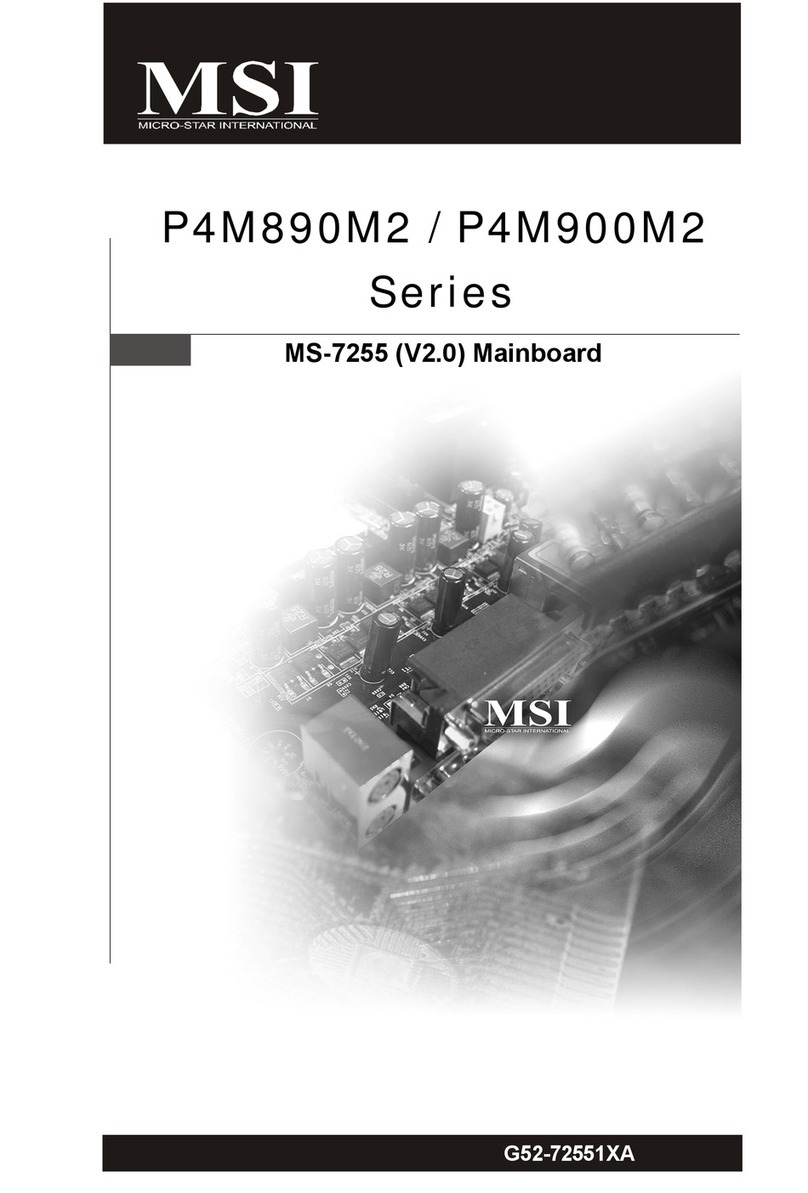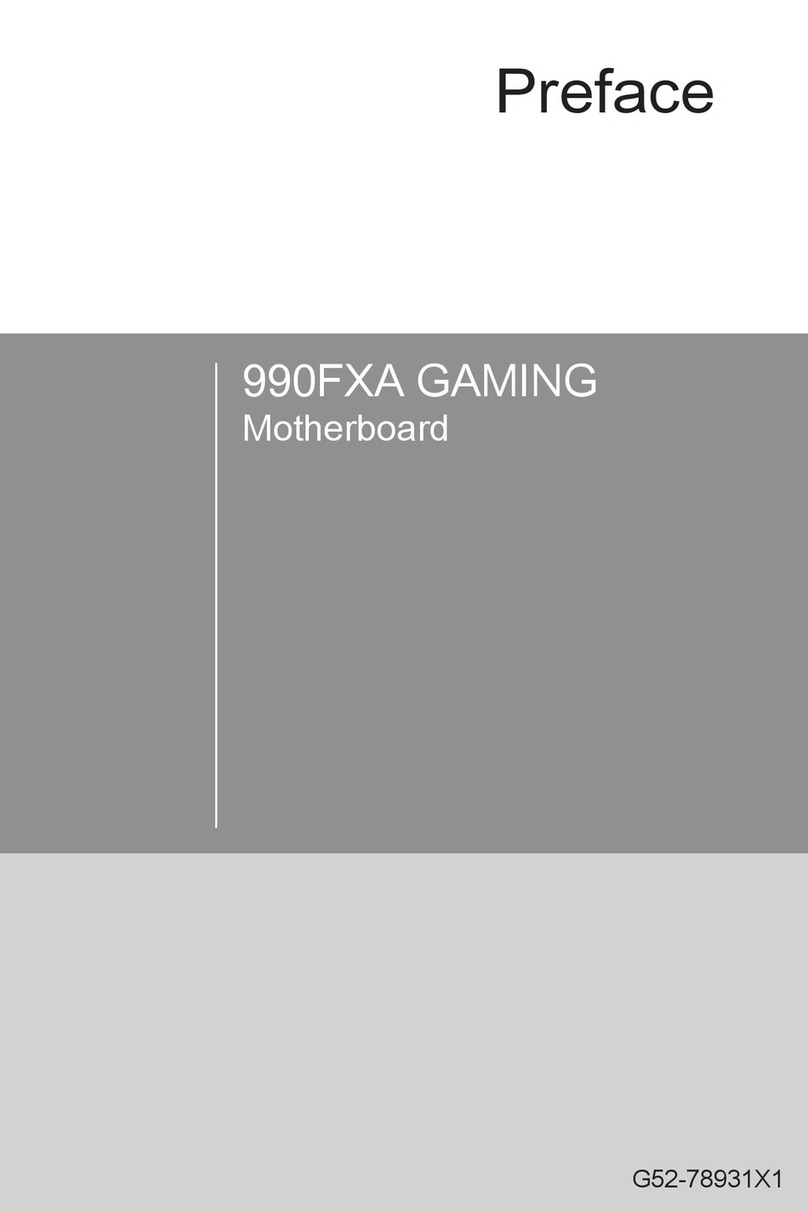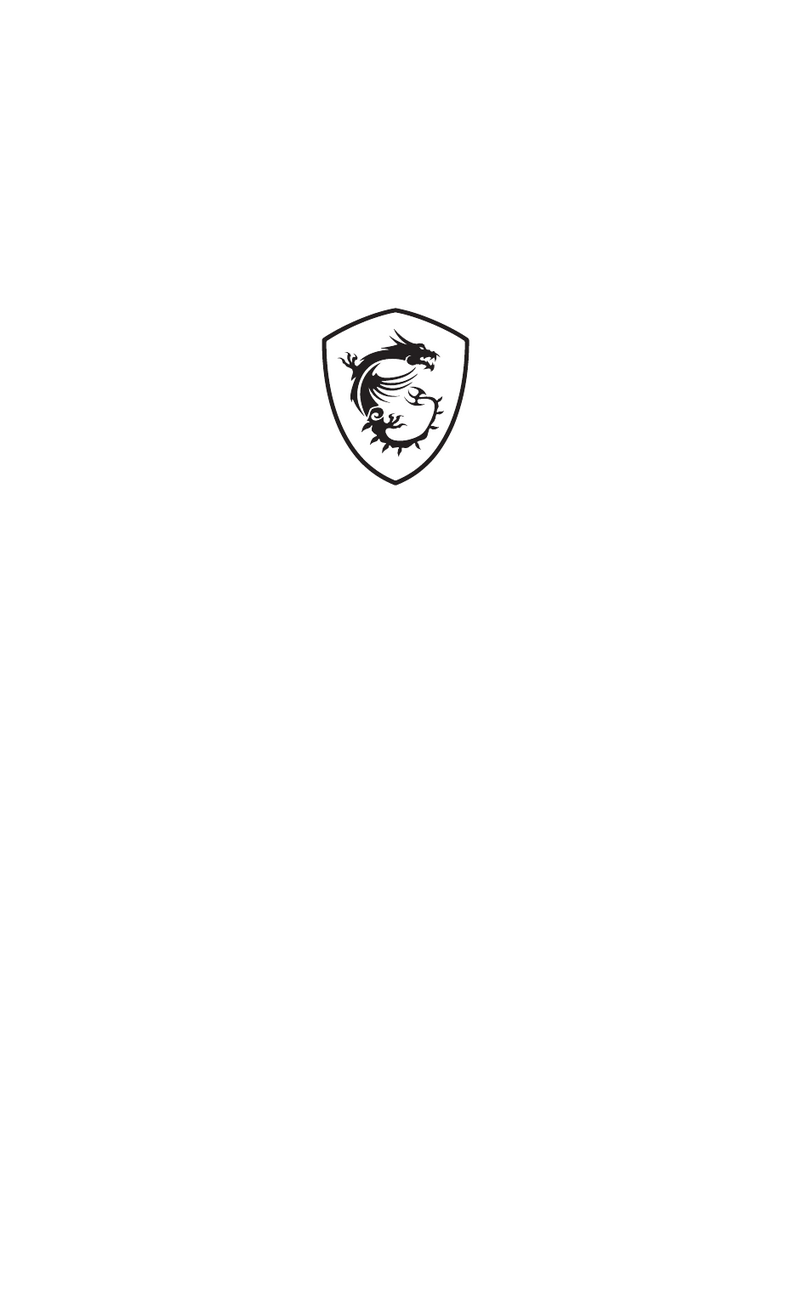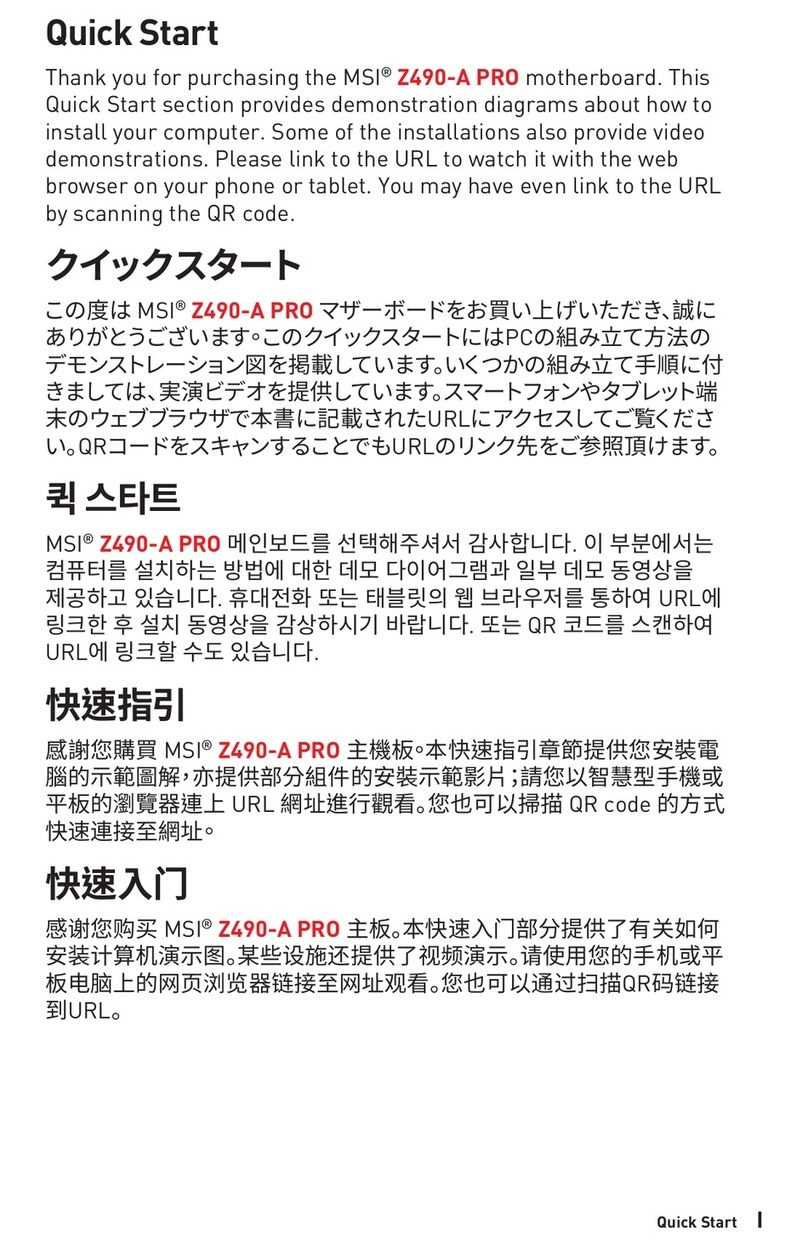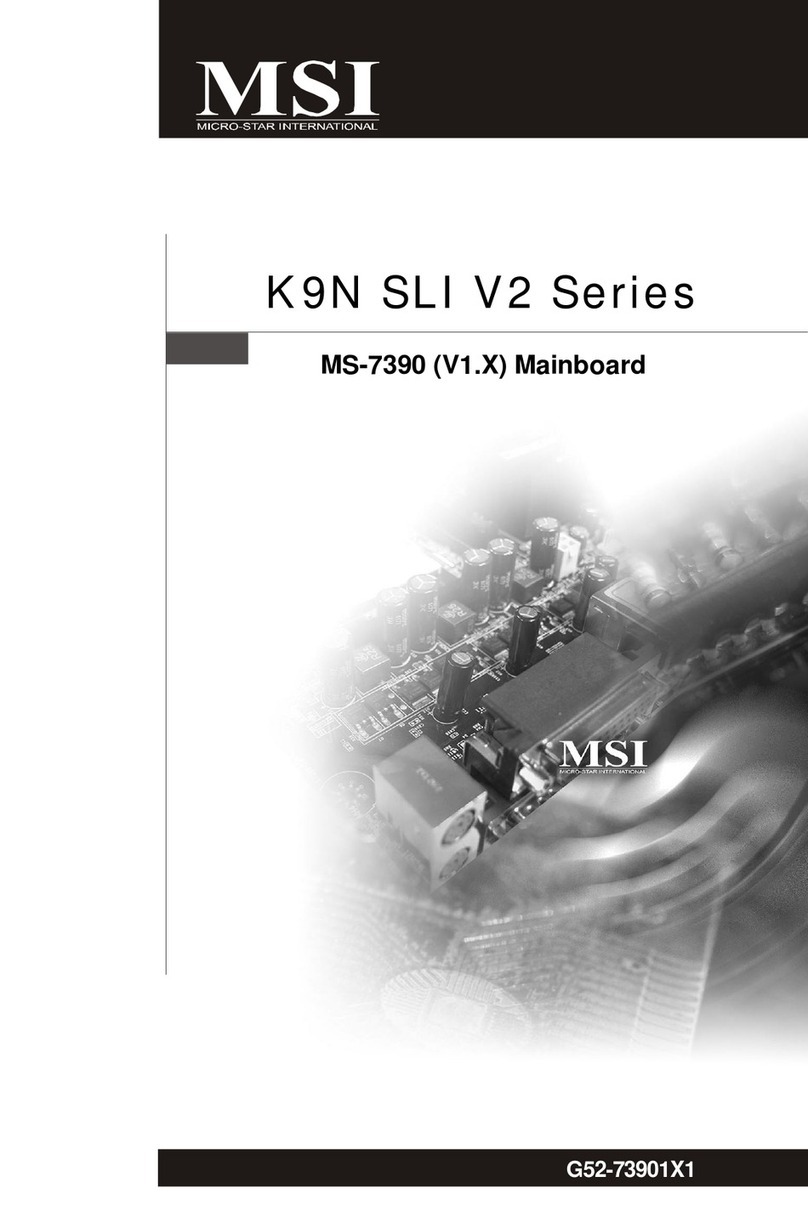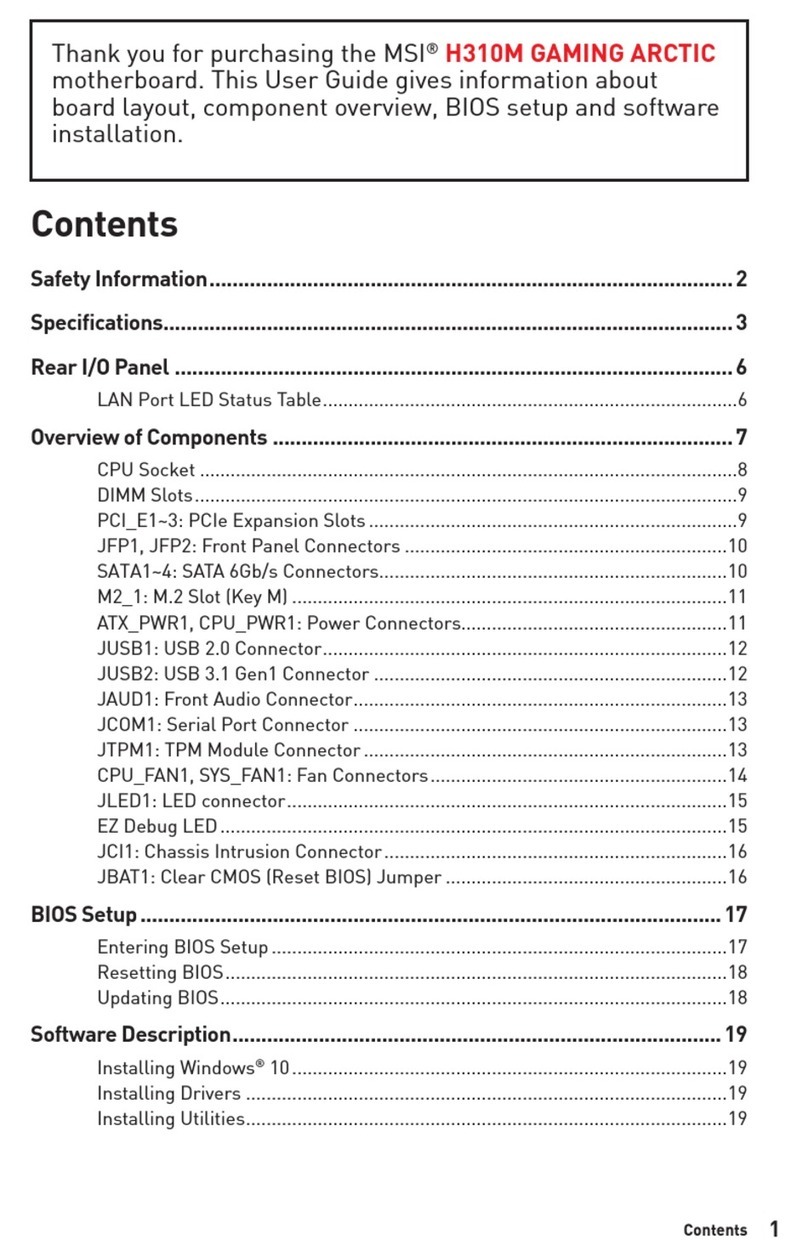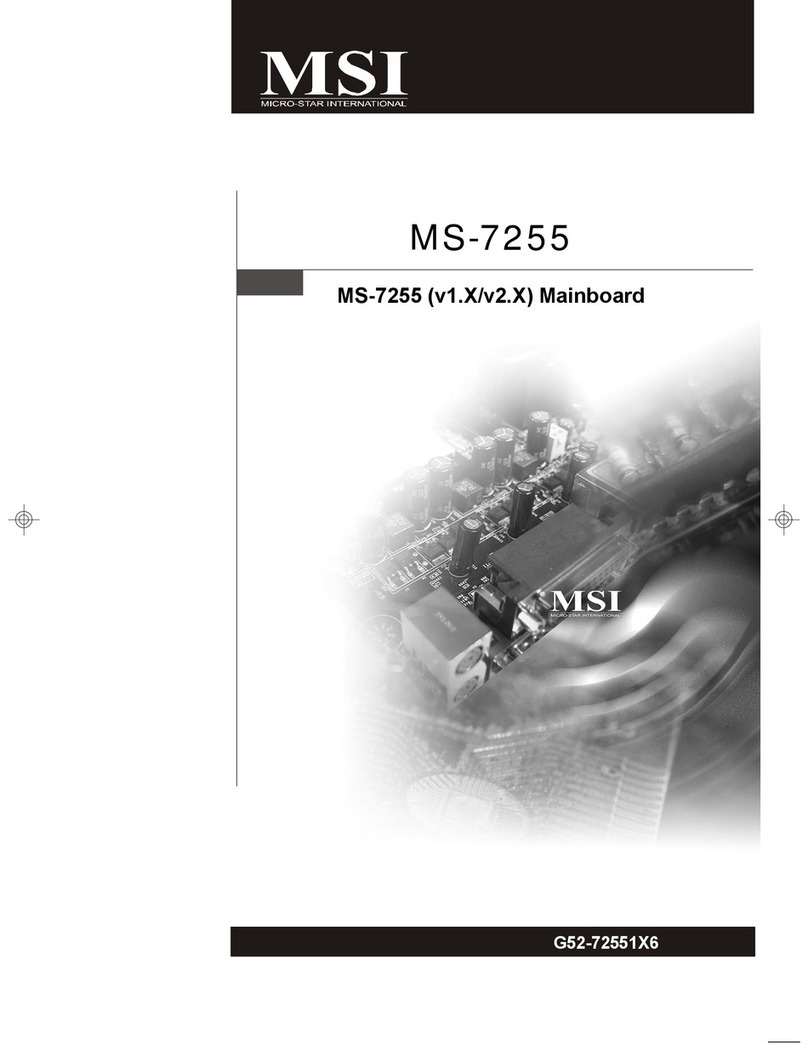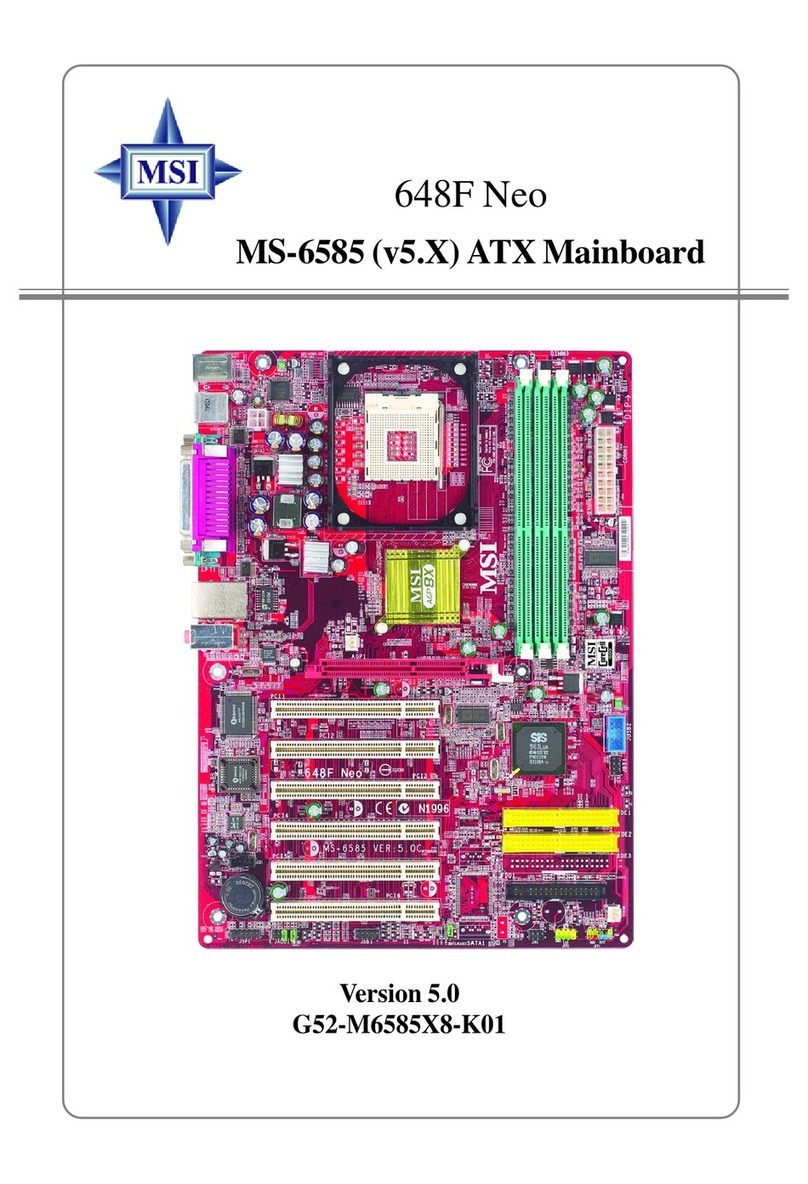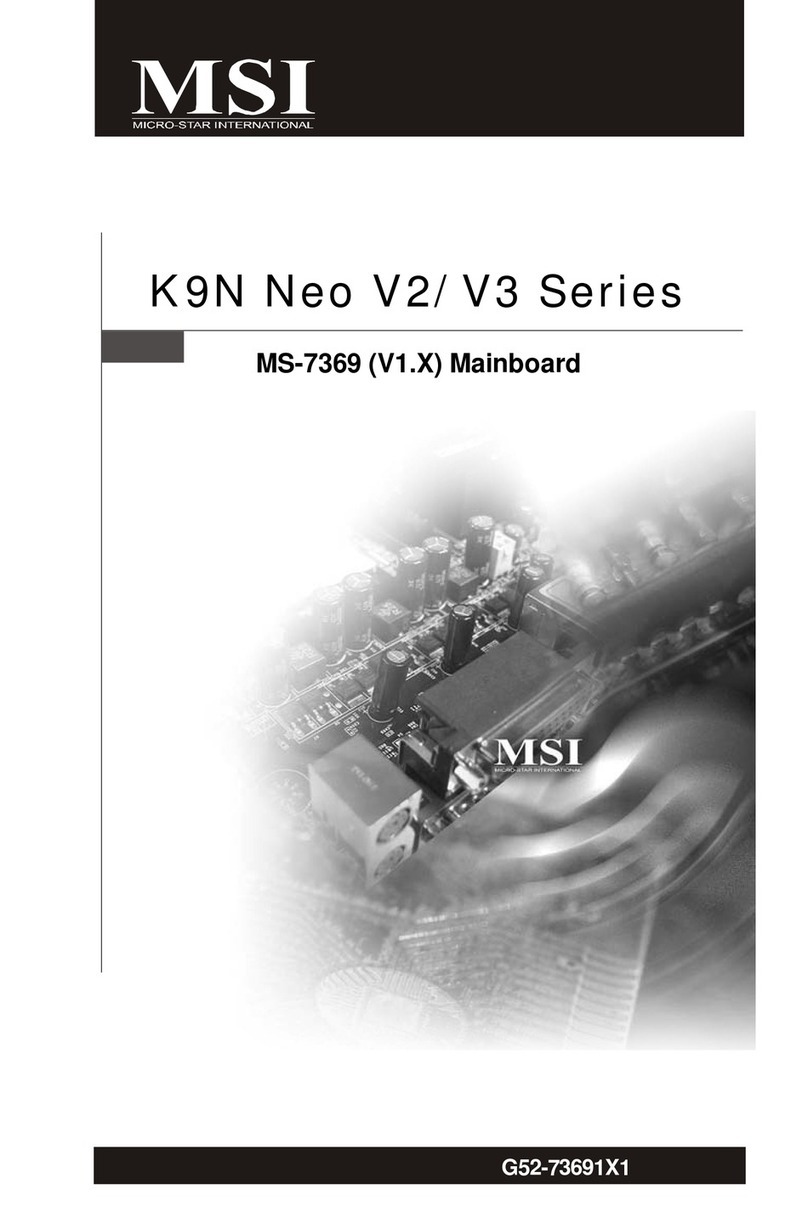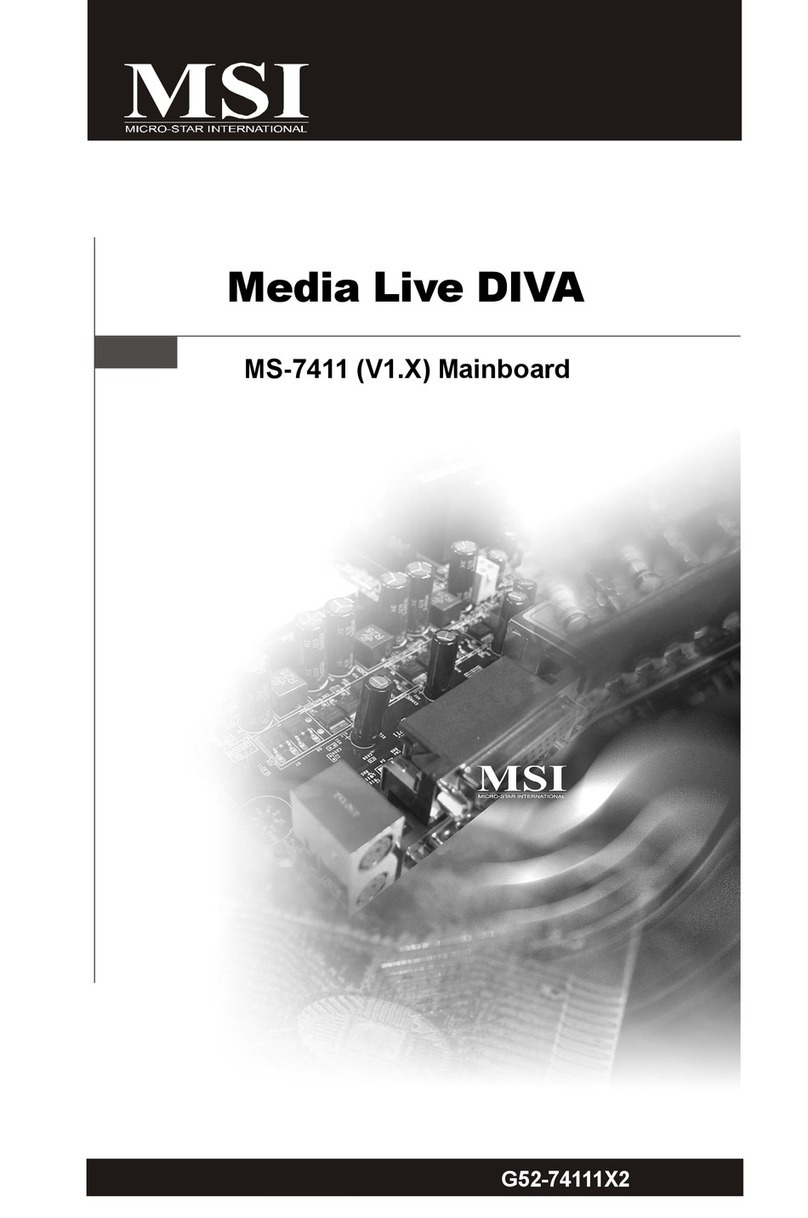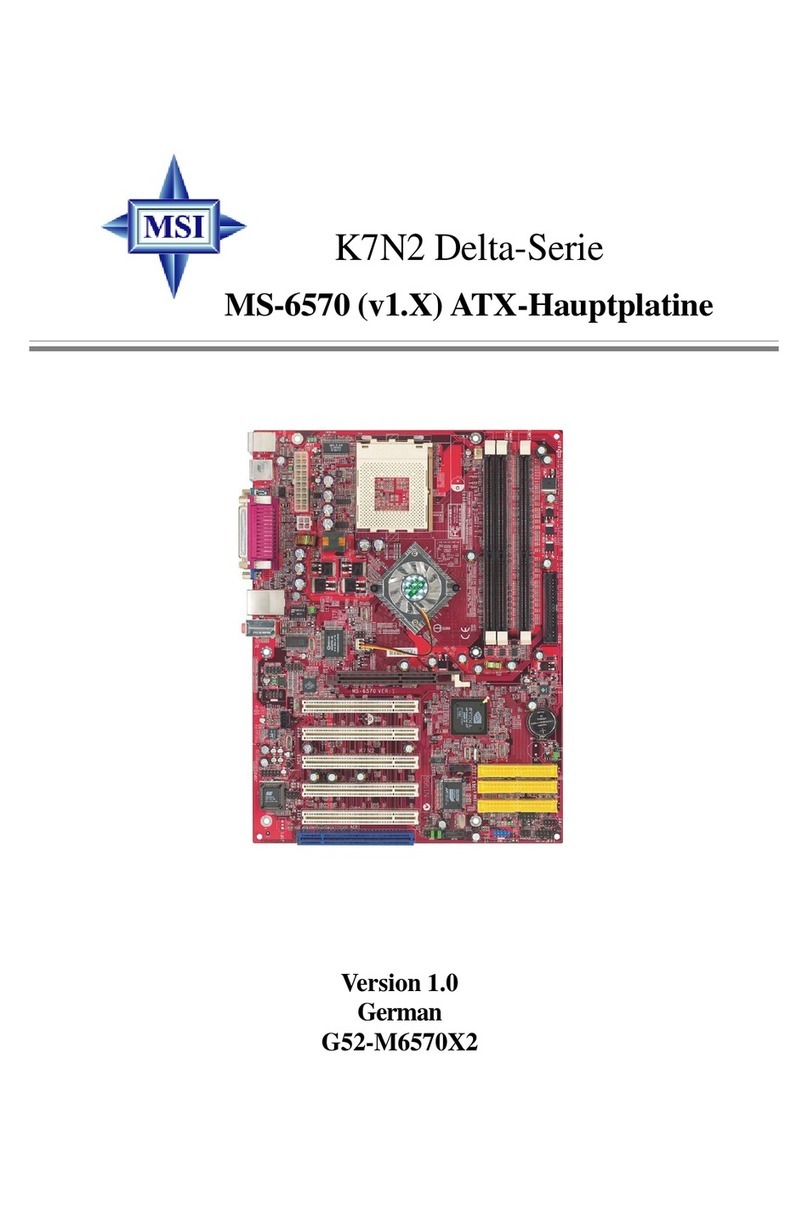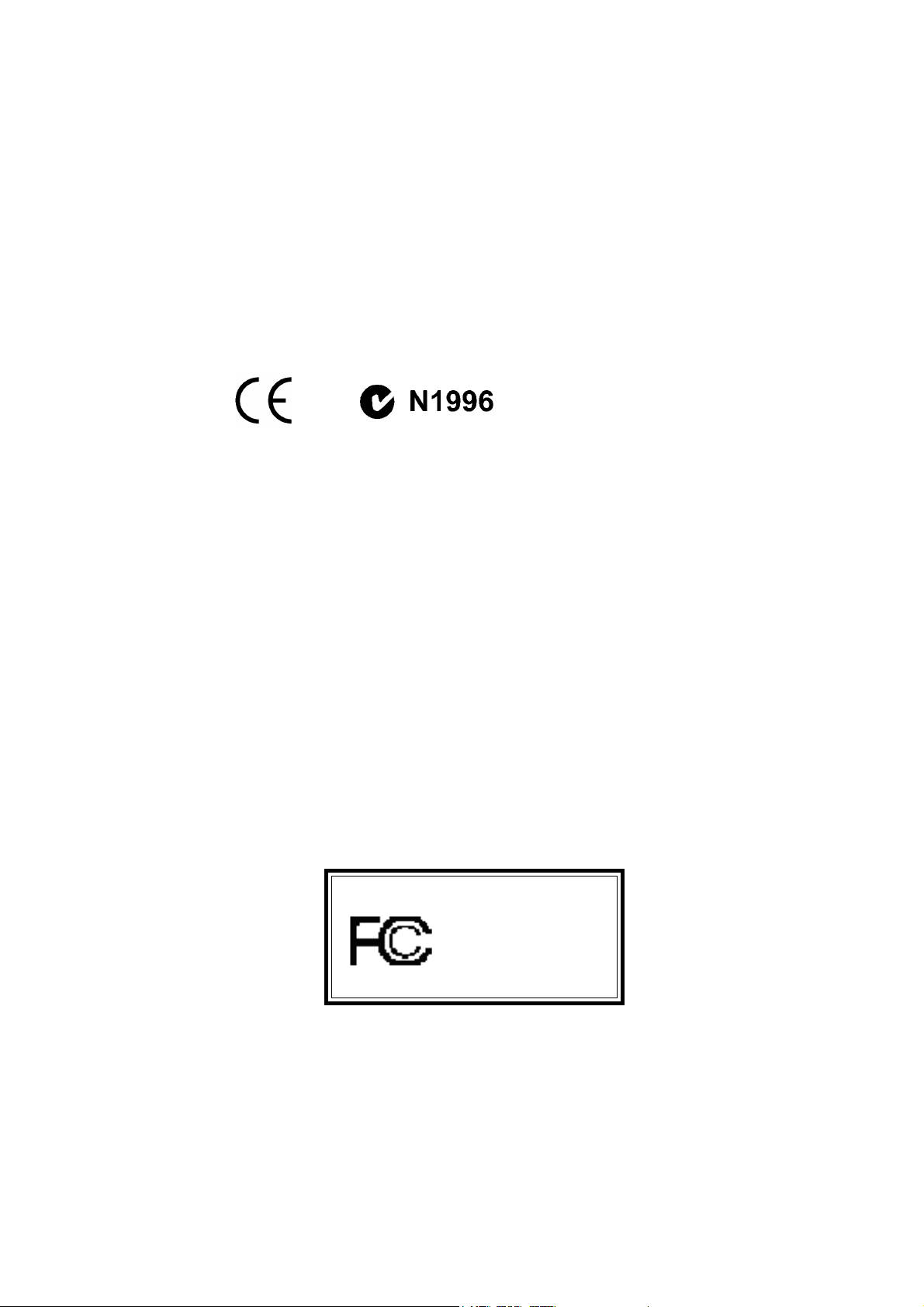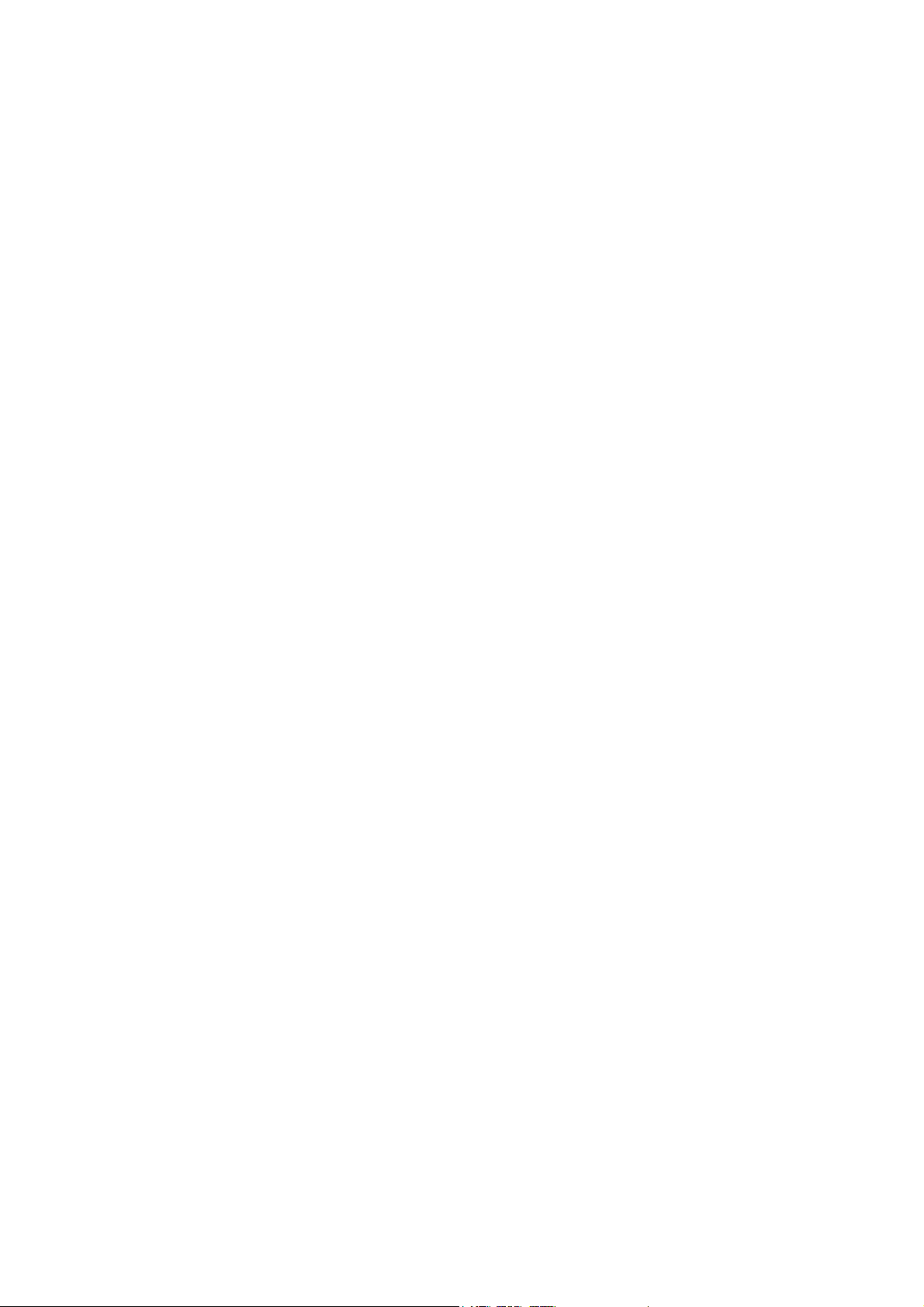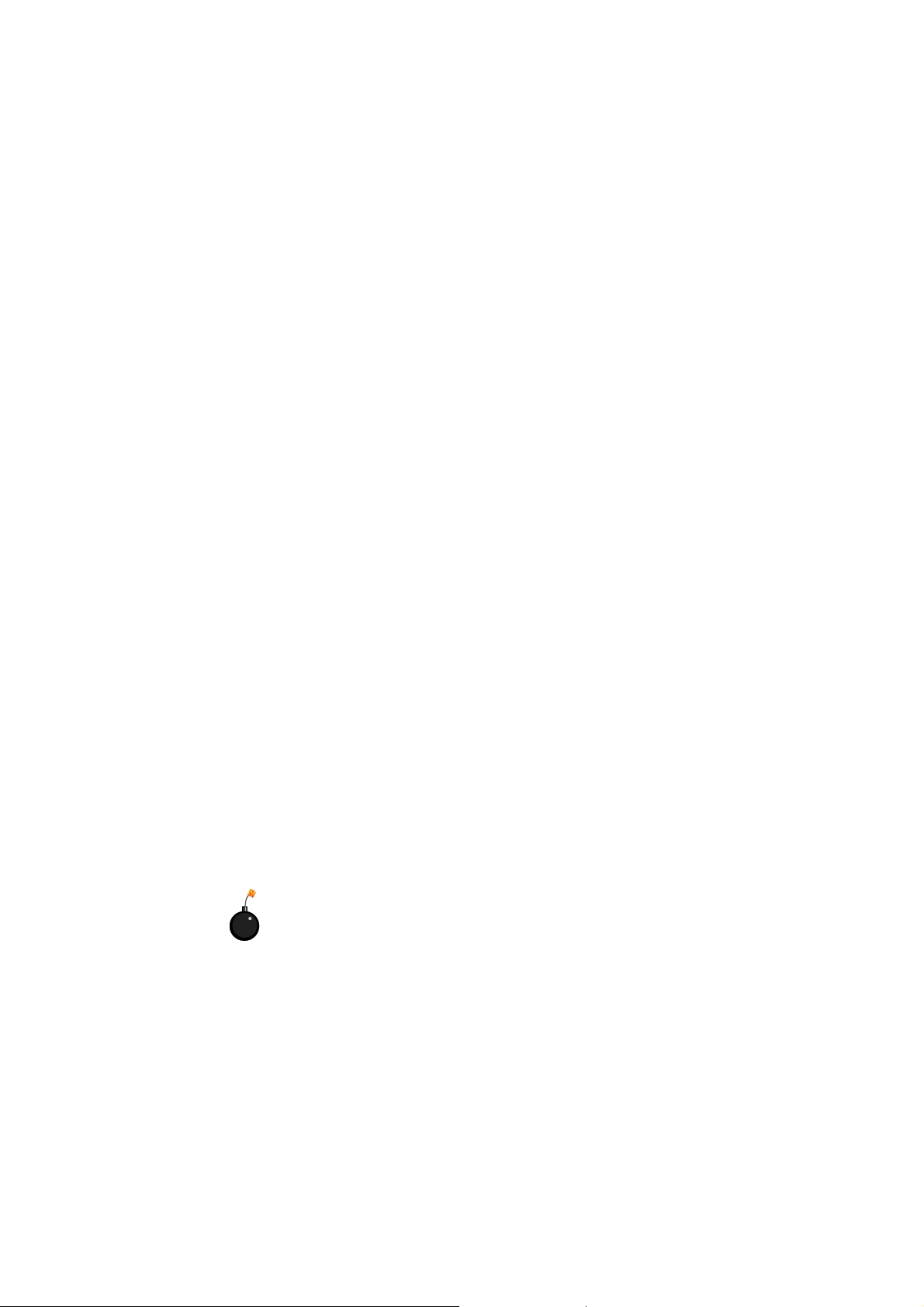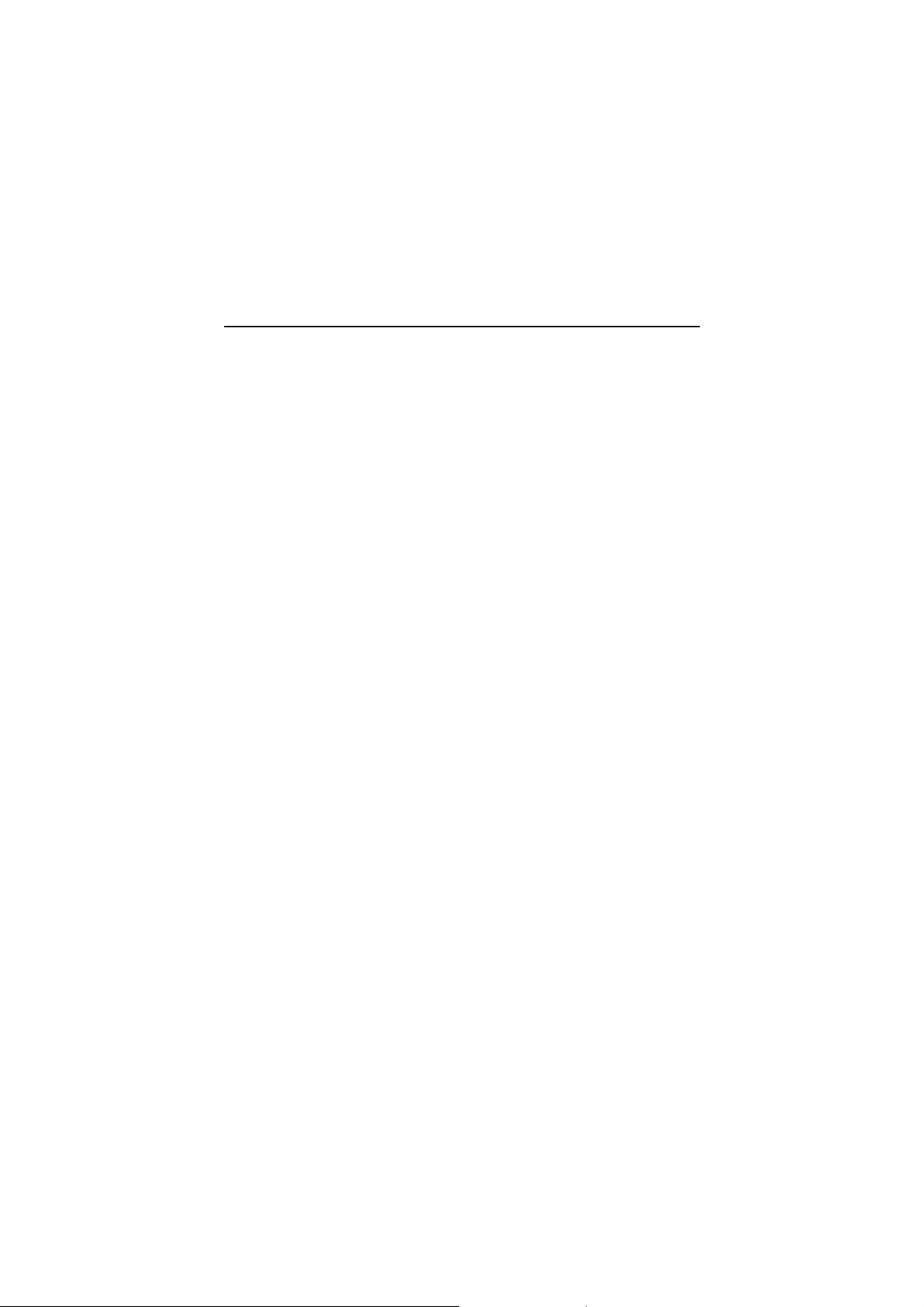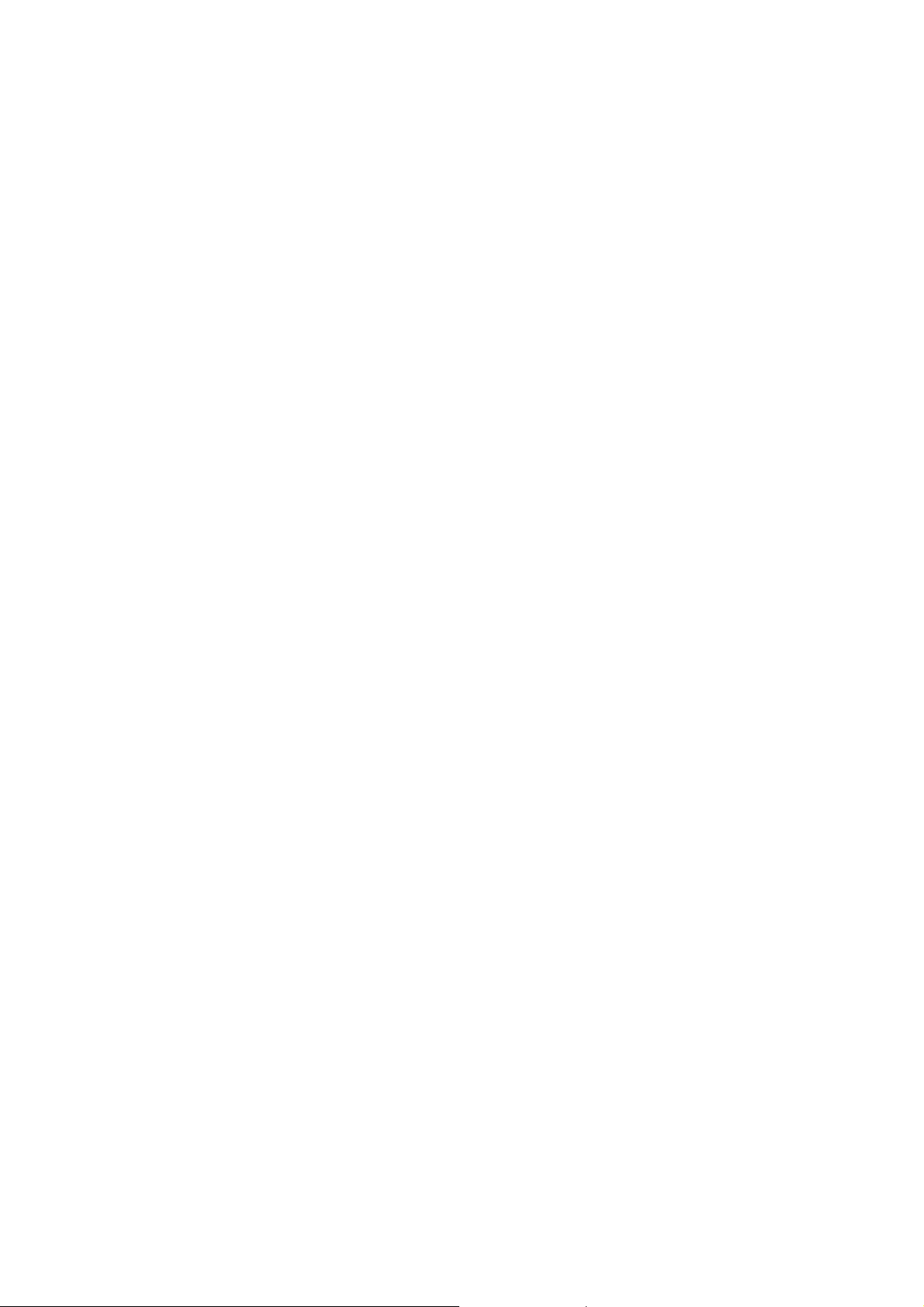vi
Modem-In Connector: JPHONE ......................................... 2-14
Wake On LAN Connector: JWOL1 .................................... 2-15
Wake On Ring Connector: JMDM1 ................................... 2-15
Front Panel Connector: JFP1 or JFP2 ............................... 2-16
Front Audio Header: JAUDIO1 ........................................... 2-17
Front USB Connector: USB1 or USB3 .............................. 2-18
IrDA Infrared Module Header: IR2 ...................................... 2-19
Power Saving LED Connector: JGL1 ................................. 2-20
Jumpers .................................................................................. 2-21
Clear CMOS Jumper: JBAT1 ............................................. 2-21
USB KB/MS Wake-Up Jumpers: JUSBV1 & JUSBV2 ....... 2-22
PS2 KB/MS Power Jumper: JKBV1 .................................. 2-23
Slots ....................................................................................... 2-24
AGP (Accelerated Graphics Port) Slot .............................. 2-24
PCI (Peripheral Component Interconnect) Slots ................. 2-24
ISA (Industry Standard Architecture) Slot (optional) ......... 2-24
PCI Interrupt Request Routing ........................................... 2-25
Chapter 3. AWARD® BIOS Setup .................................................. 3-1
Entering Setup .......................................................................... 3-2
Control Keys ............................................................................. 3-2
Getting Help .............................................................................. 3-3
The Main Menu ......................................................................... 3-4
Standard CMOS Features ......................................................... 3-6
Advanced BIOS Features .......................................................... 3-8
Advanced Chipset Features .................................................... 3-12
Integrated Peripherals ............................................................. 3-16
Power Management Setup ...................................................... 3-19
PNP/PCI Configurations .......................................................... 3-24
Load Fail-Safe/Optimized Defaults .......................................... 3-26
Set Supervisor/User Password ................................................ 3-28