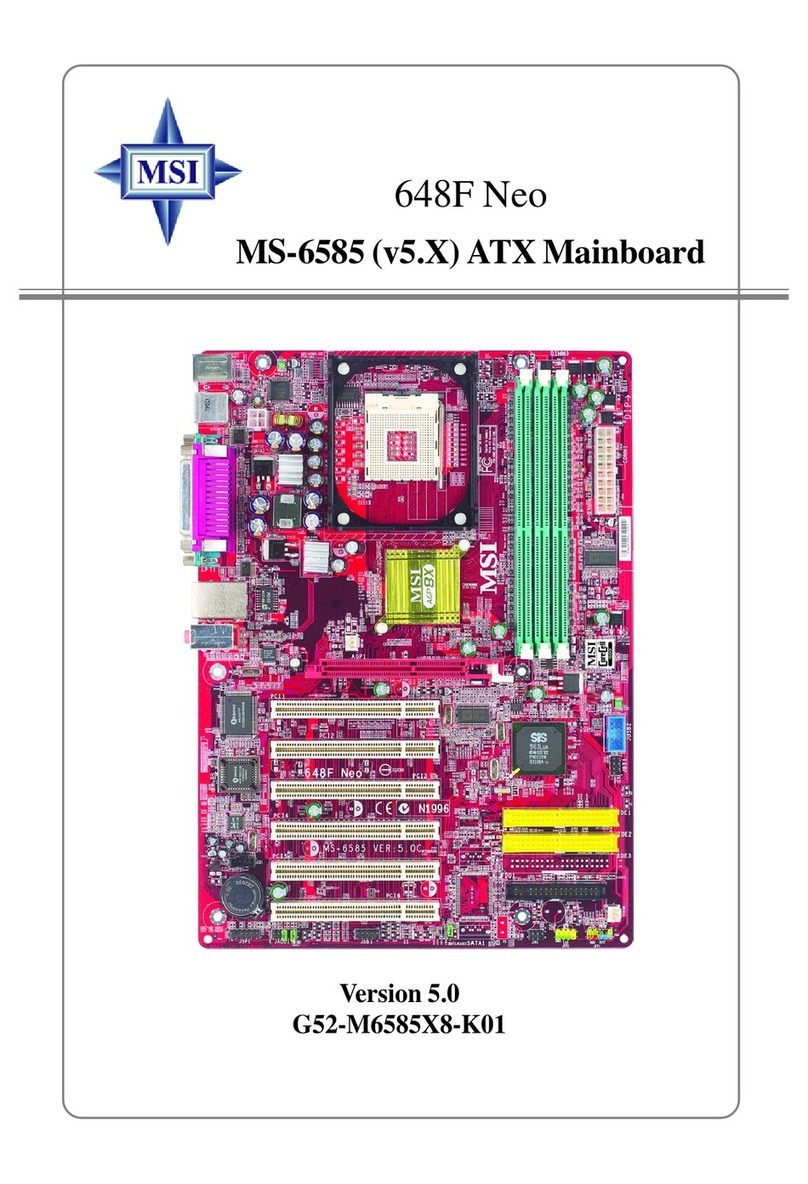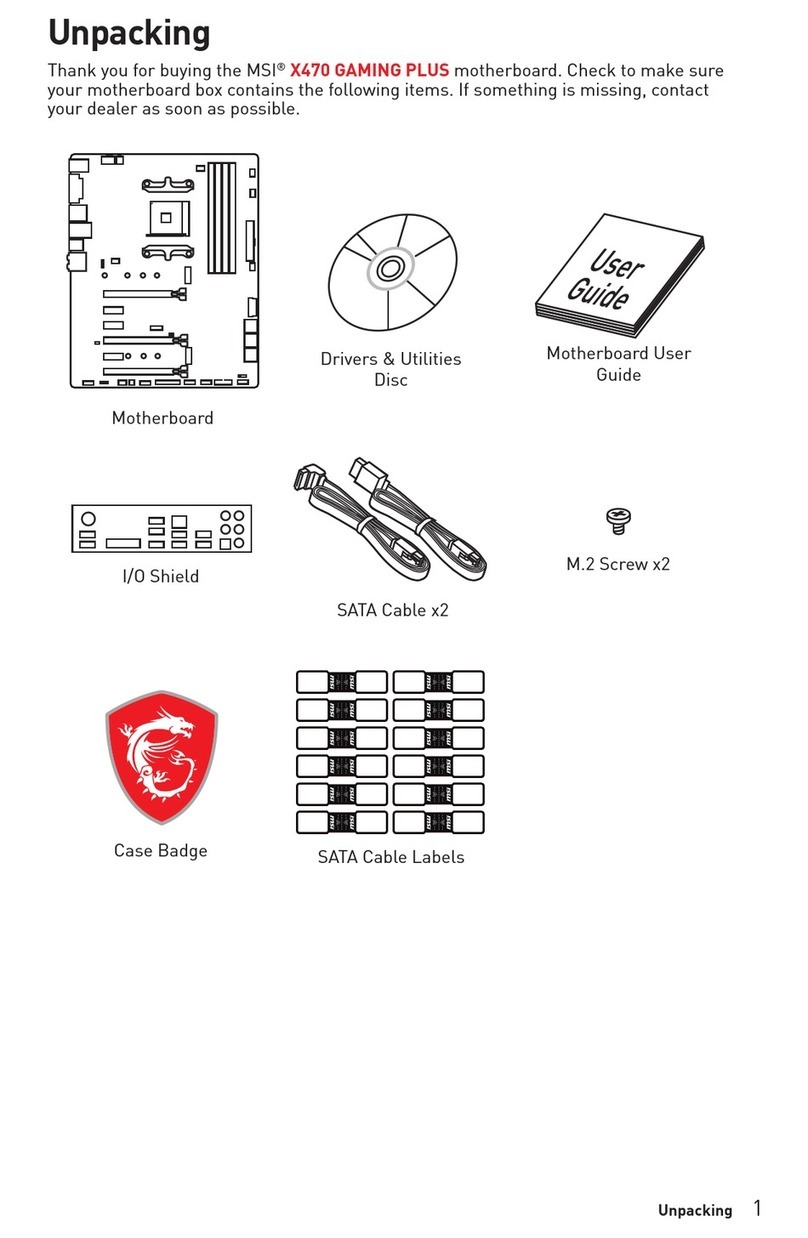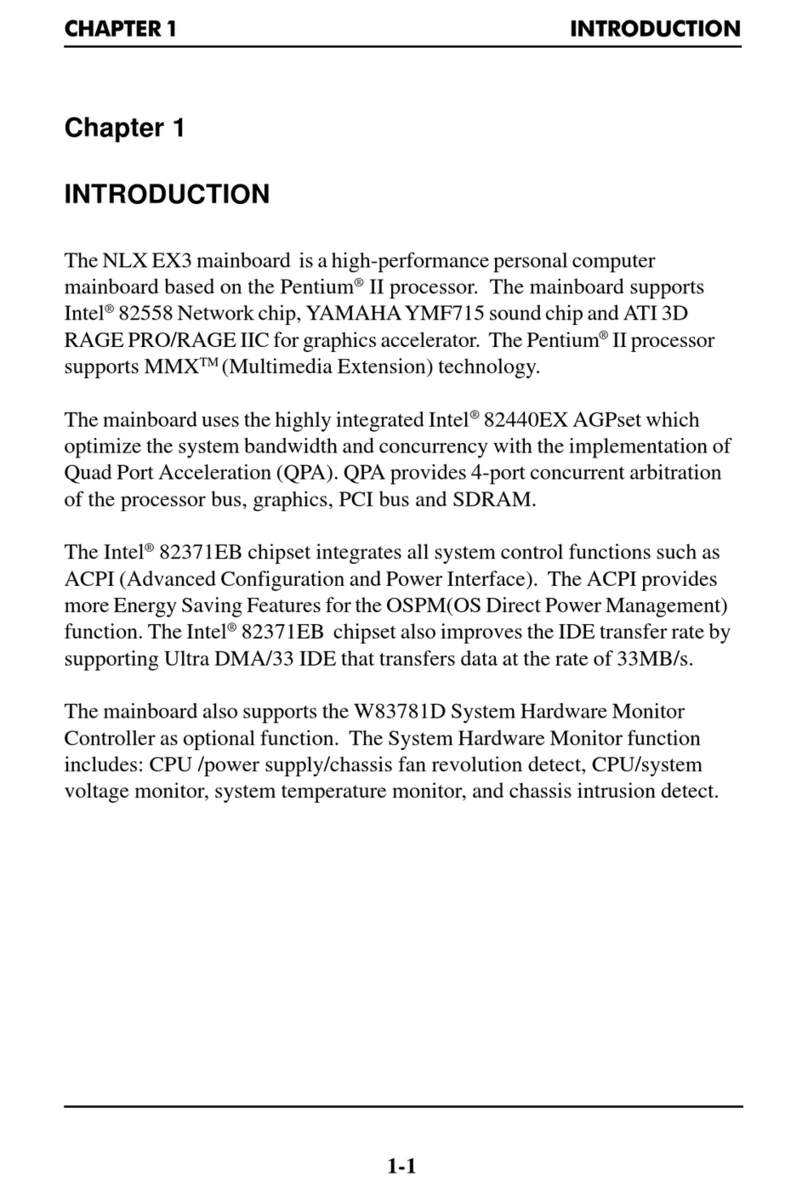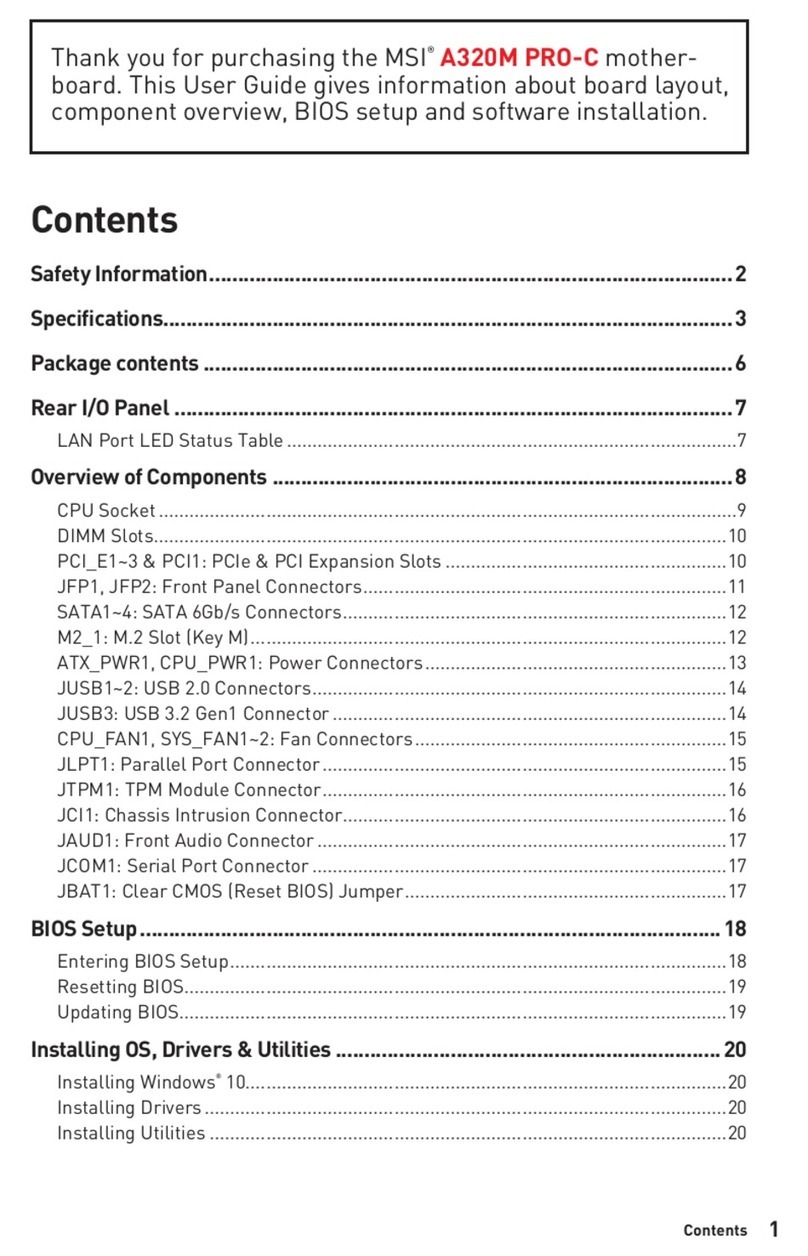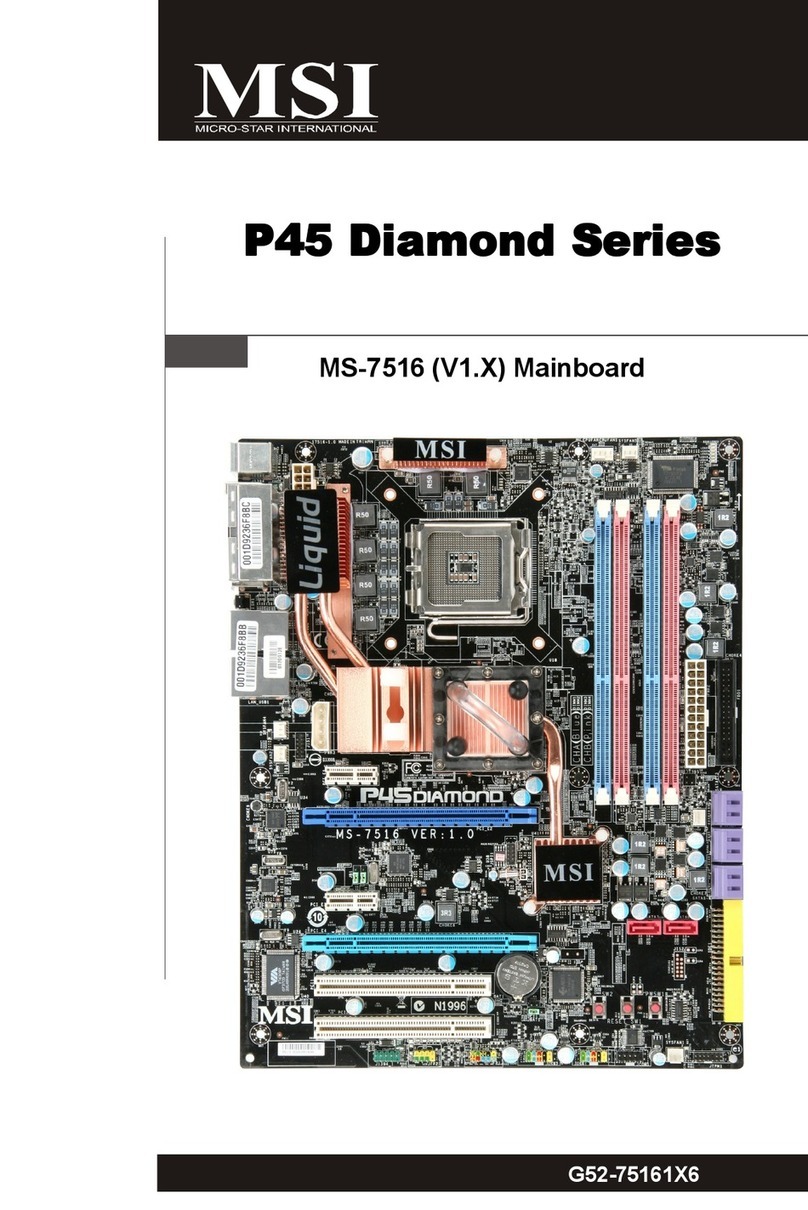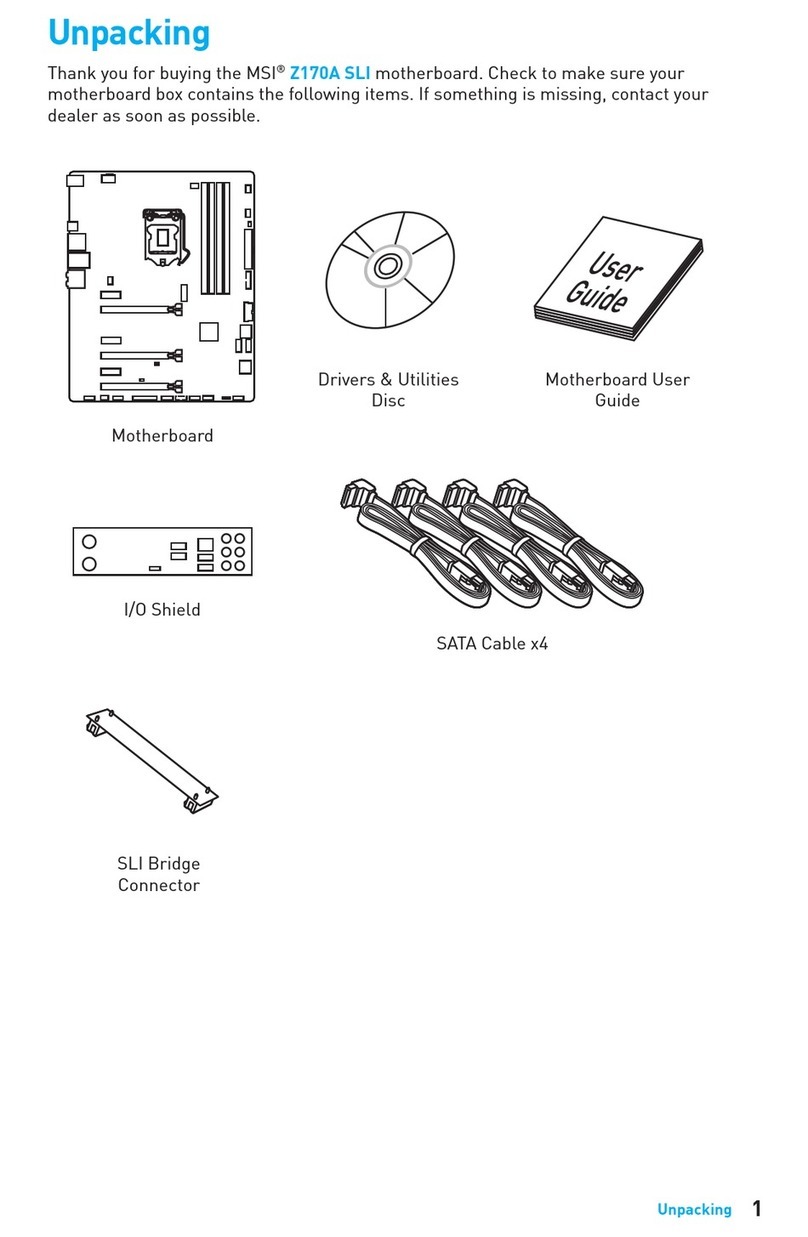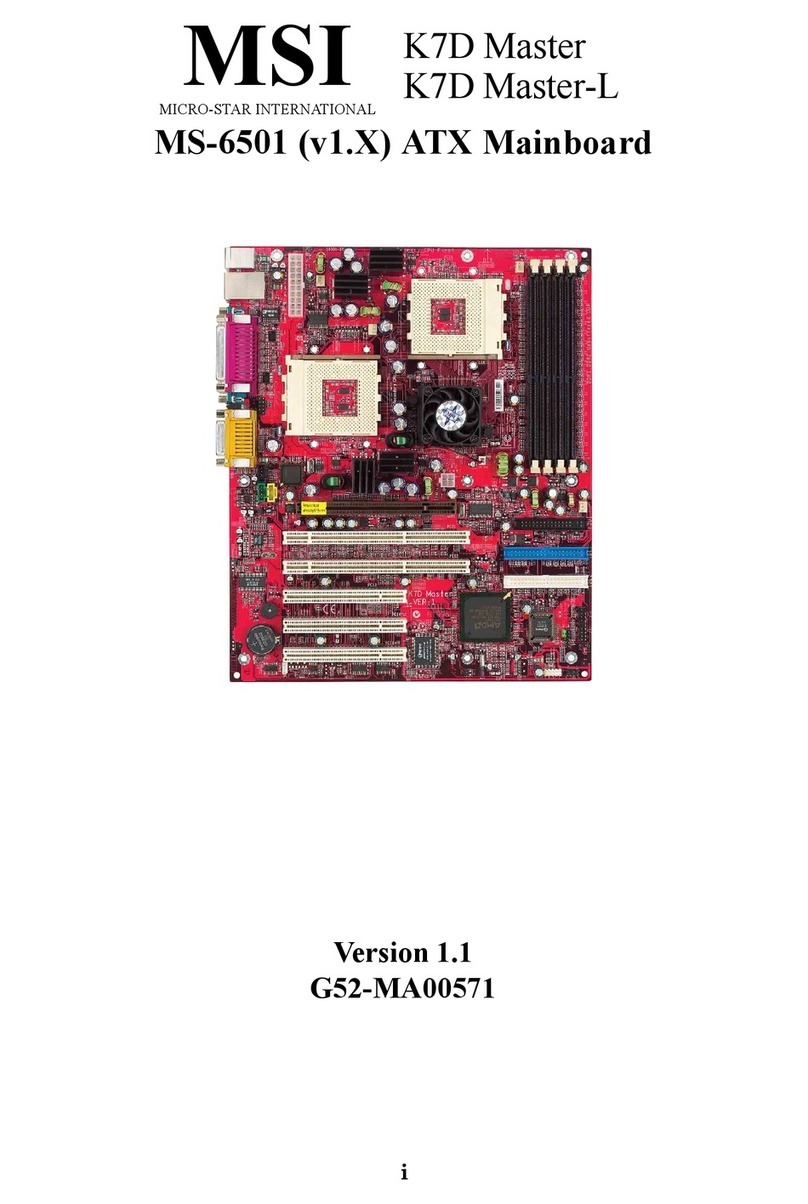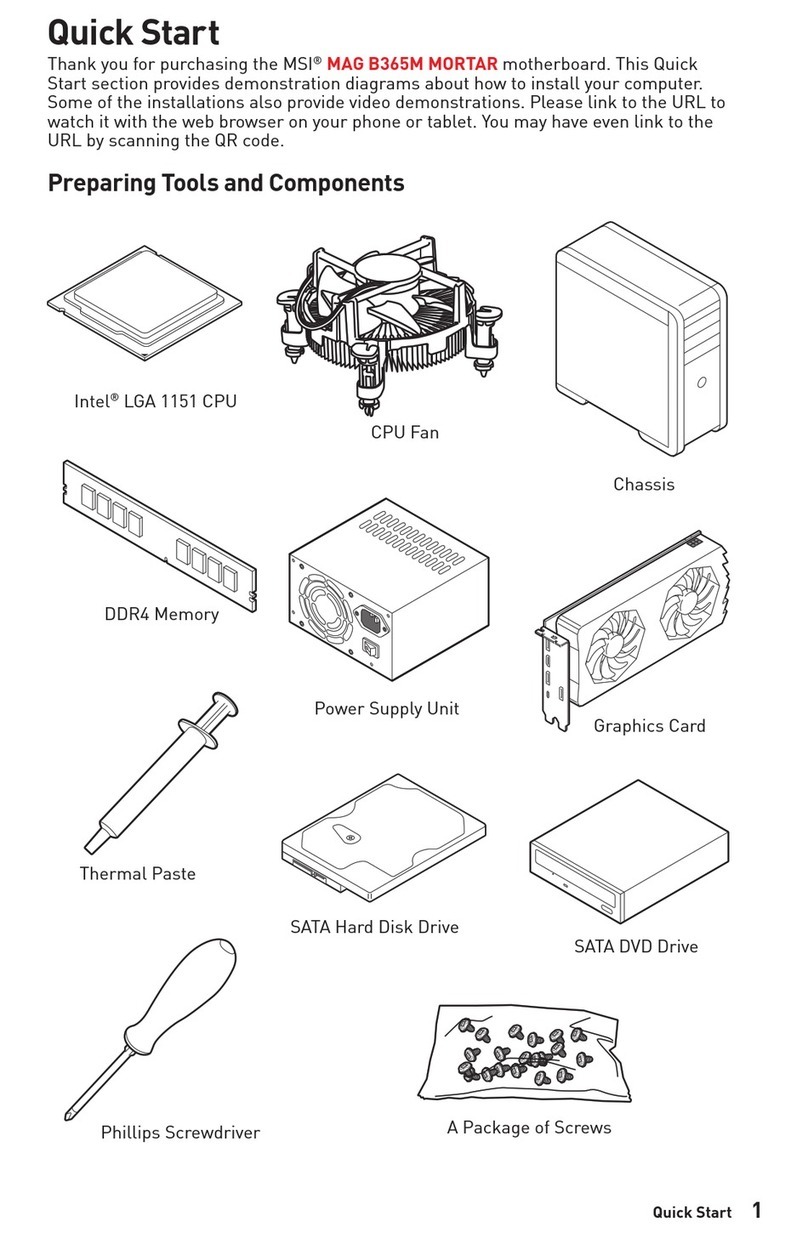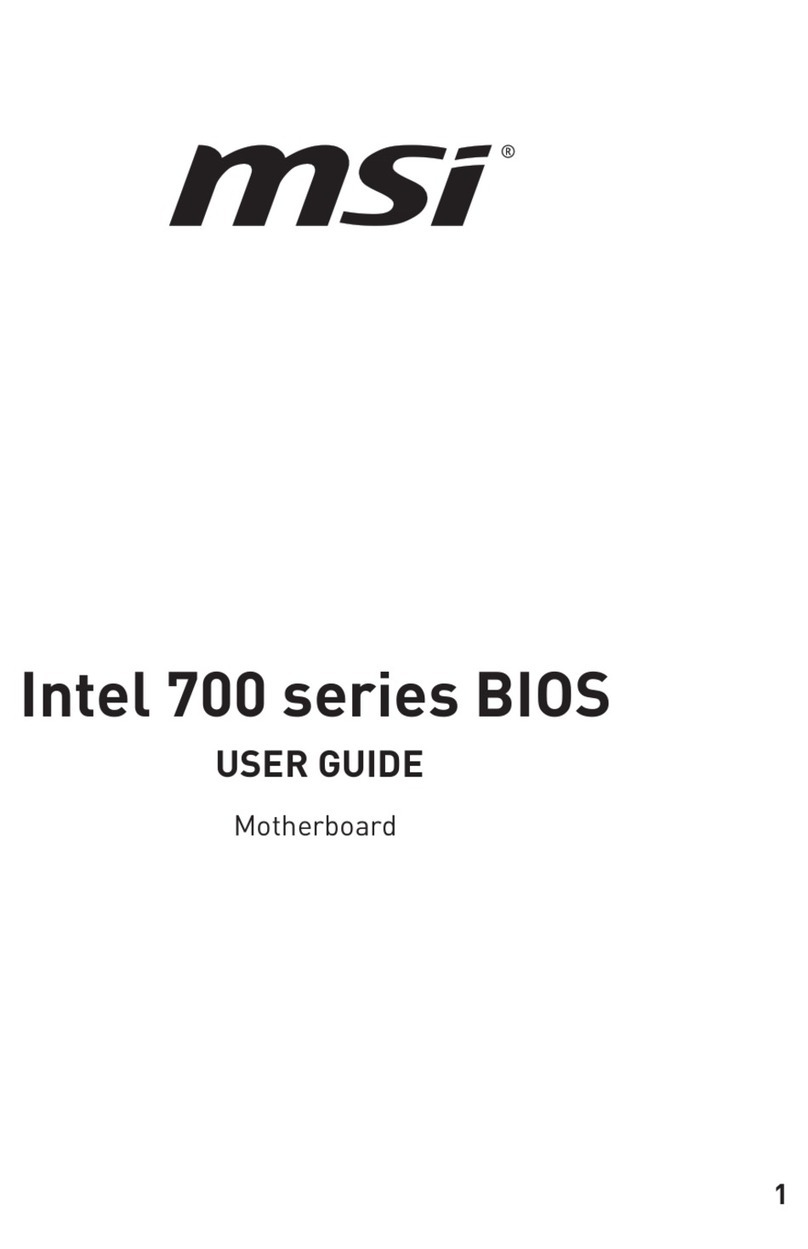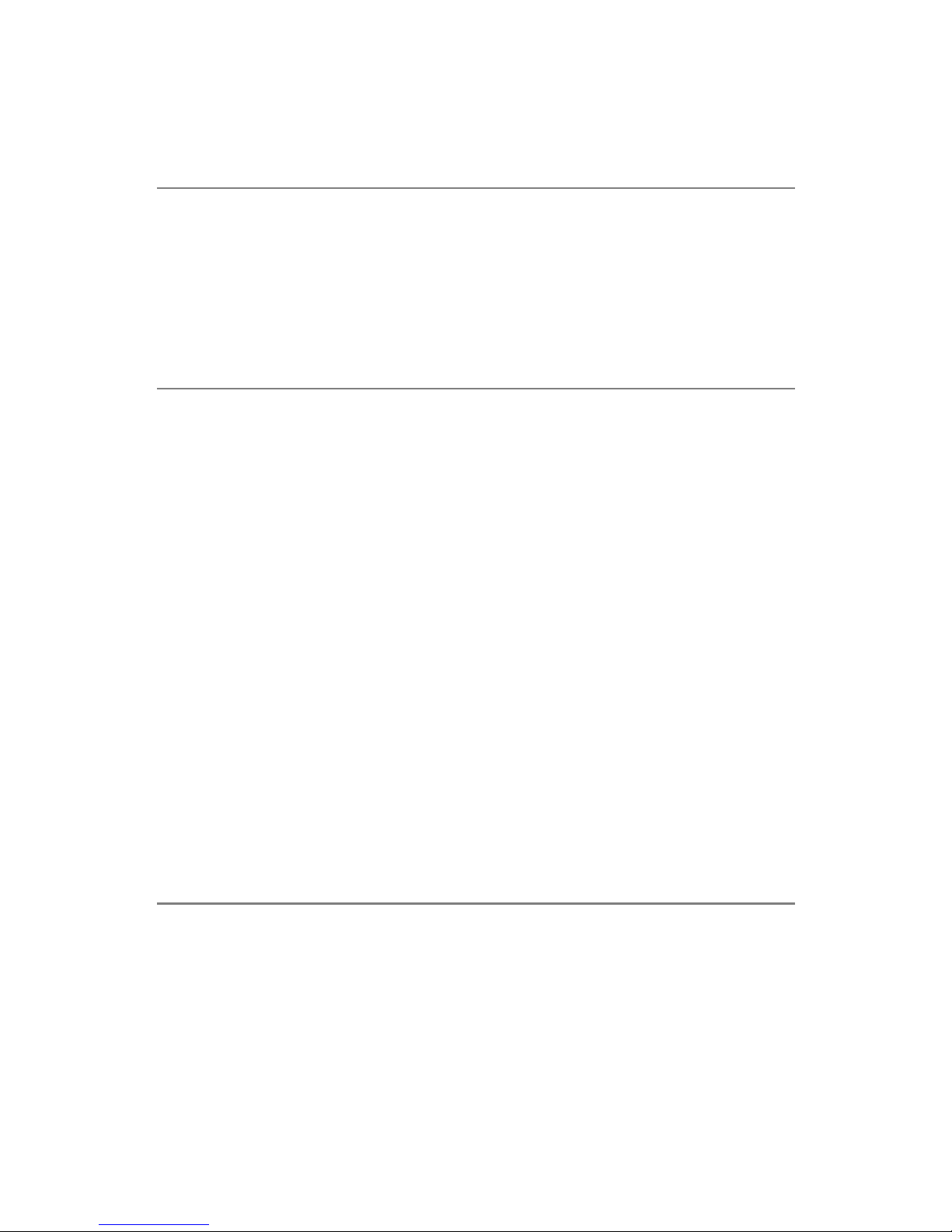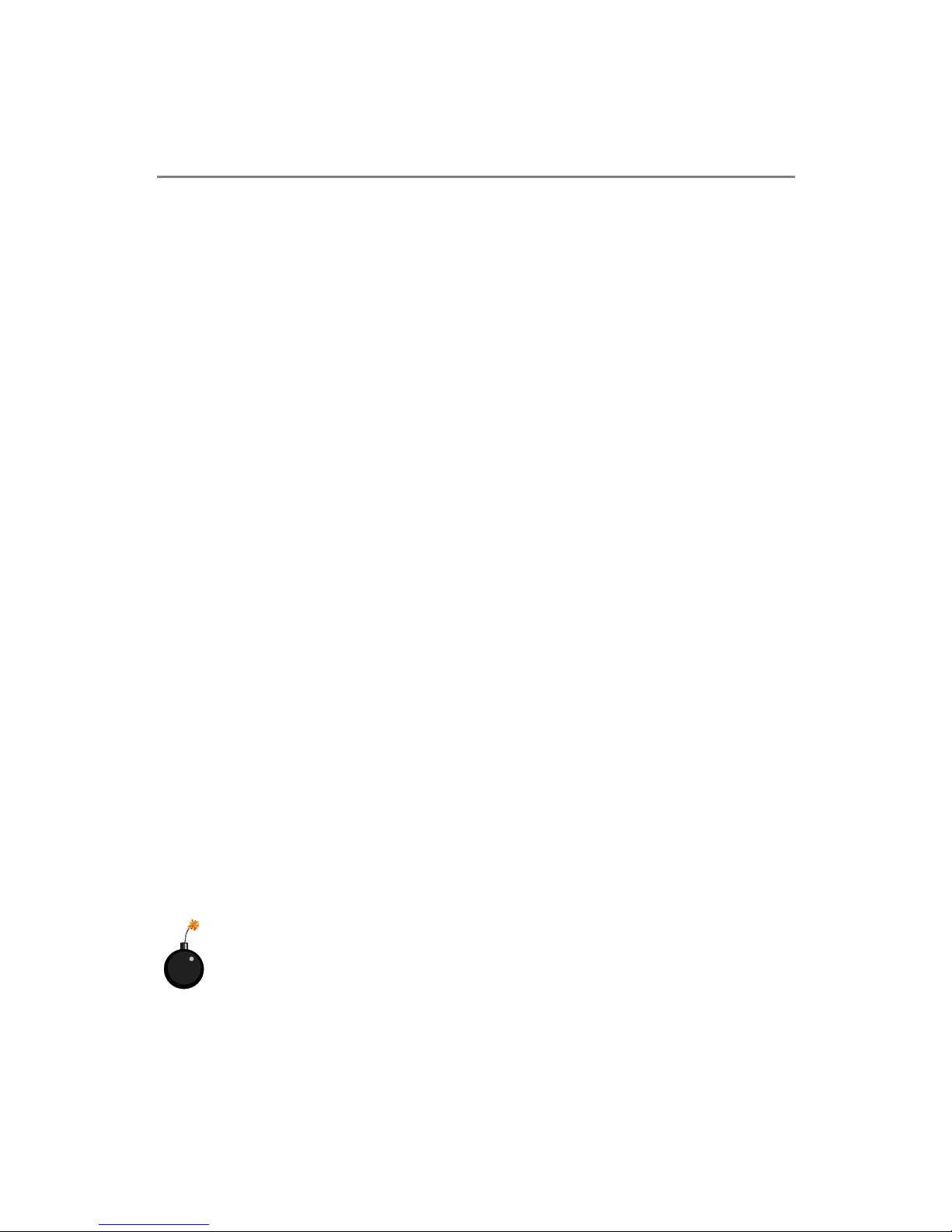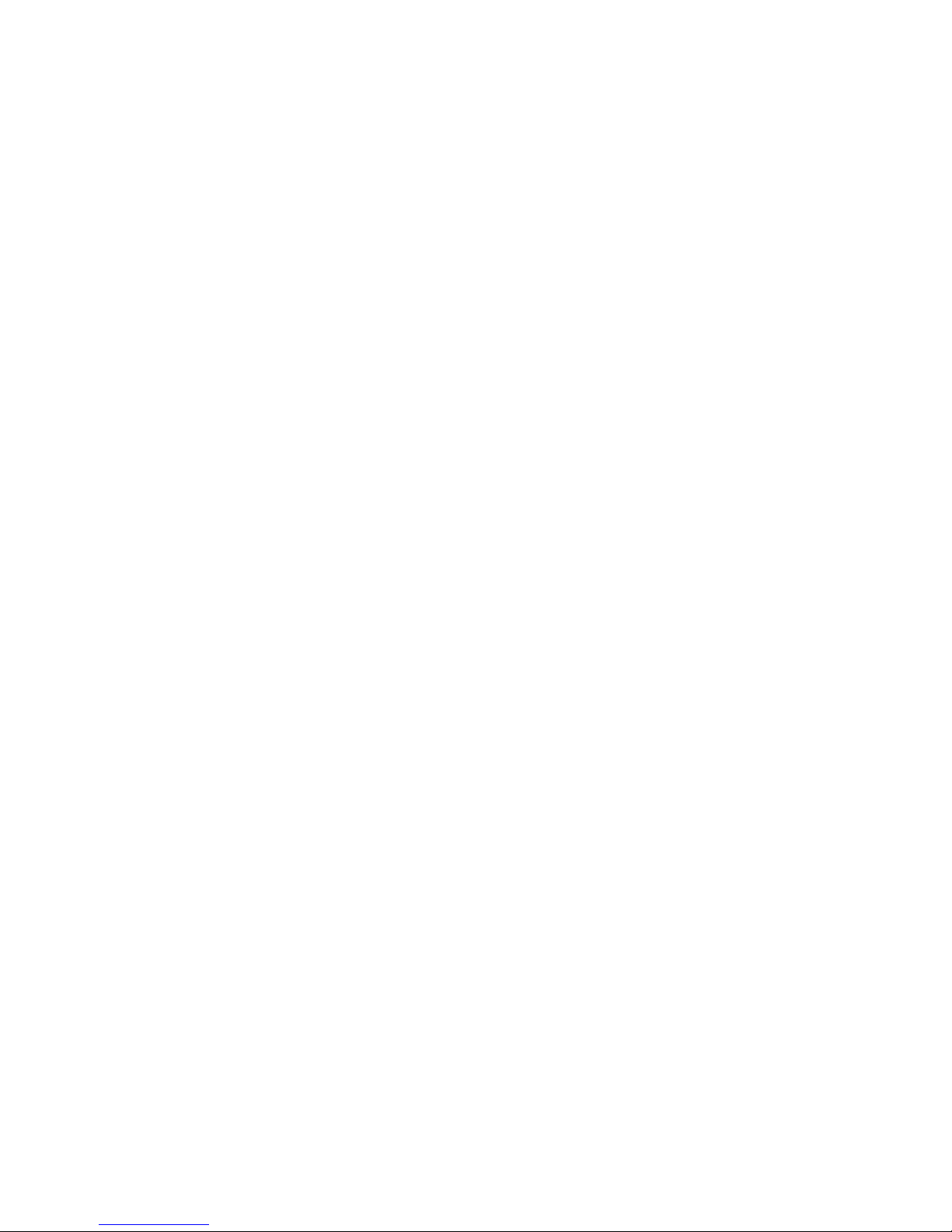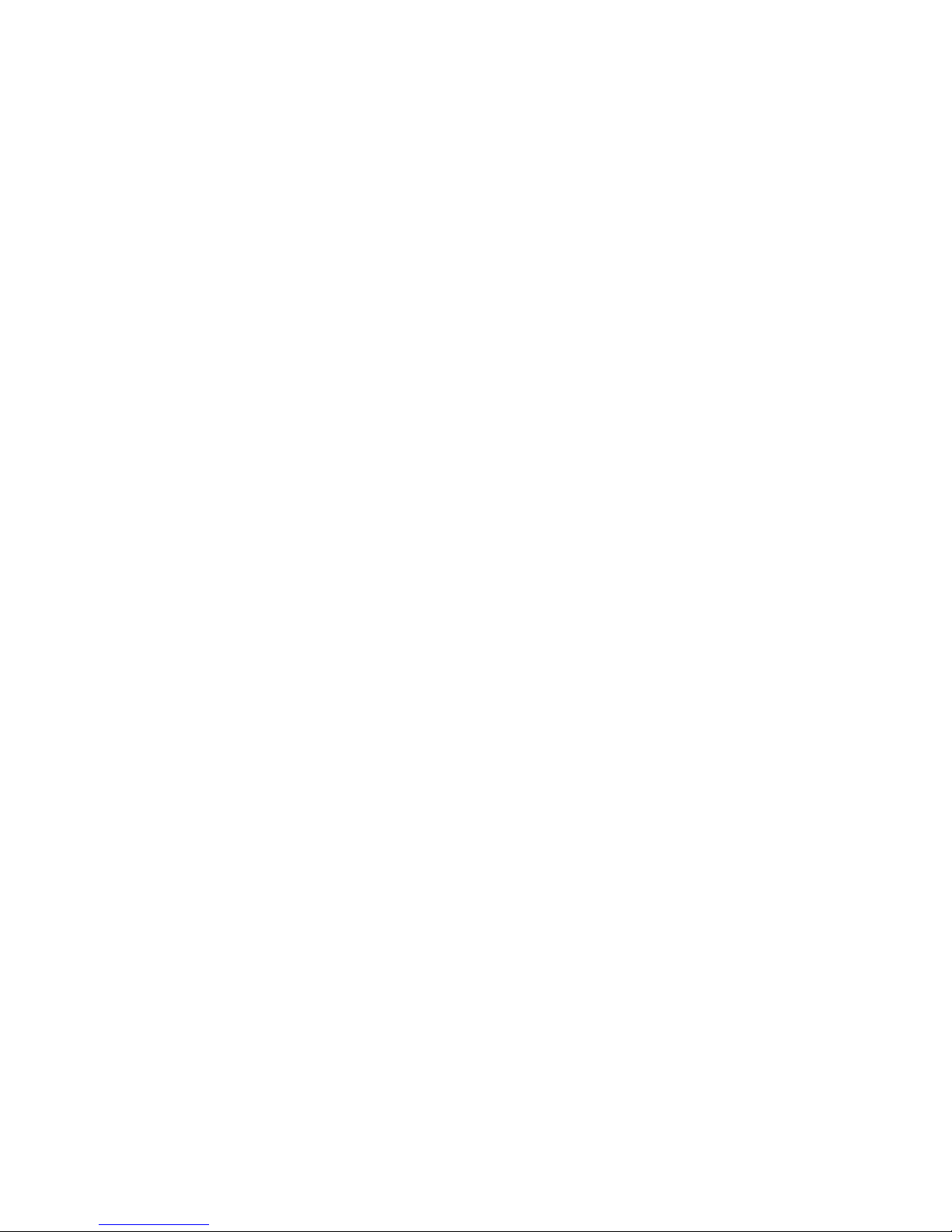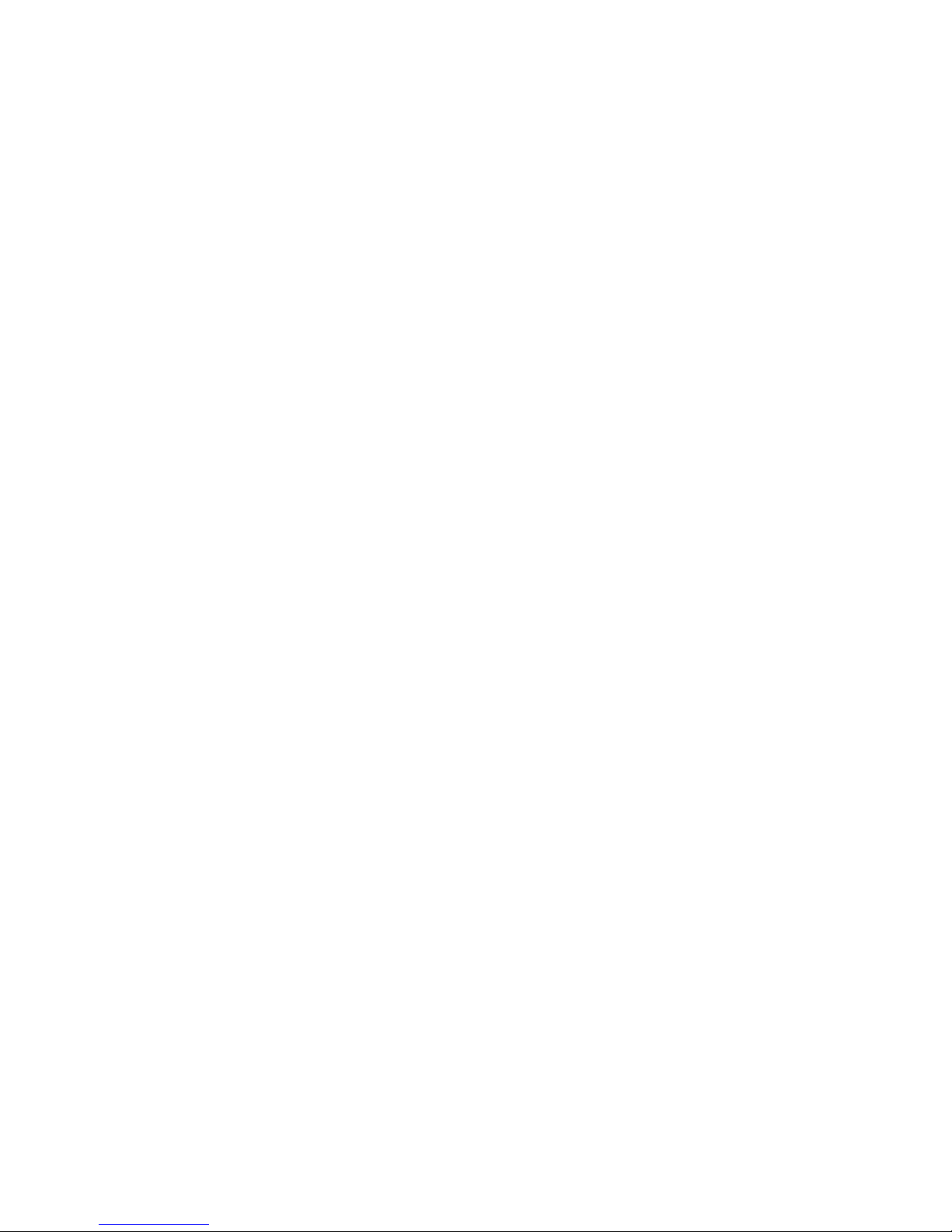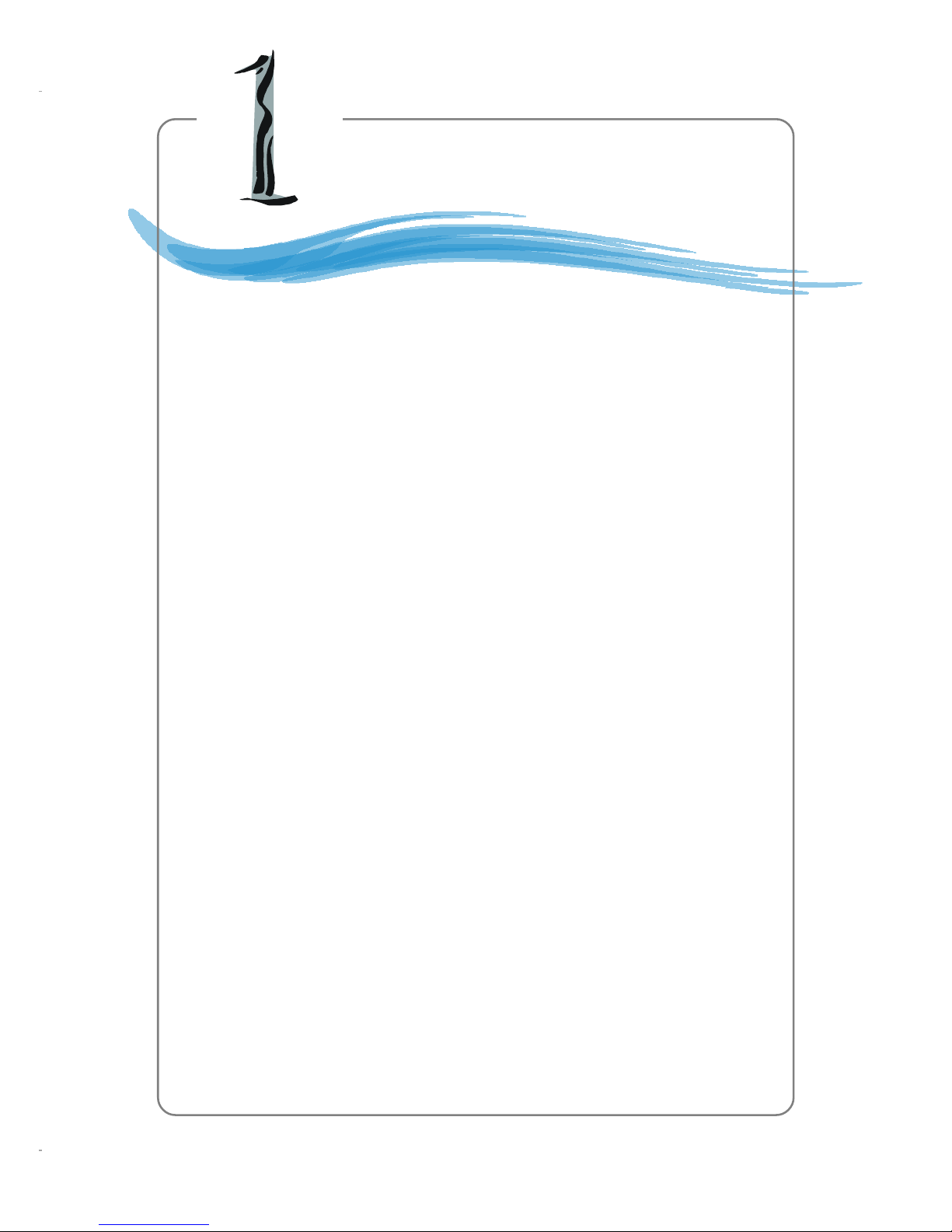vi
Audio Port Connectors ............................................................... 2-13
Parallel Port Connector: LPT1 ...................................................... 2-14
Connectors ............................................................................................... 2-15
Floppy Disk Drive Connector: FDD1 ............................................ 2-15
Fan Power Connectors: CPUFAN1 & SYSFAN1 ......................... 2-15
Hard Disk Connectors: IDE1 & IDE2 ........................................... 2-16
Serial ATA HDD Connectors: SATA1 & SATA2 ......................... 2-17
IEEE 1394 Connector: J1394_2 (Optional) .................................... 2-18
Serial Port Connector: JCOM1 ..................................................... 2-18
Chassis Intrusion Switch Connector: JCI1 .................................. 2-19
Front Panel Connectors: JFP1 & JFP2 ......................................... 2-19
CD-In Connector: JCD1 ............................................................... 2-20
Front Panel Audio Connector: JAUD1 ........................................ 2-20
Front USB Connectors: JUSB1 & JUSB2 ..................................... 2-21
SPDIF Connector: JSP1 ............................................................... 2-21
Jumpers .............................................................................................. 2-22
Clear CMOS Jumper: JBAT1 ........................................................ 2-22
Slots ................................................................................................... 2-23
AGP (Accelerated Graphics Port) Slot ......................................... 2-23
PCI (Peripheral Component Interconnect) Slots .......................... 2-23
PCI Interrupt Request Routing .................................................... 2-23
Chapter 3. BIOS Setup .............................................................................. 3-1
Entering Setup ...................................................................................... 3-2
Control Keys ................................................................................. 3-2
Getting Help .................................................................................. 3-3
The Main Menu ................................................................................... 3-4
Standard CMOS Features ..................................................................... 3-6
Advanced BIOS Features ..................................................................... 3-8
Advanced Chipset Features ............................................................... 3-11
Integrated Peripherals ........................................................................ 3-14