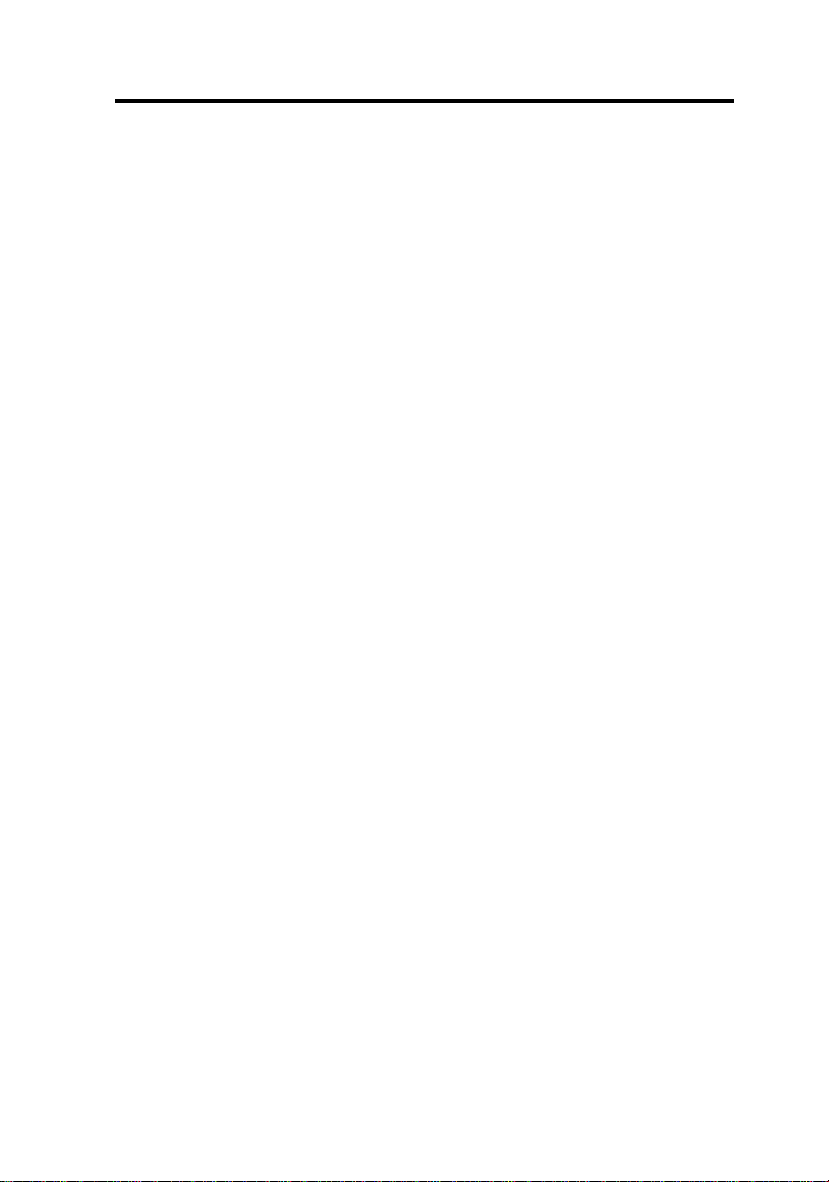MSI MS-6104 User manual
Other MSI Motherboard manuals

MSI
MSI Z170M MORTAR User manual

MSI
MSI Z270 GAMING M5 User manual
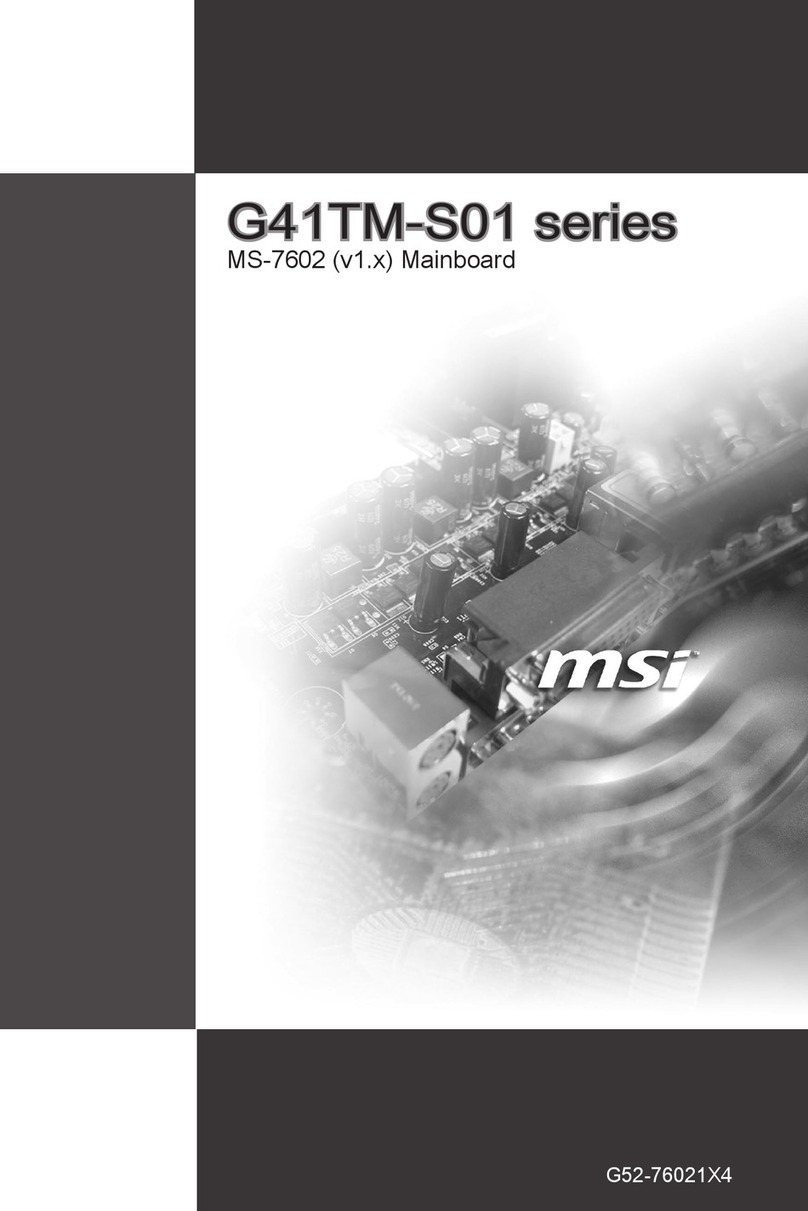
MSI
MSI G41TM-S01 Series User manual
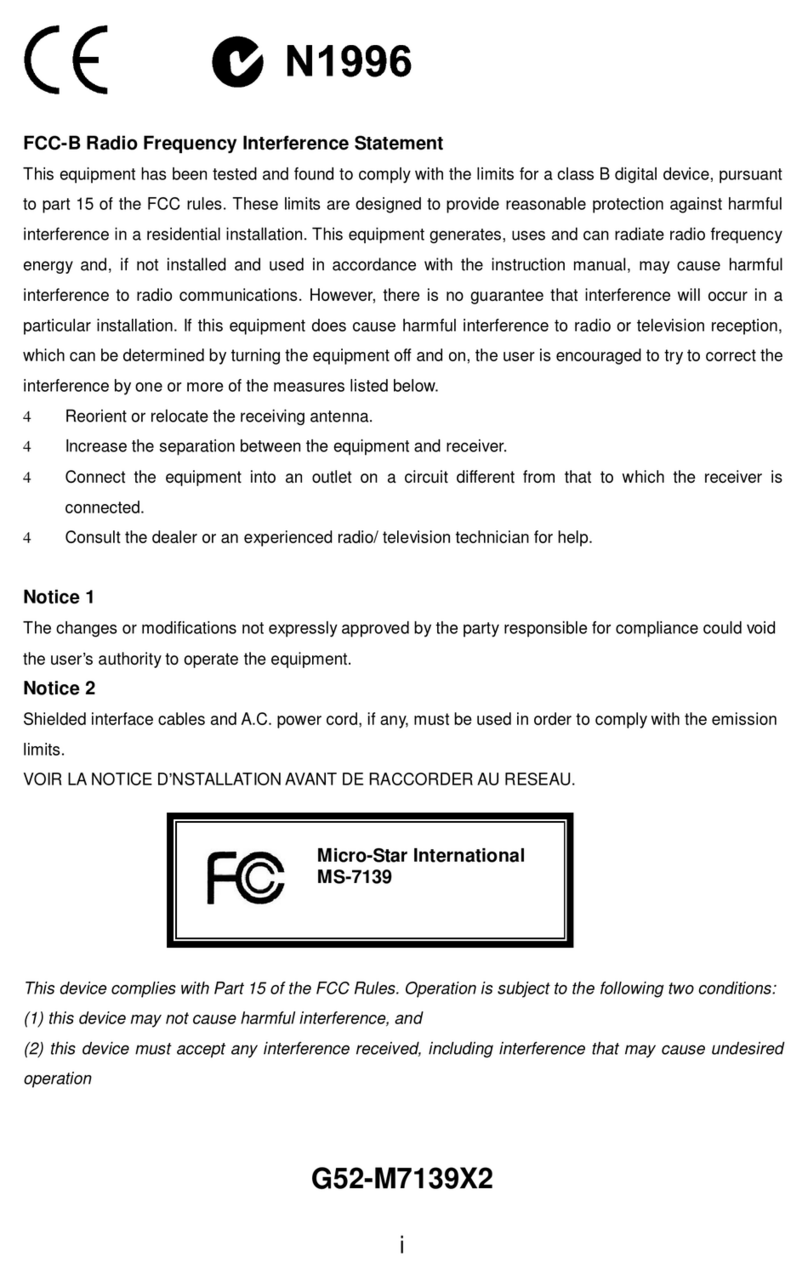
MSI
MSI MS-7139 User manual
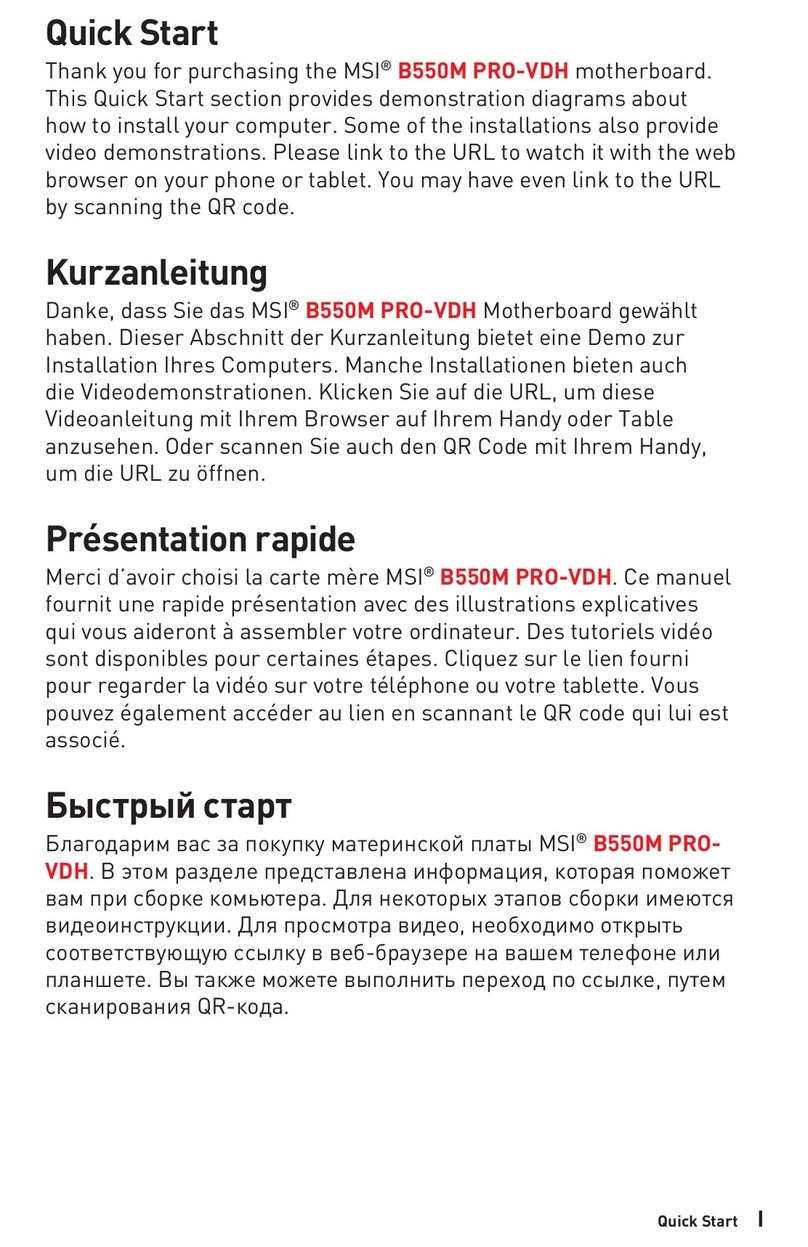
MSI
MSI B550M PRO-VDH WIFI User manual

MSI
MSI B150M NIGHT ELF User manual
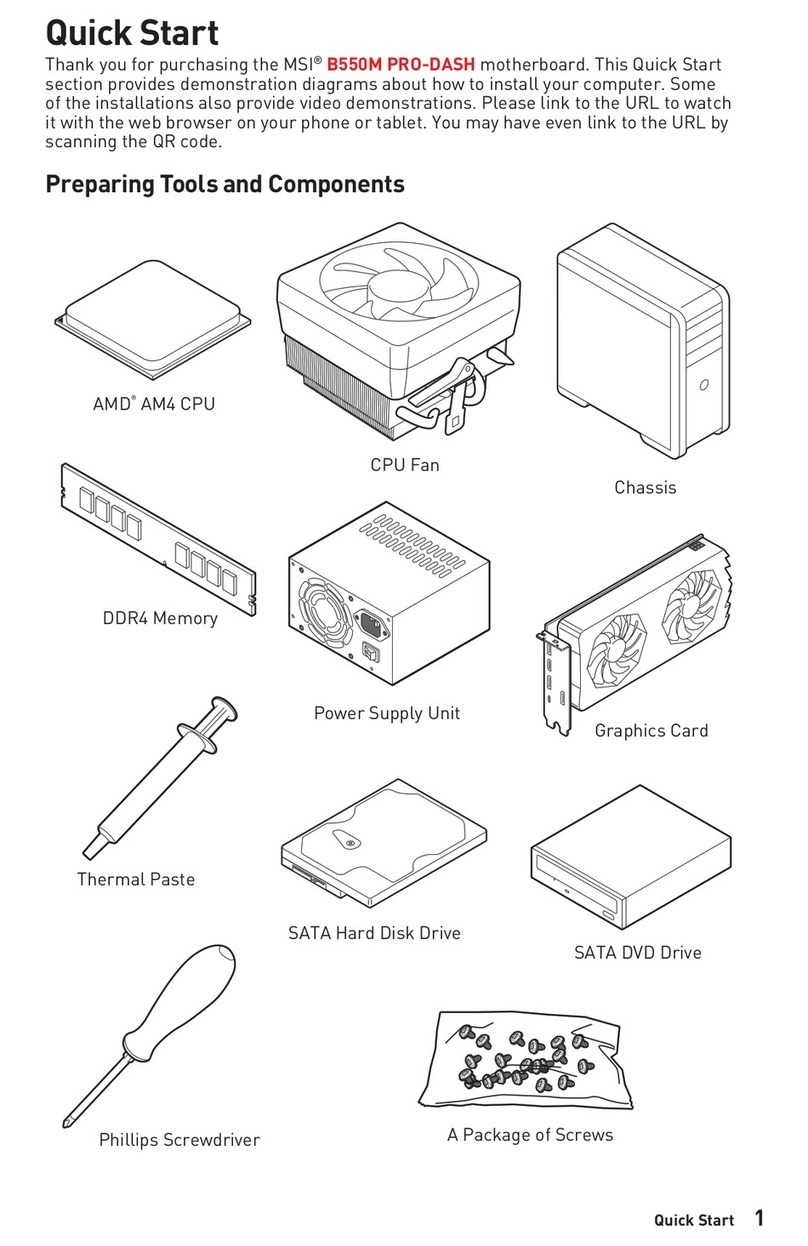
MSI
MSI B550M PRO-DASH User manual
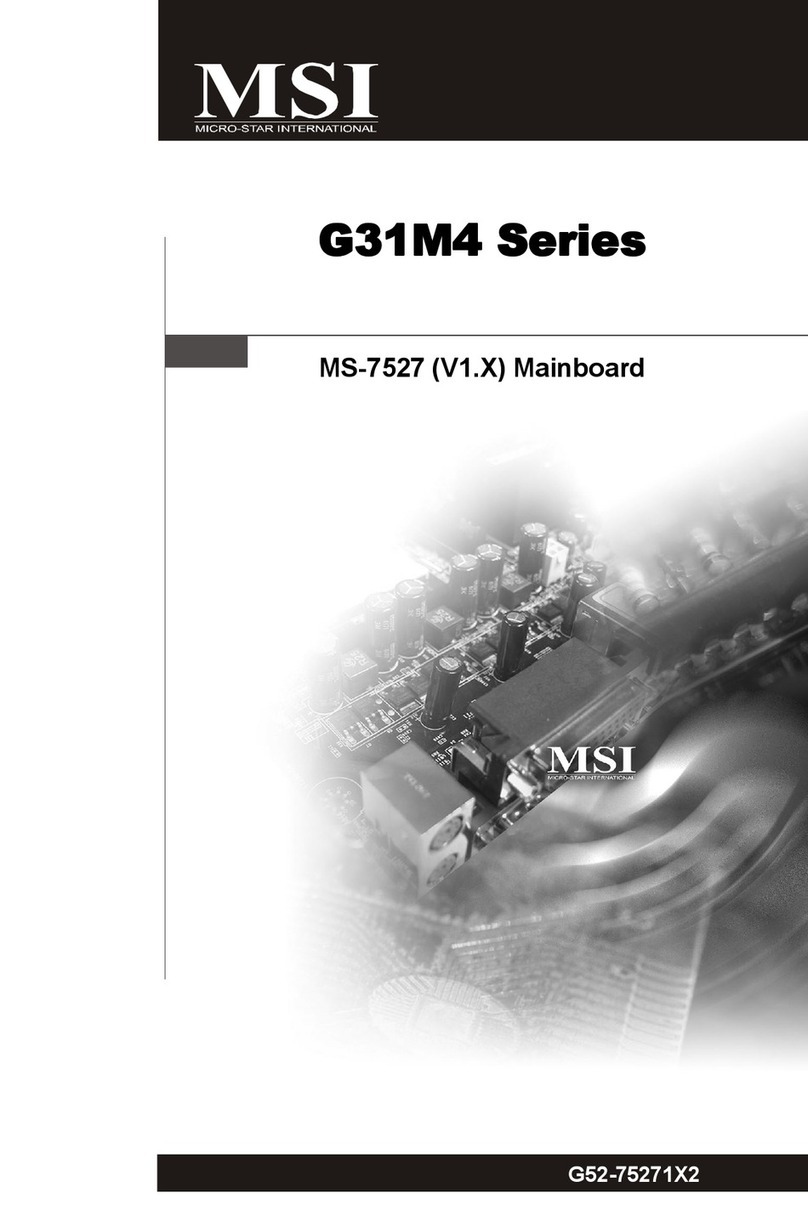
MSI
MSI G31M4 Series User manual

MSI
MSI Z87I User manual

MSI
MSI GF615M User manual
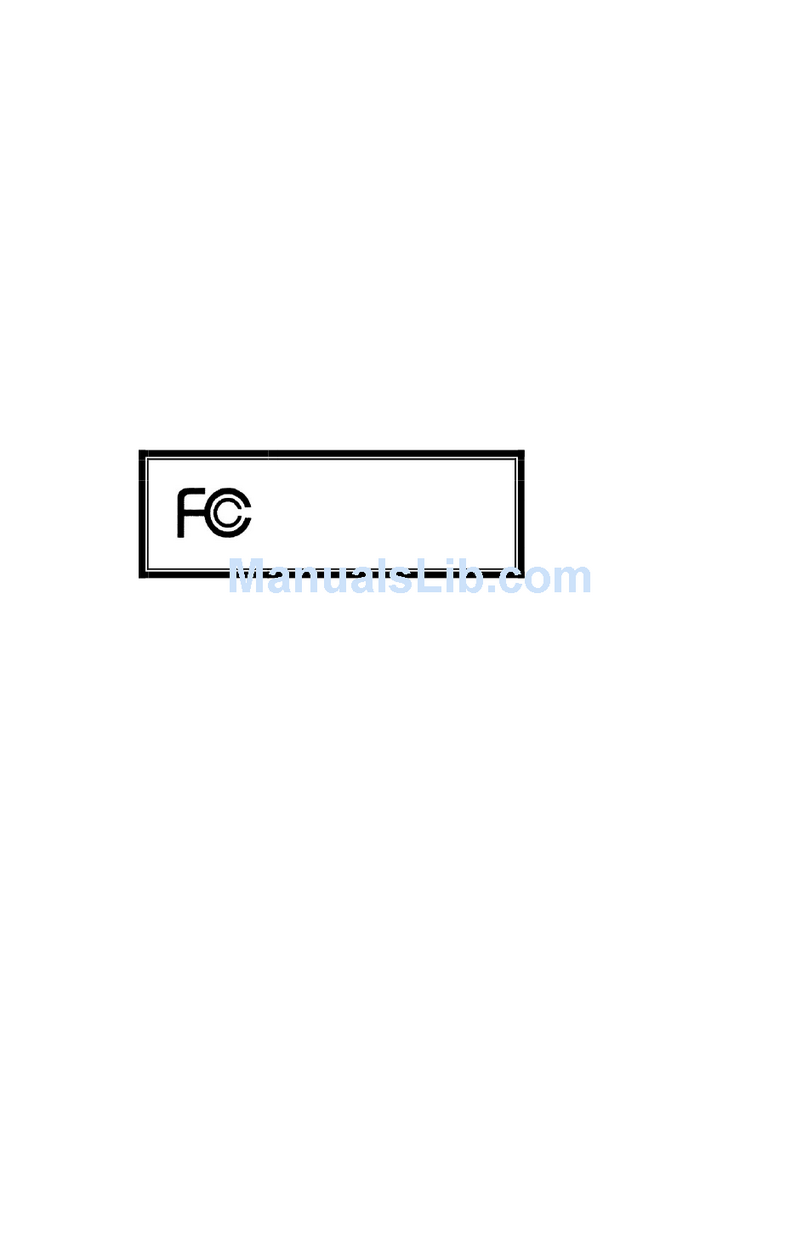
MSI
MSI K7N2GM-V User manual

MSI
MSI Z87M-G43 Series User manual
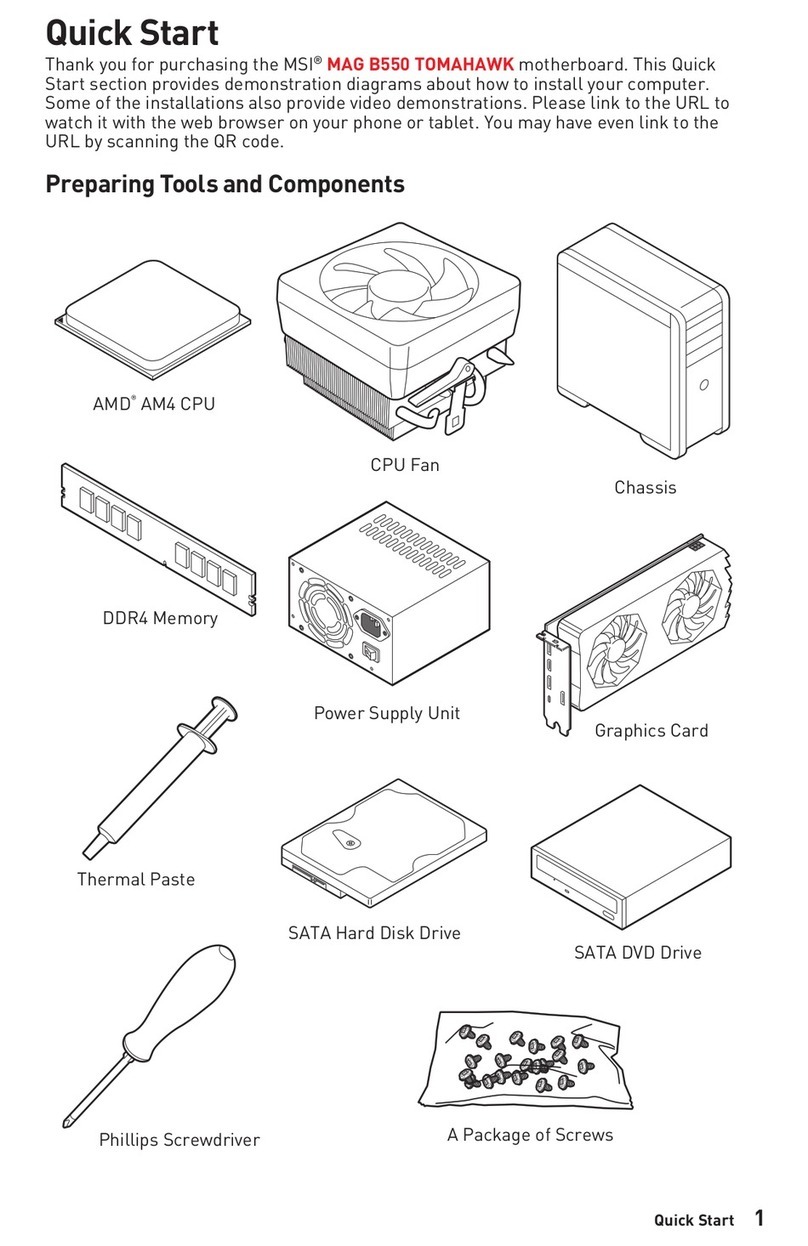
MSI
MSI MAG B550 TOMAHAWK User manual

MSI
MSI K7T266 Pro2-A User manual
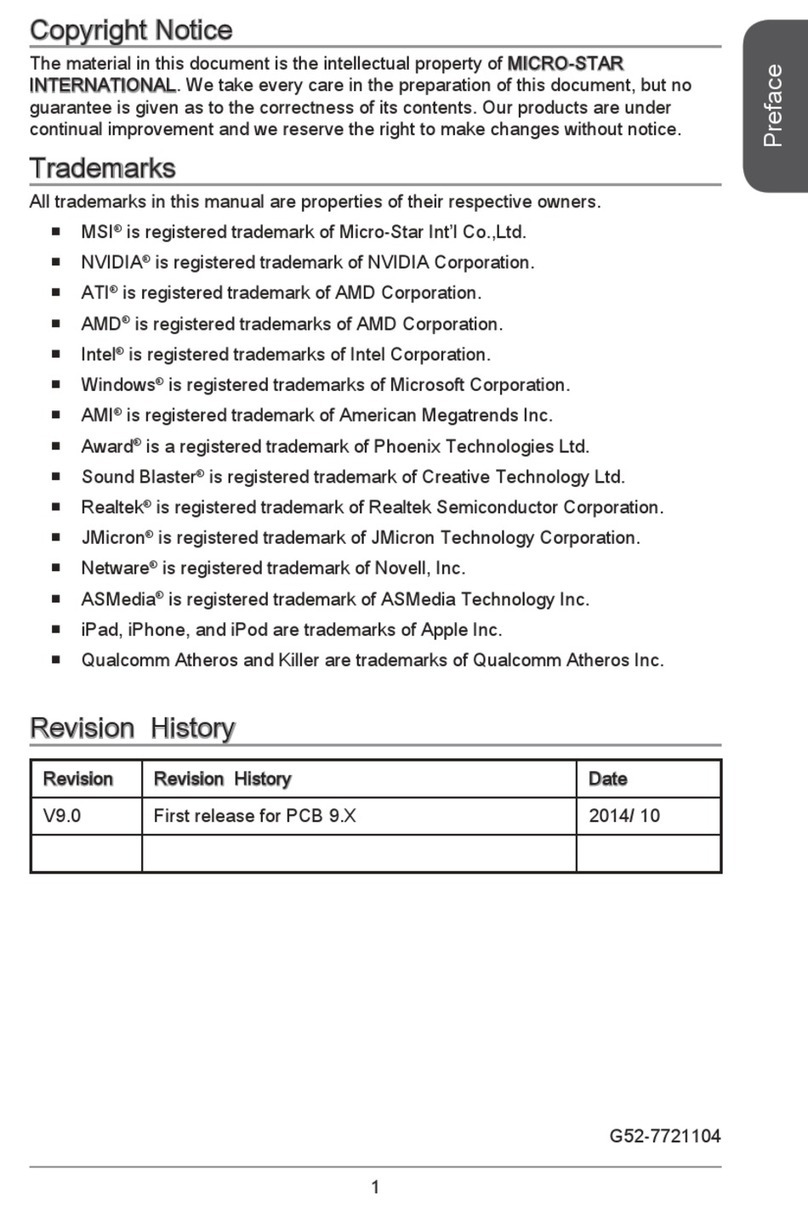
MSI
MSI A68HM-E33 Series User manual

MSI
MSI KA780GM Series User manual

MSI
MSI MS-6747 User manual
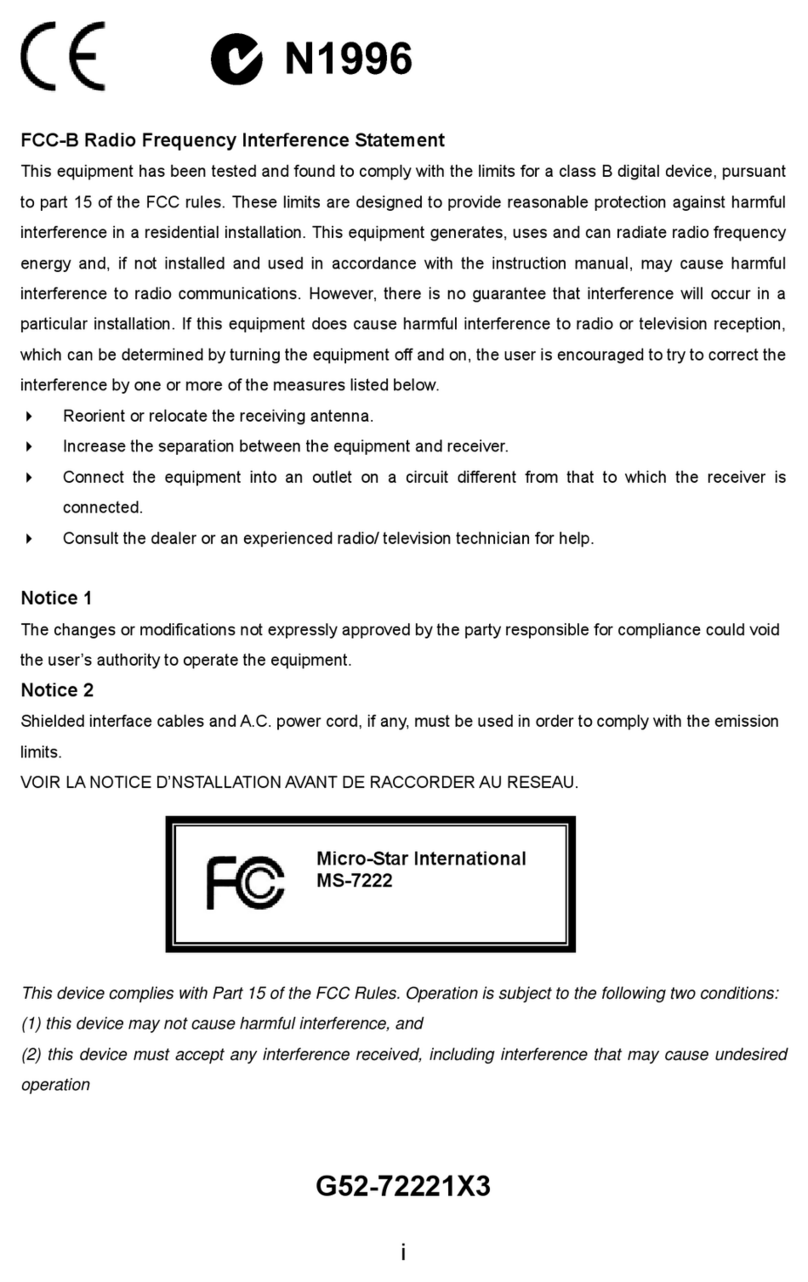
MSI
MSI G52-72221X3 User manual
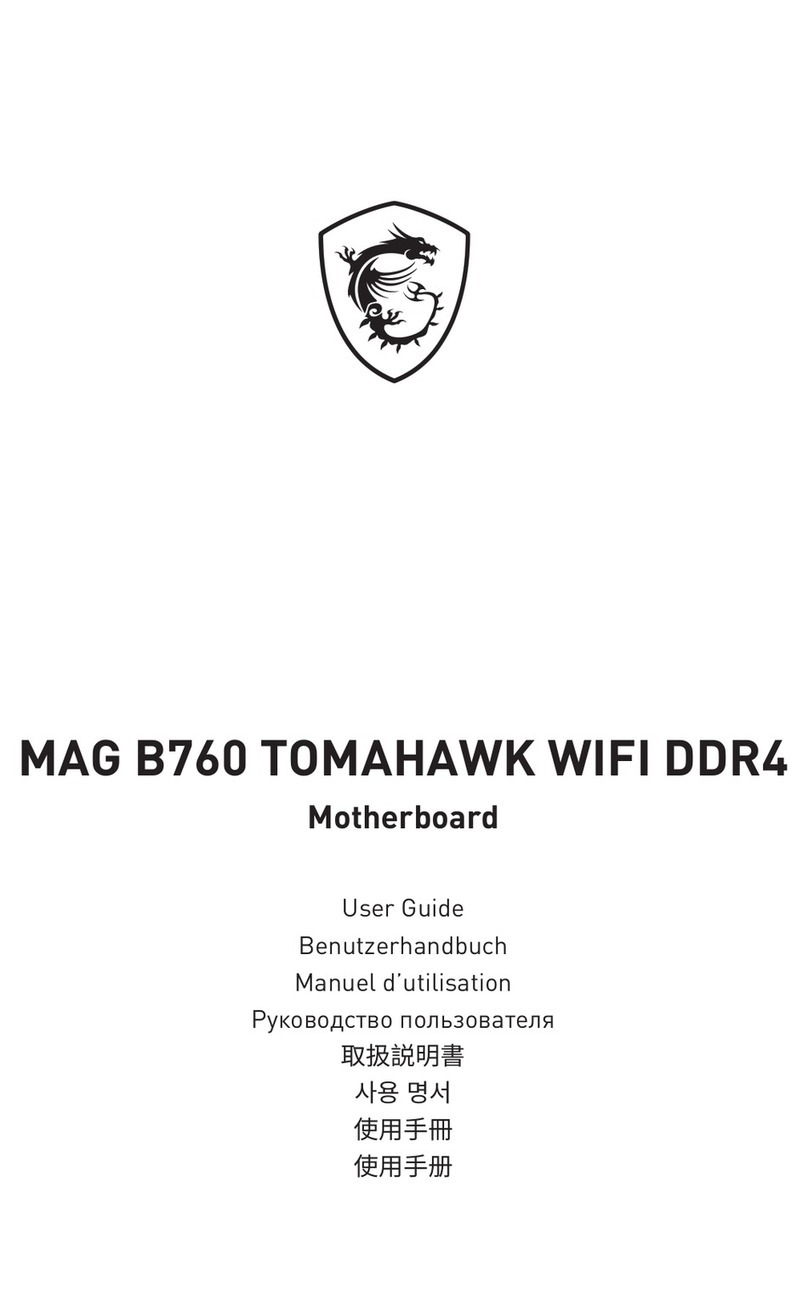
MSI
MSI MAG B660 TOMAHAWK WIFI DDR4 User manual

MSI
MSI MS-6117 User manual