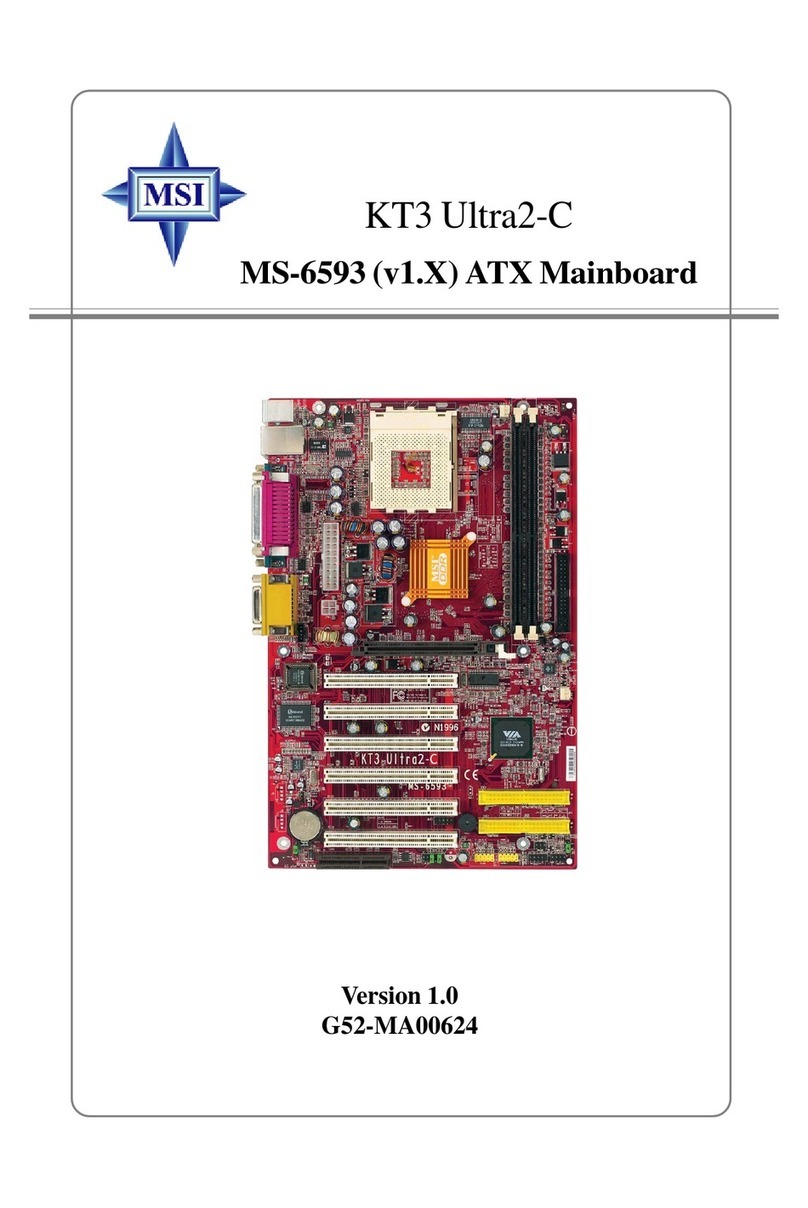MSI MS-6319 User manual
Other MSI Motherboard manuals

MSI
MSI Z370 GAMING PLUS User manual

MSI
MSI H6M-E33 (G3) User manual

MSI
MSI MPG Z790 EDGE WIFI DDR4 User manual

MSI
MSI K7T266 Pro2-A User manual

MSI
MSI e GF65M-P4 User manual

MSI
MSI MAG B460M BAZOOKA User manual

MSI
MSI MPG Z690 EDGE User manual

MSI
MSI B550M PRO-VDH WIFI User manual

MSI
MSI Z87-G55 User manual

MSI
MSI MS7667 User manual

MSI
MSI K9A PLATINUM - Motherboard - ATX User manual

MSI
MSI 7B84-017R User manual

MSI
MSI P67A-C45 series User manual

MSI
MSI X299M GAMING PRO CARBON AC User manual

MSI
MSI MPG Z390 GAMING PLUS User manual

MSI
MSI MS-7043 User manual

MSI
MSI MS-6747 User manual

MSI
MSI MPG Z690 EDGE WIFI DDR4 User manual

MSI
MSI 915GLM4-F User manual

MSI
MSI 740GM-P21 Series User manual