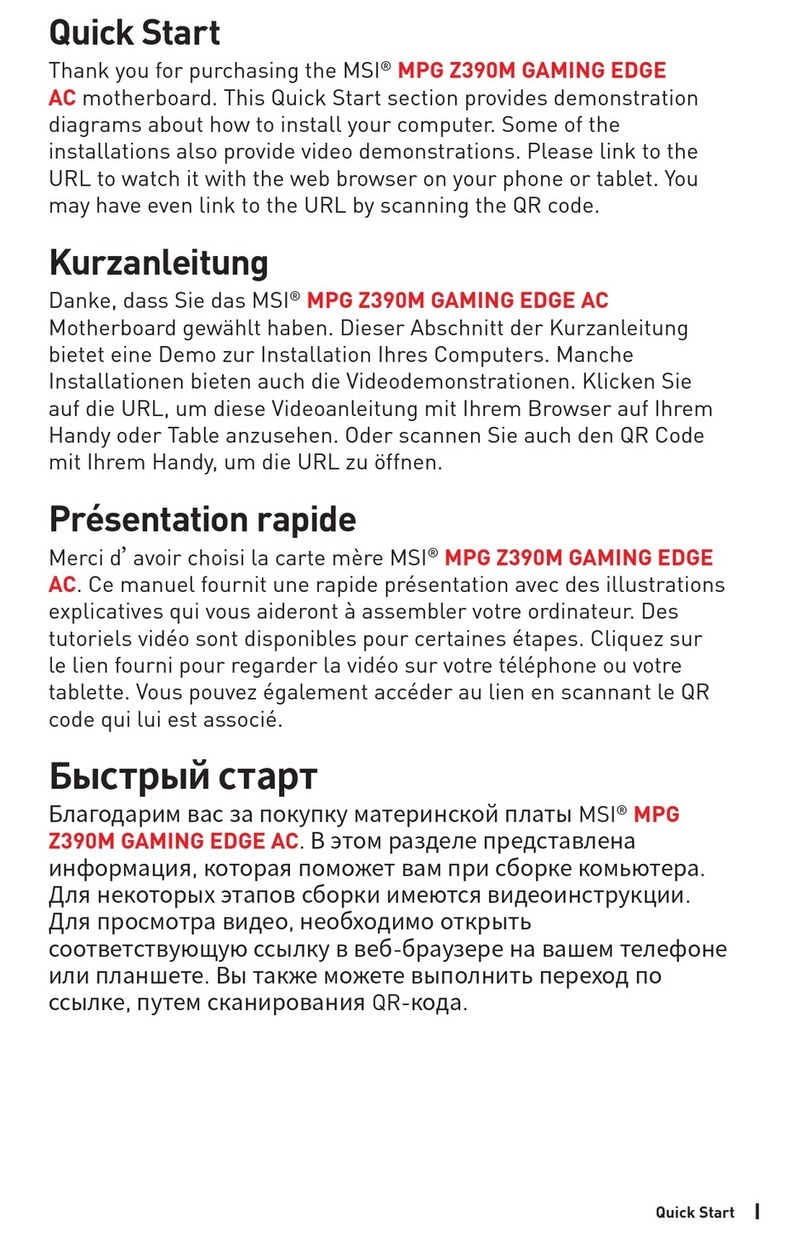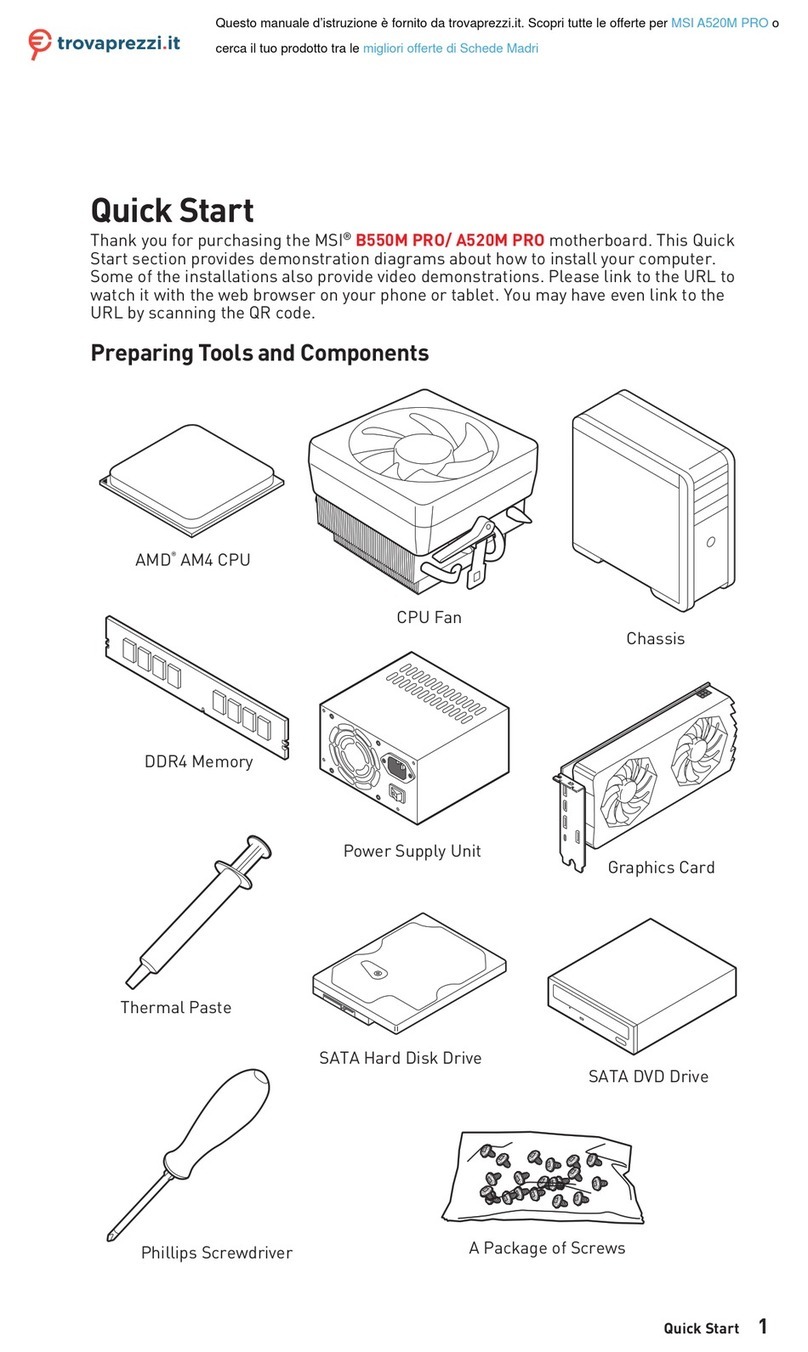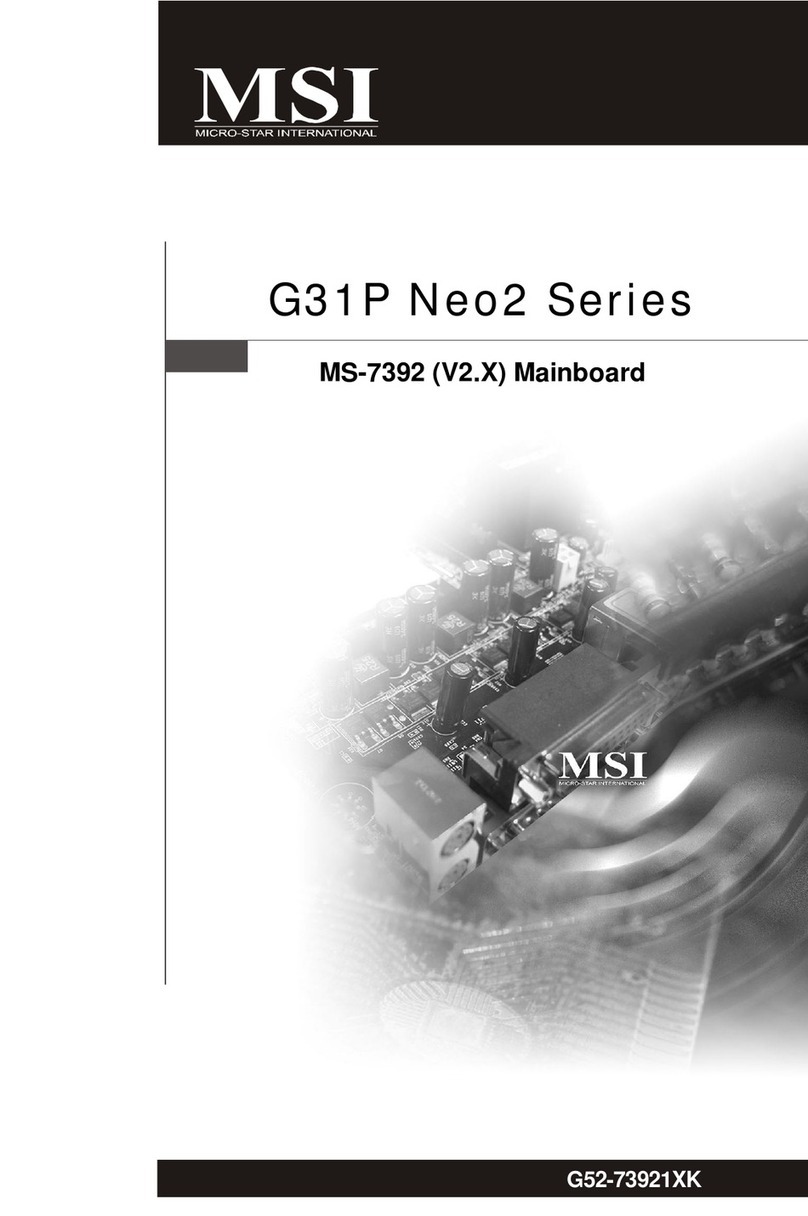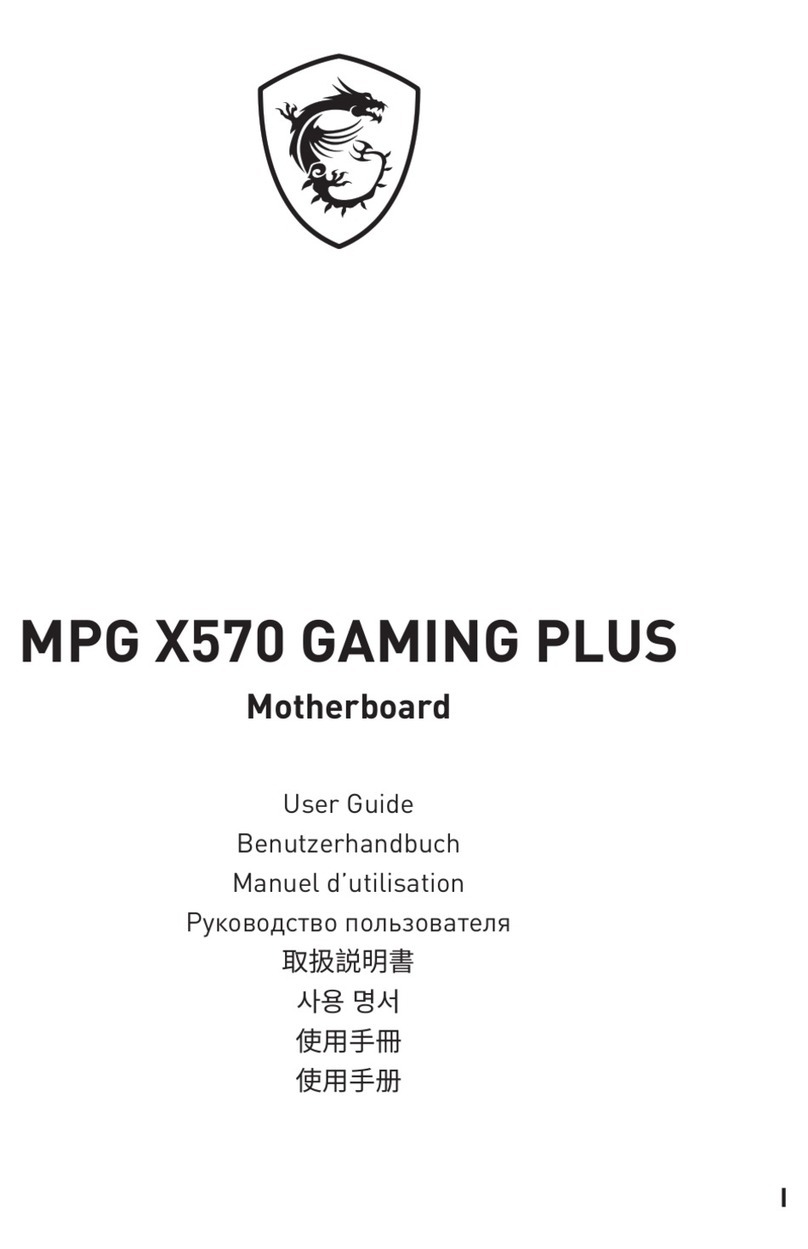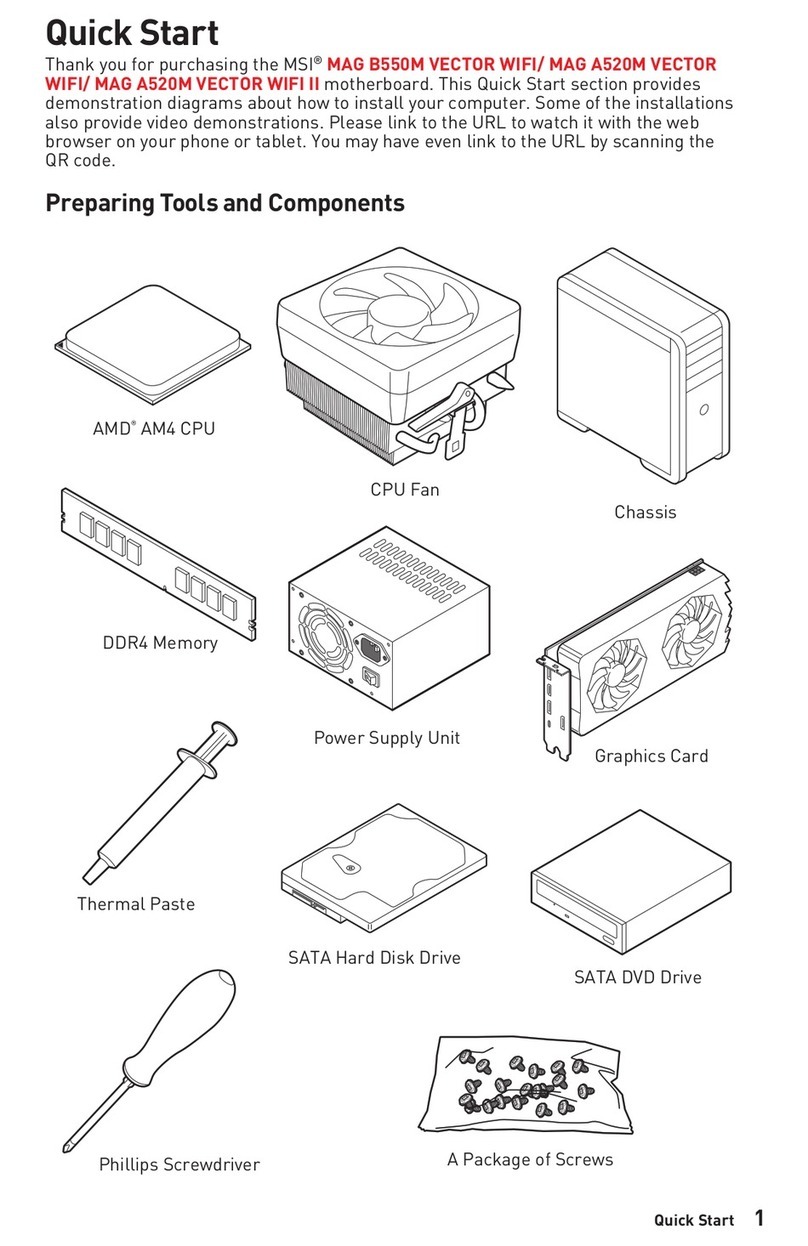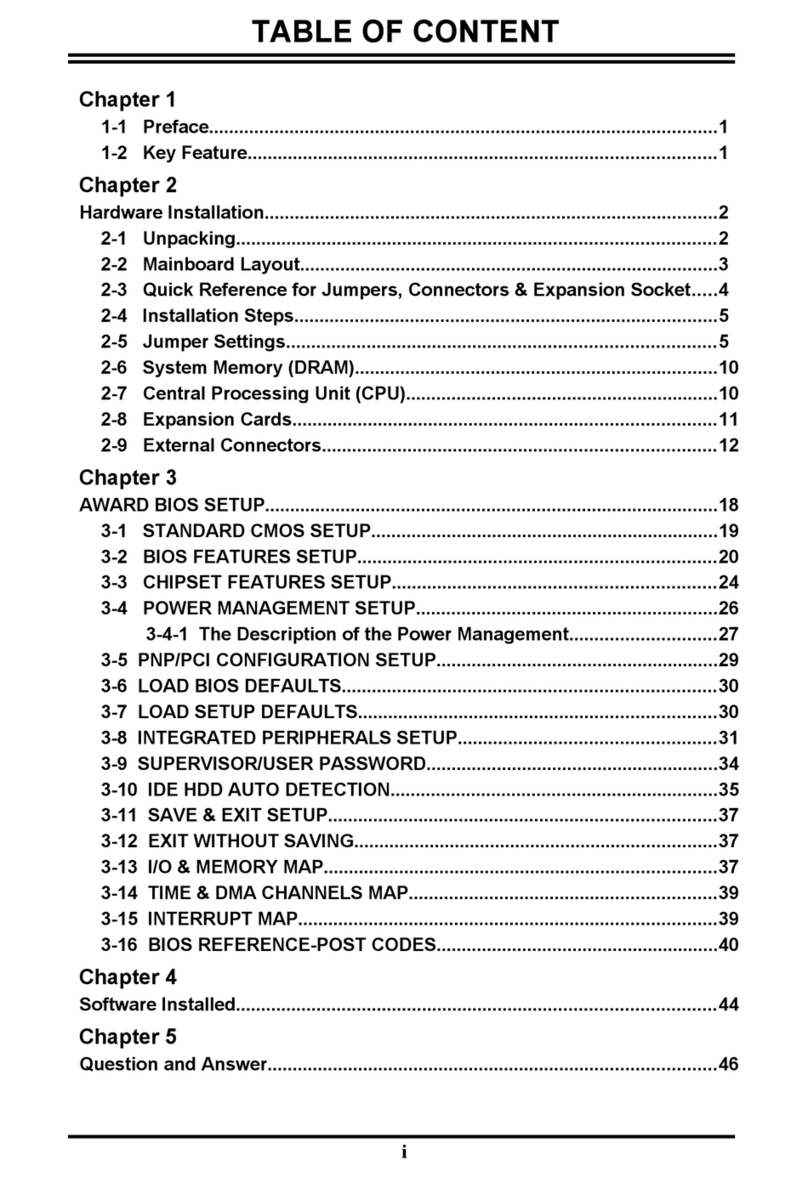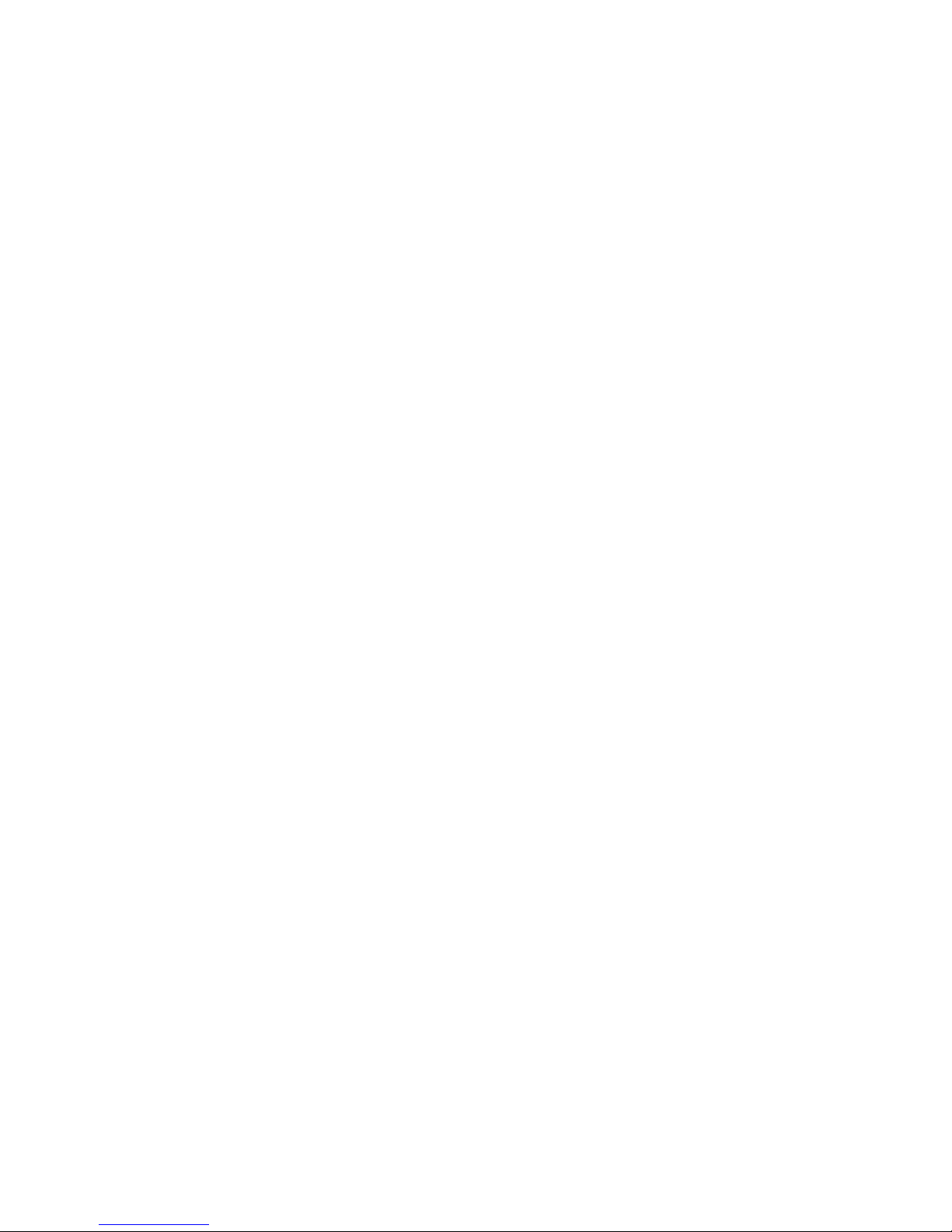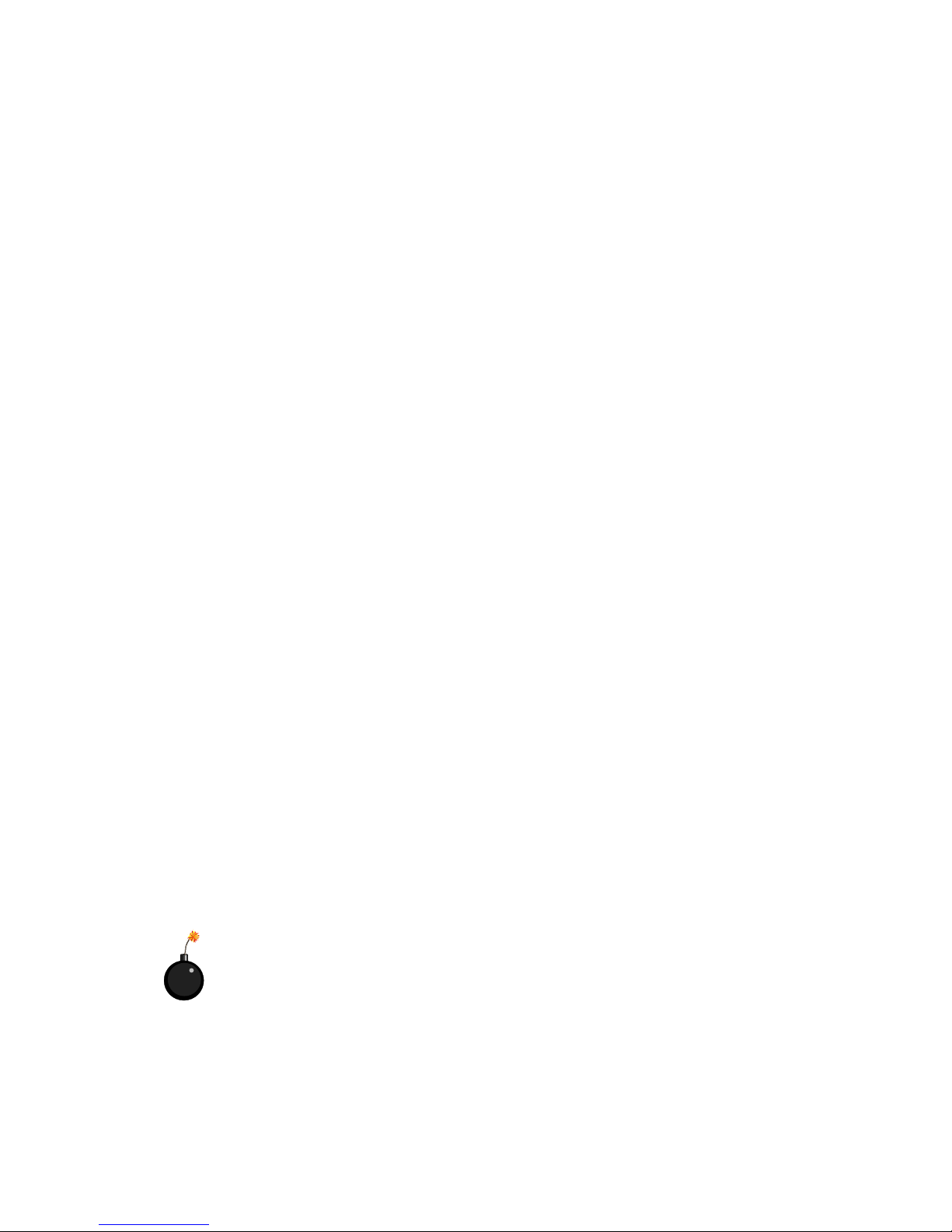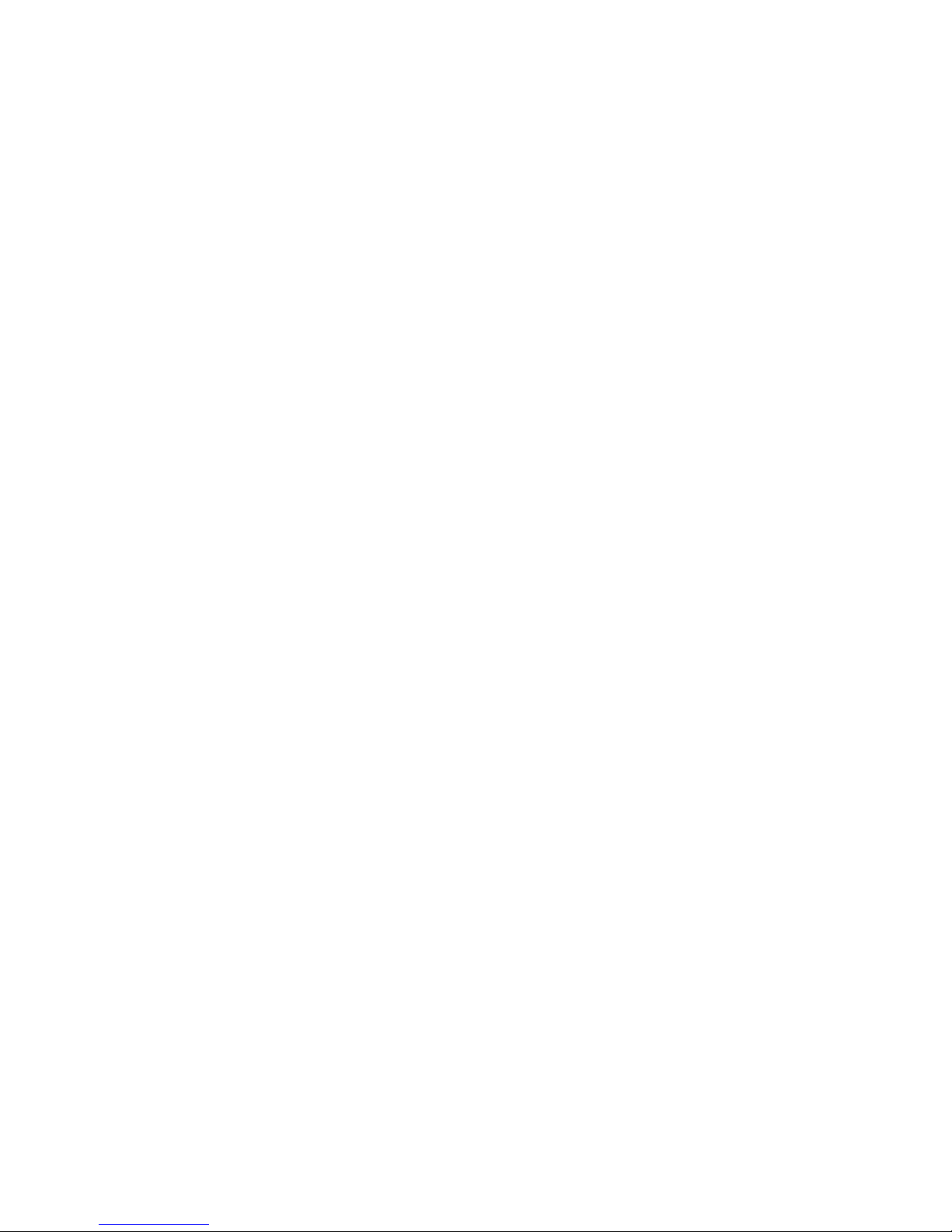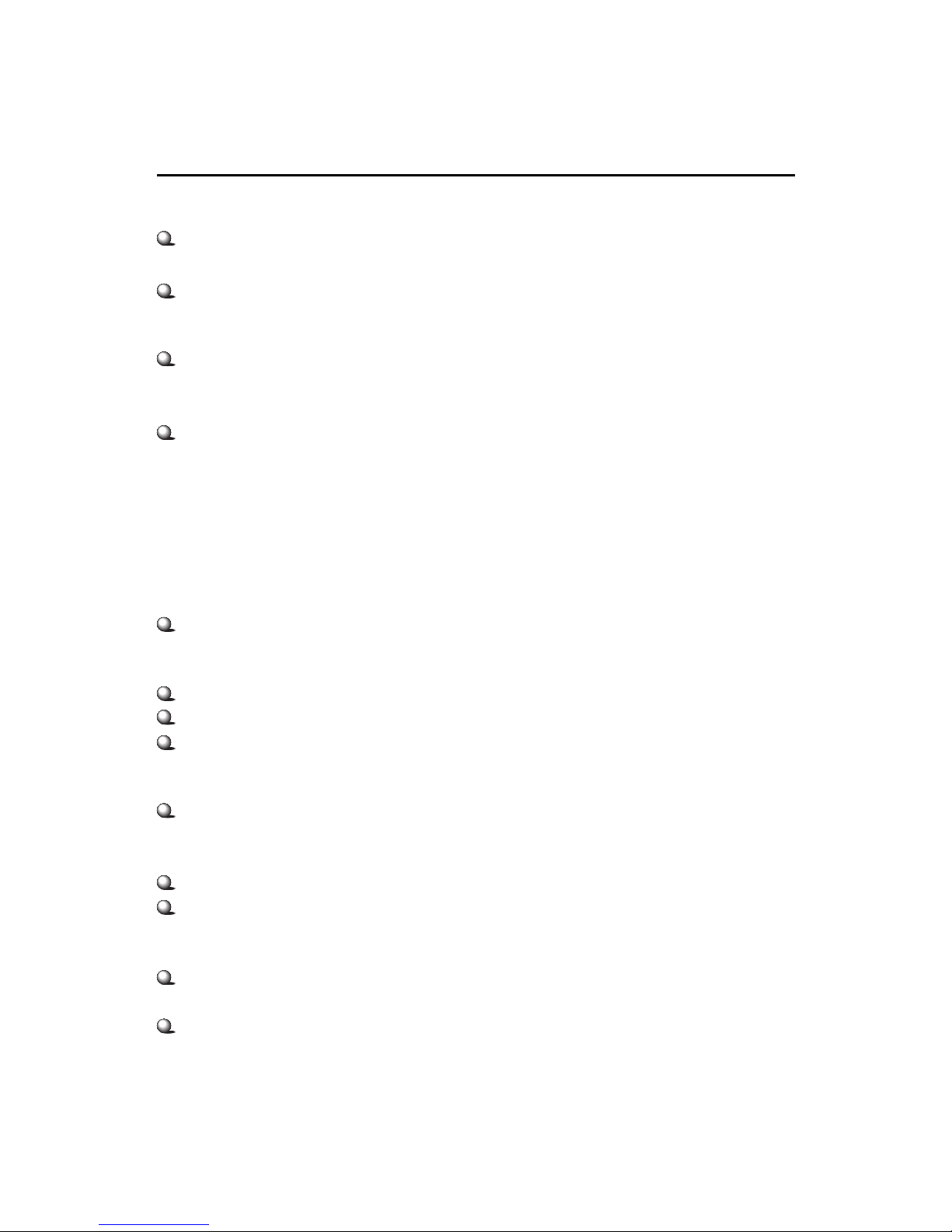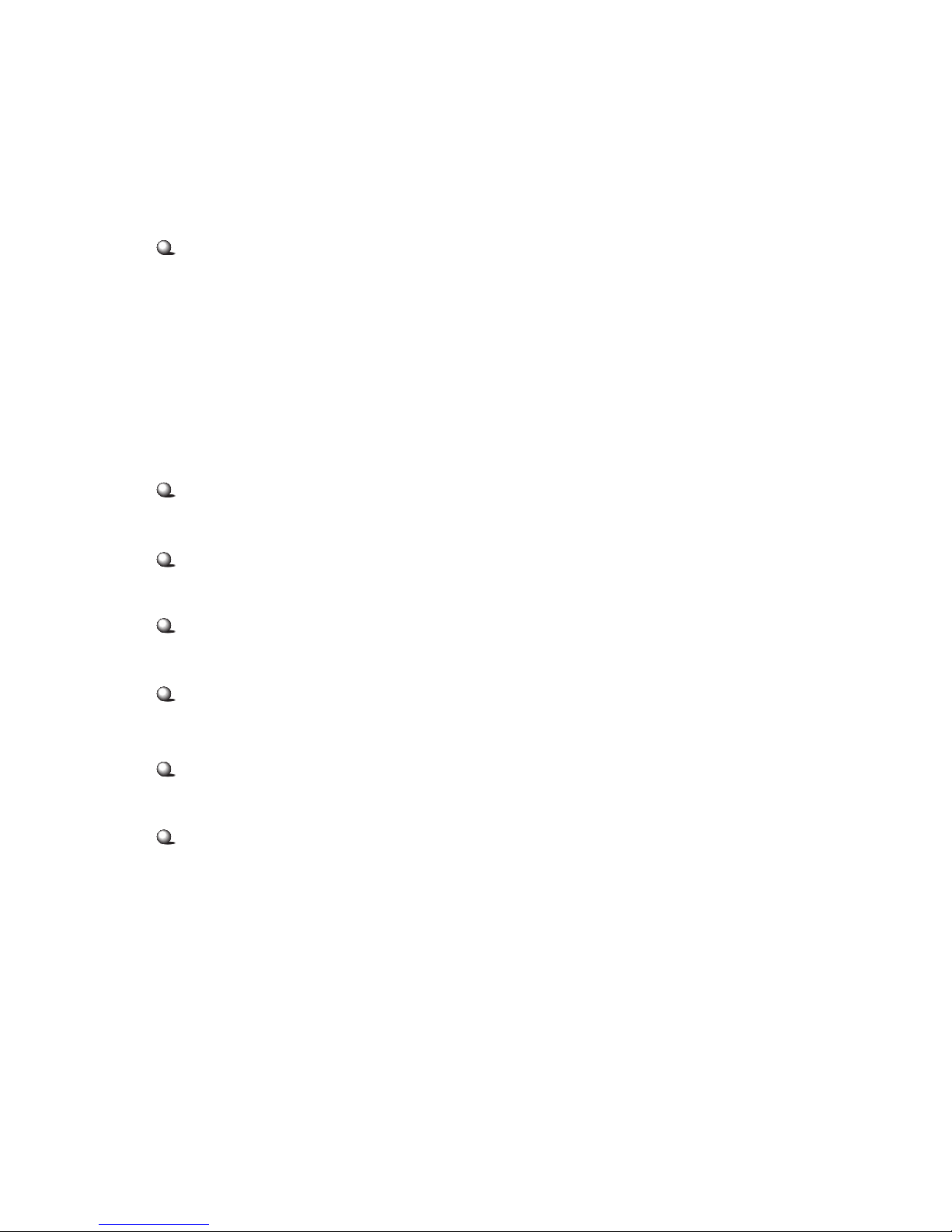v
CONTENTS
Chapter 1. Getting Started ........................................................................ 1-1
Mainboard Specification ...................................................................... 1-2
Mainboard Layout ............................................................................... 1-4
Quick Components Guide .................................................................... 1-5
MSI Special Features ........................................................................... 1-6
PC Alert III ................................................................................. 1-6
Fuzzy Logic 4 ............................................................................. 1-7
D-Bracket (Optional) .................................................................. 1-8
LiveBIOS/LiveDriver .......................................................... 1-10
Chapter 2. Hardware Setup ....................................................................... 2-1
Central Processing Unit: CPU .............................................................. 2-2
CPU Installation Procedures ......................................................... 2-2
Thermal Issue for CPU .................................................................. 2-3
CPU Core Speed Derivation Procedure ......................................... 2-4
CPU Clock Frequency Selection through BIOS ............................. 2-4
Memory ................................................................................................ 2-5
Introduction to DDR SDRAM ....................................................... 2-5
DIMM Module Combination......................................................... 2-6
Installing DDR Modules ............................................................... 2-6
Power Supply ....................................................................................... 2-7
ATX 20-Pin Power Connector: JWR1 ............................................ 2-7
Back Panel ............................................................................................ 2-8
Mouse Connector: JKBMS1 ......................................................... 2-8
Keyboard Connector: JKBMS1 ..................................................... 2-9
USB Connectors: USB1 ................................................................. 2-9
Serial Port Connectors: COM A & COM B.................................. 2-10
Joystick/Midi Connector ............................................................. 2-10
Parallel Port Connector: LPT1 ...................................................... 2-11
Audio Port Connectors ............................................................... 2-12