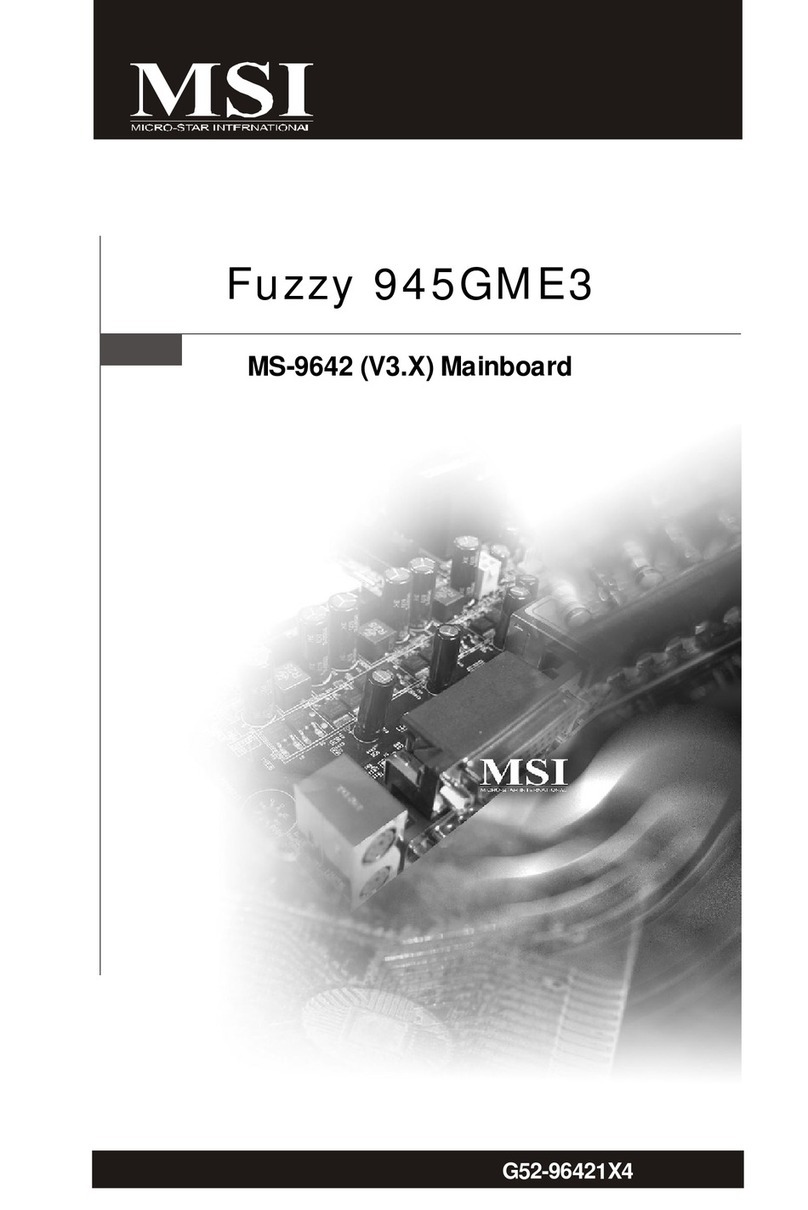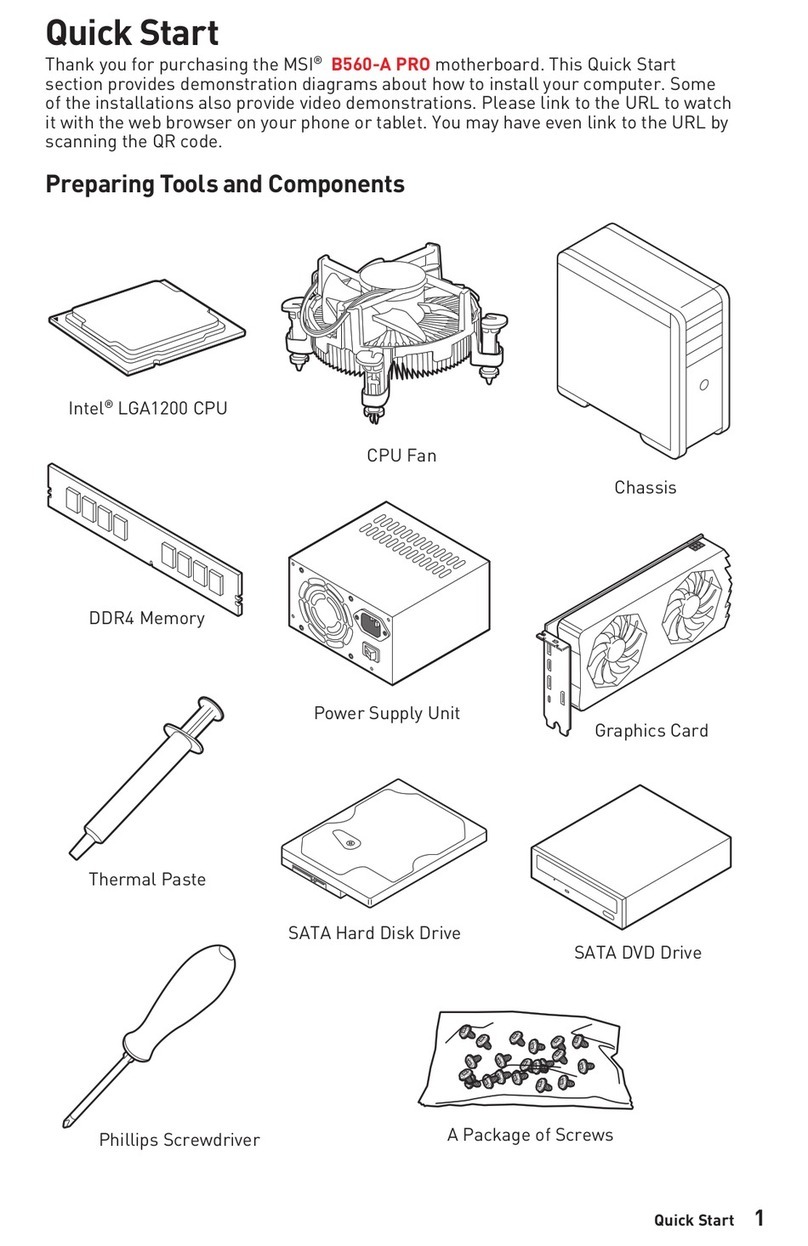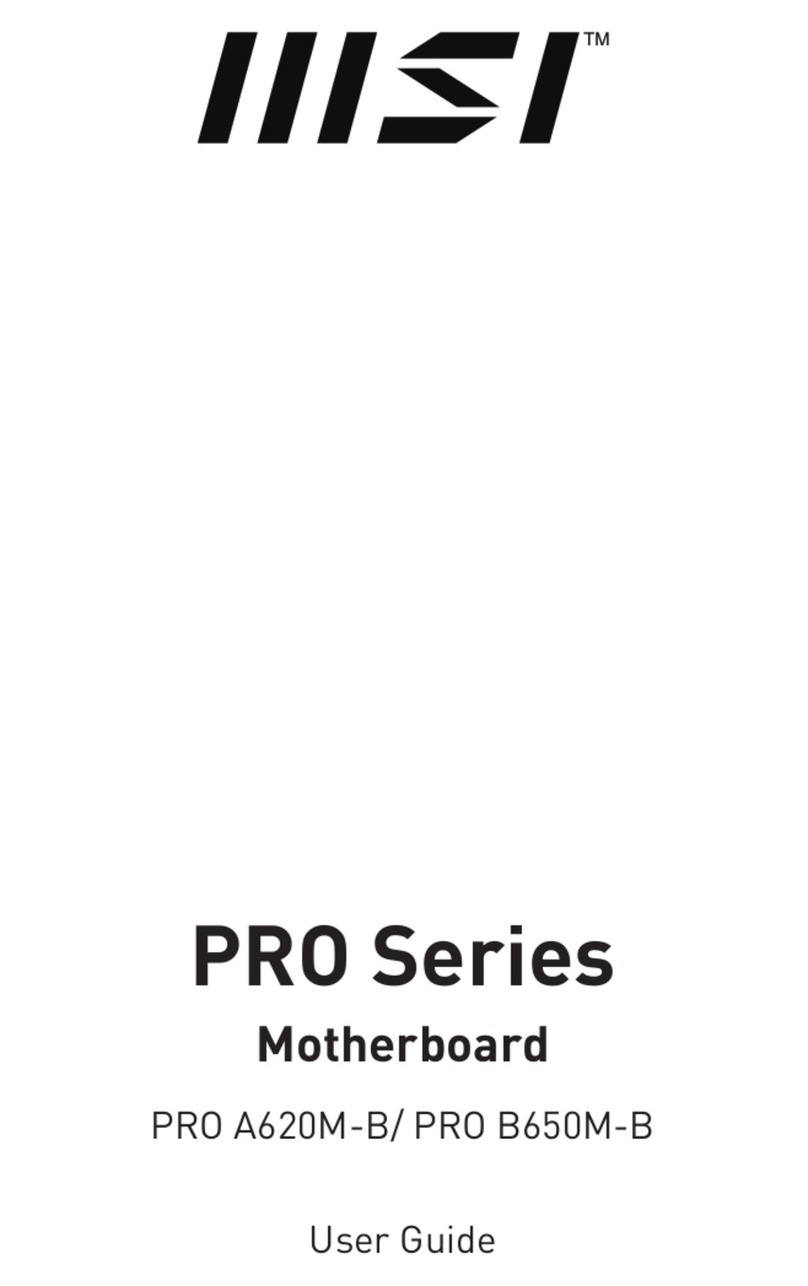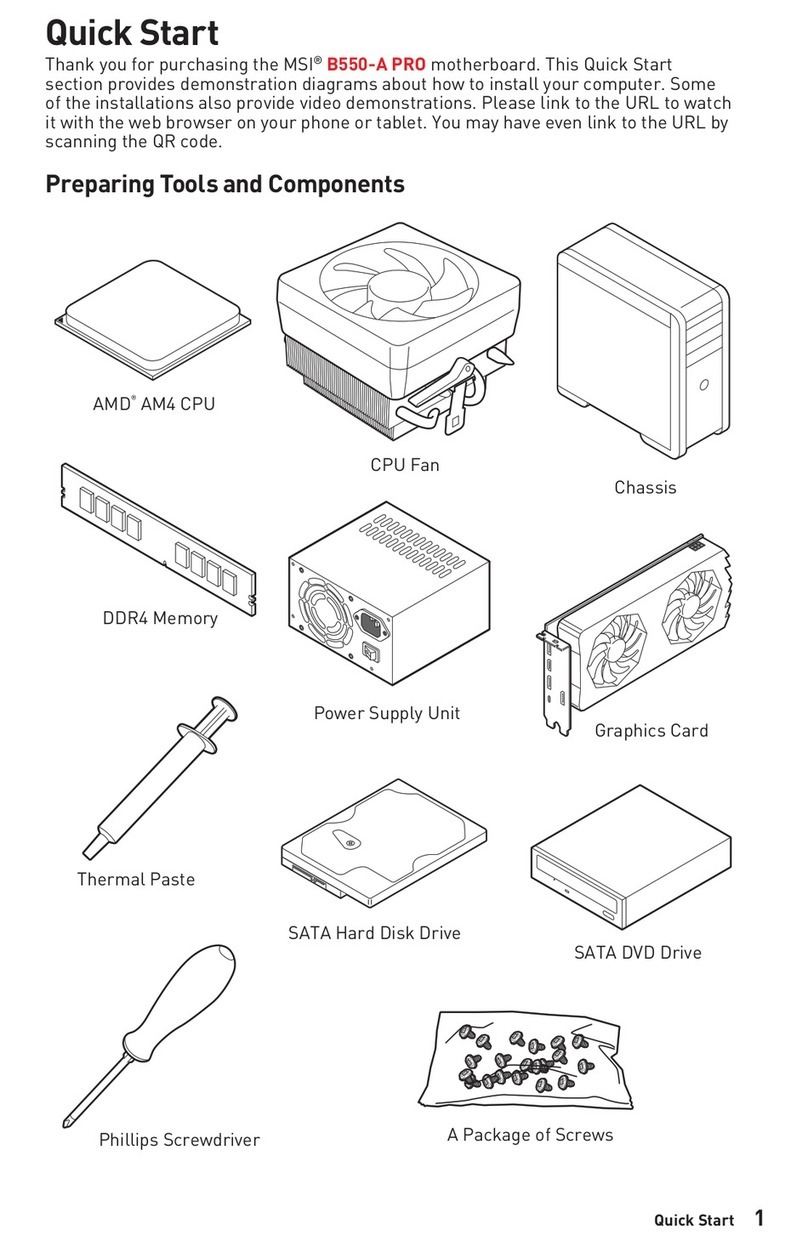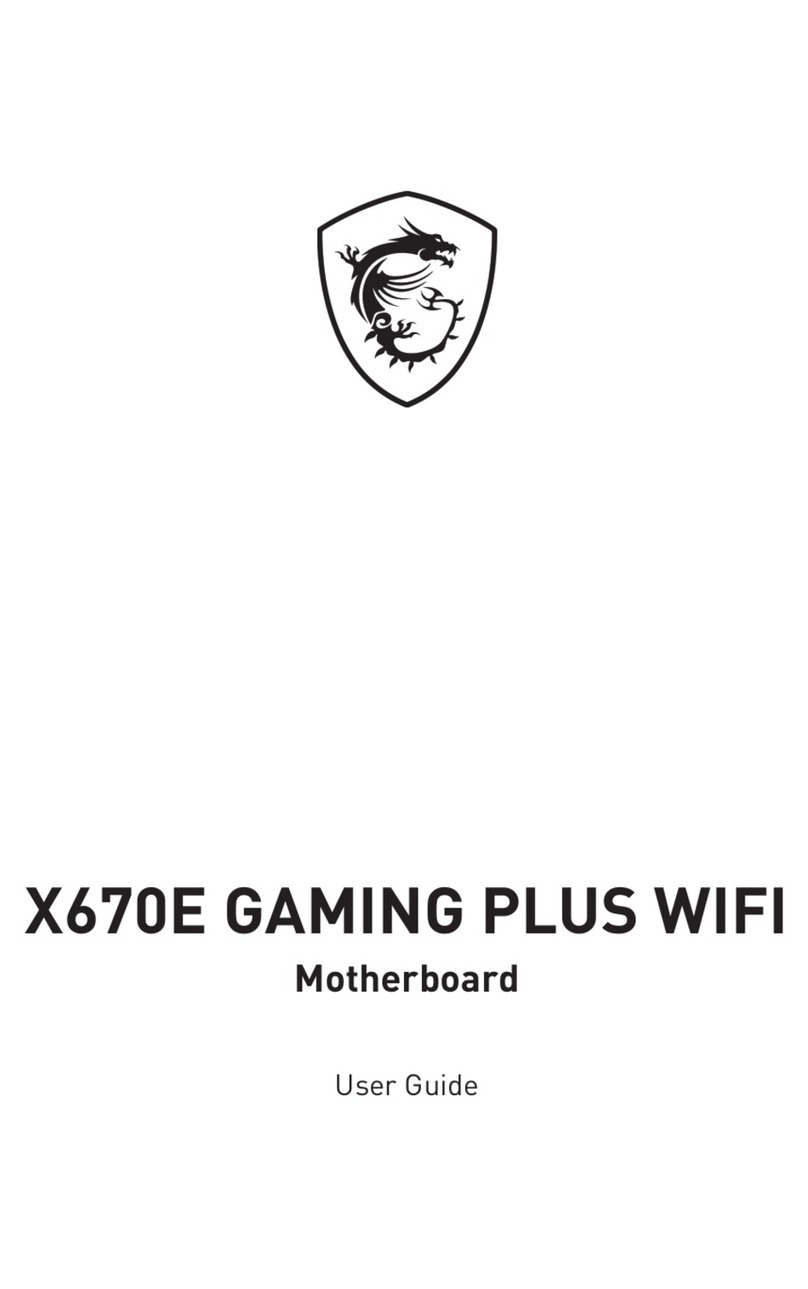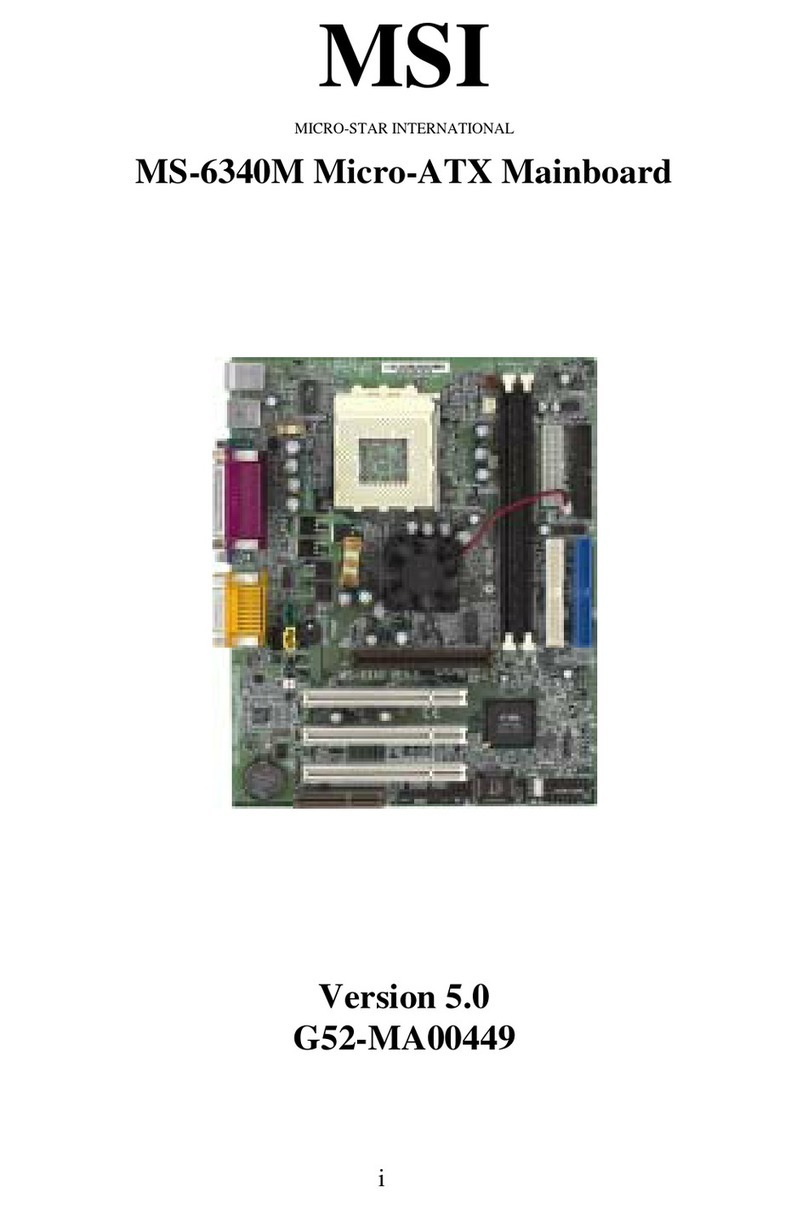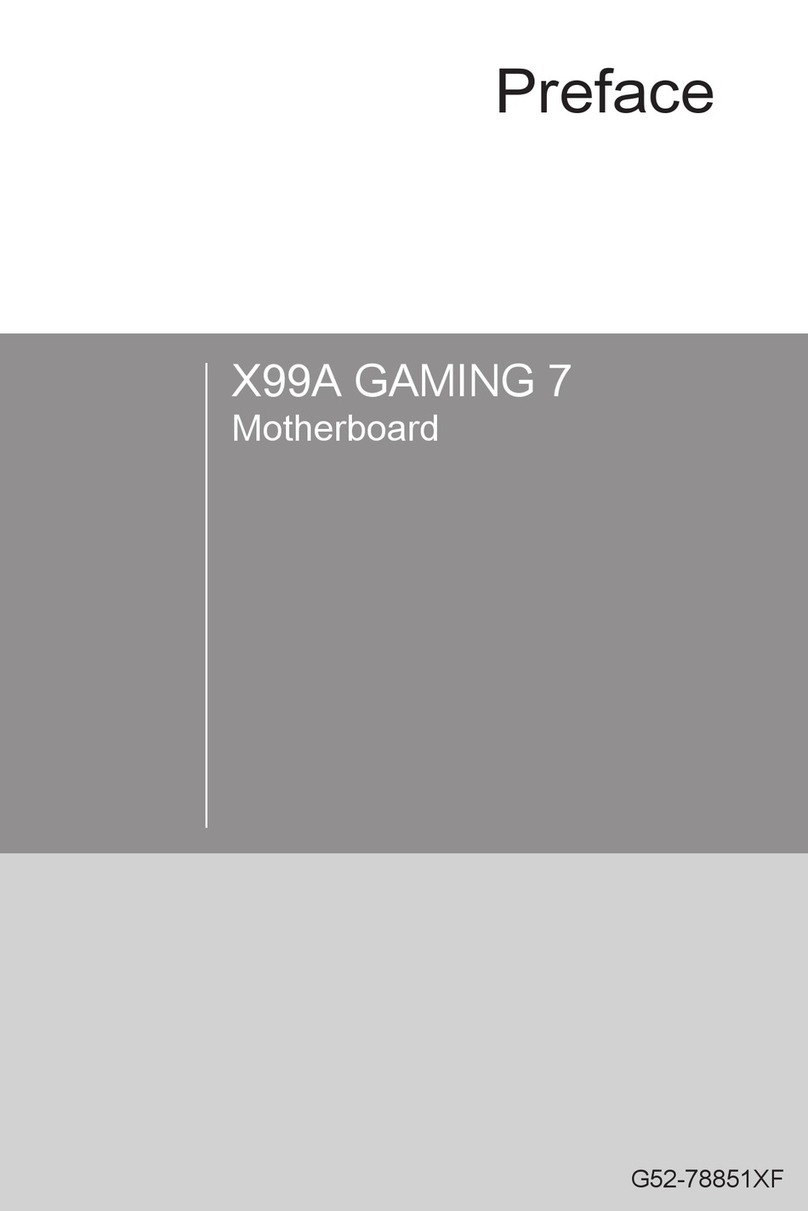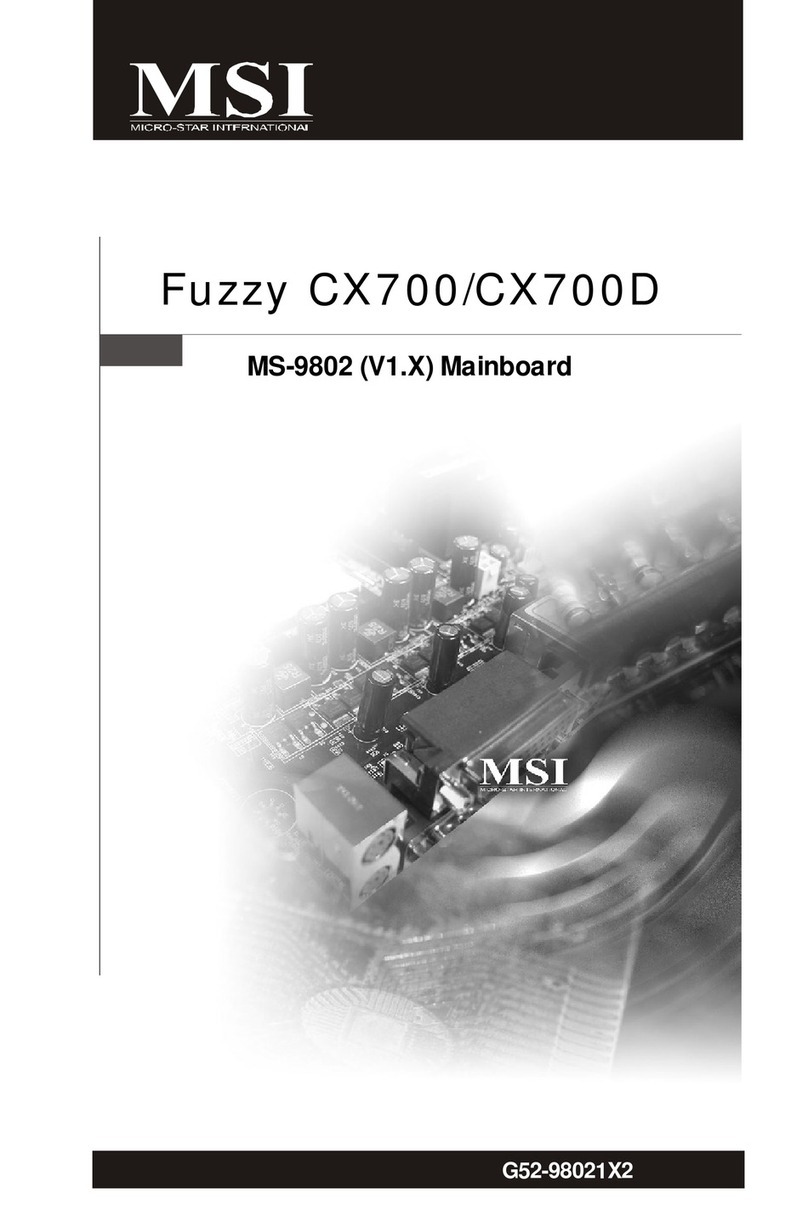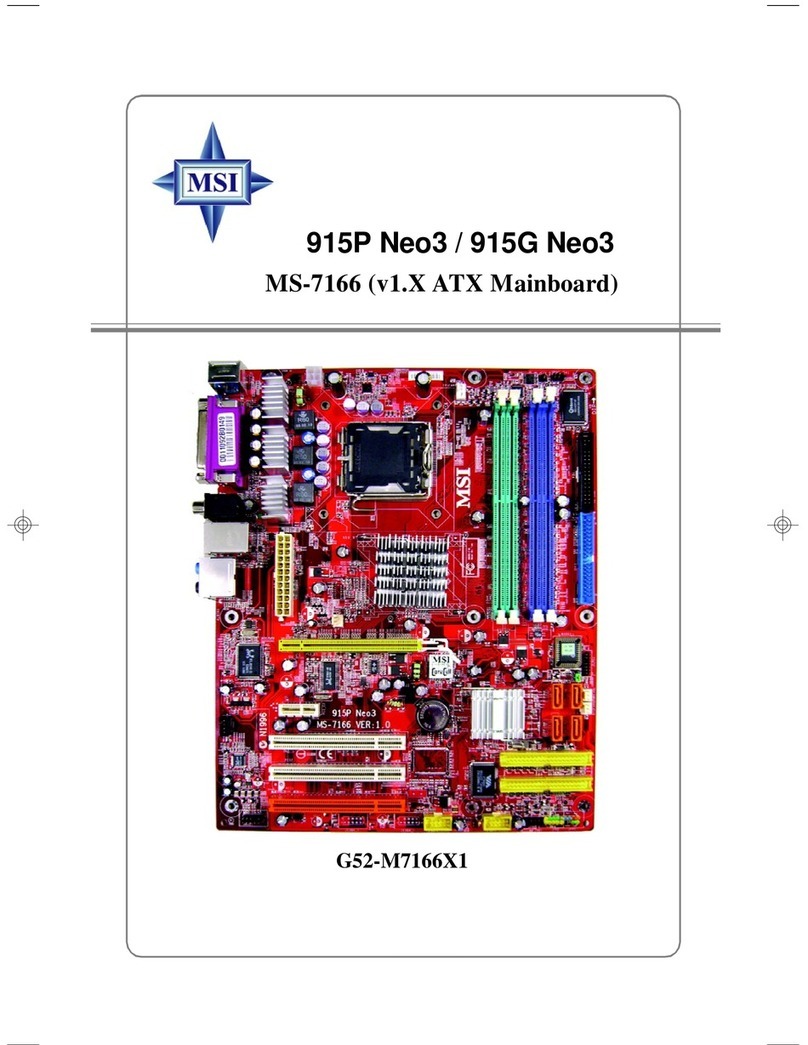1
Thank you for purchasing the MSI® motherboard. This User Guide gives
information about board layout, component overview, BIOS setup and software
installation.
Contents
Safety Information........................................................................................................ 3
Specifications................................................................................................................ 4
Special Features........................................................................................................... 8
Back Panel Connectors ............................................................................................... 9
LAN Port LED Status Table .................................................................................... 9
Installing antennas............................................................................................... 10
Overview of Components........................................................................................... 11
CPU Socket ........................................................................................................... 12
DIMM Slots............................................................................................................ 13
PCI_E1~6: PCIe Expansion Slots.......................................................................... 14
JFP1, JFP2: Front Panel Connectors................................................................... 14
M2_1~2: M.2 Slots (Key M) ................................................................................... 15
SATA5~8: SATA 6Gb/s Connectors....................................................................... 17
JAUD1: Front Audio Connector ............................................................................ 17
CPU_PWR1~2, ATX_PWR1: Power Connectors................................................... 18
CPU_FAN1, PUMP_FAN1, SYS_FAN1~4: Fan Connectors.................................. 19
JCI1: Chassis Intrusion Connector....................................................................... 20
JBAT1: Clear CMOS (Reset BIOS) Jumper........................................................... 20
JUSB3~4: USB 3.2 Gen 1 Connectors .................................................................. 21
JUSB1~2: USB 2.0 Connectors............................................................................. 21
JTPM1: TPM Module Connector........................................................................... 22
JTBT1: Thunderbolt Add-on Card Connector ...................................................... 22
JDASH1: Tuning controller Connector................................................................. 23
JRAINBOW1: Addressable RGB LED connector .................................................. 23
JRGB1: RGB LED connector................................................................................. 24
EZ Debug LED....................................................................................................... 24
English