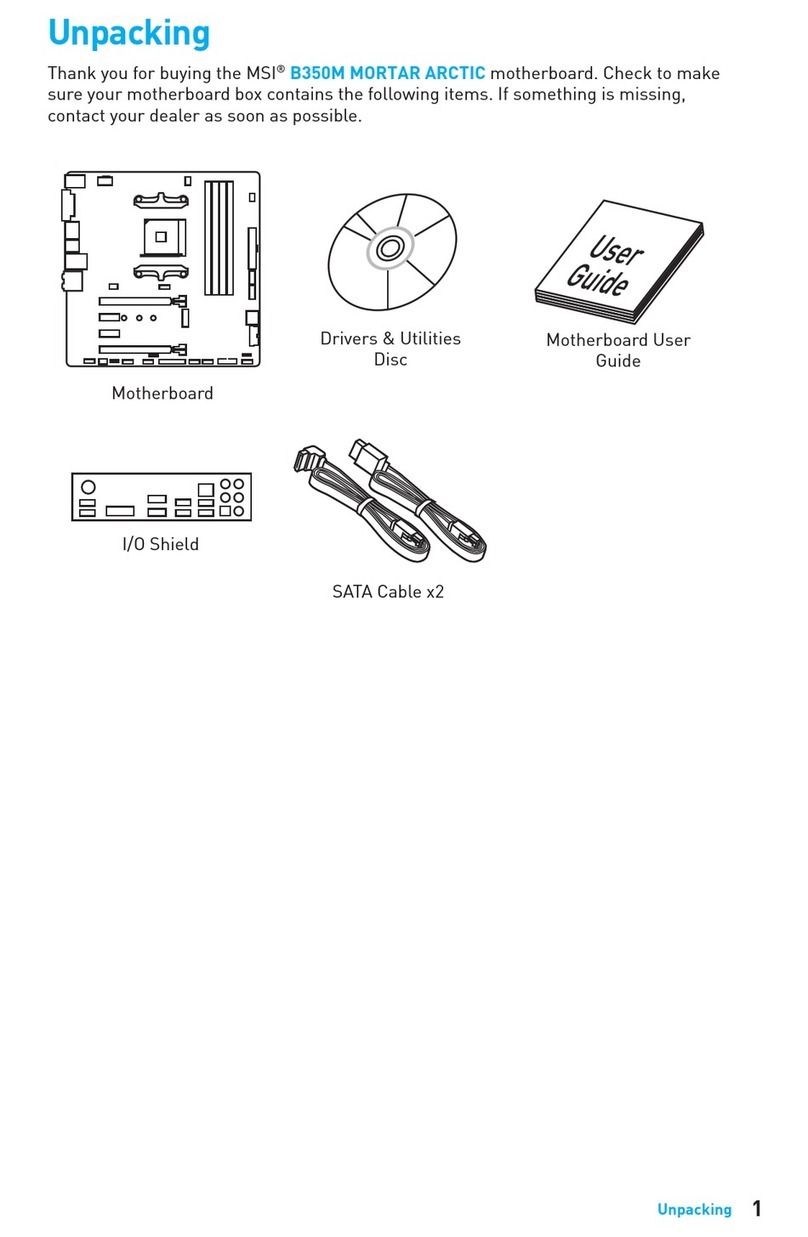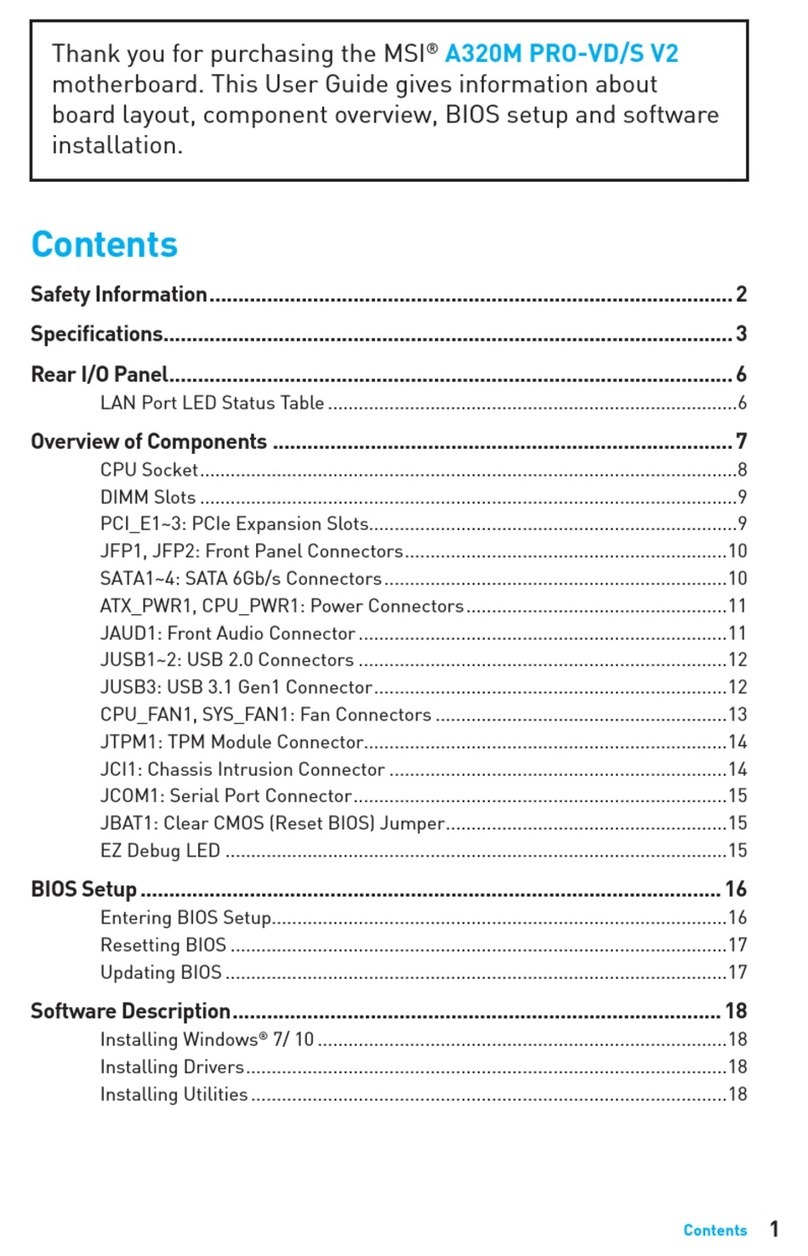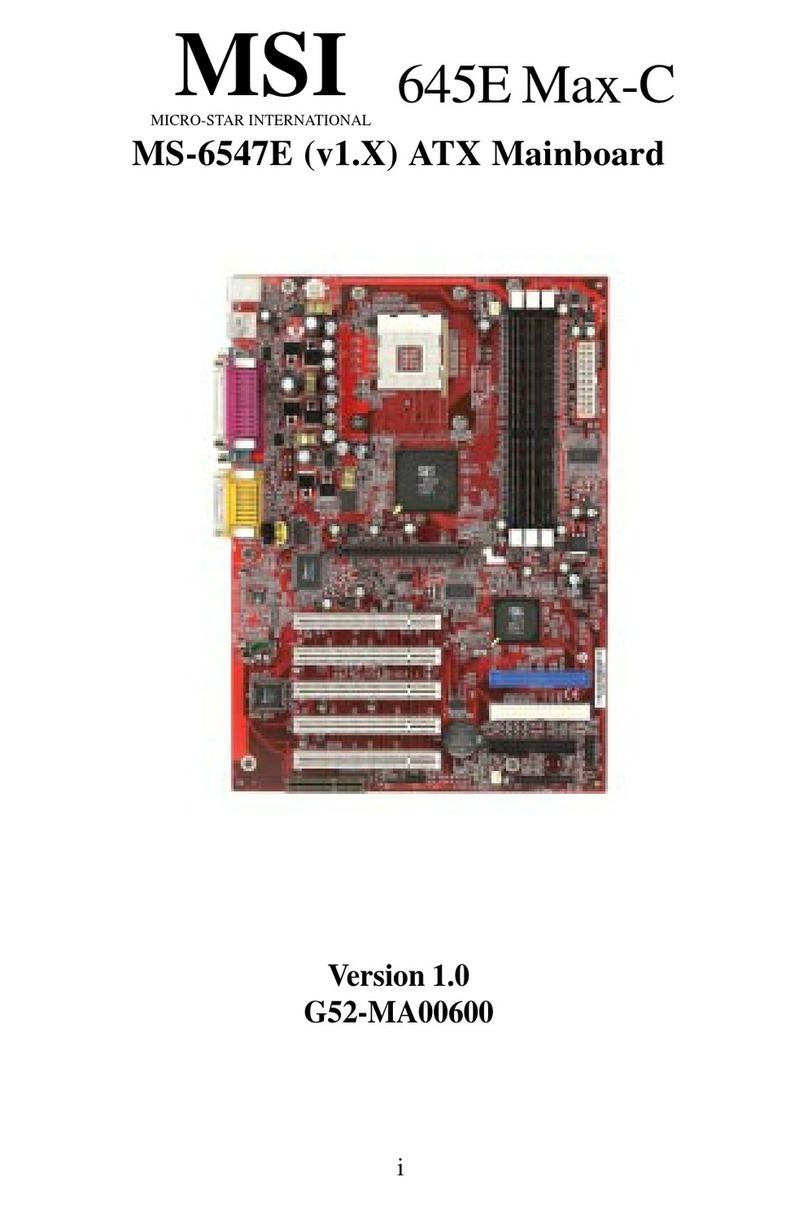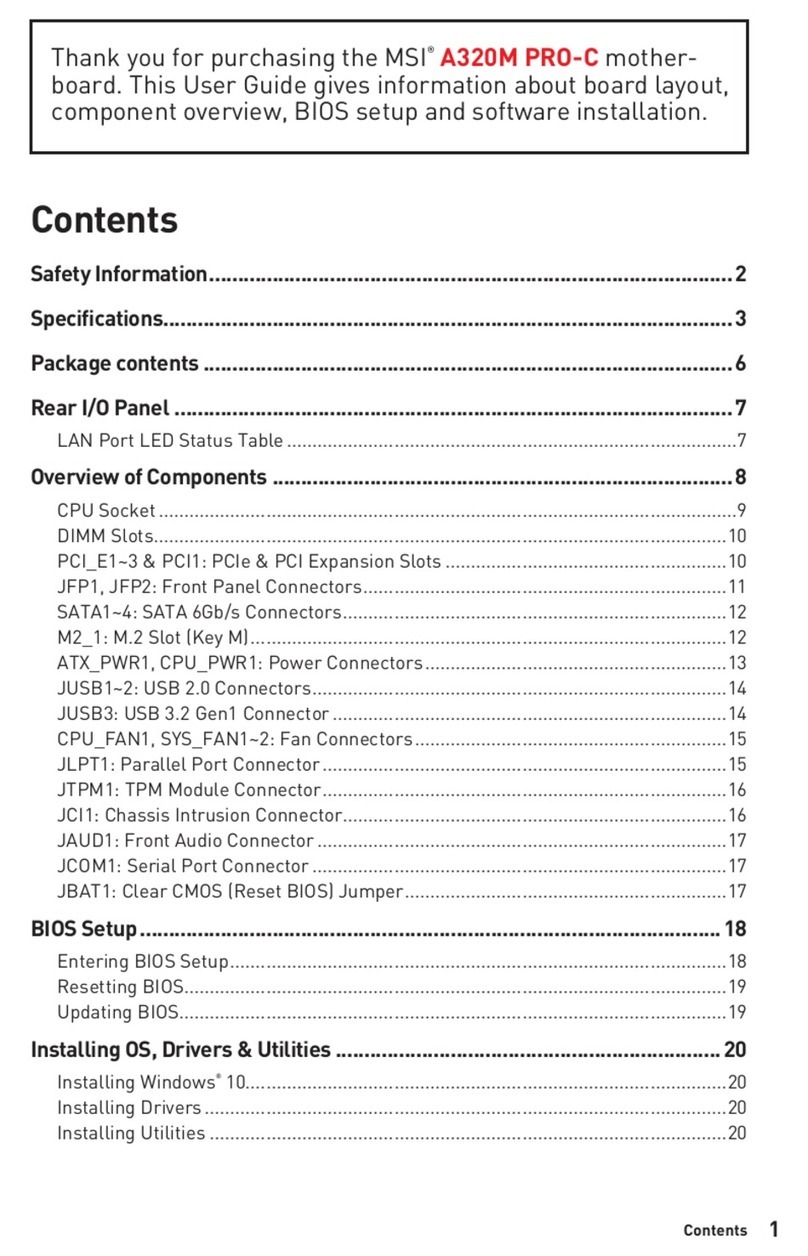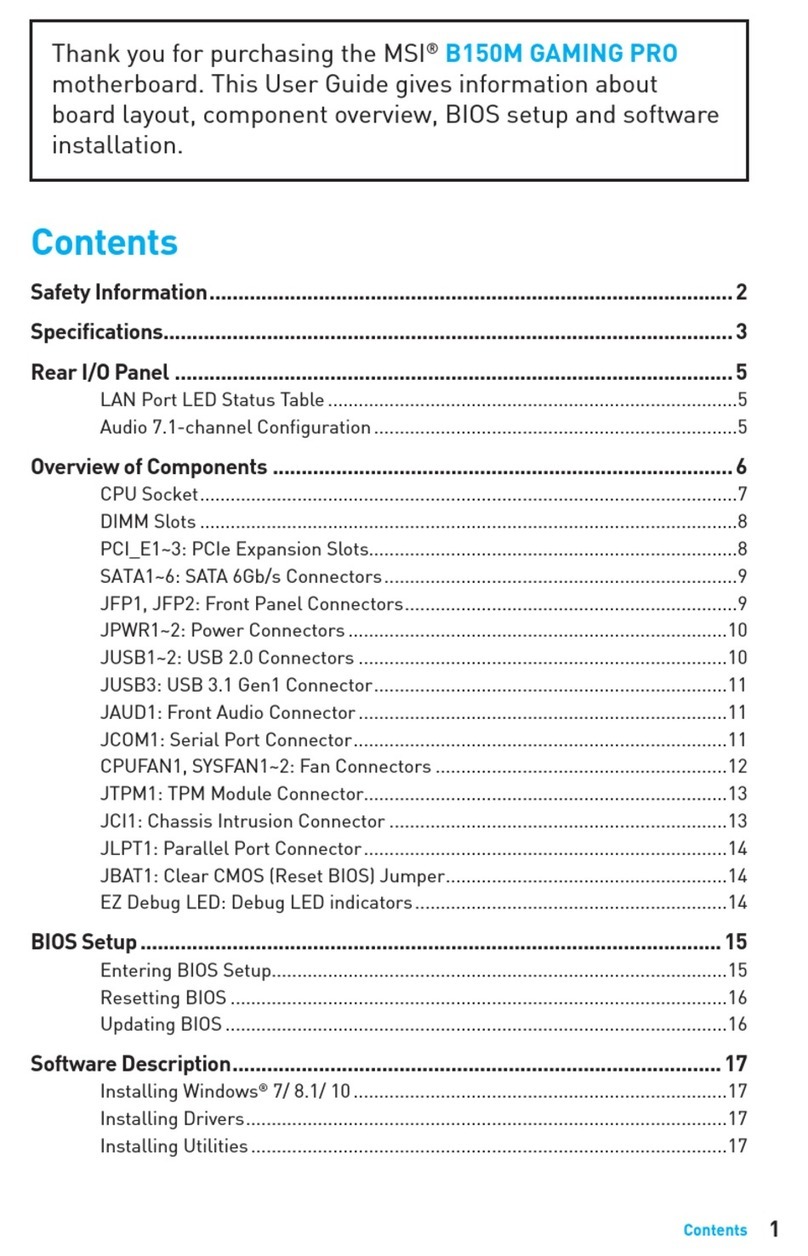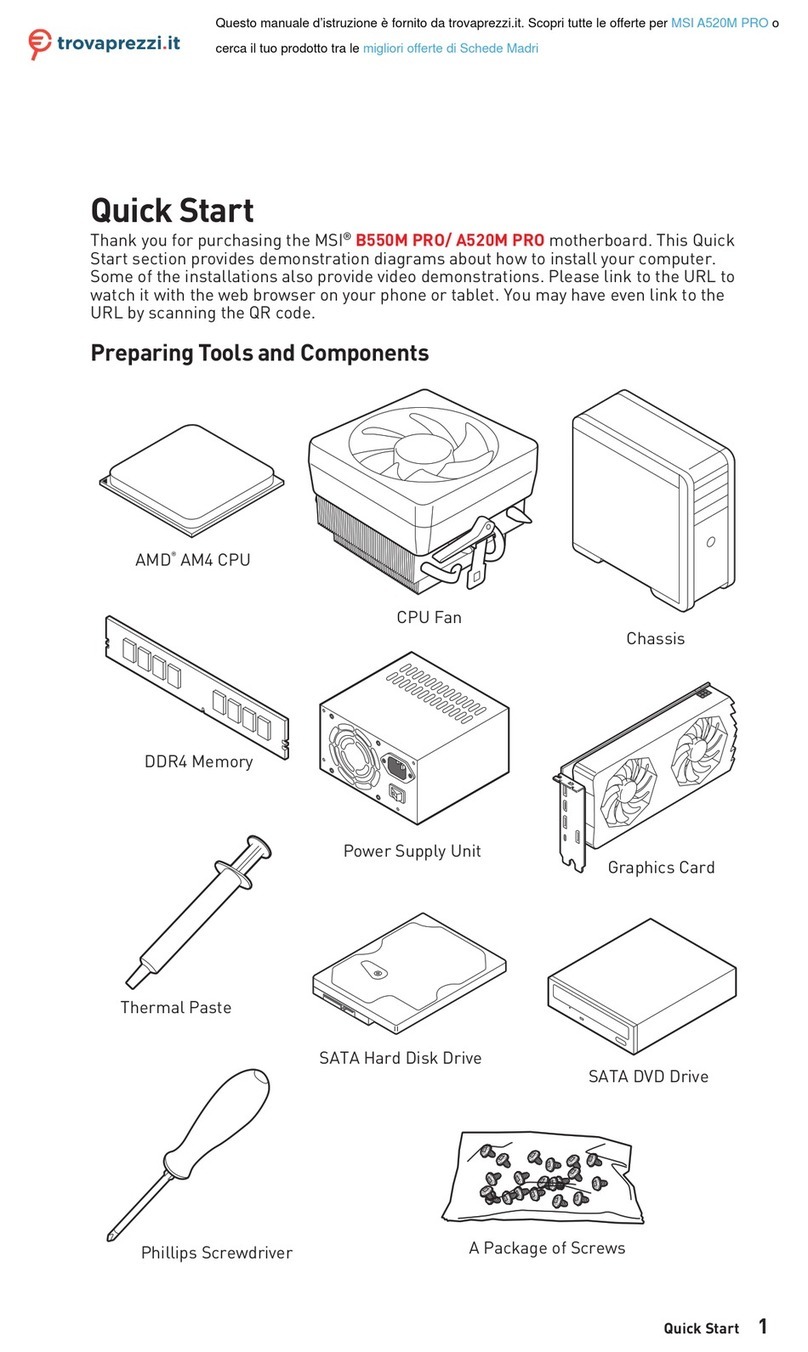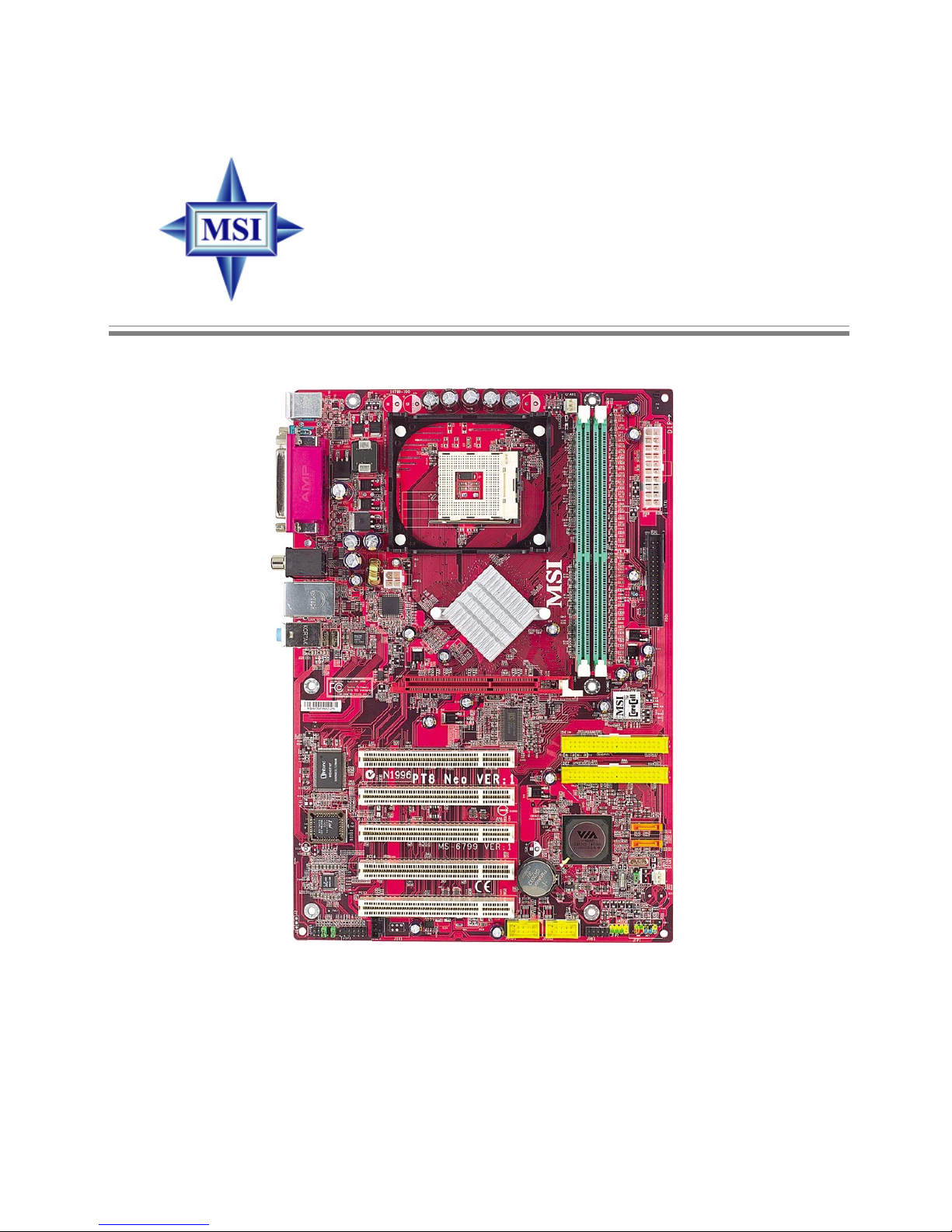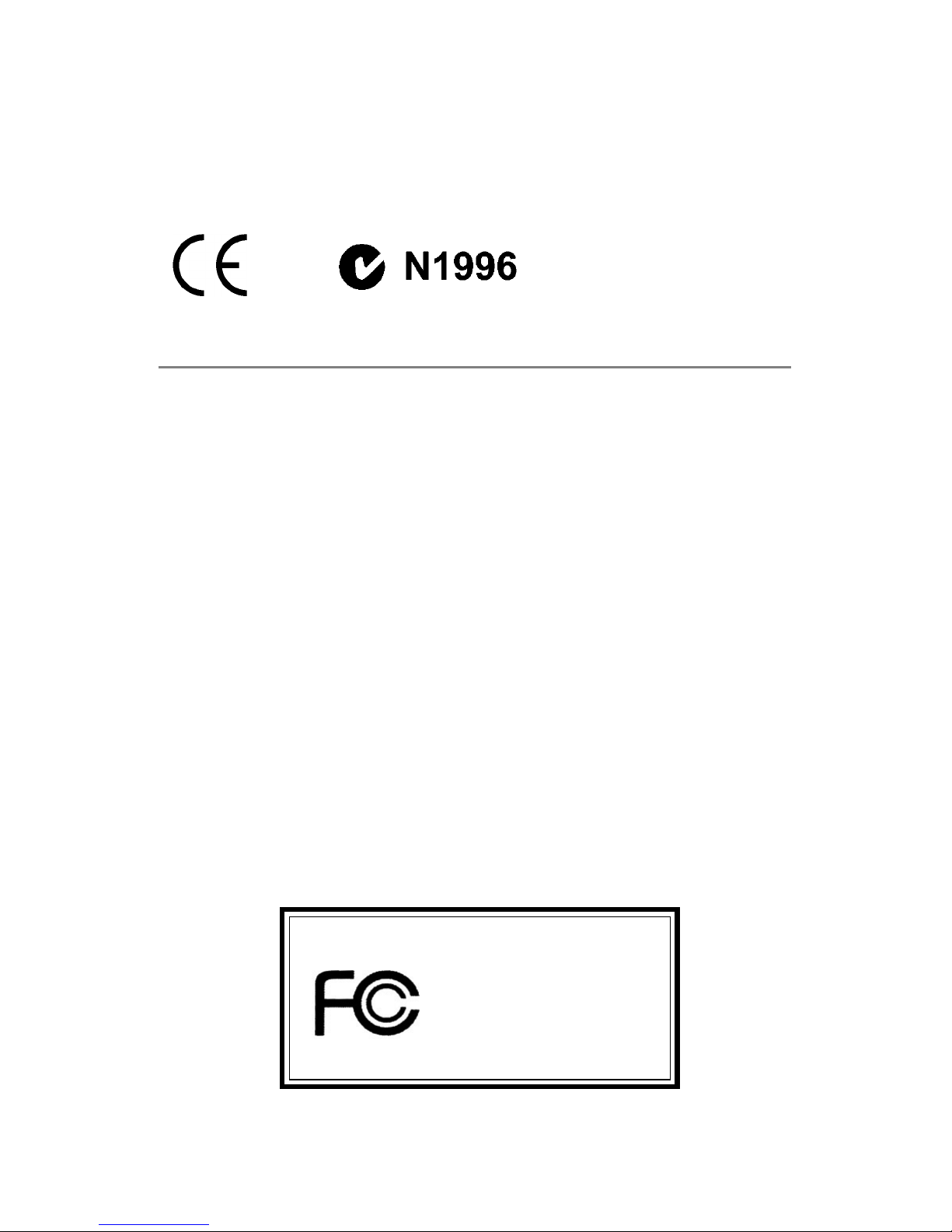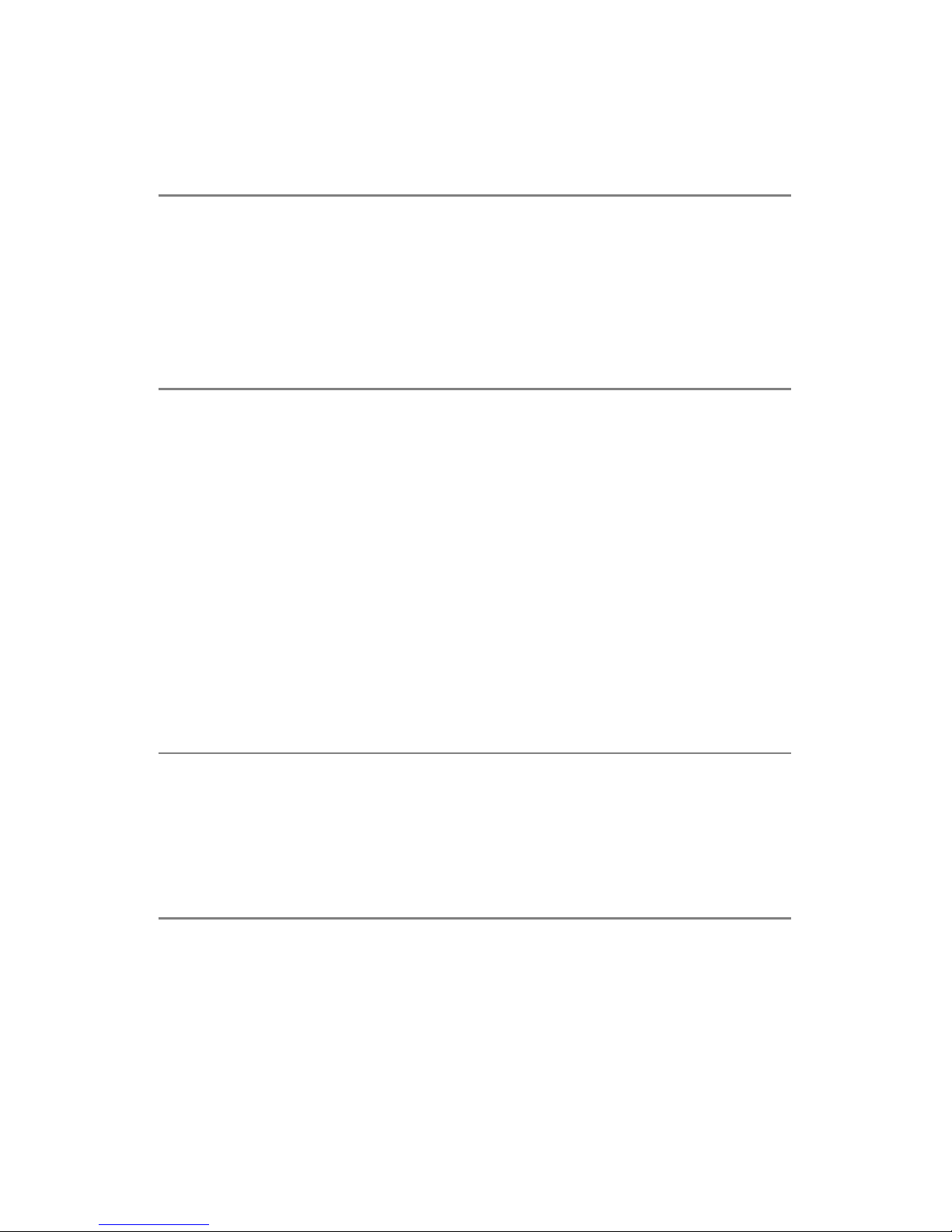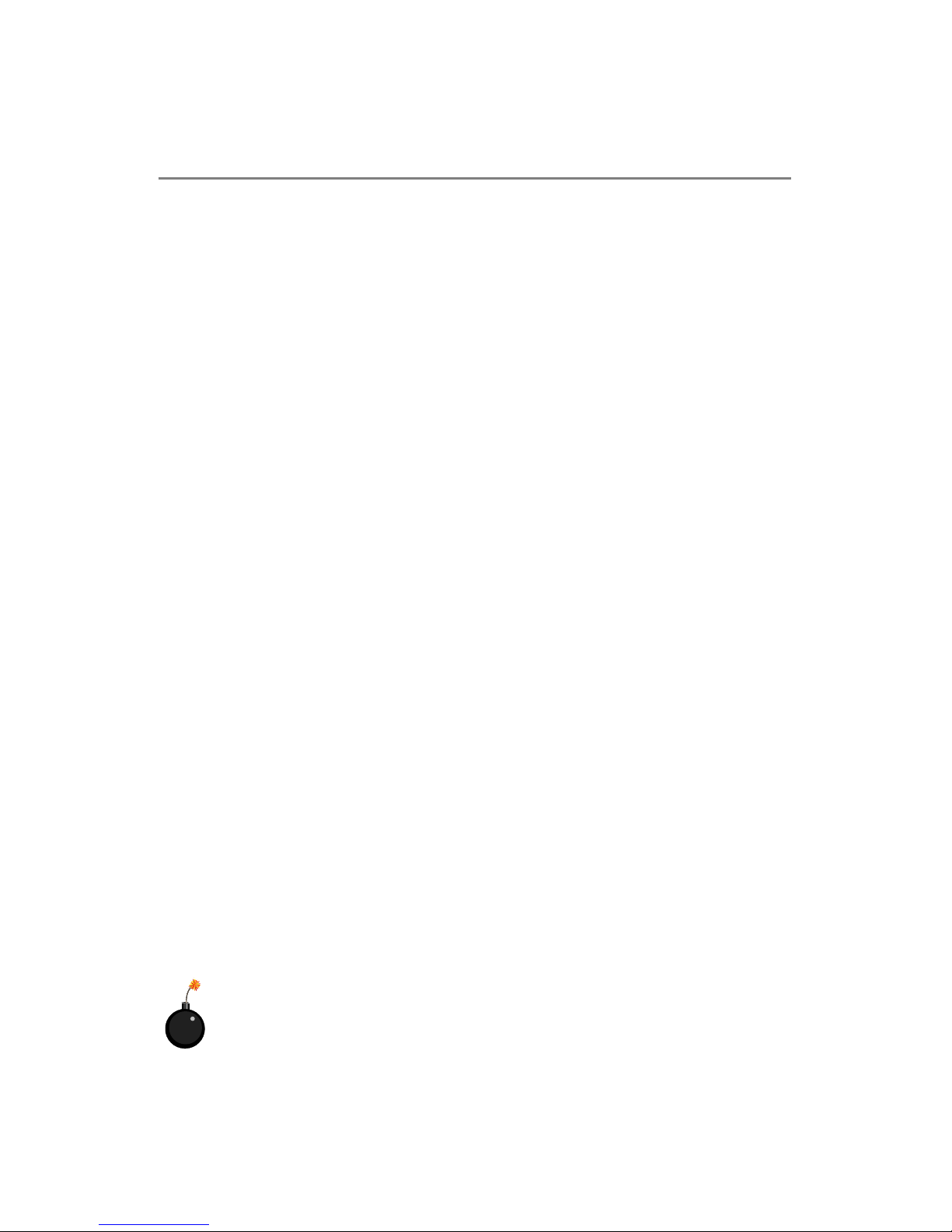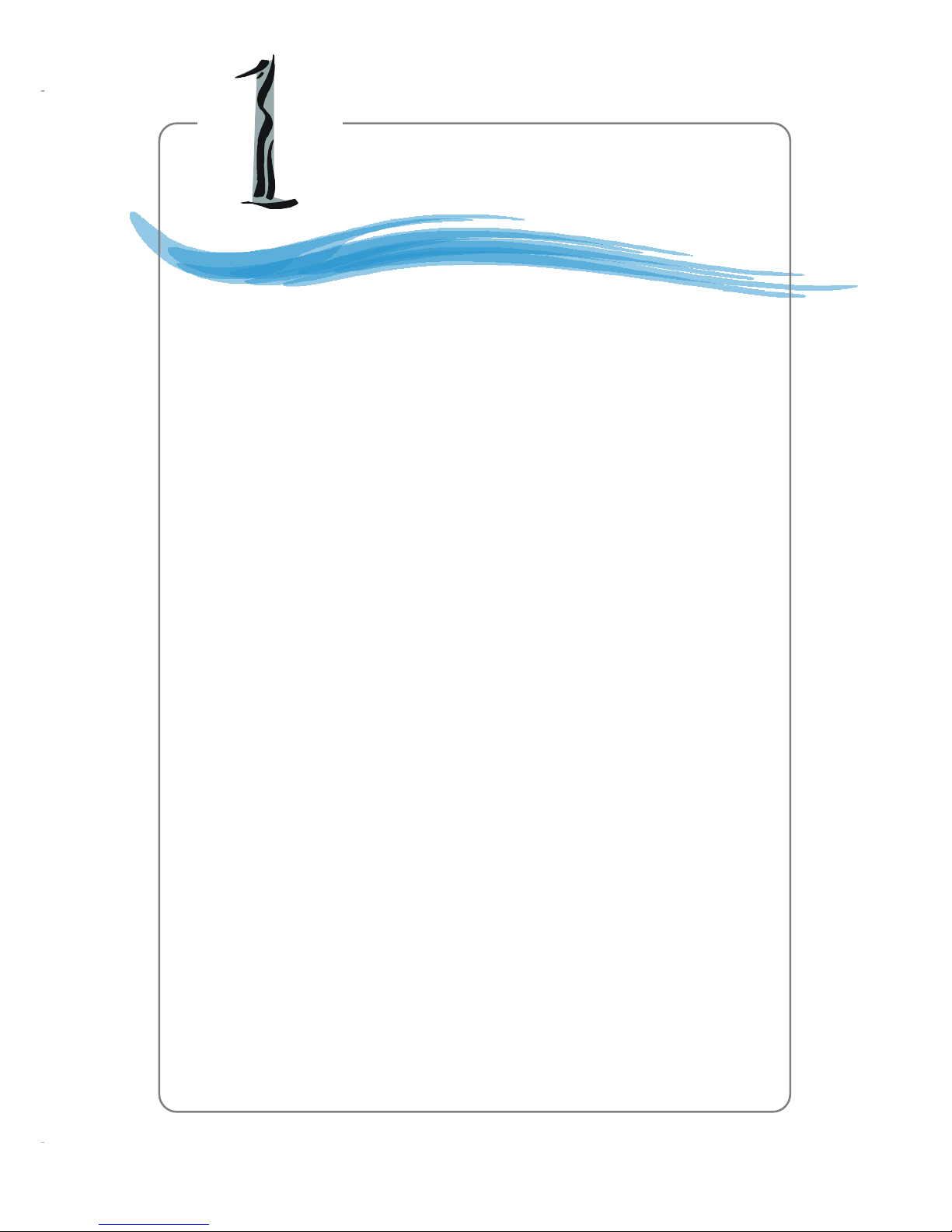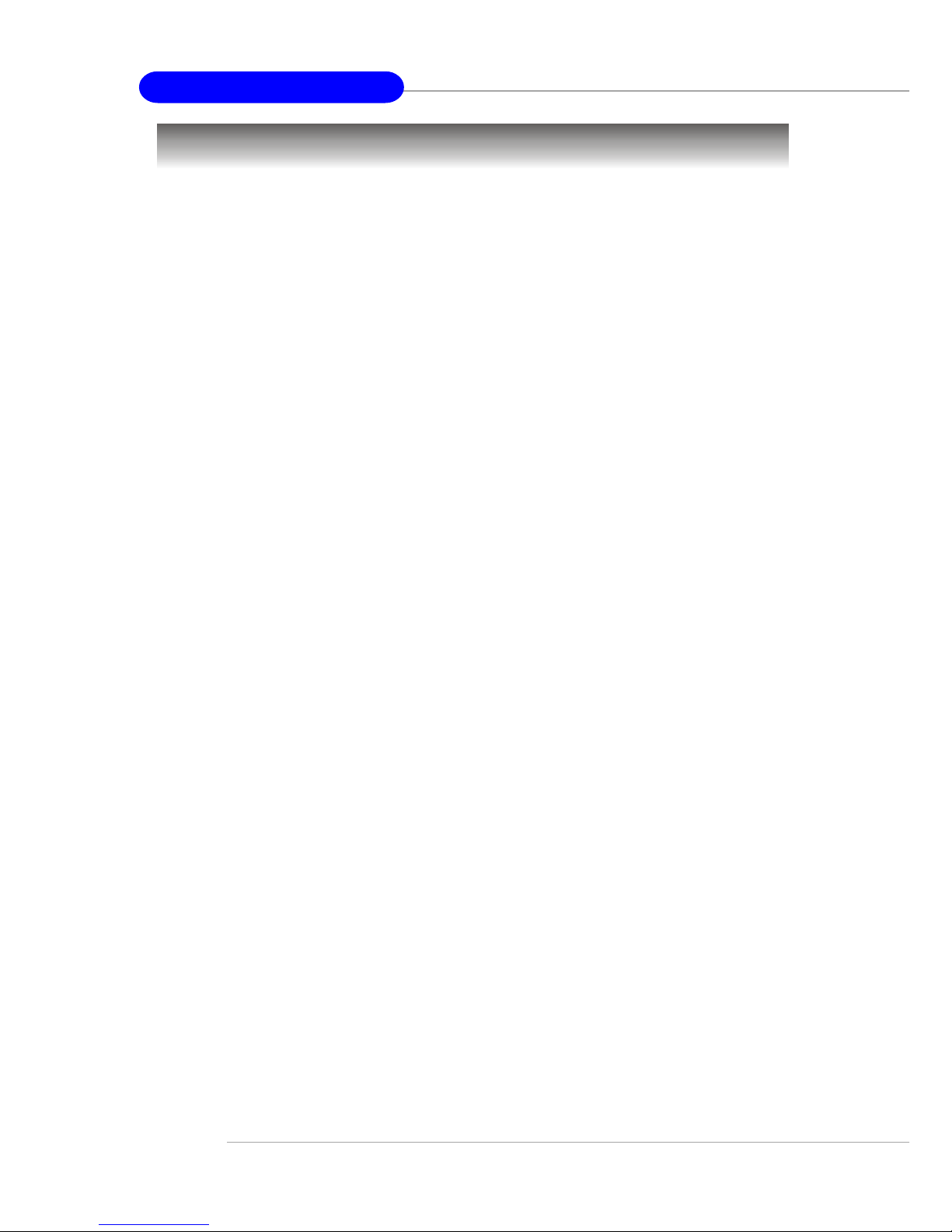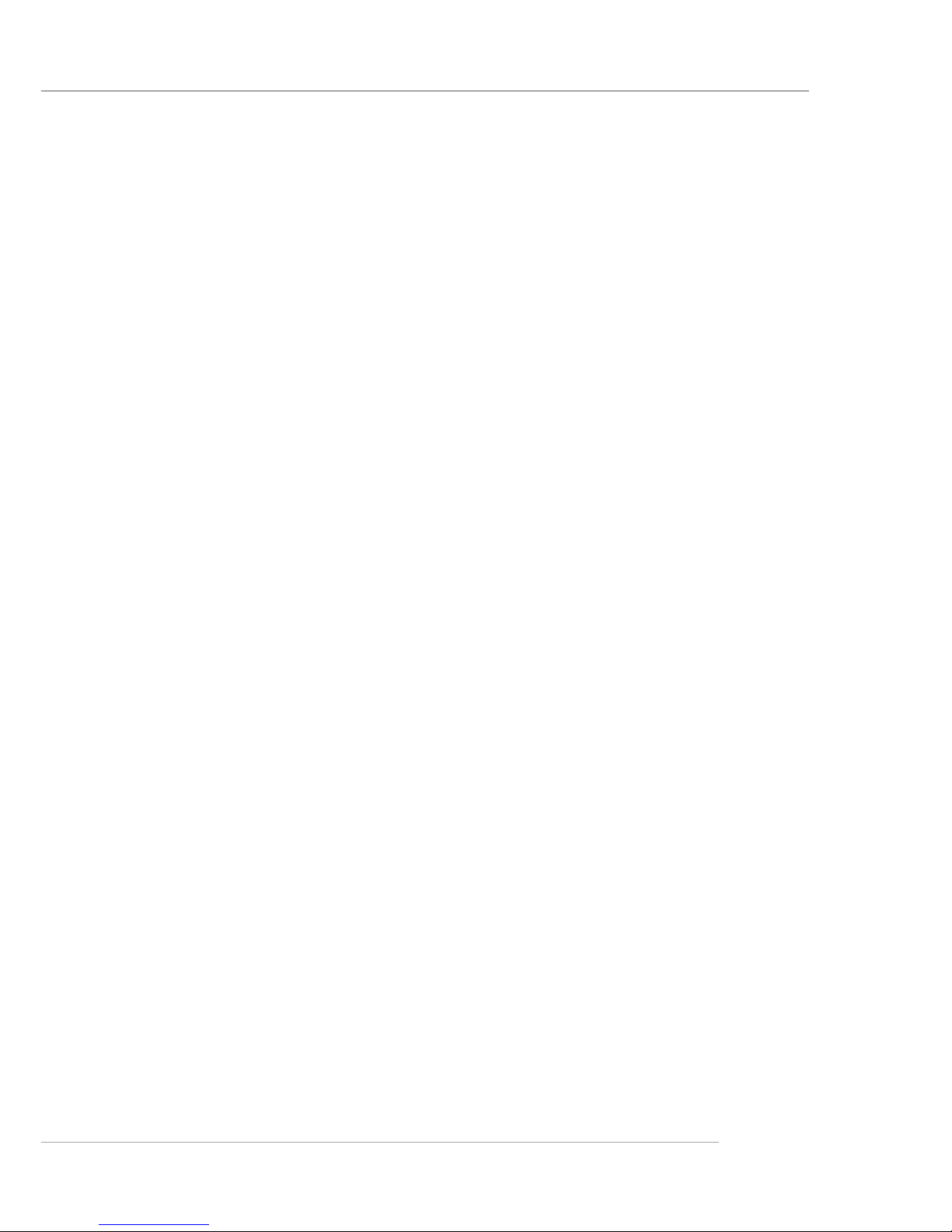v
CONTENTS
FCC-B Radio Frequency Interference Statement .......................................... iii
Copyright Notice .......................................................................................... iii
Revision History ........................................................................................... iii
Technical Support ......................................................................................... iii
Safety Instructions ....................................................................................... iv
Chapter 1. Getting Started ........................................................................ 1-1
Mainboard Specifications .................................................................... 1-2
Mainboard Layout ............................................................................... 1-4
MSI Special Features ........................................................................... 1-5
Color Management ........................................................................ 1-5
Core Center .................................................................................... 1-6
Live BIOS™/Live Driver™ ............................................................ 1-8
Live Monitor™ .............................................................................. 1-9
D-Bracket™ 2 (Optional) ............................................................. 1-10
Round Cable (Optional) .............................................................. 1-12
S-Bracket (Optional) .................................................................... 1-13
CPU Thermal Protection .............................................................. 1-13
Chapter 2. Hardware Setup ....................................................................... 2-1
Quick Components Guide .................................................................... 2-2
Central Processing Unit: CPU .............................................................. 2-3
CPU Core Speed Derivation Procedure ......................................... 2-3
Memory Speed/CPU FSB Support Matrix ..................................... 2-3
Memory ................................................................................................ 2-4
Introduction to DDR SDRAM ....................................................... 2-4
DDR DIMM Module Combination ................................................ 2-4
Installing DDR Modules ............................................................... 2-5
Back Panel / Power Supply ................................................................... 2-6
Back Panel Overview ..................................................................... 2-6
ATX 20-Pin Power Connector: ATX1 ............................................ 2-6