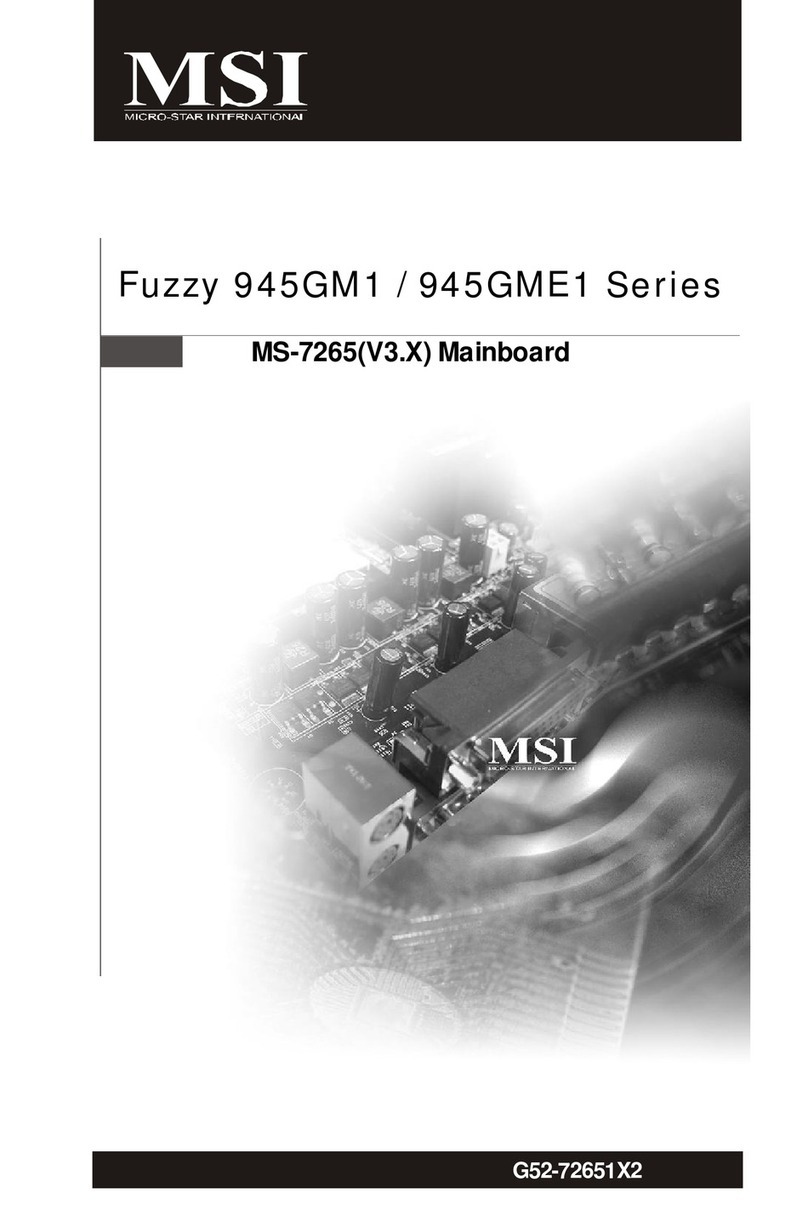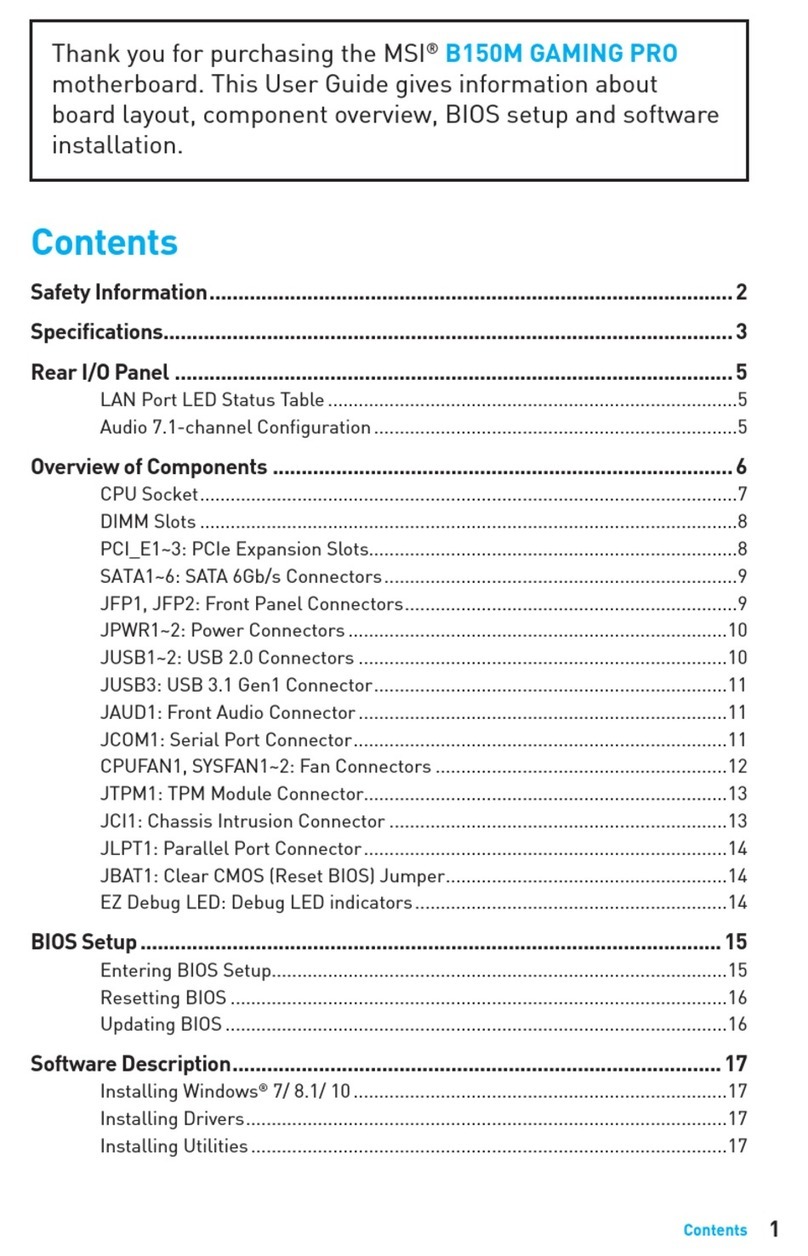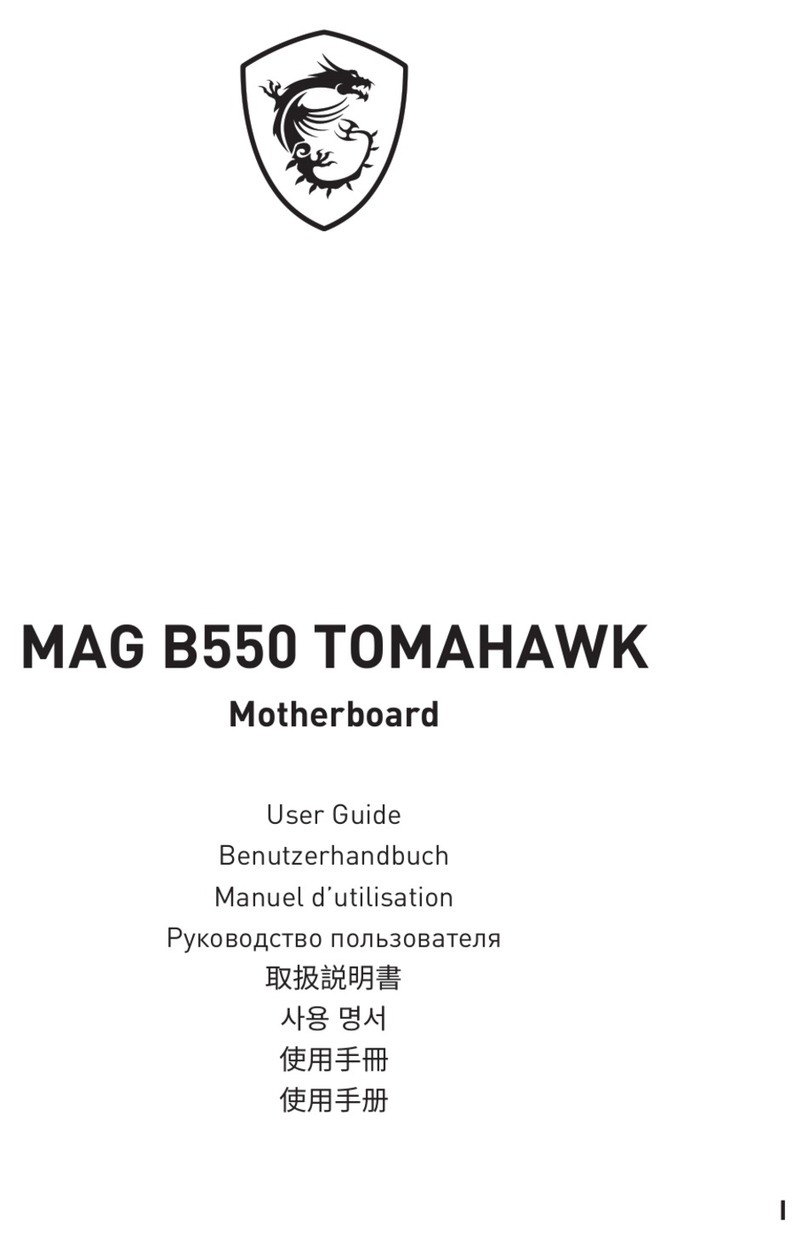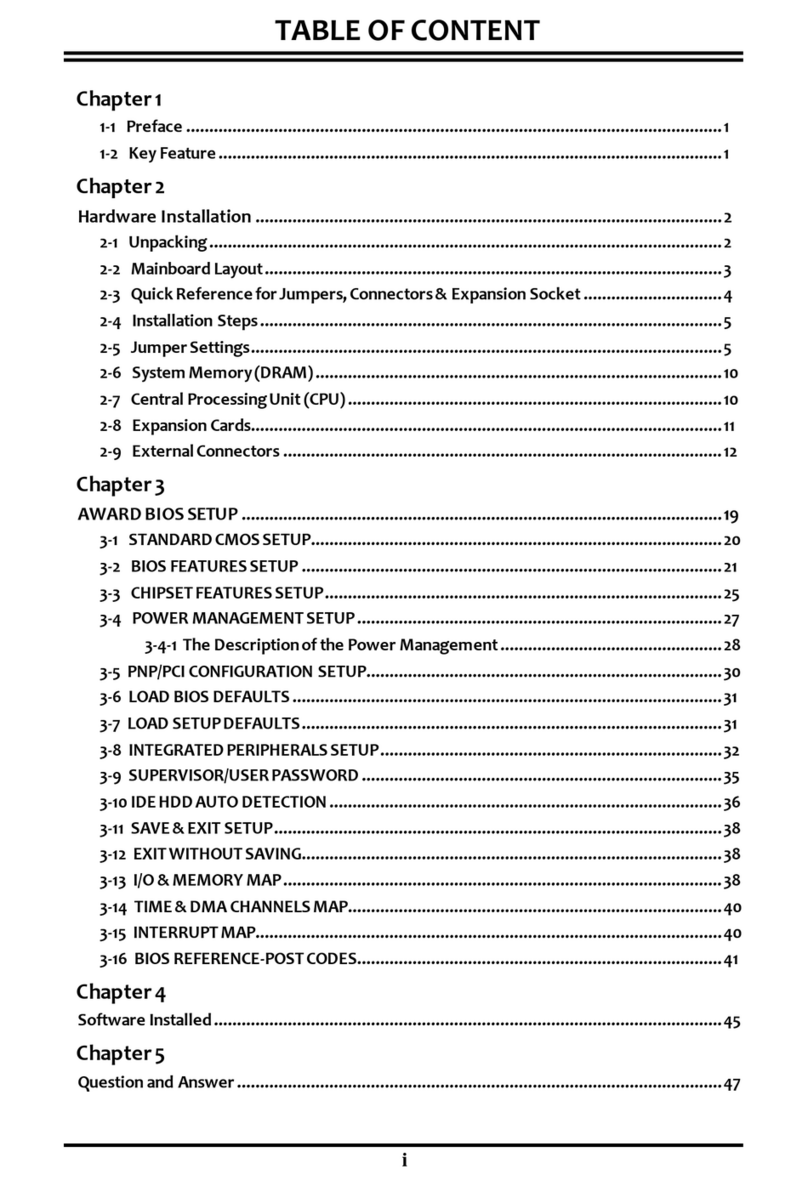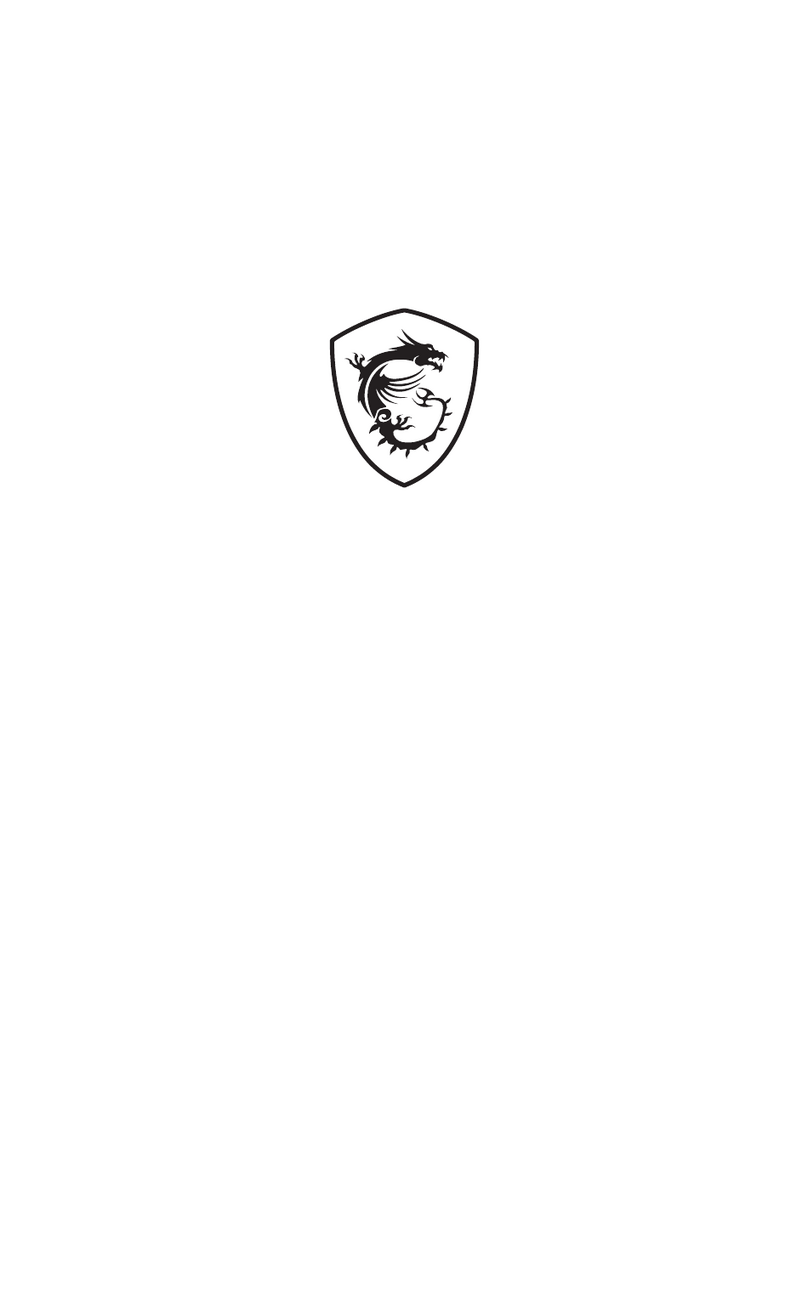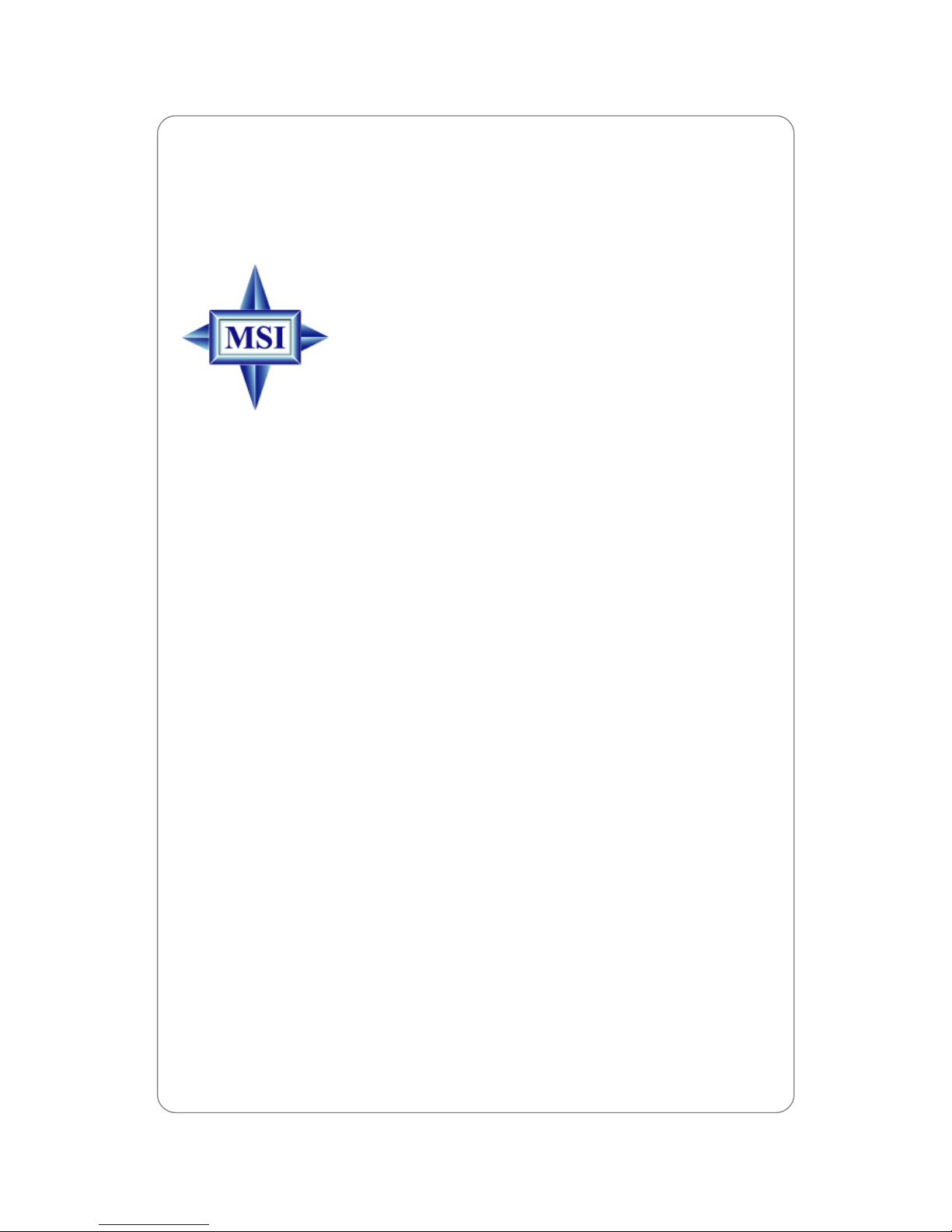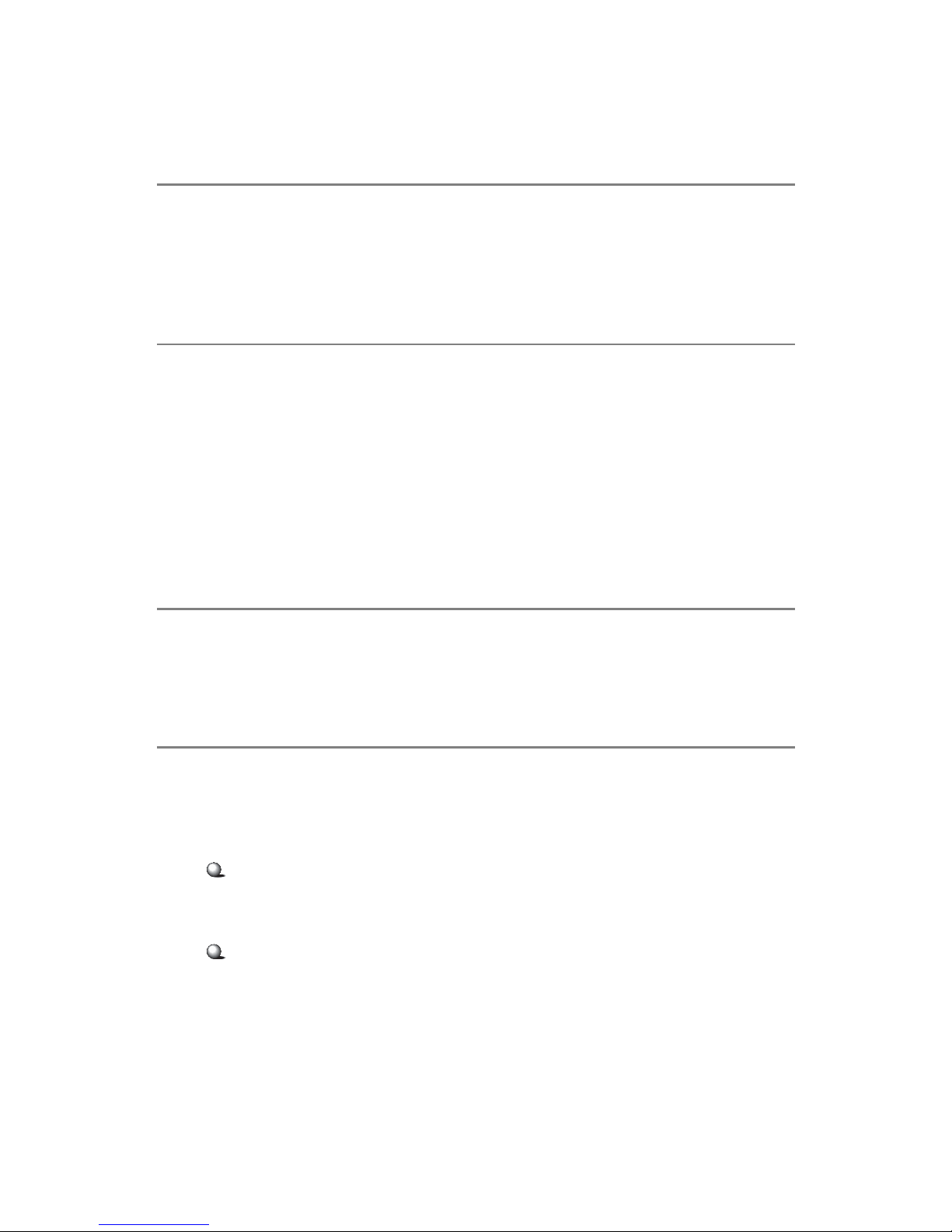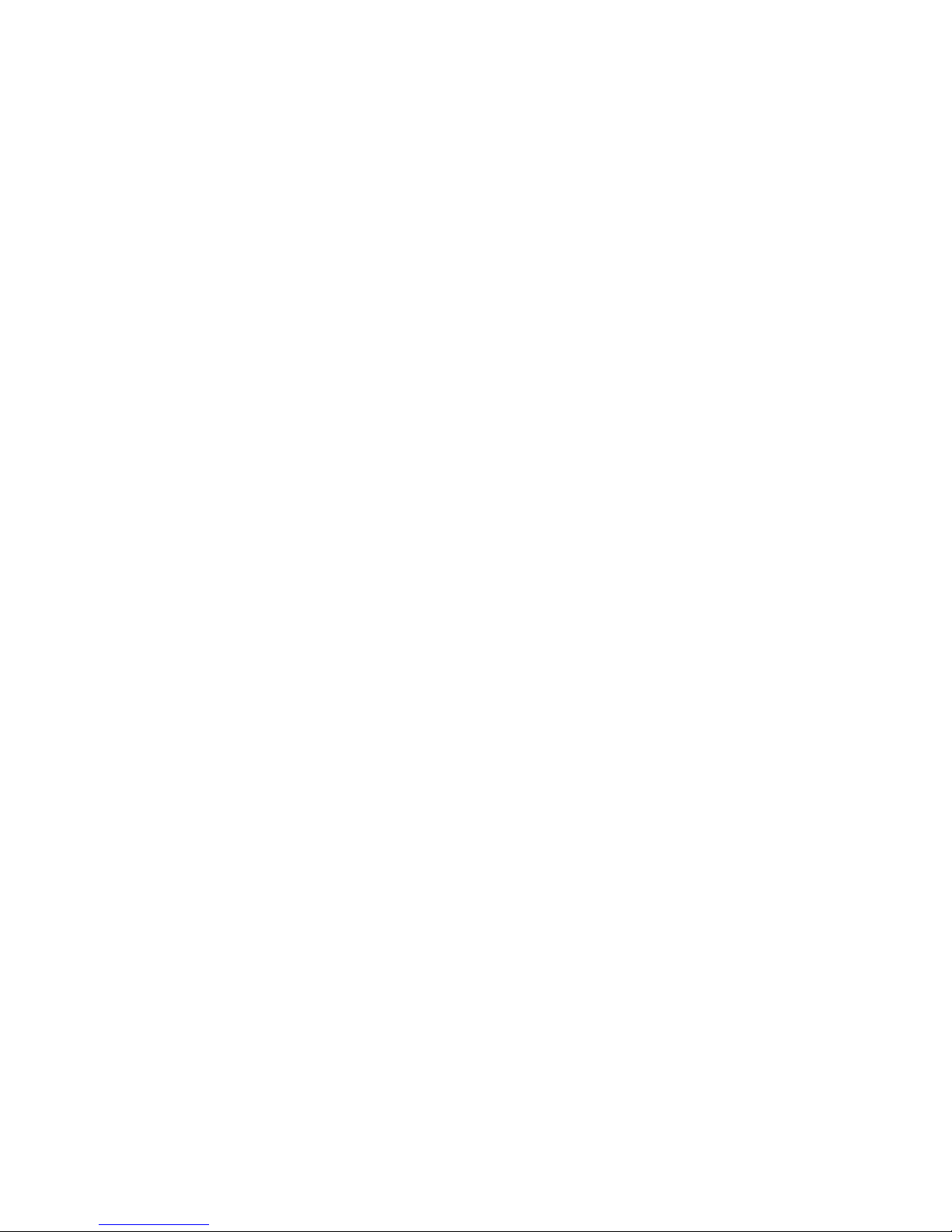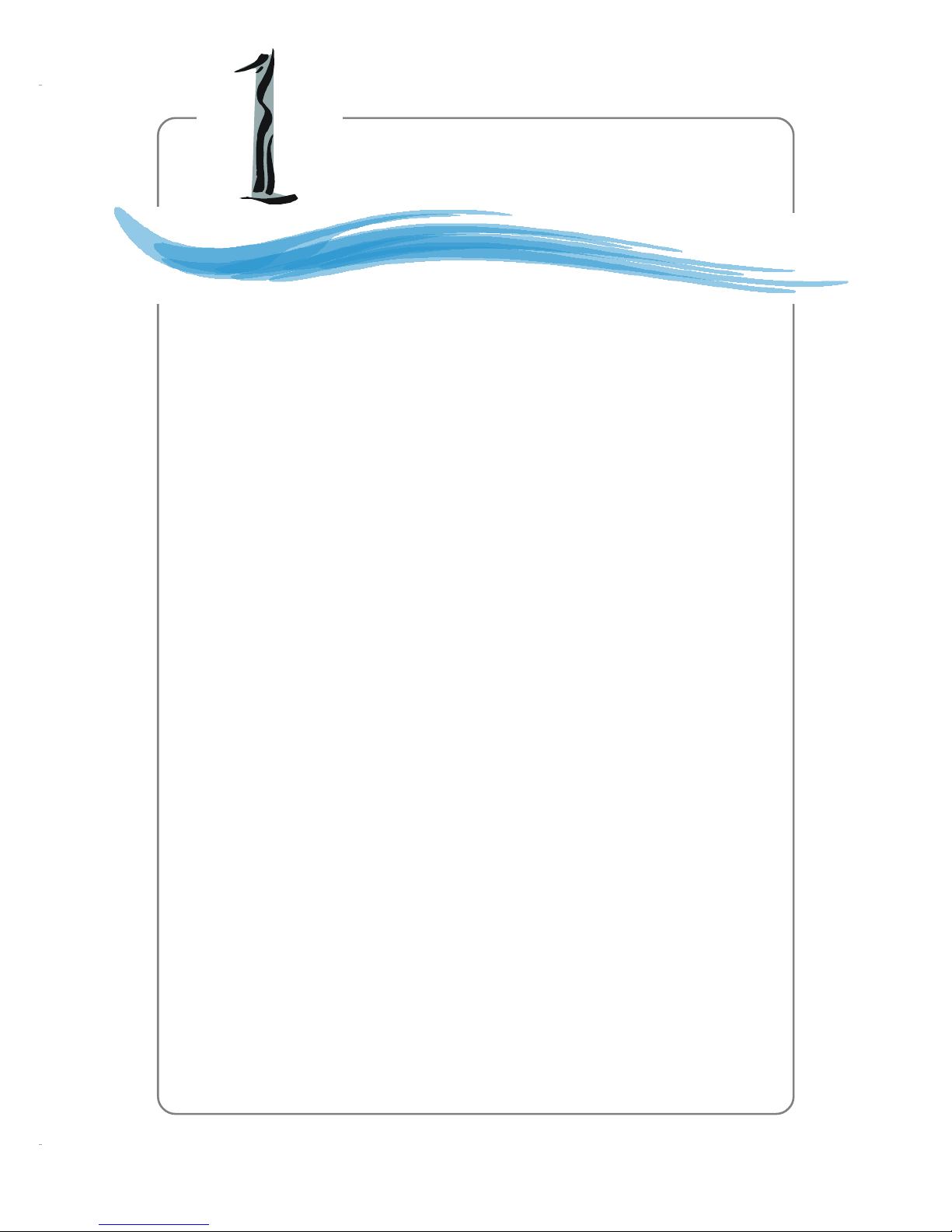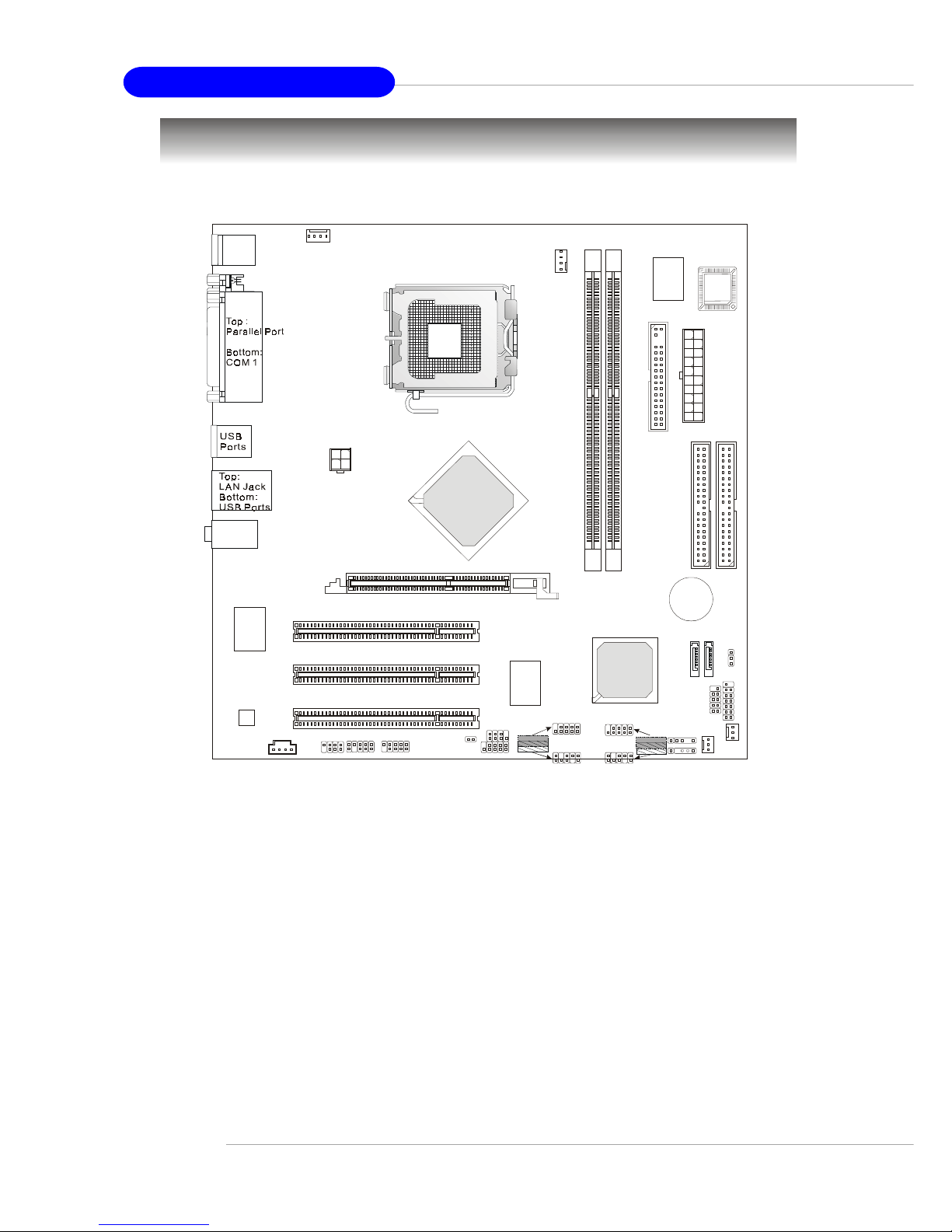v
CONTENTS
FCC-B Radio Frequency Interference Statement .......................................................... ii
Copyright Notice ............................................................................................................ iii
Trademarks.................................................................................................................... iii
Revision History ............................................................................................................ iii
Technical Support.......................................................................................................... iii
Safety Instructions ........................................................................................................ v
Chapter 1. Getting Started ....................................................................................1-1
Mainboard Specifications ................................................................................... 1-2
Mainboard Layout ............................................................................................... 1-4
Chapter 2. Hardware Setup .................................................................................. 2-1
Quick Components Guide ...................................................................................2-2
Central Processing Unit: CPU.............................................................................. 2-3
Example of CPU Core Speed Derivation Procedure ...................................2-3
Memory Speed/CPU FSB Support Matrix ...................................................2-3
Central Processing Unit: CPU.............................................................................. 2-4
Introduction to LGA 775 CPU ...................................................................... 2-5
CPU & Cooler Installation.............................................................................2-5
Memory ...............................................................................................................2-8
DDRModuleCombination ............................................................................ 2-8
InstallingDDR Modules ................................................................................2-8
Power Supply .....................................................................................................2-9
ATX 20-Pin Power Connector: ATX1 .......................................................... 2-9
ATX 12V Power Connector: JPW1............................................................. 2-9
BackPanel.........................................................................................................2-10
Floppy Disk Drive Connector: FDD ............................................................ 2-11
Fan Power Connectors: CPU_FAN/SYS_FAN/PWR_FAN ........................ 2-11
Connectors ....................................................................................................... 2-11
CD-In Connector: CD_IN ............................................................................2-12
Hard Disk Connectors: IDE1 & IDE2 ..........................................................2-12
IrDA Infrared Module Header: IRDA ..........................................................2-13
Front Panel Connector: JFP1, F_PANEL (Optional) ..................................2-13
Serial ATA RAID 0, 1 Connectors: SATA1, SATA2 ...................................2-14
Serial Port Header: COM2 (Optional) ........................................................2-15
Front USB Connectors: JUSB1/2 or F_USB1/2 (Optional) .......................2-15
Independent Power Switch Connector: FRISW (Optional) ......................2-16