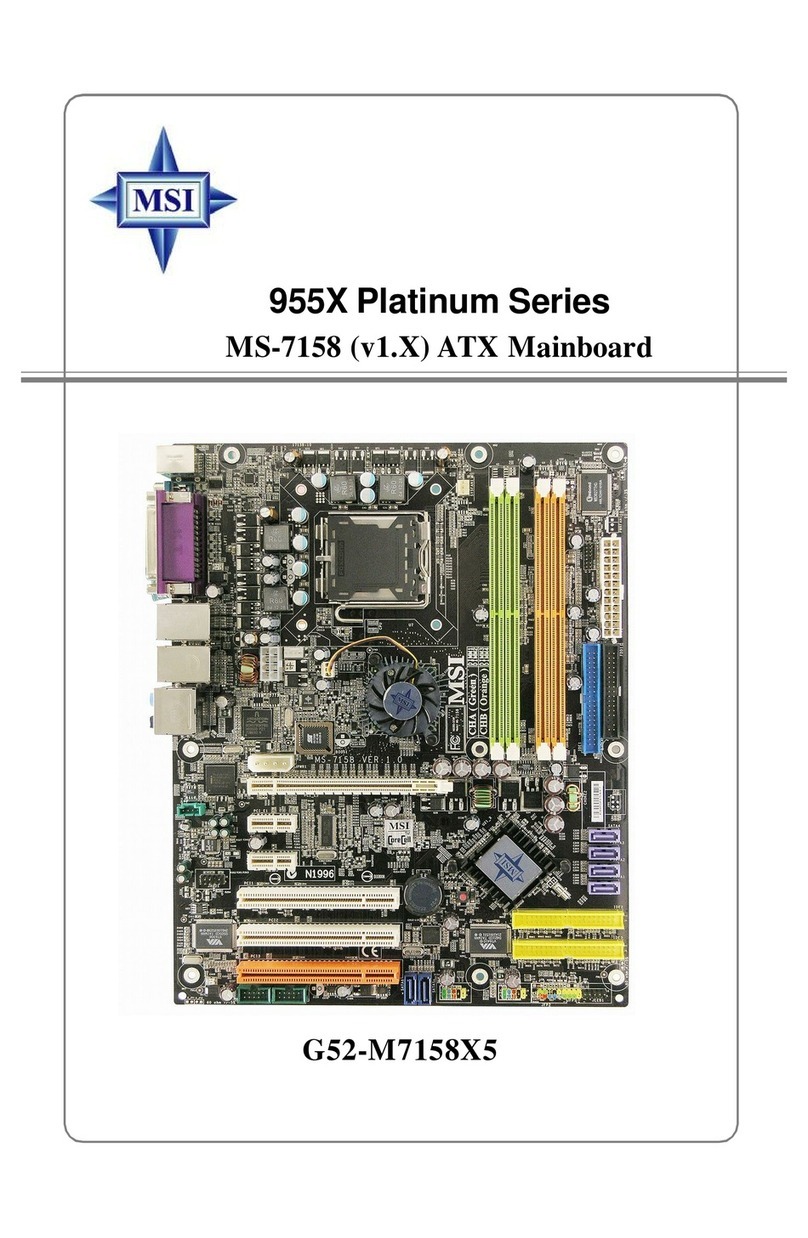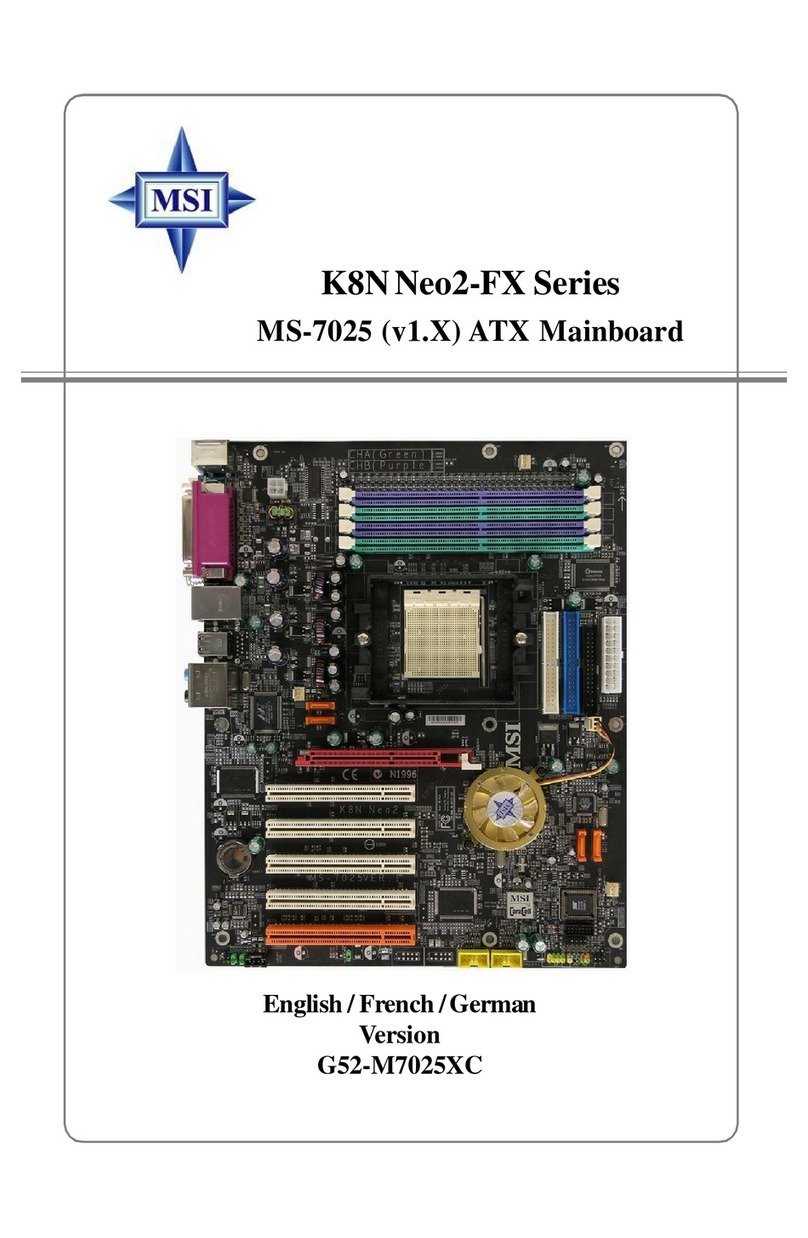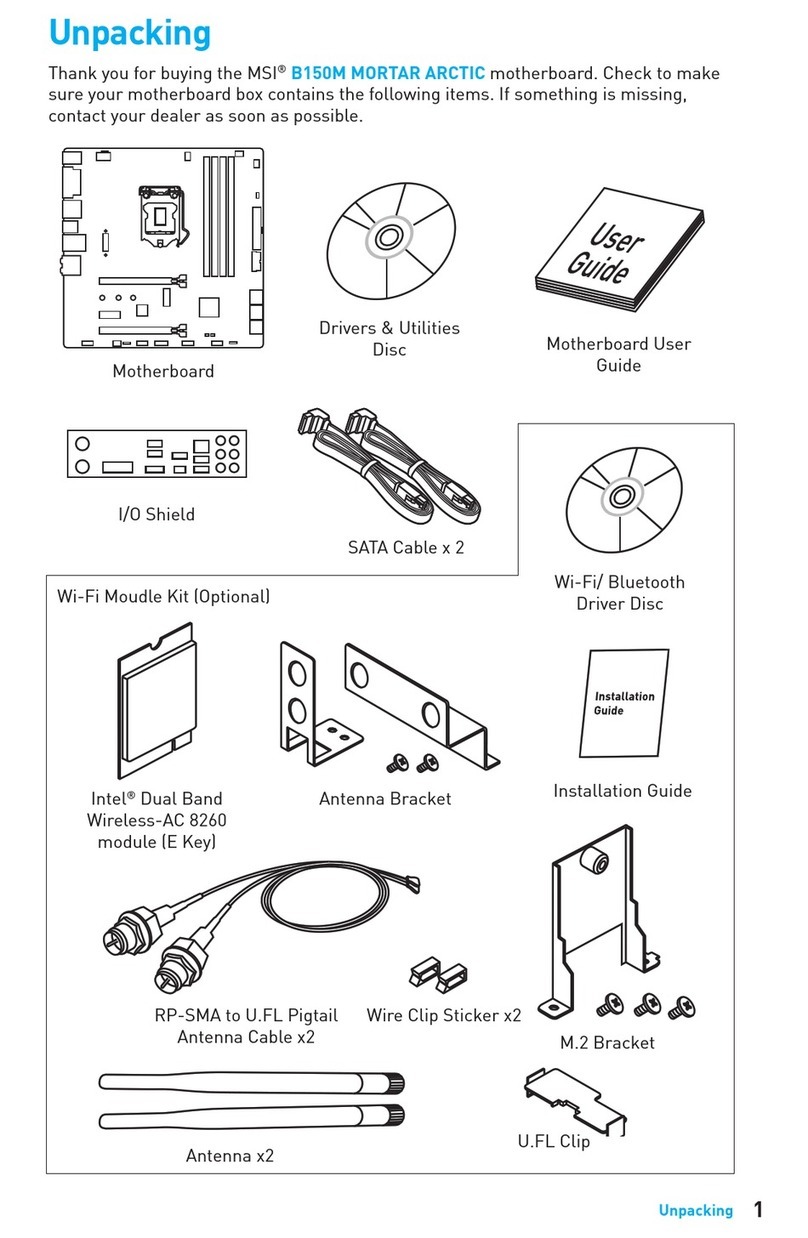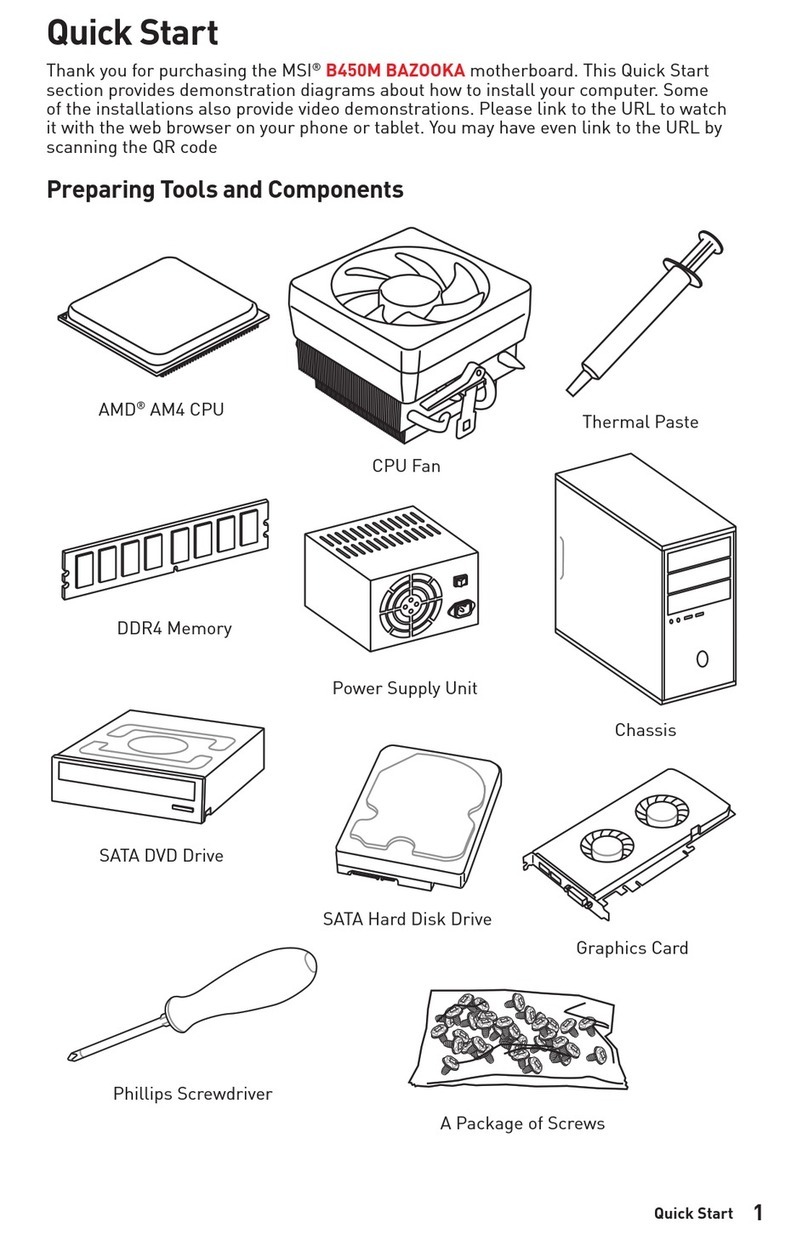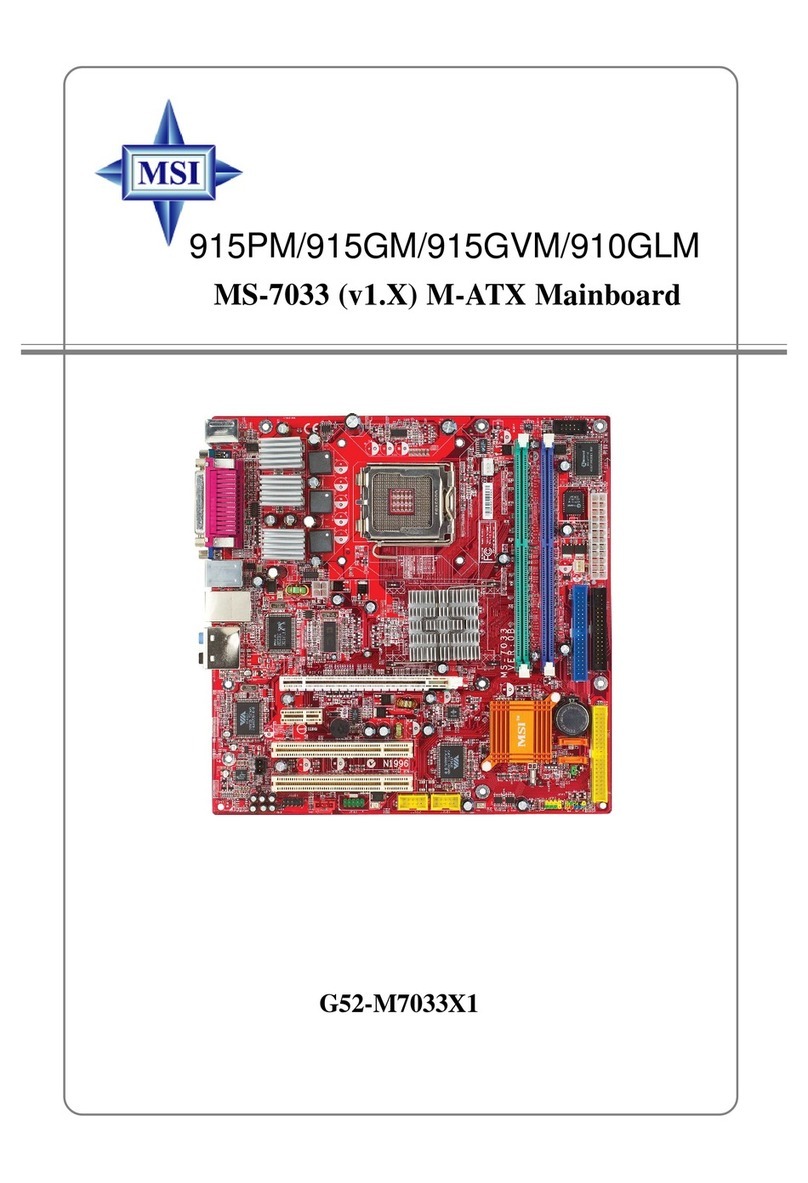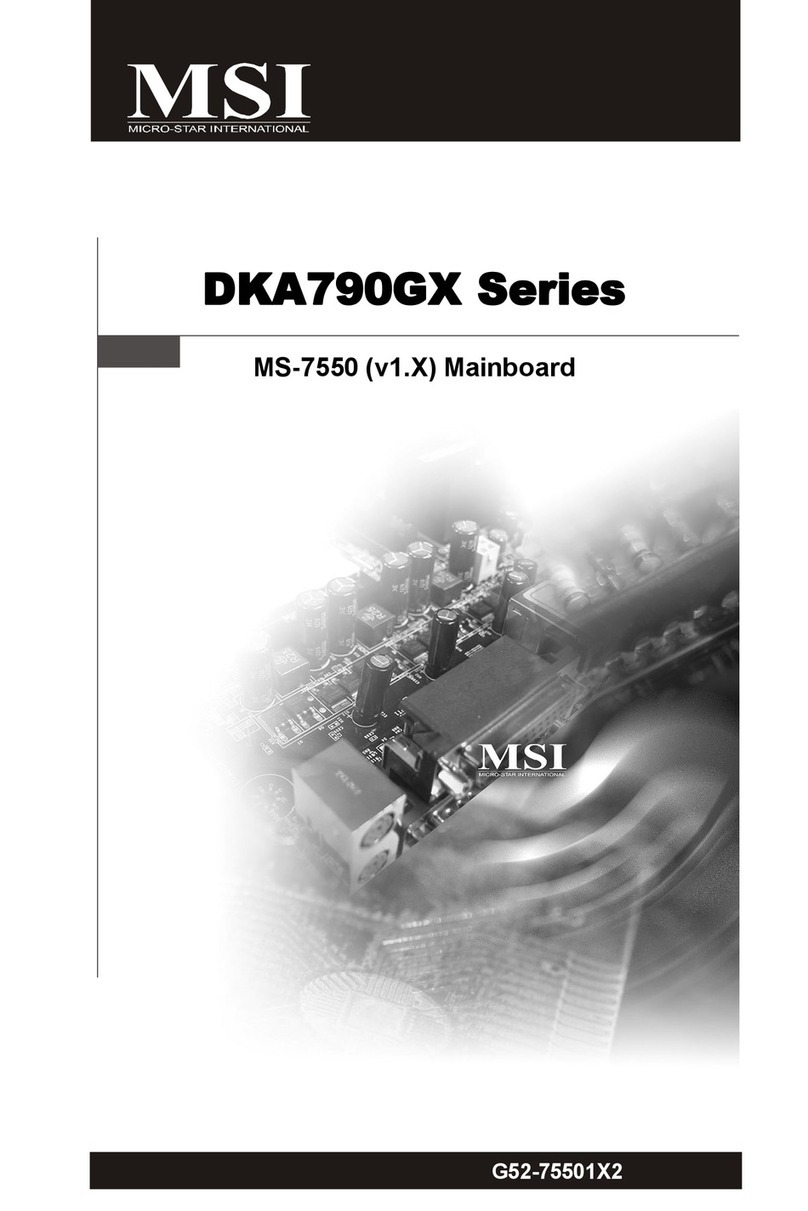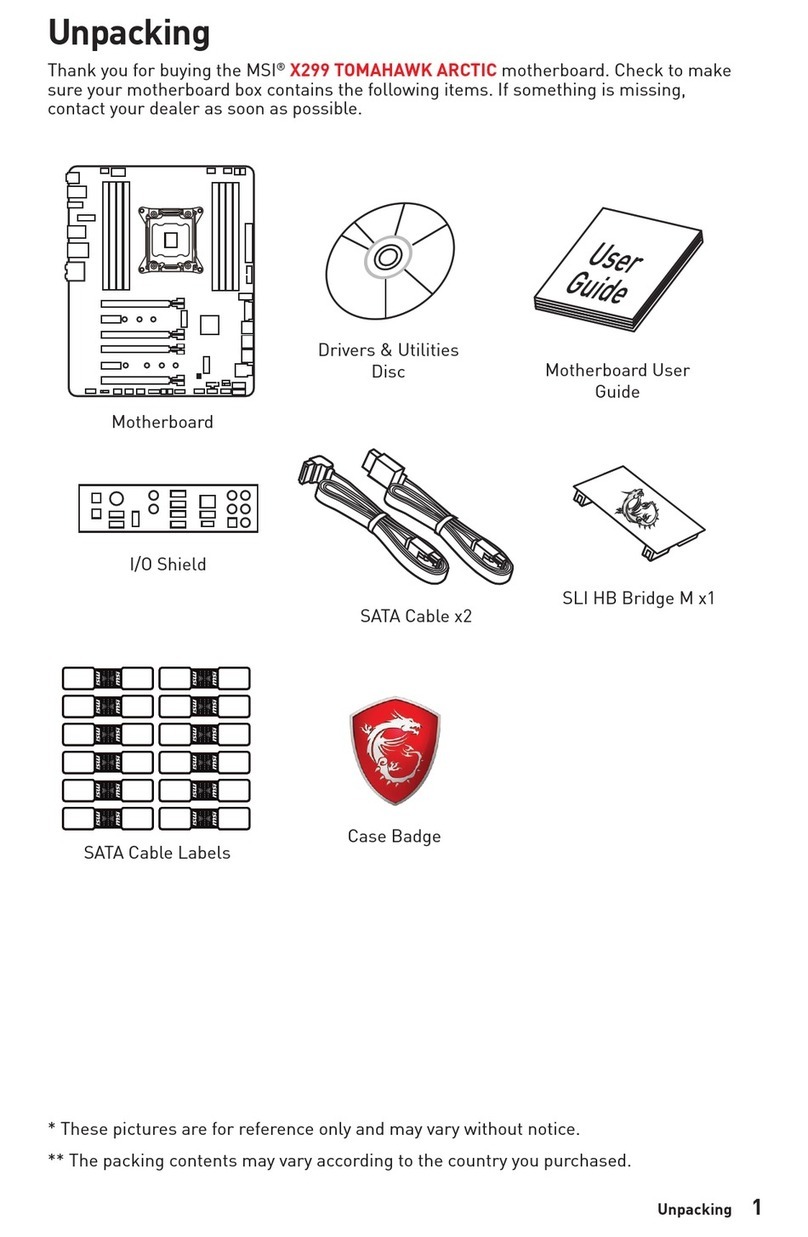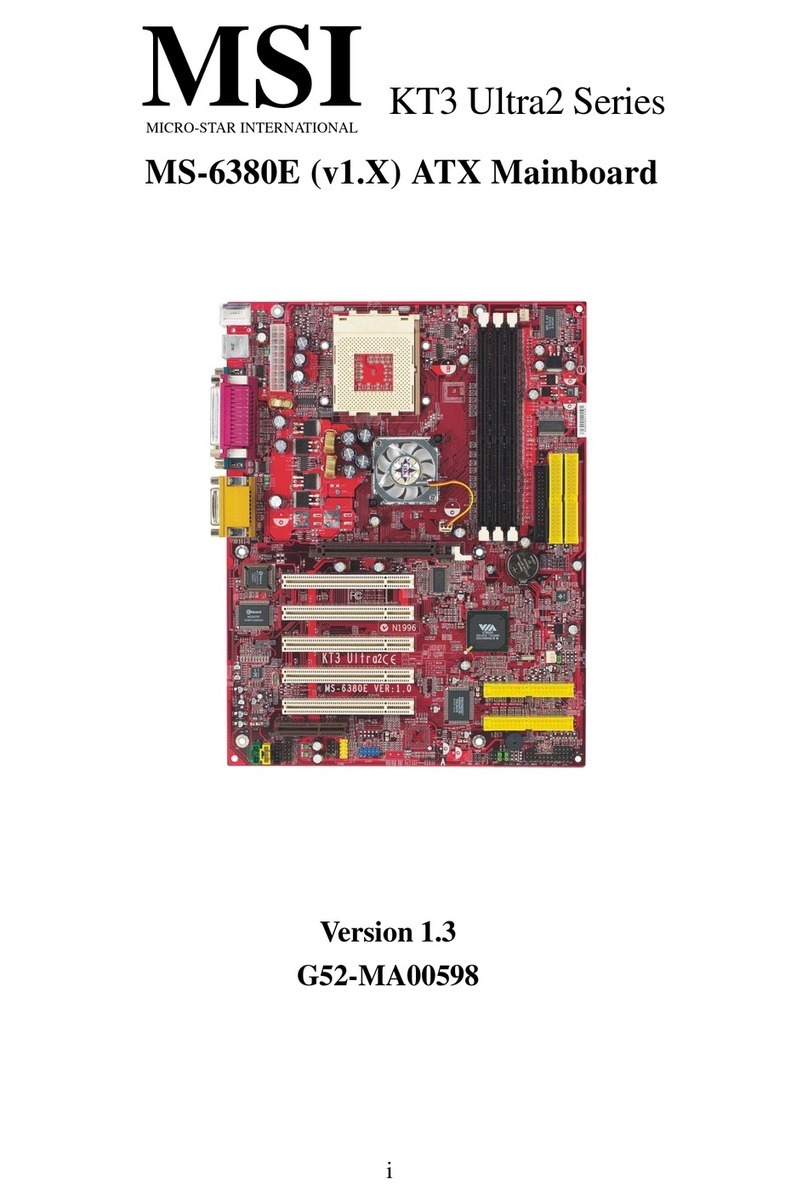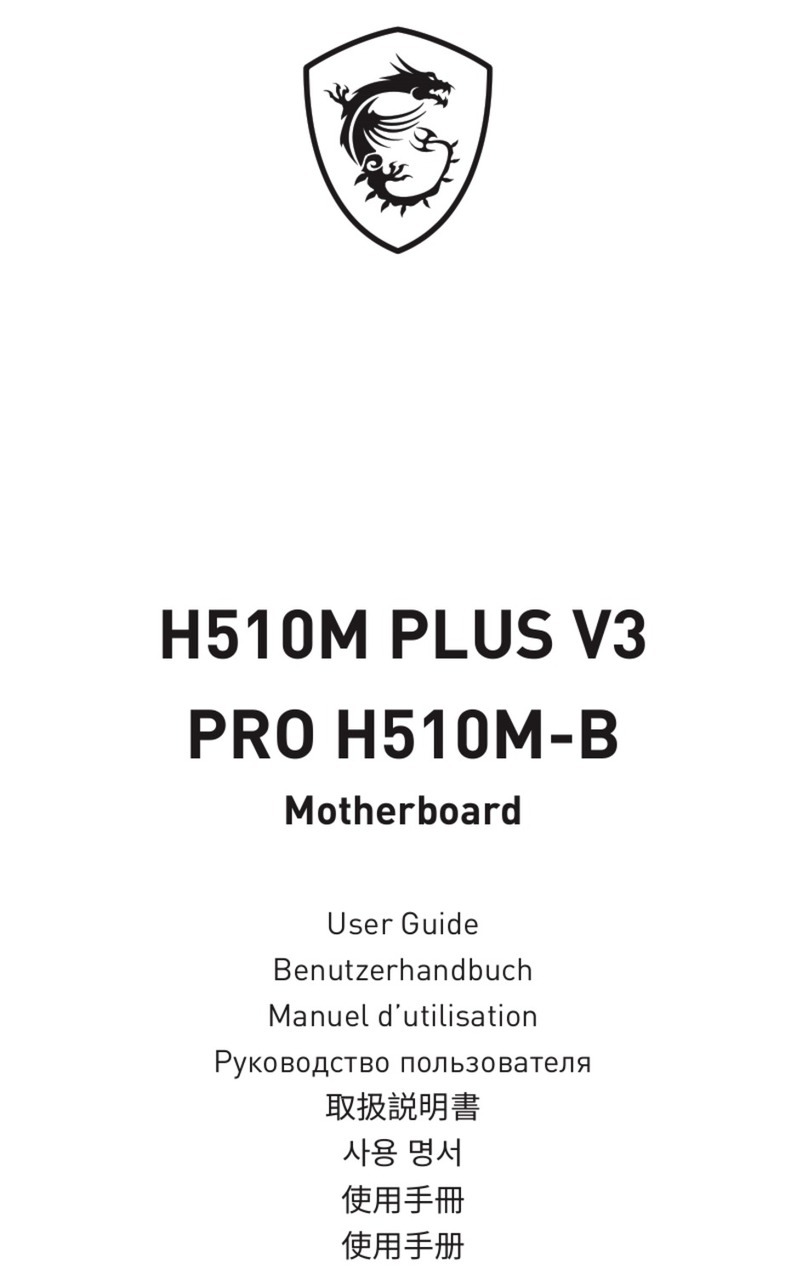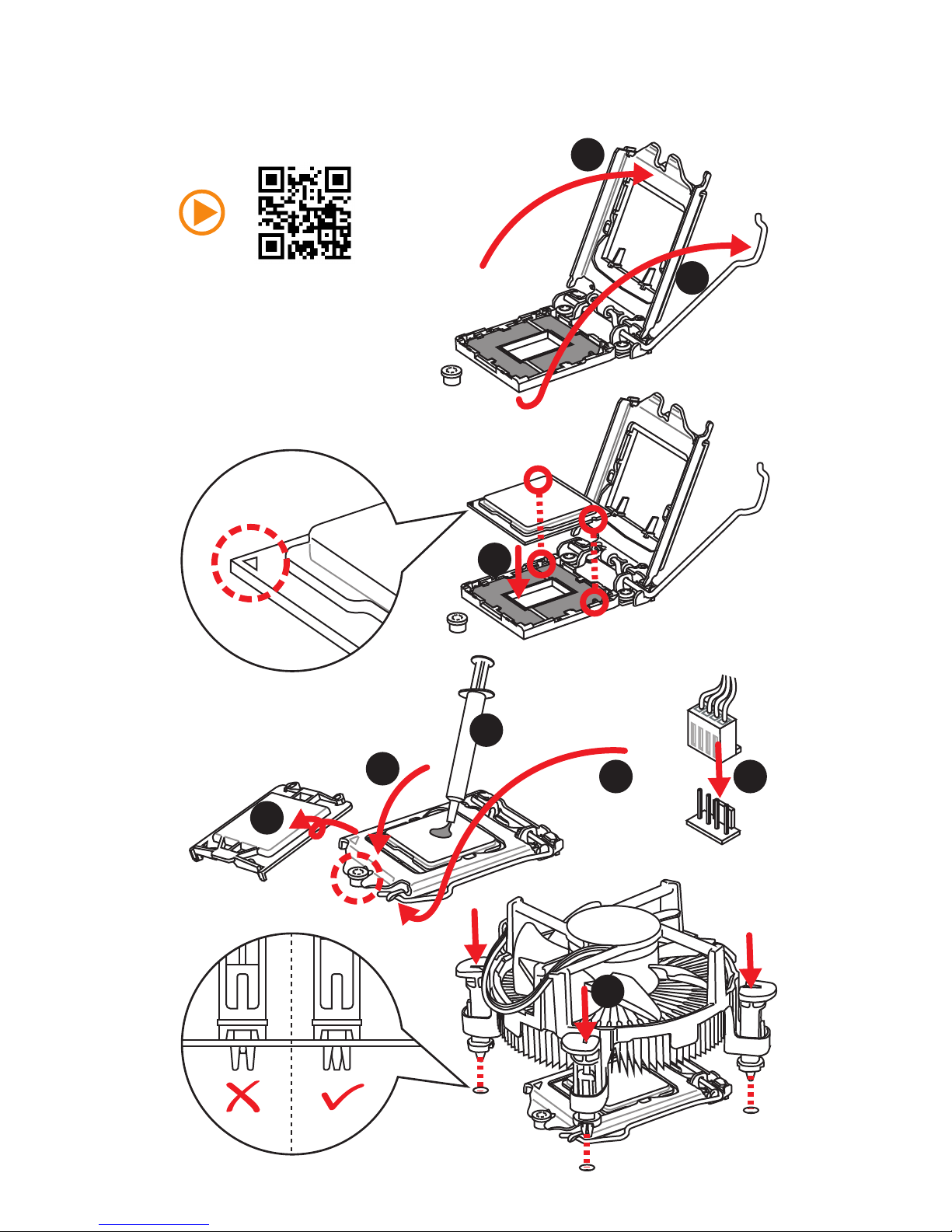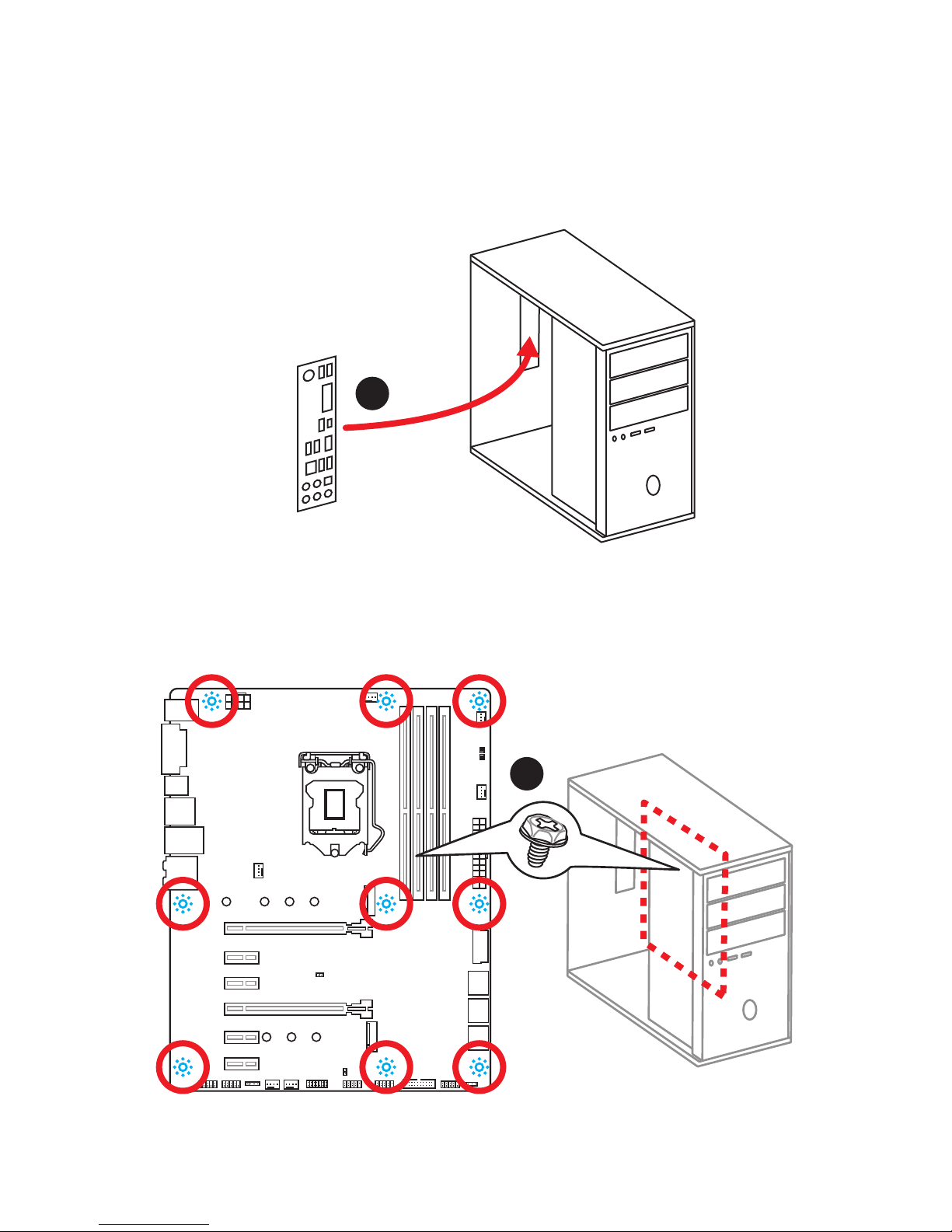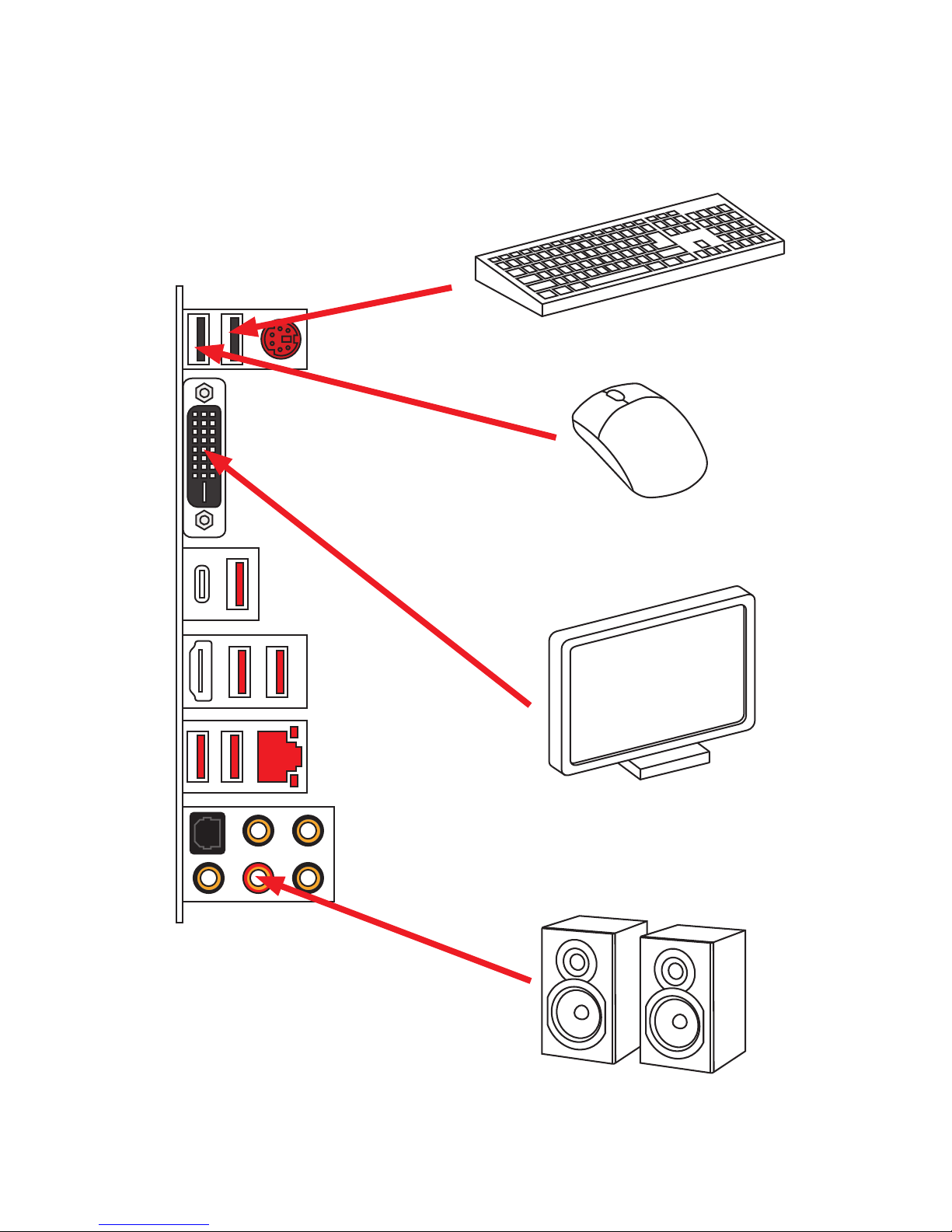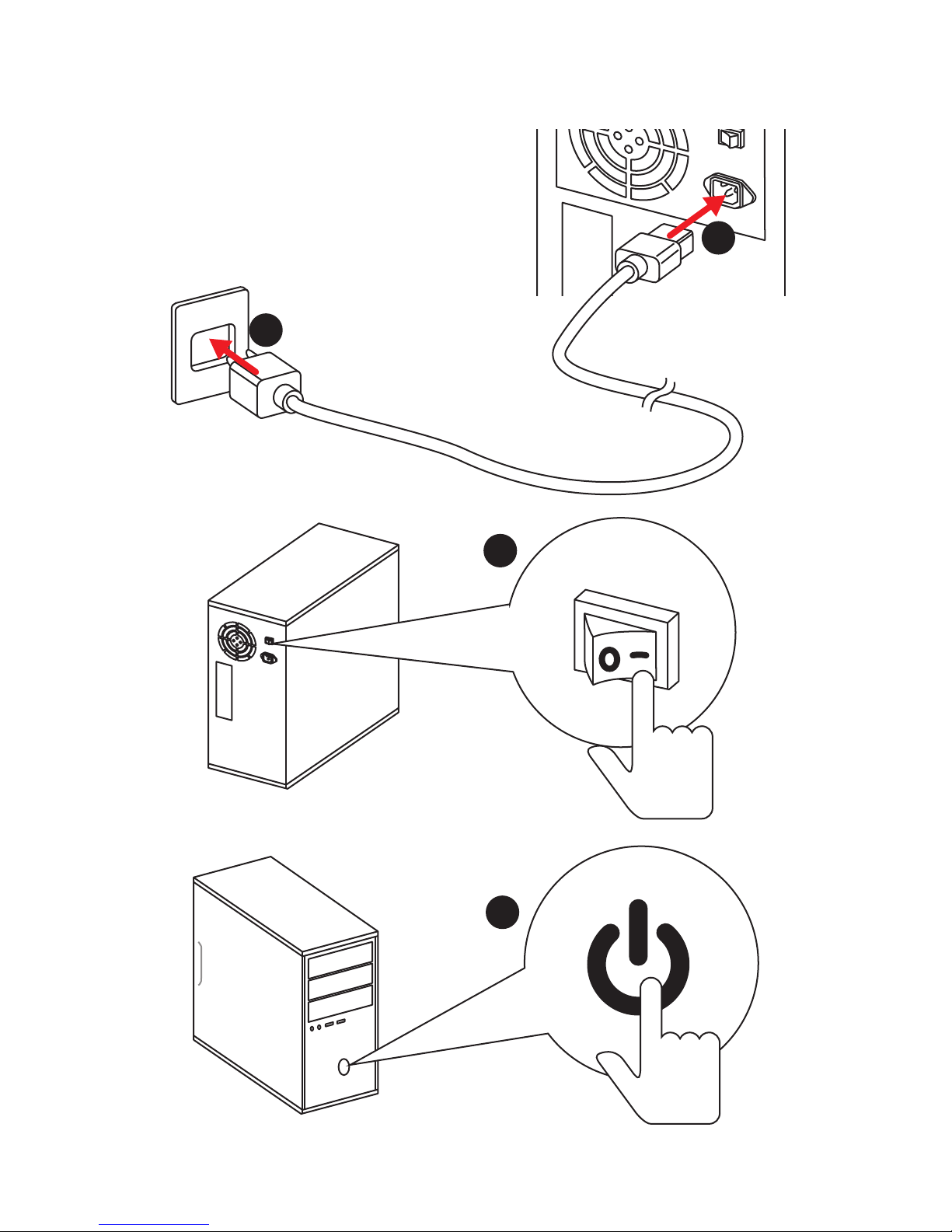1
Quick Start
Quick Start
Thank you for purchasing the MSI®Z270 GAMING M3/ H270 GAMING
M3/ B250 GAMING M3 motherboard. This Quick Start section
provides demonstration diagrams about how to install your computer.
Some of the installations also provide video demonstrations. Please
link to the URL to watch it with the web browser on your phone or
tablet. You may have even link to the URL by scanning the QR code.
Kurzanleitung
Danke, dass Sie das MSI®Z270 GAMING M3/ H270 GAMING M3/
B250 GAMING M3 Motherboard gewählt haben. Dieser Abschnitt der
Kurzanleitung bietet eine Demo zur Installation Ihres Computers.
Manche Installationen bieten auch die Videodemonstrationen.
Klicken Sie auf die URL, um diese Videoanleitung mit Ihrem Browser
auf Ihrem Handy oder Table anzusehen. Oder scannen Sie auch den
QR Code mit Ihrem Handy, um die URL zu öffnen.
Présentation rapide
Merci d’avoir choisi la carte mère MSI®Z270 GAMING M3/ H270
GAMING M3/ B250 GAMING M3. Ce manuel fournit une rapide
présentation avec des illustrations explicatives qui vous aideront à
assembler votre ordinateur. Des tutoriels vidéo sont disponibles pour
certaines étapes. Cliquez sur le lien fourni pour regarder la vidéo sur
votre téléphone ou votre tablette. Vous pouvez également accéder au
lien en scannant le QR code qui lui est associé.
Быстрый старт
Благодарим вас за покупку материнской платы MSI®Z270
GAMING M3/ H270 GAMING M3/ B250 GAMING M3. Вэтом разделе
представлена информация, которая поможет вам при
сборке комьютера. Для некоторых этапов сборки имеются
видеоинструкции. Для просмотра видео, необходимо
открыть соответствующую ссылку ввеб-браузере на вашем
телефоне или планшете. Вы также можете выполнить
переход по ссылке, путем сканирования QR-кода.