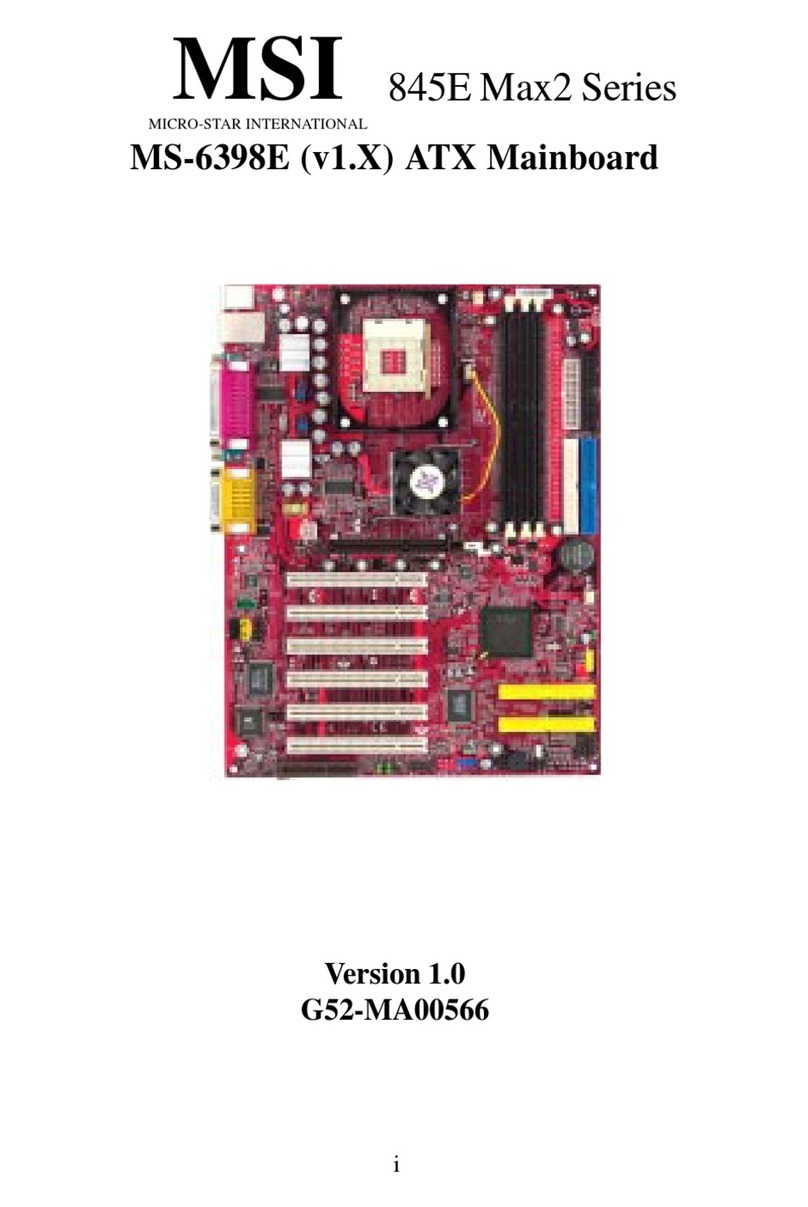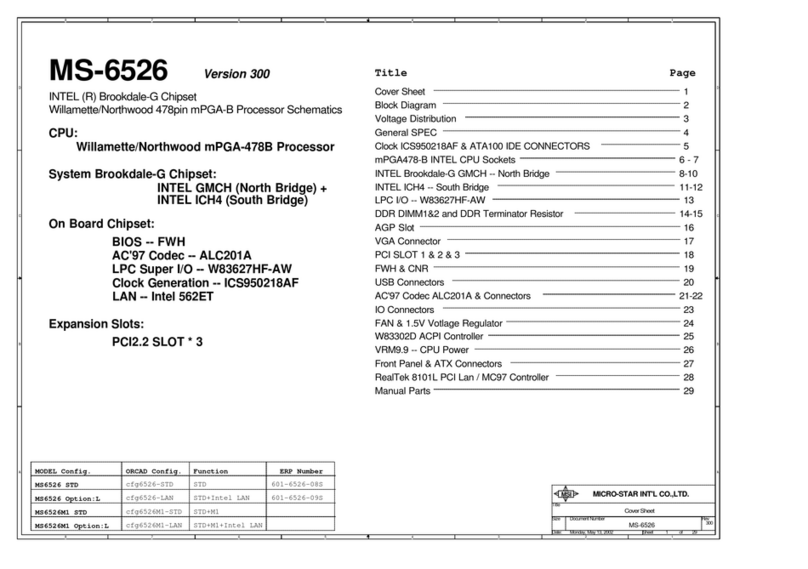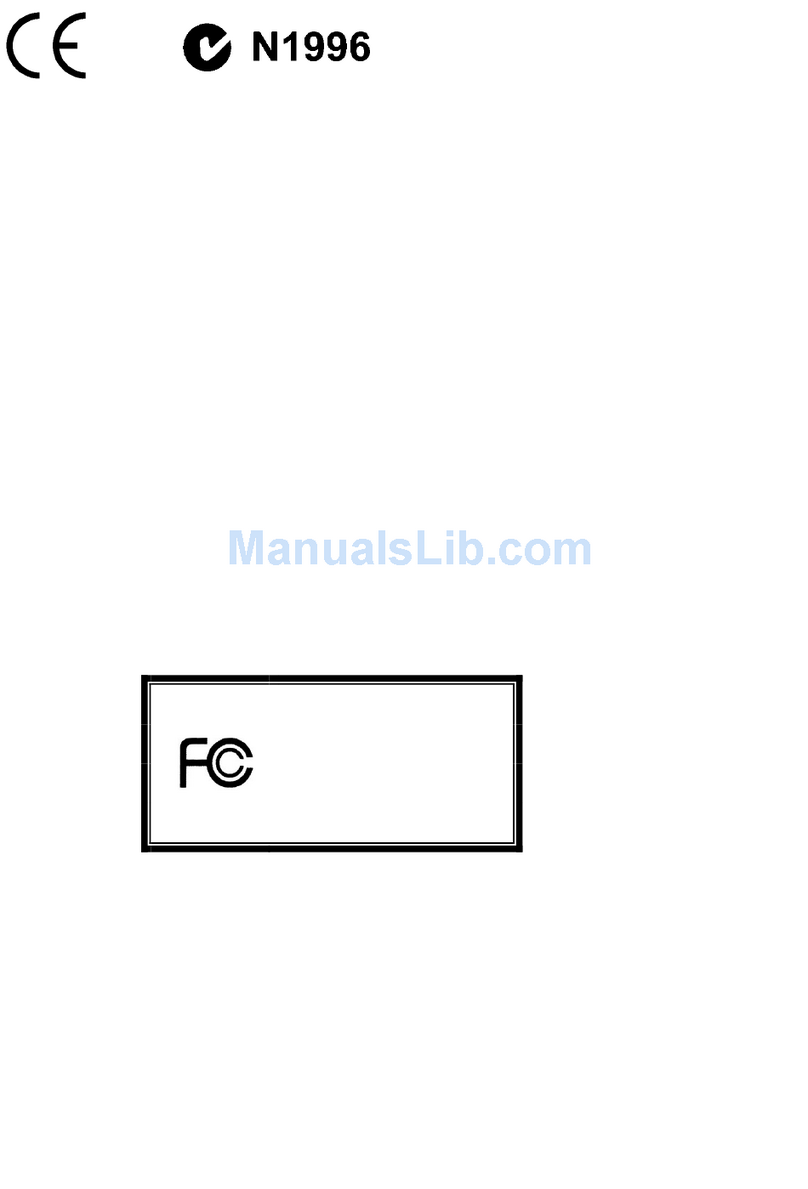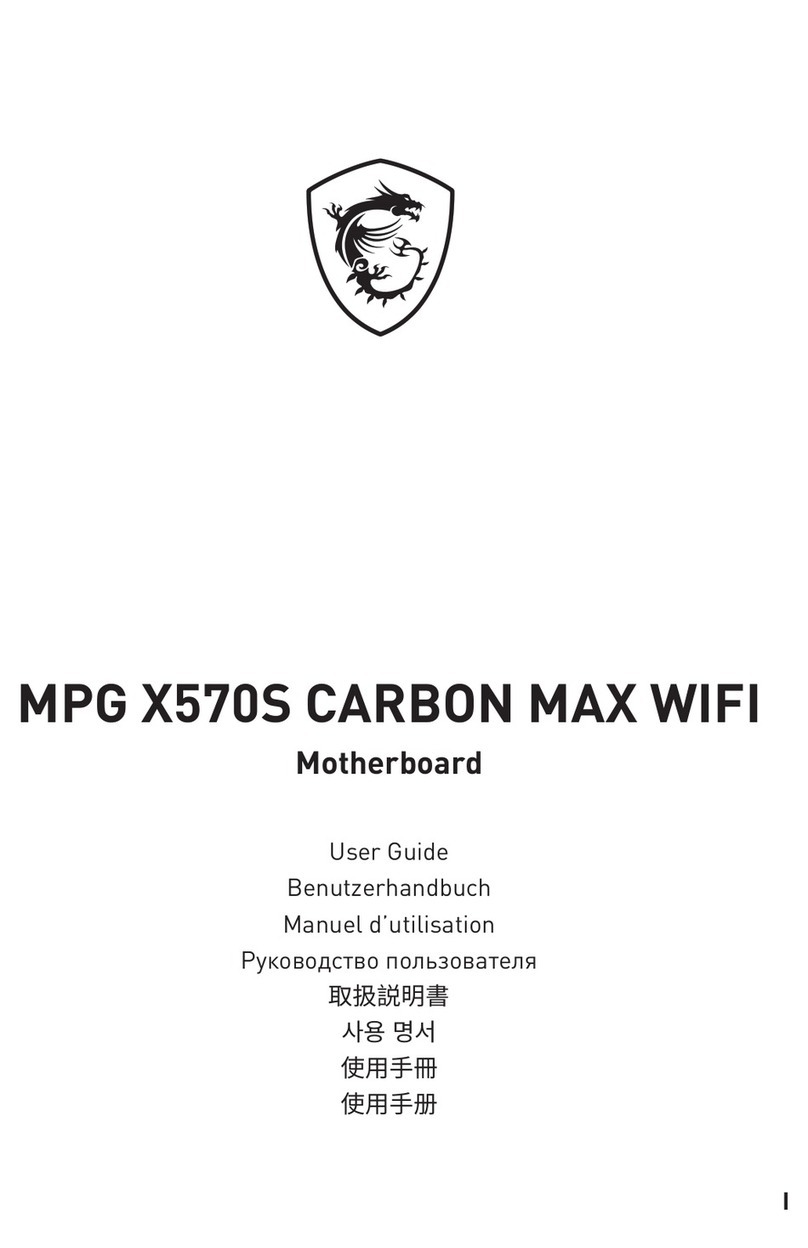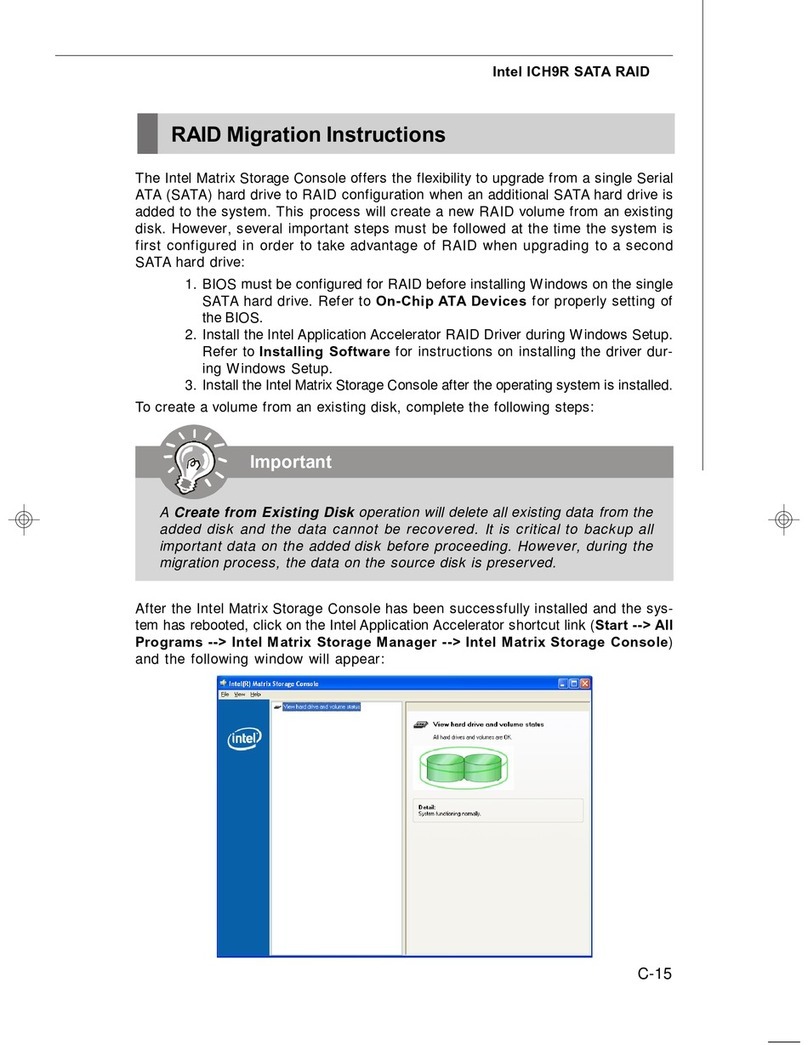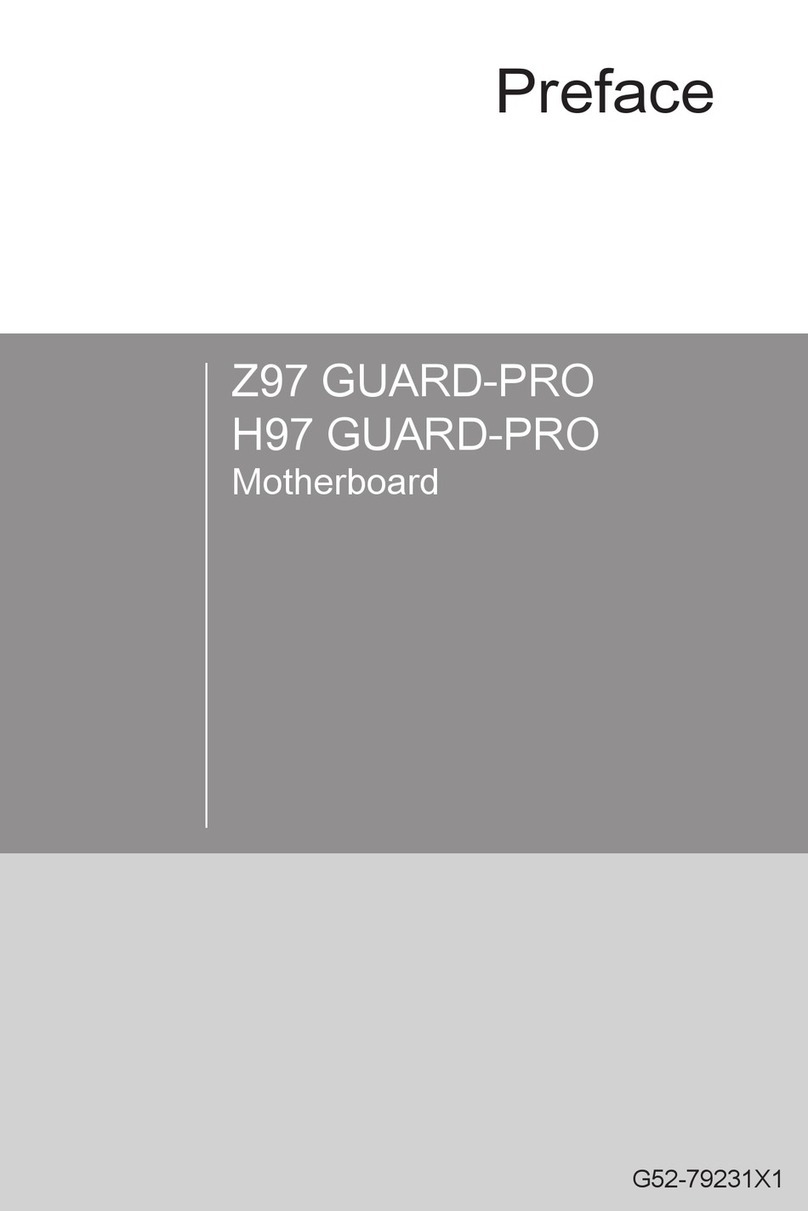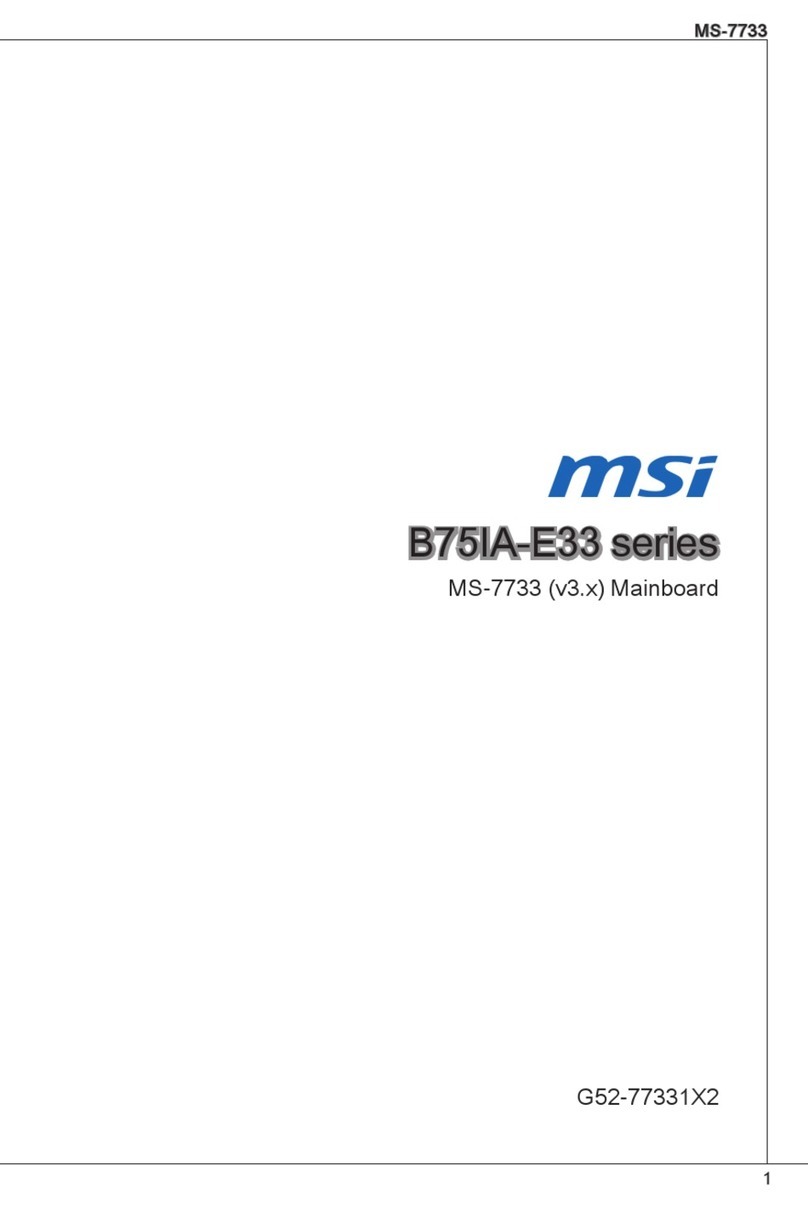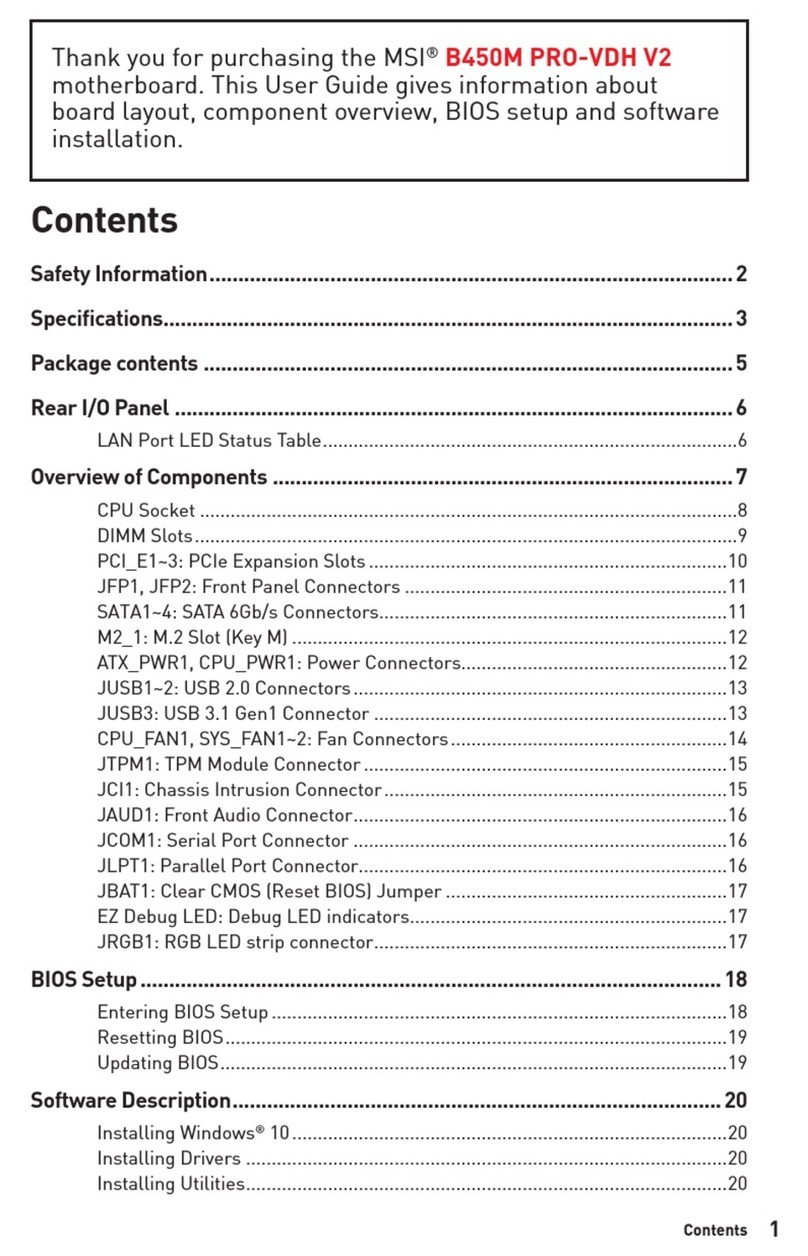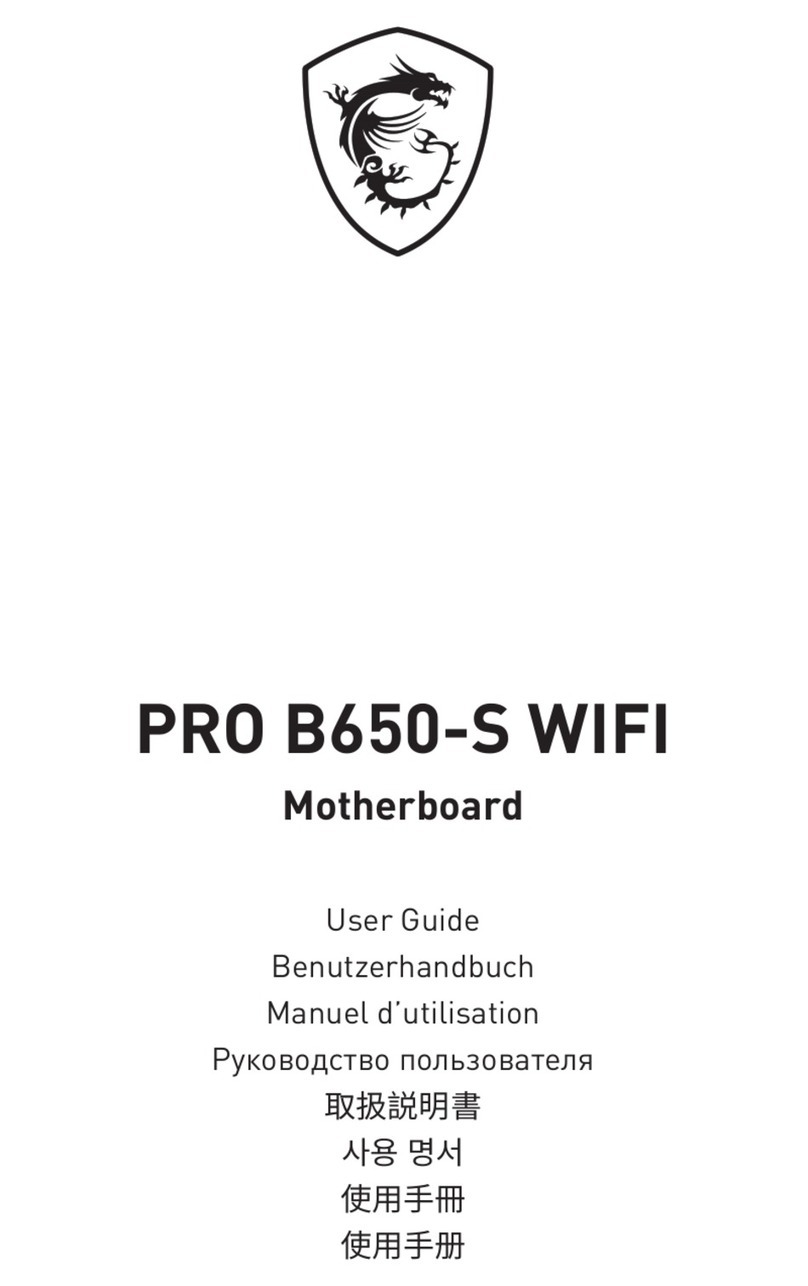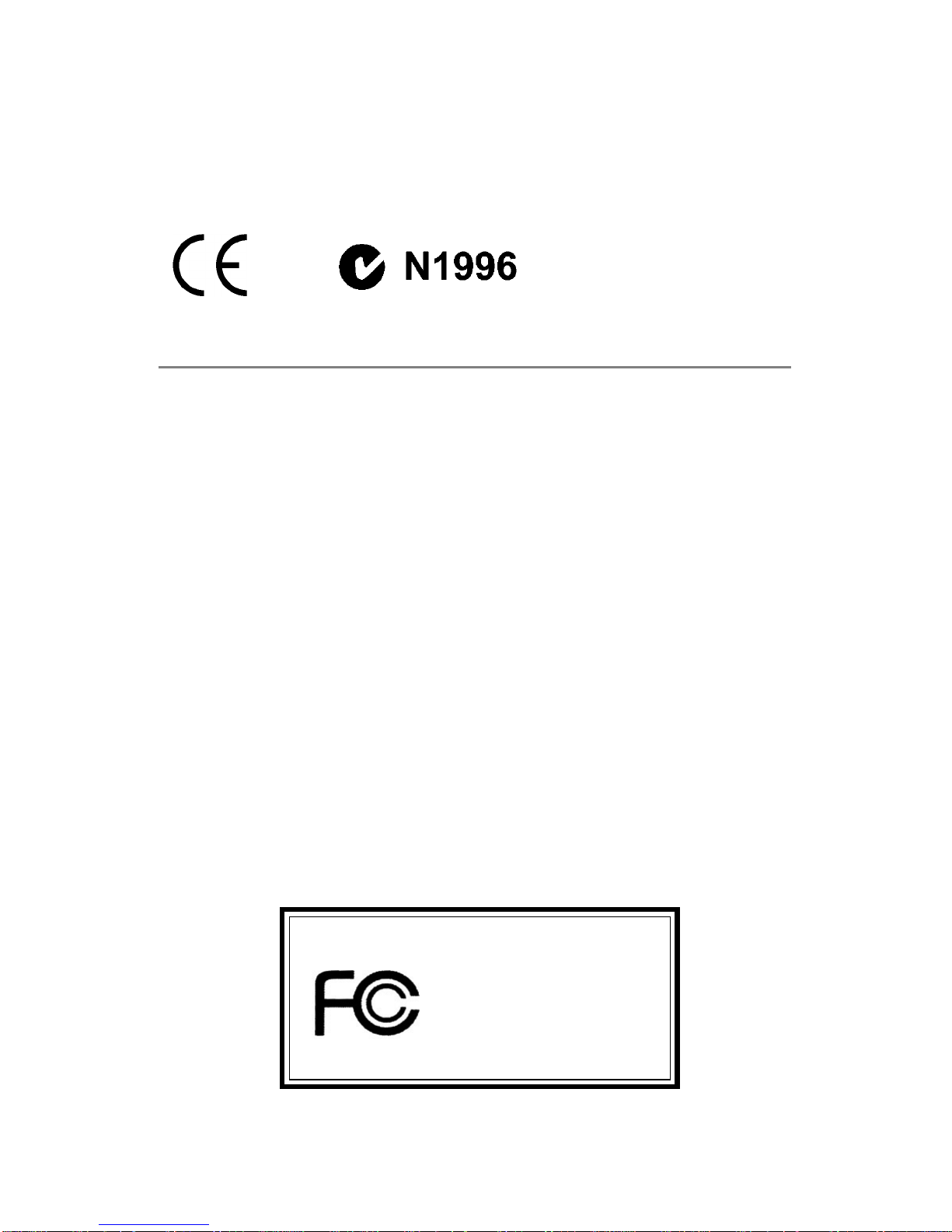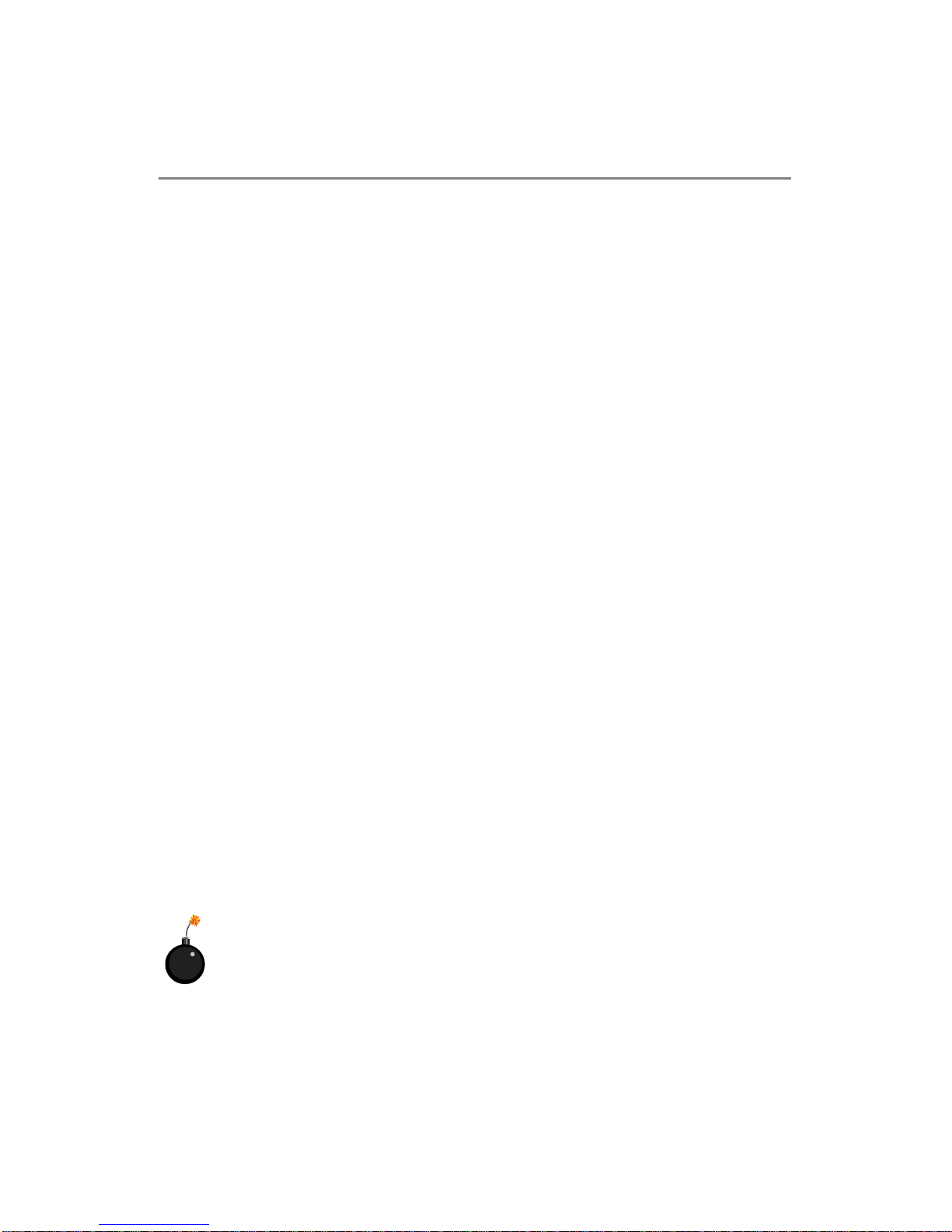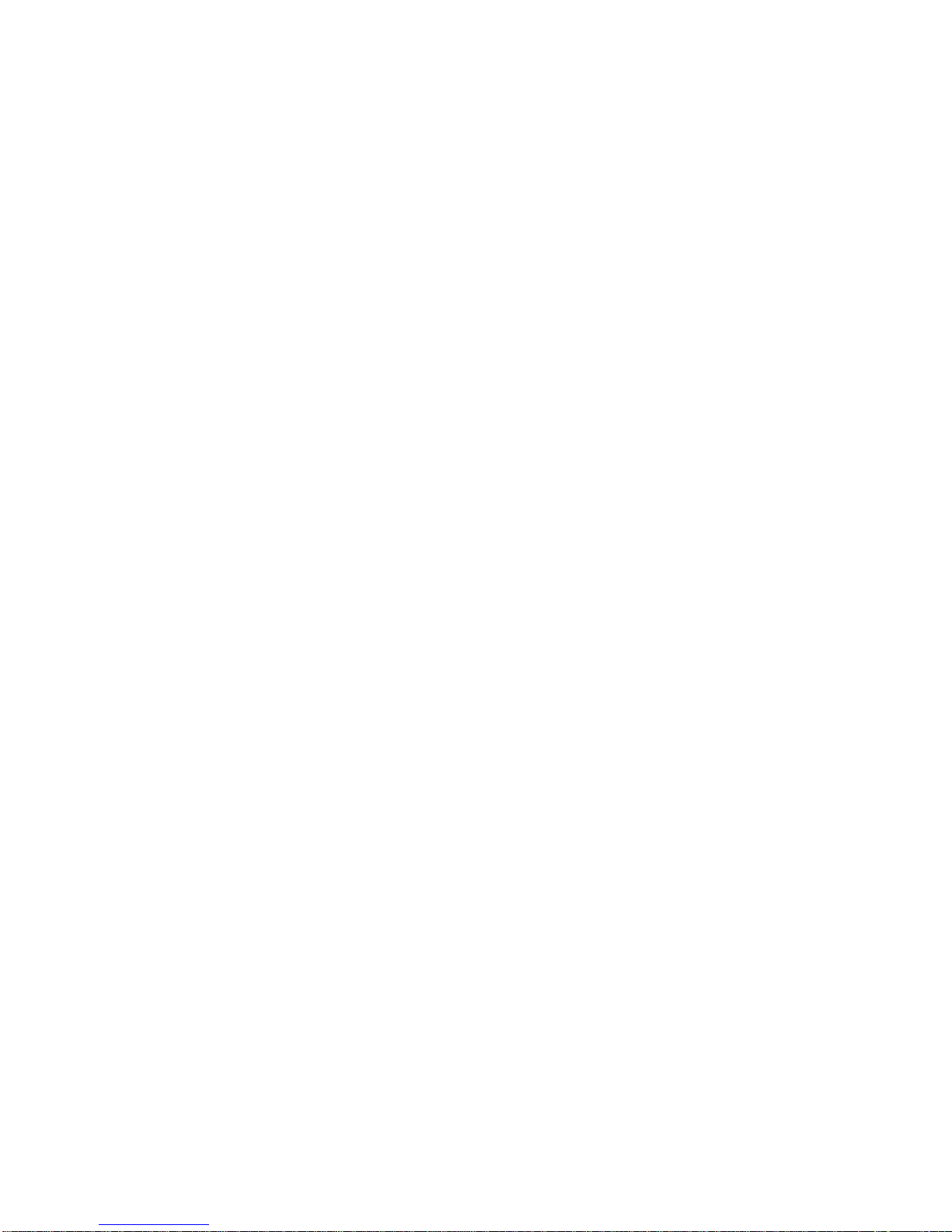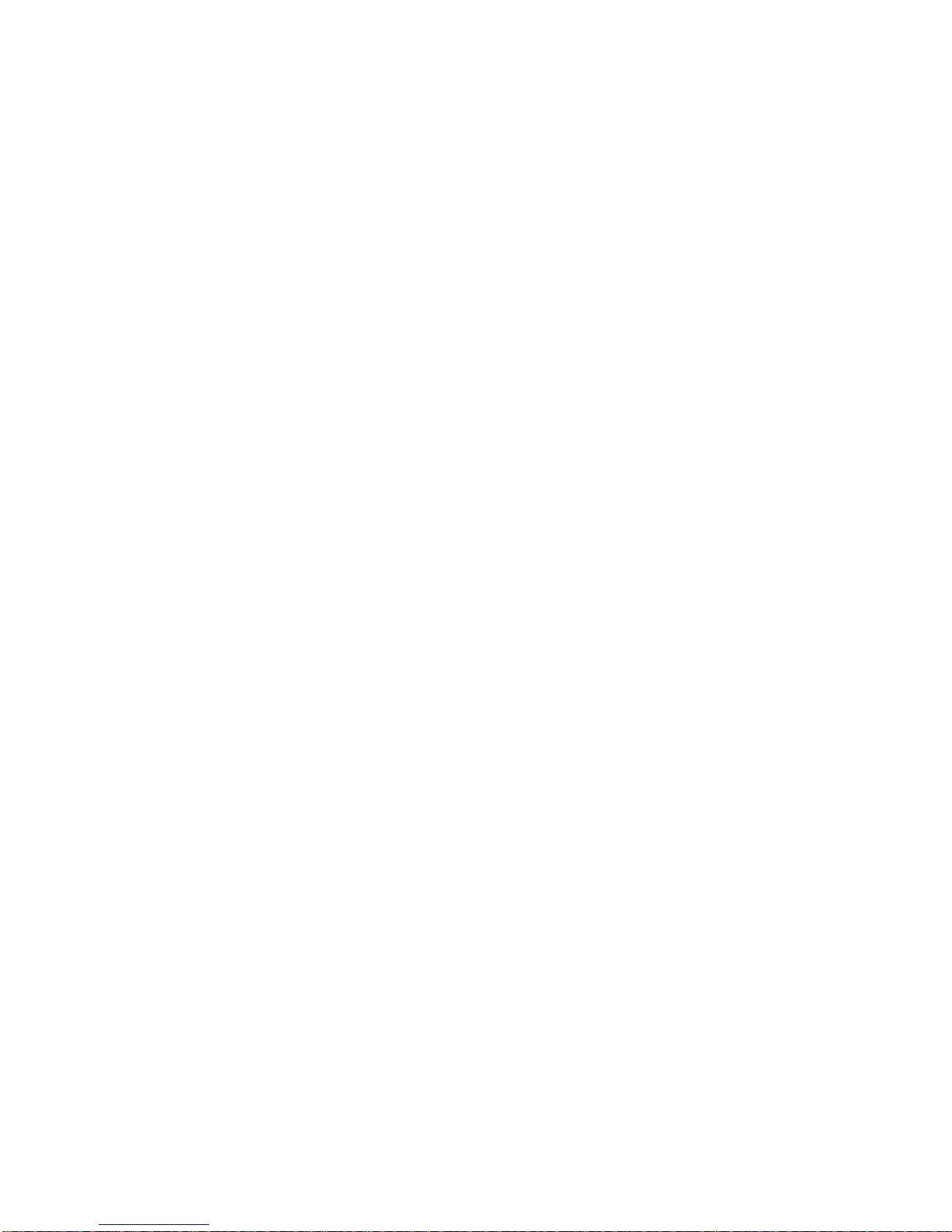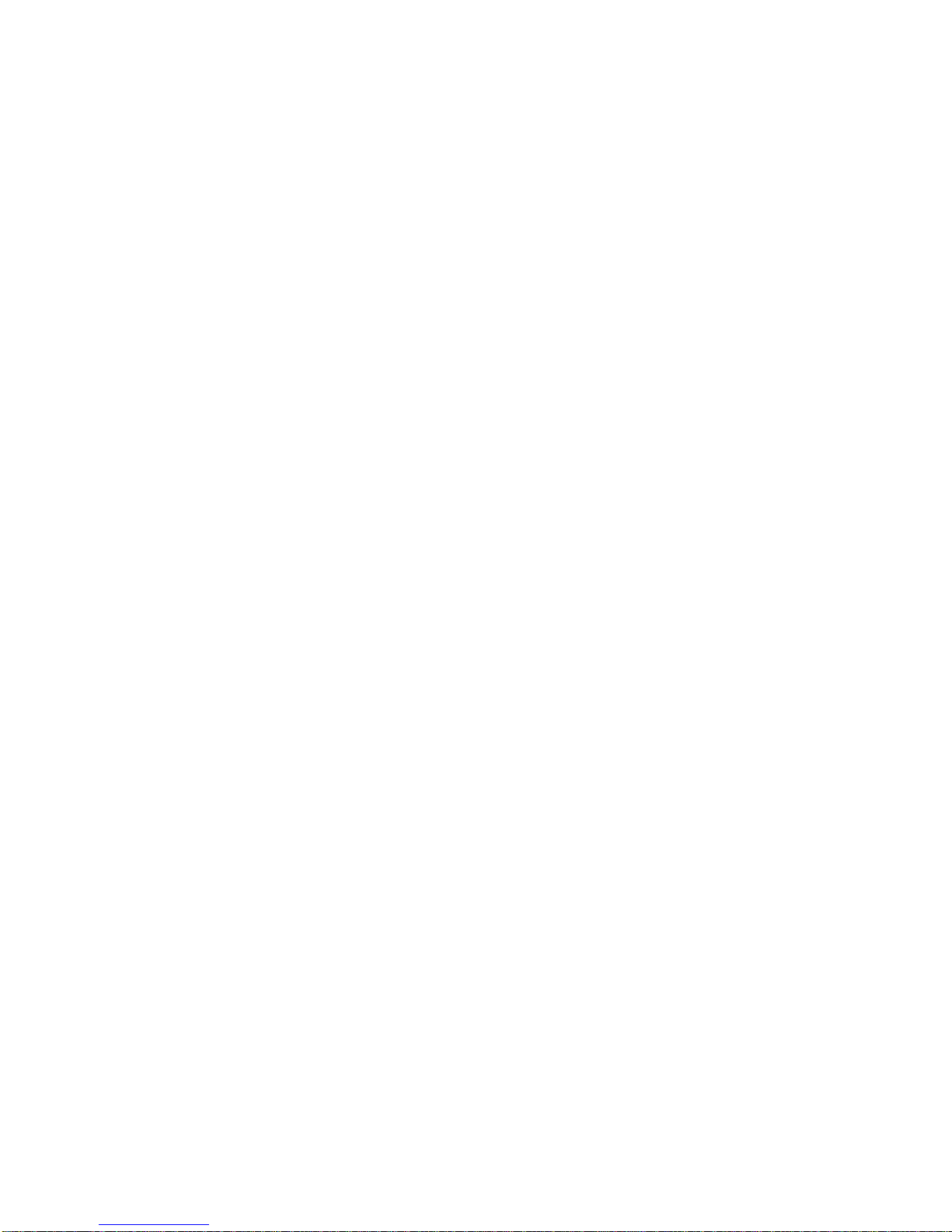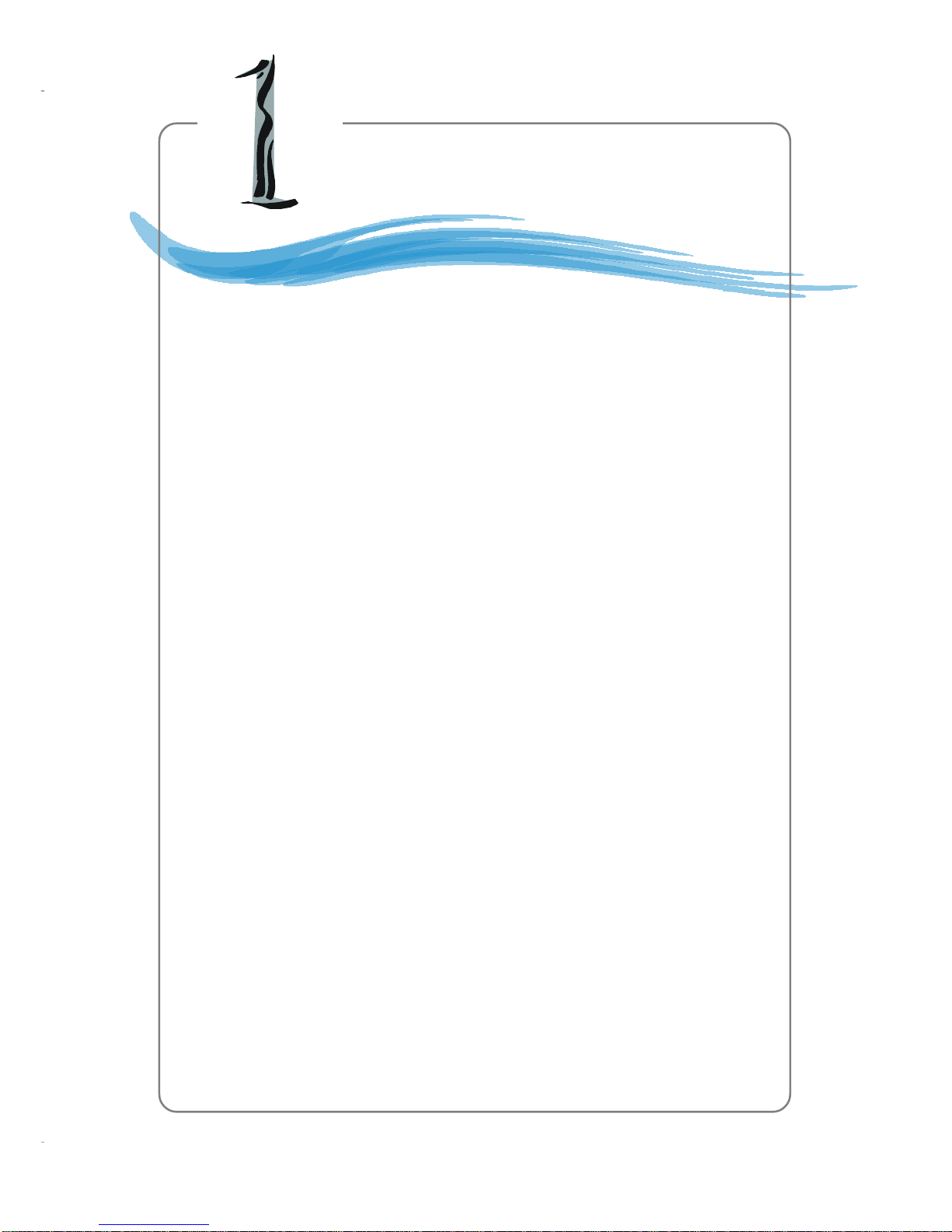vi
BackPanel .......................................................................................... 2-13
Mouse Connector ....................................................................... 2-13
Keyboard Connector ................................................................... 2-13
USB 2.0 Connectors .................................................................... 2-14
IEEE1394Ports(Optional) ........................................................... 2-14
Serial Port Connector: COM A .................................................... 2-15
RJ-45LANJack (Optional) .......................................................... 2-15
Audio Port Connectors ............................................................... 2-16
Parallel Port Connector: LPT1...................................................... 2-17
Connectors......................................................................................... 2-18
Floppy Disk Drive Connector: FDD1........................................... 2-18
IrDA Infrared Module Header: JIR1 ............................................ 2-18
Chassis Intrusion Switch Connector: JCASE1 ............................ 2-18
Fan Power Connectors: CFAN1/SFAN1/PWFAN1/PWFAN2 ..... 2-19
Front USB Connectors: JUSB1/JUSB2 ........................................ 2-19
Front Panel Connectors: JFP1 & JFP2 ......................................... 2-20
CD-In Connector: J4 .................................................................... 2-20
Hard Disk Connectors: IDE1 & IDE2 ........................................... 2-21
Power Saving Switch Connector: JGS1........................................ 2-21
SerialATA/Serial ATARAIDConnectorscontrolledbyVT8273:IDE3,
SER1,SER2 .................................................................................. 2-22
SerialATA/Serial ATARAIDConnectors controlled byPromise20378:
SATA1, SATA2 ........................................................................... 2-22
Front Panel Audio Connectors: JAUD1 ...................................... 2-24
D-Bracket™2Connector:JLED (Optional) ................................. 2-25
Jumper ................................................................................................ 2-26
Clear CMOSJumper: JBAT1 ........................................................ 2-26
Slots ................................................................................................... 2-27
AGP (Accelerated Graphics Port) Slot......................................... 2-27
PCI (Peripheral Component Interconnect) Slots.......................... 2-27
PCI Interrupt Request Routing .................................................... 2-28