MSI MS-7380 User manual
Other MSI Motherboard manuals
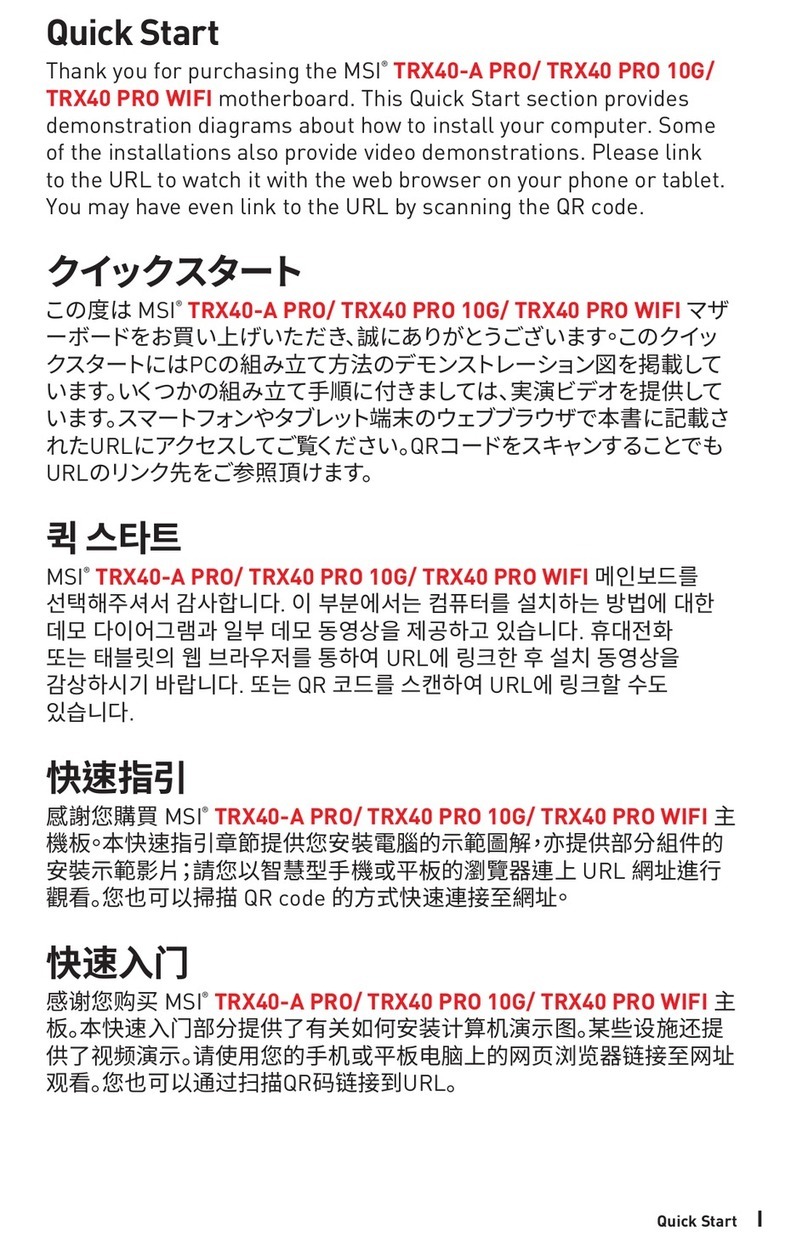
MSI
MSI TRX40-A PRO User manual
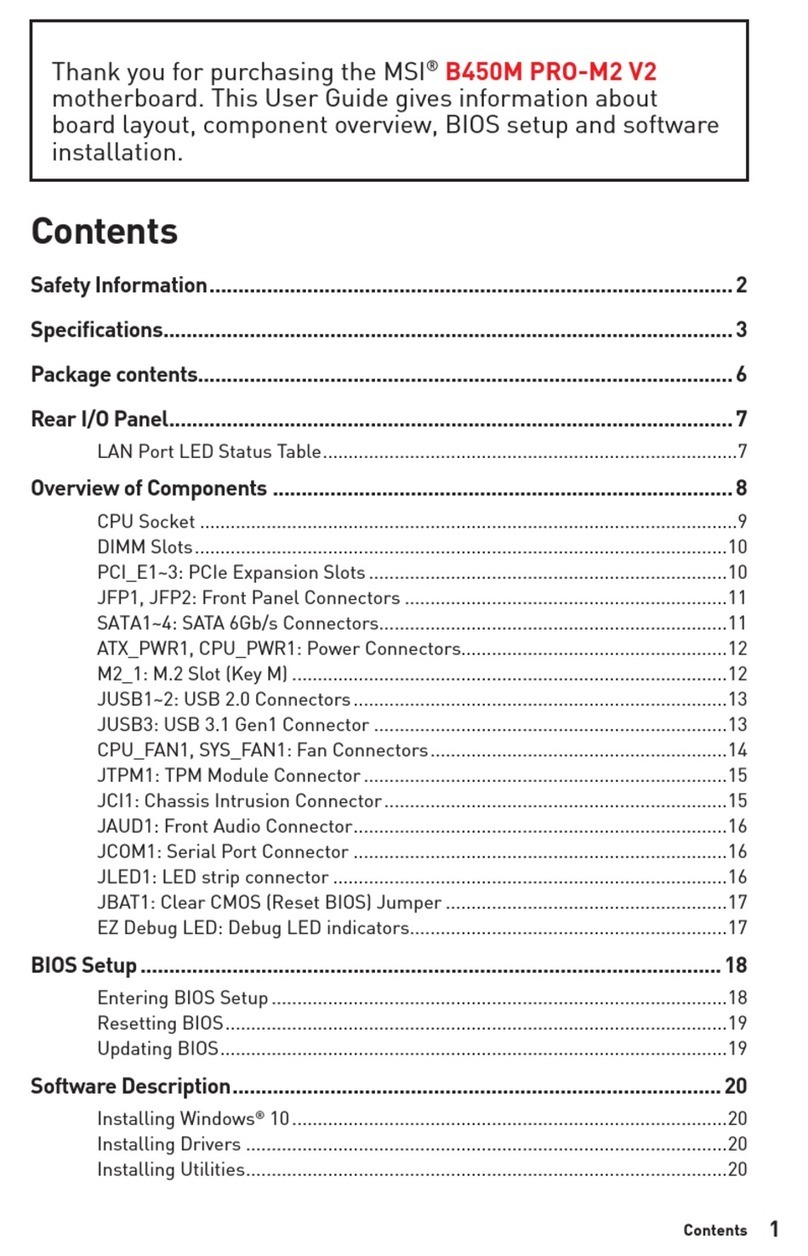
MSI
MSI B450M PRO-M2 V2 User manual

MSI
MSI H370 User manual

MSI
MSI B350 TOMAHAWK User manual

MSI
MSI H97M-E35 Series User manual

MSI
MSI P6NG Neo Series User manual

MSI
MSI 7B28-002R User manual
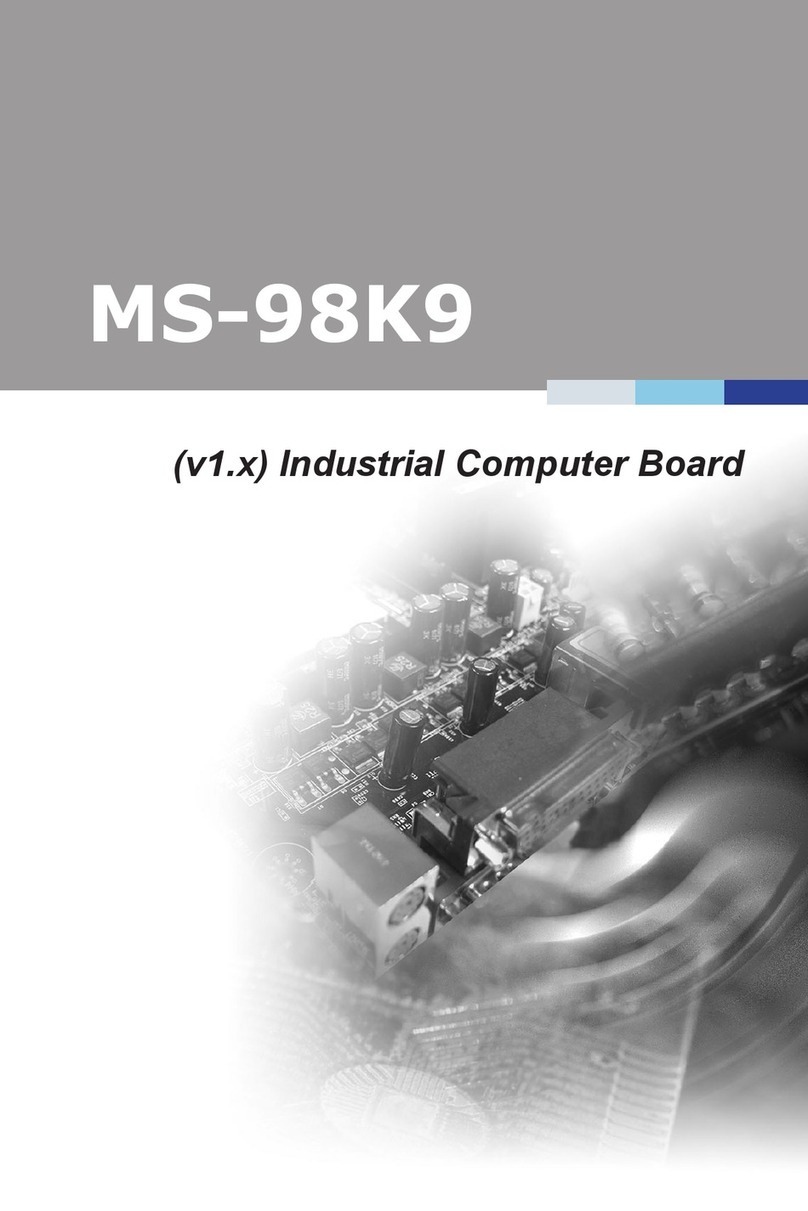
MSI
MSI MS-98K9 User manual

MSI
MSI B650 CARBON WIFI User manual

MSI
MSI 880GMA-E53 Series User manual

MSI
MSI MS-6785 User manual

MSI
MSI MAG B660 TOMAHAWK WIFI User manual

MSI
MSI MS-6367 User manual

MSI
MSI MAG B550 TOMAHAWK User manual

MSI
MSI 865GVM User manual

MSI
MSI K8T Neo2-F User manual
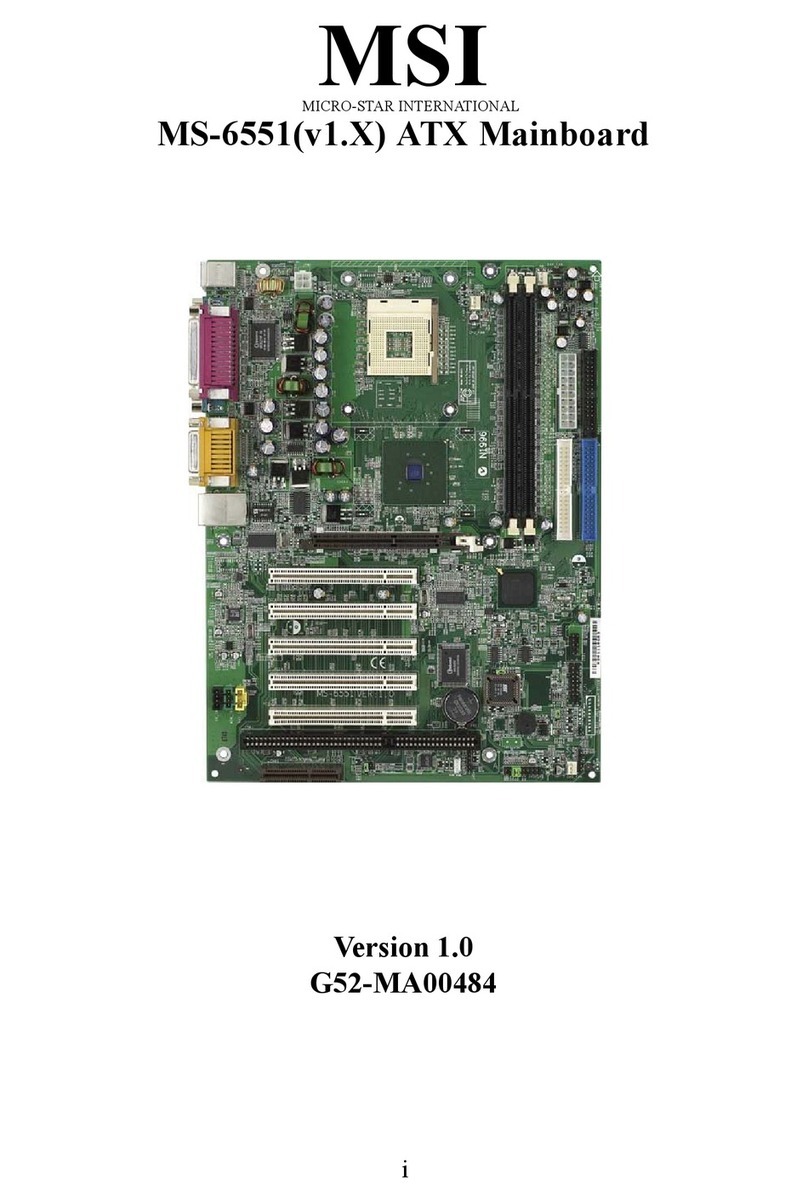
MSI
MSI MS-6551 User manual

MSI
MSI Z77IA-E53 series User manual
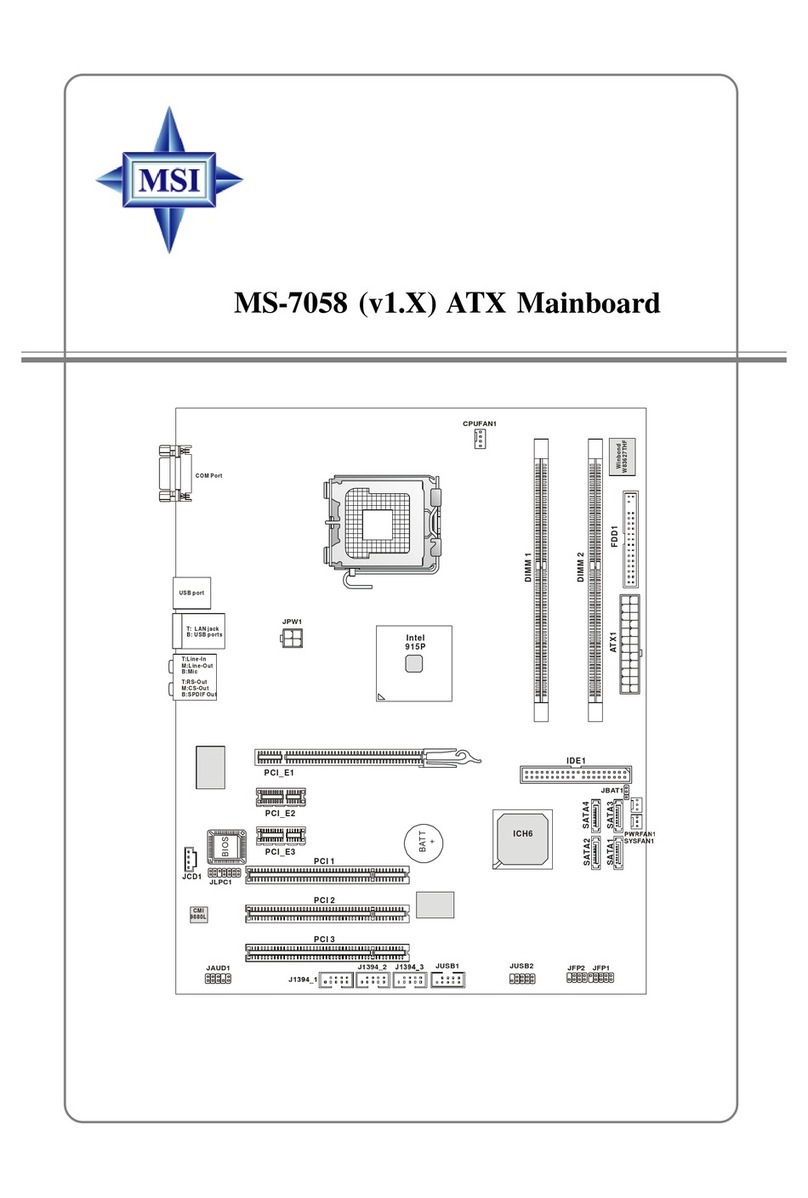
MSI
MSI MS-7058 User manual

MSI
MSI B350 TOMAHAWK User manual































