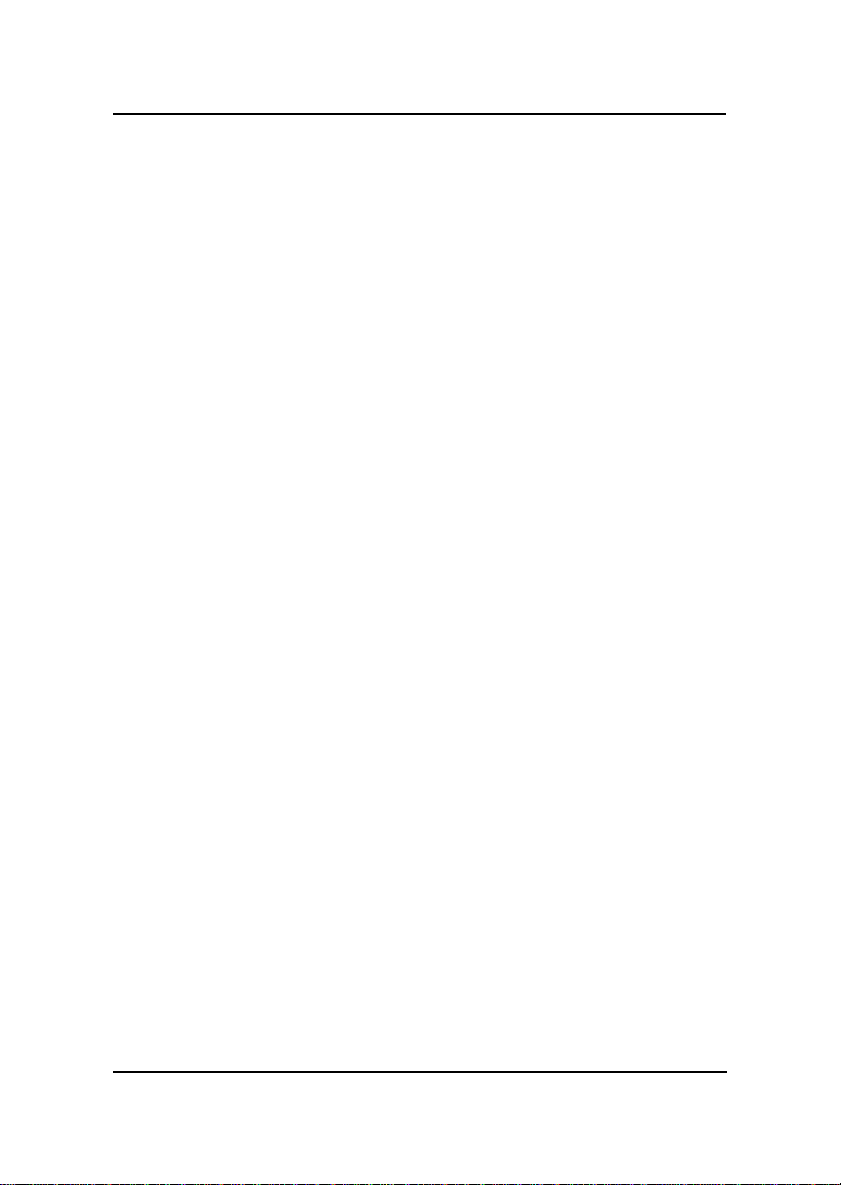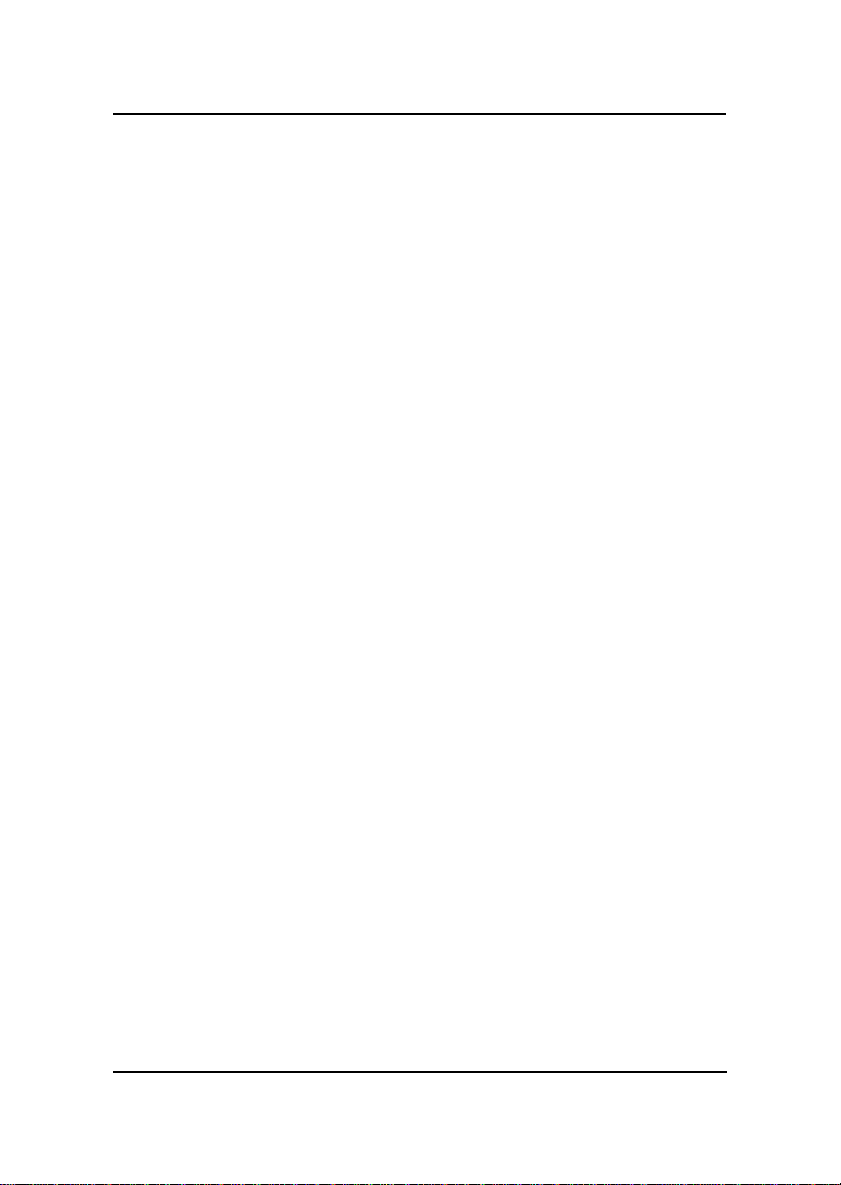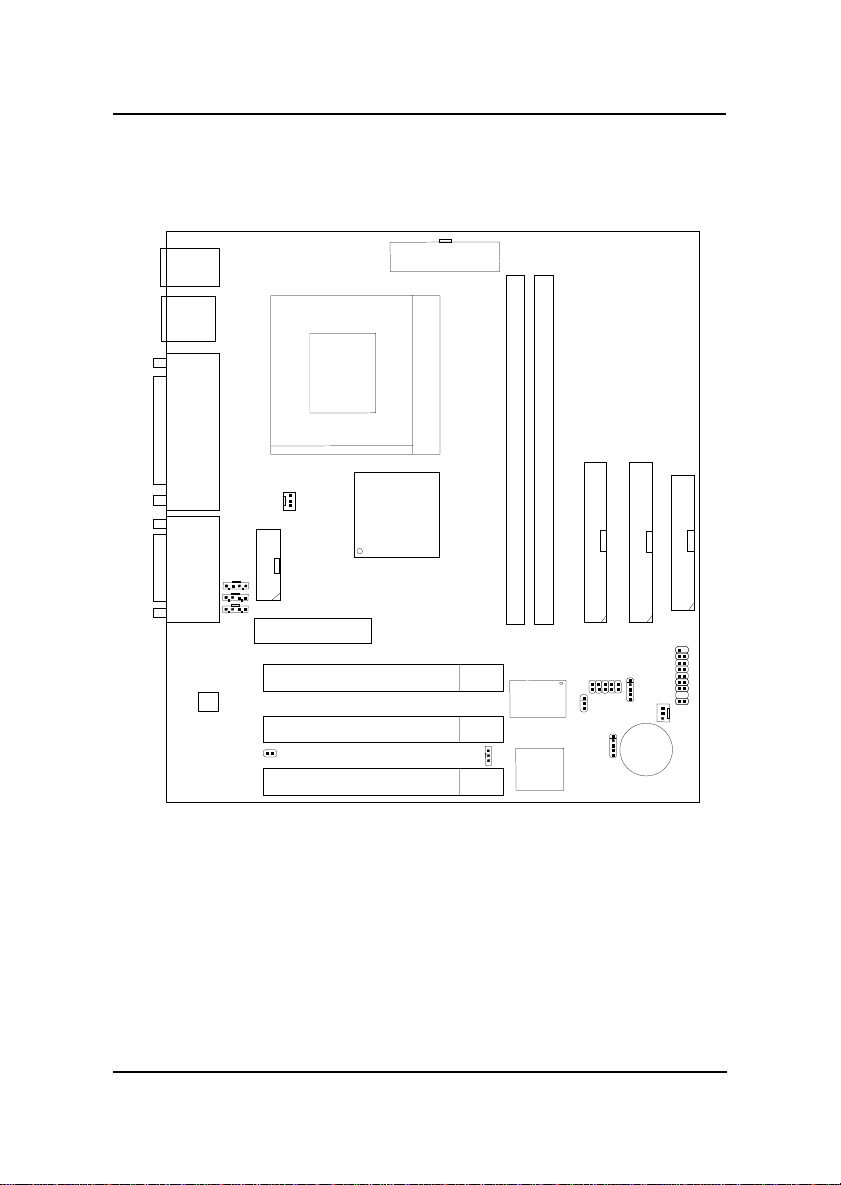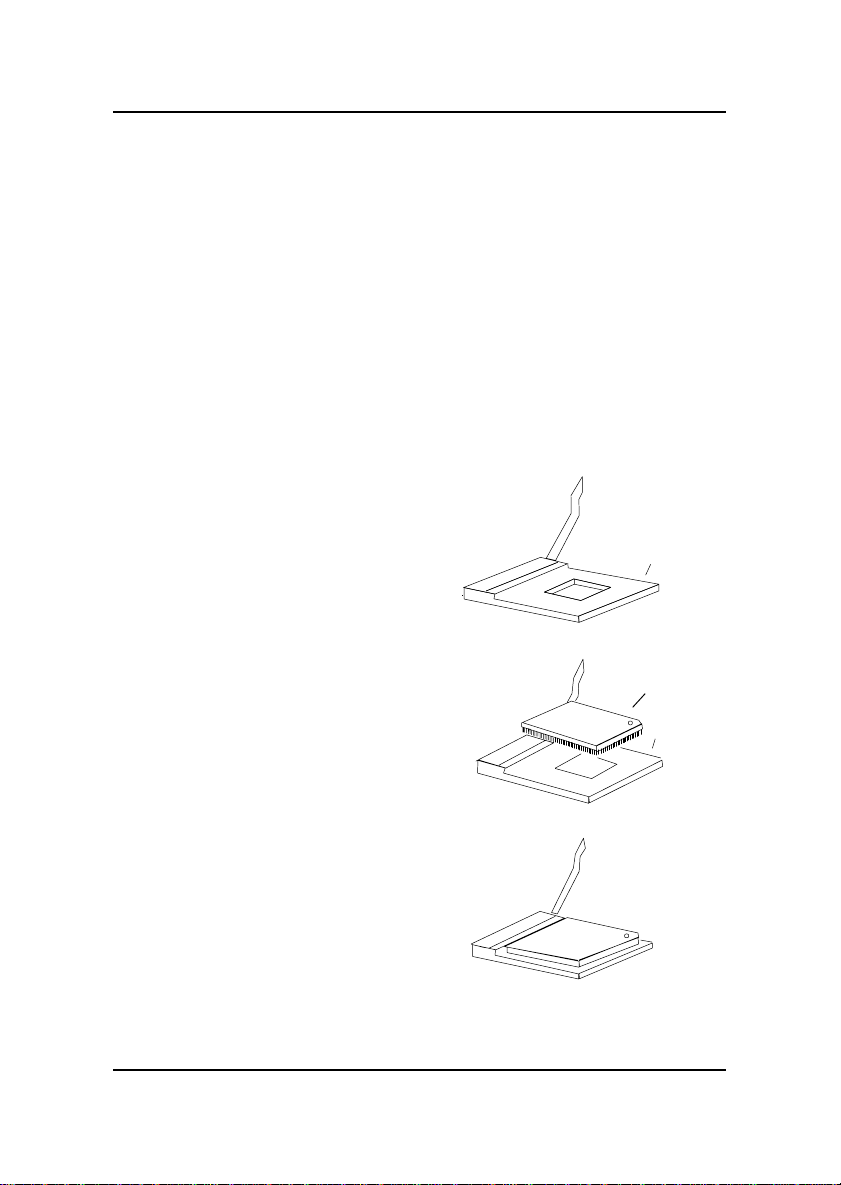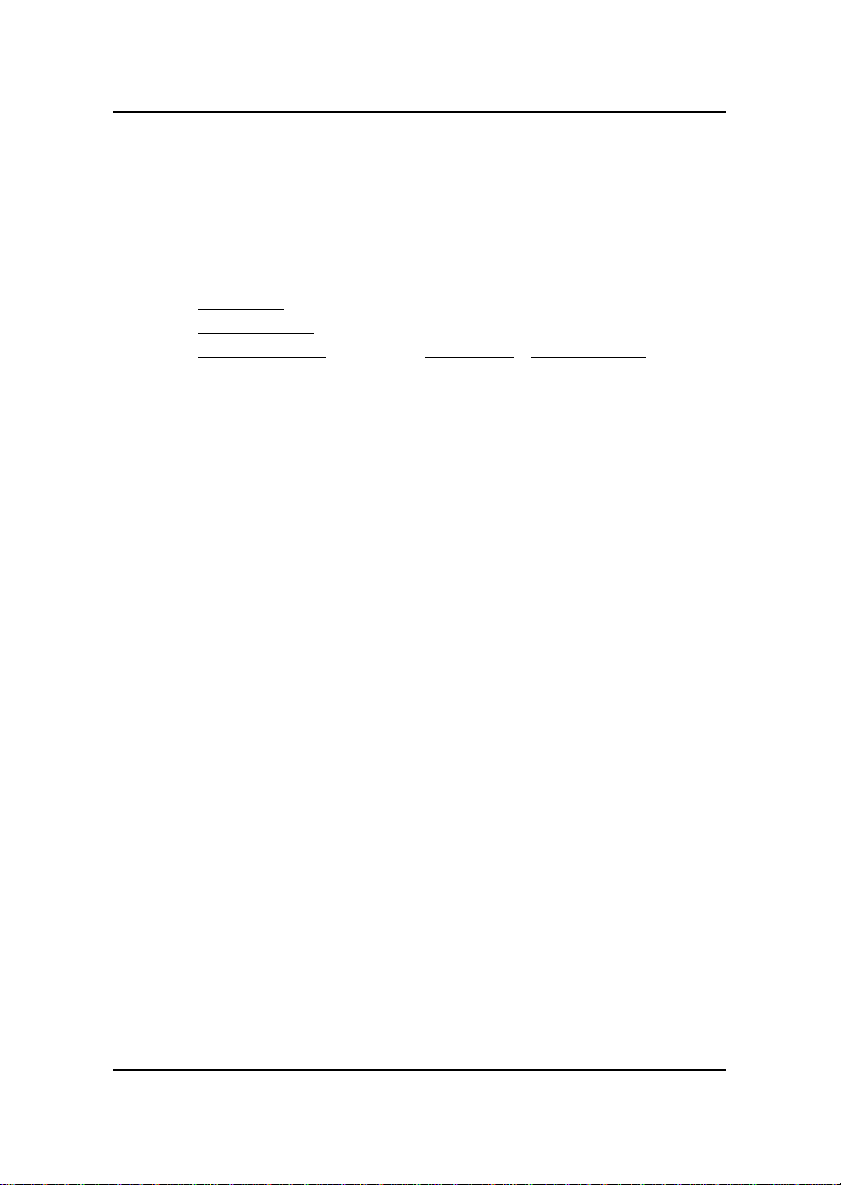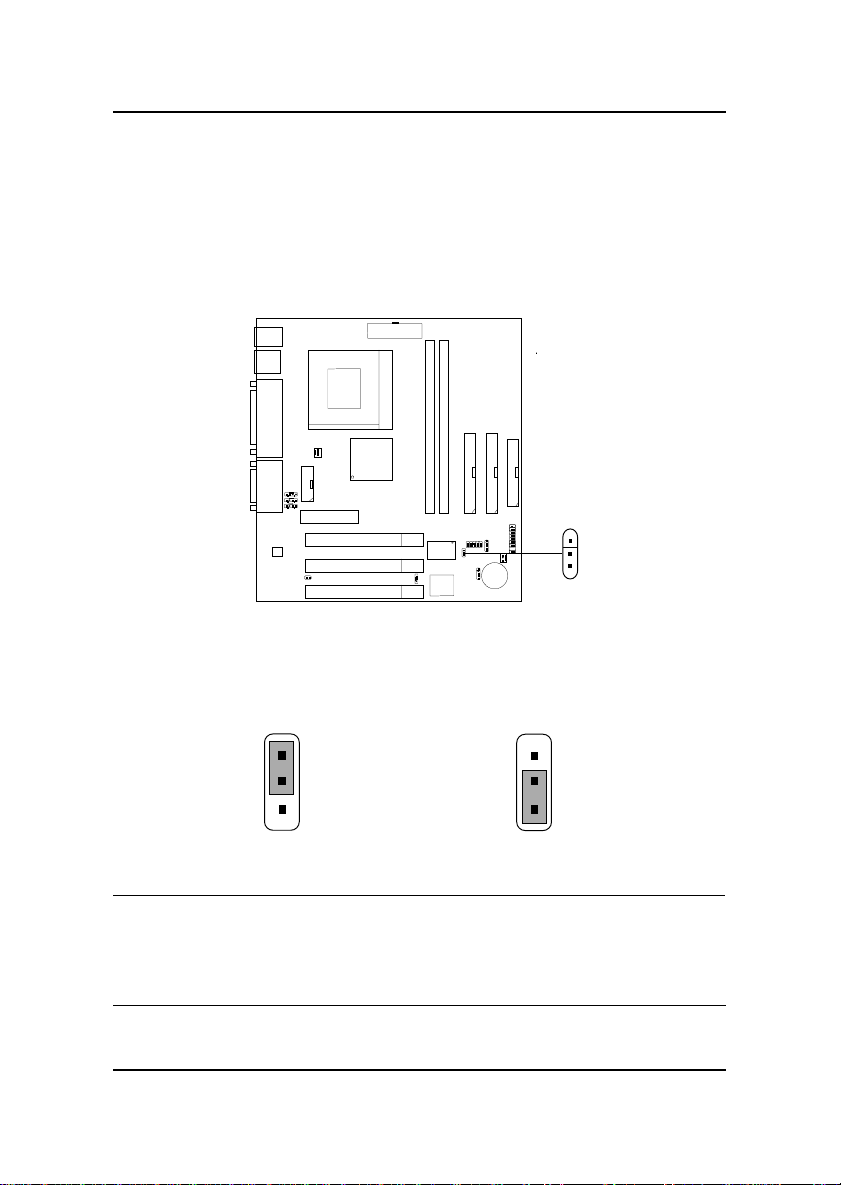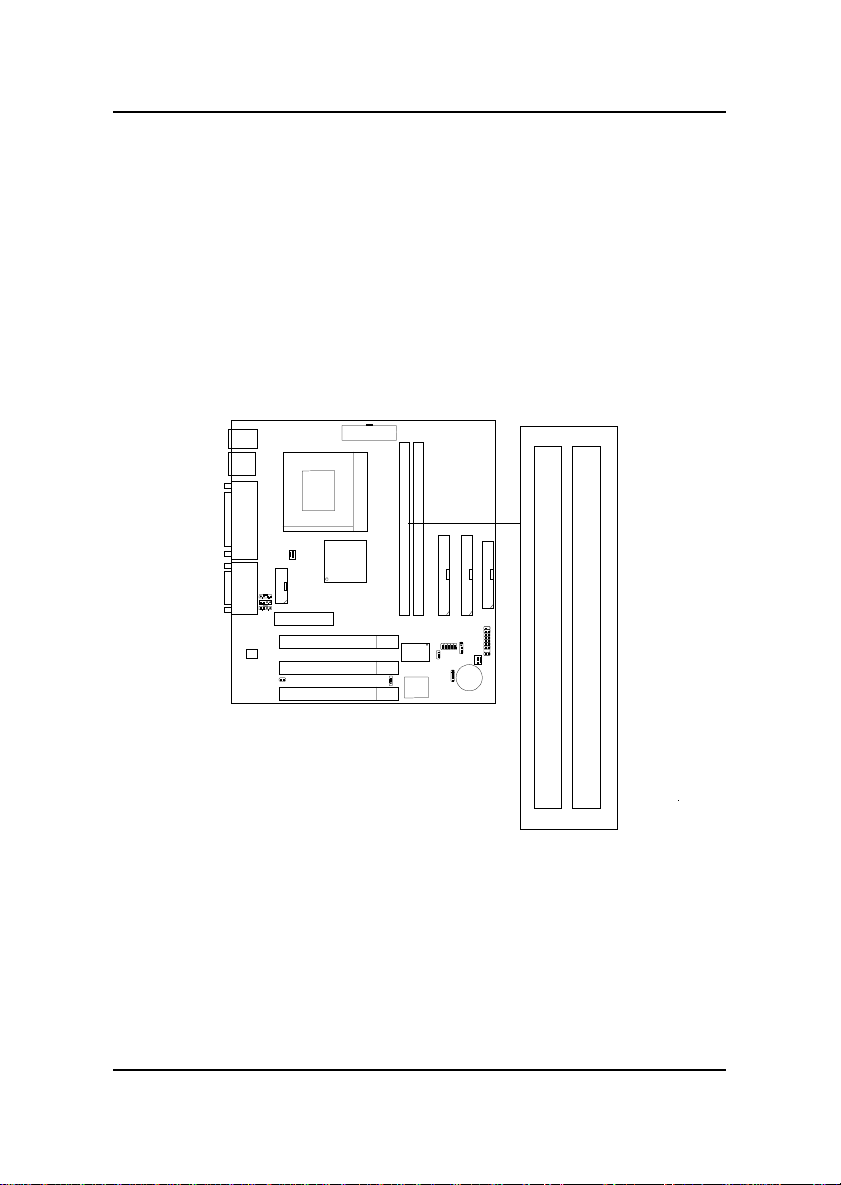MSI MS-6189 User manual
Other MSI Motherboard manuals

MSI
MSI X299 RAIDER User manual
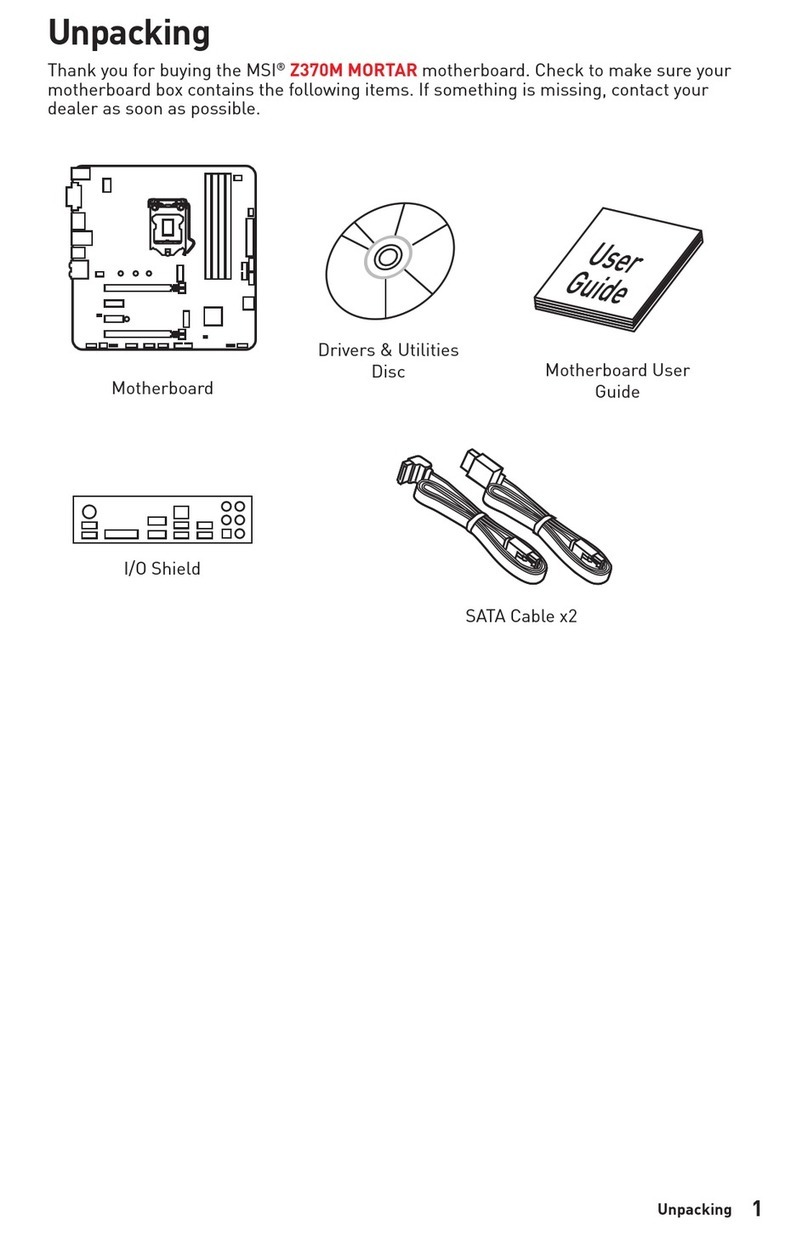
MSI
MSI 7B54-001R User manual
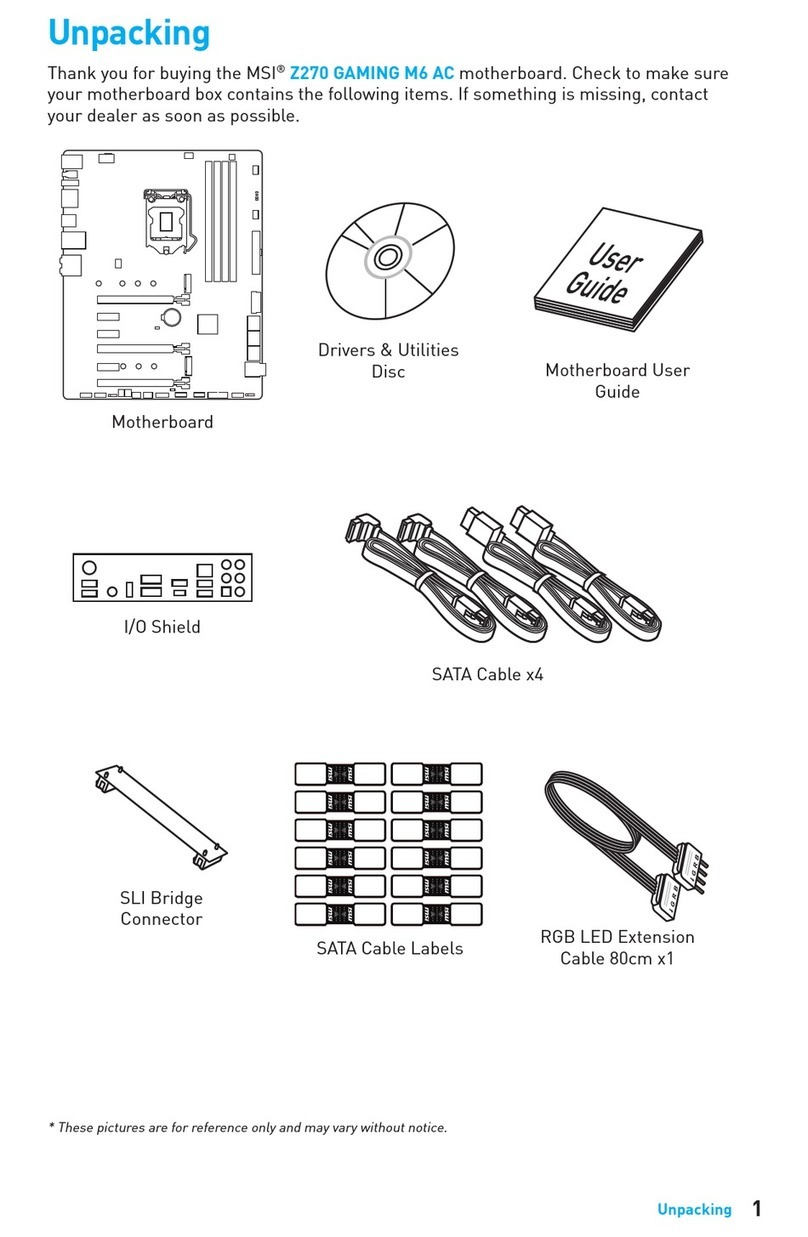
MSI
MSI Z270 GAMING M6 AC User manual

MSI
MSI B660-A PRO DDR4 User manual
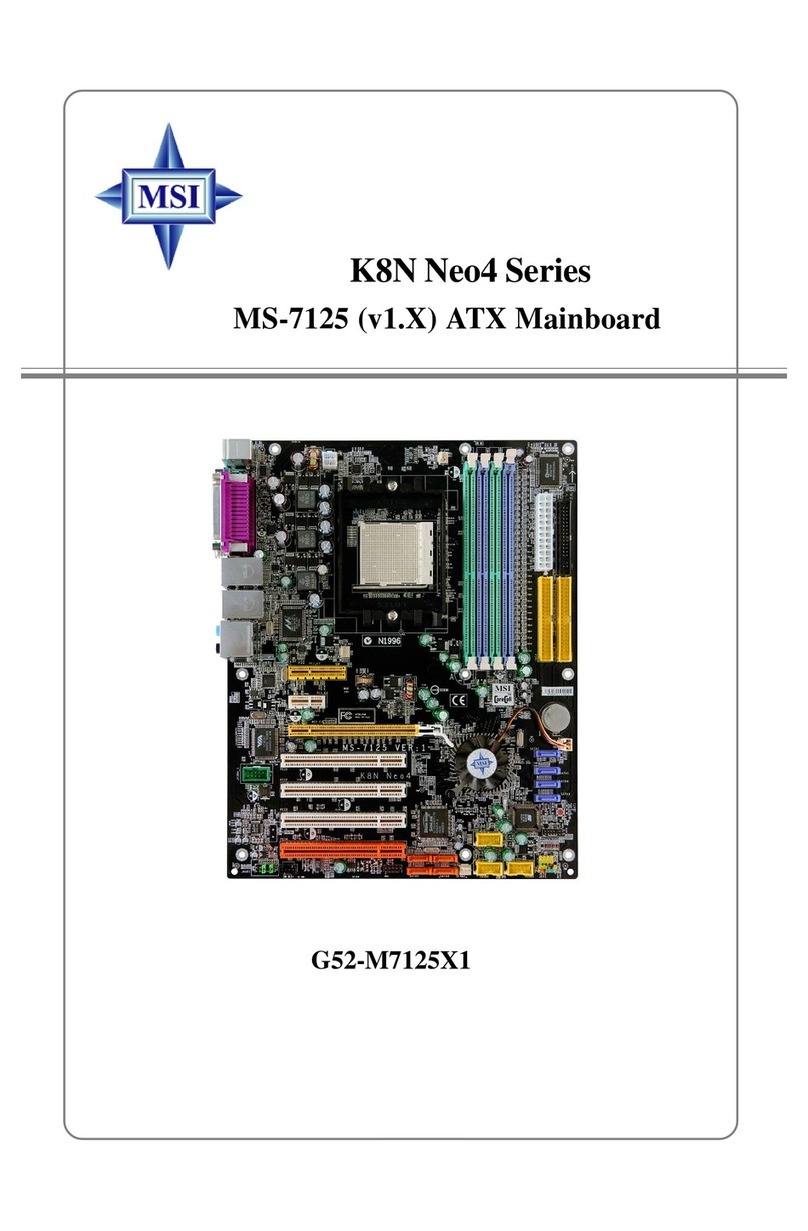
MSI
MSI K8NNeo4 Platinum Series User manual

MSI
MSI B550-A PRO User manual

MSI
MSI 870-G45 series User manual

MSI
MSI Z87 XPOWER User manual
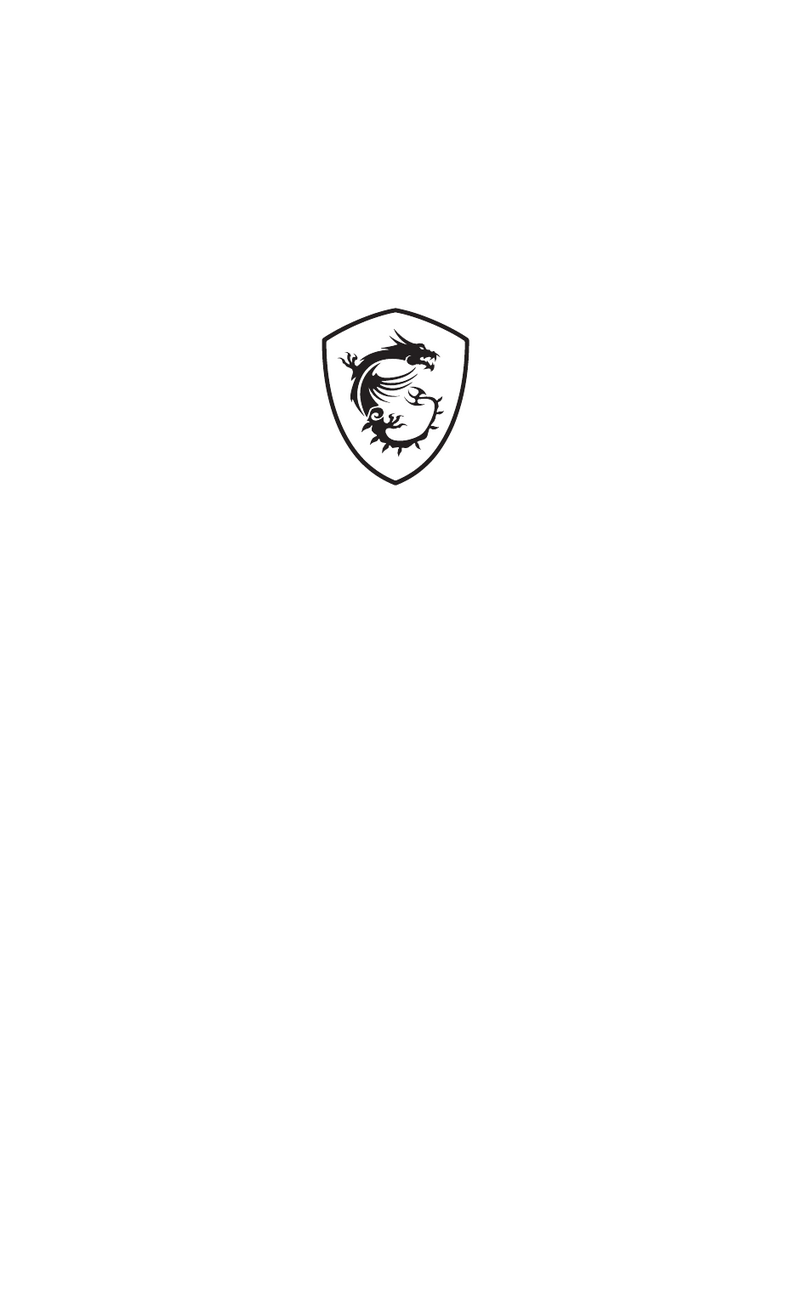
MSI
MSI MPG B760I EDGE WIFI DDR4 User manual

MSI
MSI MAG B550 TOMAHAWK User manual

MSI
MSI K9N6PGM2-V2 - Motherboard - Micro ATX User manual

MSI
MSI B350M BAZOOKA User manual

MSI
MSI PRO B550-VC User manual
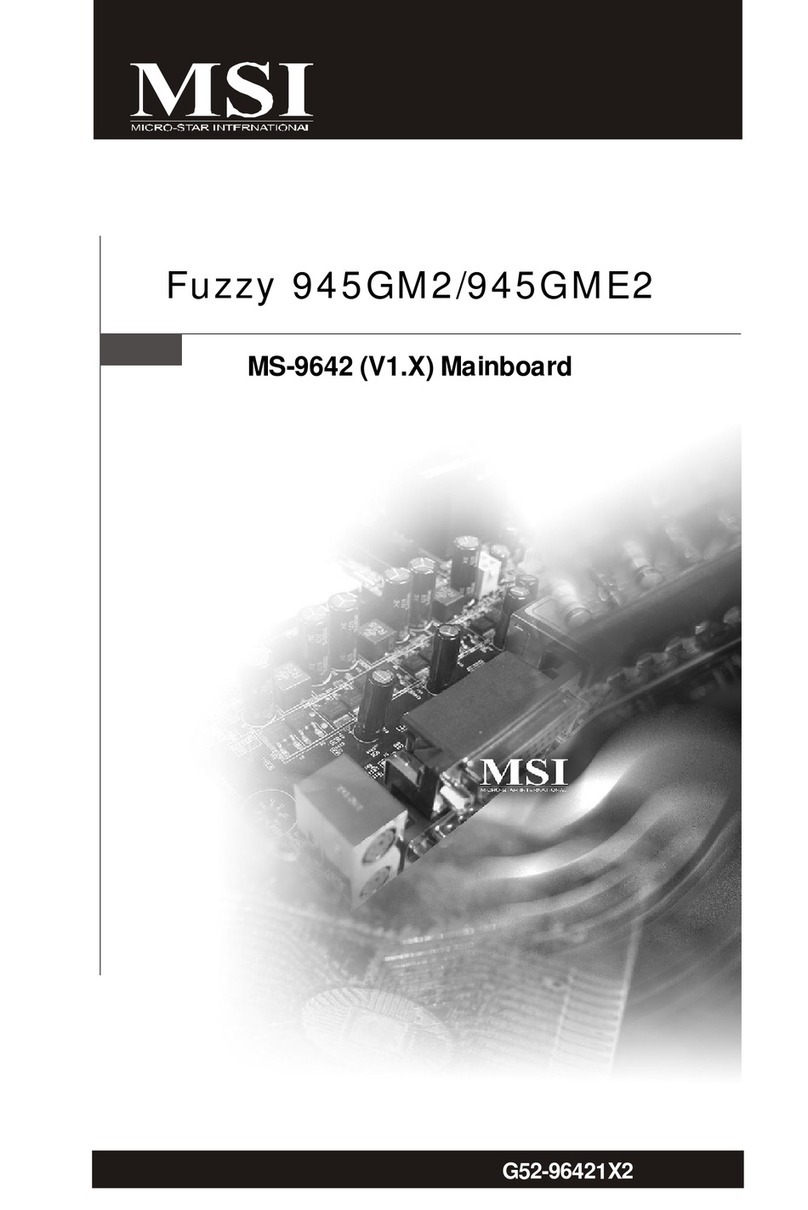
MSI
MSI 945GM2 - Fuzzy Motherboard - Mini ITX User manual

MSI
MSI X470 GAMING PRO User manual
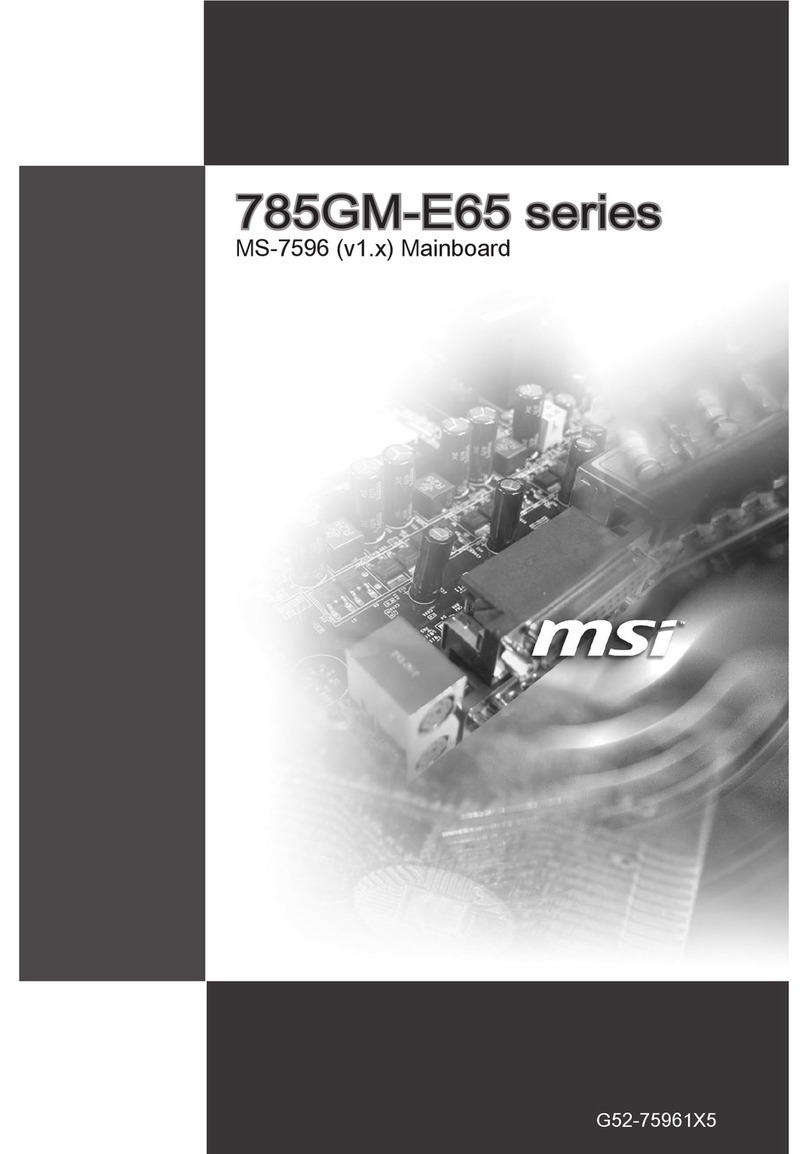
MSI
MSI 785GM User manual
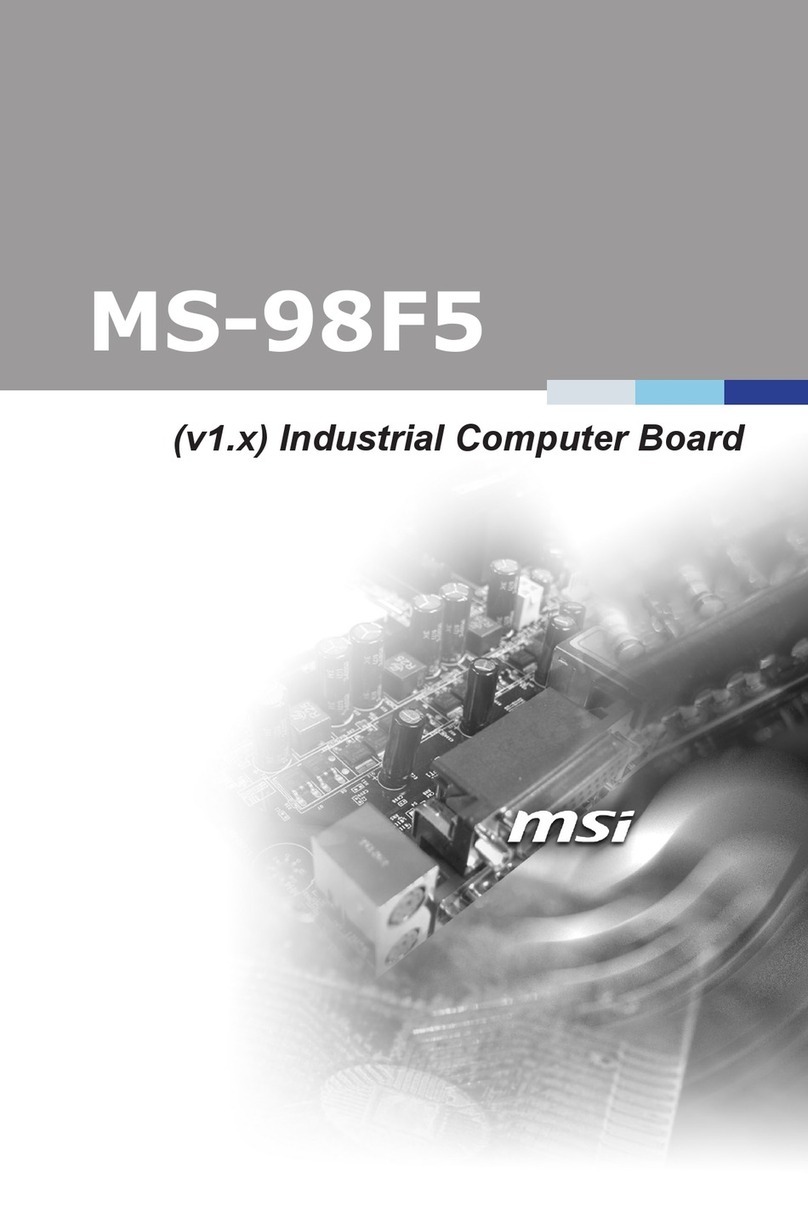
MSI
MSI MS-98F5 User manual

MSI
MSI MS-6367 User manual

MSI
MSI P965 Neo Series User manual

MSI
MSI A320M PRO-VH PLUS User manual