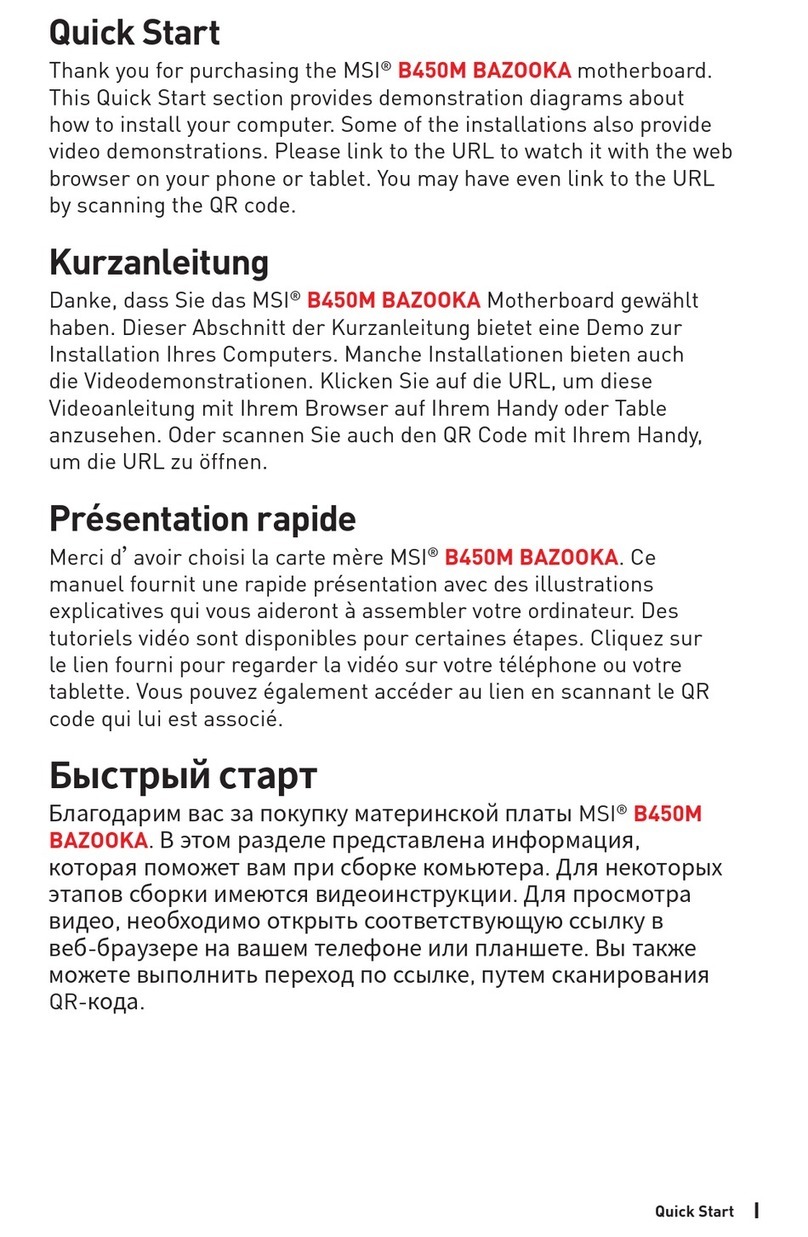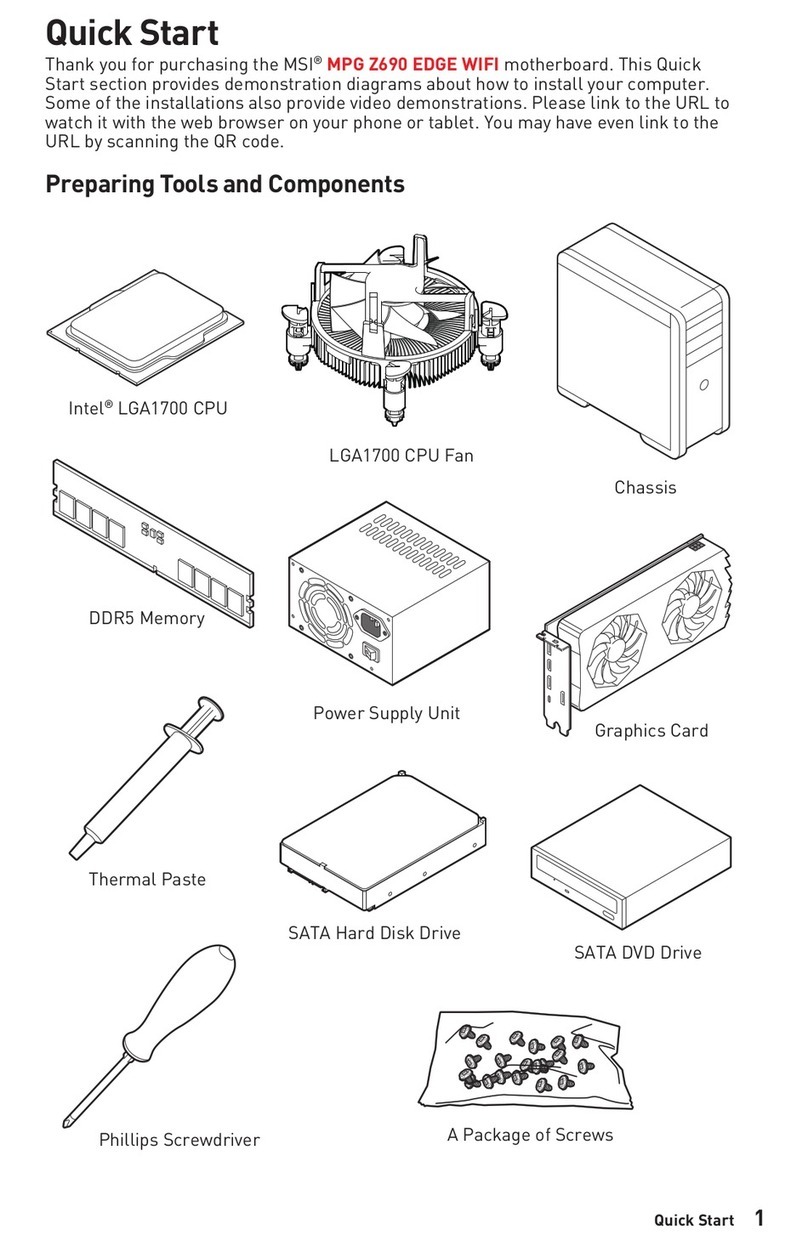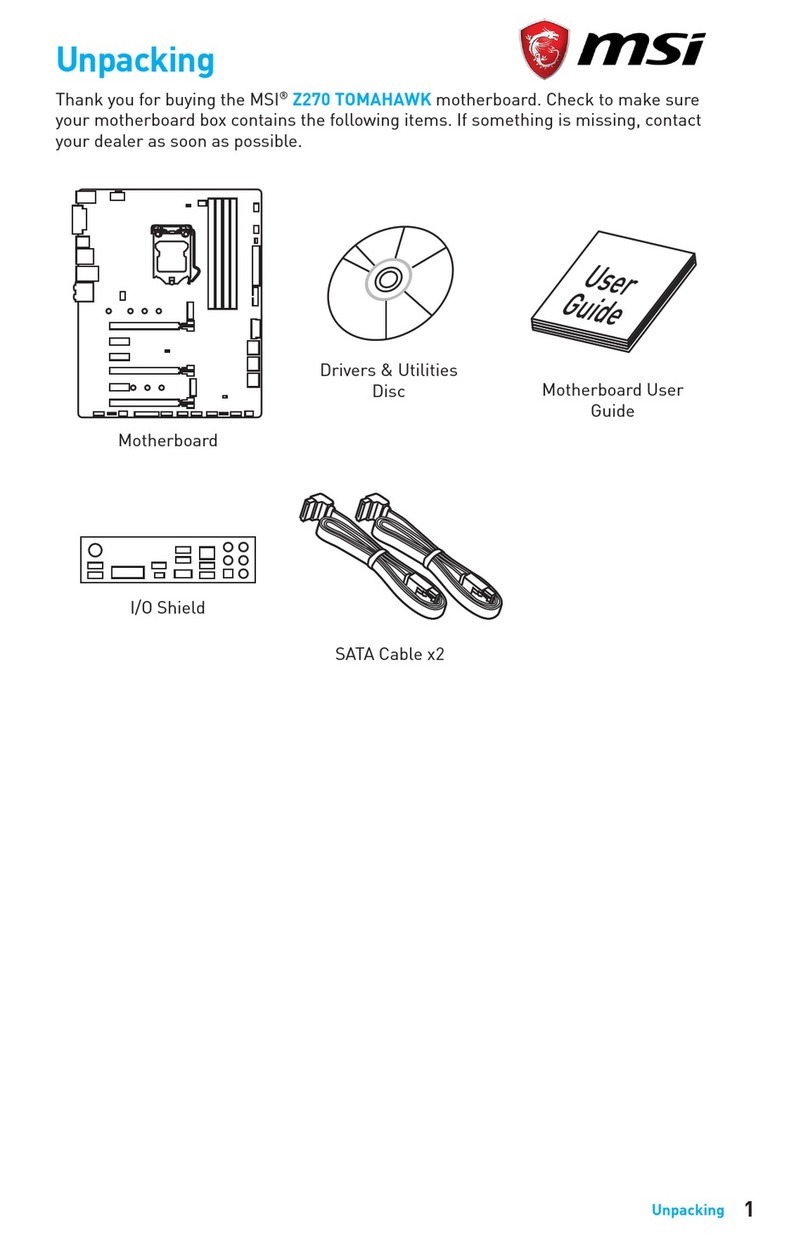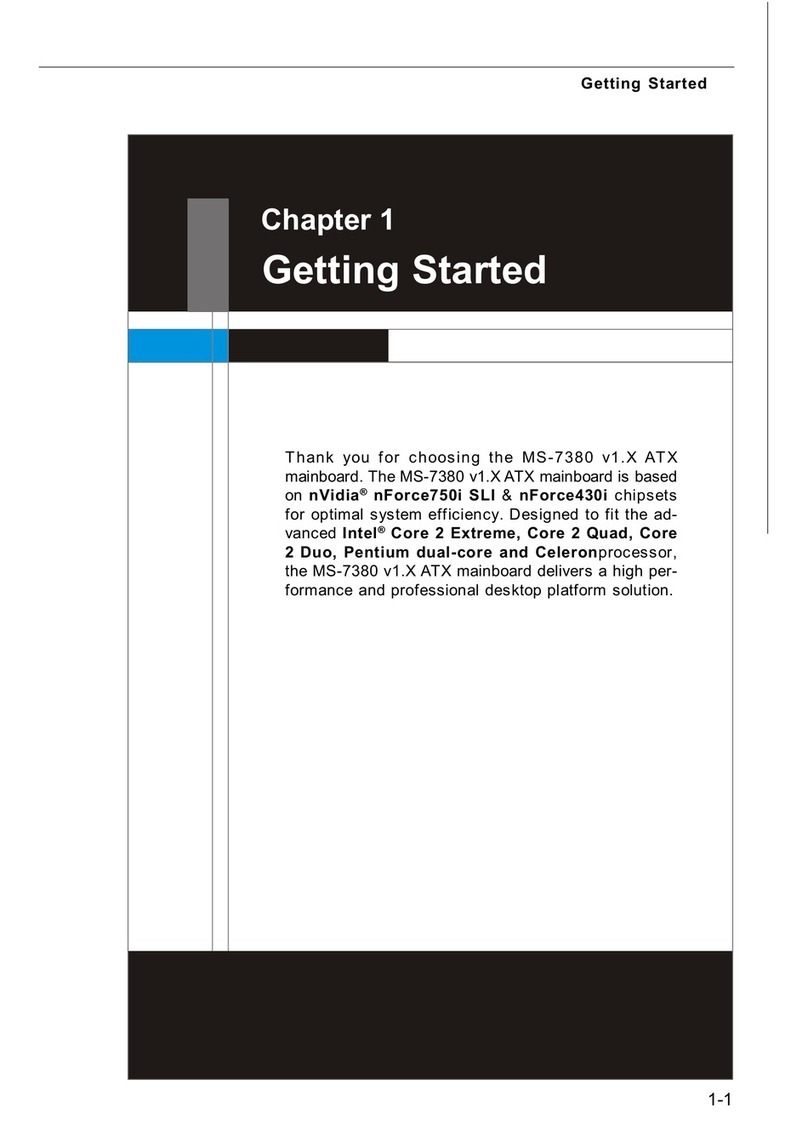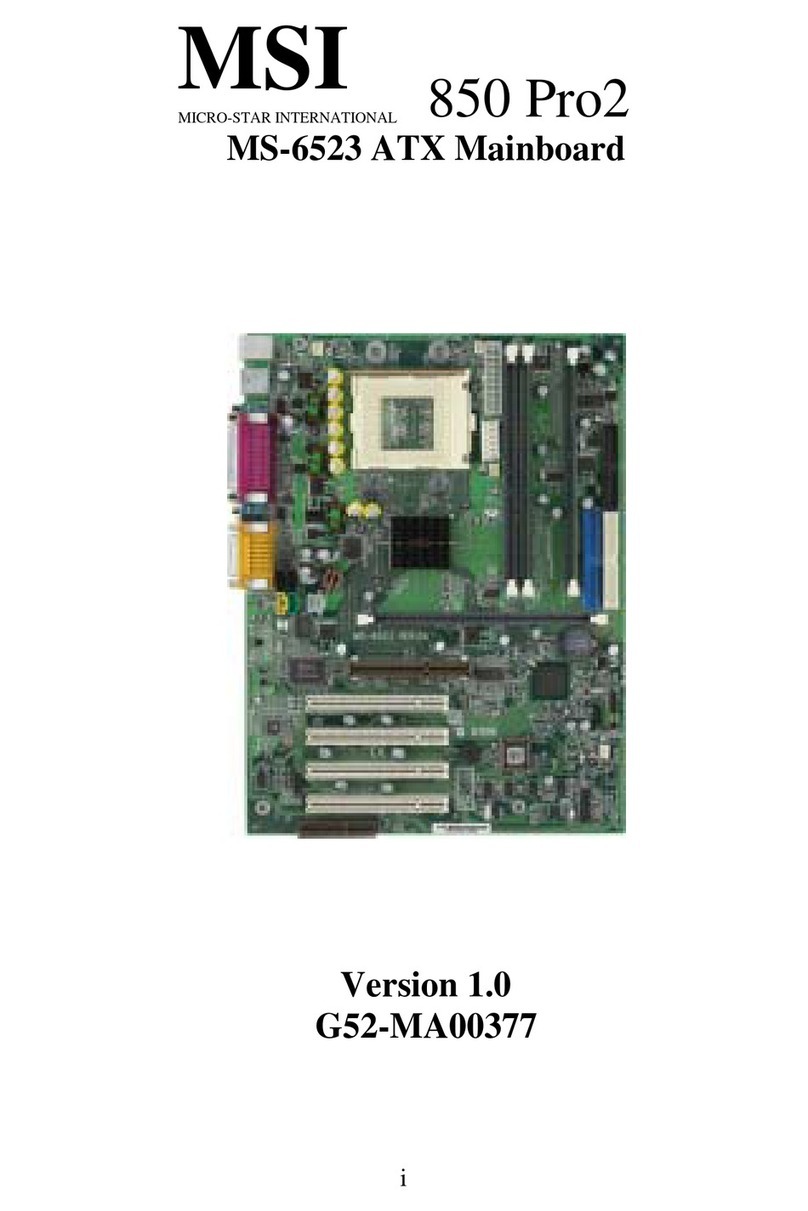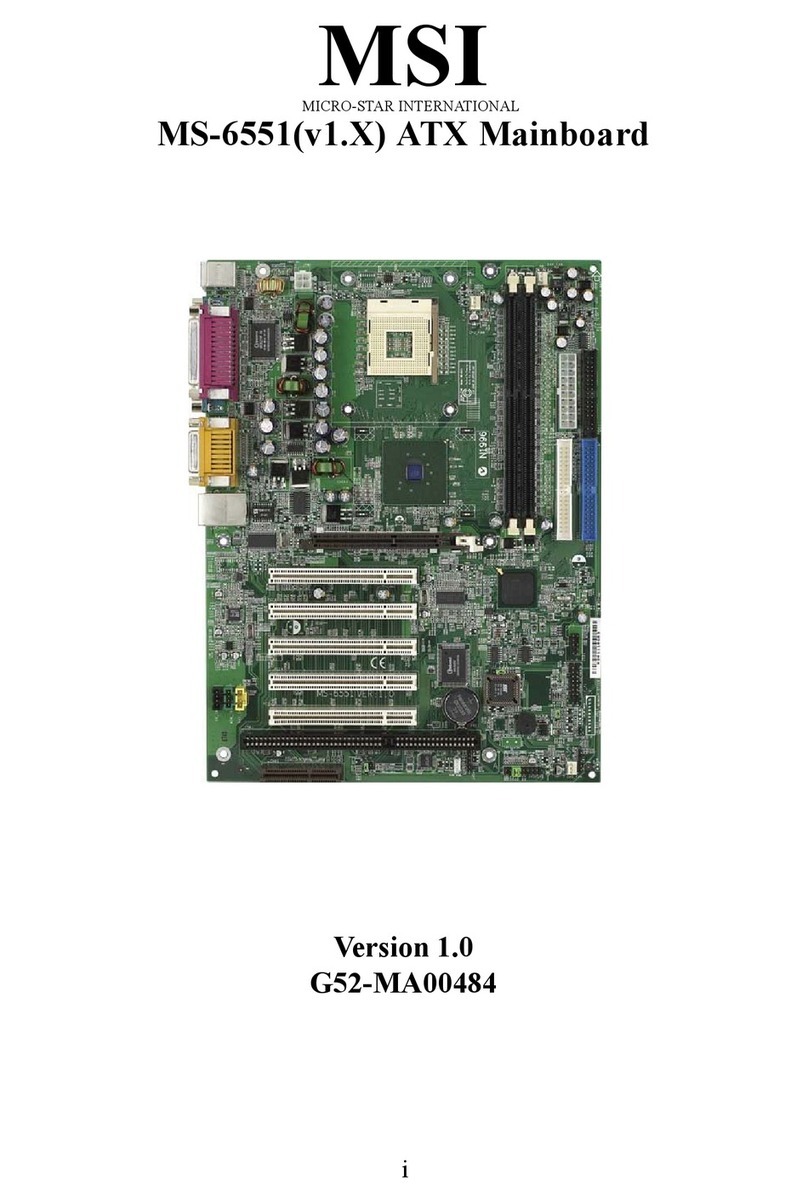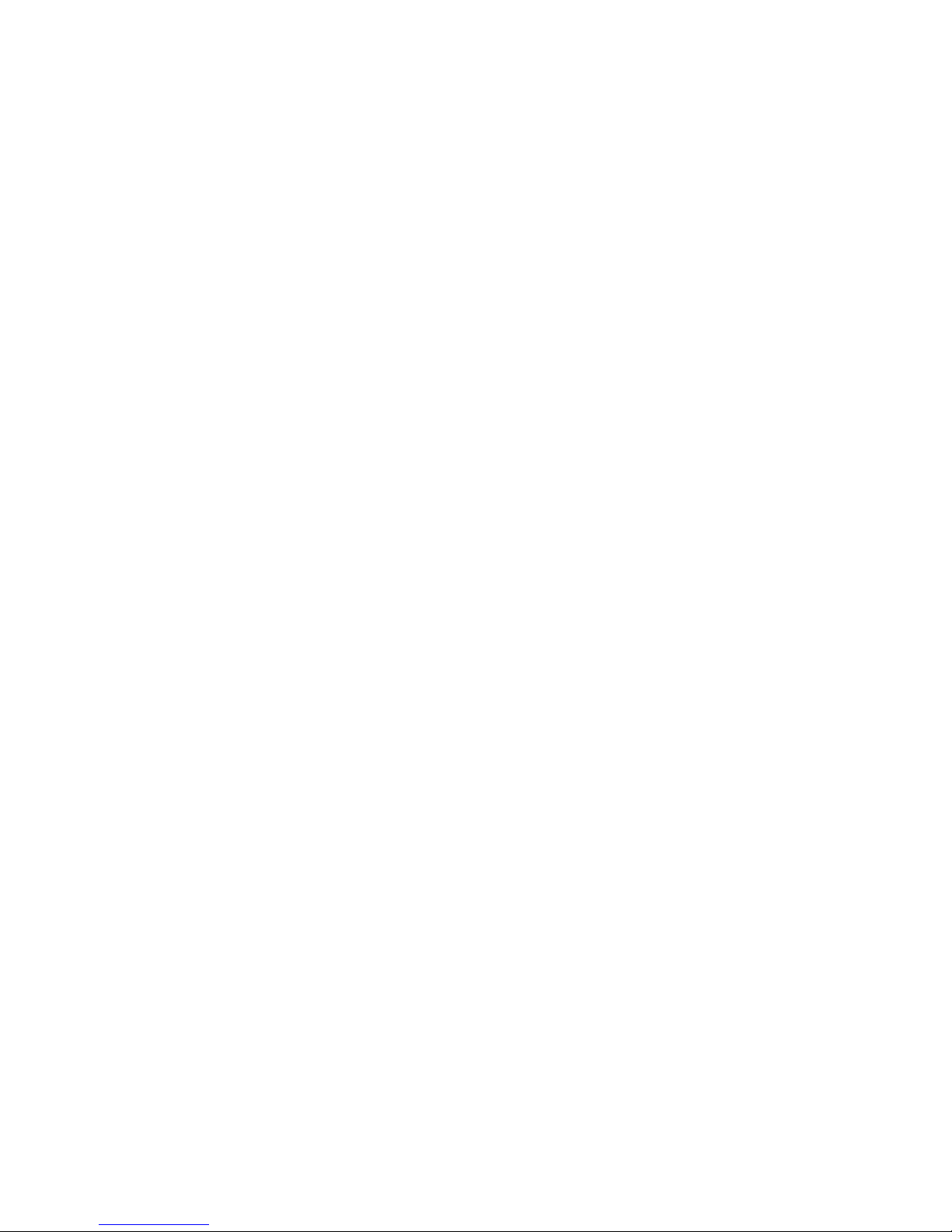viii
CONTENTS
CopyrightNotice..............................................................................................................ii
Trademarks.......................................................................................................................ii
RevisionHistory..............................................................................................................ii
Technical Support...........................................................................................................ii
SafetyInstructions.........................................................................................................iii
FCC-B RadioFrequencyInterferenceStatement........................................................iv
WEEE(WasteElectricalandElectronicEquipment)Statement....................................v
Chapter1.GettingStarted....................................................................................1-1
MainboardSpecifications...................................................................................1-2
MainboardLayout................................................................................................1-4
PackingChecklist.................................................................................................1-5
Chapter2.HardwareSetup..................................................................................2-1
Quick ComponentsGuide....................................................................................2-2
CPU(CentralProcessingUnit)............................................................................2-3
Memory.................................................................................................................2-7
PowerSupply......................................................................................................2-9
BackPanel...........................................................................................................2-11
Connectors........................................................................................................2-13
Jumper................................................................................................................2-20
Slots....................................................................................................................2-21
Chapter3BIOSSetup.............................................................................................3-1
EnteringSetup.....................................................................................................3-2
TheMainMenu.....................................................................................................3-4
StandardCMOSFeatures...................................................................................3-6
AdvancedBIOSFeatures...................................................................................3-9
IntegratedPeripherals.......................................................................................3-12
PowerManagementSetup...............................................................................3-15
H/WMonitor........................................................................................................3-17
BIOSSetting Password.....................................................................................3-18
Cell Menu............................................................................................................3-19
LoadFail-Safe/Optimized Defaults.................................................................3-24
AppendixARealtekALC888Audio...................................................................A-1
InstallingtheRealtekHDAudioDriver................................................................A-2
SoftwareConfiguration......................................................................................A-4
HardwareSetup................................................................................................A-19